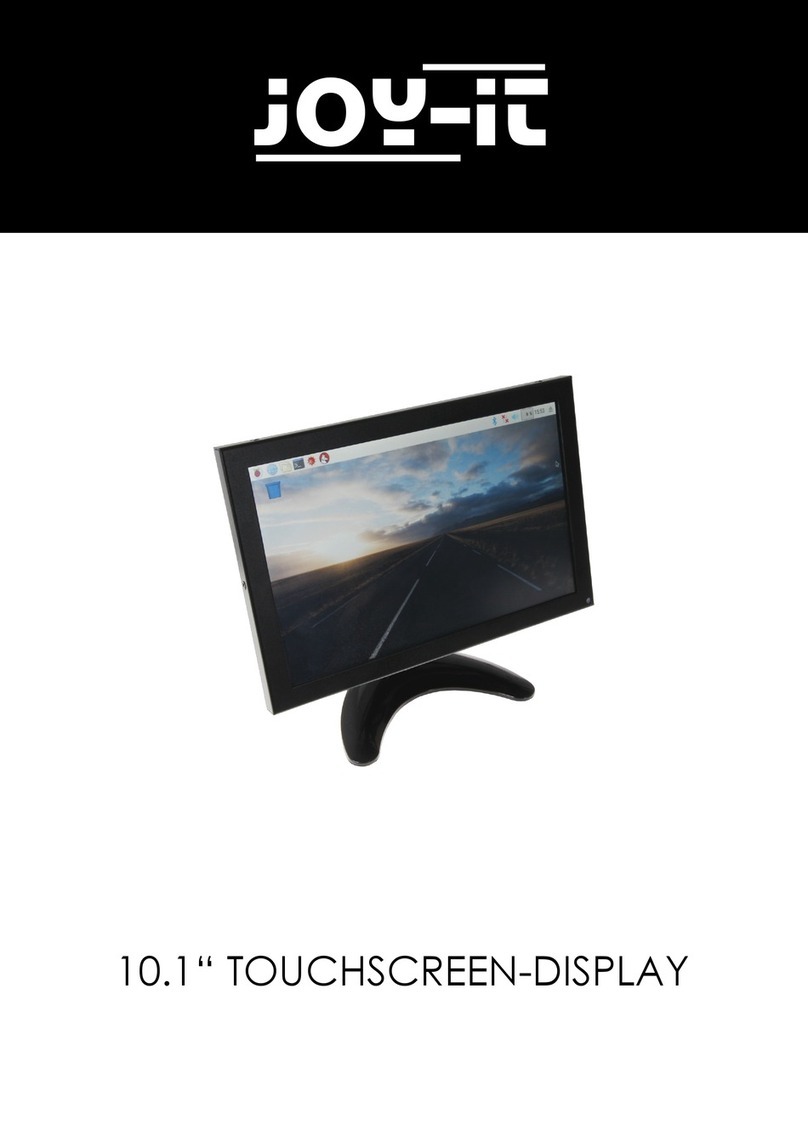Devices which support USB Type-C port (Examples):
Game consols
Huawei
Nintendo Switch Tablet
Samsung
Mate 10, Mate 10 Pro, Mate 20 Pro
Mate 20 X, Mate 20, Mate 20 RS
P20 Pro, P20, P30, P30 Pro
MateBook 13, MateBook X Pro
MateBook X, MateBook E
Apple
Galaxy S8, Galaxy S8+, Galaxy S9
Galaxy S10, Galaxy Tab S4, Galaxy Tab A
Galaxy Book 2, Galaxy Tab S3
Galaxy Book, Notebook 9 Pro
Notebook 7 Spin, Notebook 9
Notebook Flash
iPad Pro (2018), MacBook, MacBook Pro
MacBook Air, iMac, iMac Pro
Microso Surface Book 2
Asus VivoBook Flip, ROG STRIX Hero Edition
ROG Zephyrus M GM501GS
ROG STRIX Scar Edition, ZenBook Pro 15
ZenBook S, ROG STRIX,
ROG STRIX GL503VDUH73
Dell XPS9380, XPS 13 9370, Inspiron 13
Inspiron 15, Alienware 17
Alienware 15 R4, Latitude 5590, G3 17
Inspiron 7777
HP Pavilion x360, ENVY x360, ENVY x2
Pavilion 15-CC610MS
Pavilion 15-CX0051MS
ENVY x2 Detachable 12-E068MS
ENVY Notebook 17-U193MS
Pavilion Gaming Desktop 790-0021
Pavilion 24-XA0031
Lenovo Legion Y7000, Miix 630, Ideacentre 730S
Flex 14 81EM000LUS
Flex 14 81EM000KUS
Flex 5 81 CA0013US, Ideapad 720S
Flex 5 81CA0016US