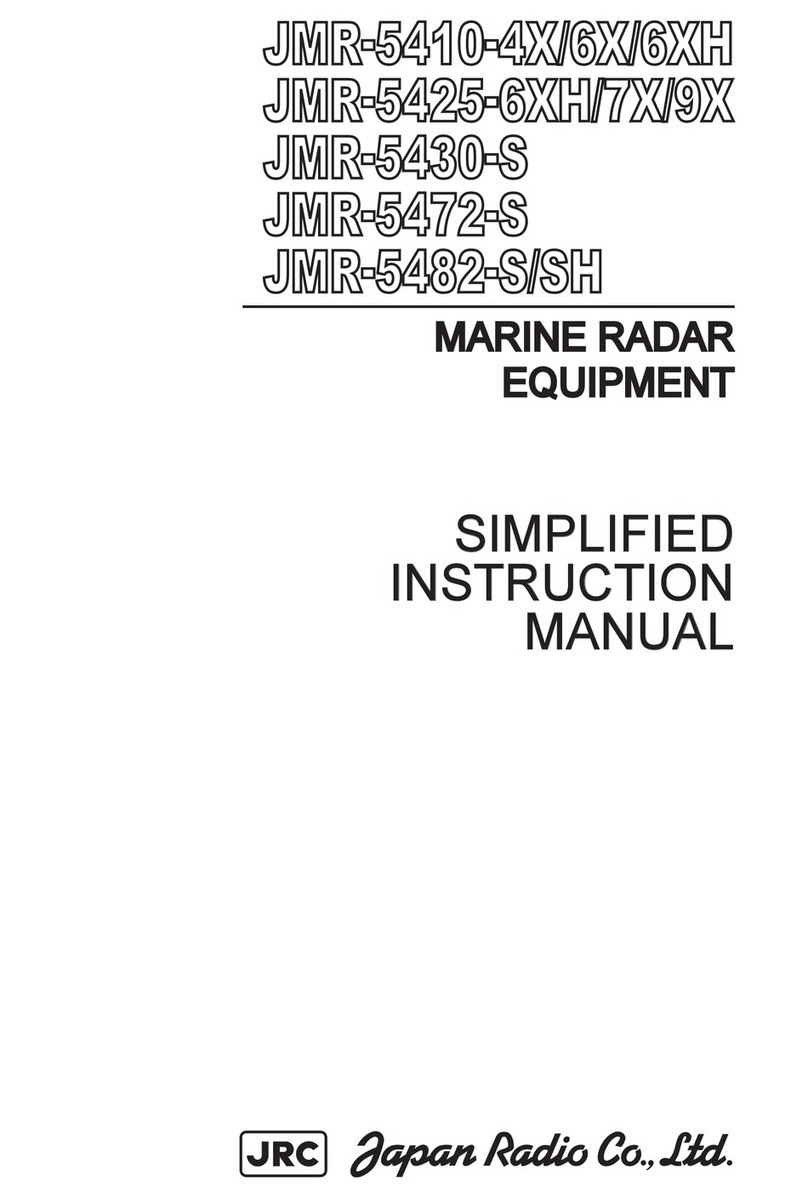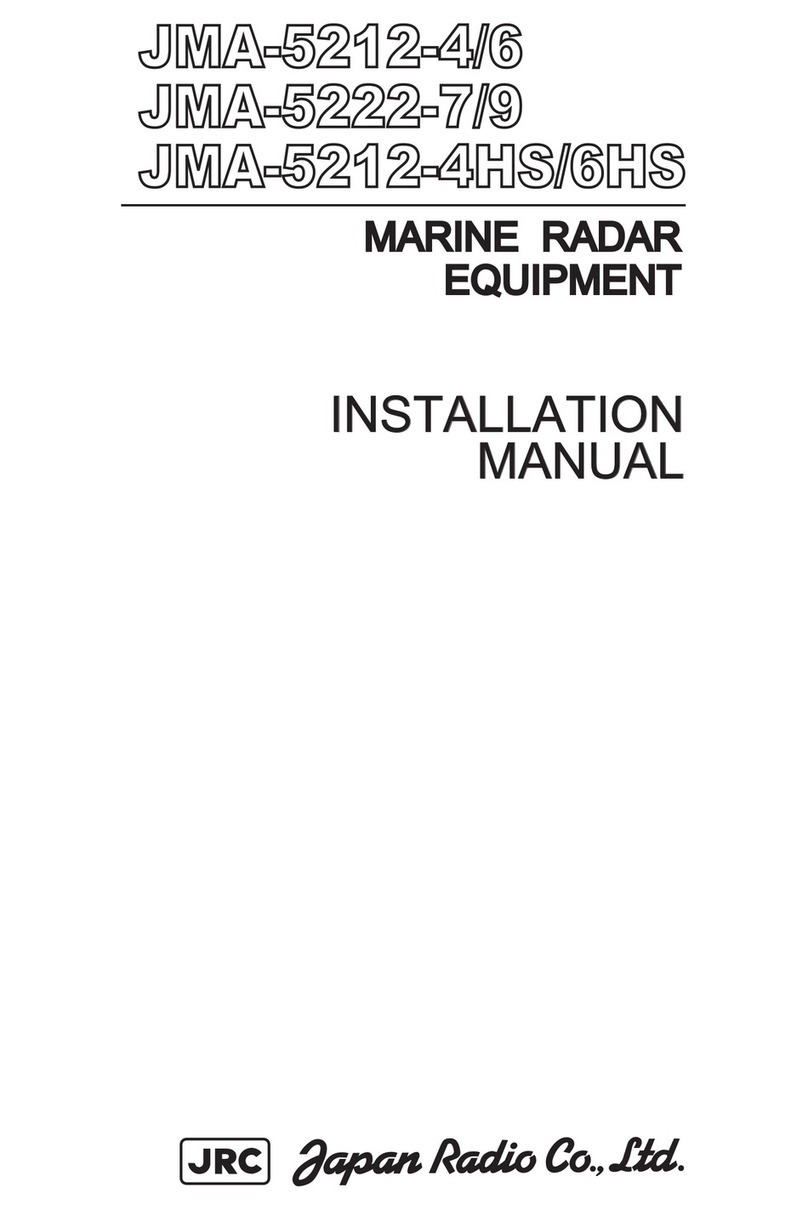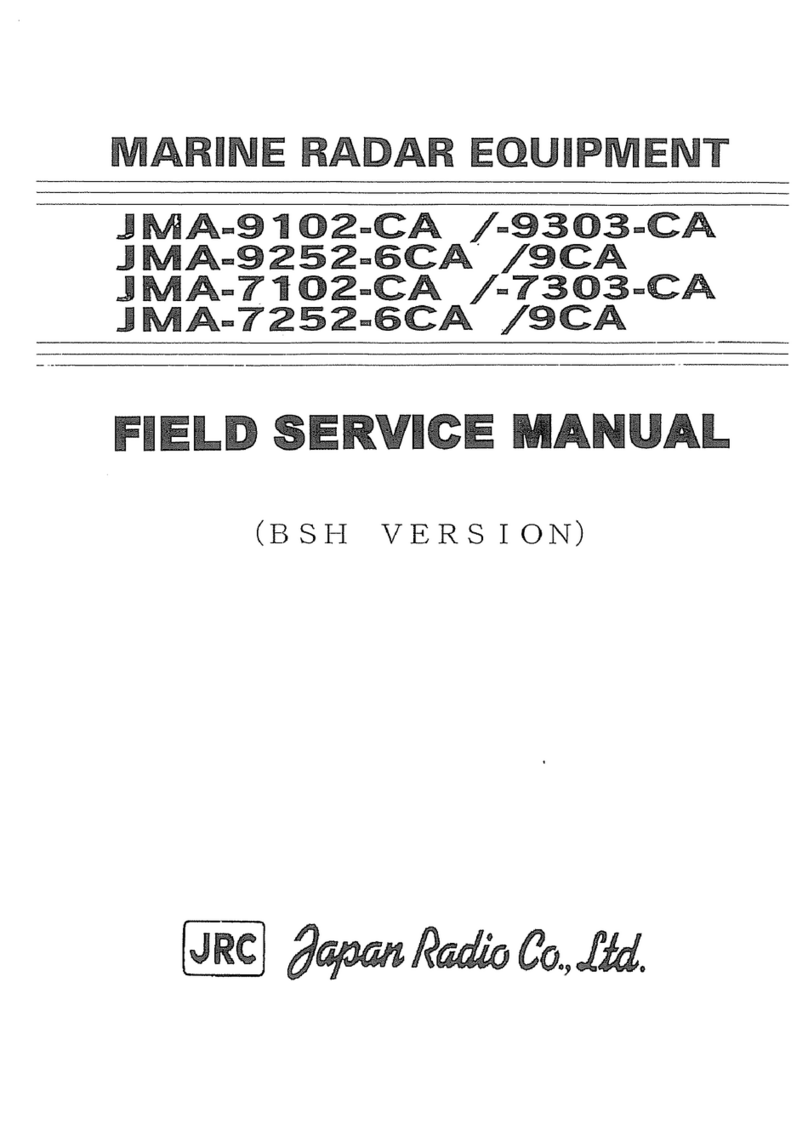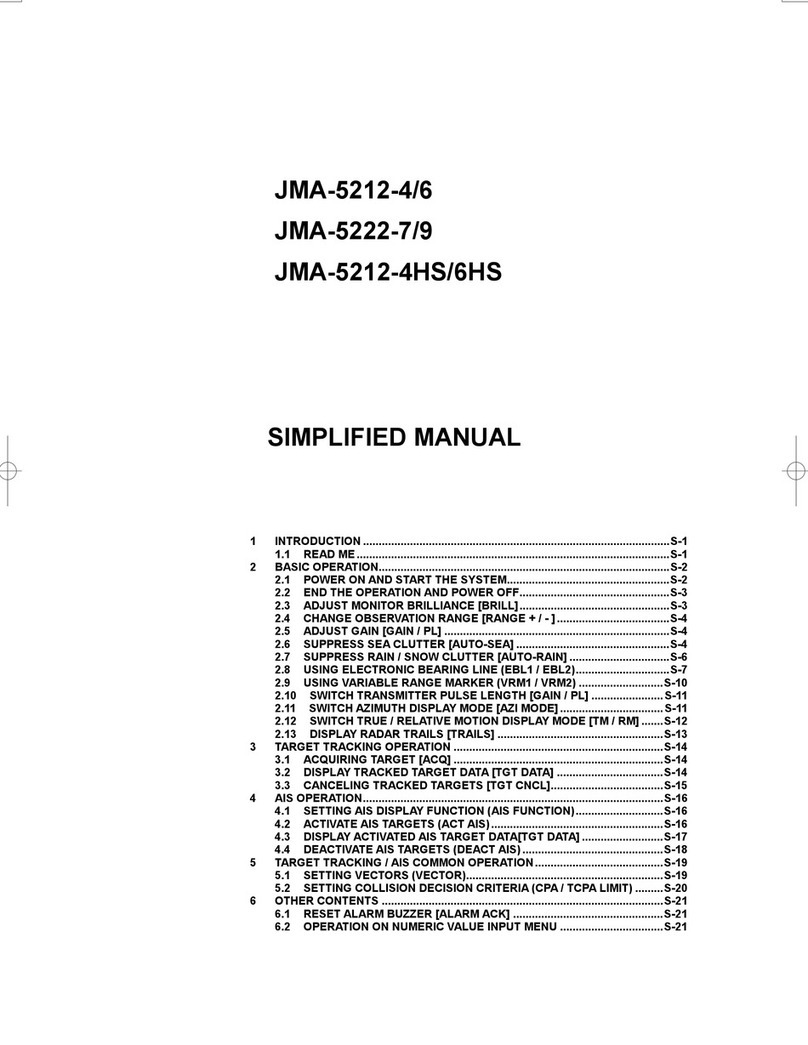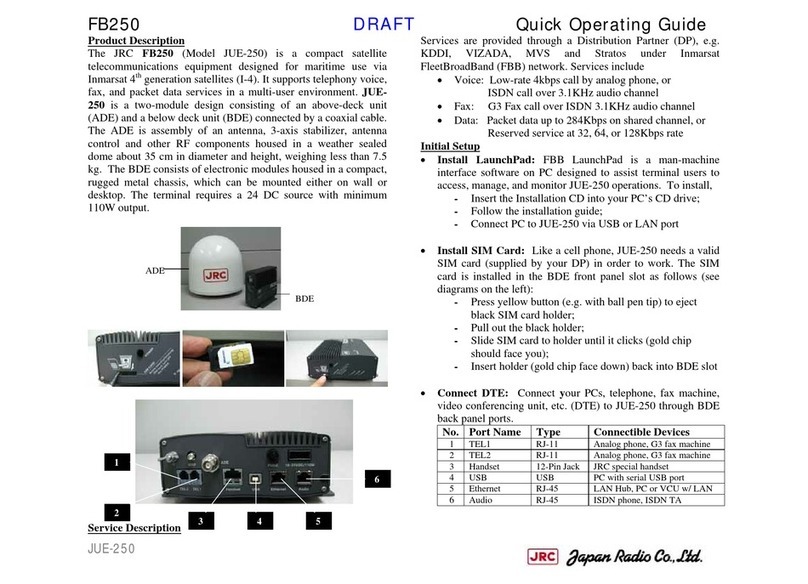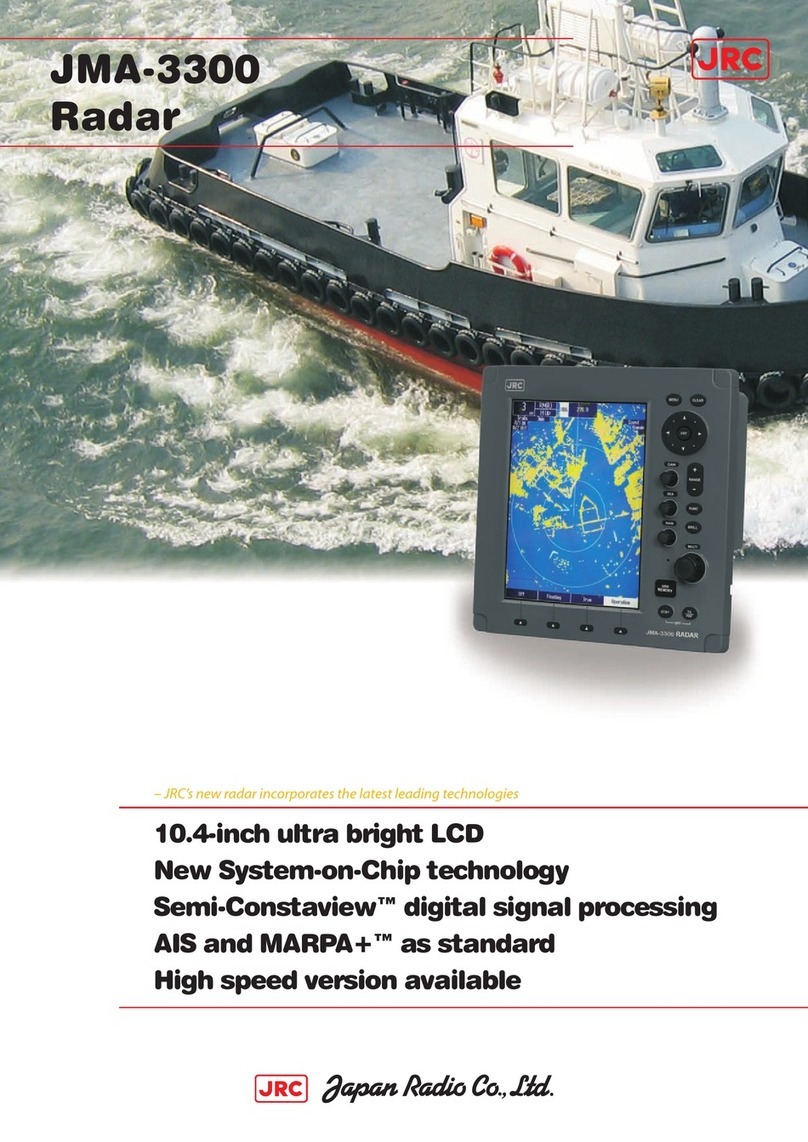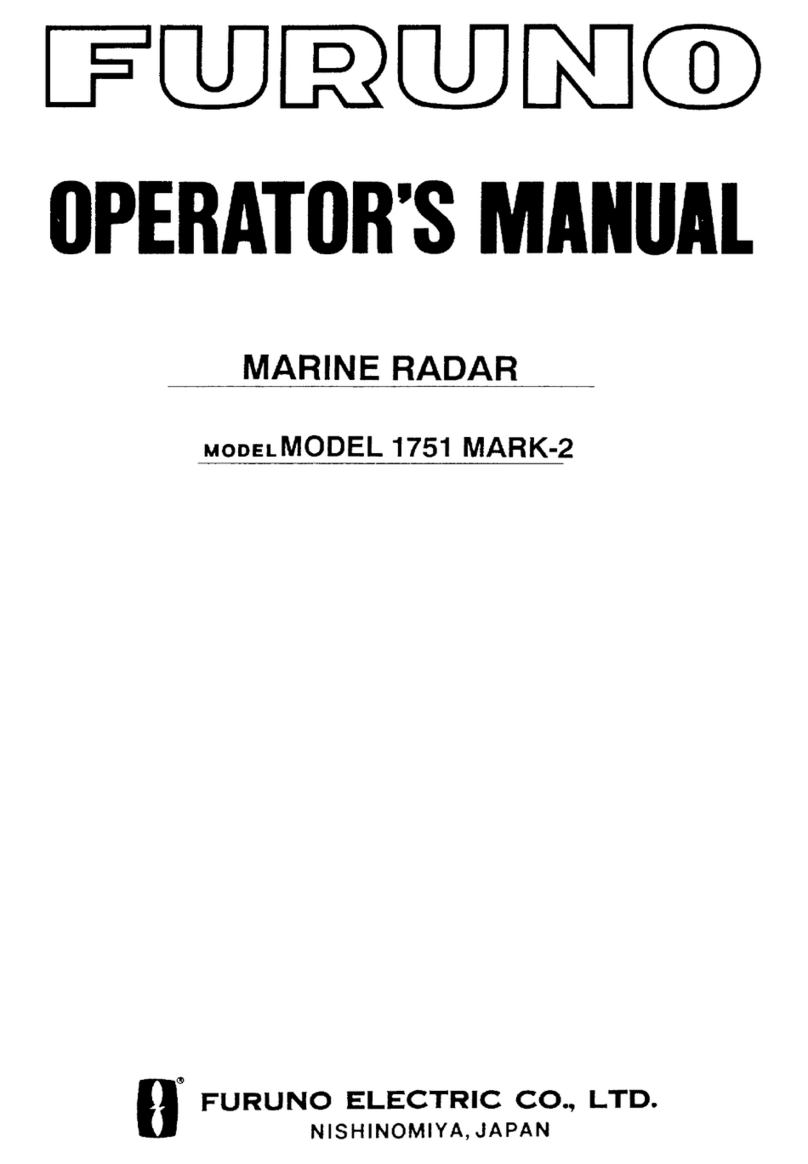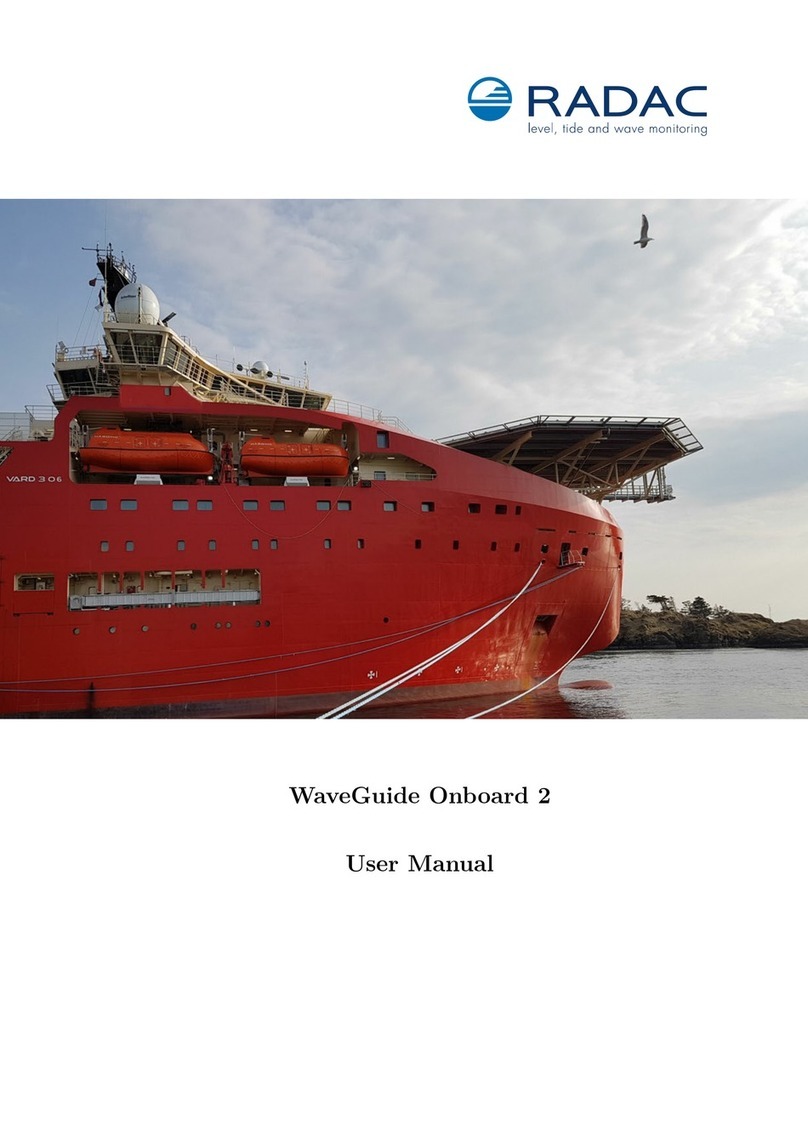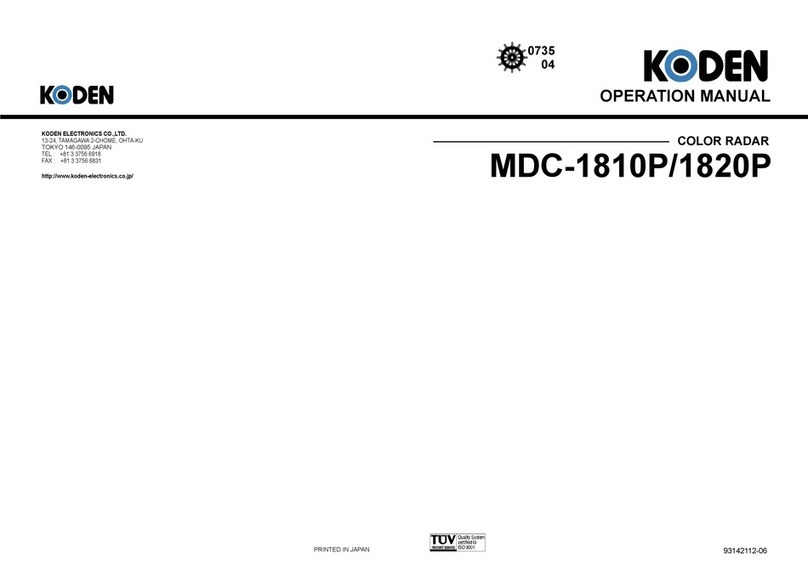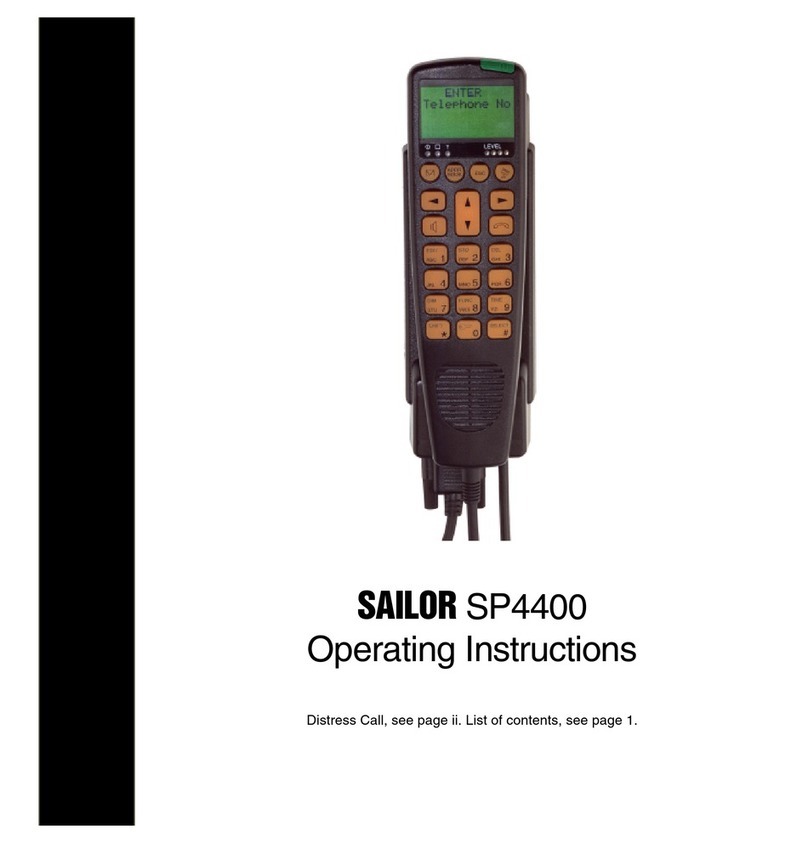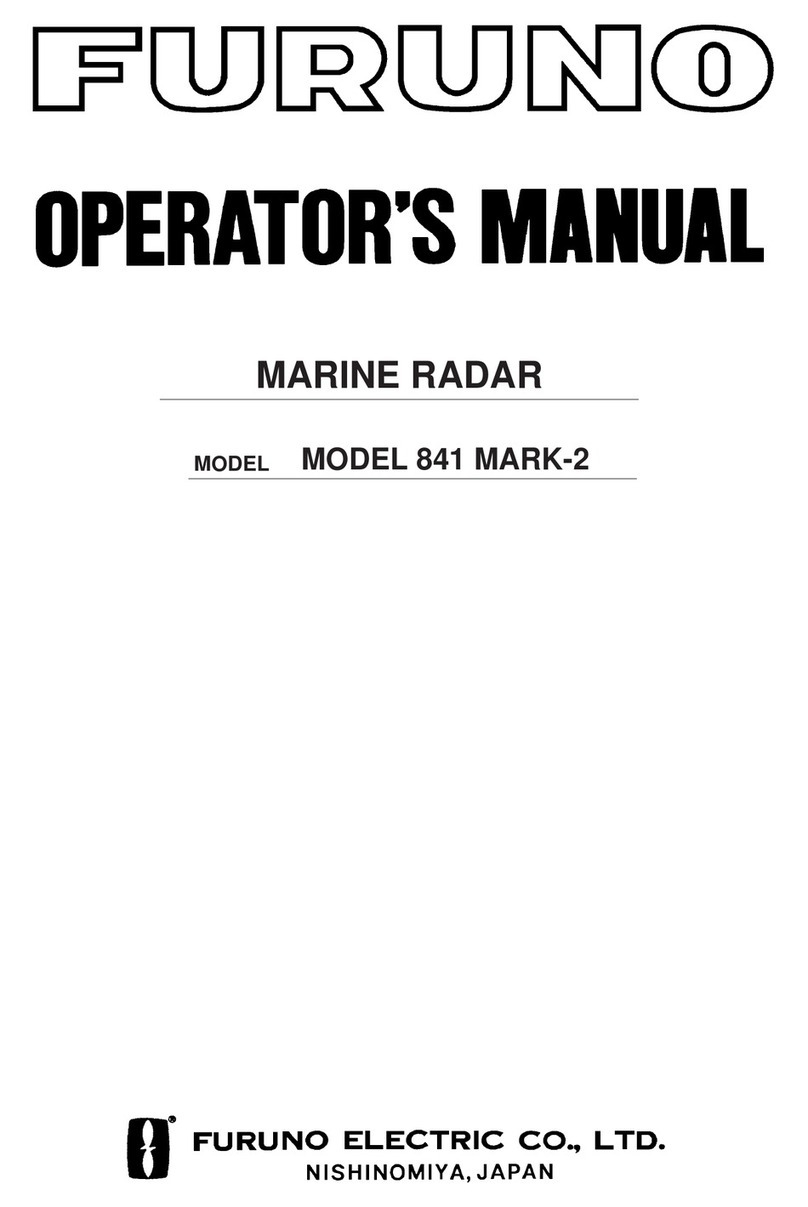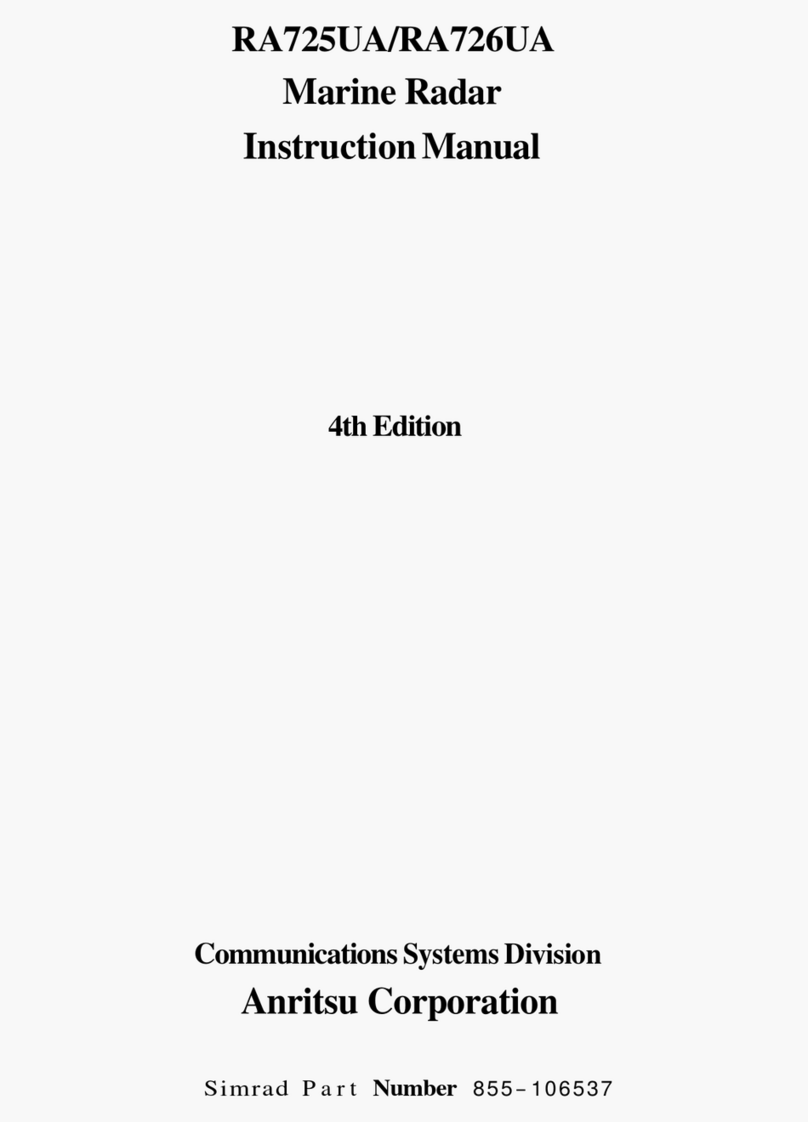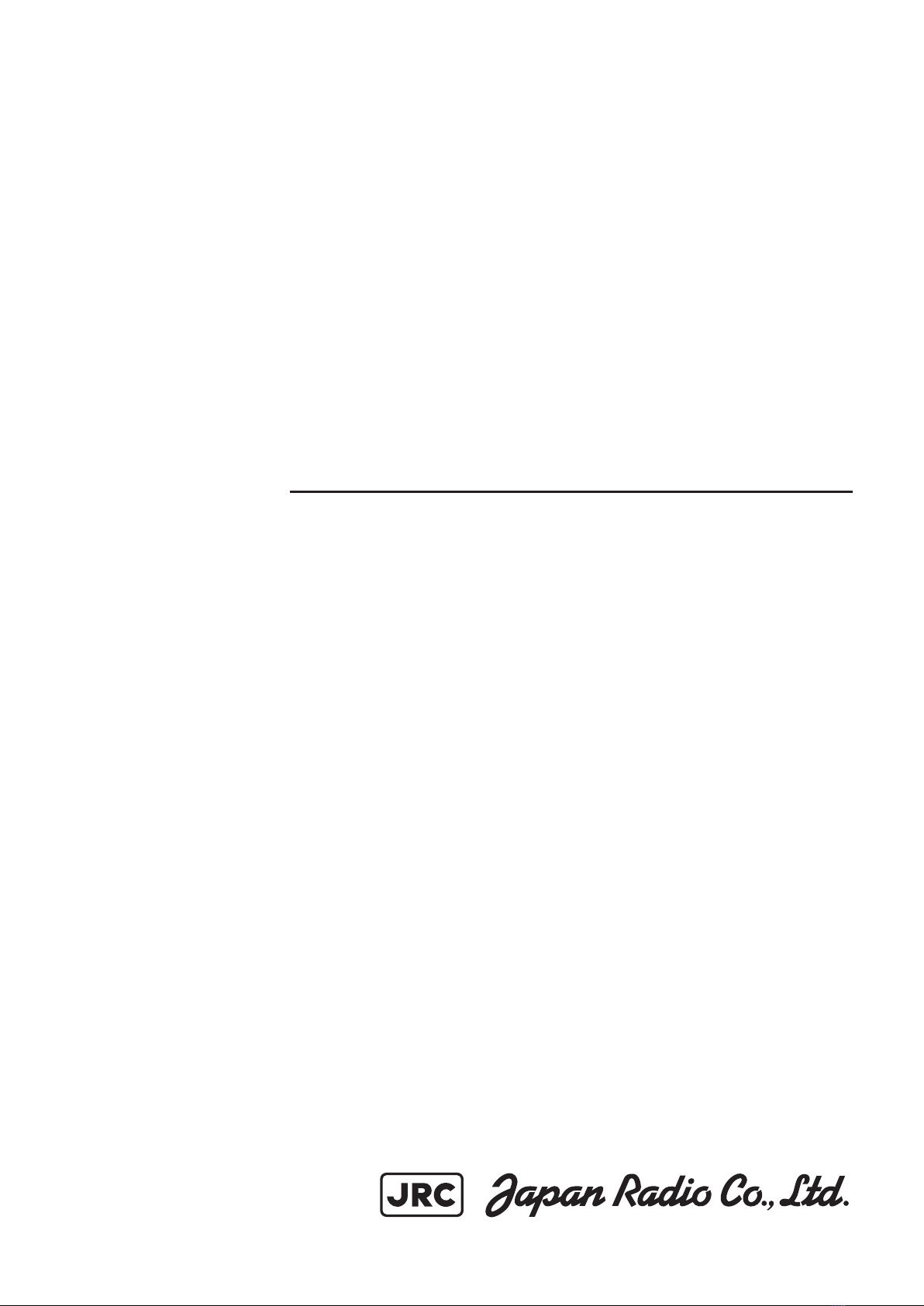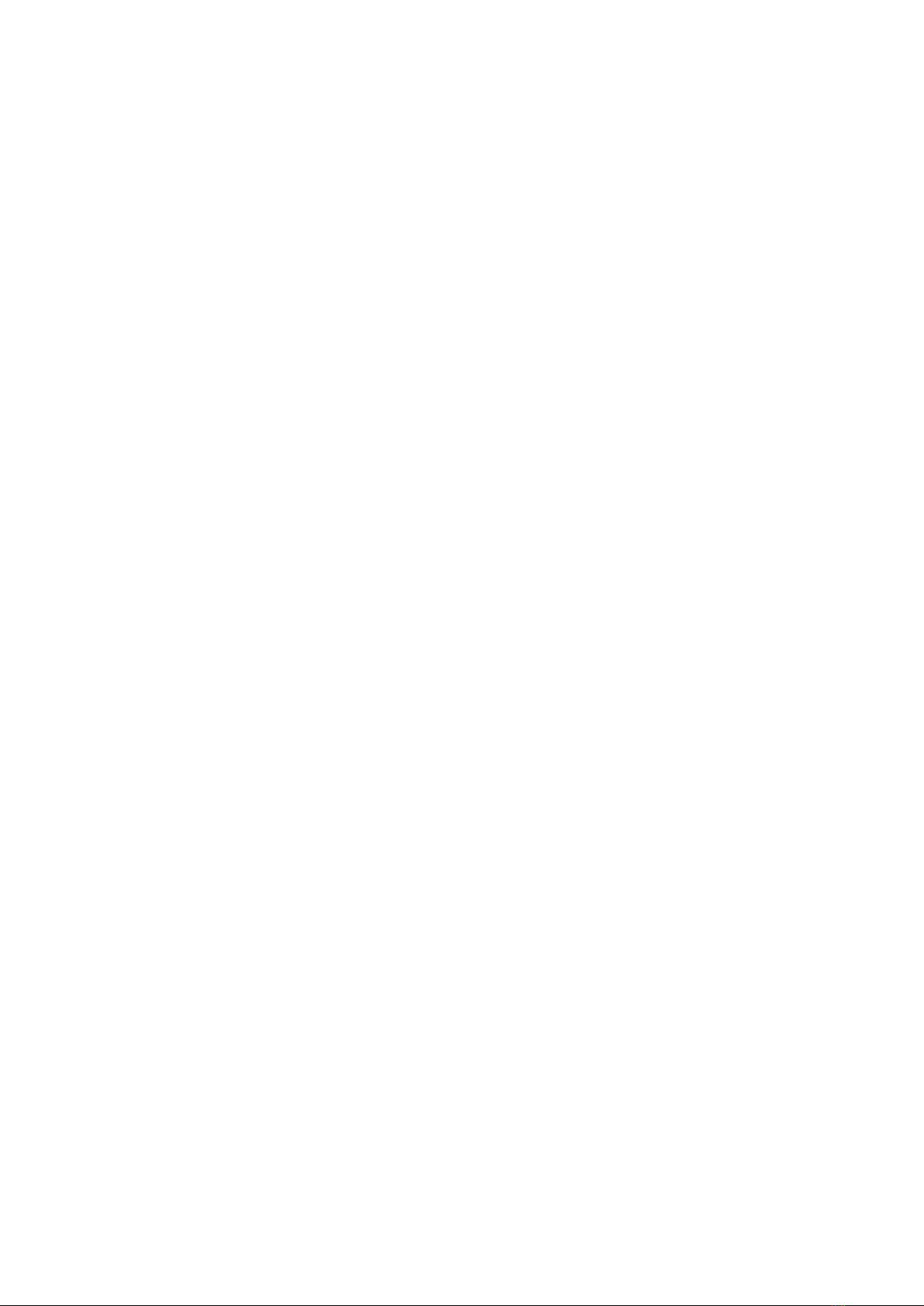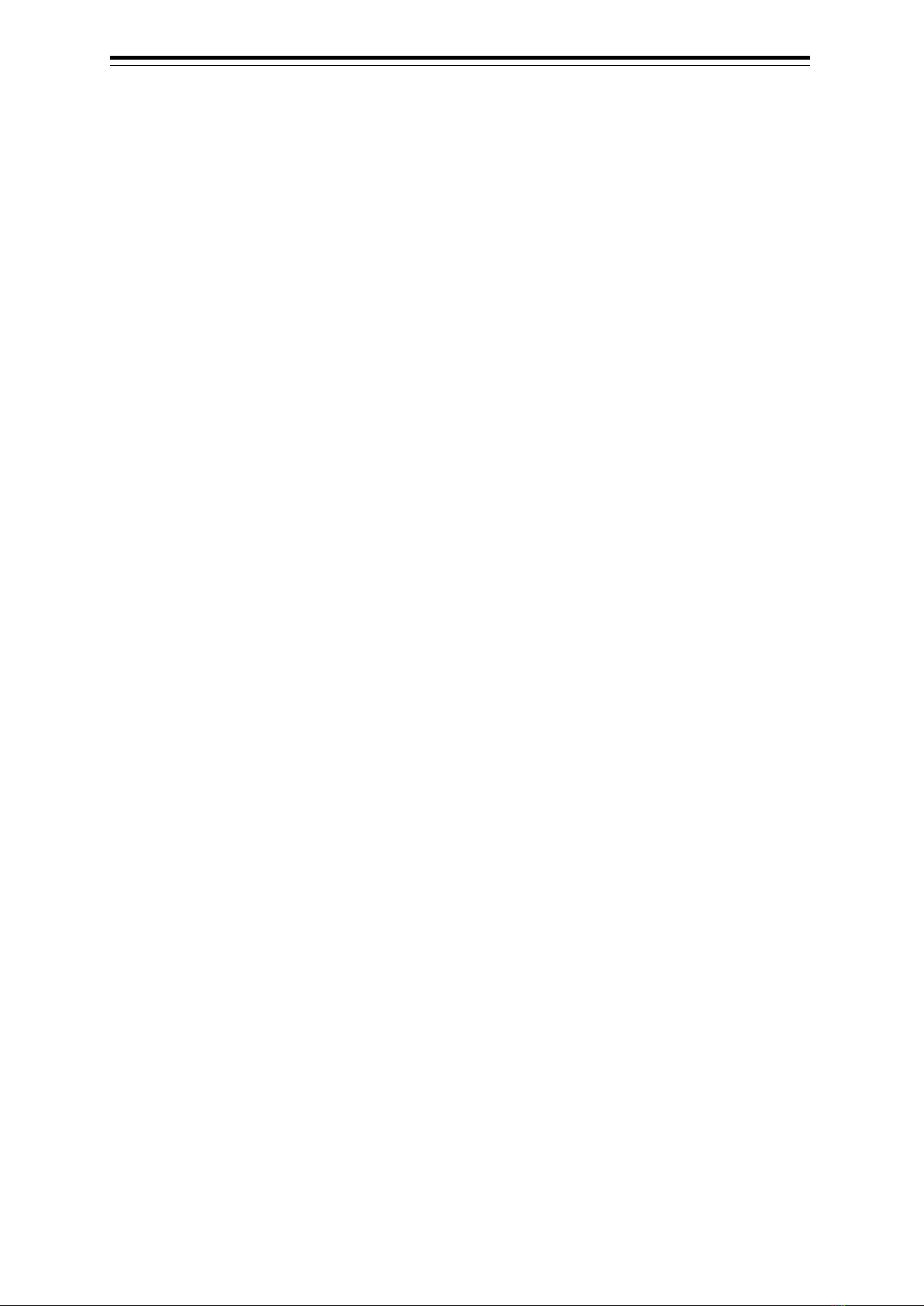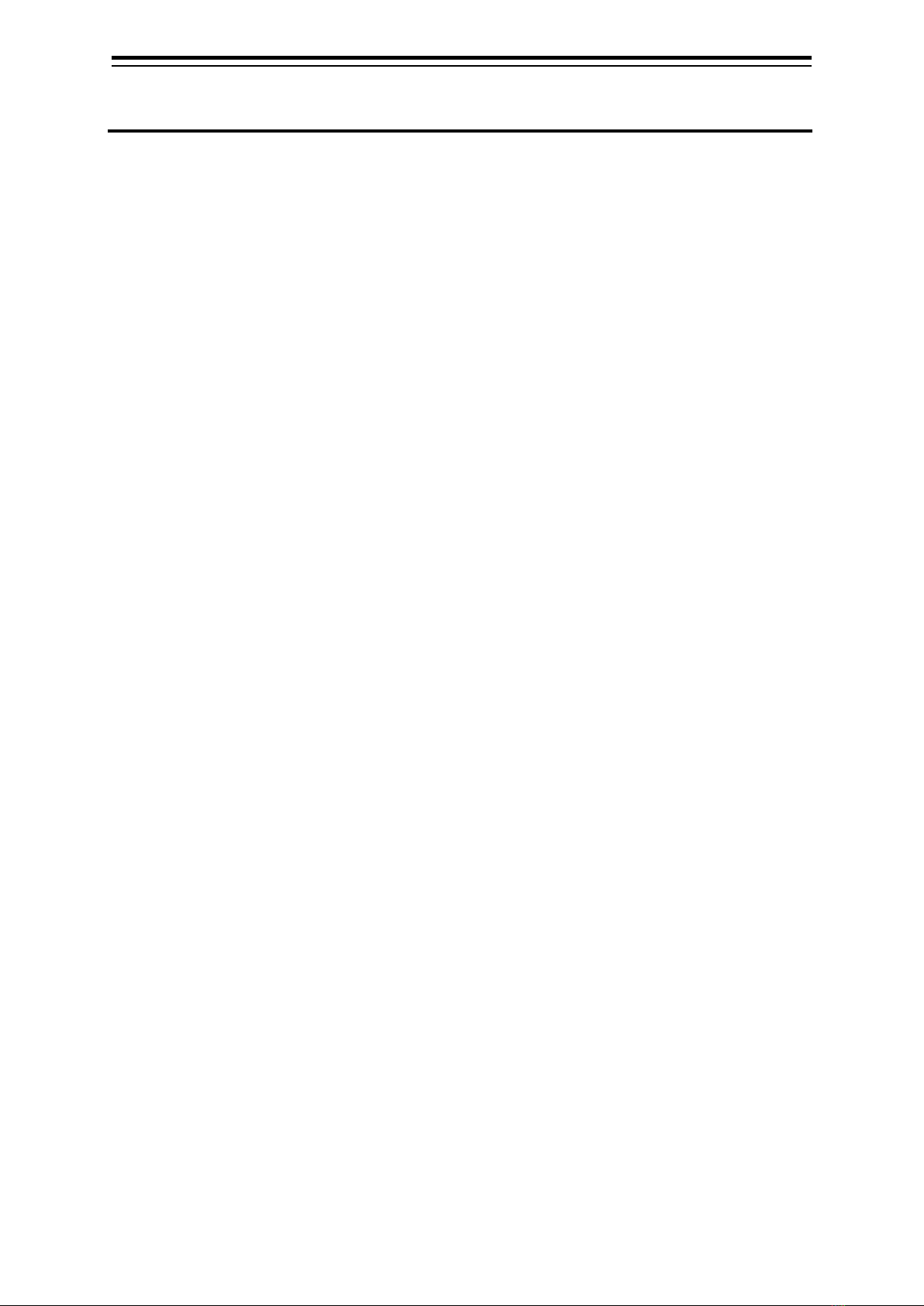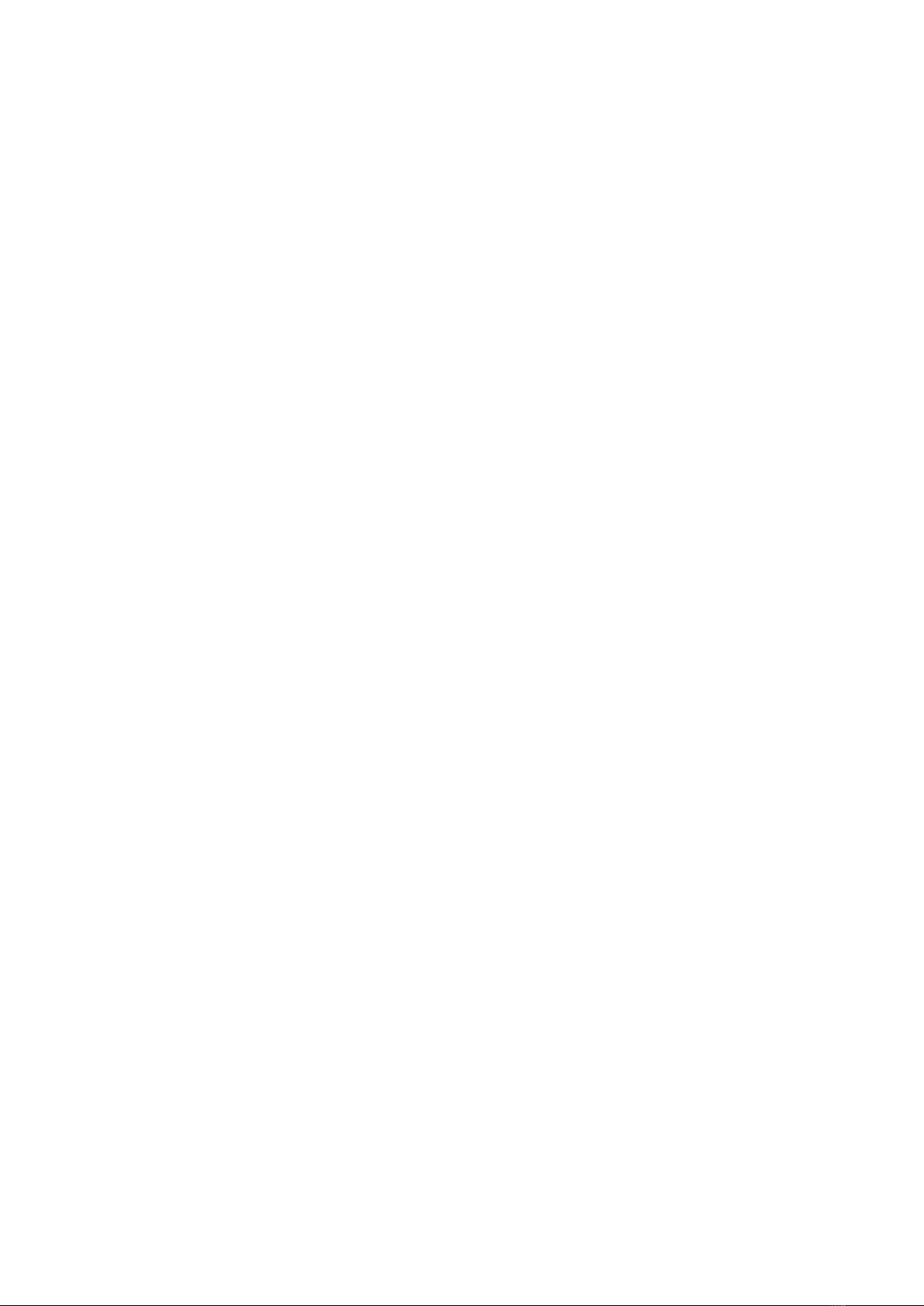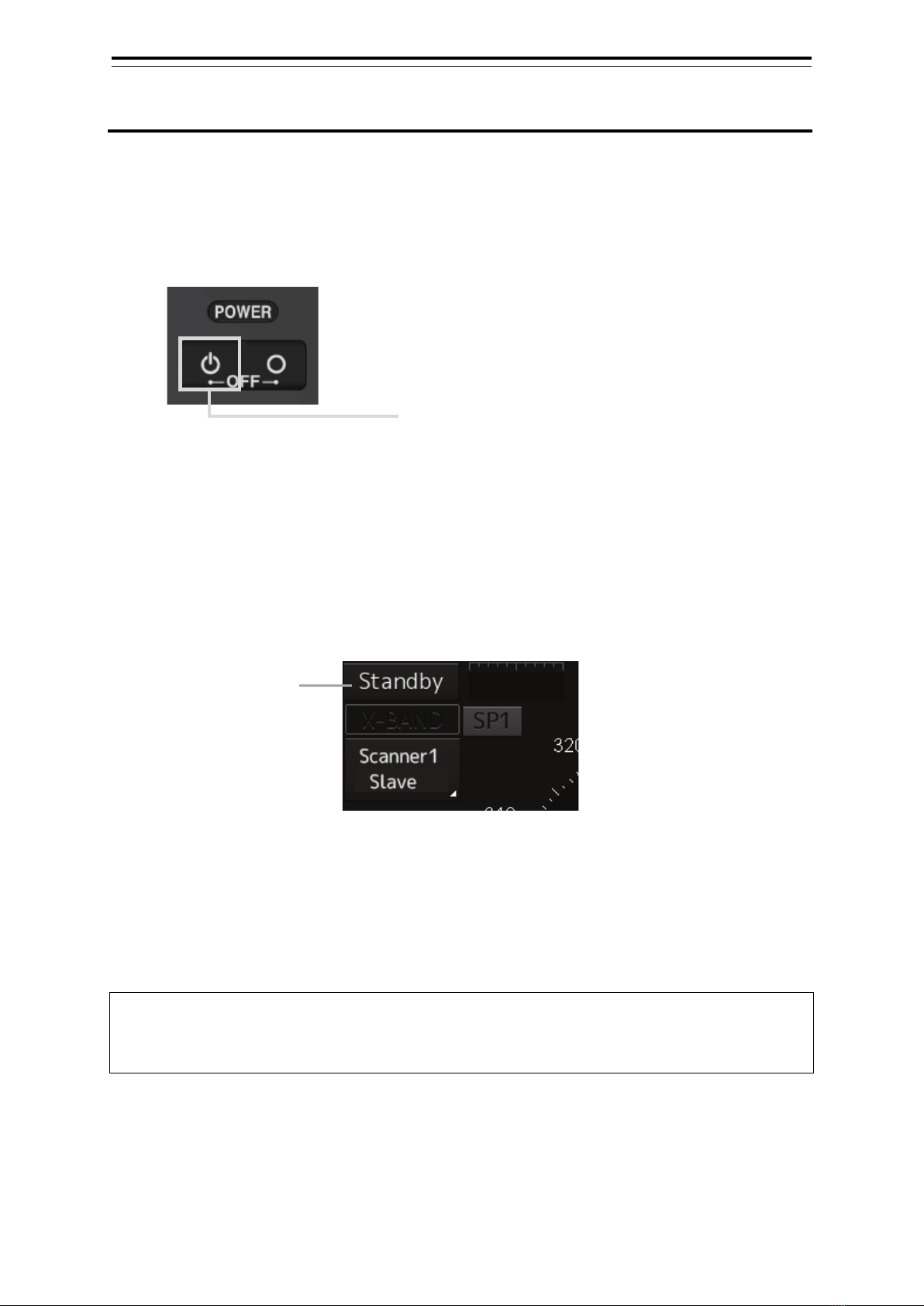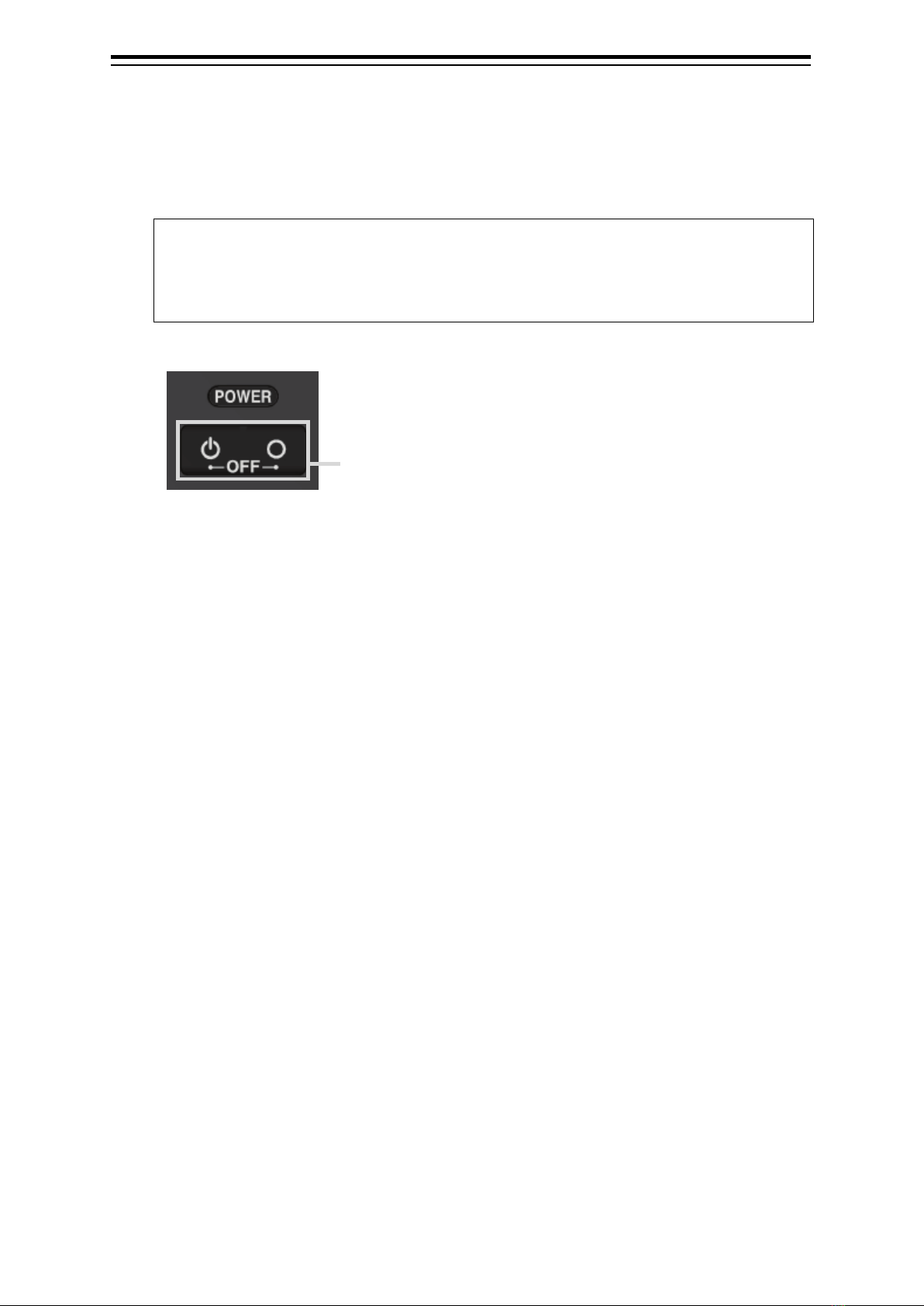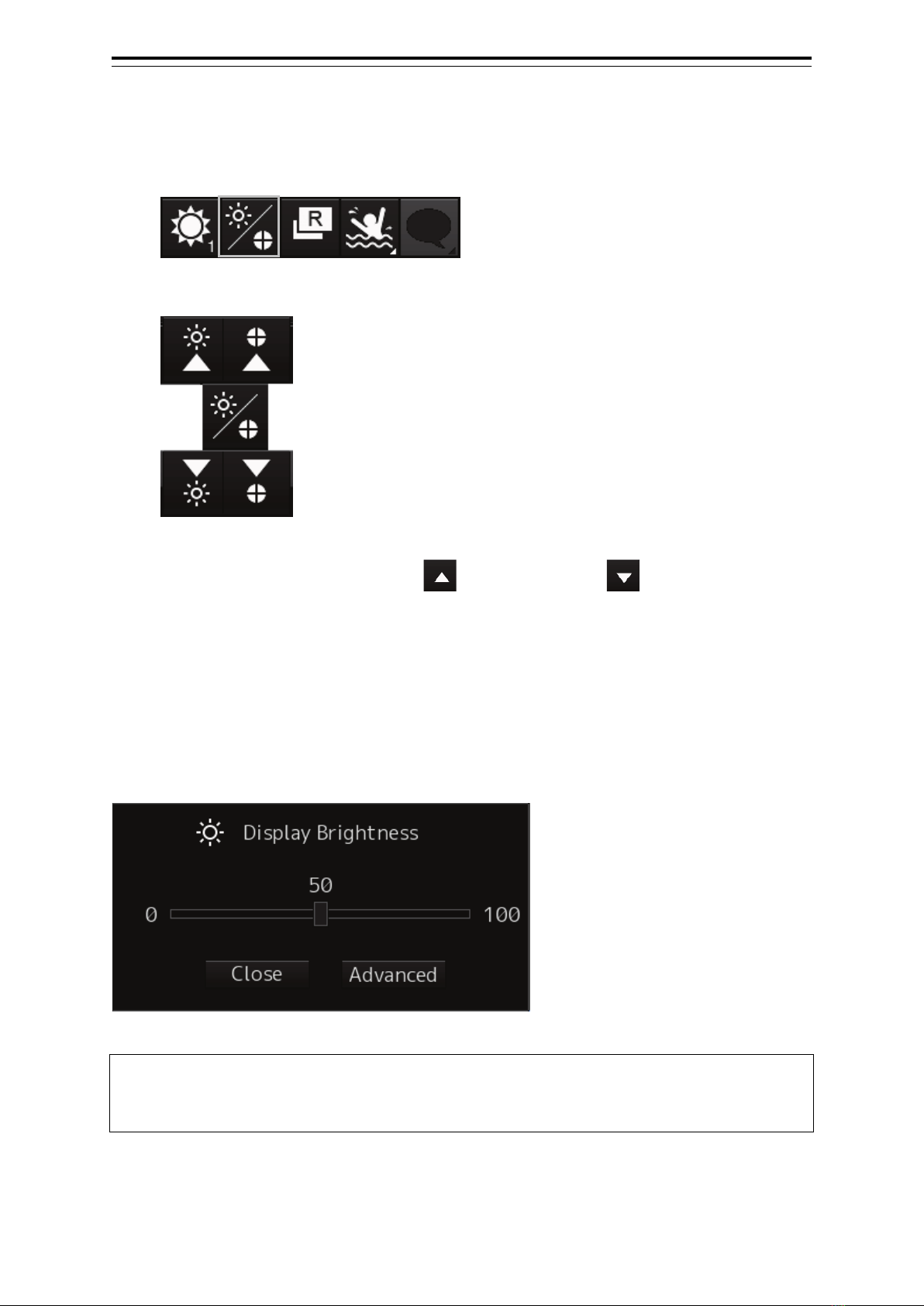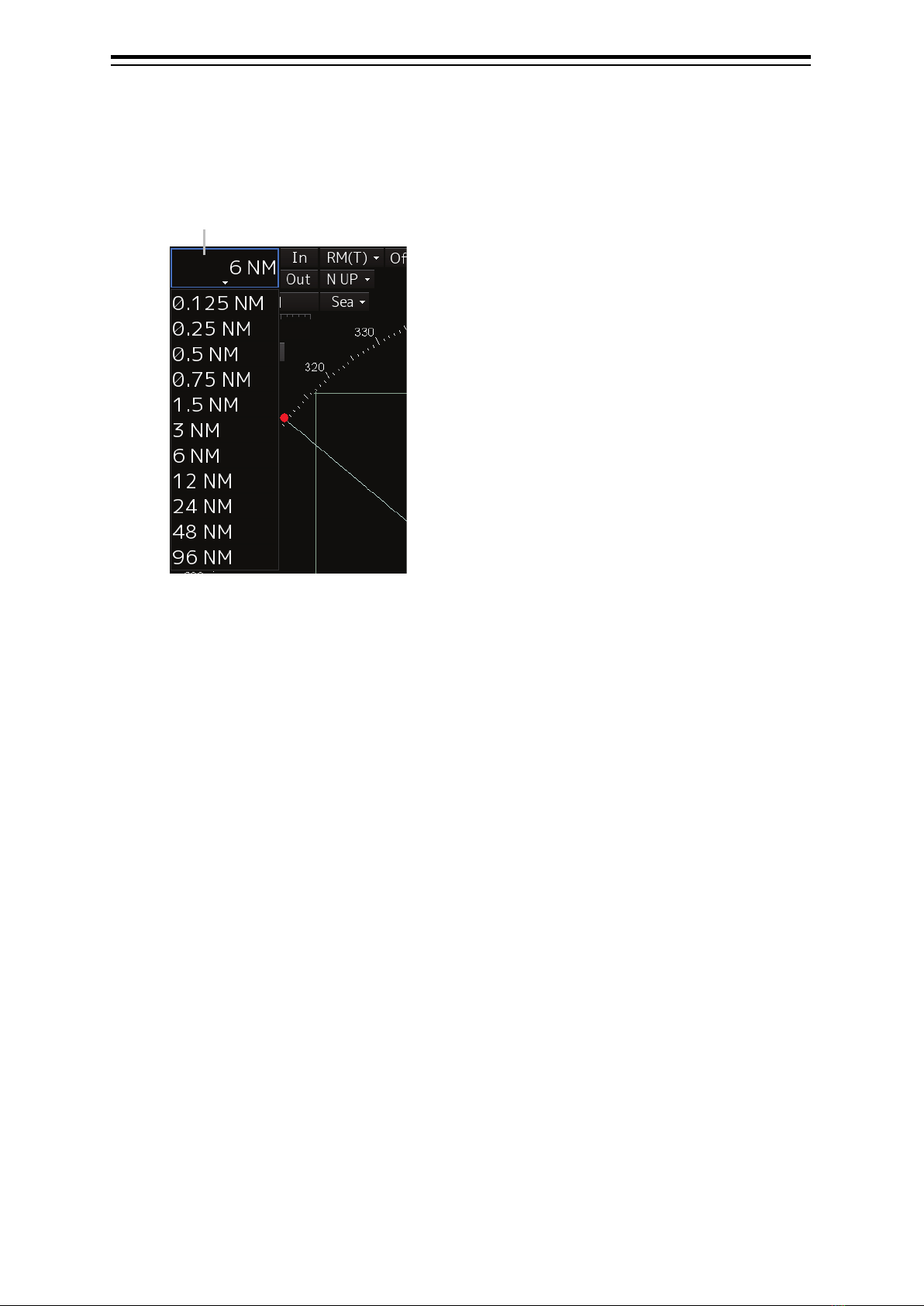㻌
㻌(1) Contents
2
3
4
5
6
7
8
9
10
11
12
13
14
15
16
17
18
19
20
21
22
23
24
25
26
27
Contents
Section 1 Introduction ................................................................................... 1-1
1.1 Read Before Use................................................................................................................... 1-1
Section 2 Basic Operation ............................................................................ 2-1
2.1 Powering On and Starting..................................................................................................... 2-1
2.2 Finishing and Stopping Operation......................................................................................... 2-2
2.3 Adjusting Screen Brightness................................................................................................. 2-3
2.3.1 Adjust the screen using the right tool bar ..................................................................... 2-3
2.3.2 Adjust the screen using the [MULTI] dial. ..................................................................... 2-3
2.4 Changing the Observation Range......................................................................................... 2-4
2.5 Adjusting Gain....................................................................................................................... 2-5
2.6 Removing Sea Clutters ......................................................................................................... 2-6
2.7 Removing Rain/Snow Clutters .............................................................................................. 2-8
2.8 Using the Electronic Bearing Line(EBL) and Variable Range Marker(VRM) ...................... 2-10
2.8.1 Measuring a range and a bearing with EBL and VRM ............................................... 2-10
2.8.2 Measuring between arbitrary two points..................................................................... 2-11
2.9 Switching the Transmission Pulse Length .......................................................................... 2-12
2.10 Switching the Azimuth Mode............................................................................................... 2-13
2.11 Switching the Motion Mode ................................................................................................. 2-14
2.11.1 Resetting own ship to its initial position in [TM] (True Motion display) mode ............. 2-15
2.12 Displaying Radar Trail......................................................................................................... 2-16
2.12.1 Changing the trail length............................................................................................. 2-16
2.12.2 Erasing a radar trail..................................................................................................... 2-16
2.12.3 Changing the display mode of radar trails .................................................................. 2-17
Section 3
Operation of Target Tracking
...................................................................... 3-1
3.1 Acquiring a Target ................................................................................................................. 3-1
3.1.1 Auto acquisition (automatic acquisition) mode ............................................................. 3-1
3.1.2 ACQ MANUAL (manual acquisition) mode................................................................... 3-2
3.1.3 Using manual acquisition and auto acquisition together .............................................. 3-2
3.2 Displaying the Information of Tracking Targets ..................................................................... 3-3
3.3 Erased Tracked Targets ........................................................................................................ 3-4
Section 4 AIS Operation ................................................................................ 4-1
4.1 Setting Up the AIS Display Function ..................................................................................... 4-1
4.2 Activating an AIS Target ........................................................................................................ 4-2
4.2.1 Manual activation.......................................................................................................... 4-2
4.2.2 Automatic activation...................................................................................................... 4-2
4.3 Displaying the AIS Information.............................................................................................. 4-3
7ZPRD0955