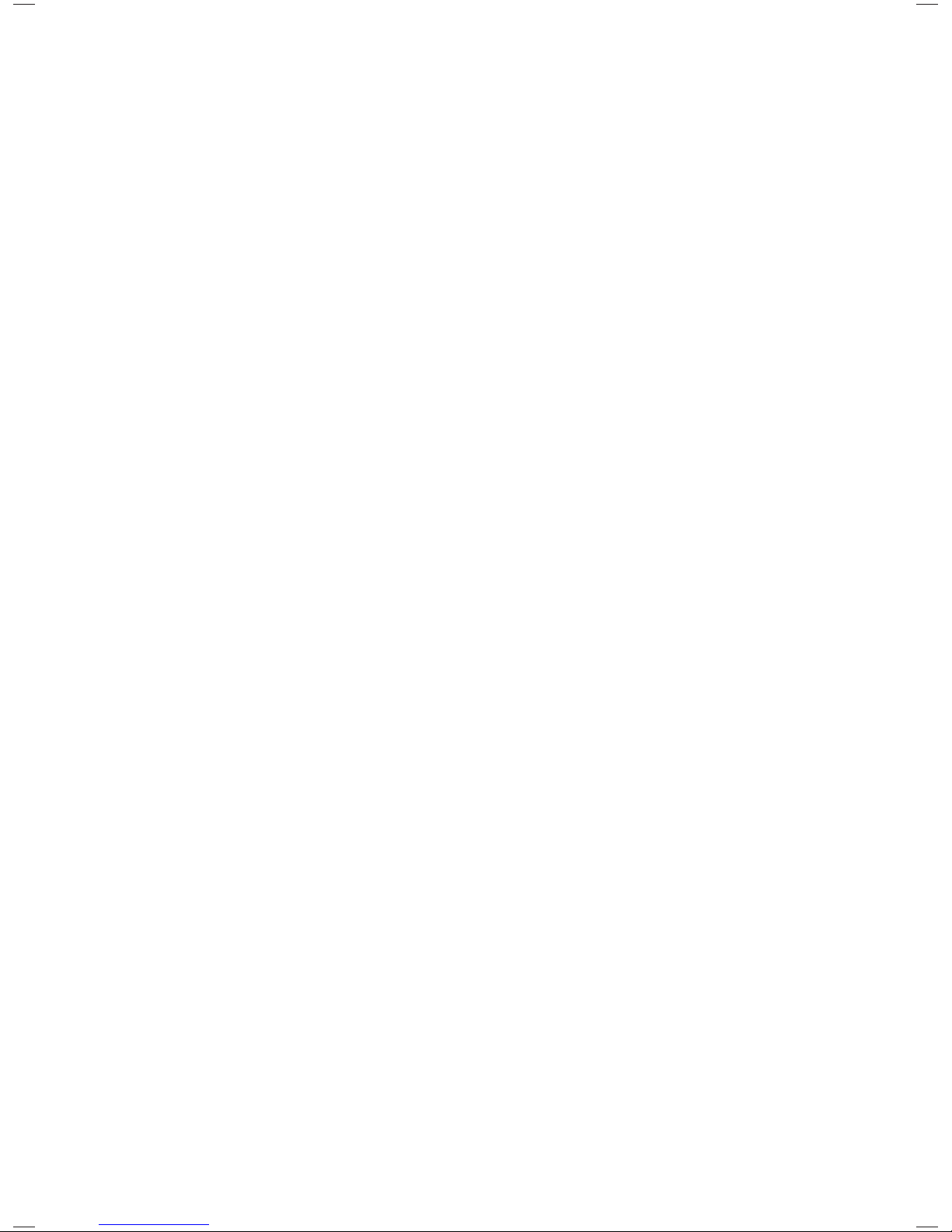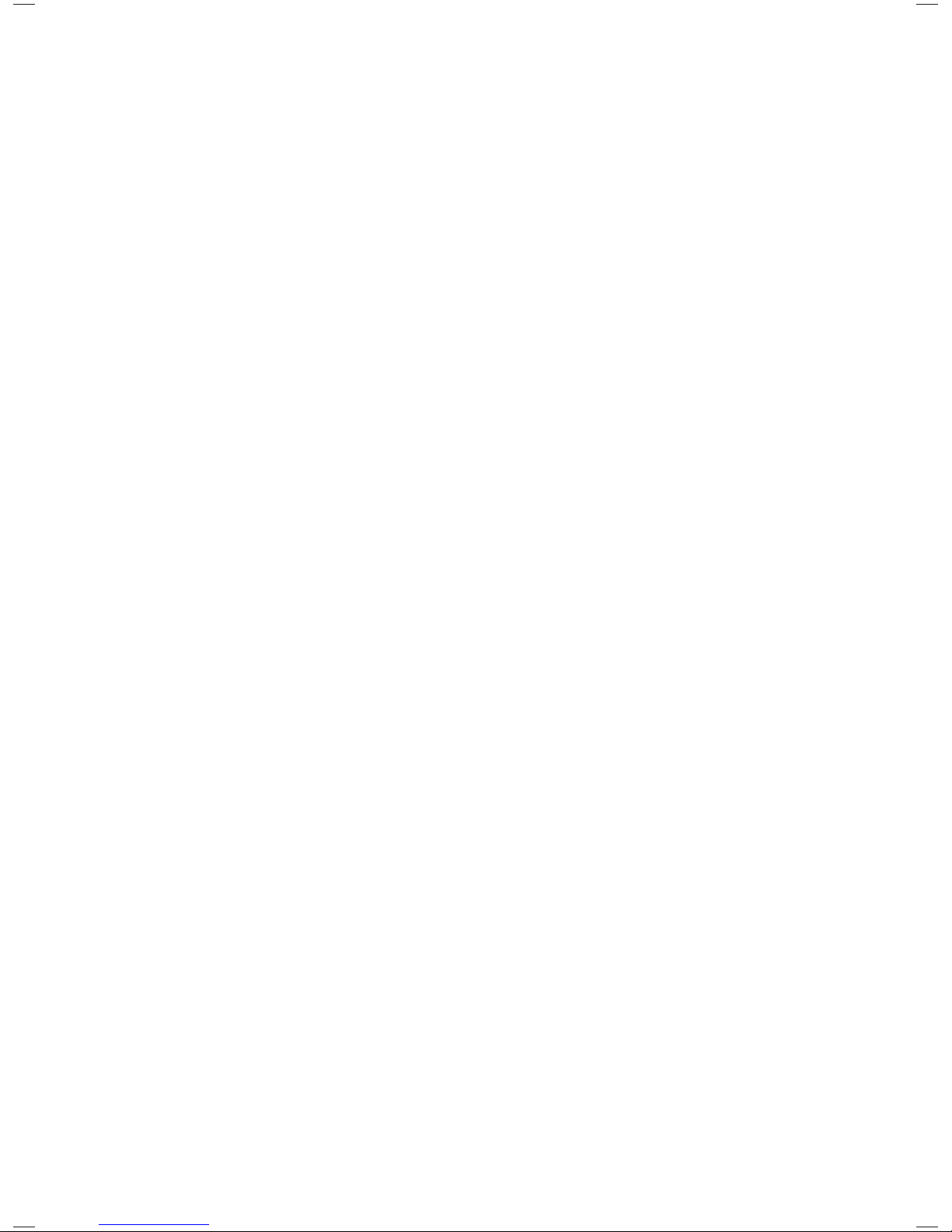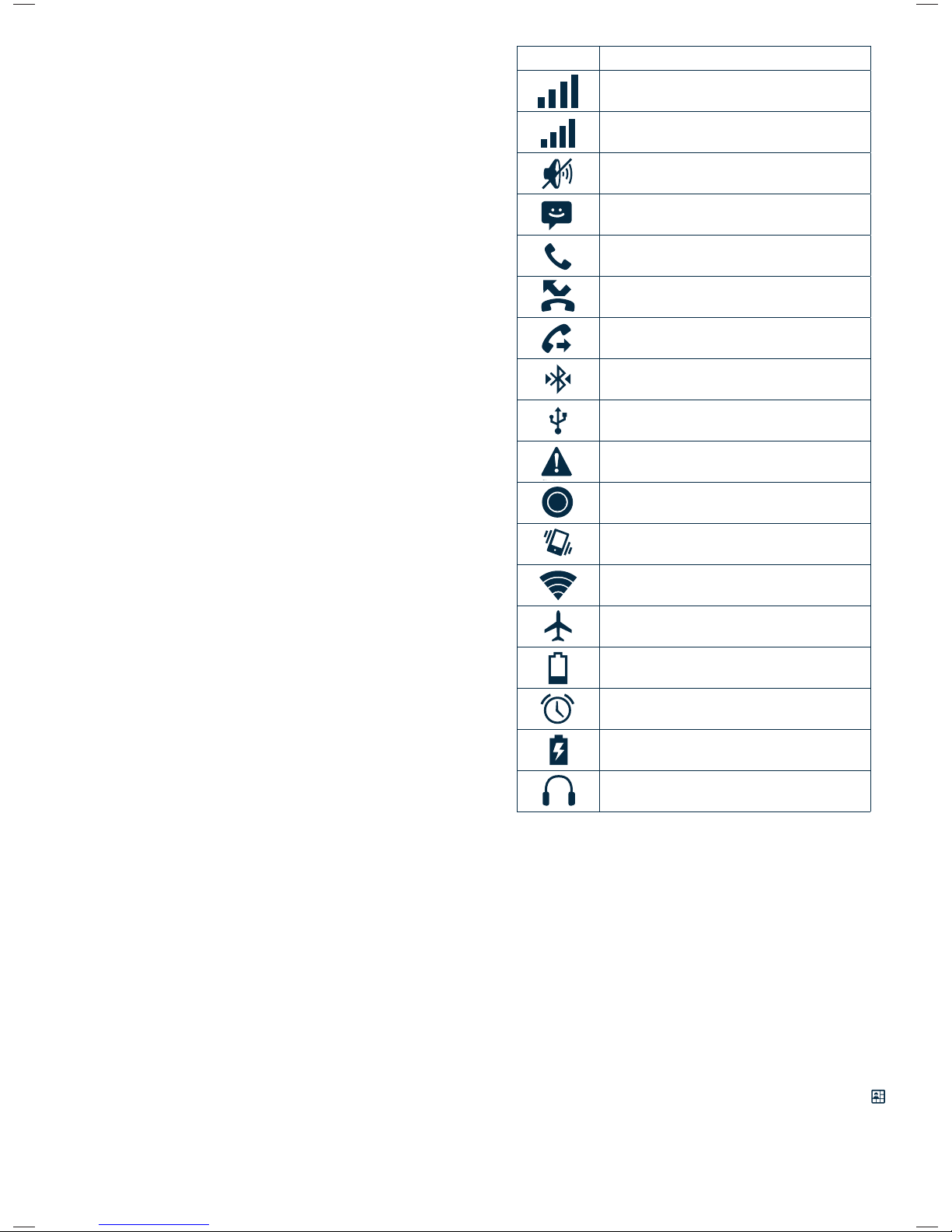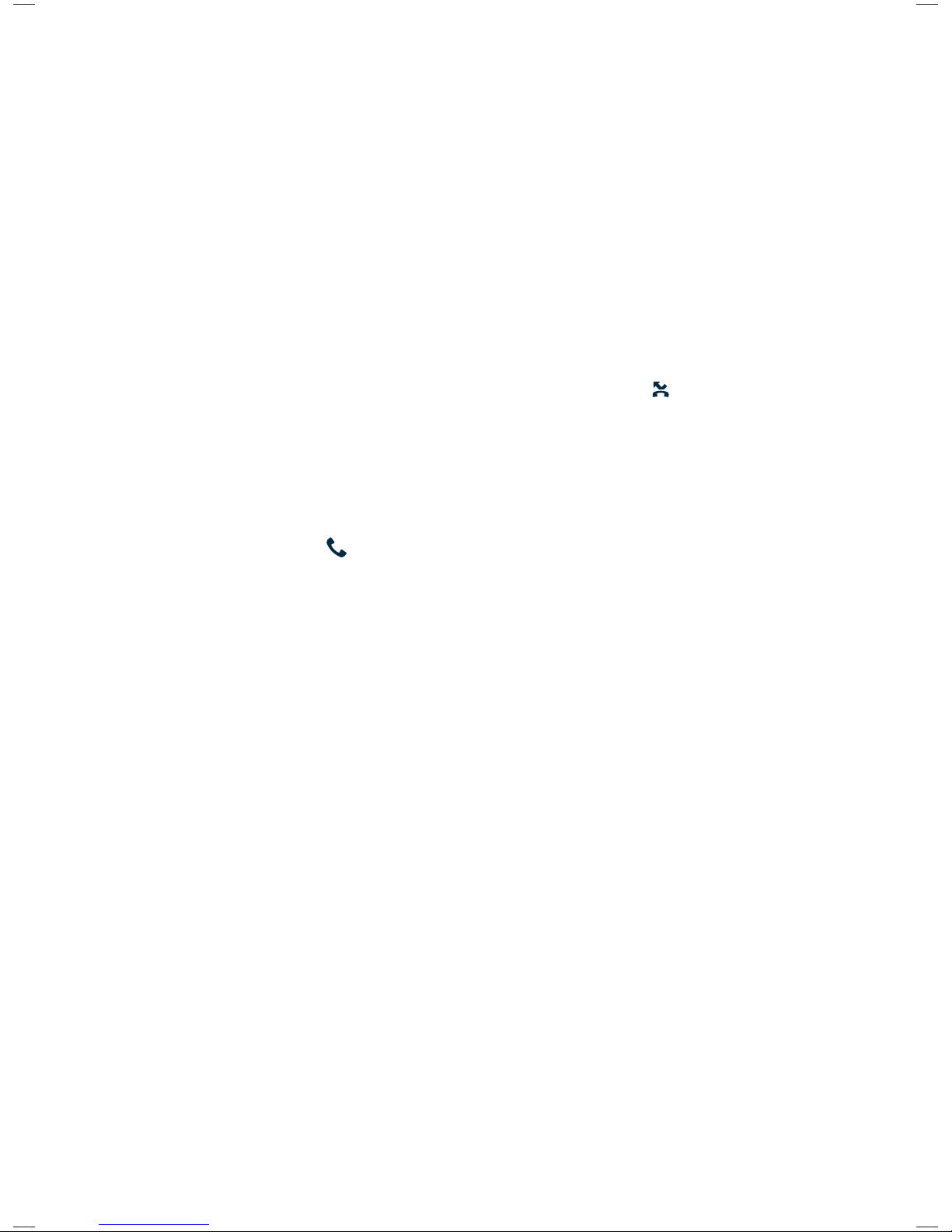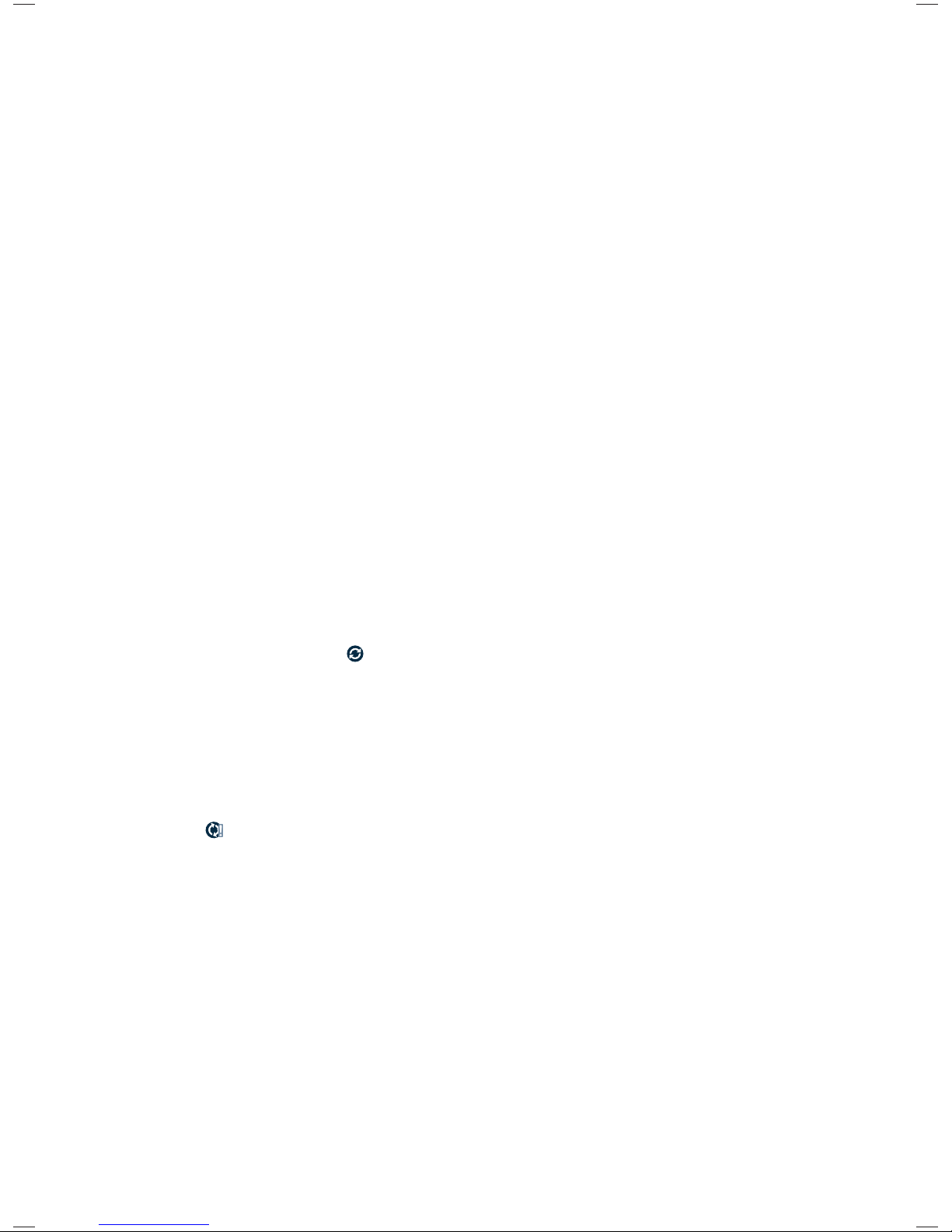Page 10
1. To view details about a particular message, in the Read
view, touch & hold the message to open the context menu.
Select View details.
2. Reply to a message: Simply start typing your message
in the text box at the bottom of the screen to reply to a
message. You can always press MENU and select to add
a subject or an attachment to convert it to a multimedia
message. Select ‘Send’ when ready.
3. Links in messages: If a message contains a link to a Web
page, it will be selectable. To view the Web page in the
Browser, simply select it.
4. Delete messages: Your messages will be saved until you
explicitly delete them.
Delete one message in a thread – With the message thread
open in Read view, touch & hold the individual message you
want to delete to open the context menu.
Delete all messages in a thread - You can delete an entire
thread from the message list by pressing & holding the
thread, then select ‘Delete’ icon.
Delete all message threads - From the message list, press
MENU and select ‘Delete all threads’.
Compose text and multimedia messages
1. Touch ‘Compose’ icon. The Compose screen opens.
2. Add recipients by typing a name, phone number, or email
address in the ‘To’ field. Matching contacts will appear.
Select the recipient or continue typing. Add as many
recipients as you wish. If you send the message to an email
address, the message will automatically convert from a
text to a multimedia message.
3. To add a subject, press MENU and select ‘Add subject’. If
you add a subject, the message will convert to a multimedia
message.
4. To add an attachment, touch ‘Attach’ icon on the right-top
of the screen. Adding an attachment will always convert
the message to a multimedia message. Select from audio
or picture files. You can select to take a new picture if you
want, or record an audio file. Any recordings you make will
be stored automatically in the Music application in a play
list named “My recordings”. To remove an attachment,
select the attachment’s ‘Remove’ button.
5. Type your message. As you type, you’ll be able to track how
many characters/messages you’re creating. Remember
that text messages have a limit of around 160 characters.
Once you go over that limit, a new message is actually
created but automatically joined into one when received.
6. Select ‘Send’ when ready. You can also save a draft.
7. As your message sends, progress displays in the title bar. If
you see this icon to the right of the message, it means your
message is still being delivered.
Save message as draft
While composing, press BACK, your message automatically
saves as a draft.
Text and multimedia message settings
To set text and multimedia message preferences, from the
message list, press MENU and select ‘Settings’. You can set
the following from this screen:
1. Notification settings
You can receive a notification each time you receive a
new message. Select ‘Notifications’ check box to receive a
notification in the status bar when a new message arrives.
If you want your phone to ring when a new message
arrives, select that check box as well. Select Ring tone to
open the ring tone menu and select a ring tone specific to
new text and multimedia message notifications. Note that
when you check a ring tone, it plays briefly. If you want your
phone to vibrate when you receive a new message, select
‘Vibrate’ check box.
2. Text message settings
Delivery reports: To receive a report on the delivery status
of your message, select this check box. Manage SIM card
messages: Text messages can also be stored on your SIM
card. The exact SIM card number depends on your card, but
it is usually around 25-50. To view messages on your SIM
card, delete them, and copy them to your phone memory,
select this setting.
3. Multimedia message settings
Delivery reports: To receive a report on the delivery status
of your message, select this check box.
Read reports: To receive a report on whether each recipient
has read or deleted the message without reading it, select
this check box.
Auto-retrieve: To retrieve all your MMS messages
automatically (the header plus the message will download to
your phone), select this check box. If you clear this check box,
then only the message headers will be retrieved and display
in your message list. You can retrieve the full message by
selecting the Download button that displays in the header.
Once the message has downloaded, select the “play” button
to expand the message.
Roaming auto-retrieve: If you are concerned about data
traffic and just want the message headers to download
while roaming, clear the Roaming auto-retrieve check box.
Otherwise, you can select this check box to have your
messages download even while roaming.
6.2 POP3 and IMAP email accounts
Add an email account
You can fetch messages from up to five POP3 or IMAP
accounts. Follow these steps:
1. On the Home screen, touch the application tab and select
Email.
2. The Set up new account screen appears.
3. Type your account email address and password.
4. If you want, select the Send email from this account by
default check box. This setting only applies if you have
more than one POP3 or IMAP account set up.
5. Select ‘Next’. If you have a popular email account, the
application will set everything up for you! Before you go to
your Inbox, you can name the account (if you don’t, your
email address will be used). You are also asked to type
your name as you want it to display on outgoing messages.
You must complete this field before you can select ‘Next’
and go to your Inbox. For less popular accounts, follow
the prompts to type the email server, protocol, and other
account information yourself. After your account settings
have been verified, select ‘Next’ to go to your Inbox.
6. To add more accounts (up to five), from an Inbox or your
Accounts screen, press MENU and select ‘Add account’.
Use your POP3 and IMAP email account
Once you’ve set up an account, you can do the following:
1. Refresh Inbox: From the Inbox, press MENU and then
select ‘Refresh’ to update your Inbox with any previously-
unfetched email.
2. Read email: You can display or collapse the messages in
your Inbox by selecting Inbox. Unread messages display
with a colored band. (Each account you add will use a
different color.)
3. Forward, Reply, Reply all: You can forward, reply, or reply all
to an email message from the Inbox. From the Inbox, touch
& hold the message to open its context menu. Select the
action you want to take.