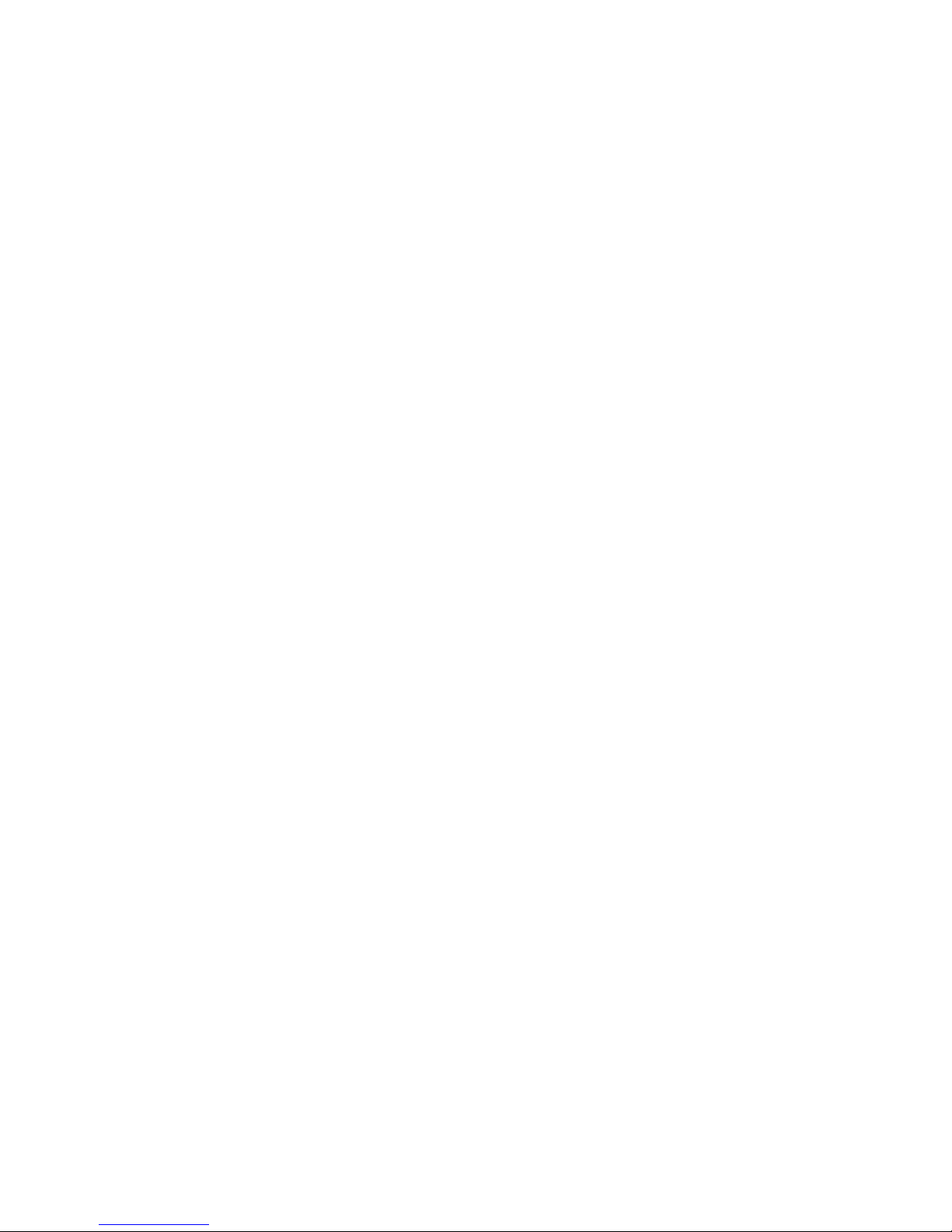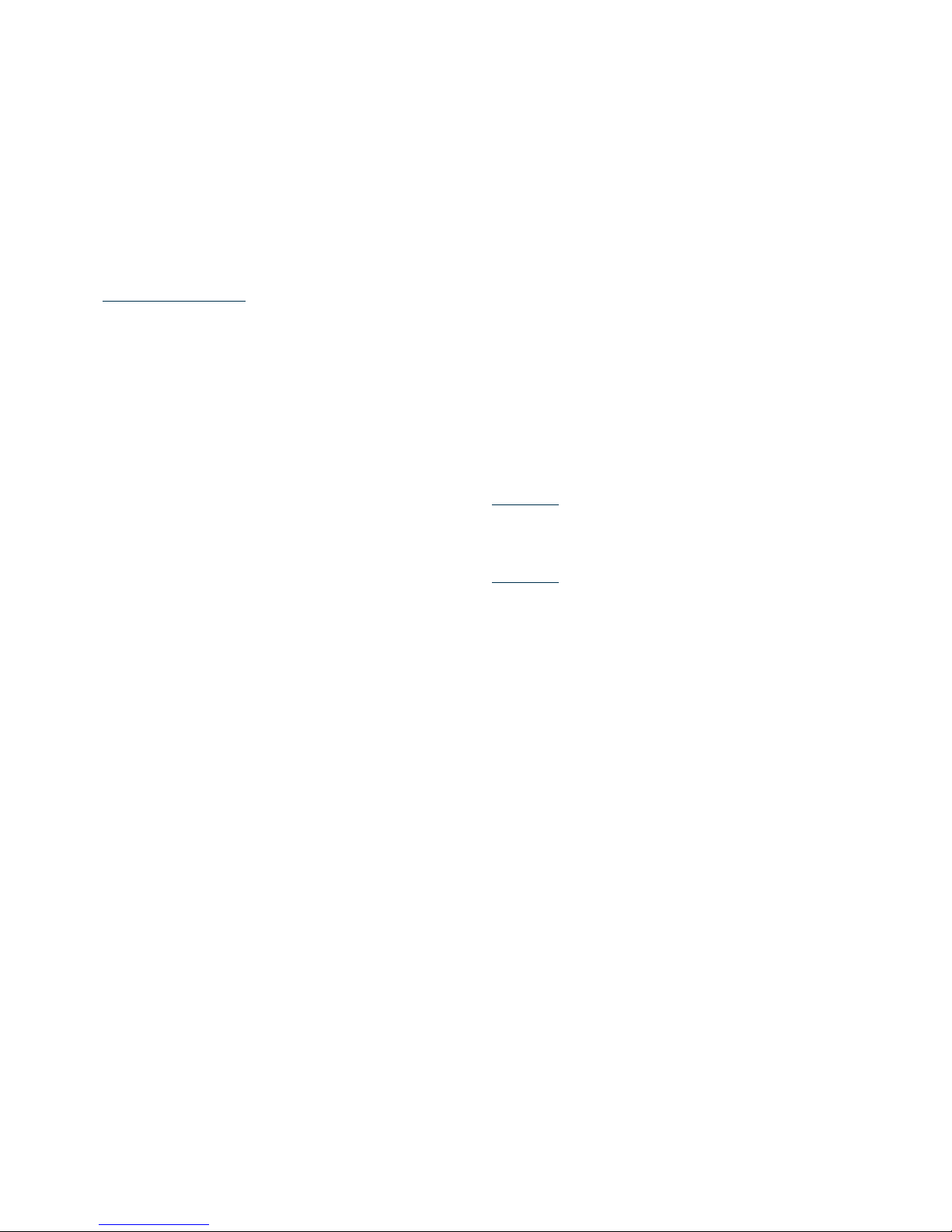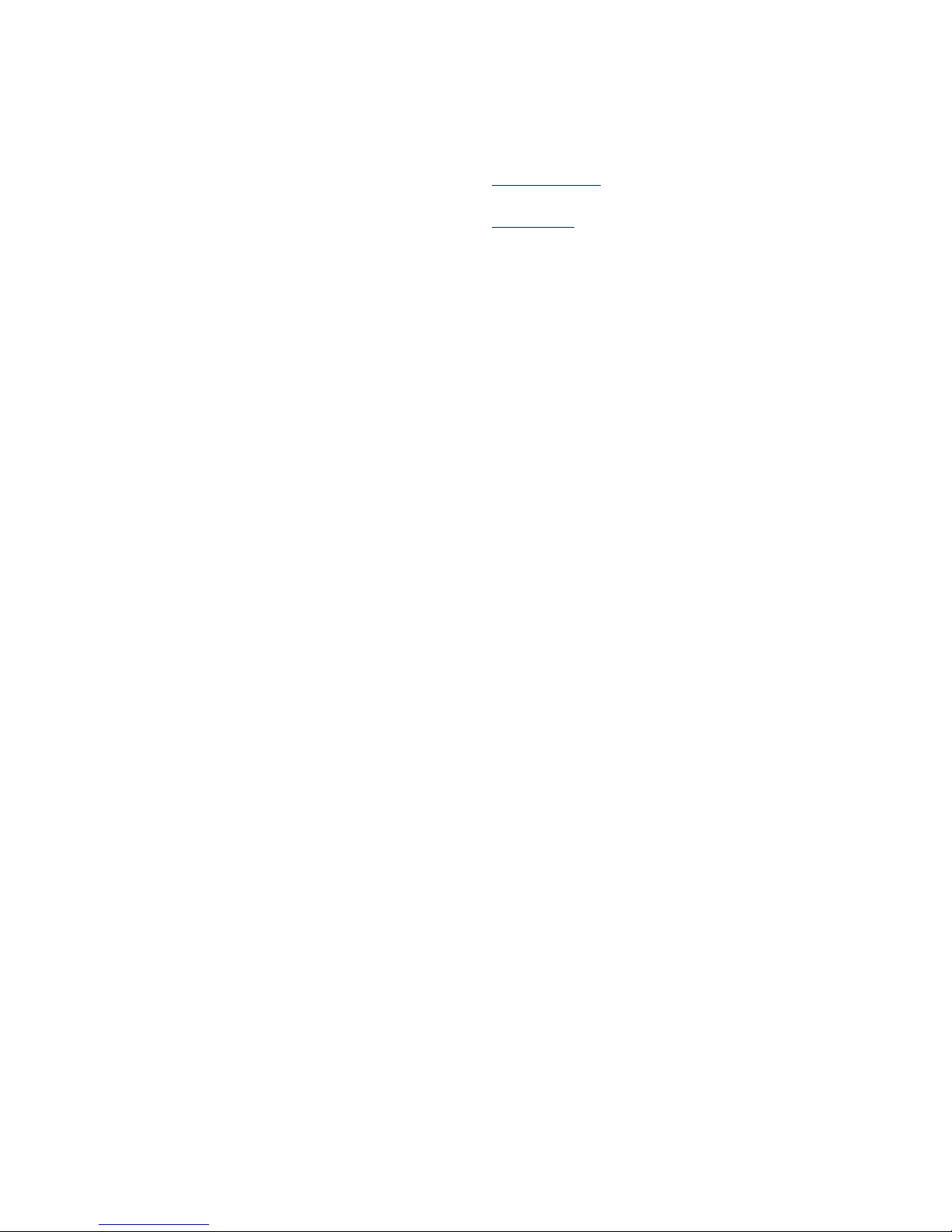6
Modify PIN2 code: Modication of PIN2 code.
Warning: be cautious to use this function, if wrong PUK2
code is entered 10 times, SIM card can not be used.
Phone Lock: Open or close the phone lock.
Modify the Phone Password: Change the
phone password.
Privacy Protection: Set the privacy protection
Lock screen by end-key: Lock screen by
pressing the end-key.
Fixed Dialling: Start and close of the xed dialling,
and management of the xed dialling list.
Blacklist: Settings of the blacklist and
management of the list.
Call settings
Including:
Dual SIM settings: including Standby mode,
Reply by original SIM, Set SIM name and colour.
Call Divert:
• Call forwarding unconditional: After
this function is activated, you can divert
all incoming calls to Voicemail or the pre-
determined phone numbers. Choose [Check
Status] to view the current status of the
Divert all voice calls service.
• Call forwarding on busy: After this function
is activated, you can divert the incoming calls
to Voicemail or the pre-determined phone
numbers if you are on a call.
• Call forwarding on no answer: After
this function is activated, if the call is not
answered within the pre-determined time,
you can divert the incoming calls to Voicemail
or the pre-determined phone numbers.
• Divert if unreachable: After this function
is activated, if you are unavailable because
there is no coverage or the phone is powered
o, you can divert the incoming calls to
Voicemail or the pre-determined phone
numbers.
• Cancel all diverts: Cancels all call diverts.
Call Waiting:
• Activate: After the function is activated, the
network will inform you of the new incoming
calls when you are on a call. You can hold on
the current call and answer another call.
• O: Cancel the Call waiting service, and the
incoming calls will not be transmitted when
you are on a call.
• Check status: You can check and view the
current status of the Call waiting service.
Call Barring
• All Outgoing calls: All outgoing calls are
limited
• All Incoming calls: All incoming calls are
limited
• Incoming calls when roaming: All calls can
not be answered when roaming
• ISD calling: International calls are limited
• Dial when INTL roaming: International calls
are limited when you are abroad
• Cancel all call barrings: All call barrings are
cancelled
• Change password: Barring password can
be edited
Note: some service providers may limit the use of
this function. For details, please contact your service
provider.
When you are applying this service, your internet service
provider will oer you the original network password.
Hide ID: Set the display mode of the phone
number.
Others: The settings item include IP prex, Call
time minute reminder, Auto redial, Vibration
when connected, Reply SMS after reject, Auto
record voice call.