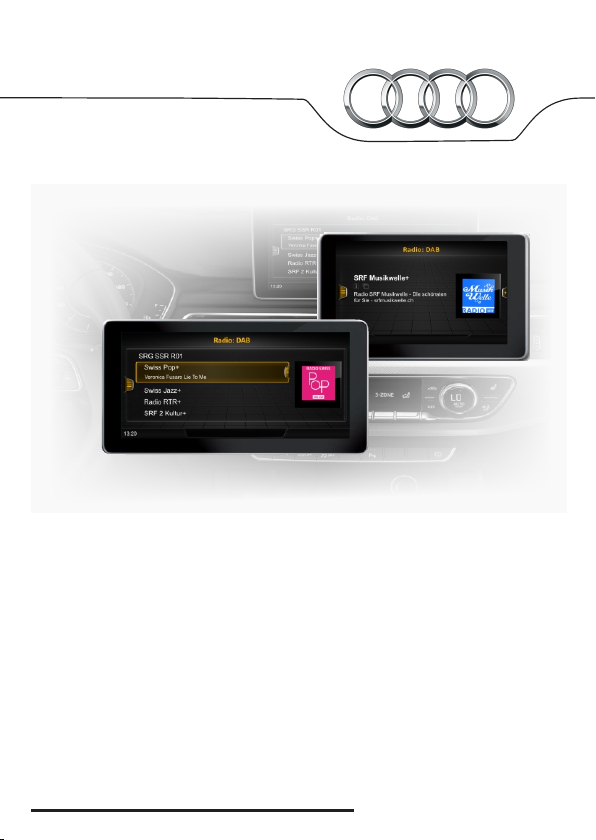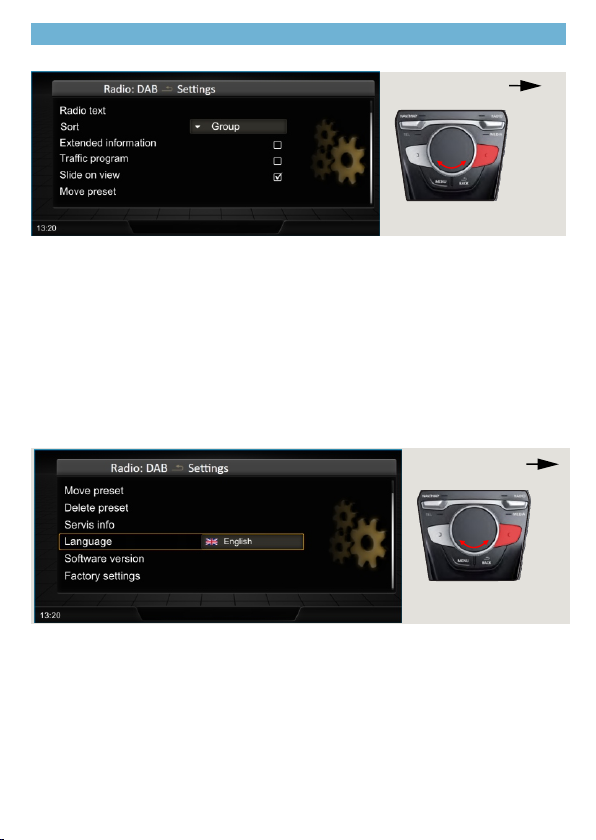10. Firmware update and station "logo" image database
The JRDAB-04 receiver has the function of displaying the logo assigned to the saved
ones radio stations. The receiver can automatically select the appropriate picture for
the station saved in the favorites list in the main window. Station logotype databaseis
located on a pendrive connected to the JRDAB-04 module or in memory
internal JRDAB-04 module (depending on the module version).
In the case of the JRDAB-04_v4.xx module version, the station logos are downloaded
from the external one USB memory - when a USB memory is not connected, displaying
the station logo images is not possible. For the JRDAB-04_v5.0 module versions and
later, the logo database is included in the internal memory. A USB flash drive is not
required to be connected.
The software update function is available in the "System information" window
located in "DAB Options -> System Information."
Detailed information on software update, logo database and you can add or change
your own logo for your favorite radio stations
found at www.juna.pl
(Partner zone-> Updates -> DAB / DAB + modules -> JRDAB-04).
When a USB memory is connected, the (USB) symbol will appear on the screen.
7
ul. Zgorzelicka 34 , 97-200 Tomaszow Mazowiecki POLAND
JuNa PPHU Manufacturer
Operation via the buttons on the multifunction steering wheel is possible
when the ignition switch is on.
The next / previous buttons allow you to select the next radio station
or the previous one in the station list or favorite list.
The louder / quieter knob allows you to adjust the volume level
When DAB is active on the dash panel screen ,information about „AUX” as active
source will be displayed.
AB
C
9. Operation from the steering wheel
Pic. 11