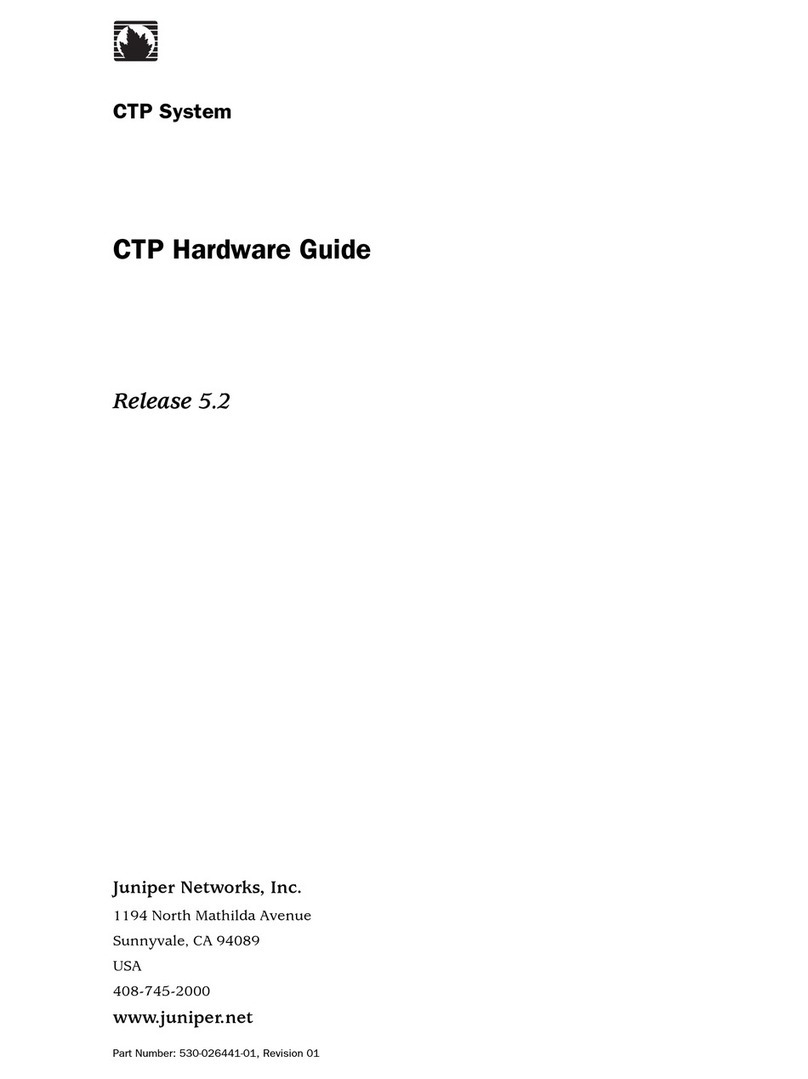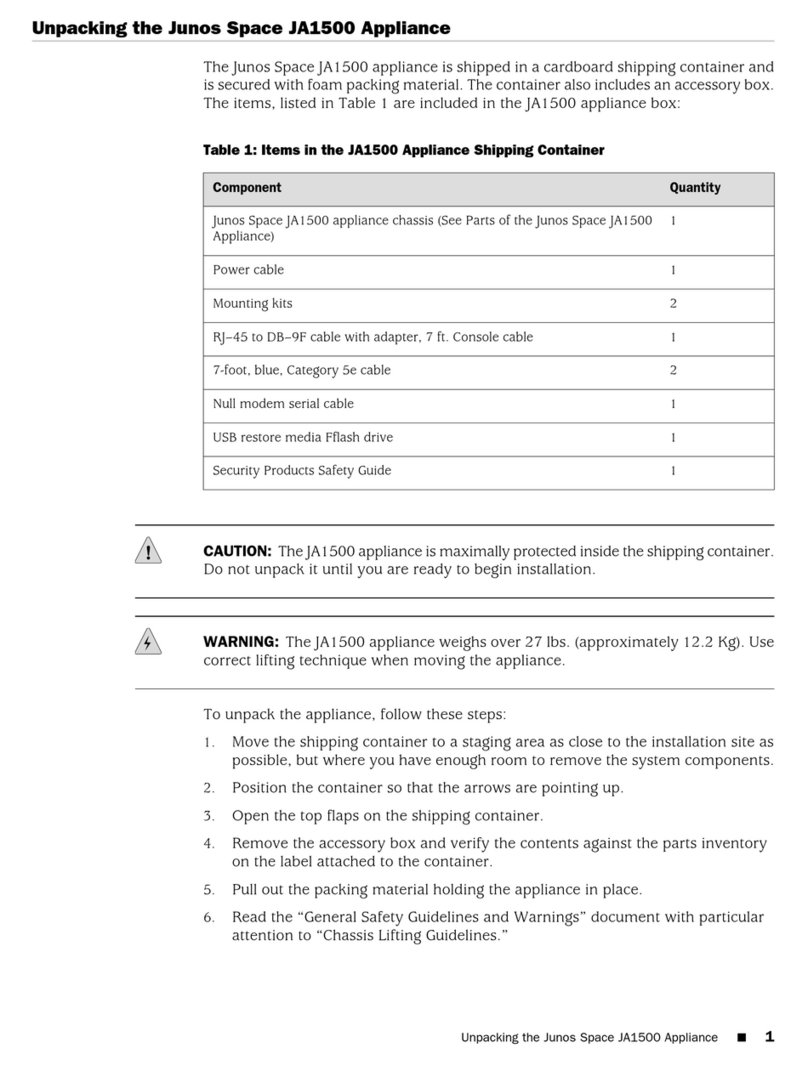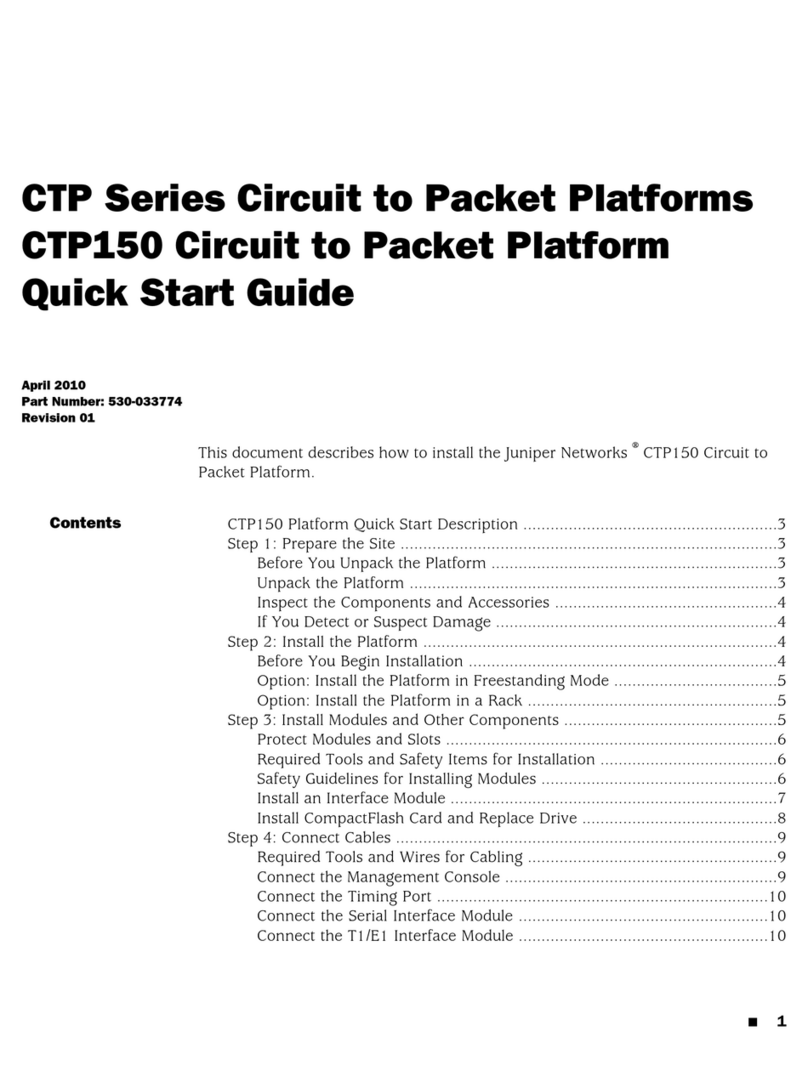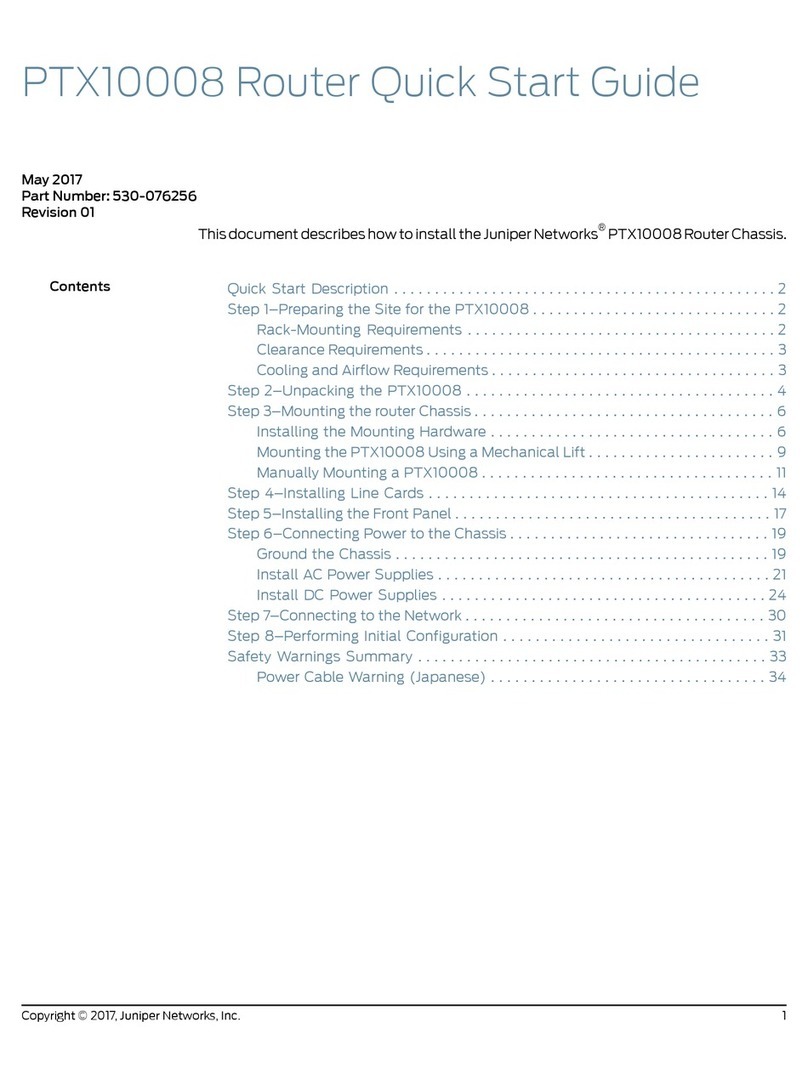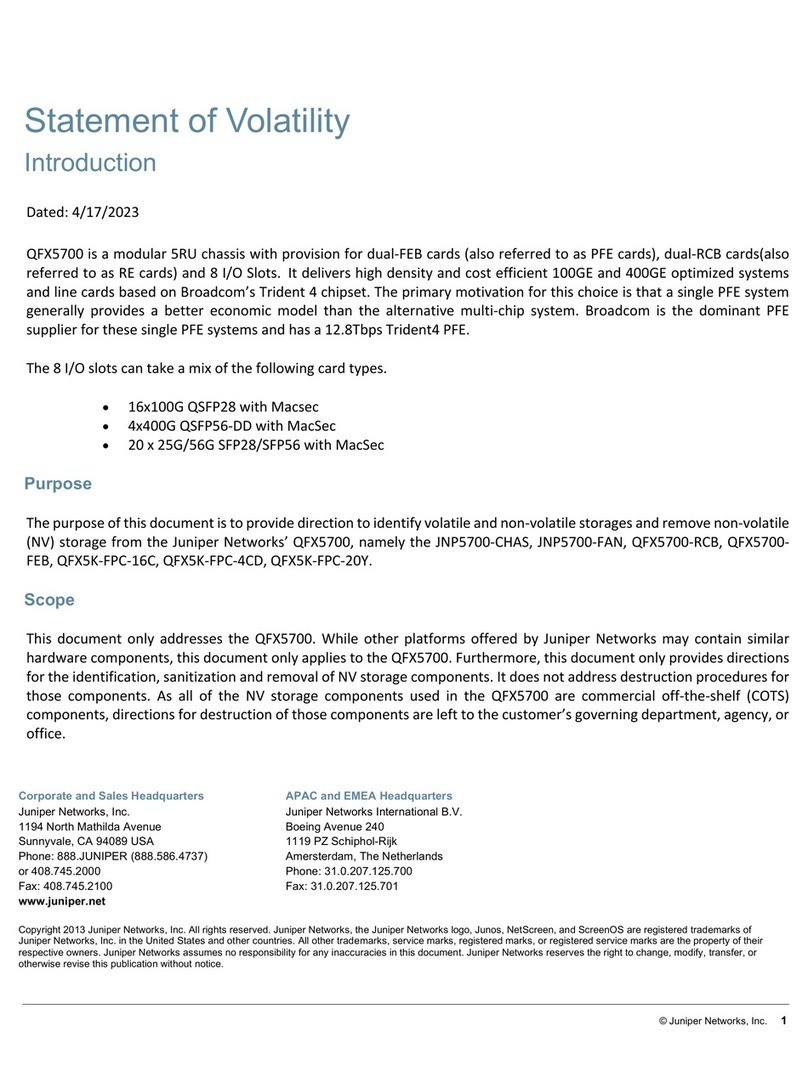•Mulstage threat analysis—Performs stac, payload, machine learning, and behavior analyses, as well
as malware reputaon analysis, and connuously adapts to the changing threat landscape by
leveraging Juniper Networks Global Security Service, a cloud-based service that oers the latest
threat detecon and migaon informaon.
•Threat analycs—Oers a holisc view of identy and threat acvity gathered from a diverse set of
sources such as Acve Directory, endpoint anvirus, rewalls, secure Web gateways, intrusion
detecon systems, and endpoint detecon and response tools. The analycs component receives
data from these sources, idenes advanced malicious traits, and correlates the events to provide
complete visibility into a threat’s kill chain.
•Integraon with third-party devices—The JATP400 appliance supports an open API architecture,
which enables it to integrate with several third-party security devices to seamlessly and
automacally migate threats.
JATP400 Appliance Transceiver Interface
Two 10-Gigabit Ethernet SFP+ ports on the rear panel of the JATP400 appliance support SFP+
transceivers. Table 1 on page 3 lists the details of supported transceiver type.
Table 1: JATP400 Appliance Transceiver Type
Transceiver Type Card Model Descripon
SFP+ UNIV-SFPP-DUAL-SR Dual Rate 10GBASE-SR/1000BASE-SX
UNIV-SFPP-DUAL-LR Dual Rate 10GBASE-LR/1000BASE-LX
JATP400 Field-Replaceable Units
Field-replaceable units (FRUs) are hardware components that can be replaced at the customer site. Hot-
swappable FRUs are the components that you can remove and replace without powering o the device
or disrupng the funcons of the device.
JATP400 appliance supports FRUs: power supply and hard disk drive.
3