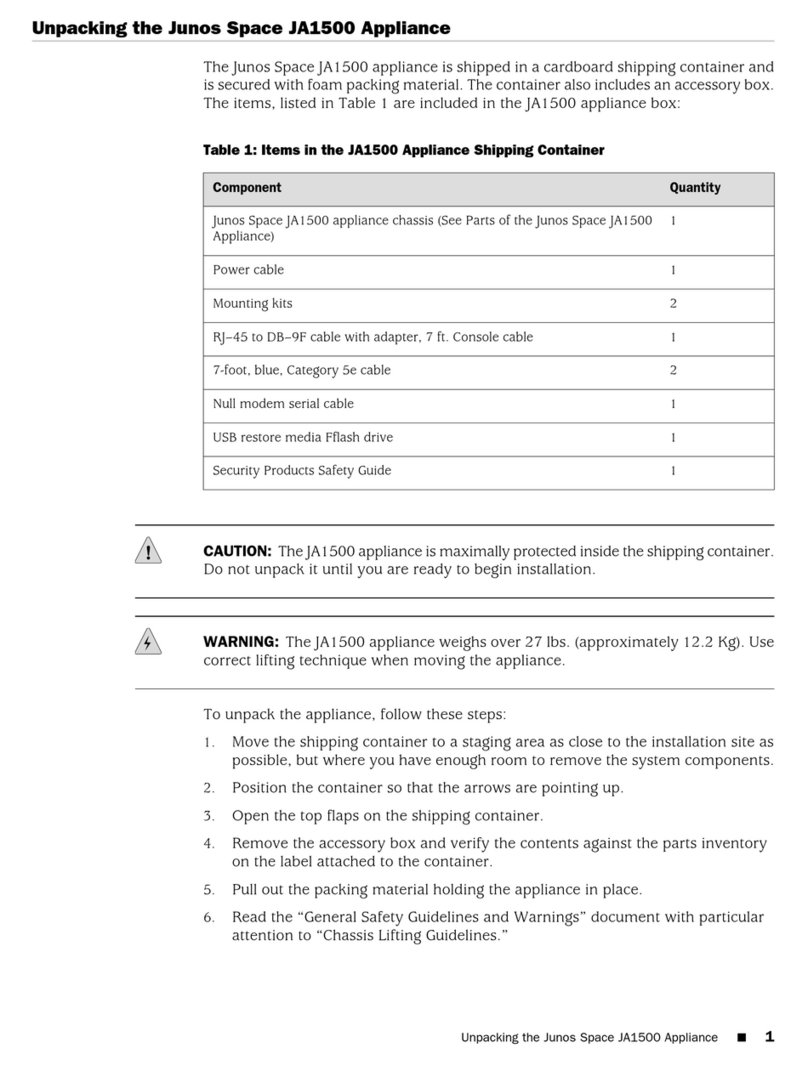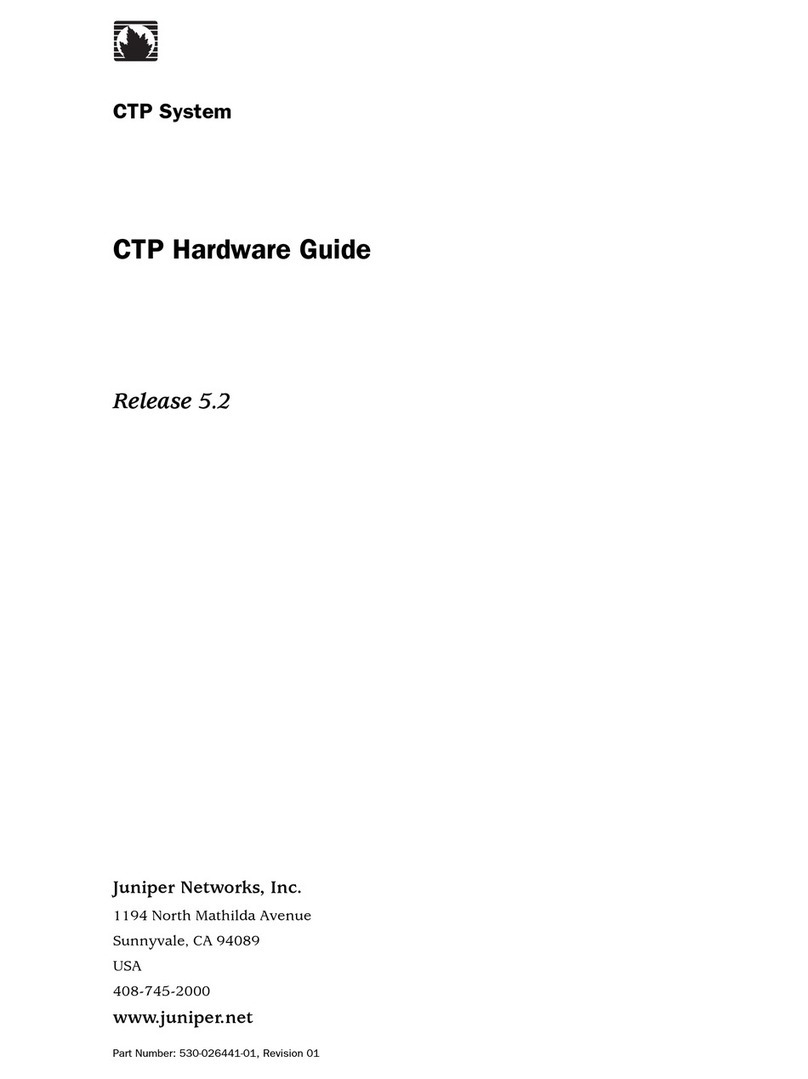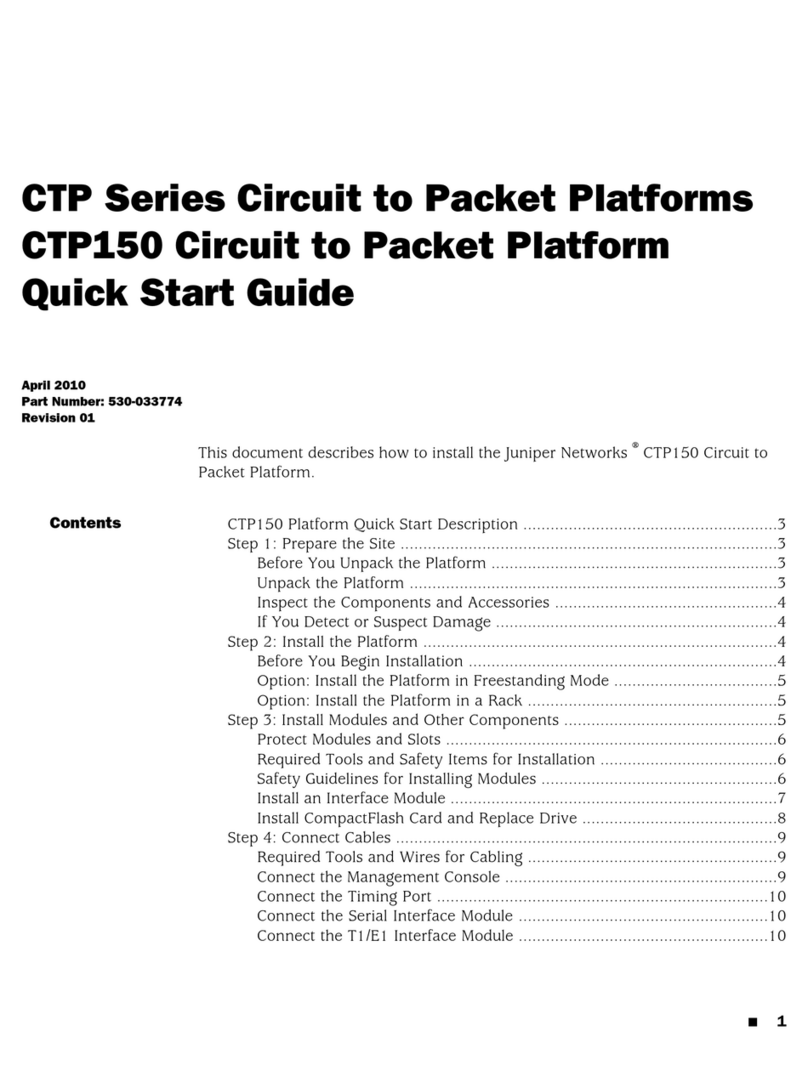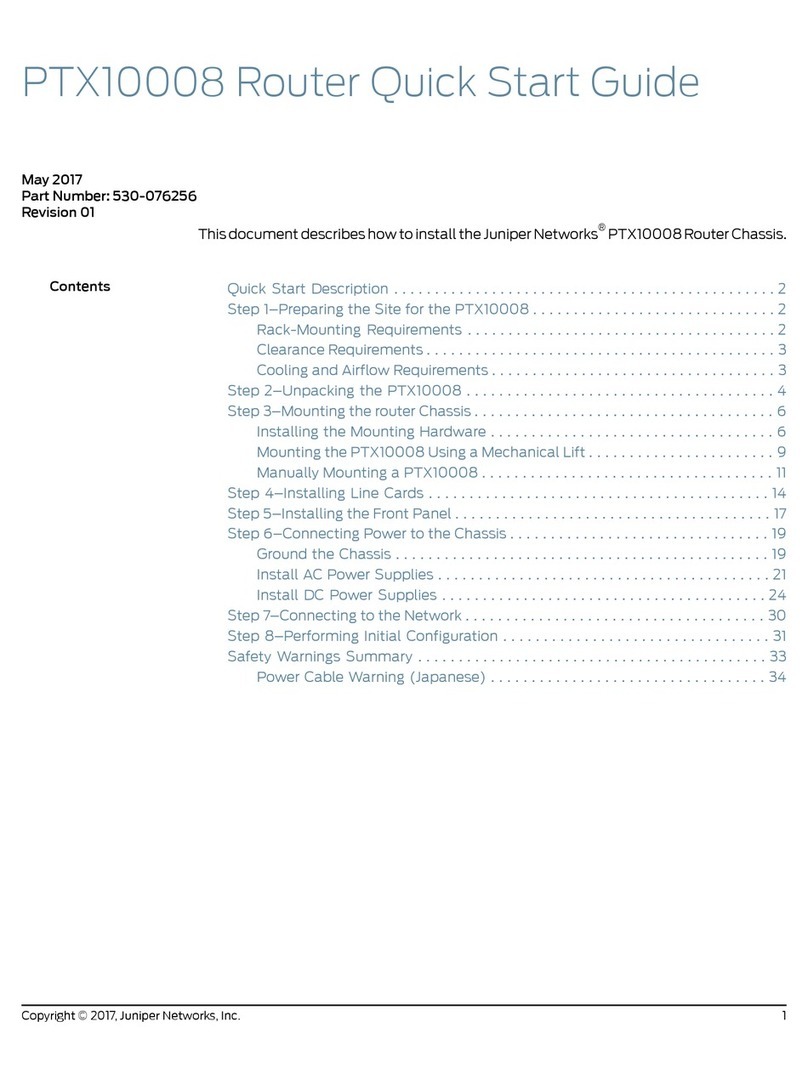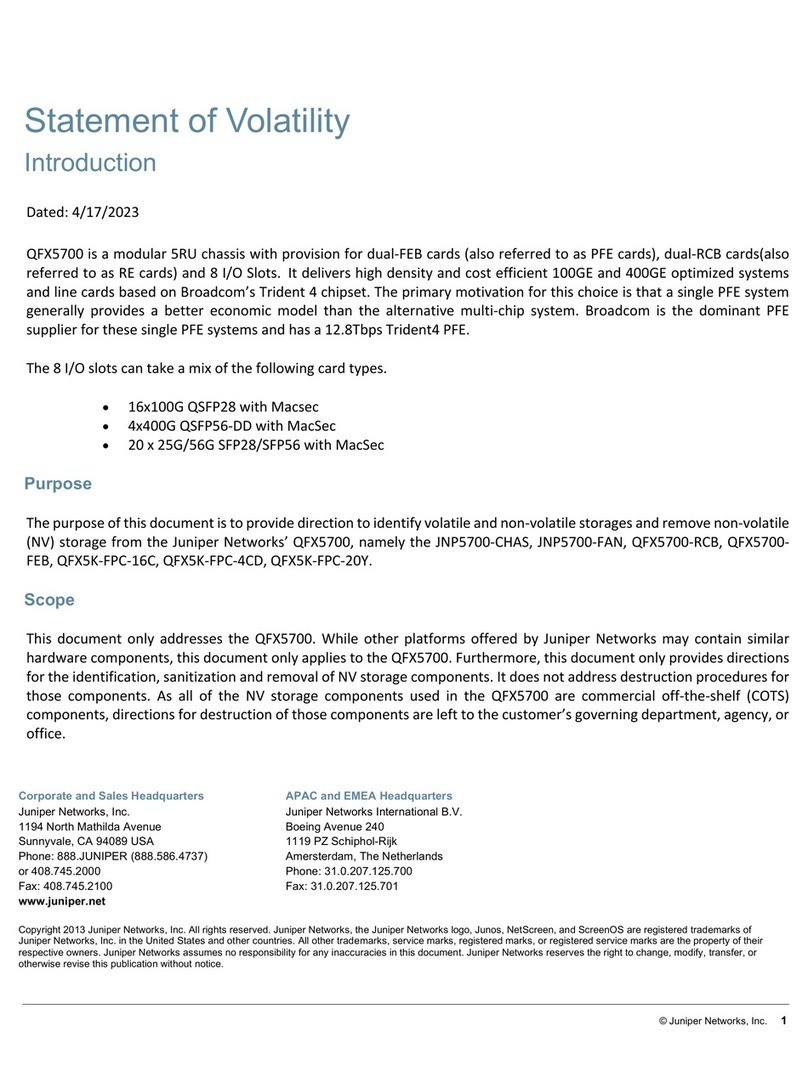Removing Components from the MX960 Chassis Before Installing It Without a Lift
If you cannot use a mechanical lift to install the router (the preferred method), you
can install it manually. Before installing the router manually, you must first remove
components from the chassis, and reinstall the components the router is installed
in the rack. With components removed, the chassis weighs approximately 150 lb
(68.04 kg).
1. Removing the Power Supplies Before Installing an MX960 Router Without a
Lift on page 1
2. Removing the Standard Cable Manager Before Installing an MX960 Router Without
a Lift on page 2
3. Removing the Fan Trays Before Installing an MX960 Router Without a
Lift on page 3
4. Removing the SCBs Before Installing an MX960 Router Without a Lift on page 5
5. Removing the DPCs Before Installing an MX960 Router Without a Lift on page 6
6. Removing the FPCs Before Installing the MX960 Router Without a Lift on page 7
Removing the Power Supplies Before Installing an MX960 Router Without a Lift
Remove the leftmost power supply first and then work your way to the right. To
remove the AC or DC power supplies for each power supply (see Figure 1):
1. Attach an electrostatic discharge (ESD) grounding strap to your bare wrist, and
connect the strap to one of the ESD points on the chassis.For more information
about ESD, see Preventing Electrostatic Discharge Damage to an M Series, MX
Series, or T Series Router.
2. On an AC-powered router, move the AC input switch in the chassis above each
power supply to the off (O) position. On a DC-powered router, move the DC
circuit breaker on each power supply faceplate to the off (O) position.
We recommend this even though the power supplies are not connected to power
sources.
3. While grasping the handle on the power supply faceplate with one hand, use
your other hand to pull the spring-loaded locking pin in the release lever away
from the chassis and turn the release lever counterclockwise until it stops.
4. Let go of the locking pin in the release lever. Ensure that the pin is seated inside
the corresponding hole in the chassis.
5. Pull the power supply straight out of the chassis.
WARNING: Do not touch the power connector on the top of the power supply. It can
contain dangerous voltages.
Removing Components from the MX960 Chassis Before Installing It Without a Lift ■1