Juniper PTX3000 Installation instructions
Other Juniper Chassis manuals

Juniper
Juniper Junos Space JA2500 Installation instructions
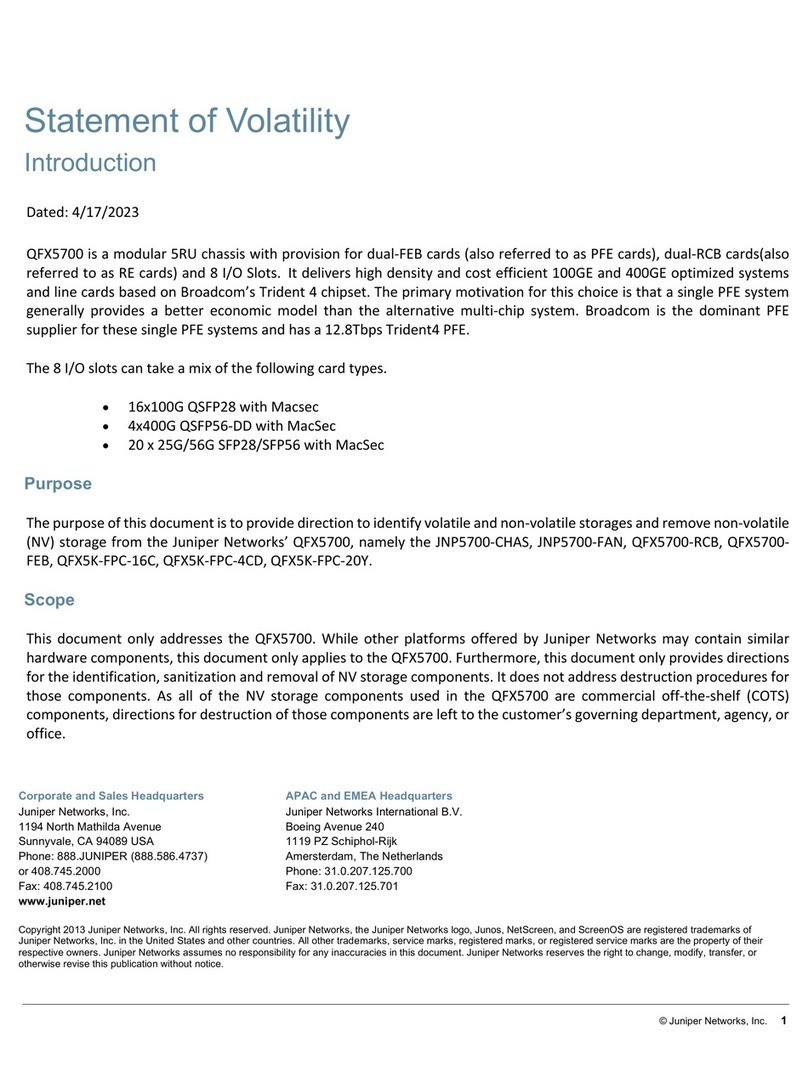
Juniper
Juniper Day One+ QFX5700 User manual
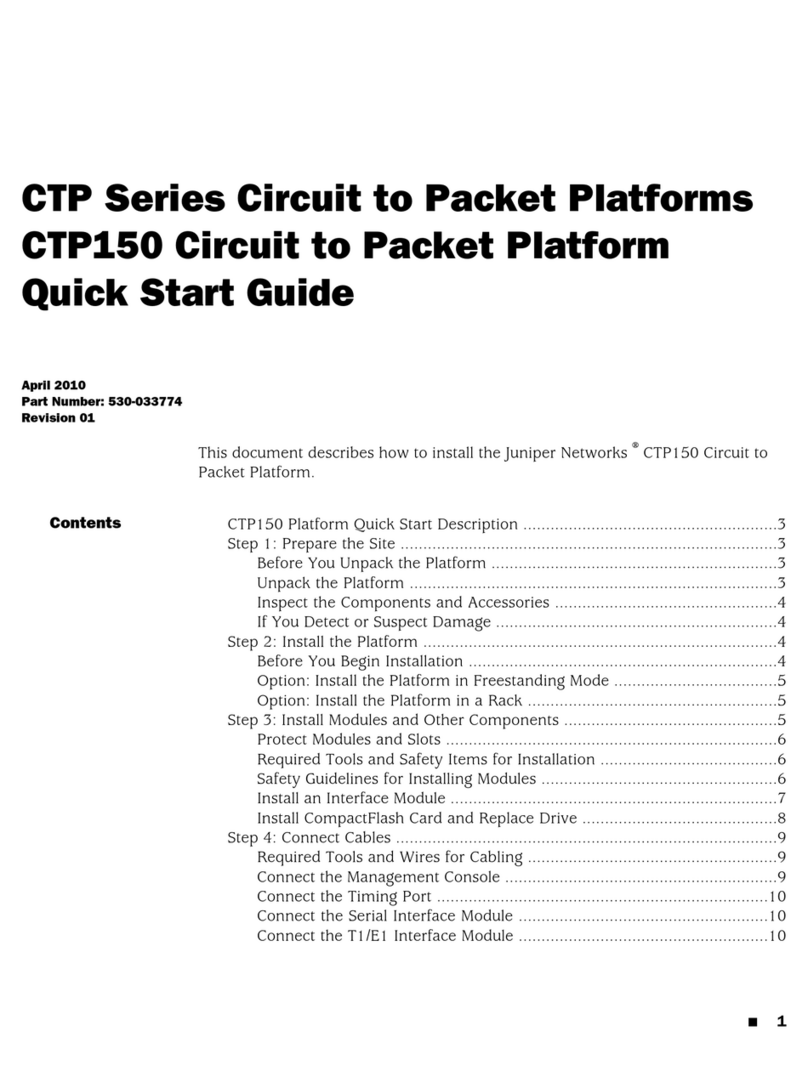
Juniper
Juniper CTP150 User manual

Juniper
Juniper JATP400 Installation instructions
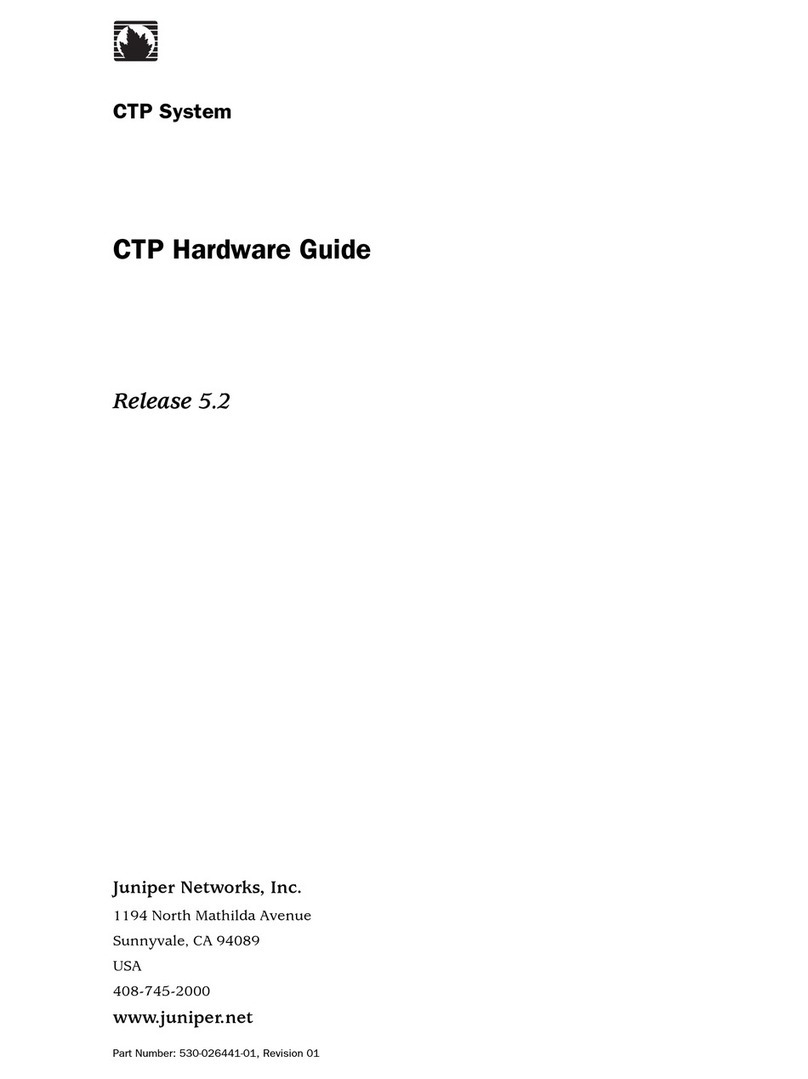
Juniper
Juniper CTP1000 Series Installation instructions
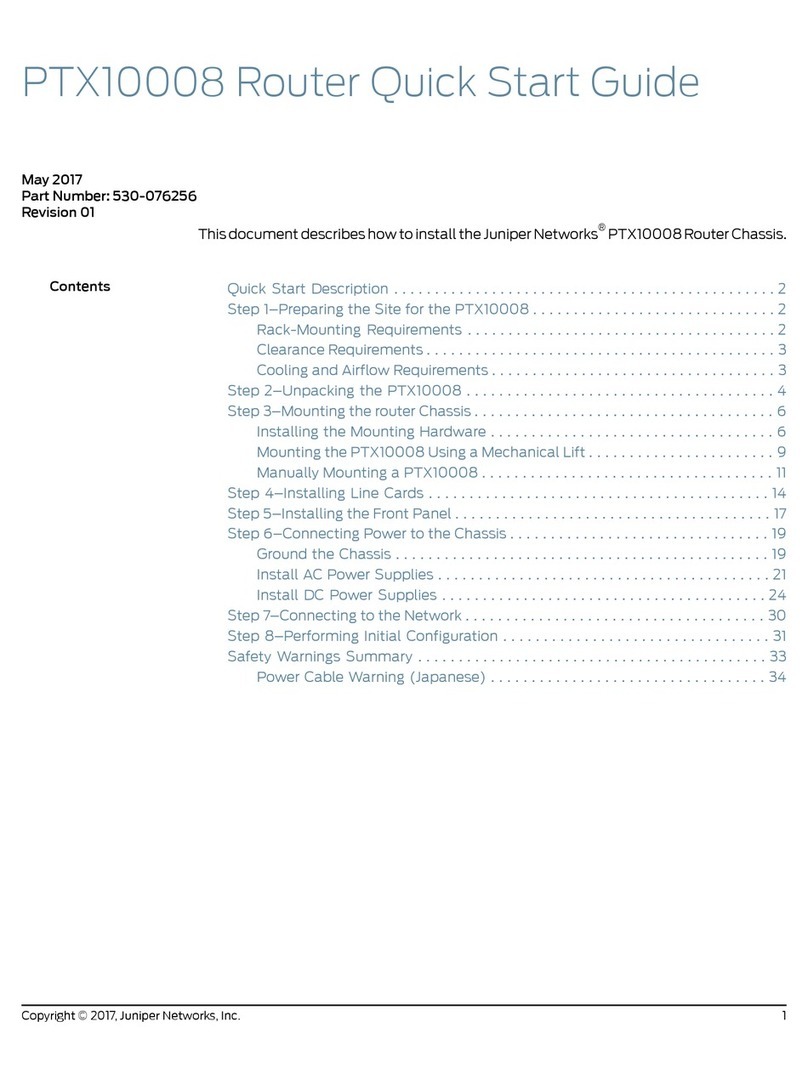
Juniper
Juniper PTX10008 User manual

Juniper
Juniper MX960 User manual
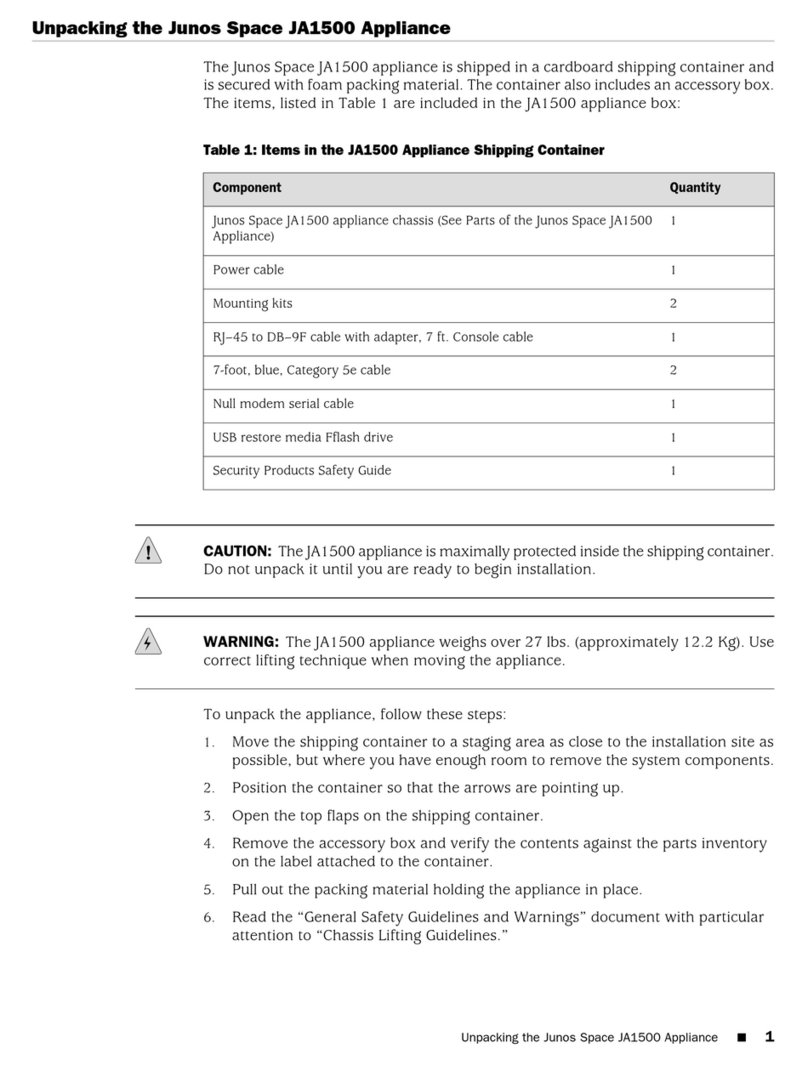
Juniper
Juniper Junos Space JA1500 User manual
Popular Chassis manuals by other brands

Overland Storage
Overland Storage SnapSAN S1000 Replacement instructions

Philips
Philips LC4.1E A Service manual

Supermicro
Supermicro SCF418 Series user manual

Supermicro
Supermicro SC823MTQ-R700LPB user manual

HP
HP A7503-S Product End-of-Life Disassembly Instructions

SilverStone
SilverStone RMS08 Series manual





















