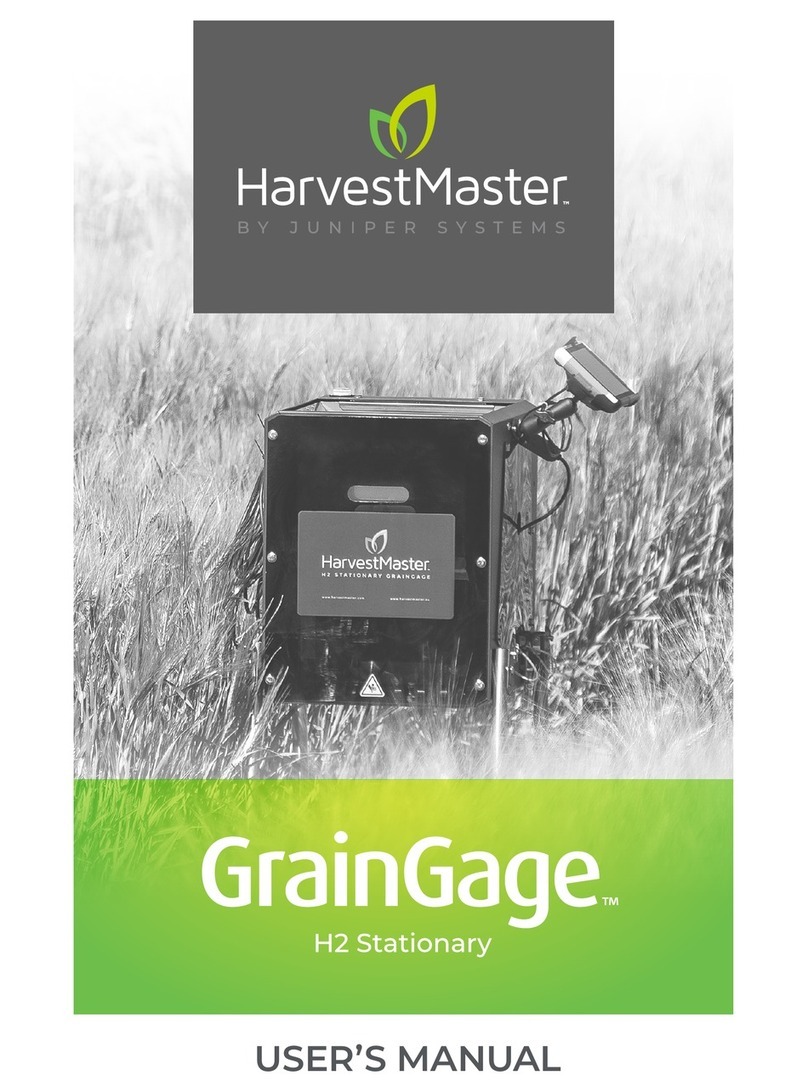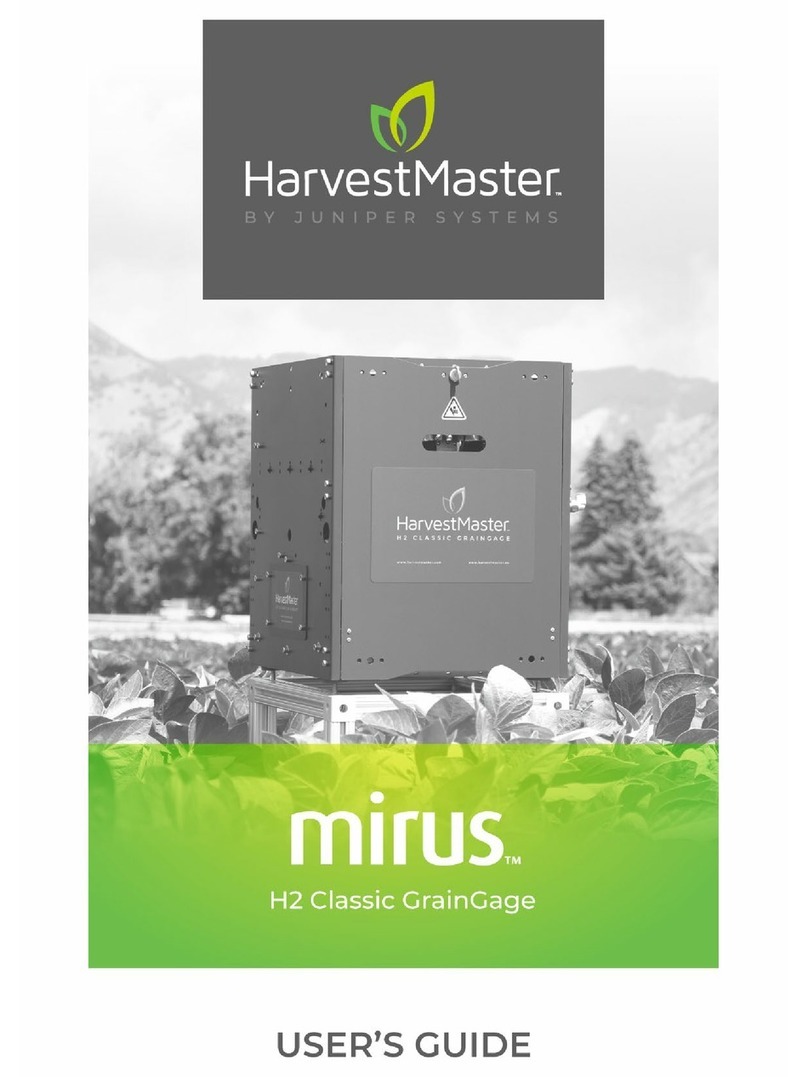H2 NIR Upgrade Installation Guide
3
Contents
1 Install NIR Upgrade for Single, Twin, and Triple ......................................5
1.1 Remove the Test Chamber ..............................................................................5
1.2 Install the New Chamber................................................................................8
1.3 Adjust the Air Lines.....................................................................................10
1.4 Install the SCiO Sensor .................................................................................12
1.5 Apply the Label.........................................................................................15
1.6 Connect to the Computer..............................................................................15
1.7 Connect to Mirus .......................................................................................16
2 Install NIR Upgrade for Classic .....................................................19
2.1 Remove the Test Chamber.............................................................................19
2.2 Install the New Chamber ..............................................................................21
2.3 Adjust the Air Lines ....................................................................................26
2.4 Install the SCiO Sensor ................................................................................27
2.5 Apply the Label ........................................................................................30
2.6 Connect to the Computer .............................................................................30
2.7 Connect to Mirus.......................................................................................30