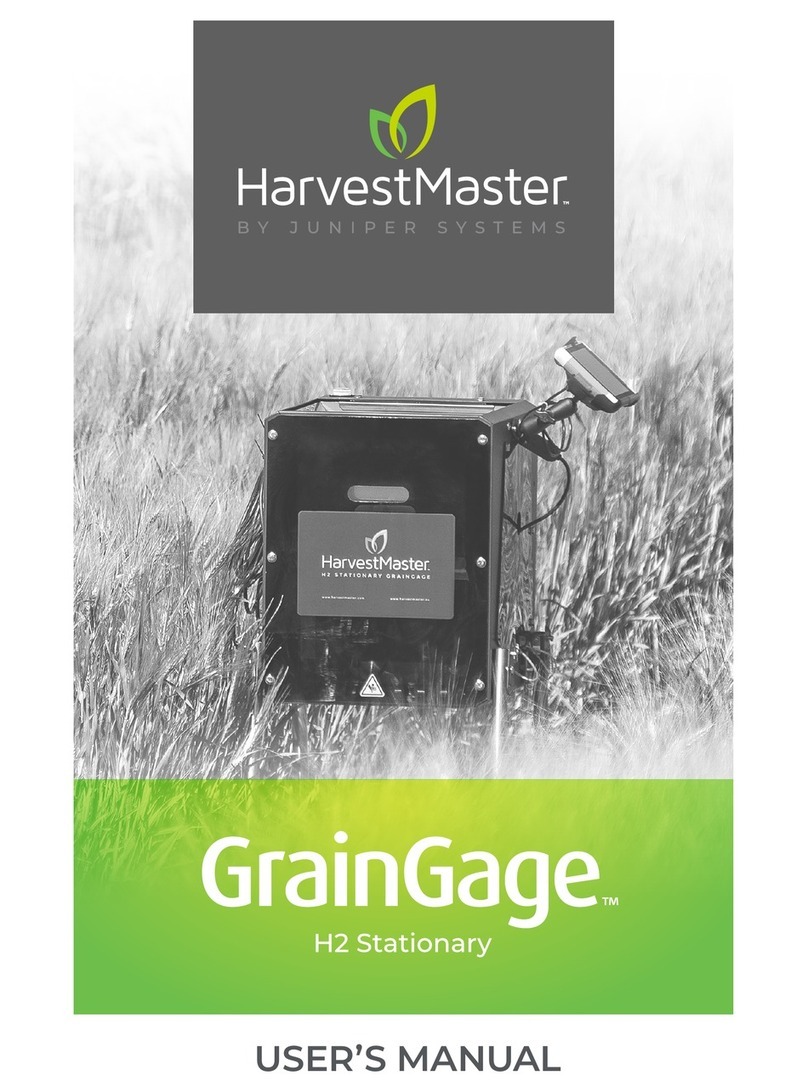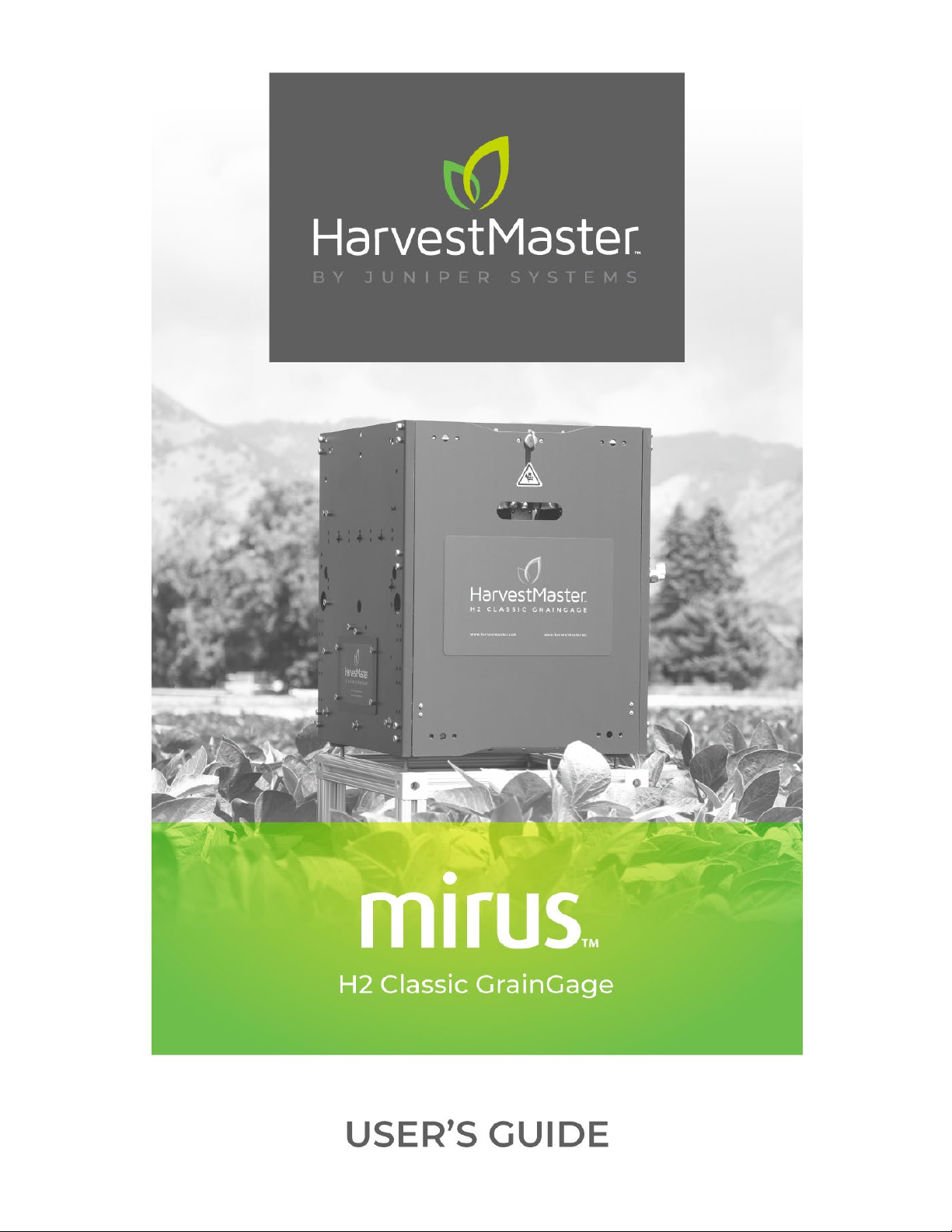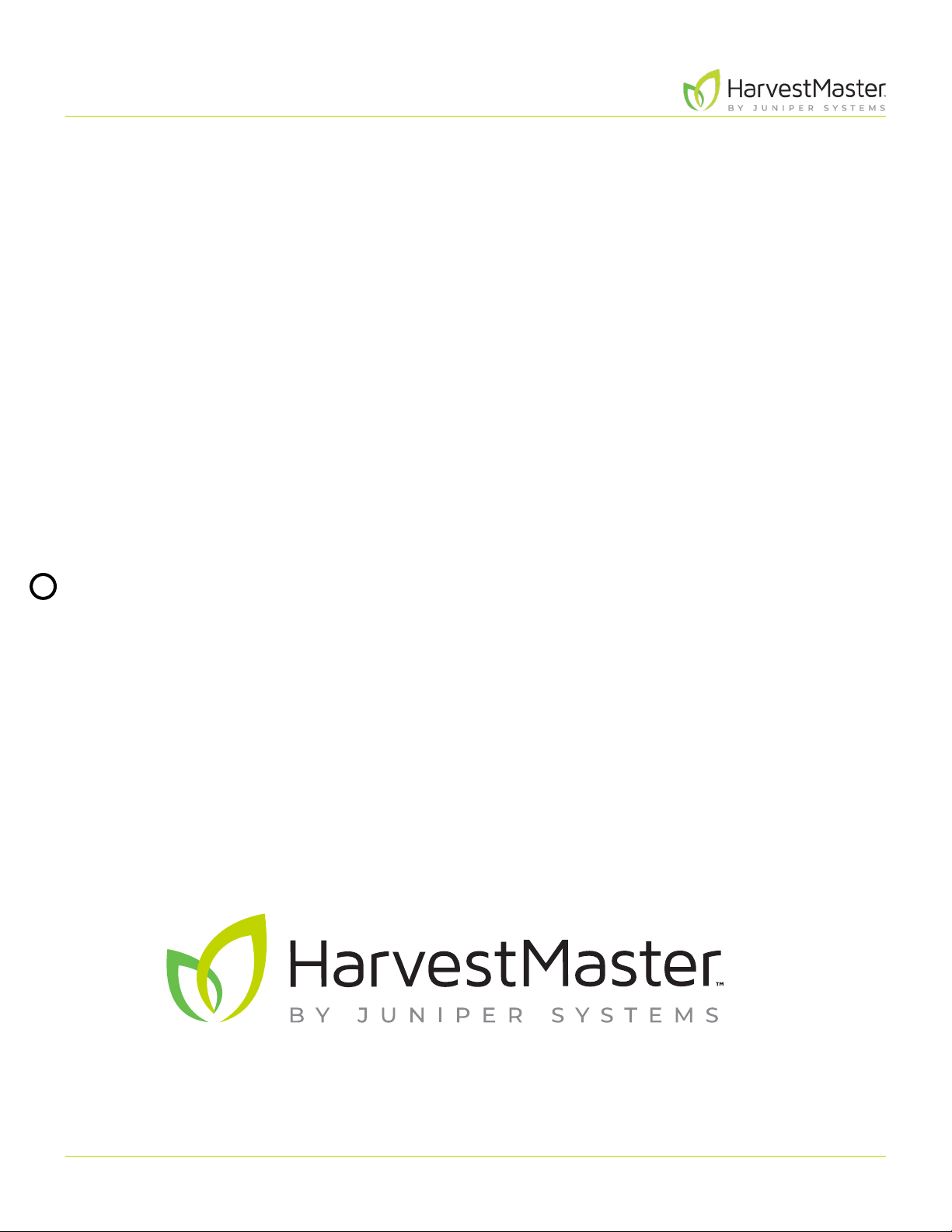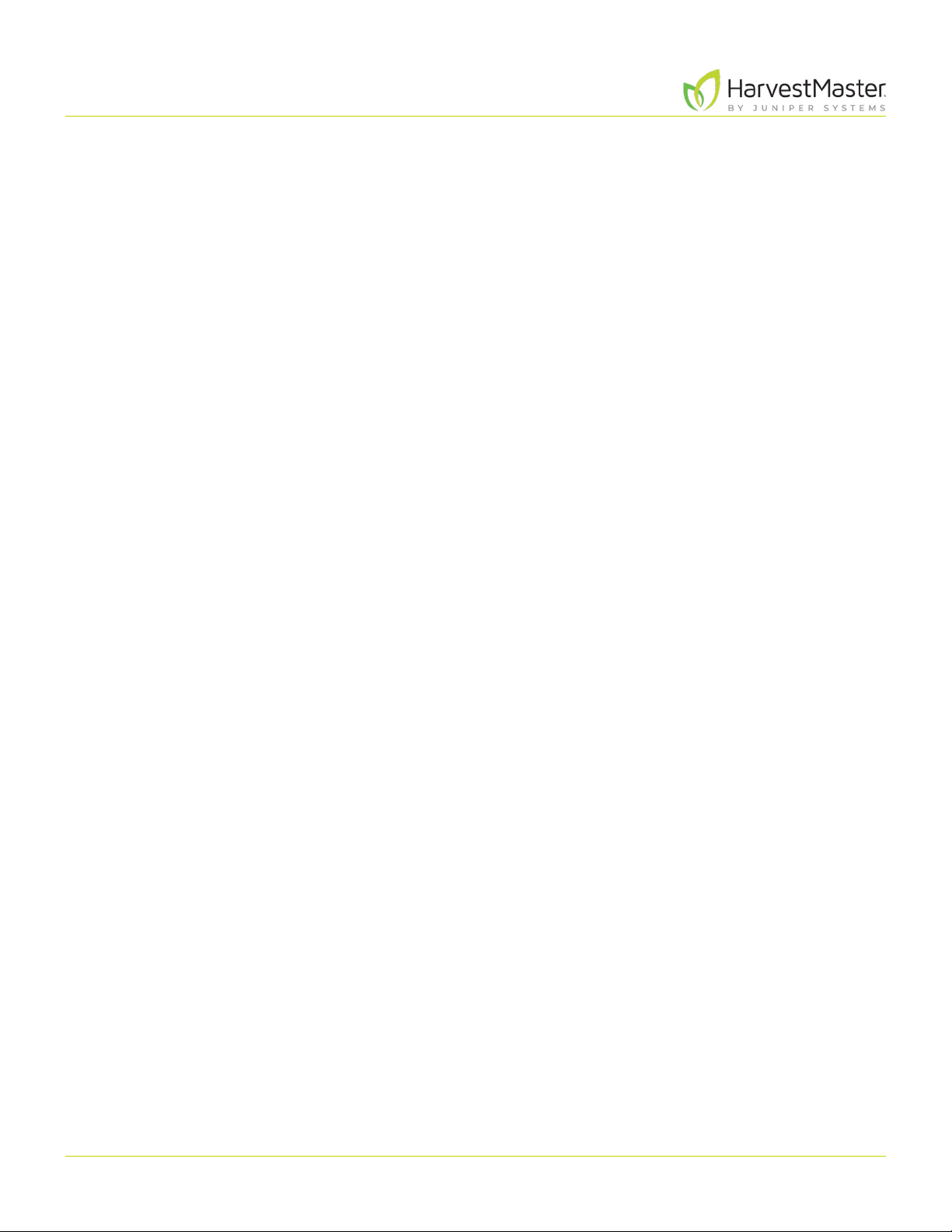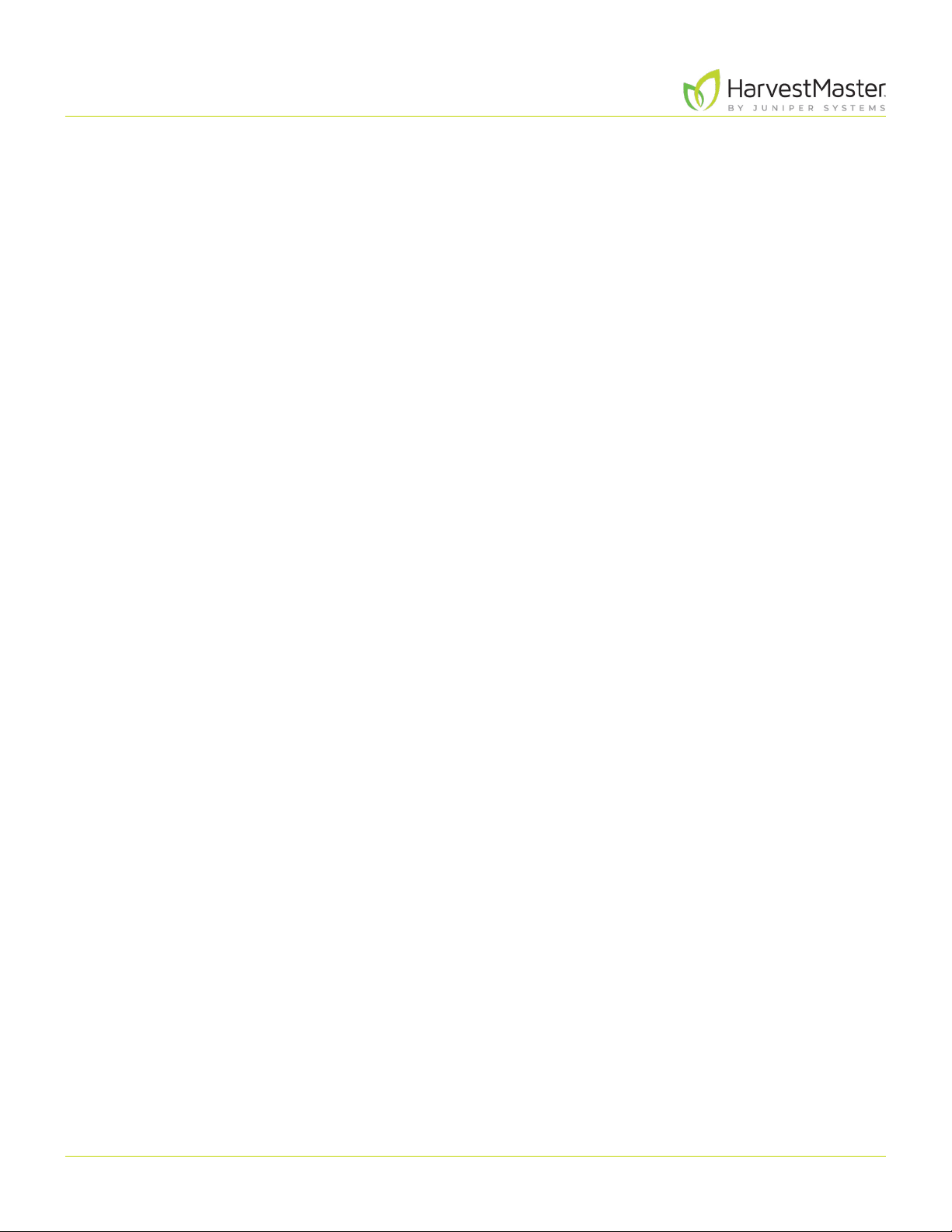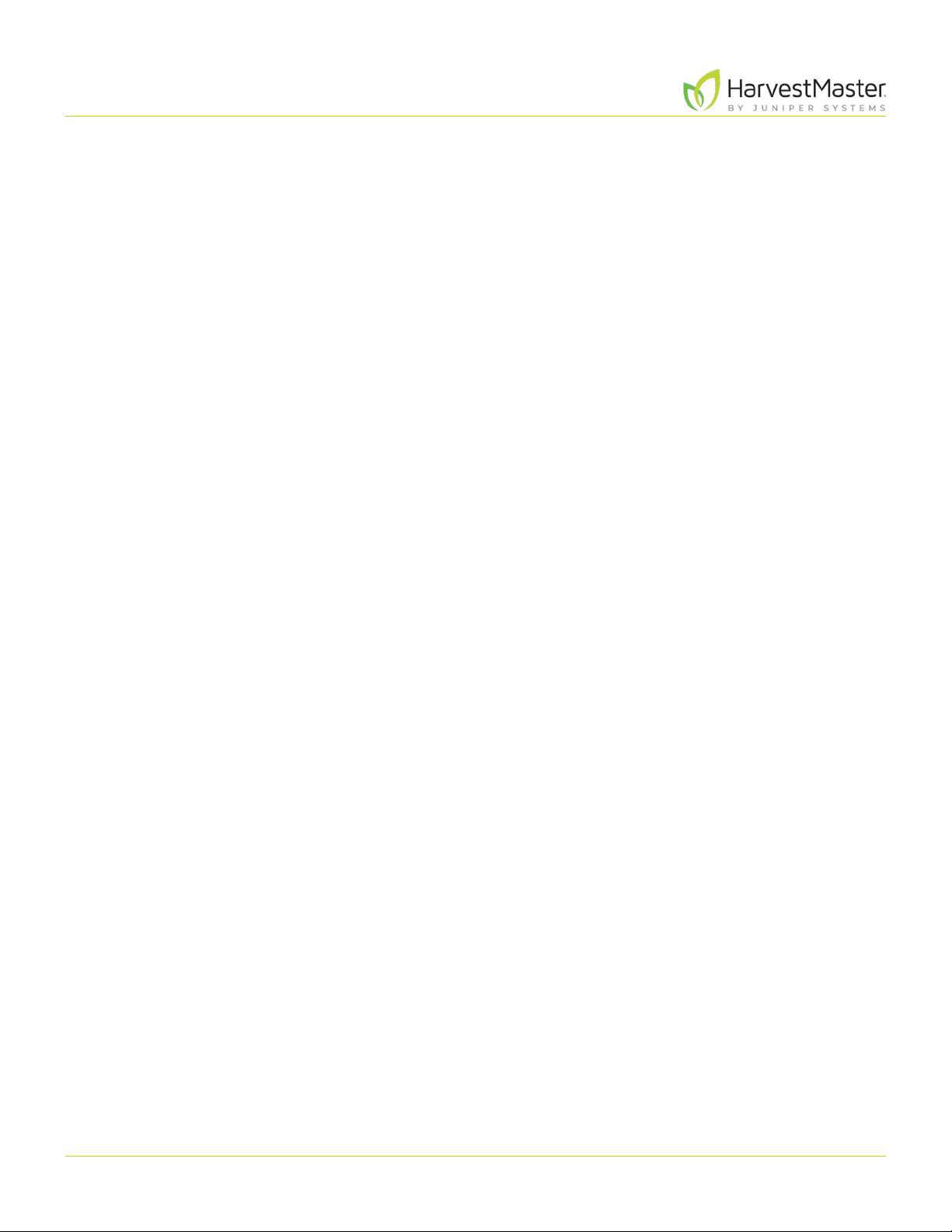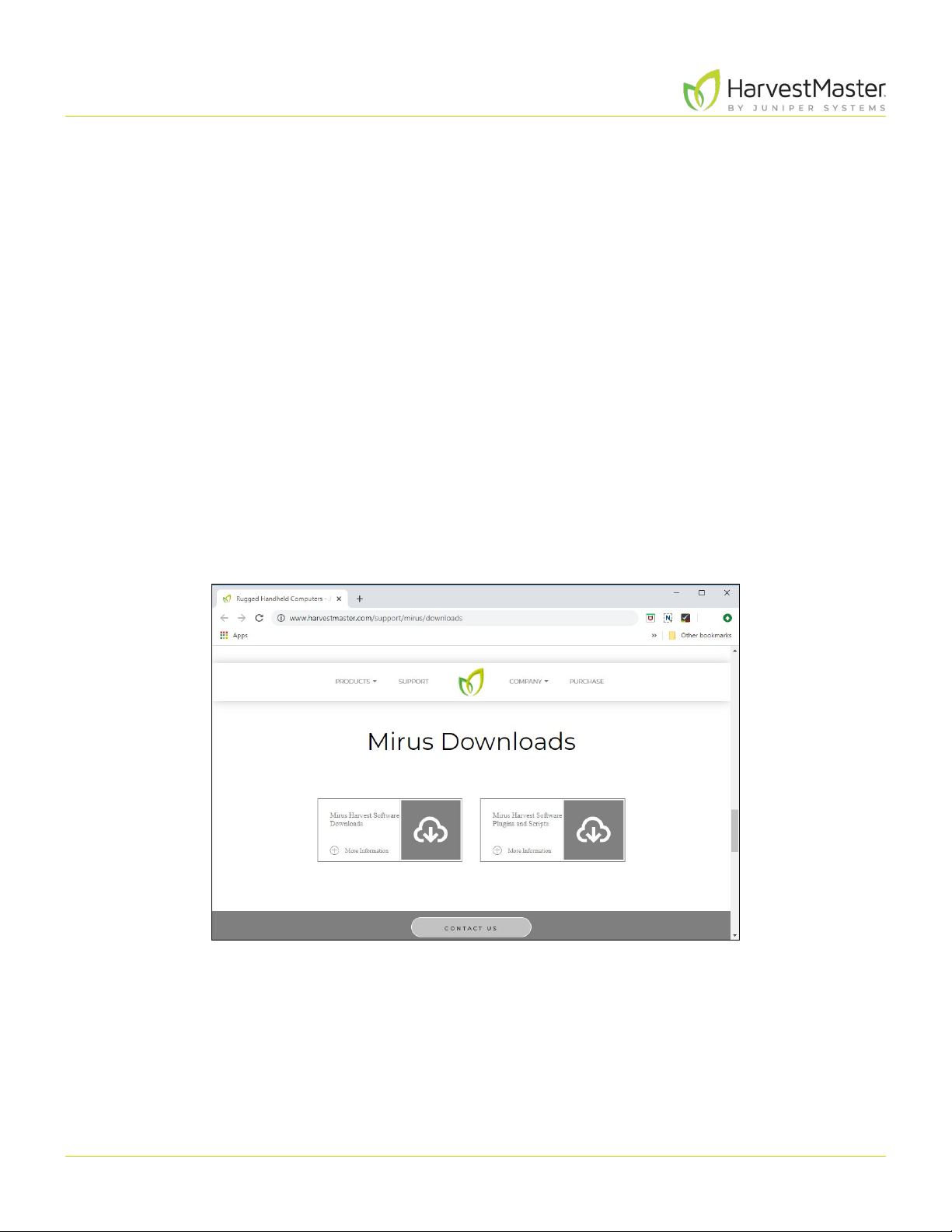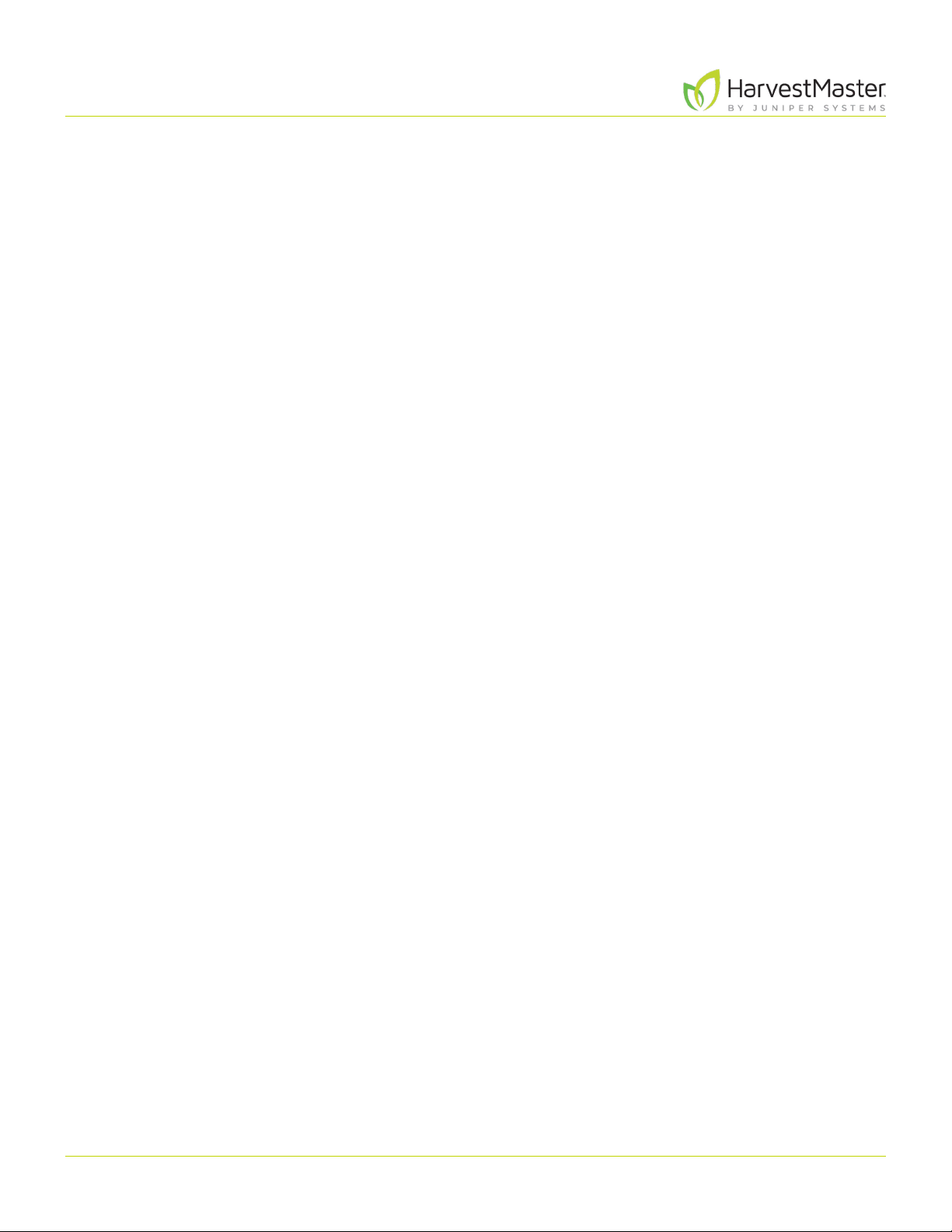Mirus for H2 Classic GrainGage
5
5 Field Maps ........................................................................72
5.1 Create a Field Map. . . . . . . . . . . . . . . . . . . . . . . . . . . . . . . . . . . . . . . . . . . . . . . . . . . . . . . . . . . . . . . . . . . . . . . . . . . . . . . . . . . . . .72
5.1.1 Create a Range Row Field Map ...................................................................72
5.1.2 Create a Standard Plot ID Map ...................................................................75
5.1.3 Create a Sub-Map ................................................................................79
5.2 Import a Map ..........................................................................................82
5.2.1 Import a Range Row Map........................................................................82
5.2.2 Import a Two Dimensional (2D) Map ............................................................85
5.2.3 Import Multiple Maps. . . . . . . . . . . . . . . . . . . . . . . . . . . . . . . . . . . . . . . . . . . . . . . . . . . . . . . . . . . . . . . . . . . . . . . . . . . .88
5.3 View a Map ............................................................................................90
5.4 Delete a Map. . . . . . . . . . . . . . . . . . . . . . . . . . . . . . . . . . . . . . . . . . . . . . . . . . . . . . . . . . . . . . . . . . . . . . . . . . . . . . . . . . . . . . . . . . . 91
5.5 Copy a Map ............................................................................................92
5.6 Export Map Data.......................................................................................93
5.6.1 Export Data ......................................................................................93
5.6.2 Export a Heat Map...............................................................................95
6 Harvest Mode .....................................................................99
6.1 Options for Opening Harvest Mode. . . . . . . . . . . . . . . . . . . . . . . . . . . . . . . . . . . . . . . . . . . . . . . . . . . . . . . . . . . . . . . . . . . .99
6.2 Open Harvest Mode ..................................................................................99
6.3 Configure Harvest Screen Options ...................................................................103
6.3.1 Configure Cycle Settings........................................................................104
6.3.2 Quad View ......................................................................................105
6.3.3 Diagnostics Screen .............................................................................107
6.3.4 Navigation Screen ..............................................................................108
6.3.5 Observations Screen ...........................................................................109
6.3.6 Graph View ......................................................................................110
6.3.7 List View .........................................................................................111
6.3.8 Configure Weight in Spatial Display.............................................................112
6.3.9 Configure Moisture in Spatial Display ...........................................................113
6.3.10 Configure Test Weight in Spatial Display .......................................................114
6.3.11 Configure Plot Size and Yield in Spatial Display.................................................115