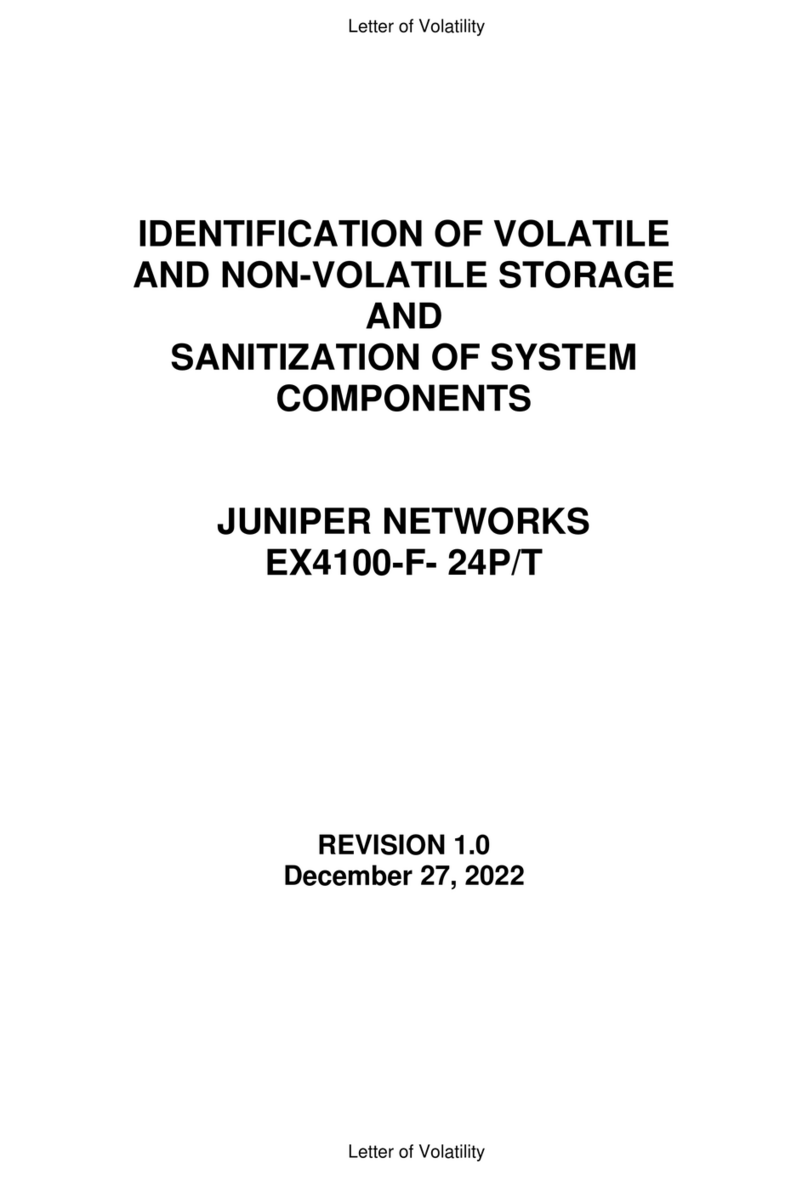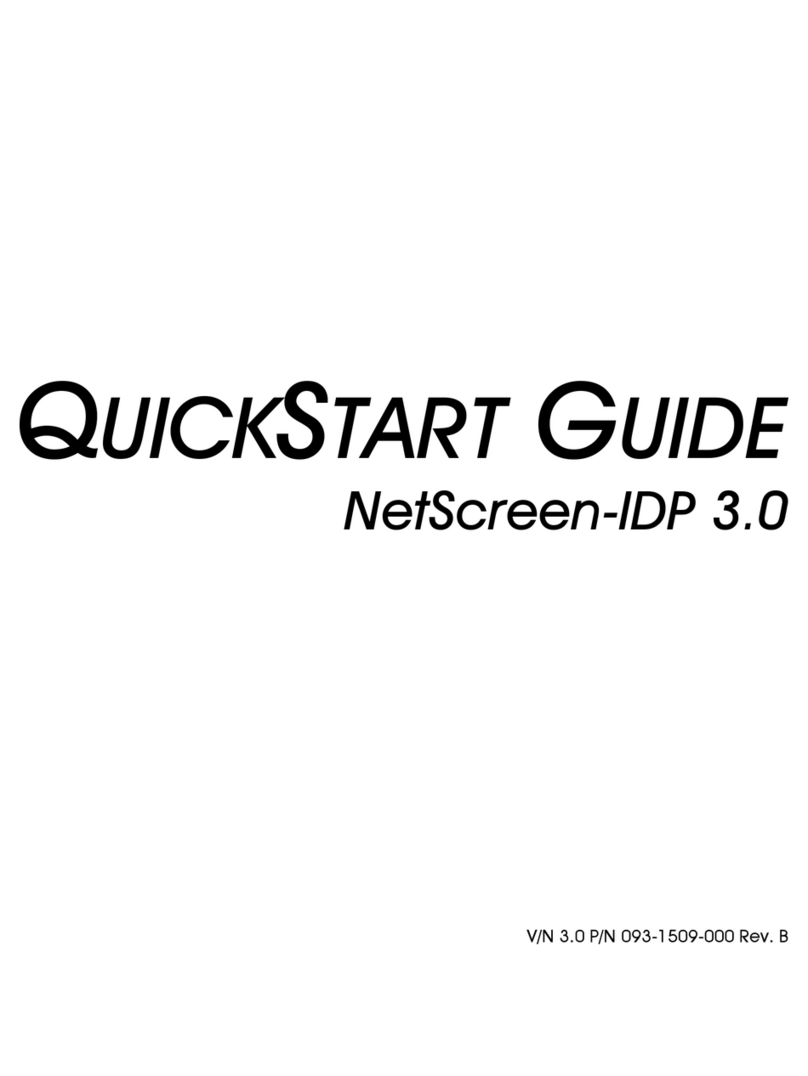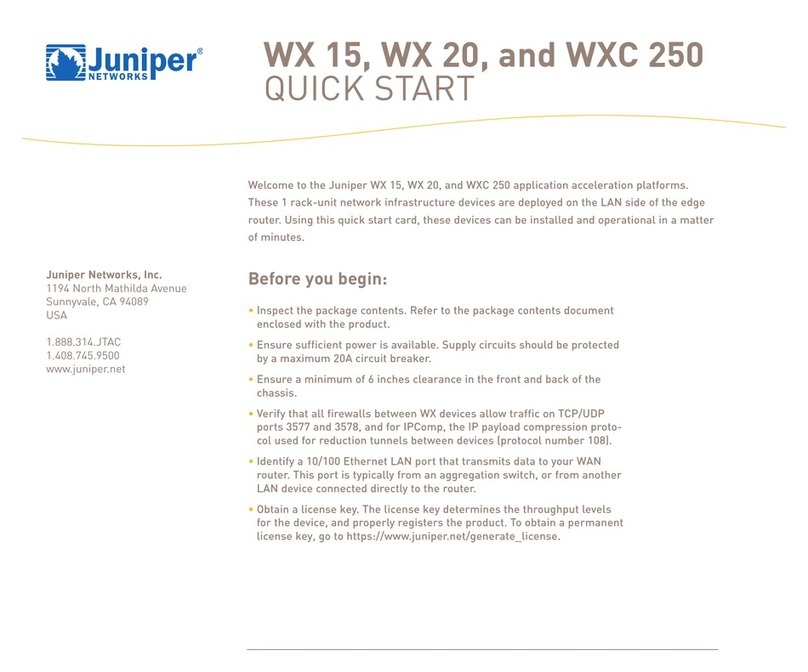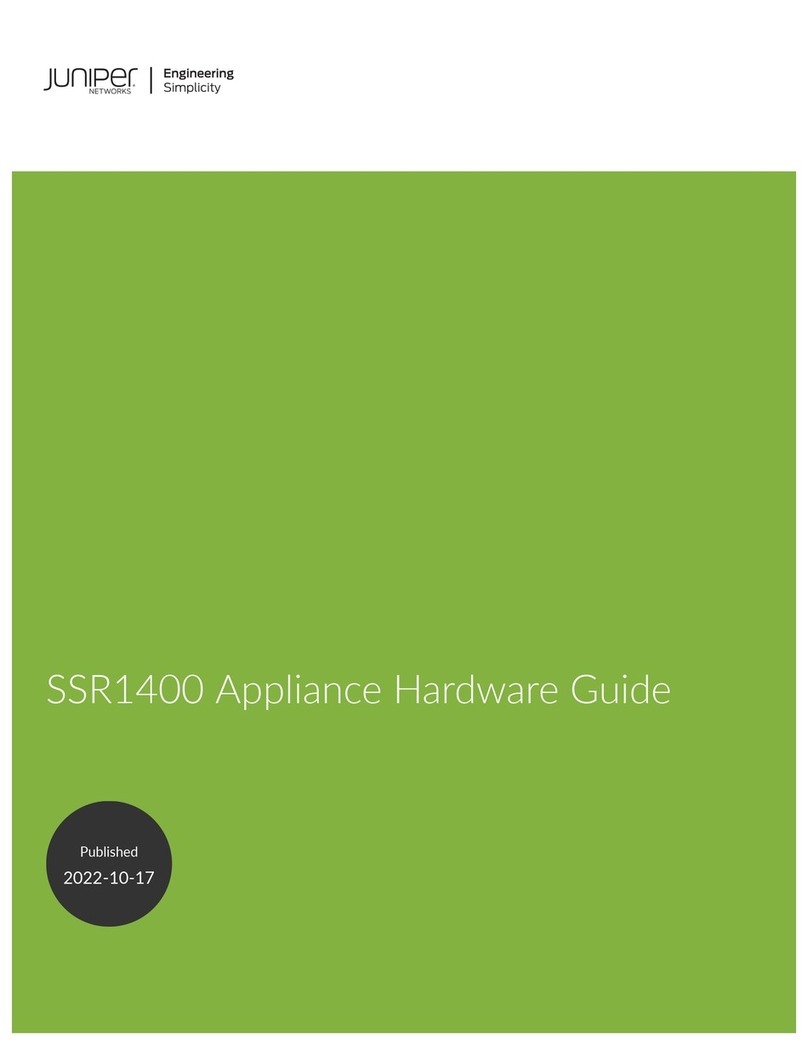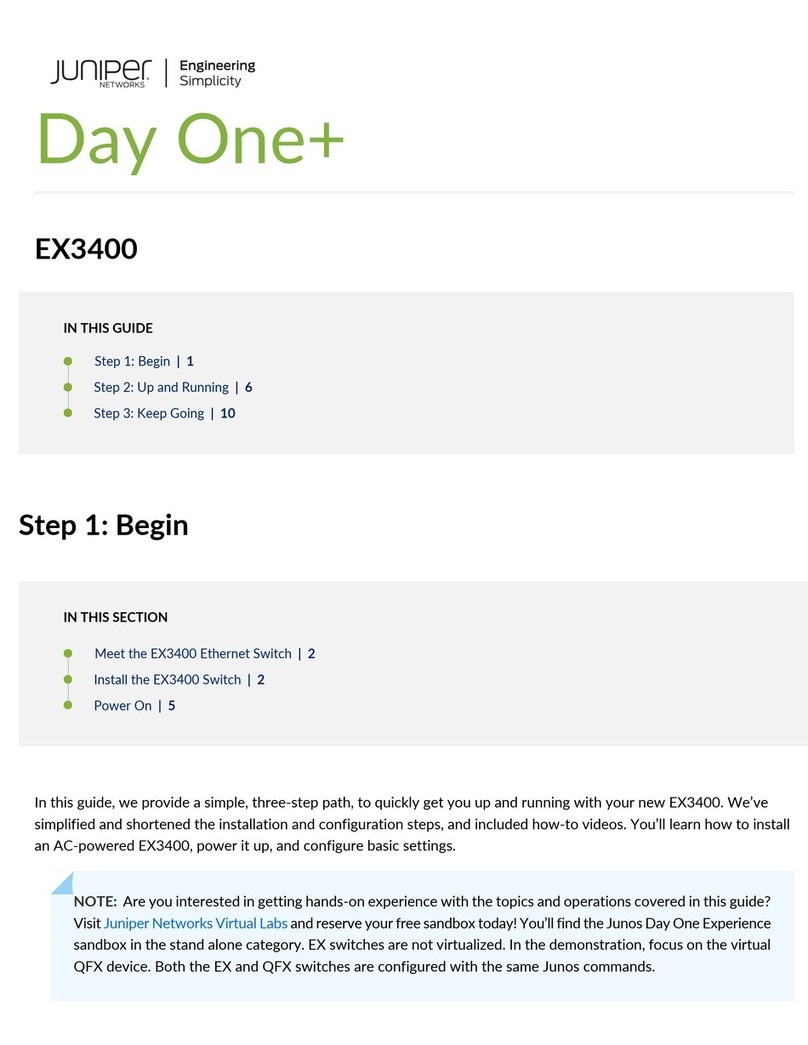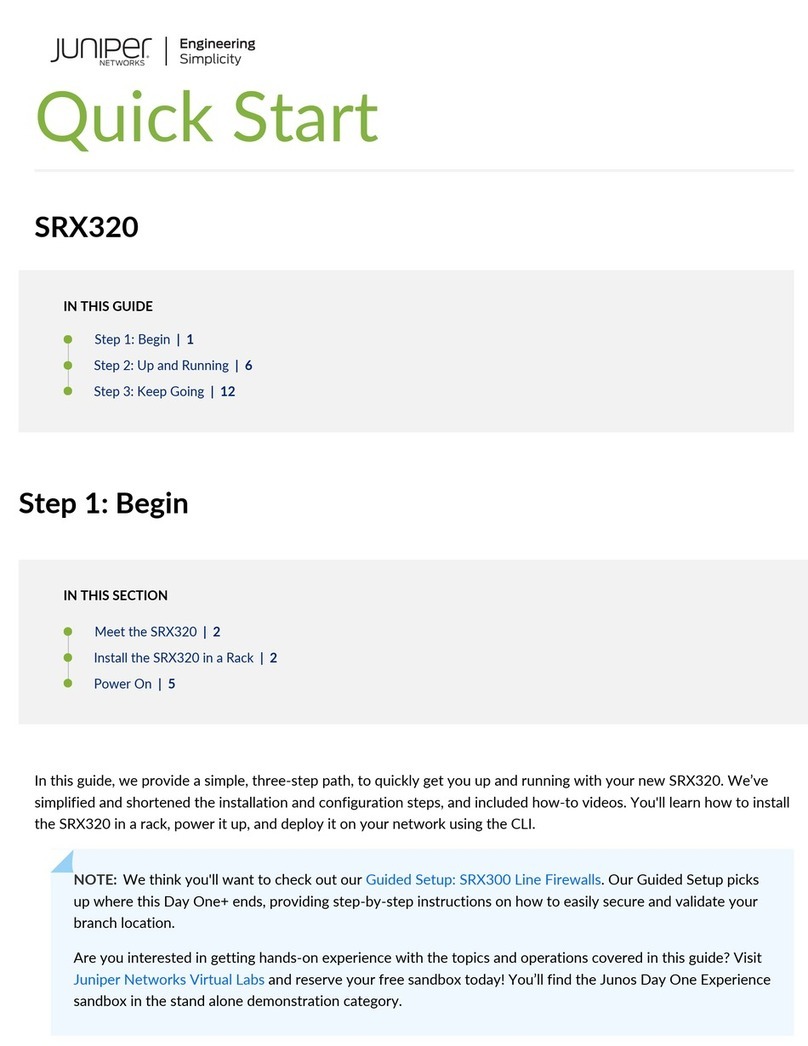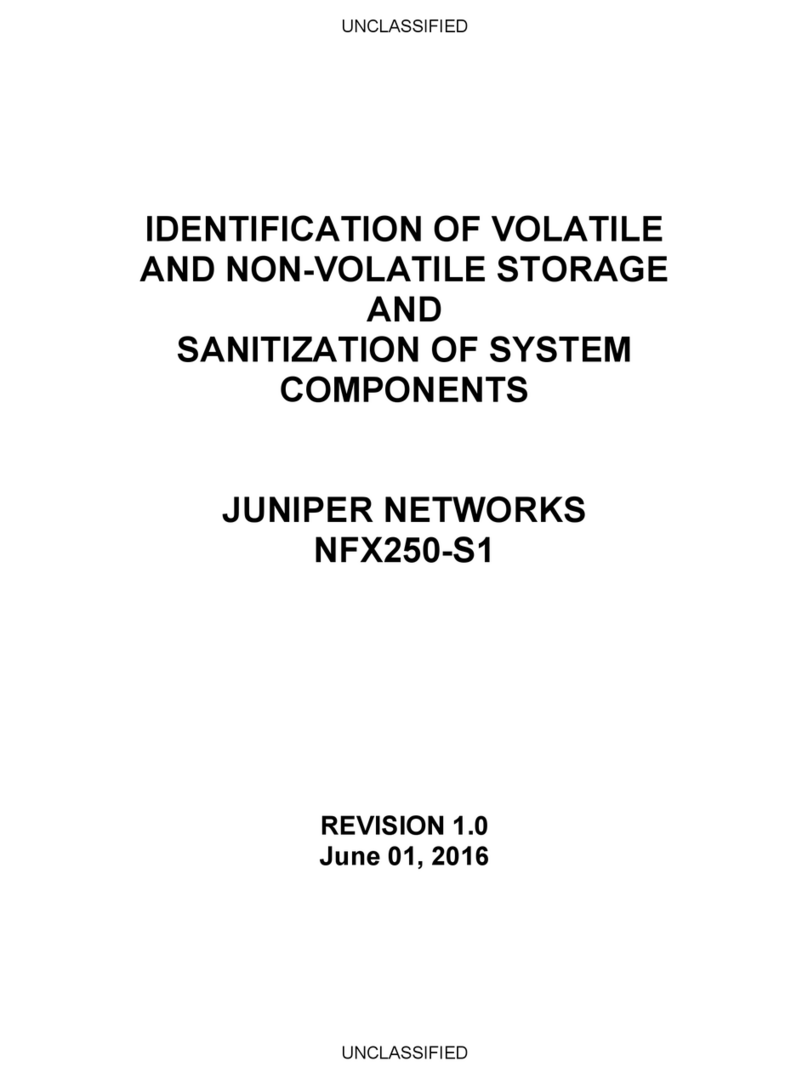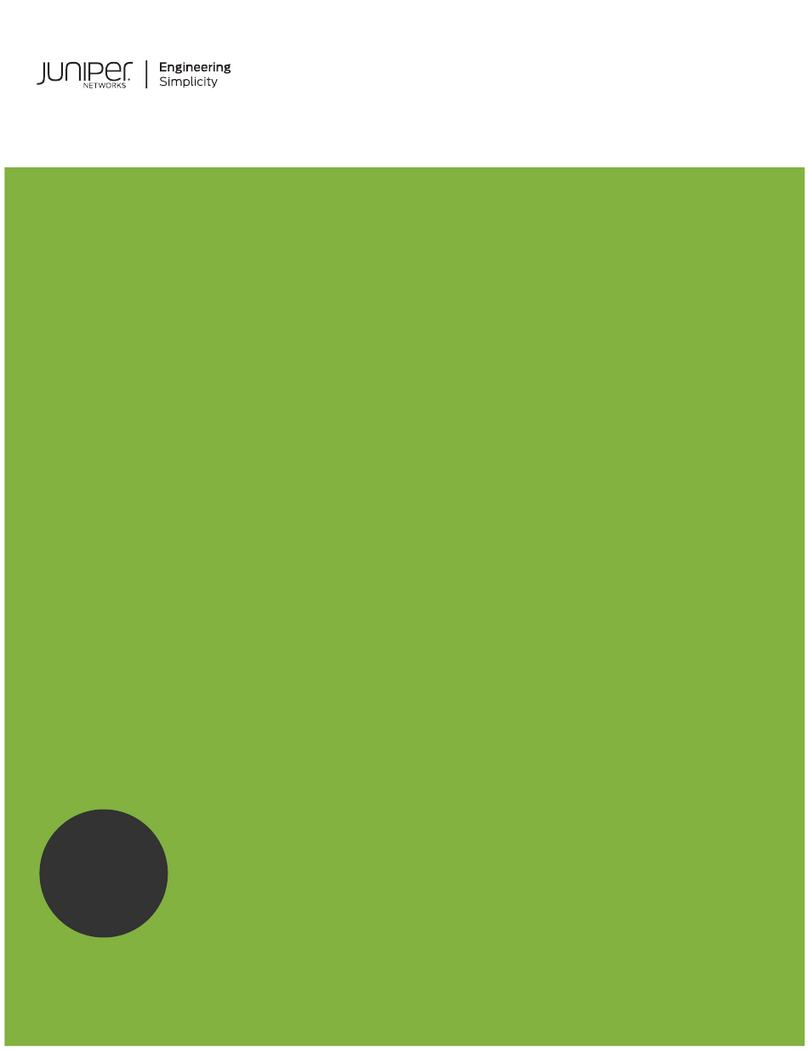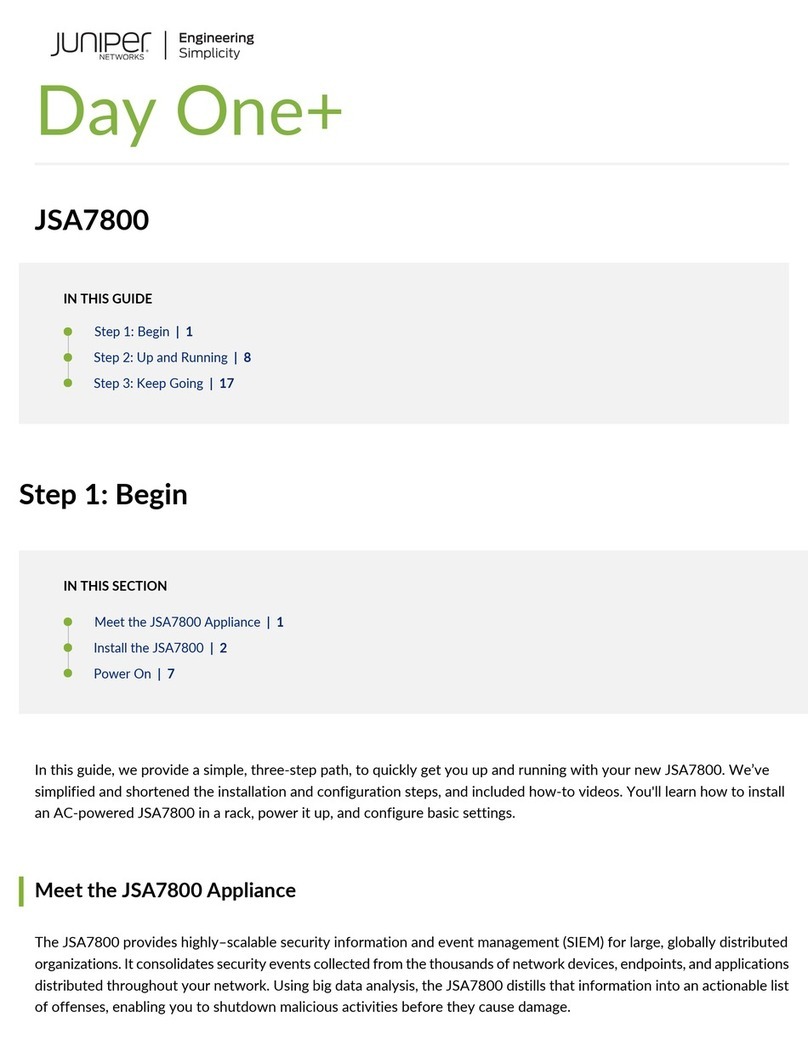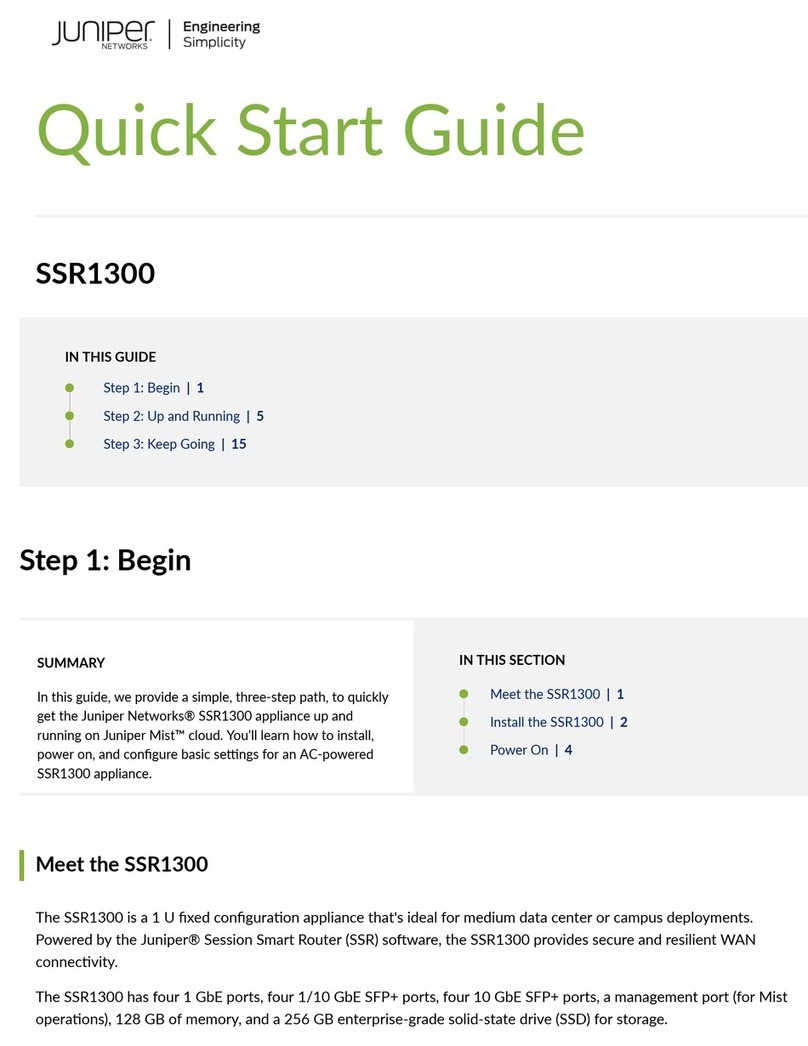Juniper Networks, the Juniper Networks logo, NetScreen, NetScreen Technologies, the NetScreen logo, NetScreen-Global Pro, ScreenOS, and GigaScreen are registered trademarks of Juniper Networks, Inc. in the United States and other
countries. The following are trademarks of Juniper Networks, Inc.: ERX, ESP, E-series, Instant Virtual Extranet, Internet Processor, J2300, J4300, J6300, J-Protect, J-series, J-Web, JUNOS, JUNOScope, JUNOScript, JUNOSe, M5, M7i, M10, M10i,
M20, M40, M40e, M160, M320, M-series, MMD, NetScreen-5GT, NetScreen-5XP, NetScreen-5XT, NetScreen-25, NetScreen-50, NetScreen-204, NetScreen-208, NetScreen-500, NetScreen-5200, NetScreen-5400, NetScreen-IDP 10,
NetScreen-IDP 100, NetScreen-IDP 500, NetScreen-Remote Security Client, NetScreen-Remote VPN Client, NetScreen-SA 1000 Series, NetScreen-SA 3000 Series, NetScreen-SA 5000 Series, NetScreen-SA Central Manager, NetScreen Secure
Access, NetScreen-SM 3000, NetScreen-Security Manager, NMC-RX, SDX, Stateful Signature, T320, T640, T-series, and TX Matrix. All other trademarks, service marks, registered trademarks, or registered service marks are the property of
their respective owners. All specifications are subject to change without notice. Copyright 2008, Juniper Networks, Inc. All rights reserved. Printed in USA. Part Number: 530-024728-01, Revision 2.0, June 2008.
4. Connect the power.
Connect a power cable to both of the power supplies on the WXC 3400, and connect
the other end of the cables to your local power source. If one power supply fails, the
other one can provide full power indefinitely, and the failed power supply can be
removed and replaced while the device is running.
NOTE: The power usage is 400 Watts Max or 1370 BTU/hr. When you want to
disconnect power from the device, unplug BOTH power cables.
STOP: You may be able to use the autodeployment feature of the WX CMS software
to configure the device automatically. Refer to the CMS administrator’s guide for
more information or continue with Step 5.
5. Configure network settings.
Use the front-panel keypad and LCD to assign an IP address, subnet mask, and
default gateway as follows:
Press Enter (center button) twice to start.
Use the up and down arrow buttons to display a number (between 0-9), and the
left and right arrow buttons to move to the previous or next character.
Press the Enter button to enter a change or make a selection. Press the X button
to discard all changes and start over.
NOTE: By default, the interfaces are set to auto-negotiate. However, it is strongly
recommended that you use the front panel to set the speed and duplex mode
manually to ensure that the Local port settings match the switch interface, and the
Remote port settings match the router interface.
After you enter the network settings, select Save & Reboot.
6. Check the LEDs above the Local and Remote ports.
Check the WXC 3400 LEDs (Figure 2):
The LINK LEDs indicate connectivity.
The ACTIVITY LEDs indicate the interface speed: yellow for 1000 Mbps, green for
100 Mbps, or off for 10 Mbps.
After checking the LEDs, repeat Step 3 to verify connectivity across the device.
Figure 2. Verifying network connectivity
7. Run Quick Setup
The first time you log in to the Web interface, the Quick Setup program guides you
through the initial configuration. The Web interface supports Microsoft Internet
Explorer version 6.0. From any workstation, enter the following URL in your Web
browser:
https://(ip address of the device)
If the Security Alert dialog box appears, click Yes to proceed, and type admin and
juniper for the user name and password.
Select Active Mode, enter the current date and time or the IP address of an NTP
server, and select the local time zone. A secondary NTP server is optional.
Designate this device as the registration server, or enter the IP address and
password of the current registration server.
Enter a permanent license key or use the default 30-day evaluation license.
When the evaluation license expires, the device is limited to the base speed.
Where to Go Next
Please refer to the operator’s guide to configure policy settings for the device. The latest
WX/WXC Operator’s Guide and WX CMS Administrator’s Guide can be found at the
following website:
http://www.juniper.net/techpubs/hardware/wx
The latest WXOS and CMS Release Notes can be found at the Juniper Customer Support
Center website (requires customer login):
https://www.juniper.net/customers/csc/software/appaccel/wxseries
LINK/
ACTIVITY 100
LOCAL REMOTE BYP
YEL
GRN 1000
AUX