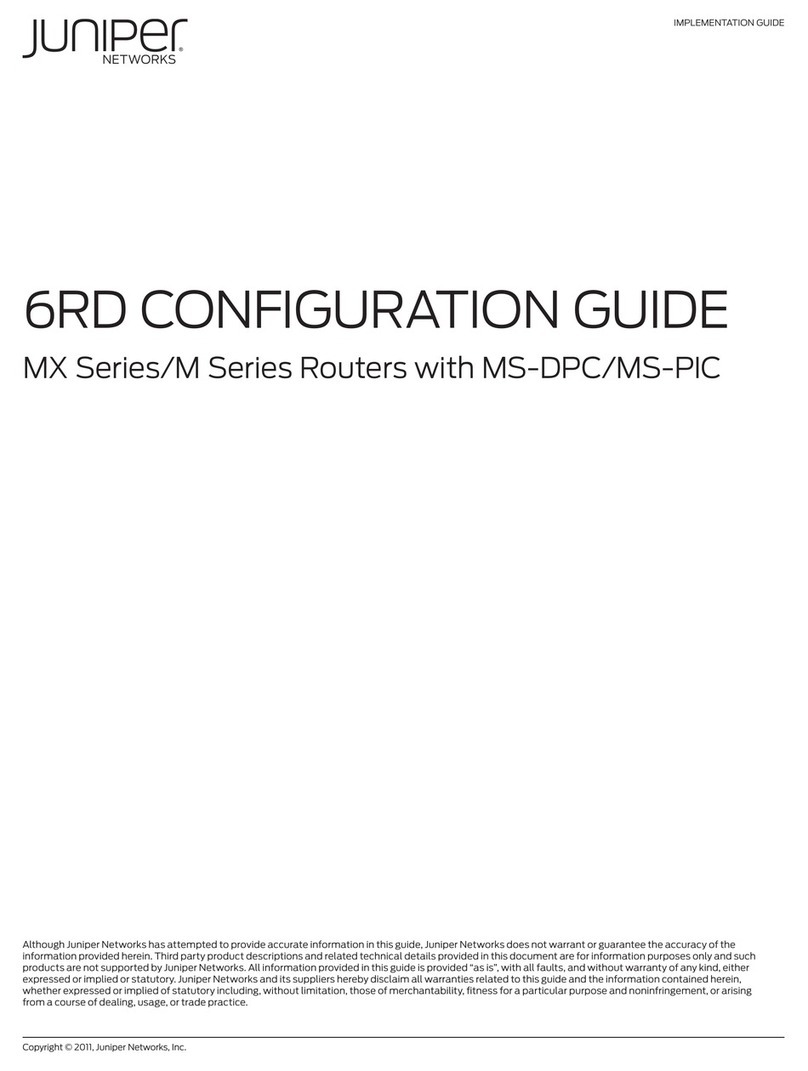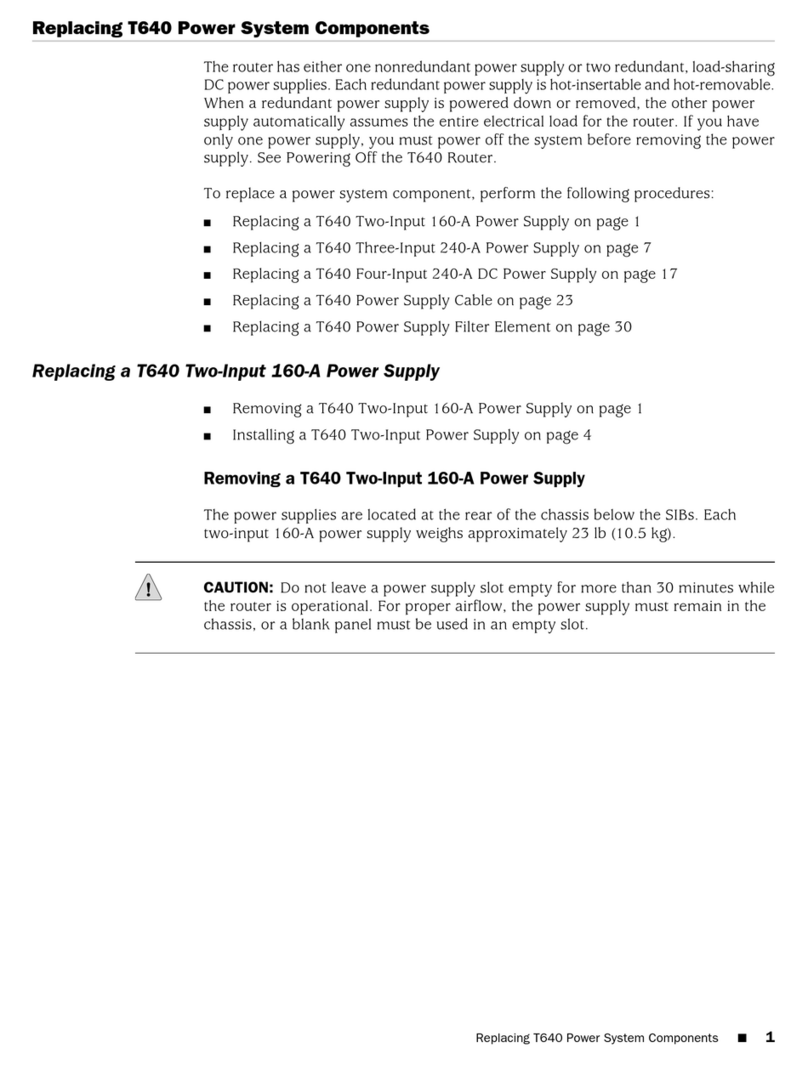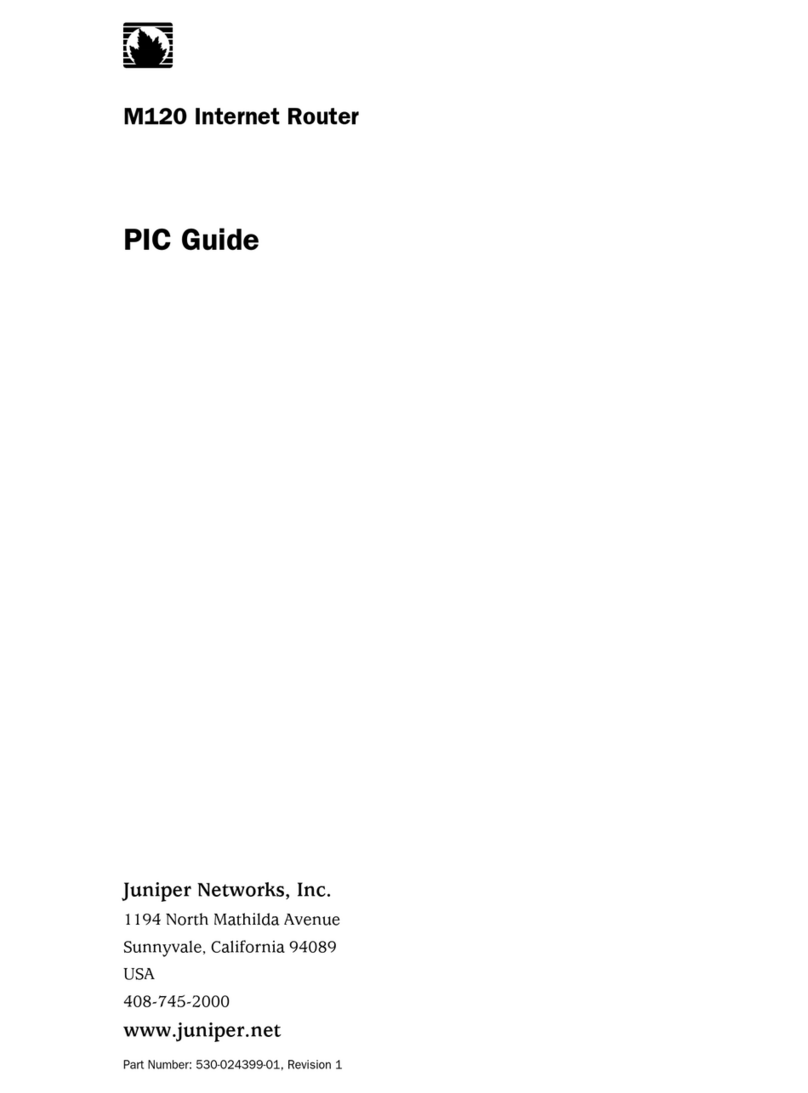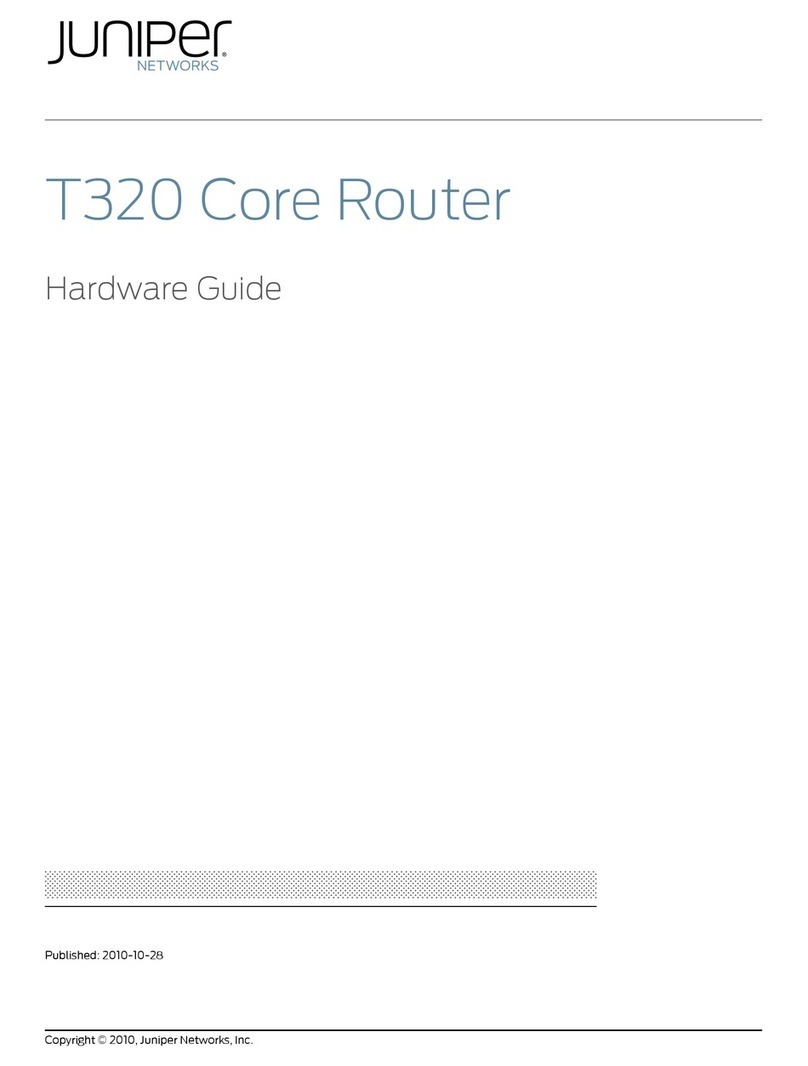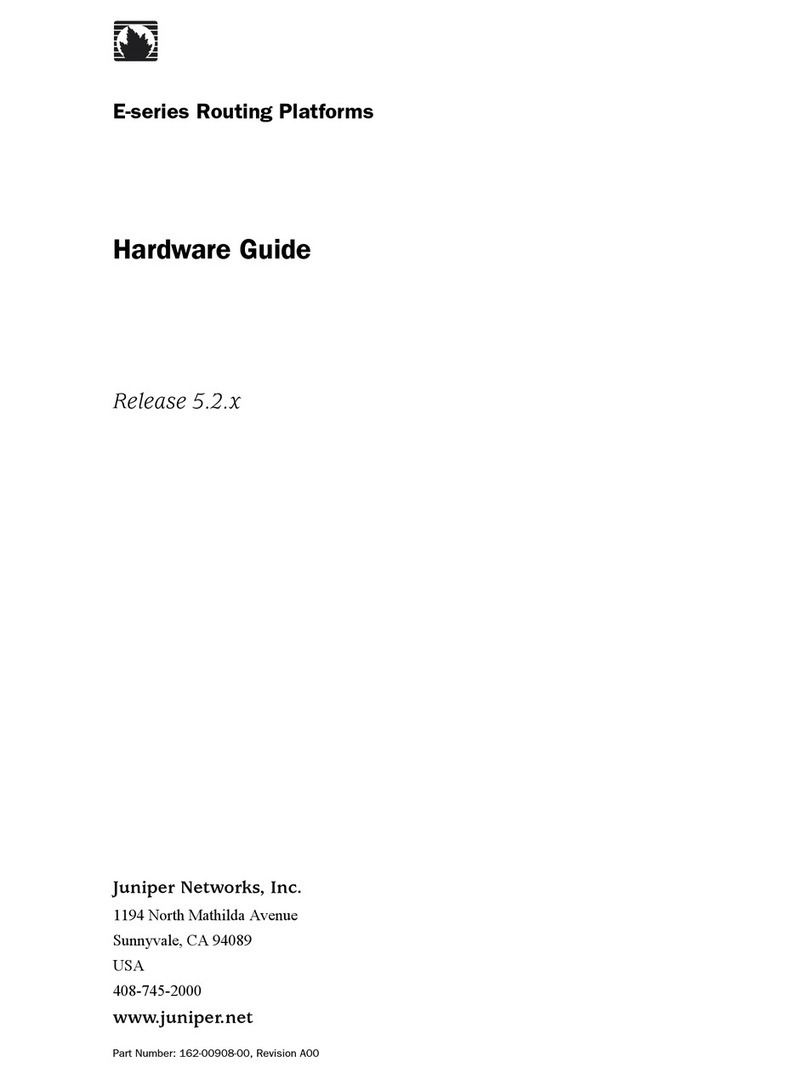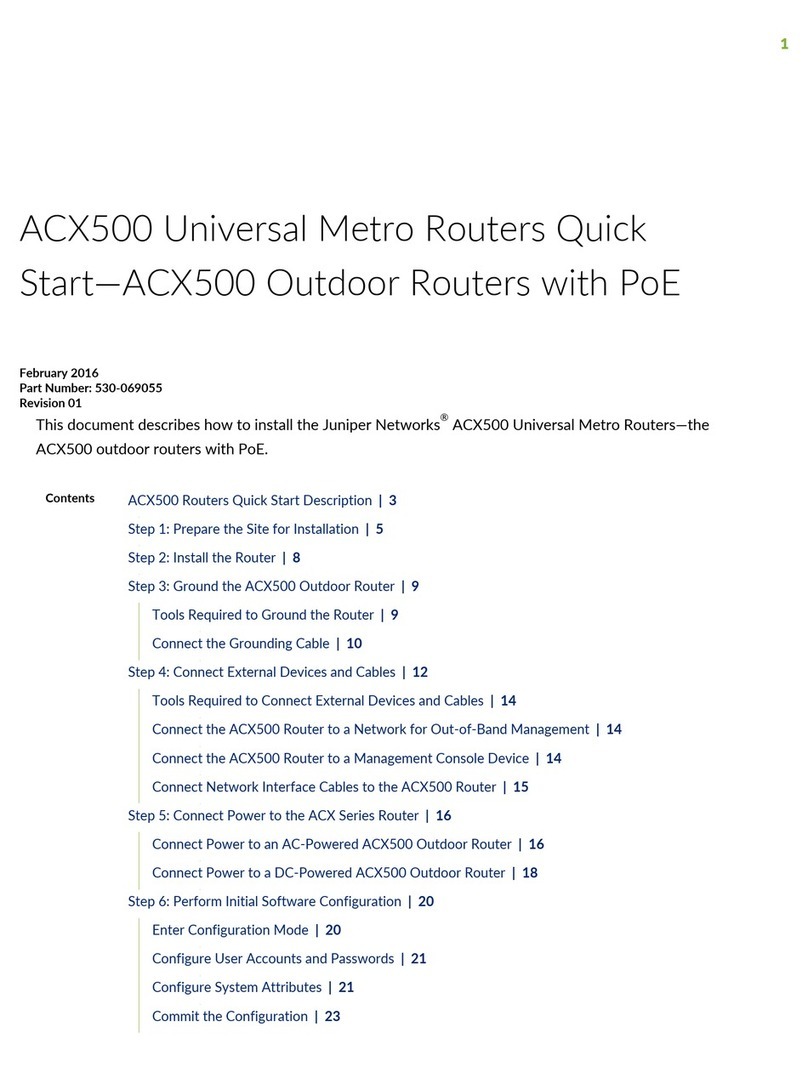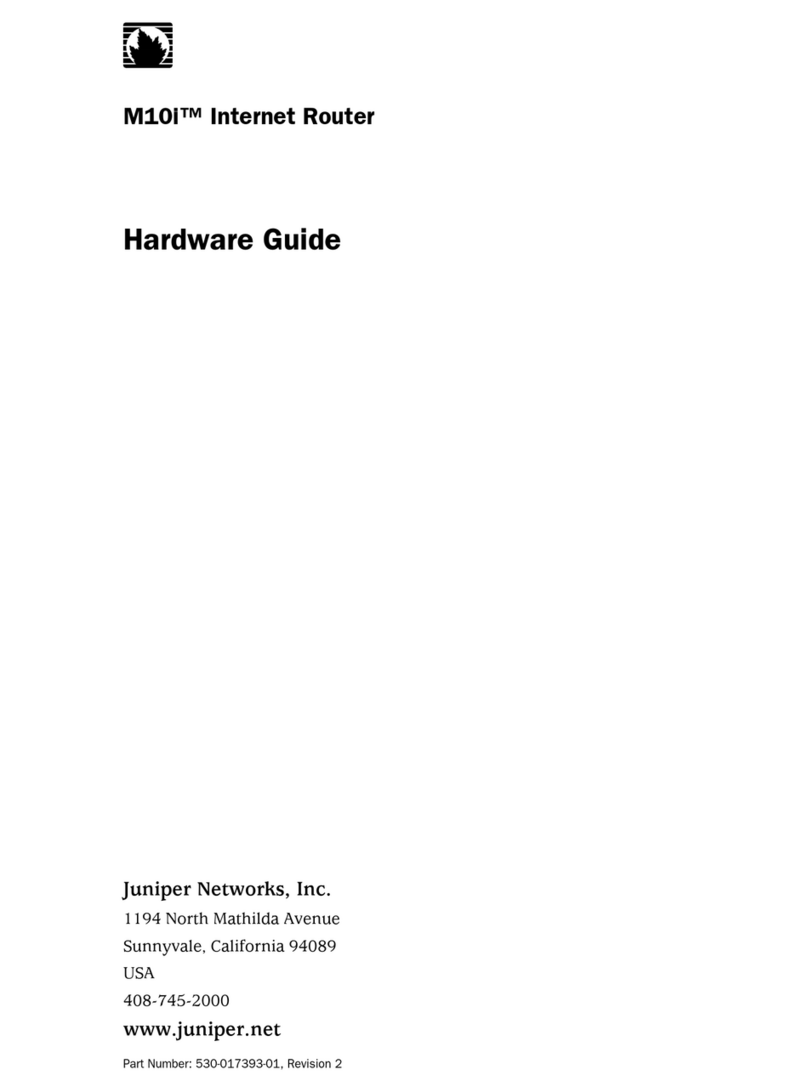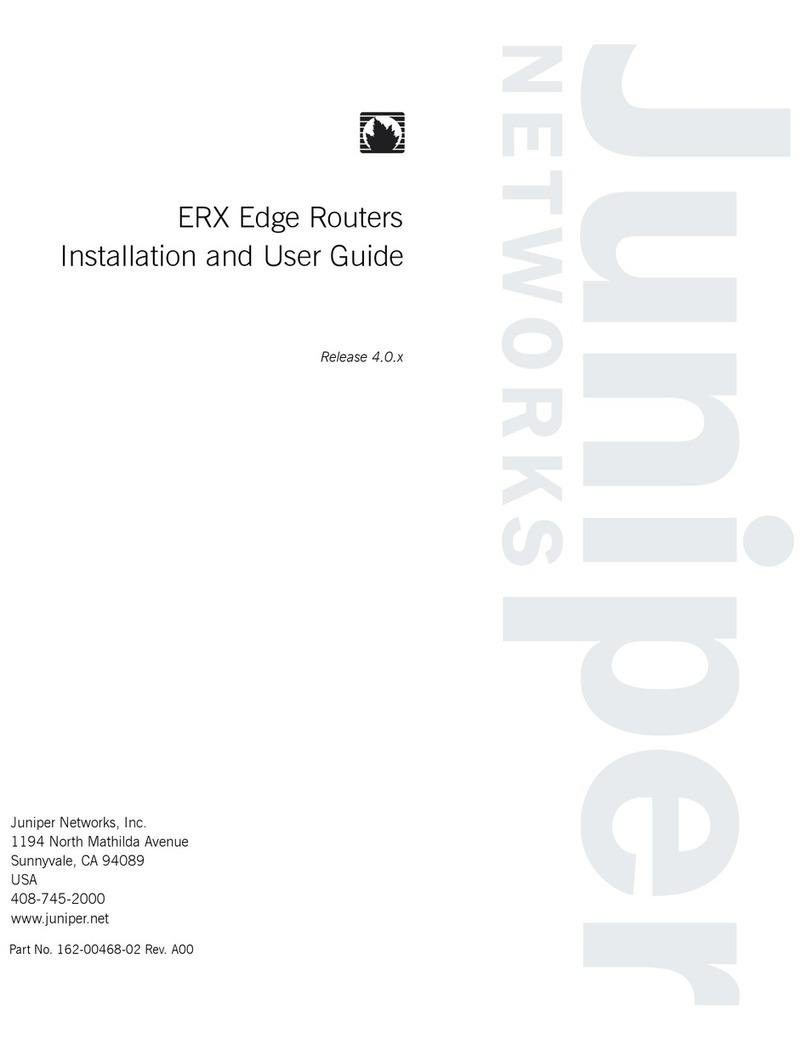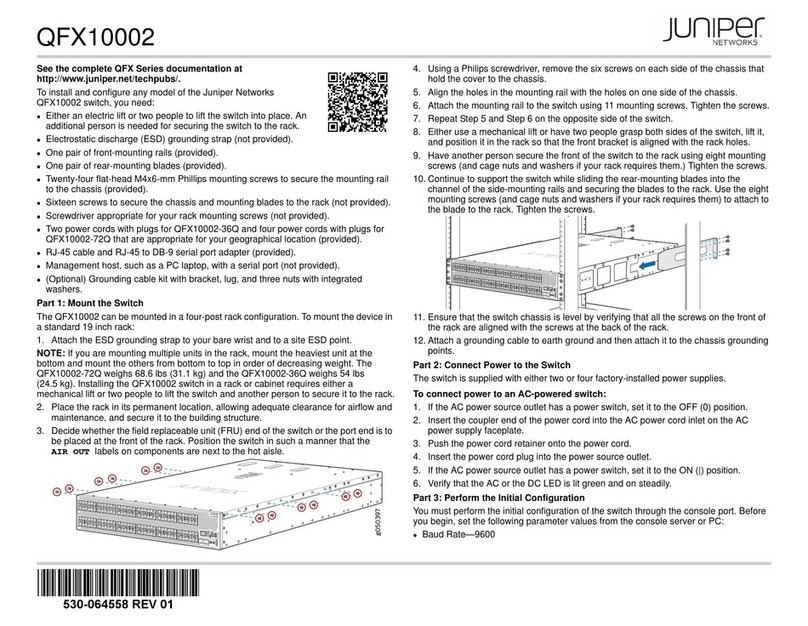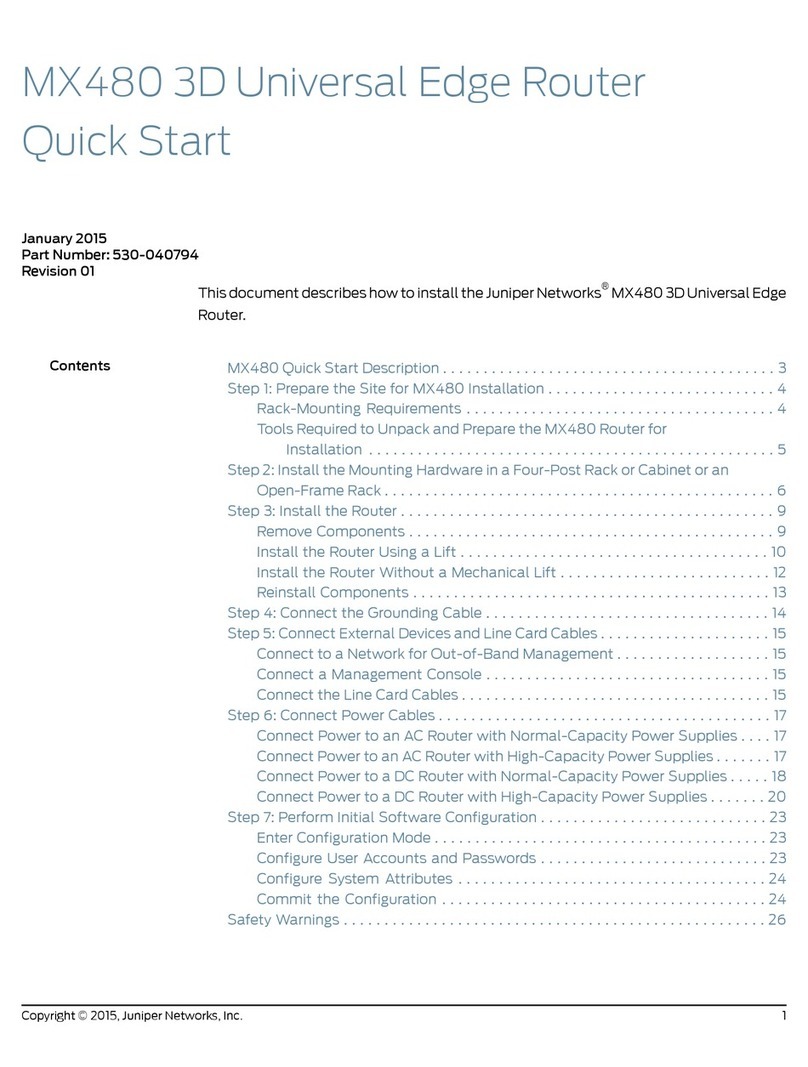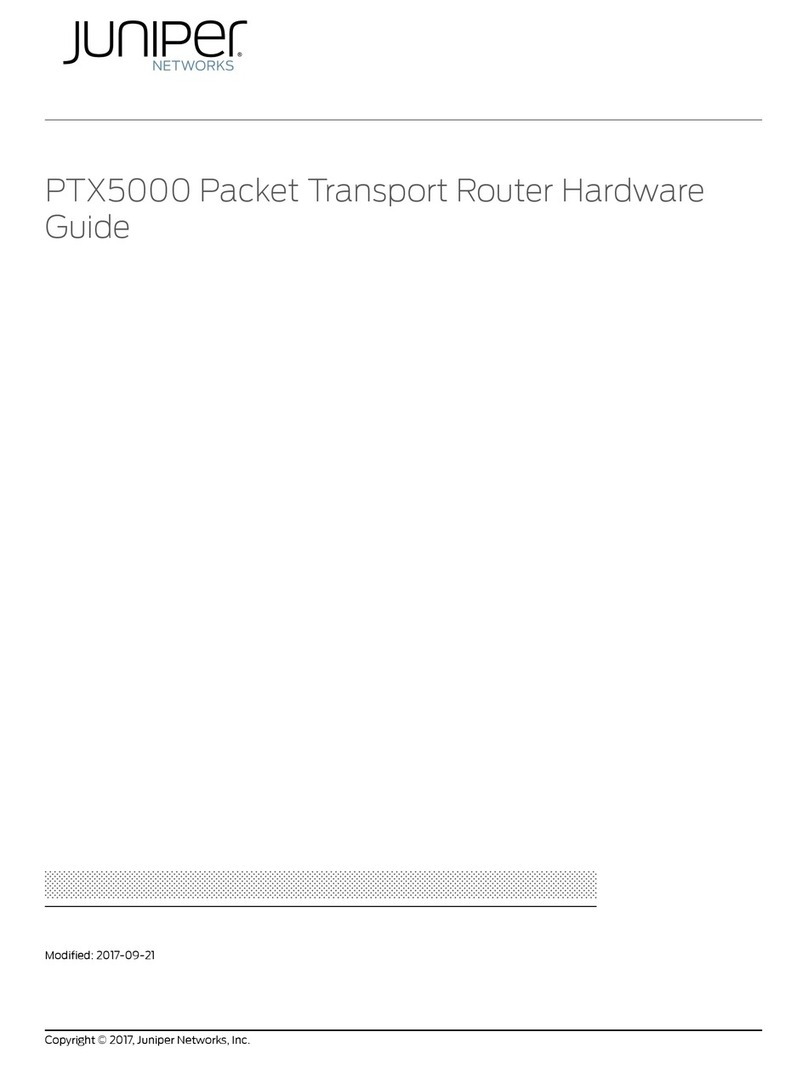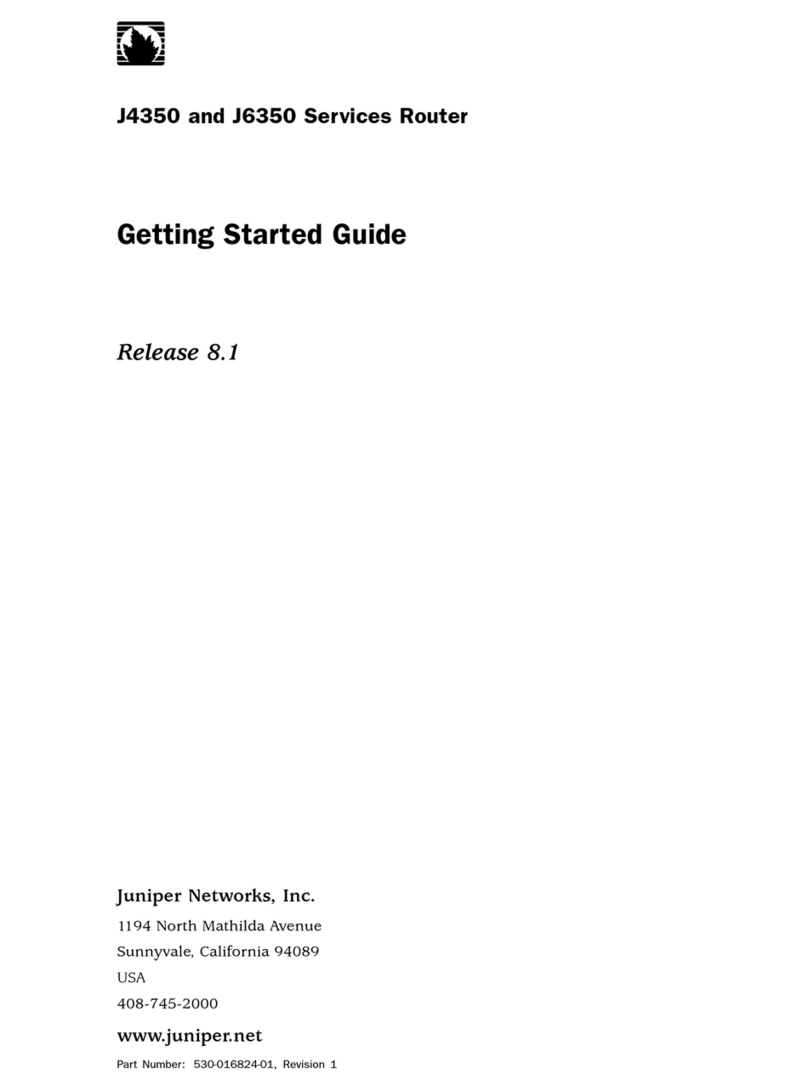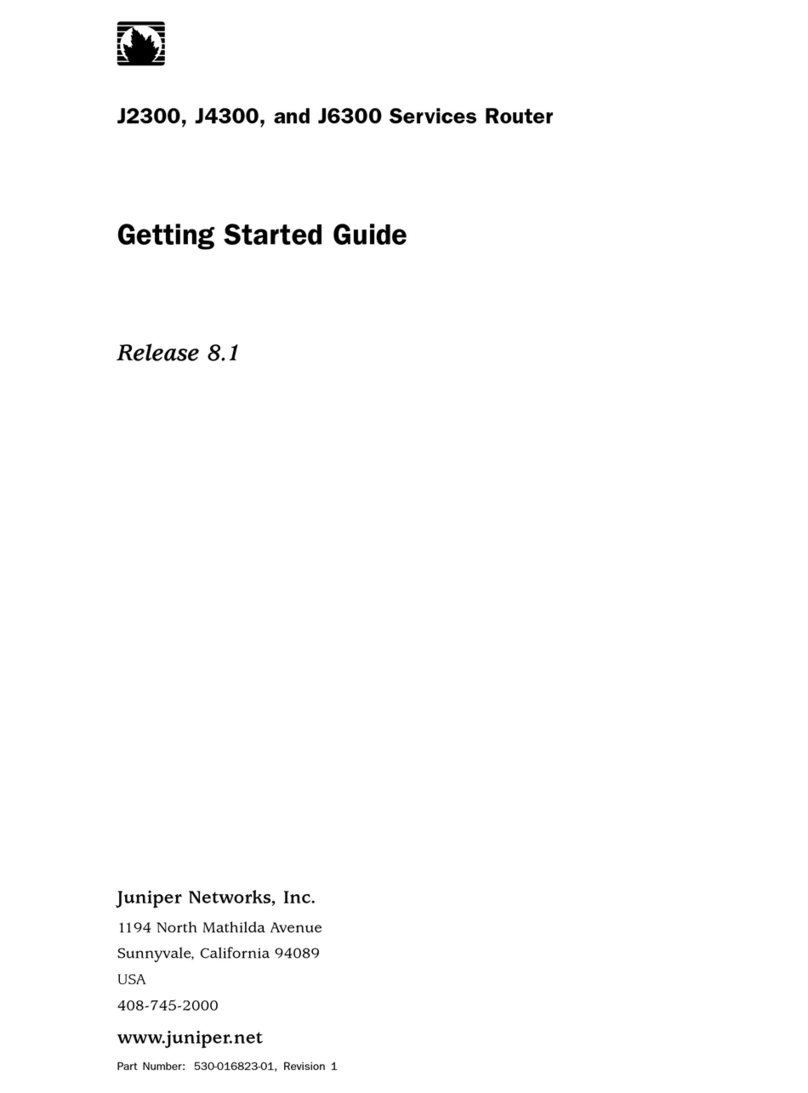Copyright © 2017 Juniper Networks, Inc. All rights reserved
Juniper Networks, Junos, Steel-Belted Radius, NetScreen, and ScreenOS are registered trademarks of Juniper Networks, Inc. in the United States and other countries. The
Juniper Networks Logo, the Junos logo, and JunosE are trademarks of Juniper Networks, Inc. All other trademarks, service marks, registered trademarks, or registered
service marks are the property of their respective owners. Juniper Networks assumes no responsibility for any inaccuracies in this document. Juniper Networks reserves the
right to change, modify, transfer, or otherwise revise this publication without notice. Part Number: 530-077624 Revision 01, 1 May 2017.
Part 3: Perform the Initial Configuration
Satellite software is pre-installed on the device. All configuration for the QFX5100-48SH
and QFX5100-48TH is performed at the QFX10000 aggregation device (AD).
To add the QFX5100-48SH or QFX5100-48TH to a Junos Fusion as a satellite device:
1. Log in to the Junos Fusion aggregation device (the QFX10000 switch).
NOTE: The aggregation device must be configured with a Junos Fusion software
license.
2. Configure the interface on the aggregation device that will connect to the satellite
device as a cascade port. For a list of QFX10000 line cards that support having
interfaces configured into cascade ports, and for the related OS Junos releases that
support cascade ports, see the Junos Fusion documentation at
http://www.juniper.net/techpubs/
For example, to configure interface xe-0/0/1 as a cascade port interface:
[edit]
user@aggregation-device# set interfaces xe-0/0/1 cascade-port
3. Associate a line card slot ID (also known as a FPC slot ID) with the QFX5100-48SH
or QFX5100-48TH.
There are many ways to associate a line card with a satellite device. See the Junos
OS for the QFX Series documentation at http://www.juniper.net/techpubs/. The
following are some examples.
−To map FPC slot ID 100 with the satellite device by using the interface xe-0/0/1,
which is configured as the cascade port:
[edit]
user@aggregation-device# set chassis satellite-management fpc
100 cascade-ports xe-0/0/1
−To map FPC slot ID 101 with the satellite device by using the serial number
ABCDEFGHIJKL of the satellite device:
[edit]
user@aggregation-device# set chassis satellite-management fpc
101 serial-number ABCDEFGHIJKL
−To map FPC slot ID 102 with the satellite device by using the MAC address
12:34:56:AB:CD:EF of the satellite device:
[edit]
user@aggregation-device# set chassis satellite-management fpc
102 system-id 12:34:56:AB:CD:EF
4. Commit the configuration on the Routing Engines of the QFX10000.
[edit]
user@aggregation-device# commit synchronize
5. (Optional but recommended) Add the satellite device to a satellite software upgrade
group that uses the same version of the satellite software that is installed on the
QFX5100-48SH or QFX5100-48TH.
user@aggregation-device# set chassis satellite-management
upgrade-groups group1 satellite all
6. Connect the cascade port interface configured on the QFX10000 in Step 2 to the
QFX5100-48SH or QFX5100-48TH.
Safety Warnings Summary
This is a summary of safety warnings. For a complete list of warnings, including
translations, see the QFX5100 switch documentation at
http://www.juniper.net/techpubs/ .
WARNING: Failure to observe these safety warnings can result in personal injury
or death.
zPermit only trained and qualified personnel to install or replace switch components.
zPerform only the procedures described in this quick start, the QFX5100 switch
documentation, and the Junos Fusion documentation. Other services must be
performed only by authorized service personnel.
zBefore installing the device, read the planning instructions in the QFX5100 switch
documentation to make sure that the site meets power, environmental, and clearance
requirements for the switch.
zBefore connecting the device to a power source, read the installation instructions in the
QFX5100 switch documentation.
zThe QFX5100-48SH weighs approximately 21.8 lb (9.8 kg); the QFX5100-48TH
weighs approximately 24.8 lb (11.3 kg). Manually installing these devices in a rack or
cabinet at a height above 60 in. (152.4 cm) requires two people to lift the switch and
install mounting screws. To prevent injury, keep your back straight and lift with your
legs, not your back.
zIf the rack or cabinet has stabilizing devices, install them in the rack before mounting or
servicing the switch in the rack or cabinet.
zBefore installing or after removing an electrical component, always place it
component-side up on a flat antistatic mat or in an antistatic bag.
zDo not work on the switch or connect or disconnect cables during electrical storms.
zBefore working on equipment that is connected to power lines, remove jewelry,
including rings, necklaces, and watches. Metal objects heat up when connected to
power and ground and can cause serious burns or become welded to the terminals.
CAUTION: Do not place a copper transceiver in an access port directly above or
below another copper transceiver. Damage to the access ports will occur.
Power Cable Warning (Japanese)
The attached power cable is only for
this product. Do not use this cable for
another product.
Contacting Juniper Networks
For technical support, see
http://www.juniper.net/support/requesting-support.html.