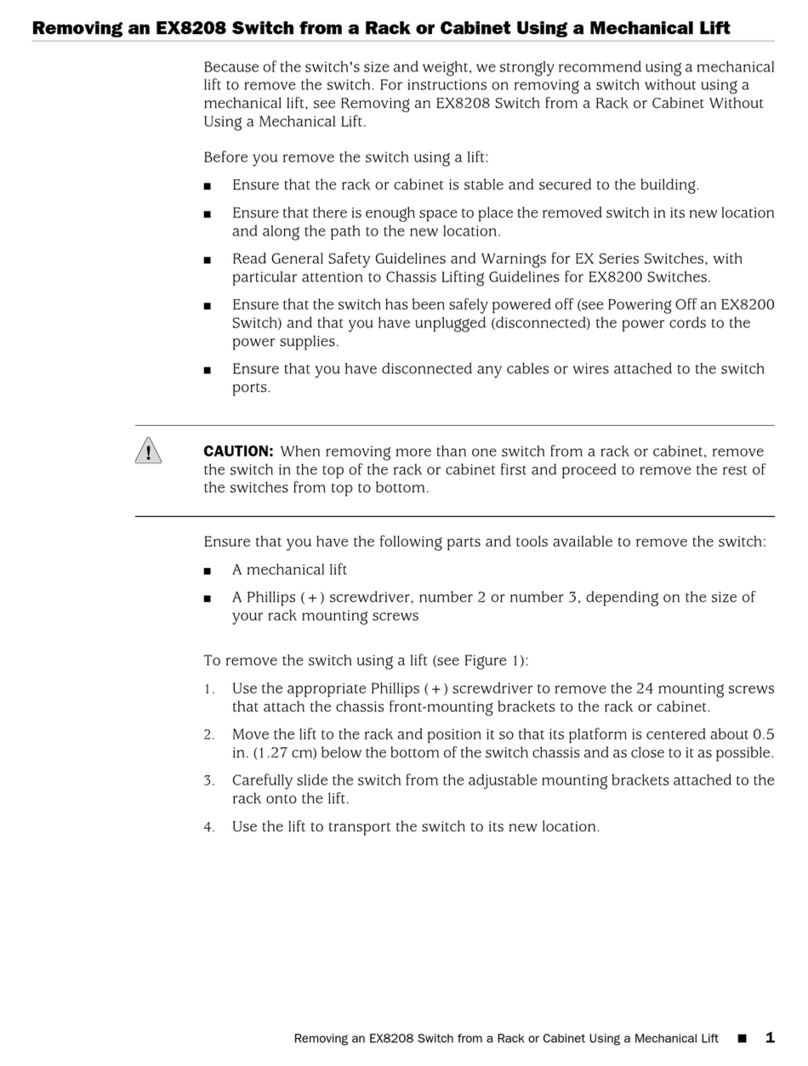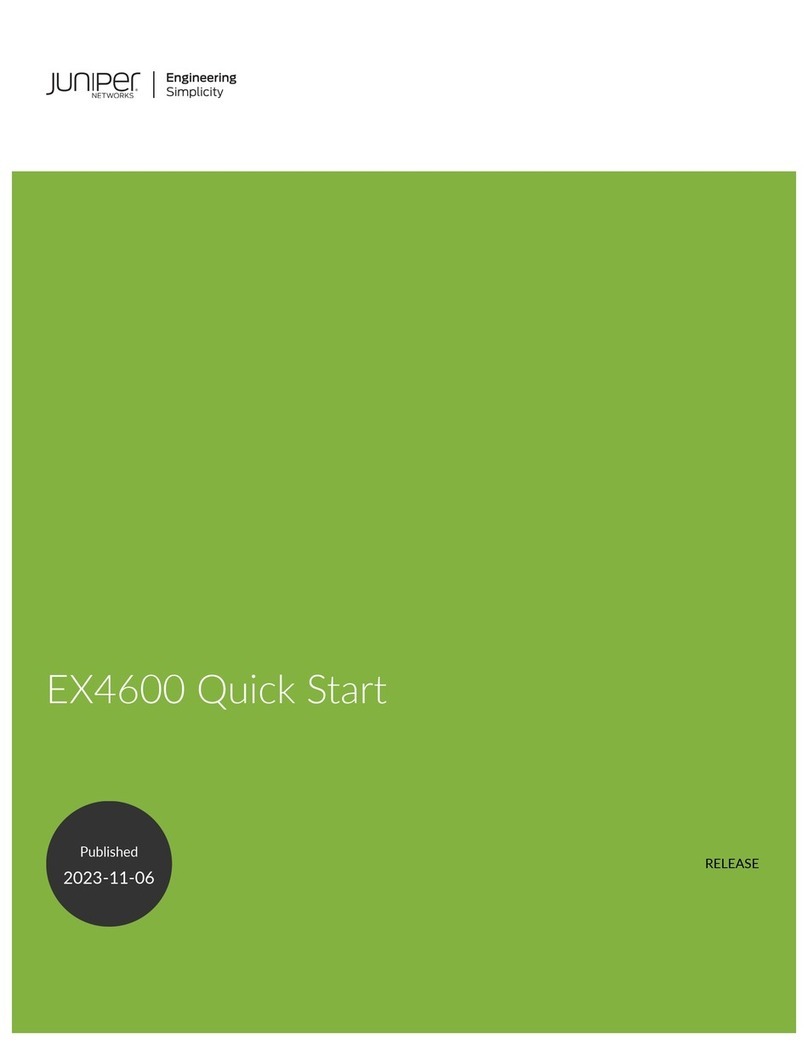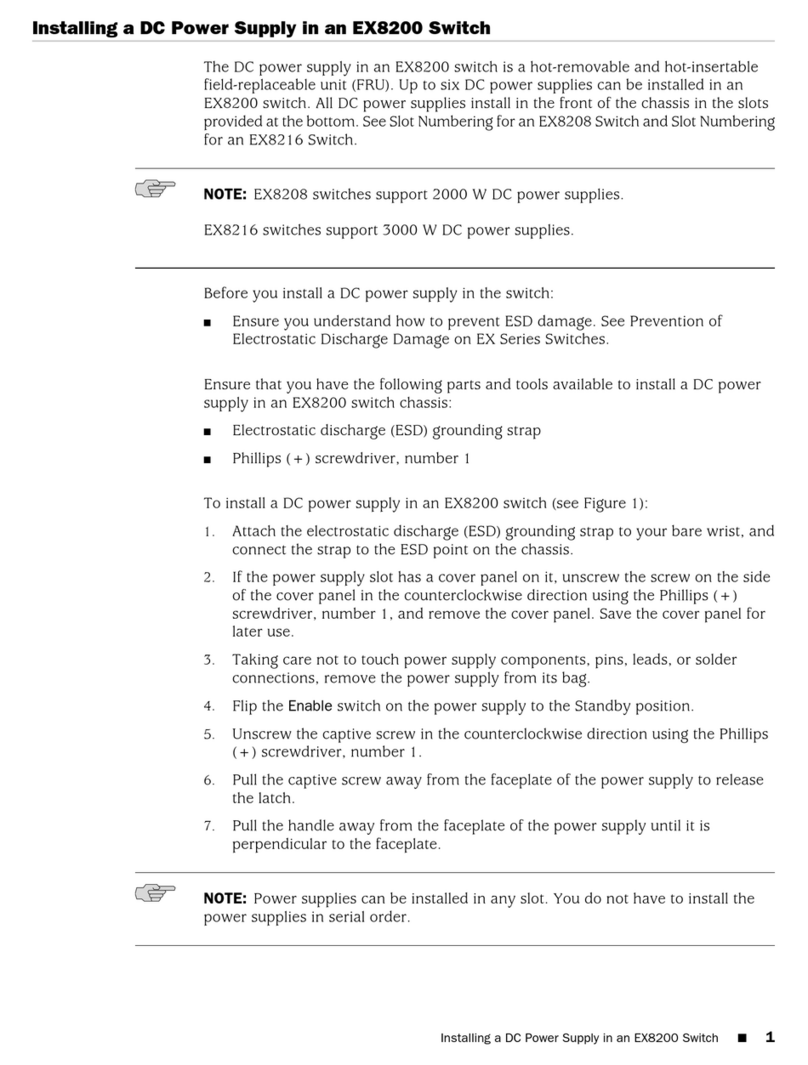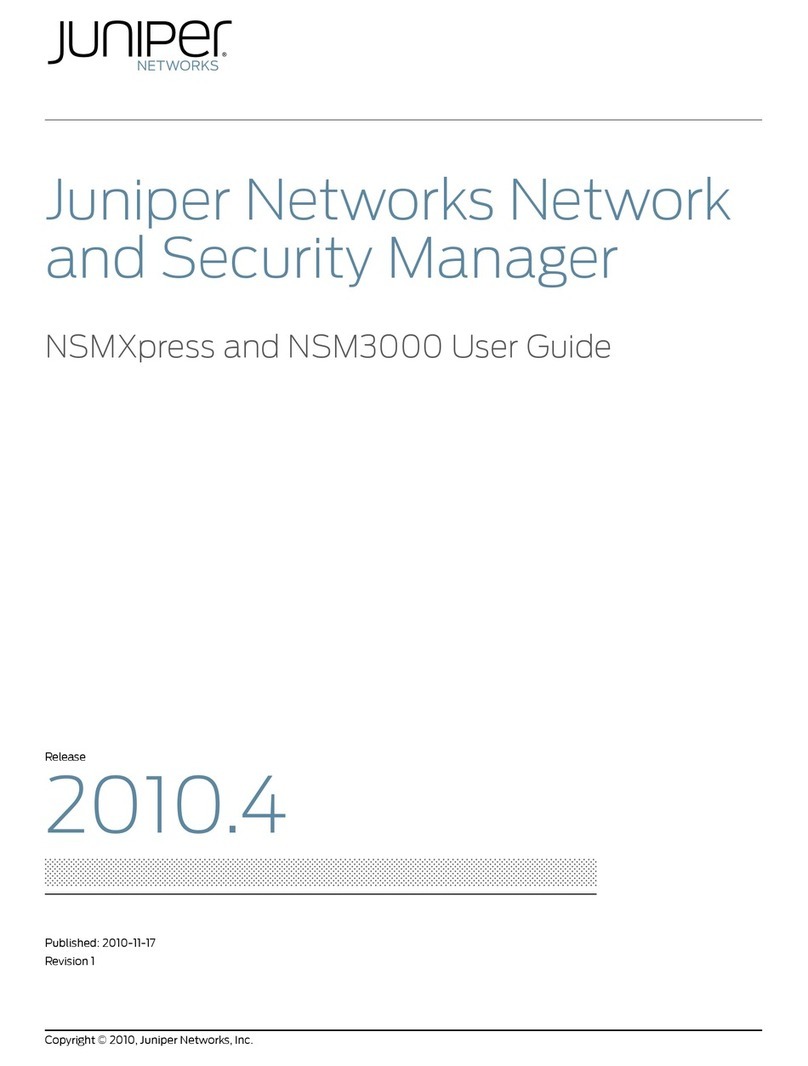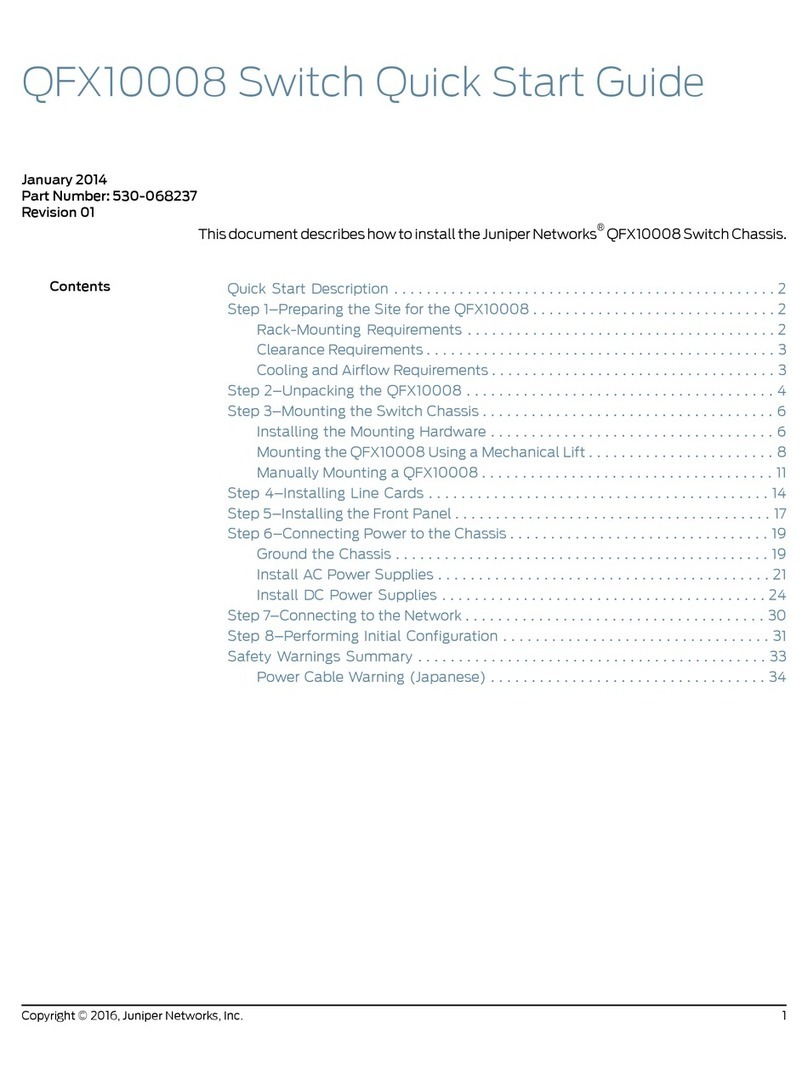Juniper Networks, Junos, Steel-Belted Radius, NetScreen, and ScreenOS are registered trademarks of Juniper Networks, Inc. in the United States and other countries. The Juniper Networks Logo, the Junos logo, and JunosE are
trademarks of Juniper Networks, Inc. All other trademarks, service marks, registered trademarks, or registered service marks are the property of their respective owners. Juniper Networks assumes no responsibility for any inaccuracies
in this document. Juniper Networks reserves the right to change, modify, transfer, or otherwise revise this publication without notice. Products made or sold by Juniper Networks or components thereof might be covered by one or more
of the following patents that are owned by or licensed to Juniper Networks: U.S. Patent Nos. 5,473,599, 5,905,725, 5,909,440, 6,192,051, 6,333,650, 6,359,479, 6,406,312, 6,429,706, 6,459,579, 6,493,347, 6,538,518, 6,538,899,
6,552,918, 6,567,902, 6,578,186, and 6,590,785. Copyright © 2013, Juniper Networks, Inc. All rights reserved. Part Number: 530-061741, Revision 01, March 2015.
Part 3: Perform Initial Configuration
You must perform the initial configuration of the switch through the console port. Before
you begin, set the following parameter values in the console server or PC:
zbaud rate—115200;
zflow control—none;
zdata—8;
zparity—none;
zstop bits—1;
zDCD state—disregard.
To connect and configure the switch:
1. Connect the console port on the rear panel of the switch to a laptop or PC by using
the RJ-45 to DB-9 serial port adapter.
2. Log in as root. There is no password. If the software booted before you connected
to the console port, press the Enter key for the prompt to appear.
login: root
3. Start the CLI.
root@:RE:0% cli
4. Enter configuration mode.
root> configure
5. Specify a password for the root administration user account.
[edit]
root@# set system root-authentication plain-text-password
New password: password
Retype new password: password
6. (Optional) Configure the name of the switch. If the name includes spaces, enclose
the name in quotation marks (“ ”).
[edit]
root@# set system host-name host-name
7. Configure the default gateway.
[edit]
root@# set routing-options static route default next-hop address
8. Configure the IP address and prefix length for the switch management interface.
[edit]
root@# set interfaces em0 unit 0 family inet address address/prefix-length
9. (Optional) Configure the static routes to remote prefixes with access to the
management port.
[edit]
root@# set routing-options static route remote-prefix next-hop destination-ip retain no-readvertise
10. Enable ssh service.
[edit]
root# set system services ssh root-login allow
11. Commit the configuration.
[edit]
root@# commit
Safety Warnings Summary
This is asummary of safety warnings. For a complete list of warnings, including
translations, see the QFX/PTX Series documentation at
https://www.juniper.net/techpubs/
WARNING: Failure to observe these safety warnings can result in personal injury
or death.
zPermit only trained and qualified personnel to install or replace switch components.
zPerform only the procedures described in this quick start and the equipment
documentation. Other services must be performed only by authorized service
personnel.
zBefore installing the switch, read the planning instructions in the equipment
documentation to make sure that the site meets power, environmental, and
clearance requirements for the switch.
zBefore connecting the switch to a power source, read the installation instructions in the
equipment documentation.
zInstalling the switch requires one person to lift the switch and a second person to
install the mounting screws.
zIf the rack has stabilizing devices, install them in the rack before mounting or servicing
the switch in the rack.
zBefore installing or after removing an electrical component, always place it
component-side up on an antistatic mat placed on a flat, stable surface or in an
antistatic bag.
zDo not work on the switch or connect or disconnect cables during electrical storms.
zBefore working on equipment that is connected to power lines, remove jewelry,
including rings, necklaces, and watches. Metal objects heat up when connected to
power and ground and can cause serious burns or become welded to the terminals.
Power Cable Warning (Japanese)
The attached power cable is only for this product. Do not use this cable for another
product.
Contacting Juniper Networks
For technical support, see http://www.juniper.net/support/requesting-support.html .