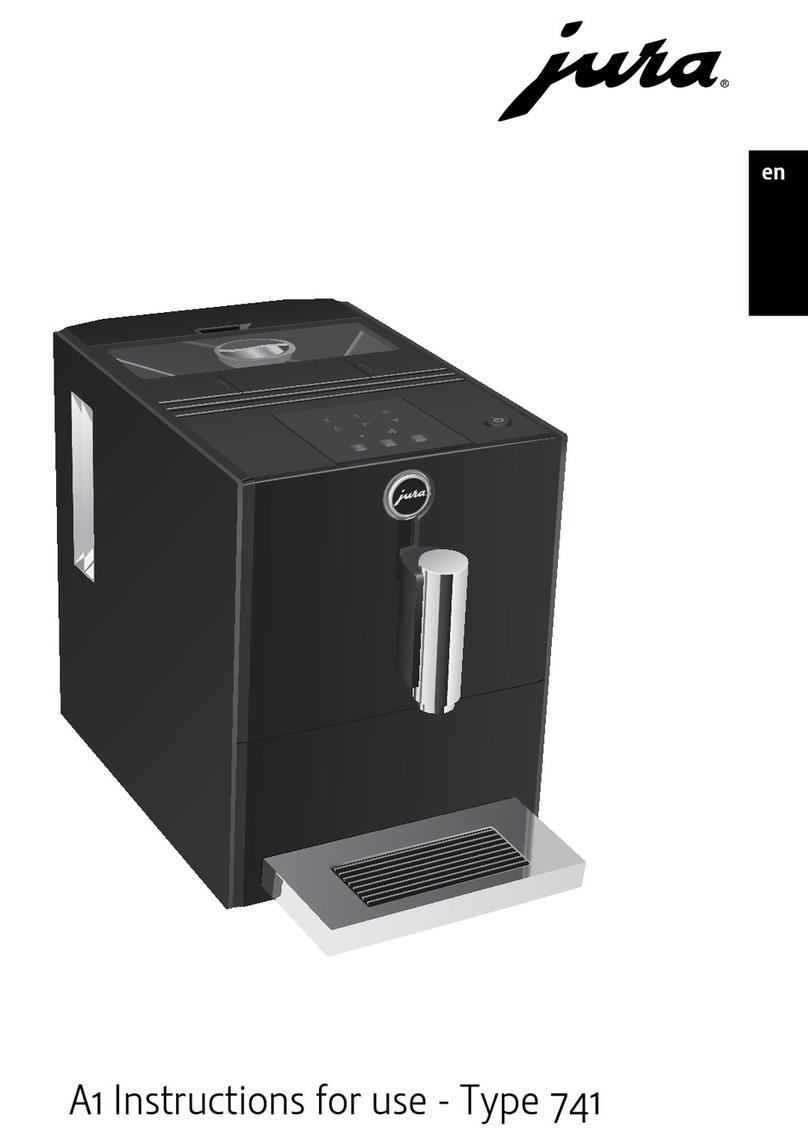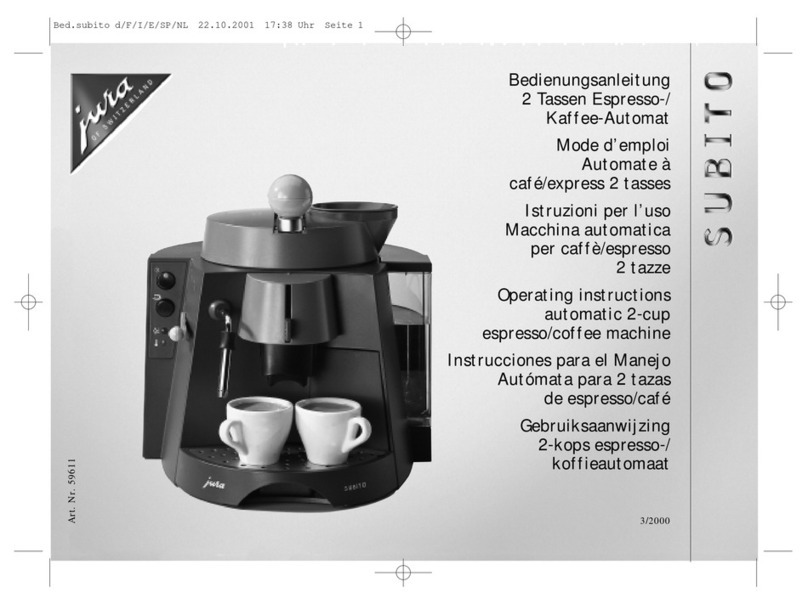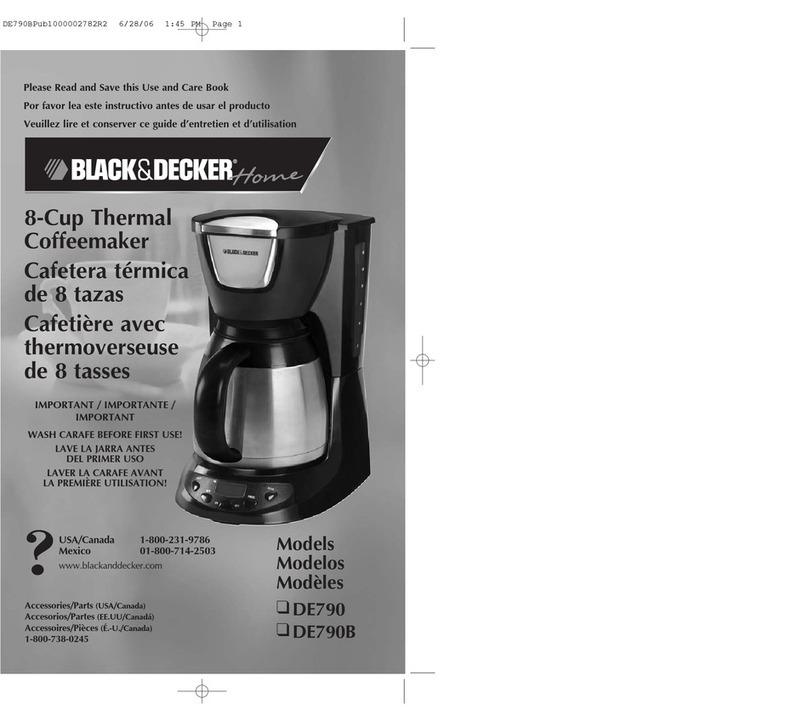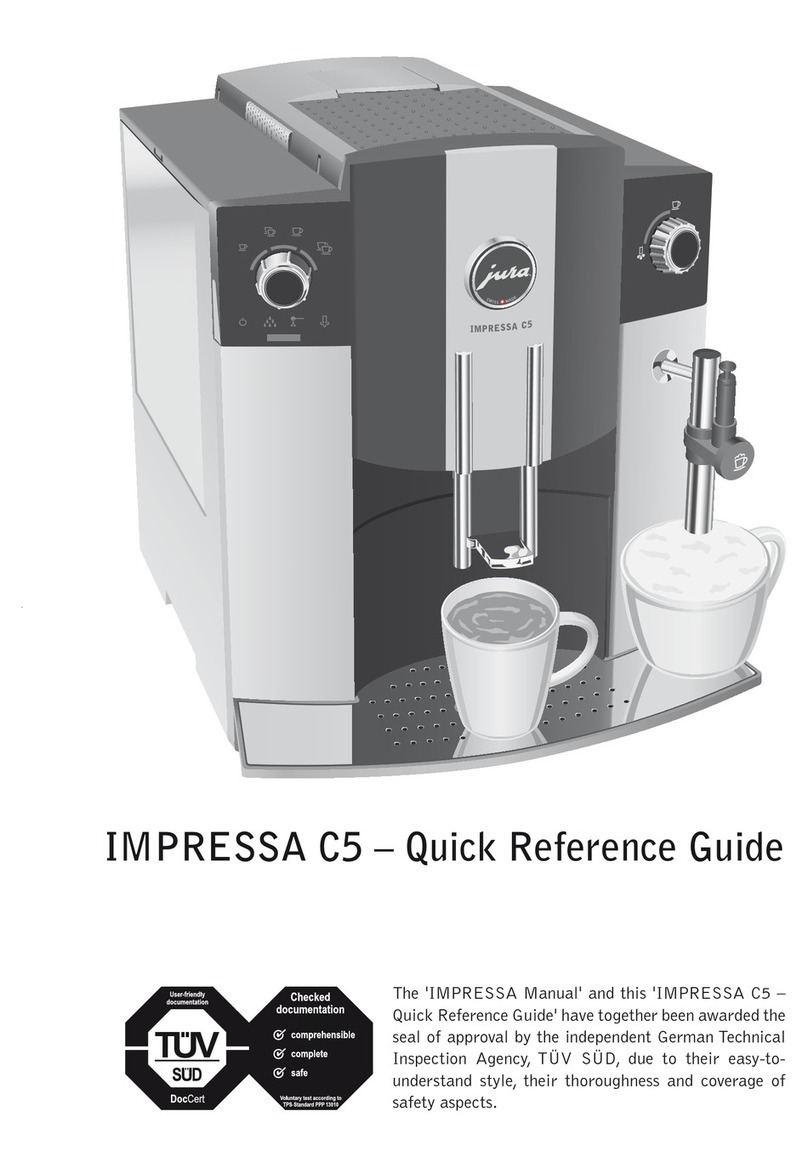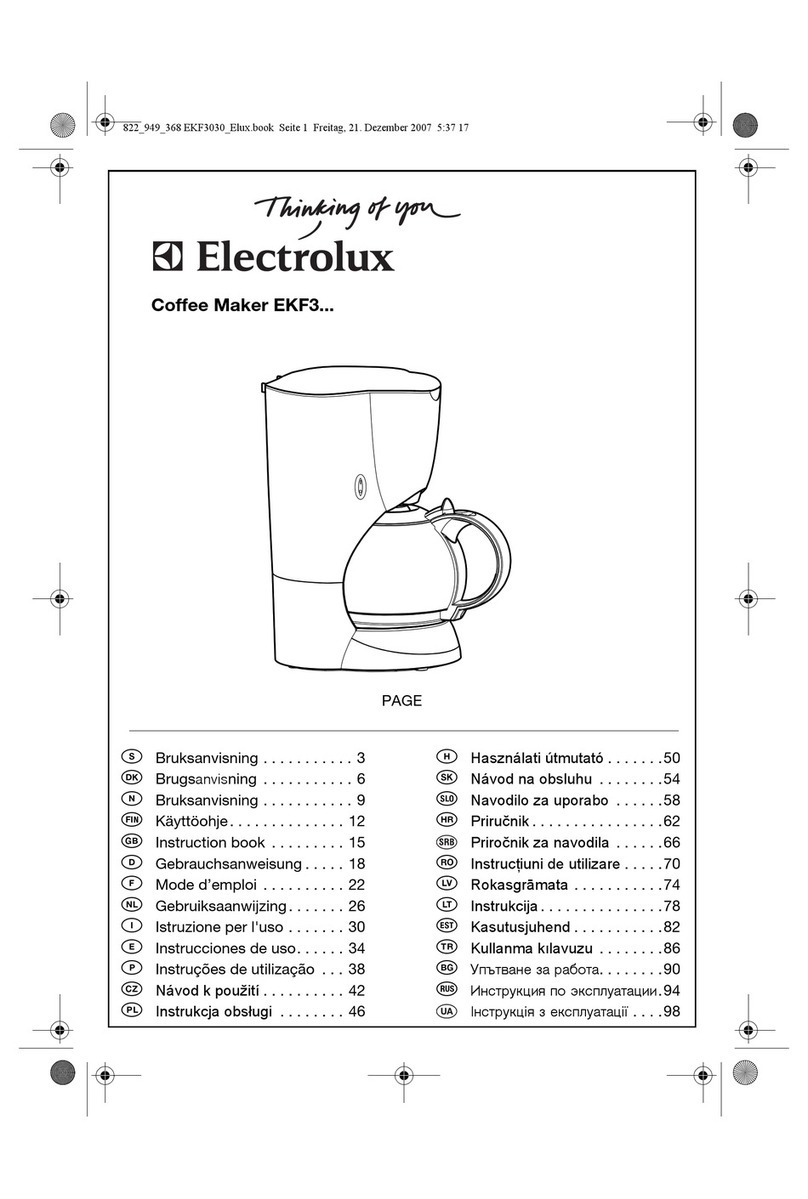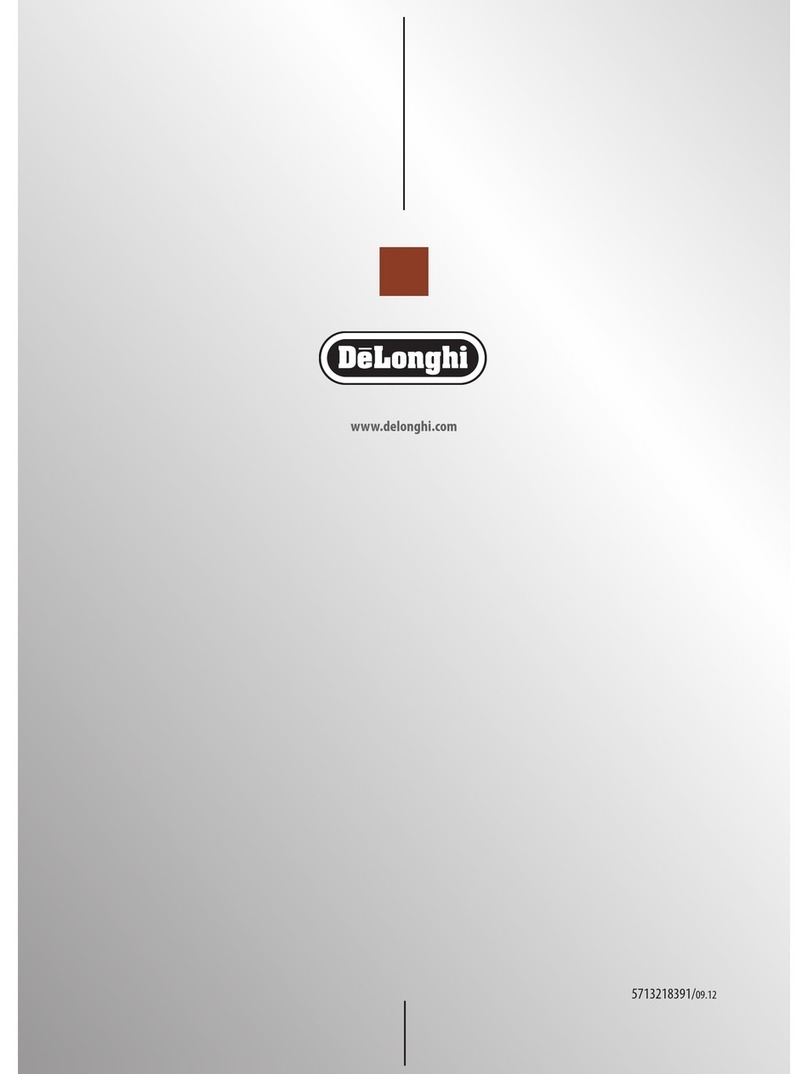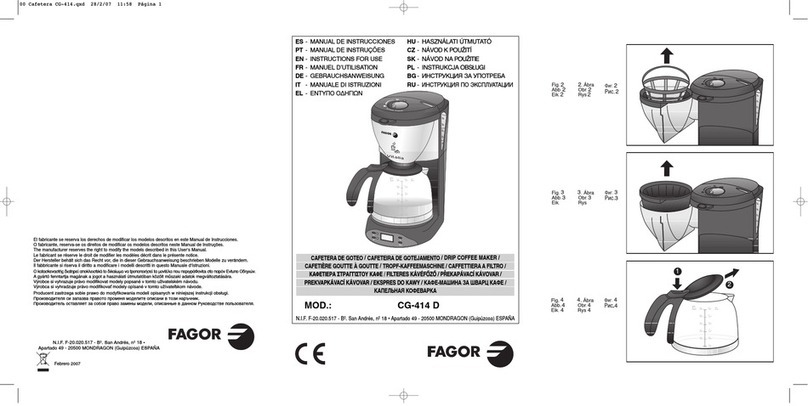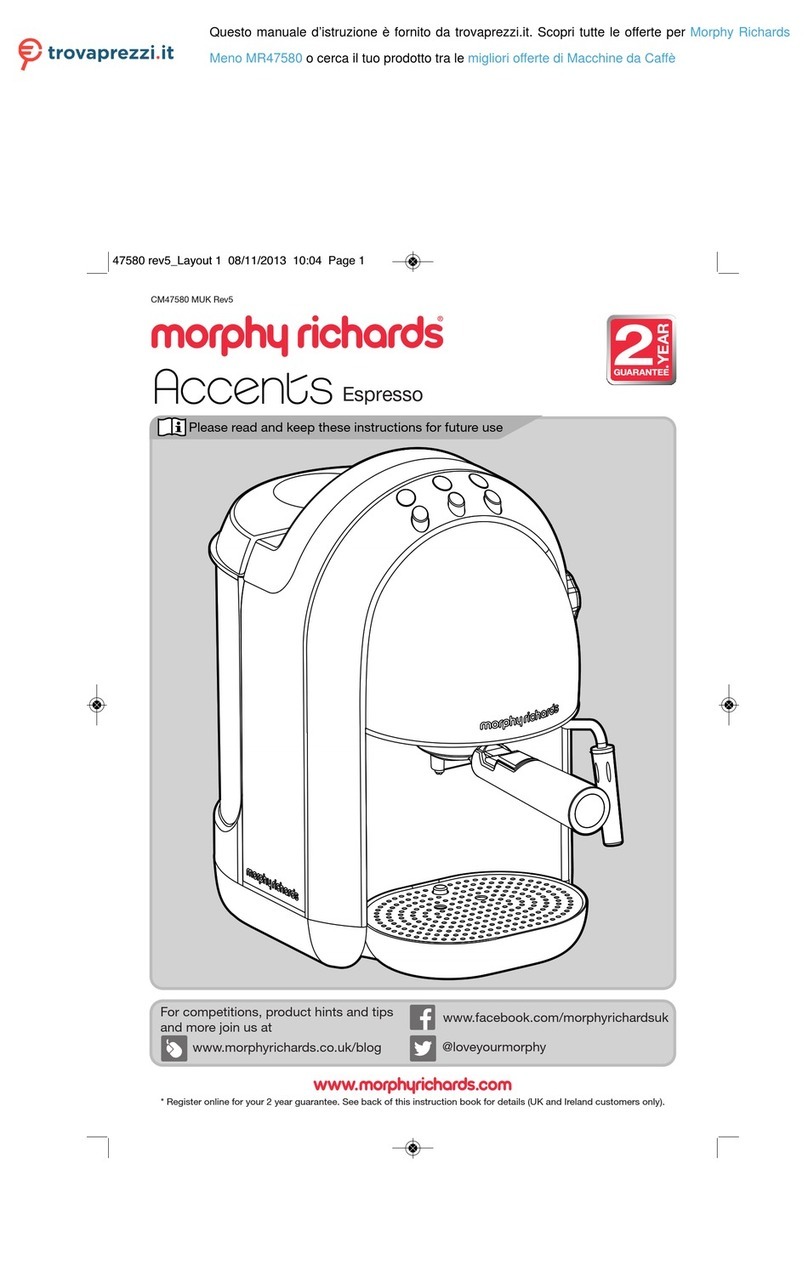2
Table of contents
Your GIGA 5
Control elements 4
Important information 6
Proper use......................................................................................................................................................6
For your safety...............................................................................................................................................6
1 Preparing and using for the first time 9
JURA on the Internet.....................................................................................................................................9
Setting up the machine...............................................................................................................................9
Filling the water tank....................................................................................................................................9
Filling the bean container...........................................................................................................................10
First-time use................................................................................................................................................10
Determining the water hardness..............................................................................................................14
Connecting milk...........................................................................................................................................14
2 Preparation 15
Coffee, latte macchiato etc. – options for preparation.........................................................................15
Preparation at the touch of a button........................................................................................................16
Preparation using the product selector...................................................................................................17
Ground coffee...............................................................................................................................................17
Permanently setting amounts for the cup size......................................................................................18
Activating the grinder selection................................................................................................................19
Hot water......................................................................................................................................................20
3 Daily operation 21
Switching on.................................................................................................................................................21
Daily maintenance.......................................................................................................................................21
Switching off................................................................................................................................................22
4 Permanent settings in programming mode 23
Possible settings in programming mode...............................................................................................23
Product settings..........................................................................................................................................24
Setting the consistency of grind..............................................................................................................26
Maintenance settings.................................................................................................................................26
Setting the water hardness.......................................................................................................................28
Energy-saving mode..................................................................................................................................28
Time and date..............................................................................................................................................29
Timer.............................................................................................................................................................30
Automatic switch-off...................................................................................................................................31
Units..............................................................................................................................................................32
Restore factory settings.............................................................................................................................32
Language......................................................................................................................................................33
Display settings...........................................................................................................................................34
Background..................................................................................................................................................34
Querying information................................................................................................................................35