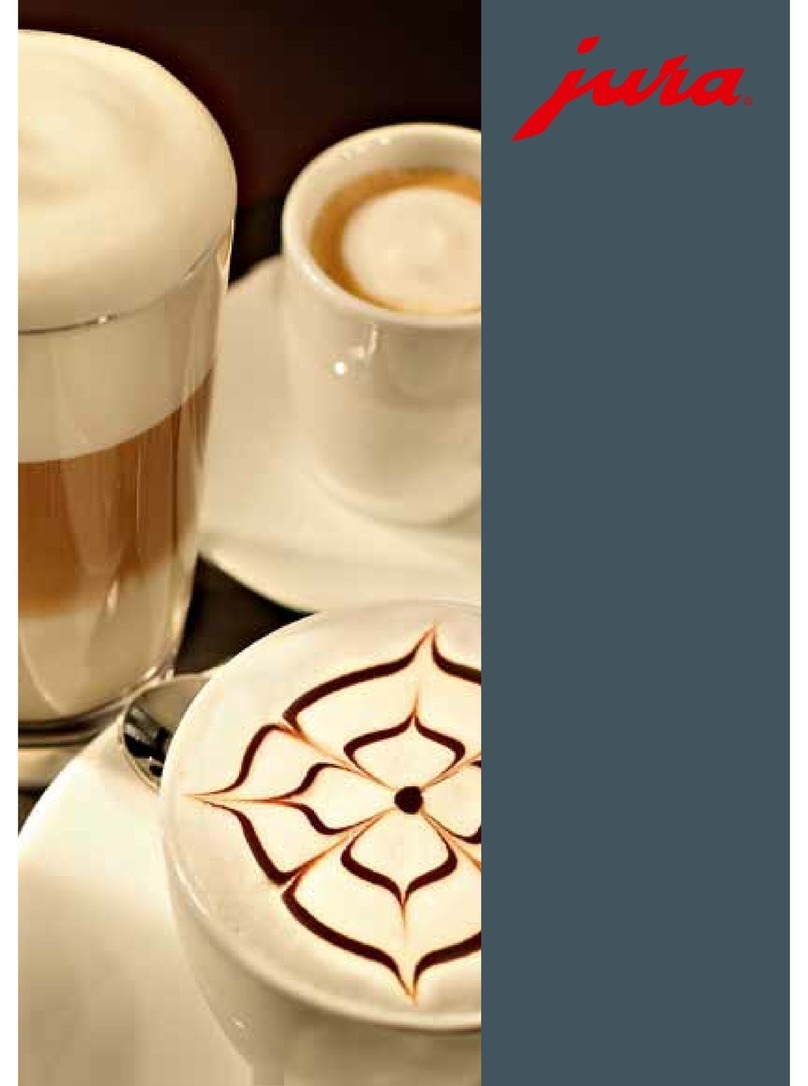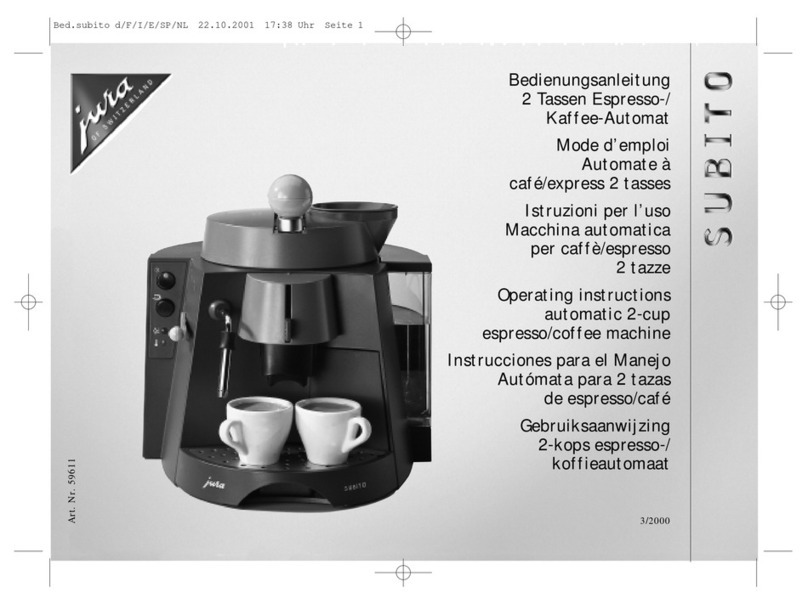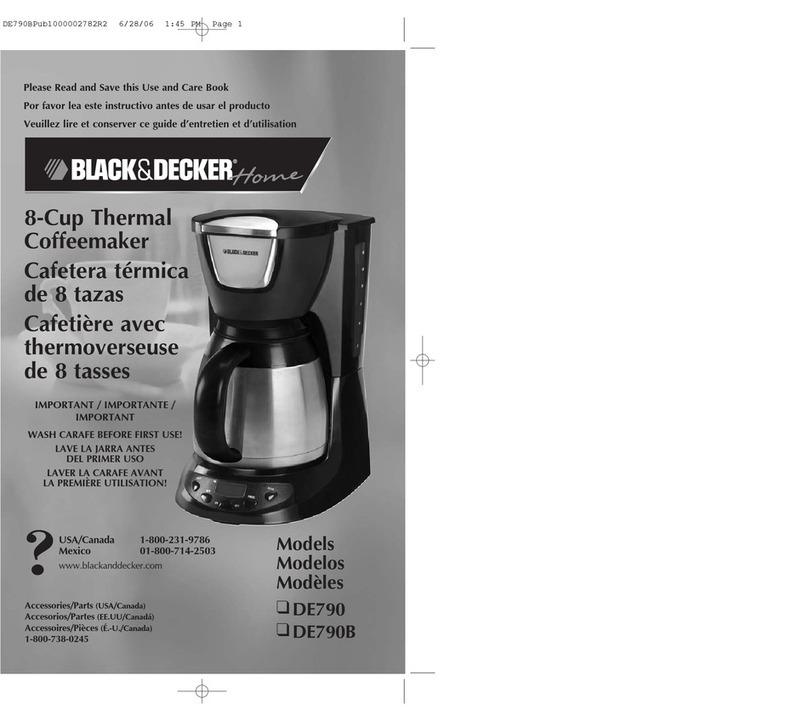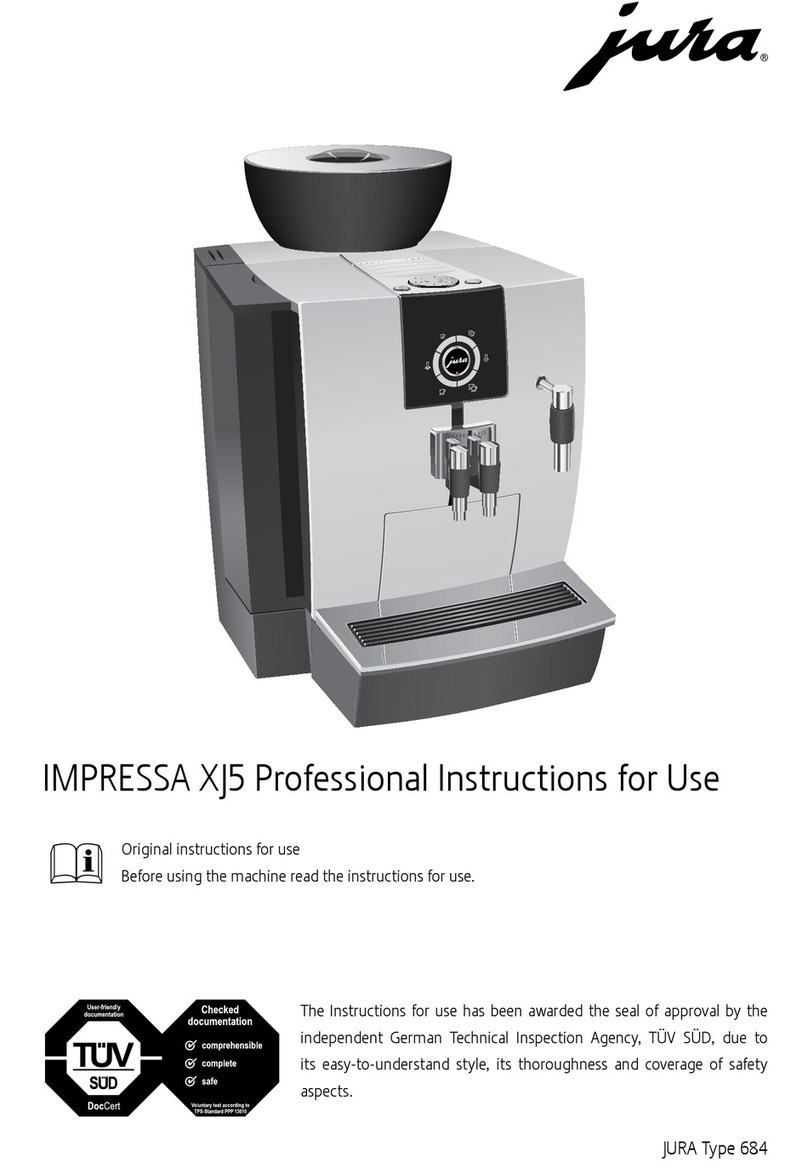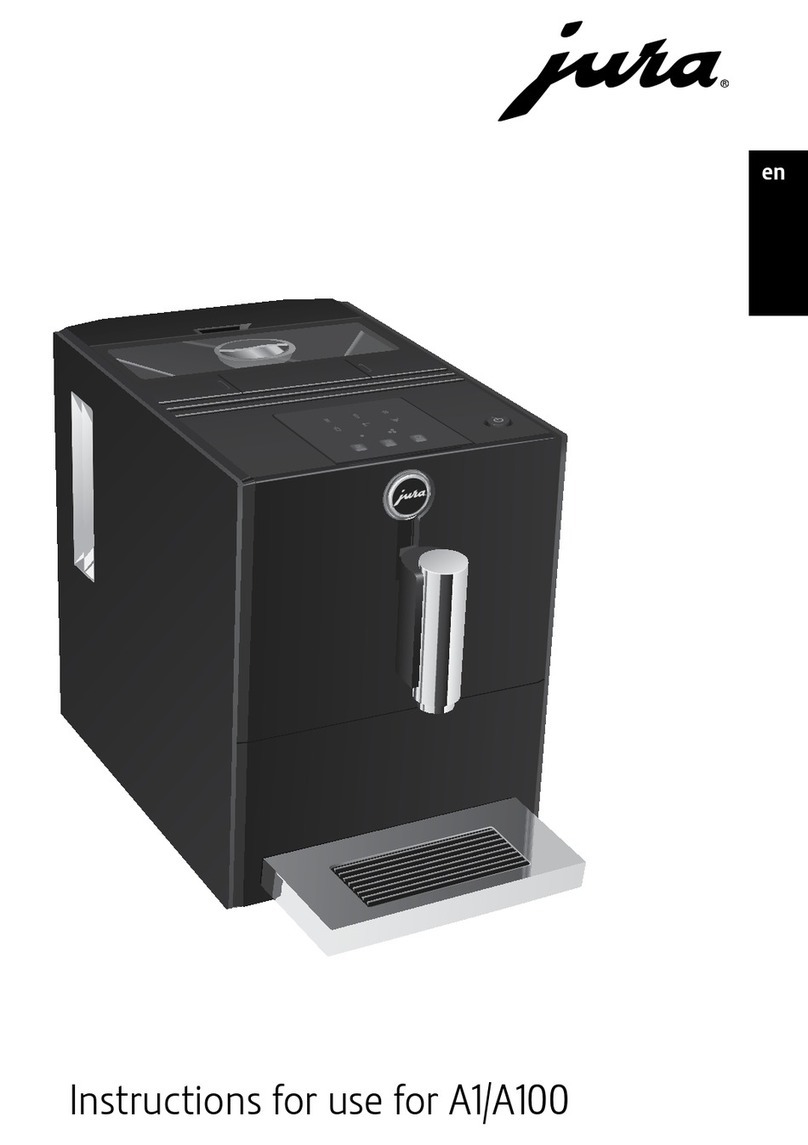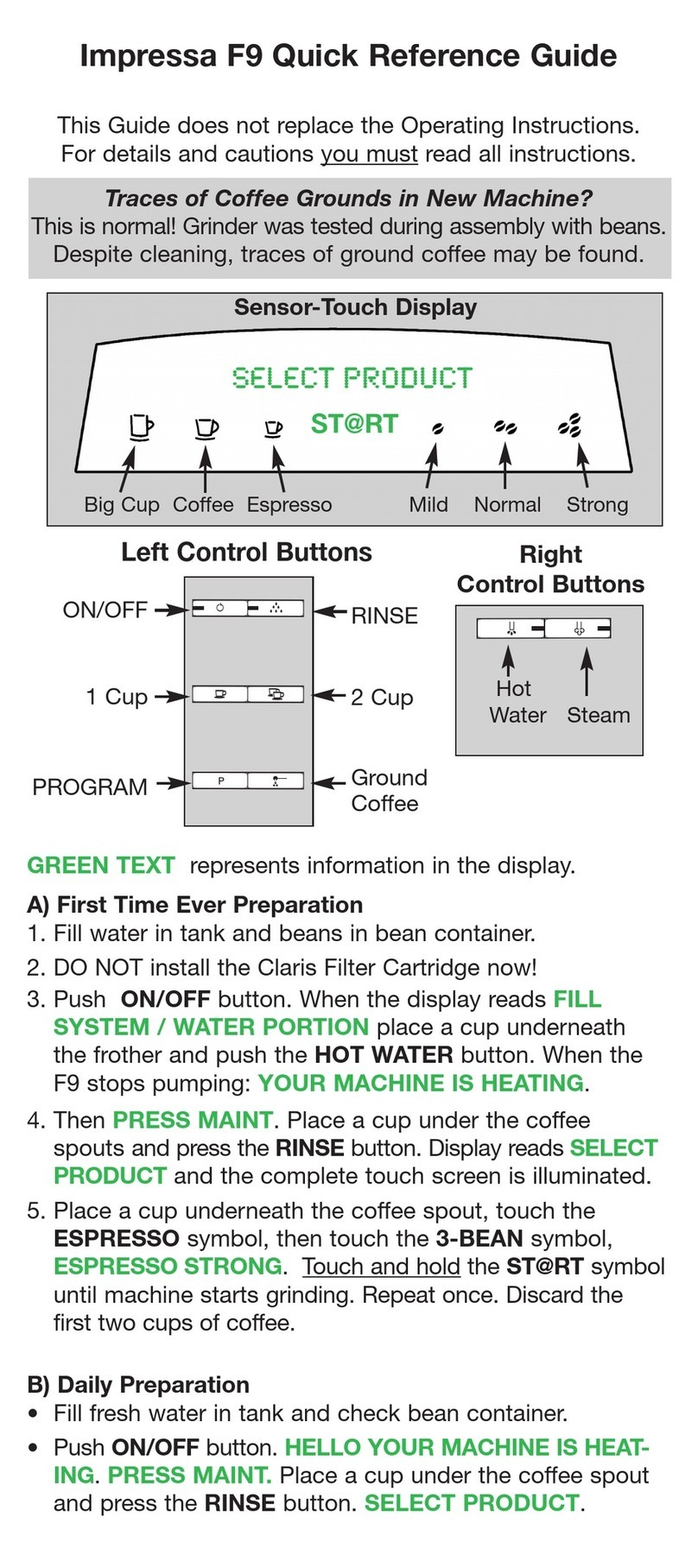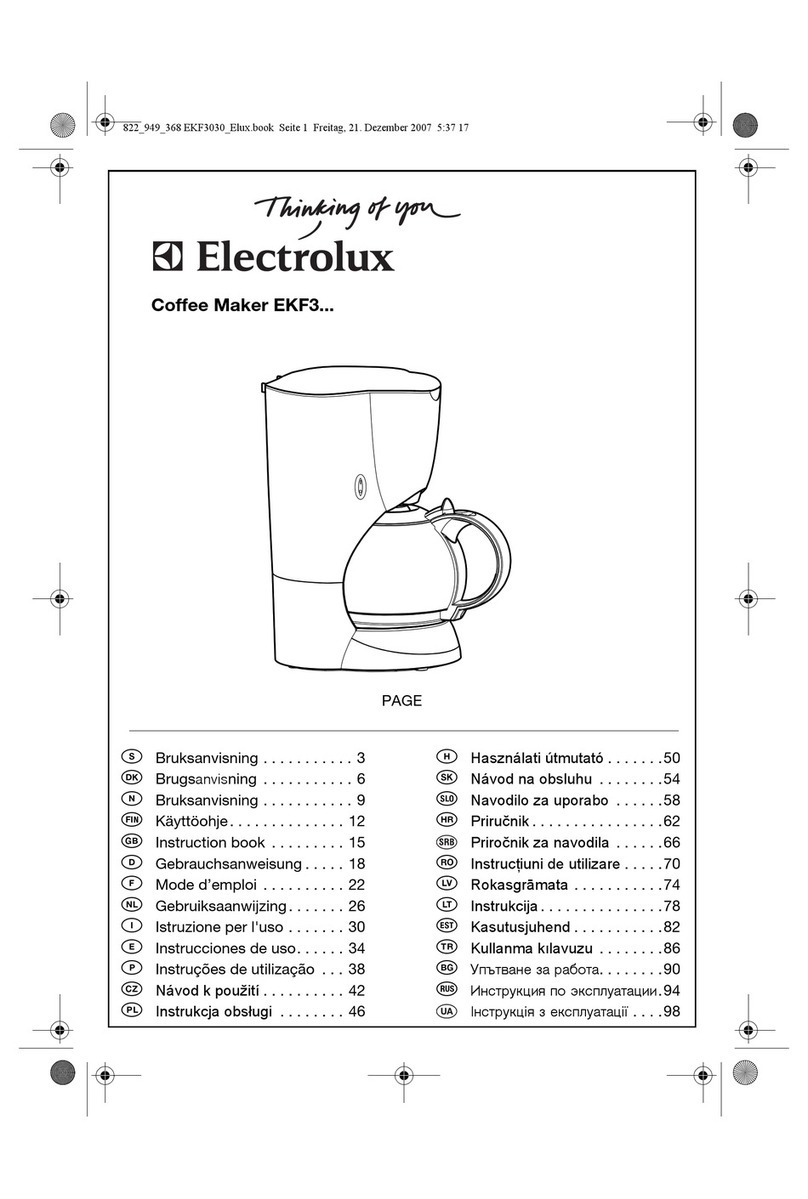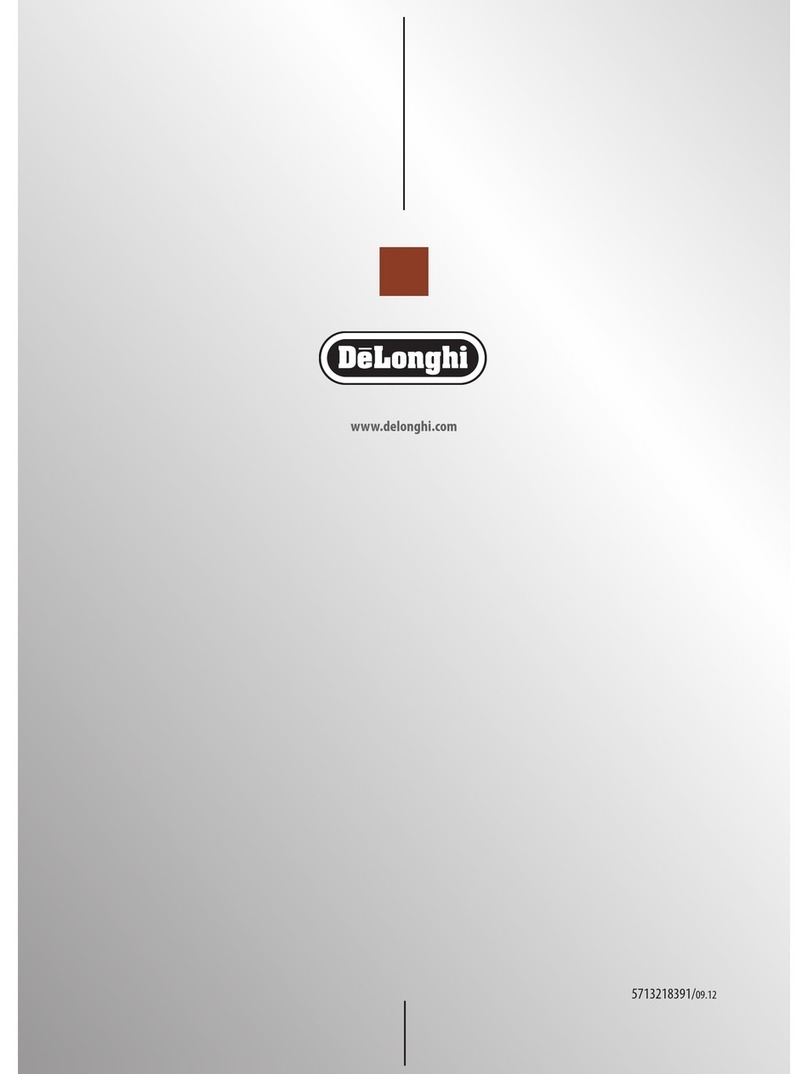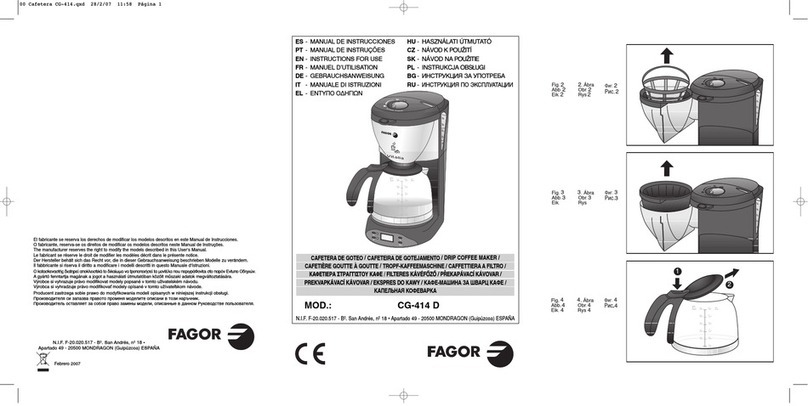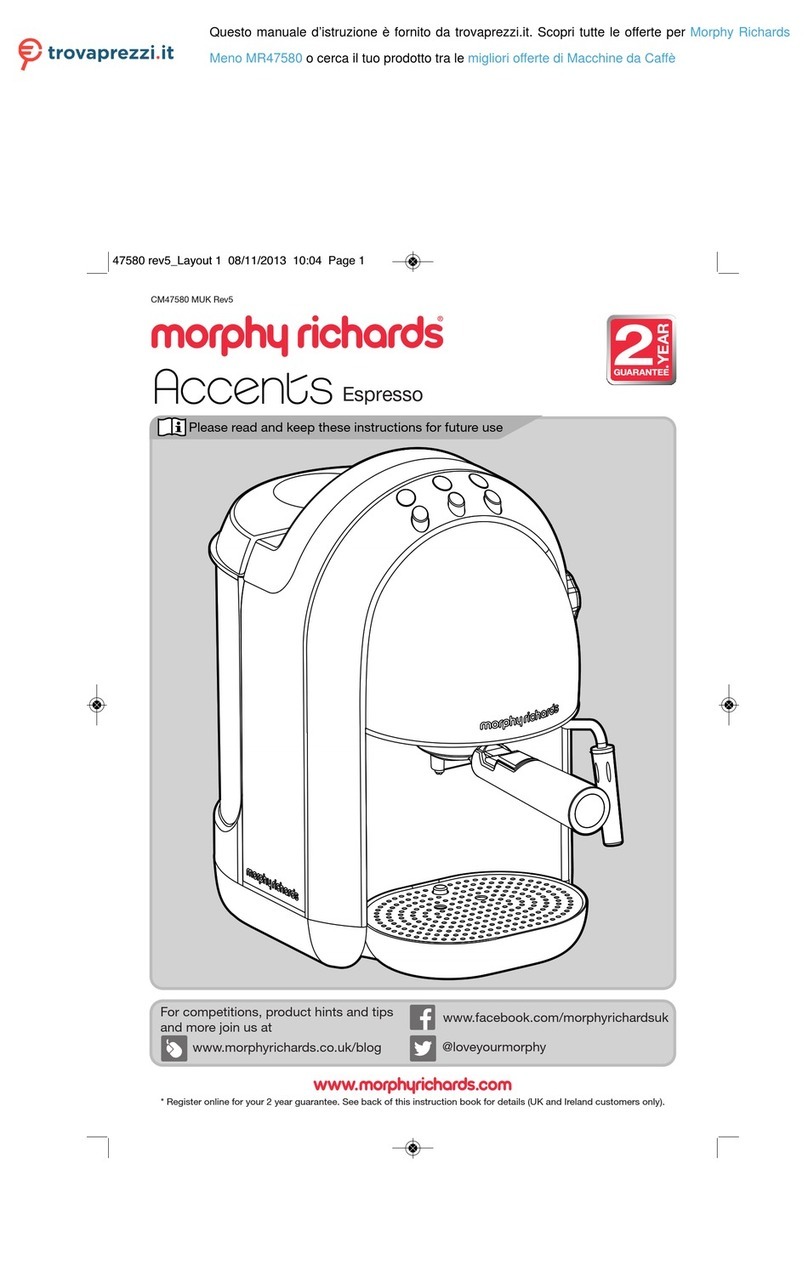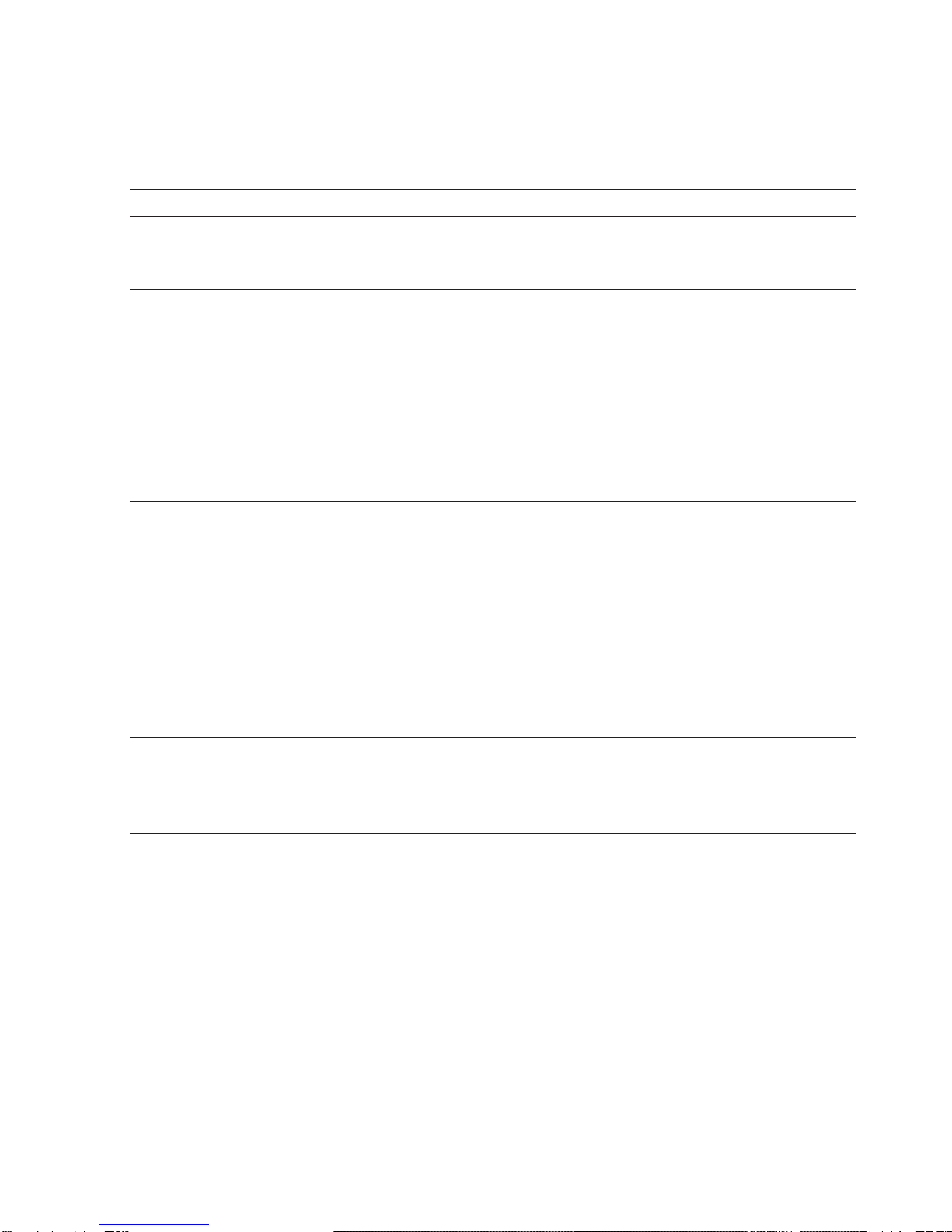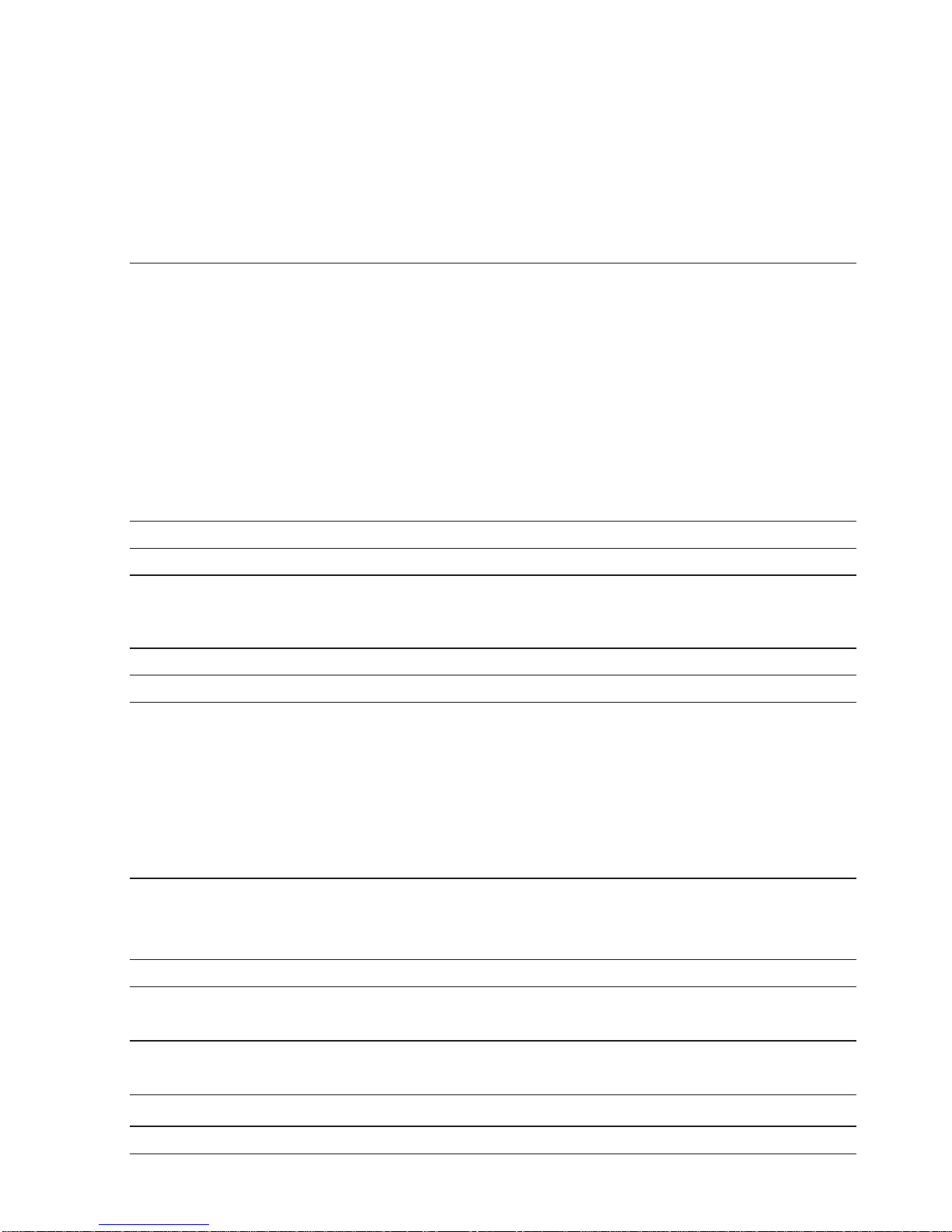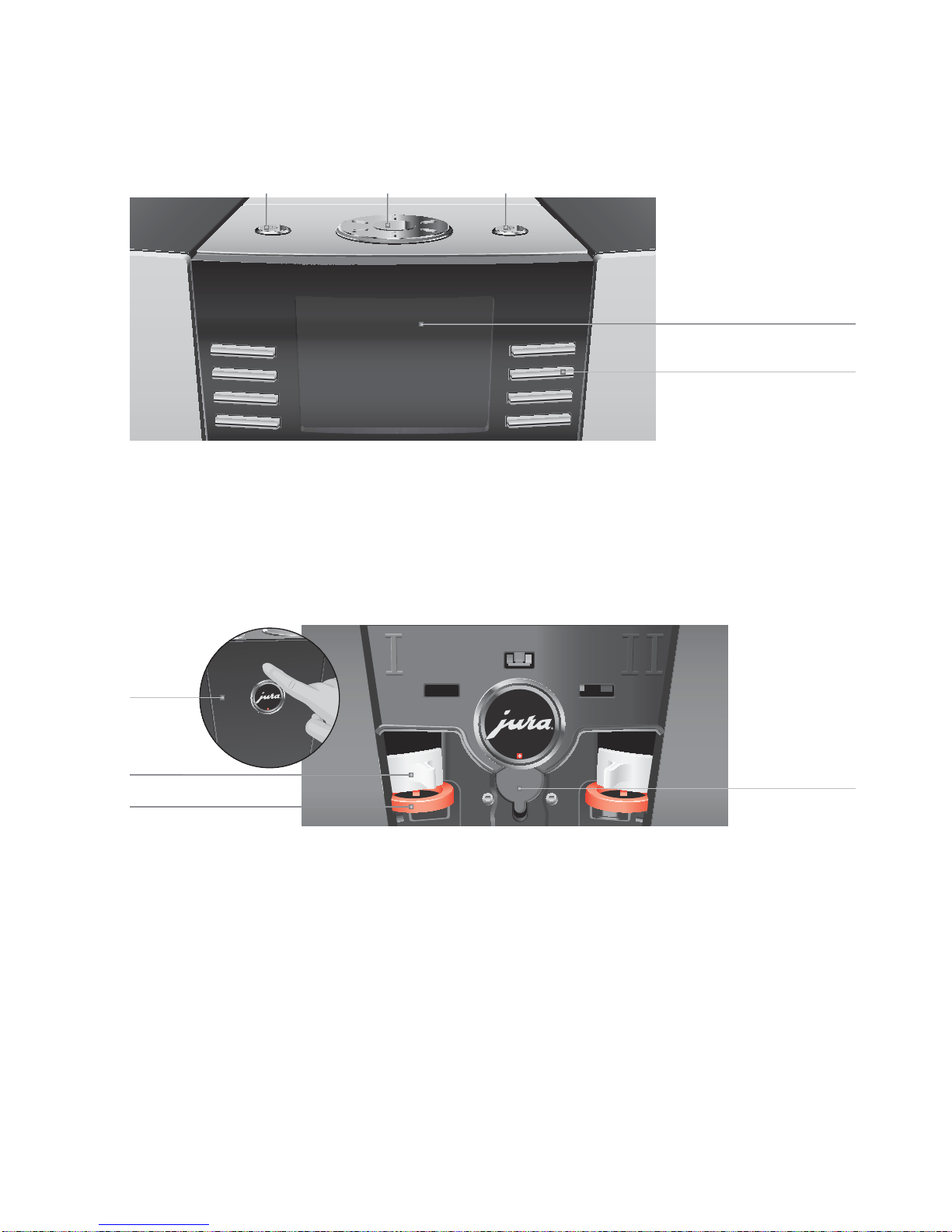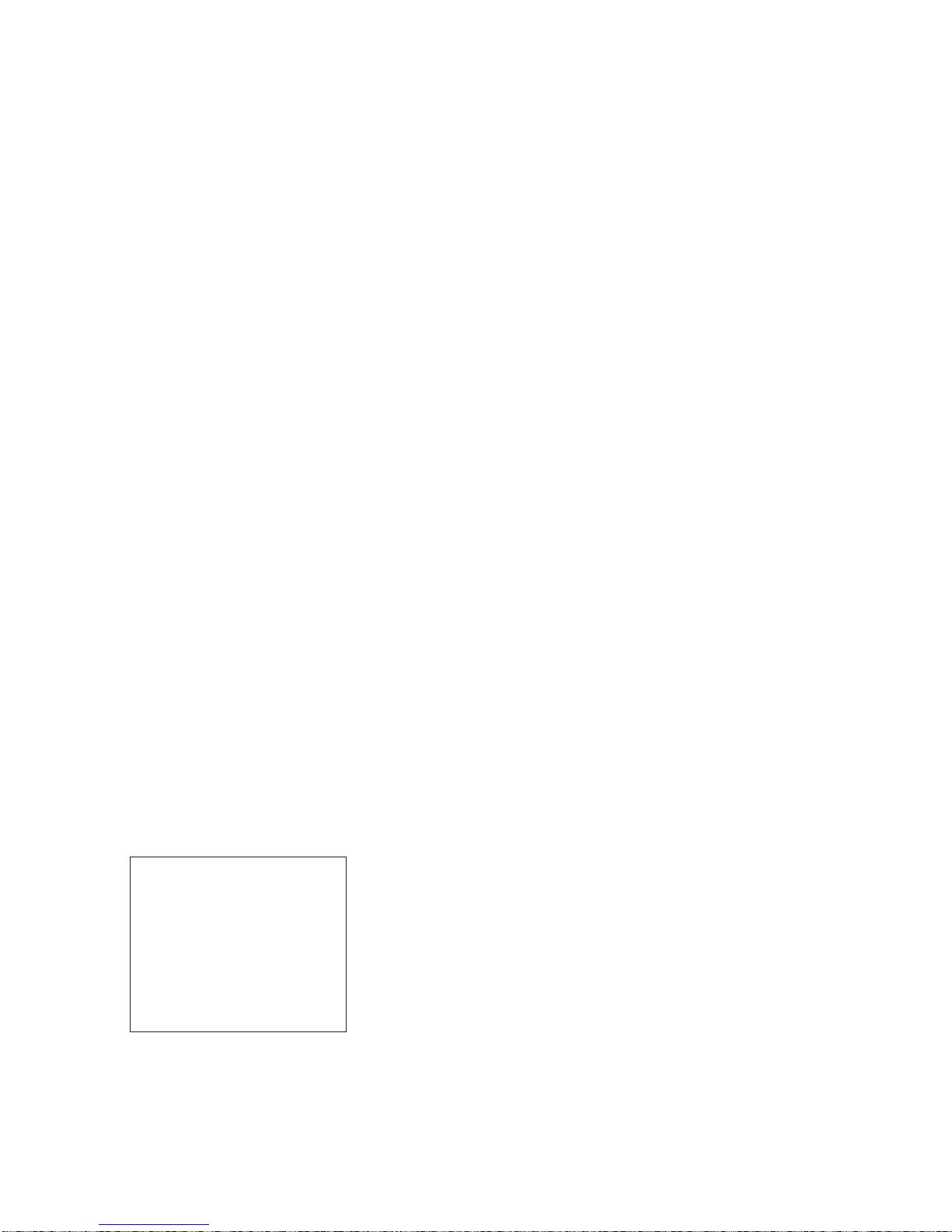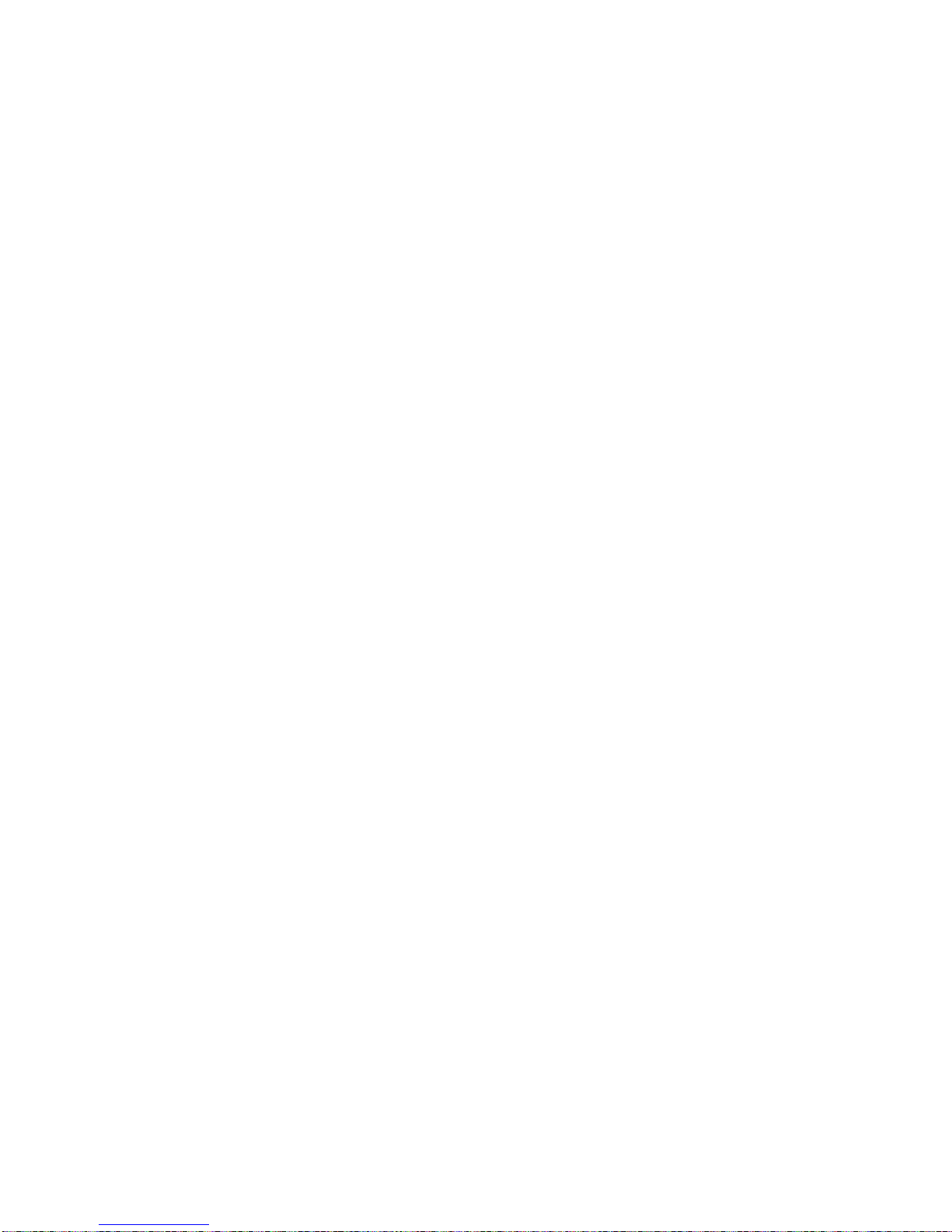2
Table of contents
Your GIGA X7 Professional
Control elements 4
Important information 6
Proper use ......................................................................................................................................................6
For your safety...............................................................................................................................................6
1 Preparing and using for the first time 10
JURA on the Internet....................................................................................................................................10
Settings by the JURA service technician...................................................................................................10
Setting up the machine ..............................................................................................................................10
Filling the water tank...................................................................................................................................10
Filling the bean container............................................................................................................................11
First-time use .................................................................................................................................................11
Determining the water hardness ..............................................................................................................15
Connecting milk...........................................................................................................................................15
2 Preparation 16
Coffee, latte macchiato etc.– options for preparation .........................................................................16
Preparation at the touch of a button........................................................................................................17
Preparation using the product selector ...................................................................................................18
Ground coffee...............................................................................................................................................18
Barista recipes at a glance ..........................................................................................................................19
Preparing barista recipes ...........................................................................................................................20
Permanently setting amounts for the cup size .....................................................................................20
Activating the grinder selection ................................................................................................................21
Hot water......................................................................................................................................................22
3 Daily operation 23
Switching on ................................................................................................................................................23
Daily maintenance......................................................................................................................................23
Switching off ................................................................................................................................................24
4 Permanent settings in programming mode 25
Possible settings in programming mode ...............................................................................................25
Product settings ..........................................................................................................................................26
Setting the consistency of grind ..............................................................................................................28
Maintenance settings.................................................................................................................................28
Setting the water hardness .......................................................................................................................30
Energy-saving mode ..................................................................................................................................30
Time and date...............................................................................................................................................31
Timer .............................................................................................................................................................32
Automatic switch-off..................................................................................................................................33
Units ..............................................................................................................................................................34
Restore factory settings .............................................................................................................................34
Language......................................................................................................................................................35
Display settings ...........................................................................................................................................36