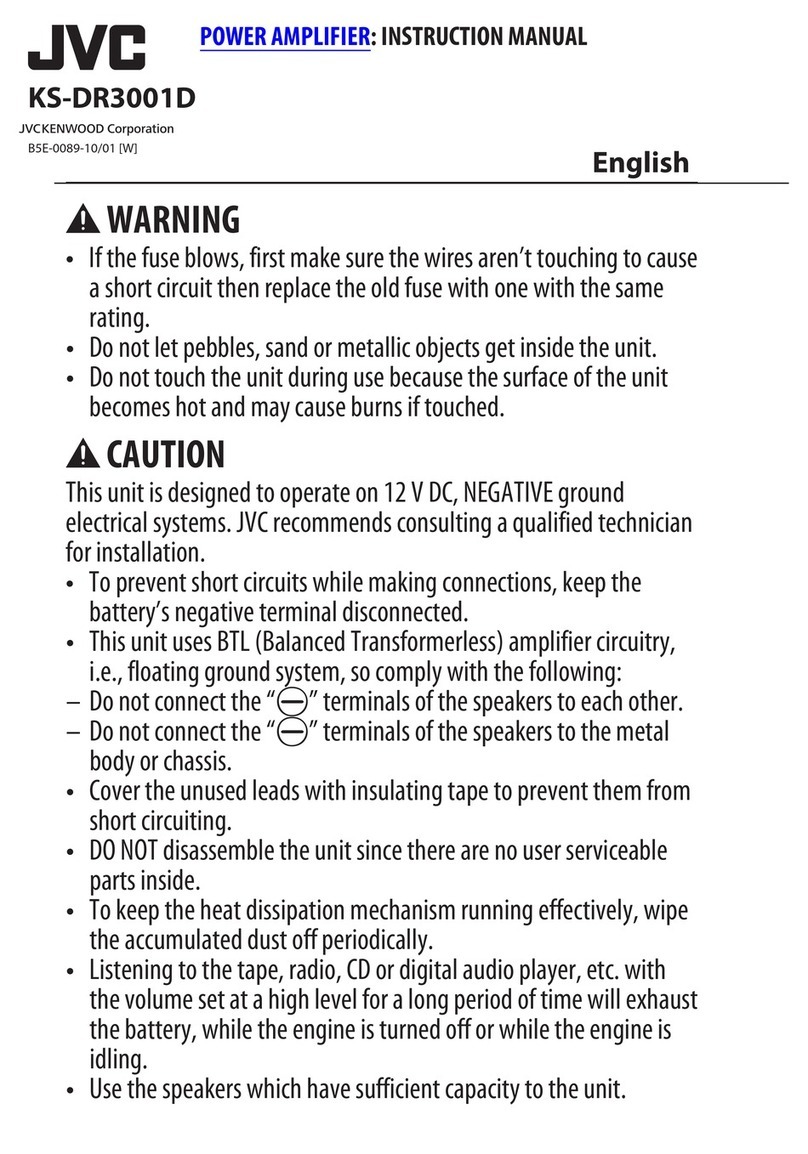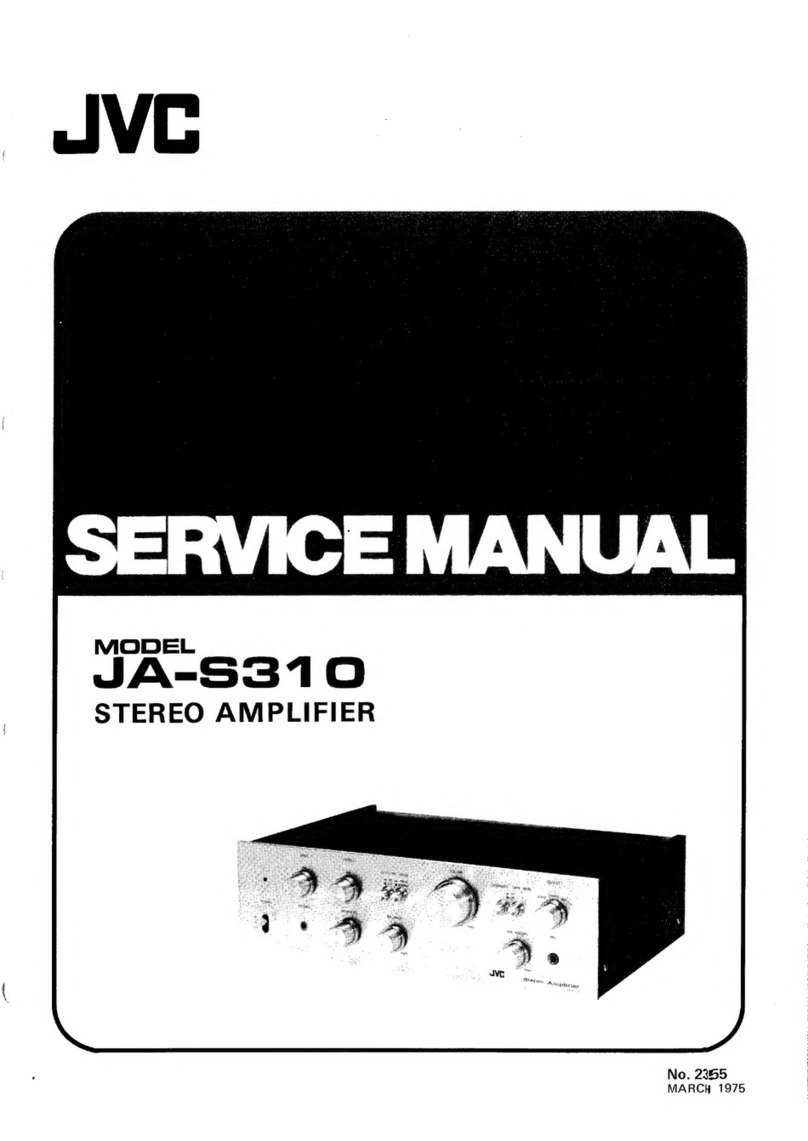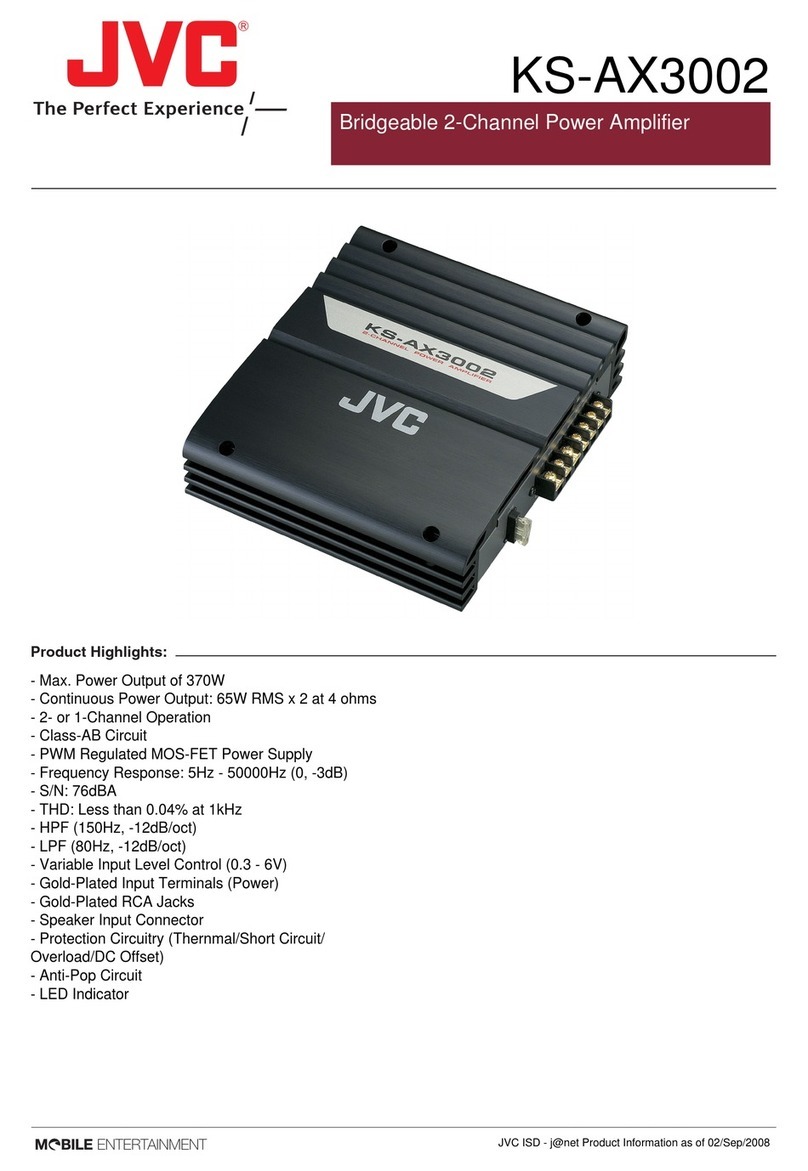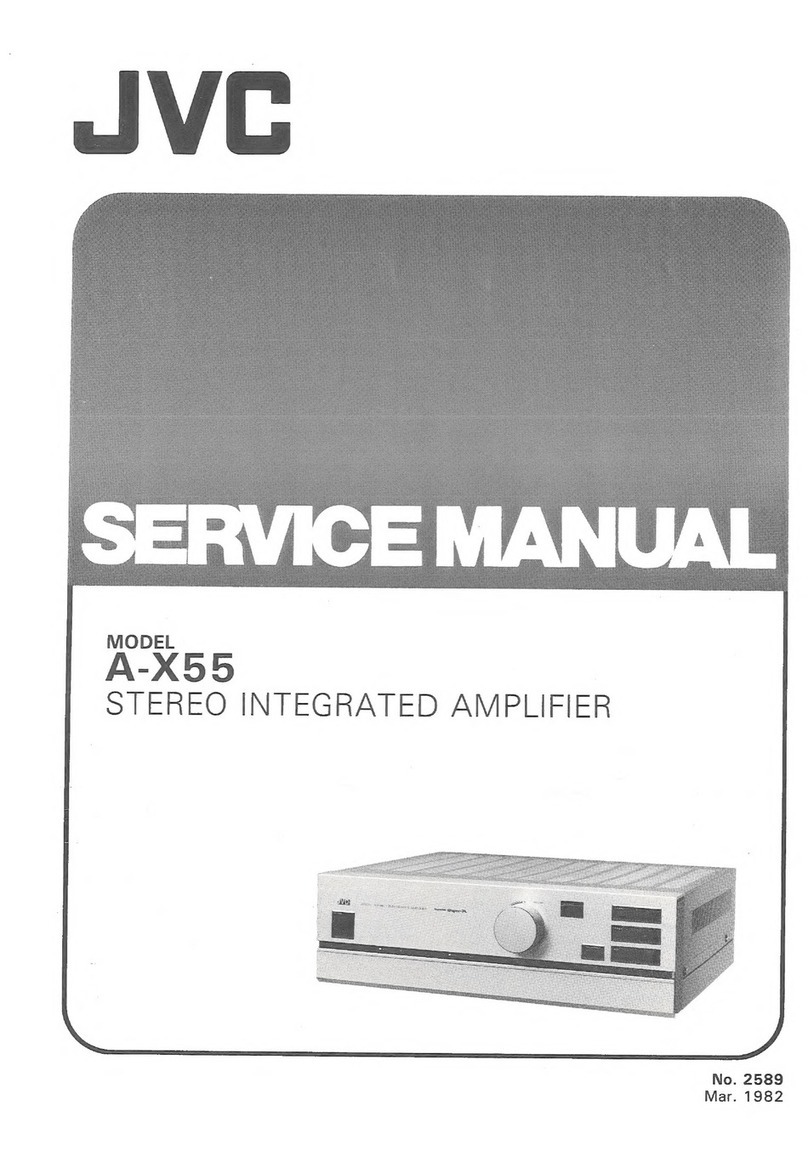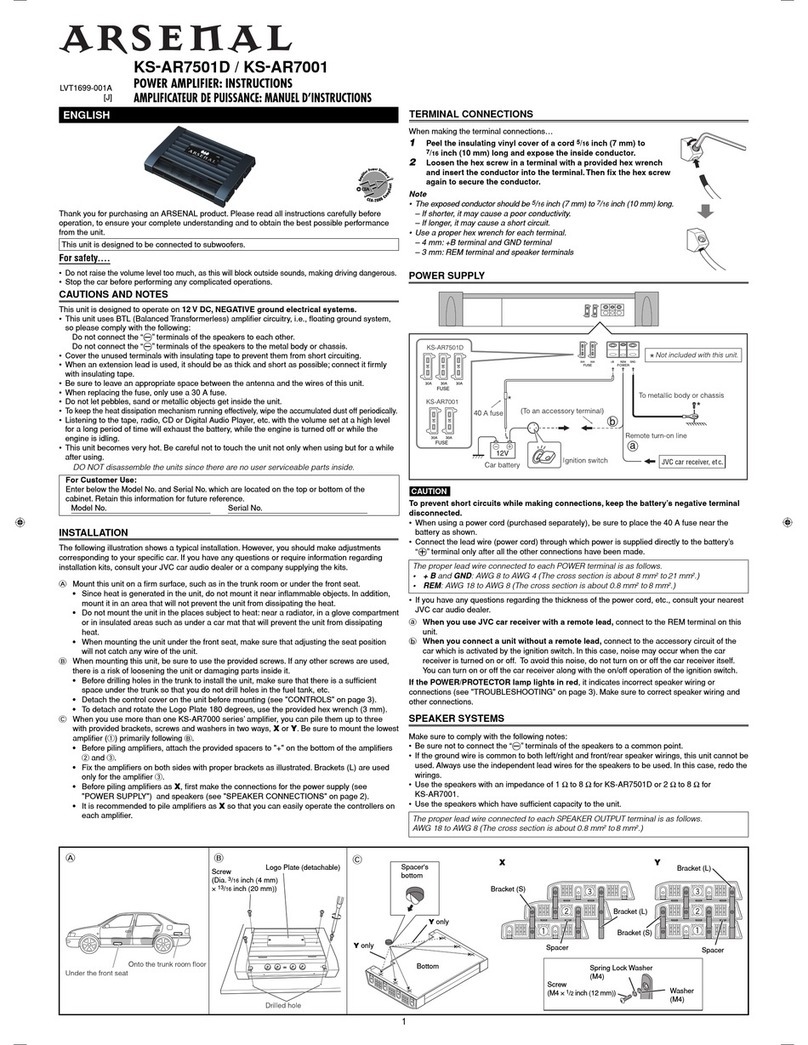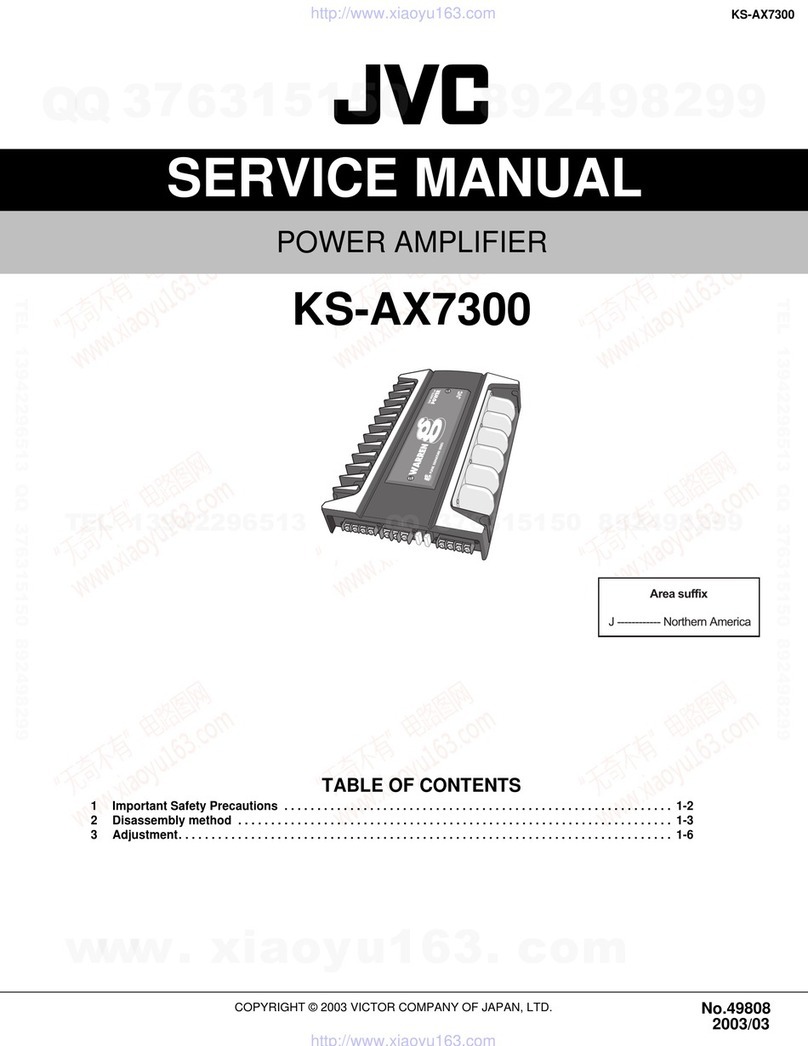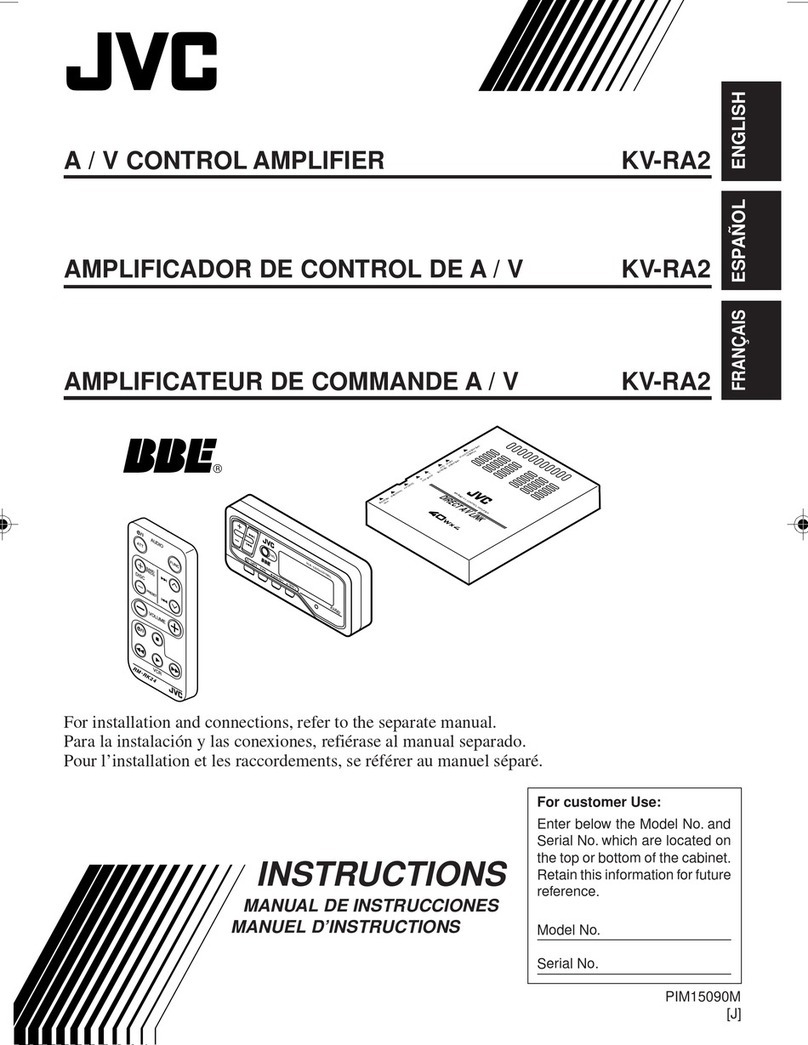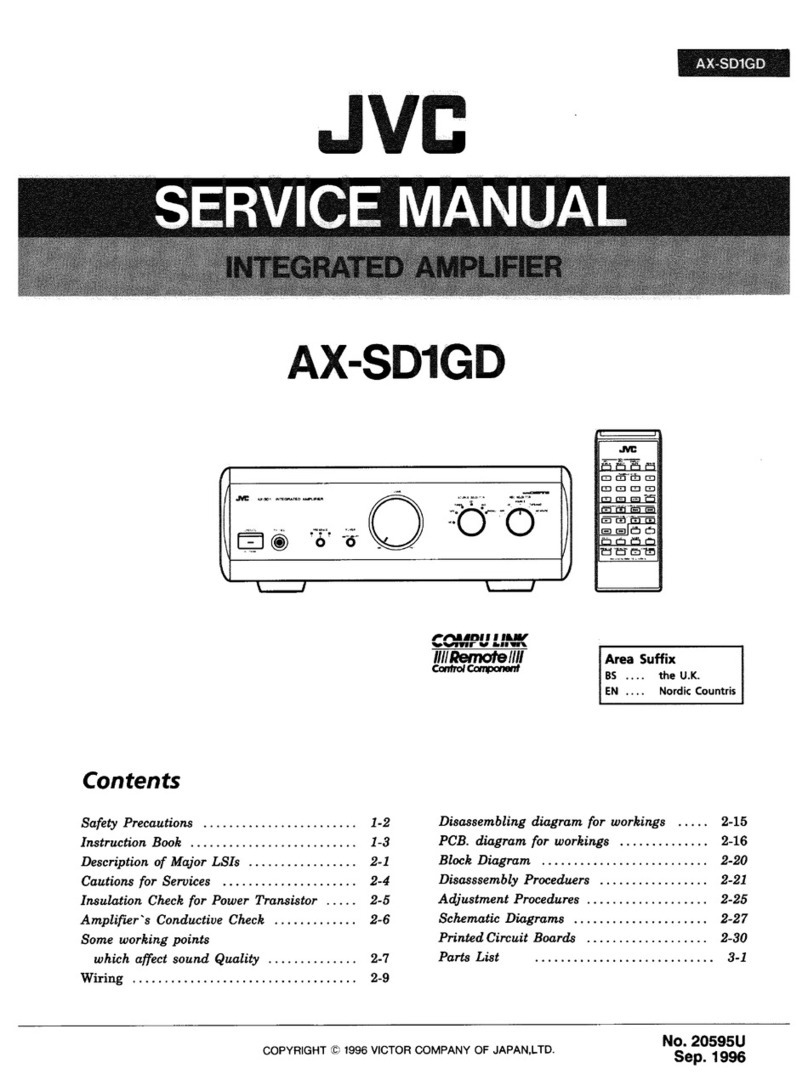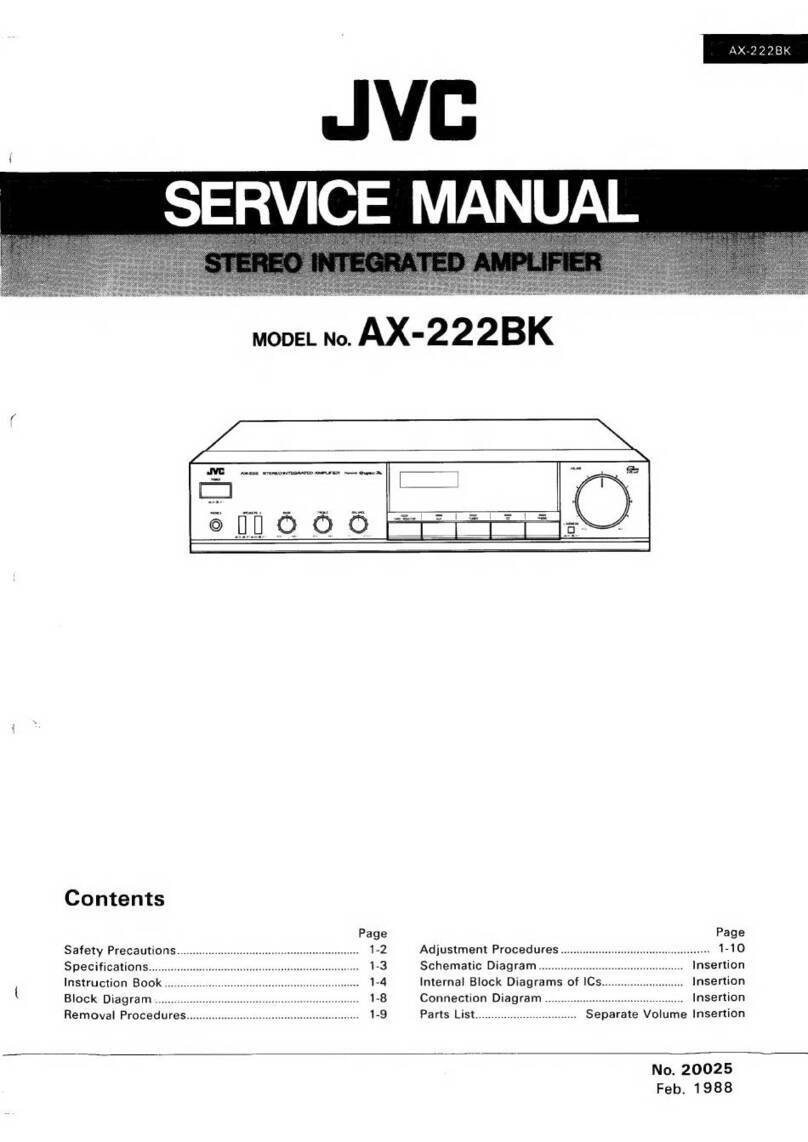e-4
Table
of
Contents
—
eee
Page
I
Getthing:
Started:
ccccsssncascencnovecscnuussfococssoneshceoiesscounviesbceesecsobecaccobnlsvcsniscbcassssuorn
ee
Before
Installation
...........escsssscsscsescsesssssssssnsssssssnsssssssseeseeses
Checking
the
Supplied
Accessories
Switches,
Buttons
and
Controls
Connecting
the
Speakers
Connecting
Audio/Video
Components
Connecting
Audio
Components
for
the
COMPU
LINK-3 Remote
Control
System
Power
Supply
through
the
AX-V4BK
to
a
Connected
Componen
Connecting
the
Power
Cord
.........essessscsecssssesessessscssssassnseneecesectee
Putting
Batteries
in
the
Remote
Control
OOo
CMH
UMWN
Basic
Operations
.
Turning
the
Power
On
and
Off
Selecting
the
Source
to
Play..
Selecting
the
Front
Speakers
.
Adjusting
the
Volume
........
Adjusting
the
Front
Speaker
Output
Balance
iI
Adjusting
the
Tone
..........scseseeseeene
FI
Listening
at
Low
Volume
(Loudness)
Muting
the
Sound
.
Recording
a
Source
..
Listening
with
Headphones
Using
the
Surround
Processor
...ssssssssssssssscsesscssernssseeesseesnseesssacenecssesenessvees
Using
JVC's
Hall
Surround
.............cssseseee
Preparing
for
Dolby
Surround
Using
Dolby
Surround
COMPU
LINK
Remote
Control
System
.............
seb
docraeboutoscace
cassasenvsescorseceneenscessosenernsoeese
oe
AT
eee
omen
renrcnecnneceneceneenecnrneresennee
AE
Using
the
Remote
Control........-s:.rees»
esinacteascorecbeniameeoeses
adacnsetontcovsdsotcaty
soseevenvenseneese
eresreeeeee
1B
aarti
reer
emseese
er
anennernvenrensaterecereensenreterceessonseense
207
Troubleshooting
wae
19
Specific
ris
ous
ssesscivansssncsosecsbstbnscomssnesson
osncesssescacoasscadcoss
sabes
vakcacasonasbaadevnstbsbsvecsdconsséacesteses
20
Getting
Started
Before
installation
This
section
explains
how
to
connect
stereo
components
and
speakers
to
the
AX-
V4BK,
and
how
to
connect
the
power
supply.
General
*
Be
sure
your
hands
are
dry.
+
Tum
the
power
off
to
all
components.
*
Read
the
manuals
supplied
with
the
components
you
are
going
to
connect.
Locations
*
Install
the
AX-V4BK
in
a
location
that
js
level
and
protected
from
moisture.
¢
The
temperature
around
the
AX-V4BK
must
be
between
23°
and
104°
F
(-5°
and
40°
C).
*
Make
sure
there
is
good
ventilation
around
the
AX-V4BK.
Poor
ventilation
could
cause
overheating
and
damage
the
AX-V4BK.
Handling
the
AX-V4BK
*
Do
not
insert
any
metal
object
into
the
AX-V4BK.
*
Do
not
disassemble
the
AX-V4BK
or
remove
screws,
covers,
or
cabinct.
*
Do
not
expose
the
AX-V4BK
to
rain
or
moisture.
Checking
the
Supplied
Accessories
Check
to
be
sure
you
have
all
of
the
following
items,
which
are
supplied
with
the
AX-V4BK,
The
number
in
the
parentheses
indicates
quantity
of
the
pieces
supplied.
*
Remote
Control
(1)
©
Batteries
(2)
*
Mains
Plug
(only
for
the
U.K.)
(1)
If
anything
is
missing.
contact
your
dealer
immediately.
Page
2
MavA-XV