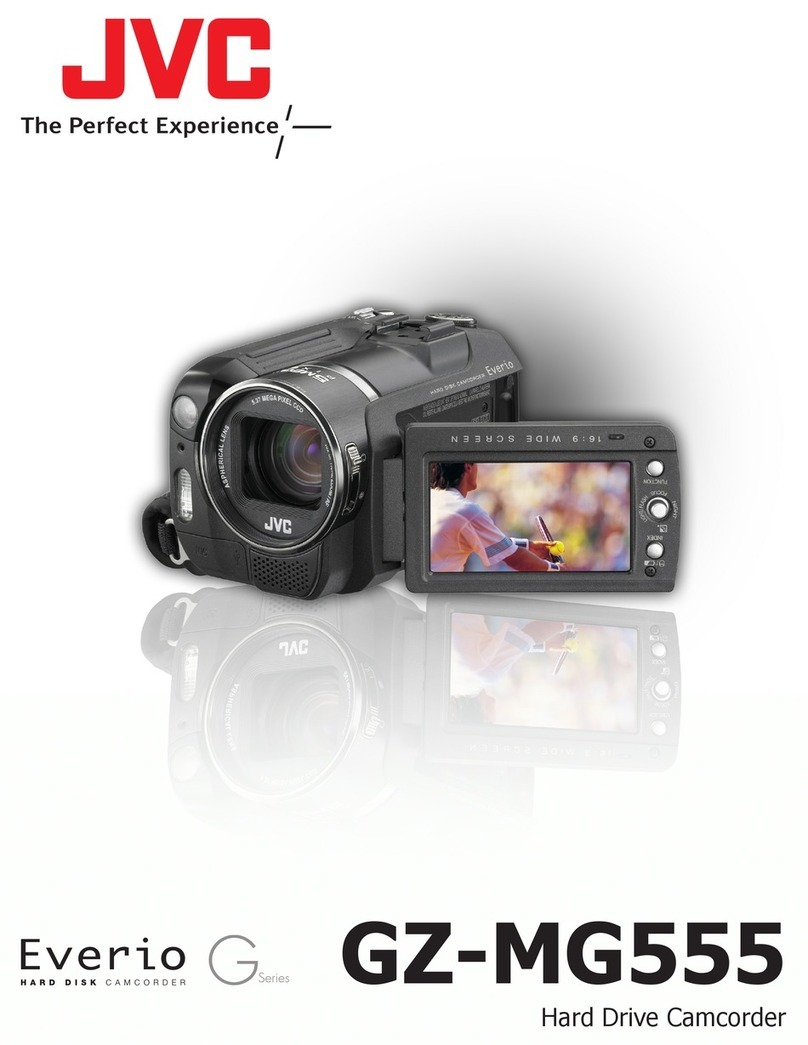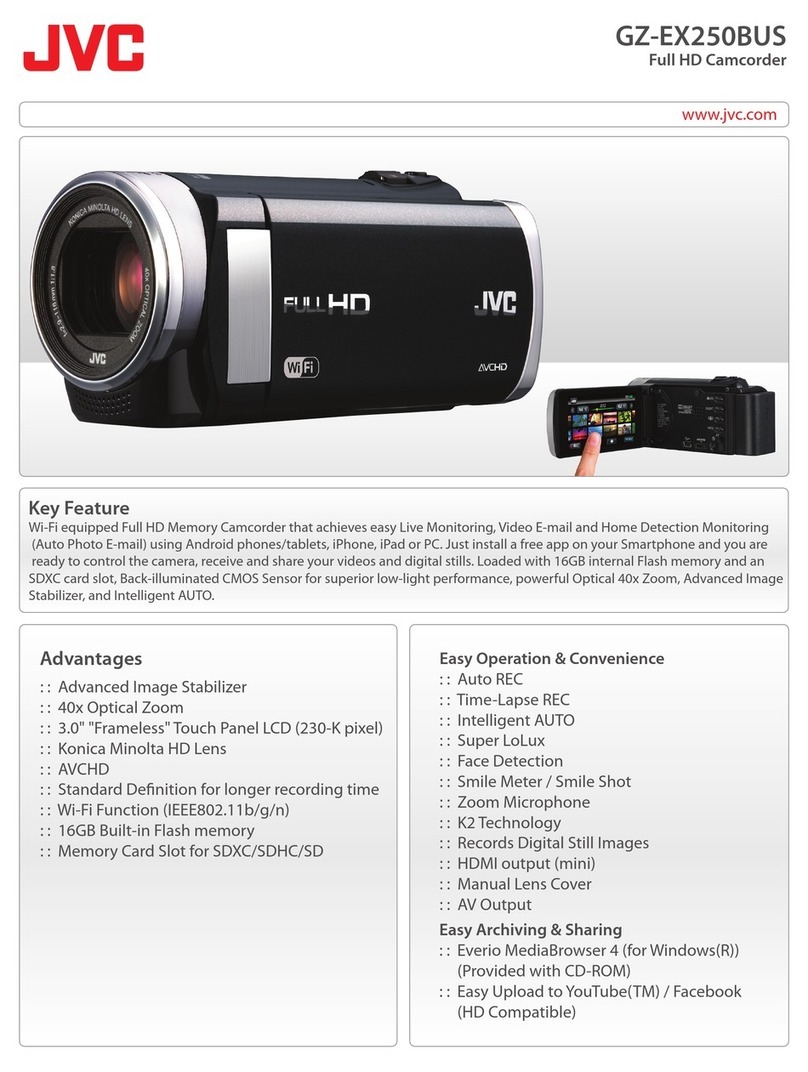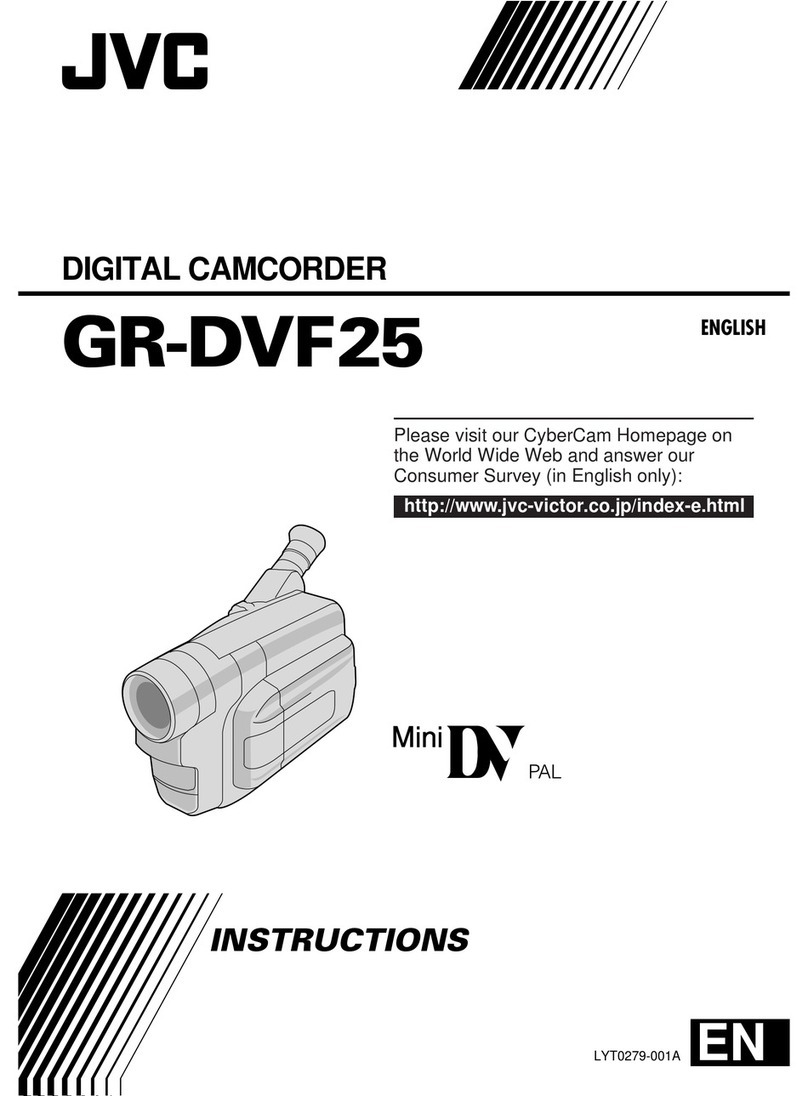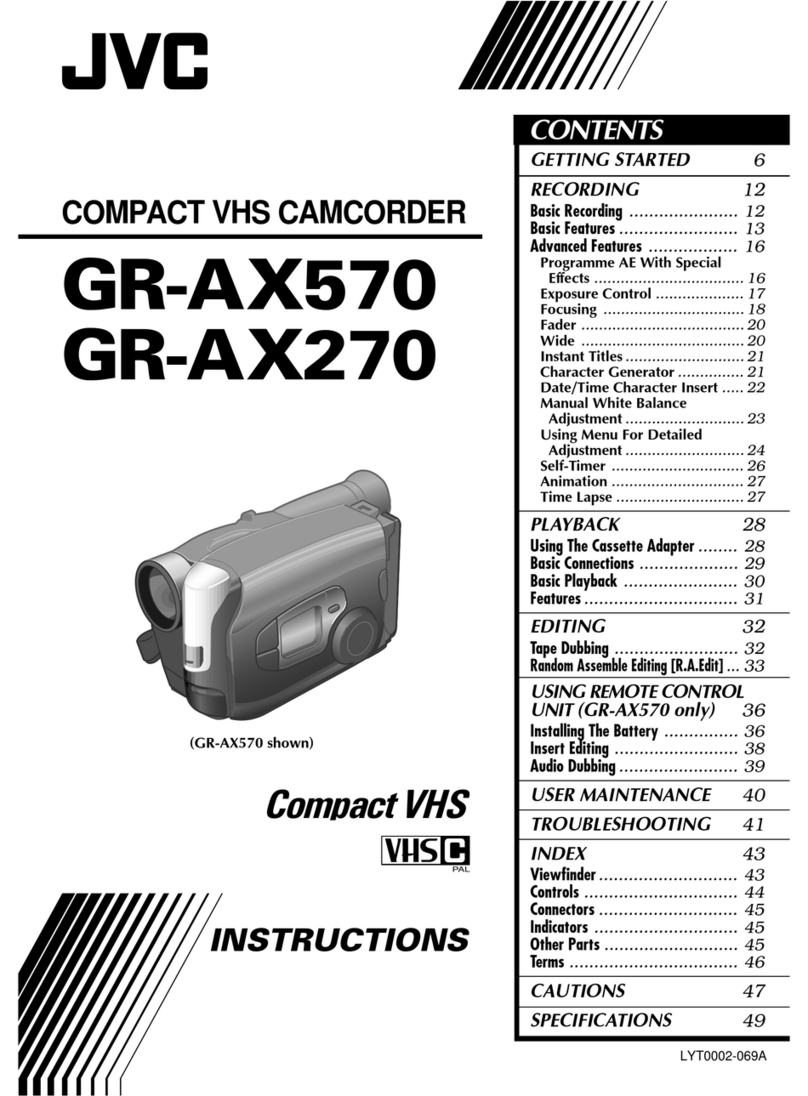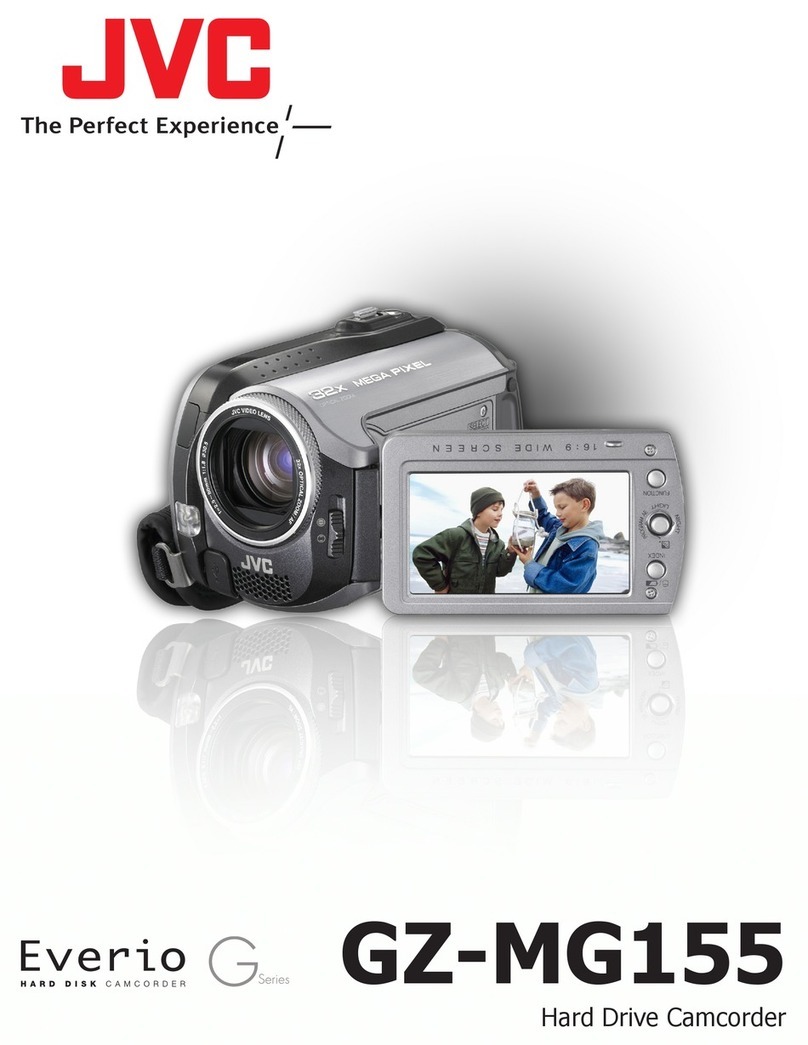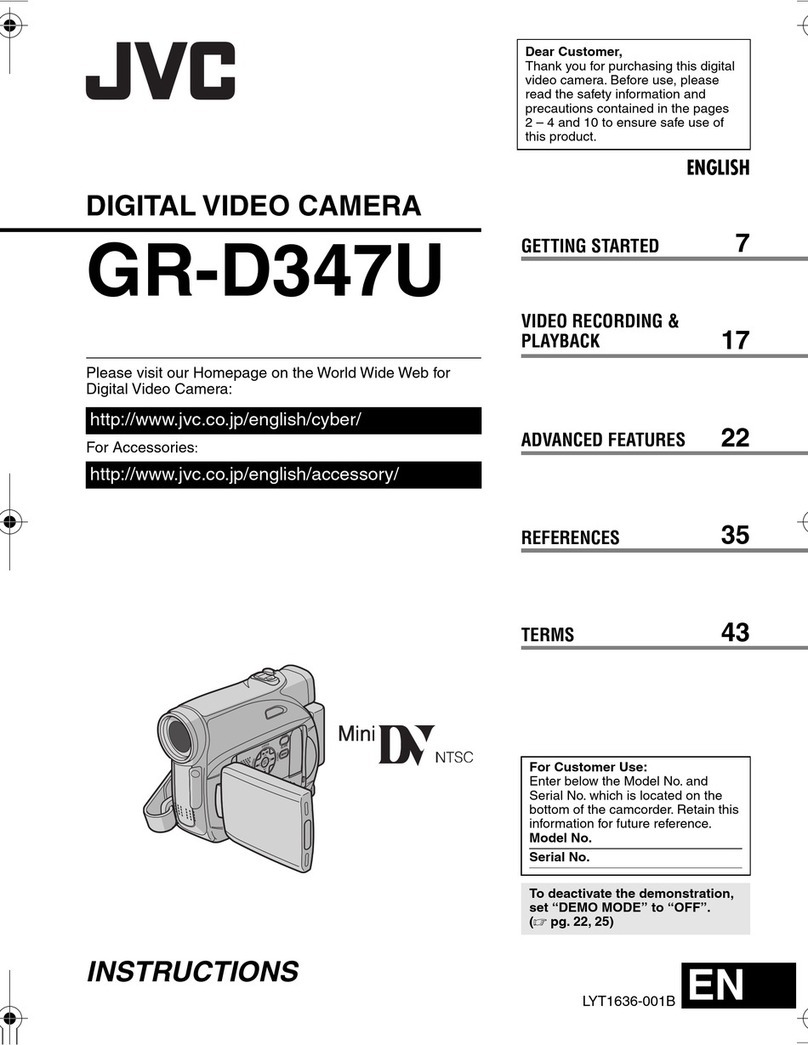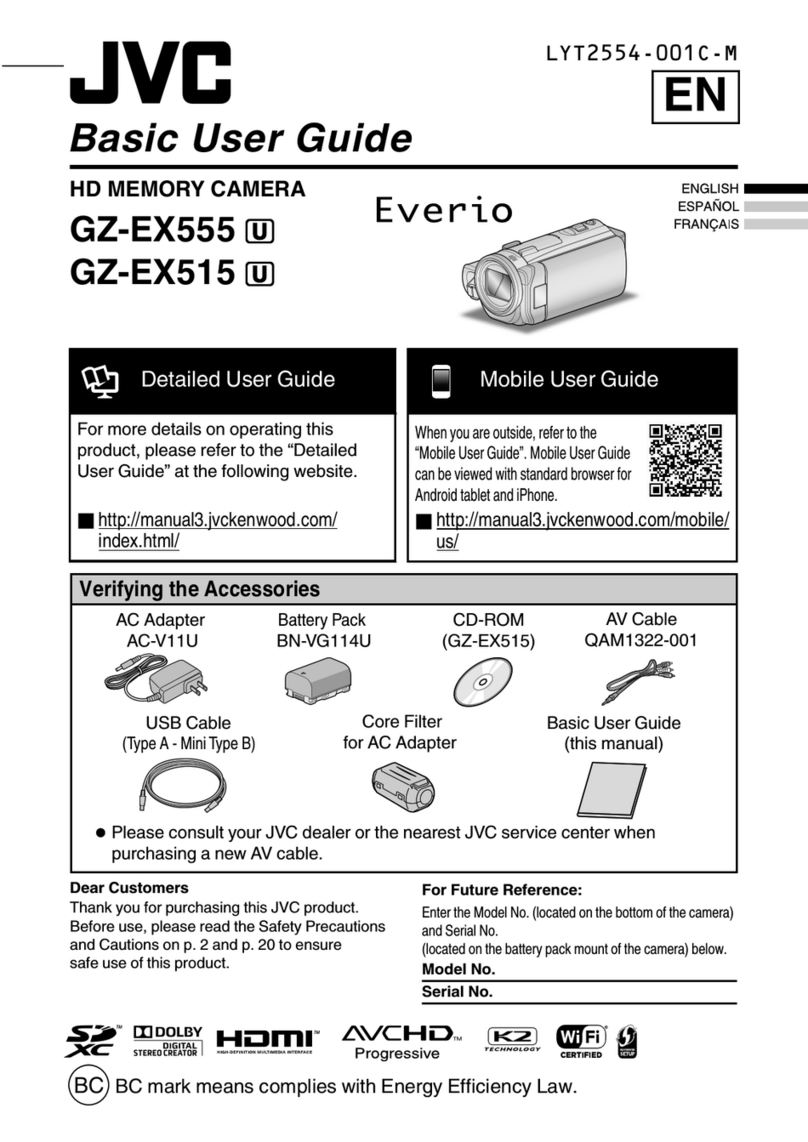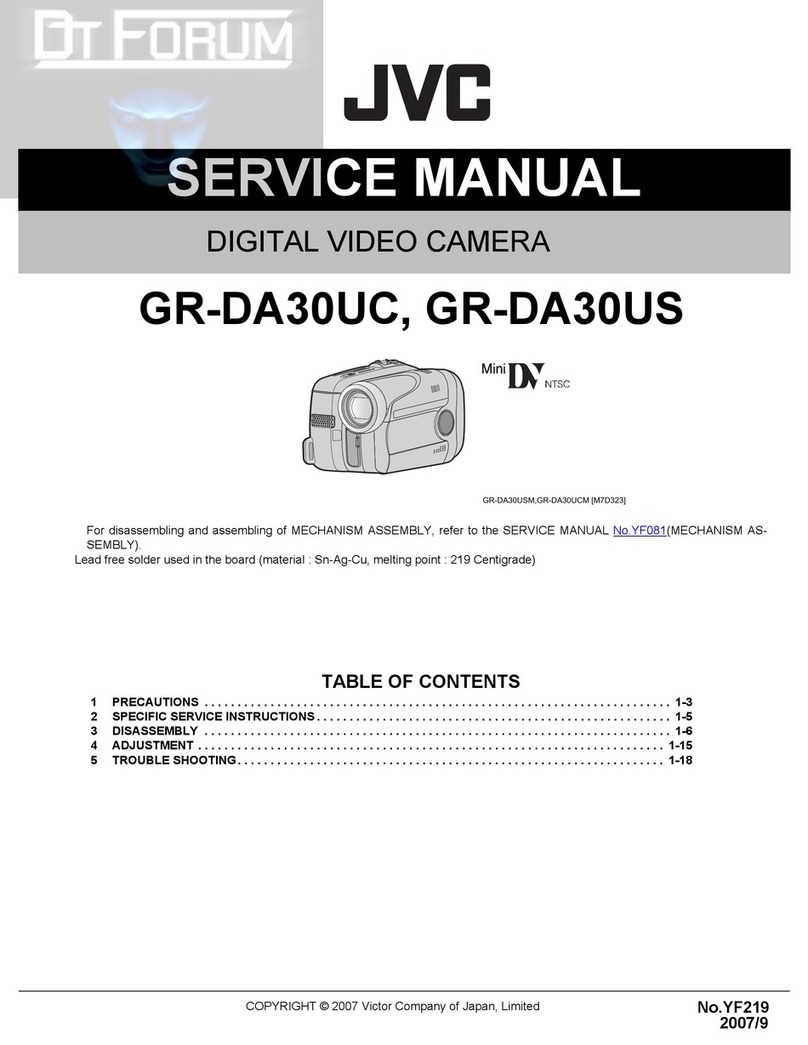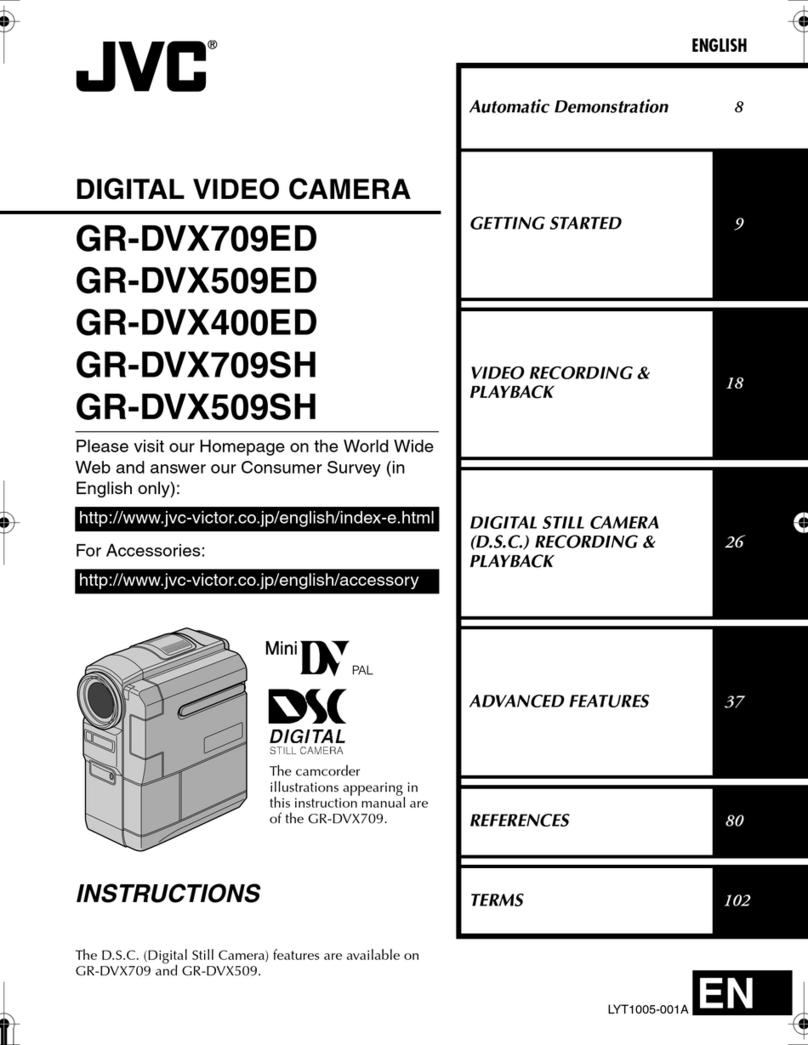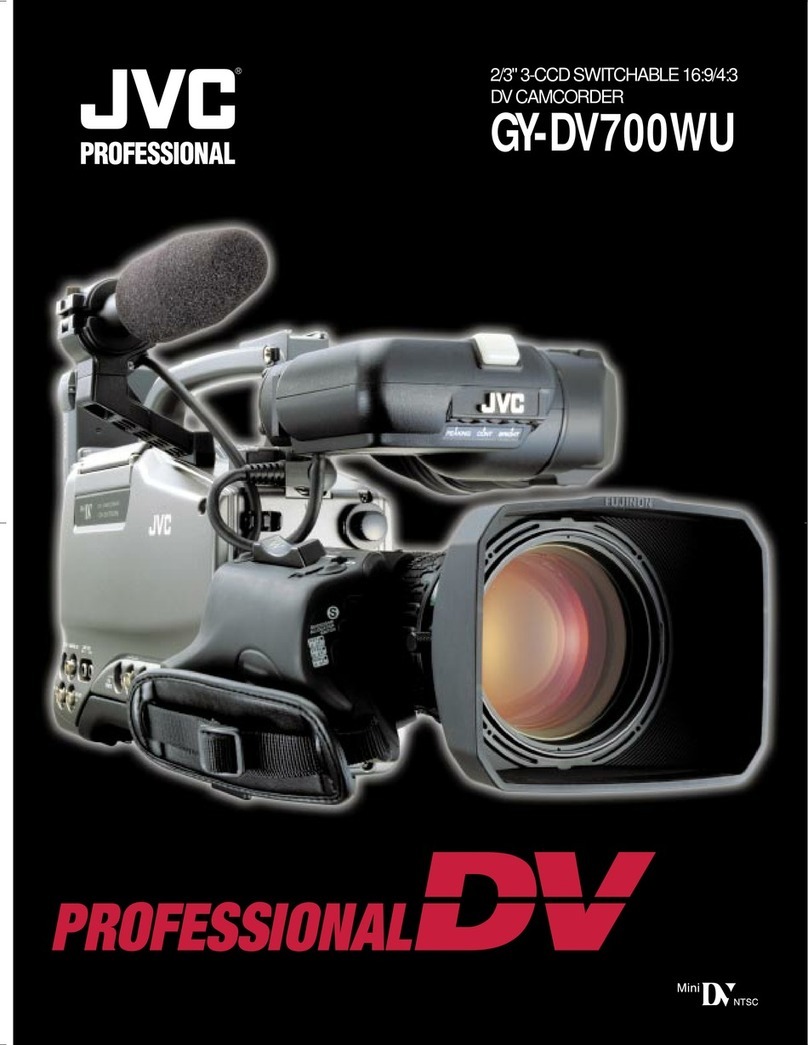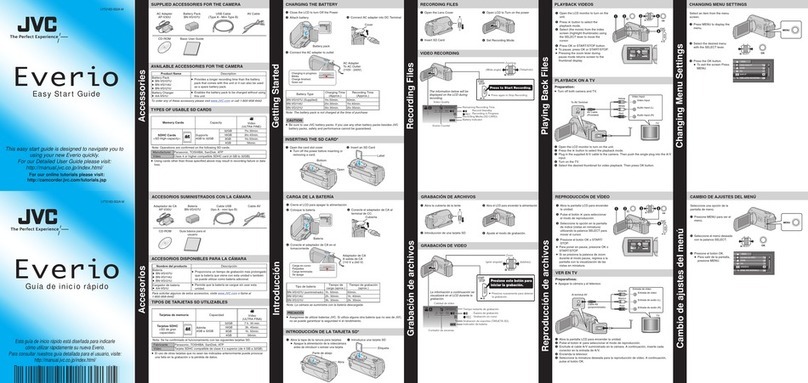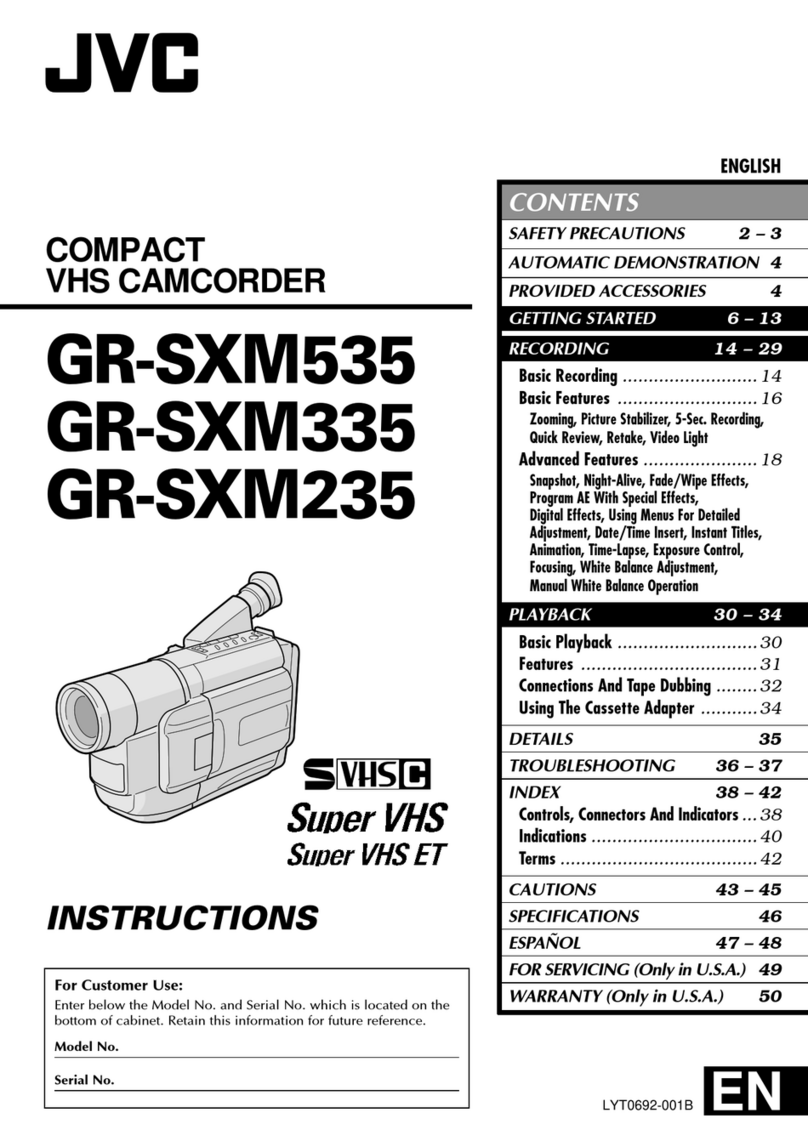?Page3of4
6. In the ‘Broadcast Unicast Publishing Points’ dialog box, select
‘Usewizard…’as shown above.
7. Click on the ‘Broadcast’bar and select ‘New’. The wizard will
make it easy to configure the server for this application.
8. When asked, select ‘Create a broadcasting publishing point’
andclick‘Next’.
9. Select‘RemotePublishingPoint’andclick‘Next’.
10. Assign an alias to the publishing point.
In this example, an alias of ‘test1’ has
been used.
11. Enter a full path pointing to the remote
publishing point as shownhere. The full
path includes the port number shown
after the IP address in Step 3 above.
The full path includes ‘http://’. The IP
address, the port number and the alias.
In this example, the full path is
http://206.229.18.130:8080/sp20test
12. Click ‘Next’ to open the “Select
publishing method” window. Accept all
defaults and click ‘Next’.
13. On the next page, click ‘Finish’. In the
‘Save .asx file’ window that opens, save
the asx file in a location of your choice.
Here I have saved this file in the ‘My
Documents’ folder.
14. In the last window that opens, you will be offered
buttons for testing the URL and the .asx. You
should test both.
15. With Streamproducer running, connected to the
camera and casting, click on either of these
buttons. Windows Media Player opens, and you
should see the streamed video. If you do, click
‘Close’. Your server is now configured for
streaming.
Viewing the video stream fro the Internet
If the server is connected to the Internet with a global IP address (an address reachable from outside the LAN)
anyone, from anywhere in the world with broadband Internetaccess can view the video using Windows Media
Player 7.1 or later (WMP). WMP is now available forall platforms, including MAC, Linux and UNIX.
1. Open Windows Media Player.
2. Click on‘File’then’OpenURL’.
3. In the window that opens, enter the address of the server
andthealias,asshownhere.Click‘OK’.