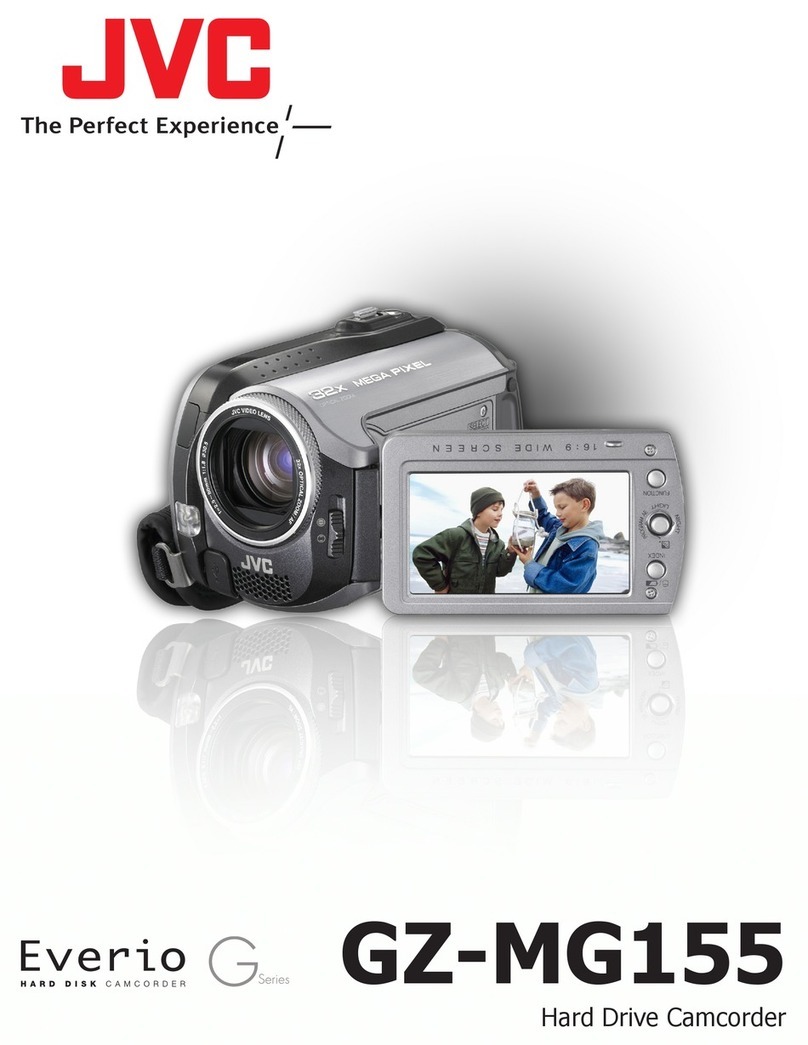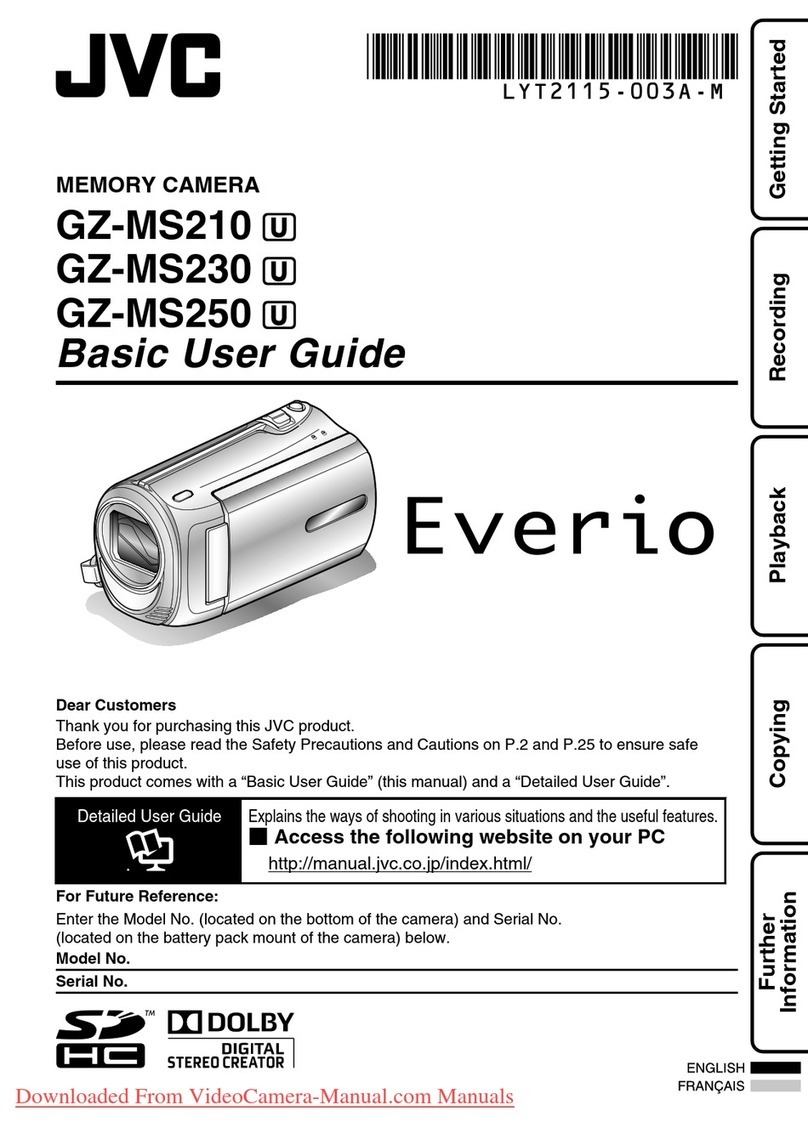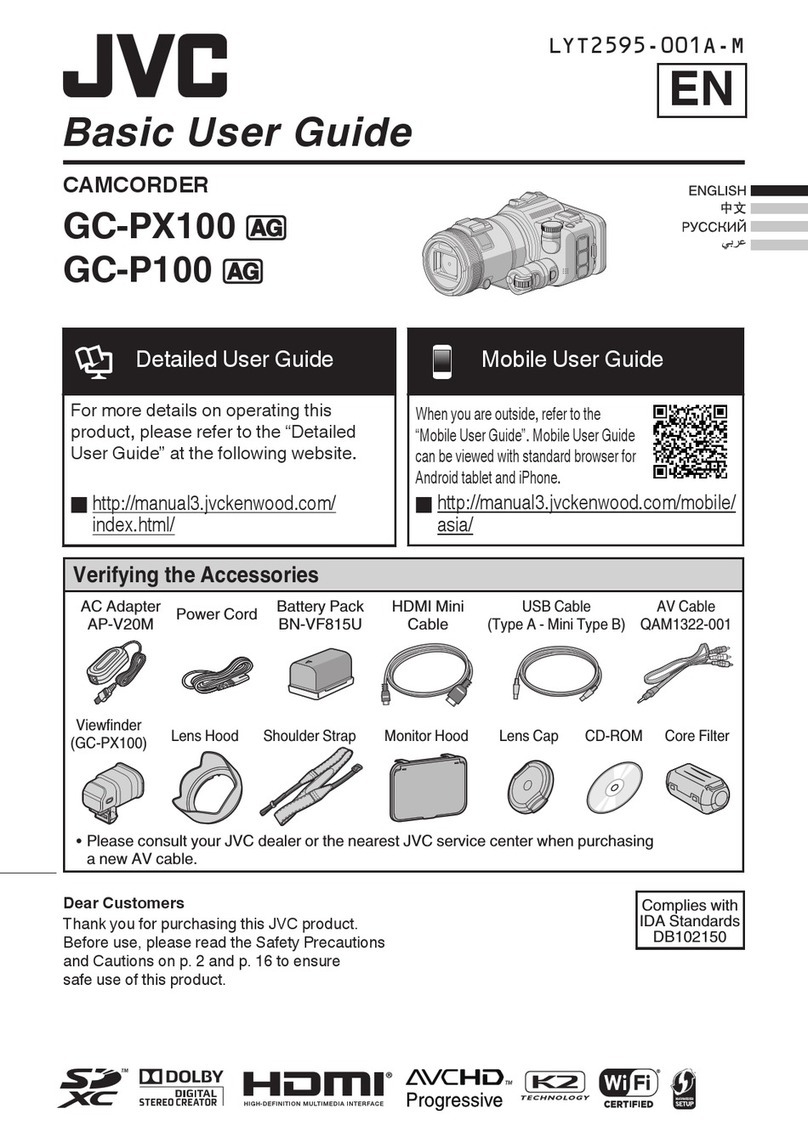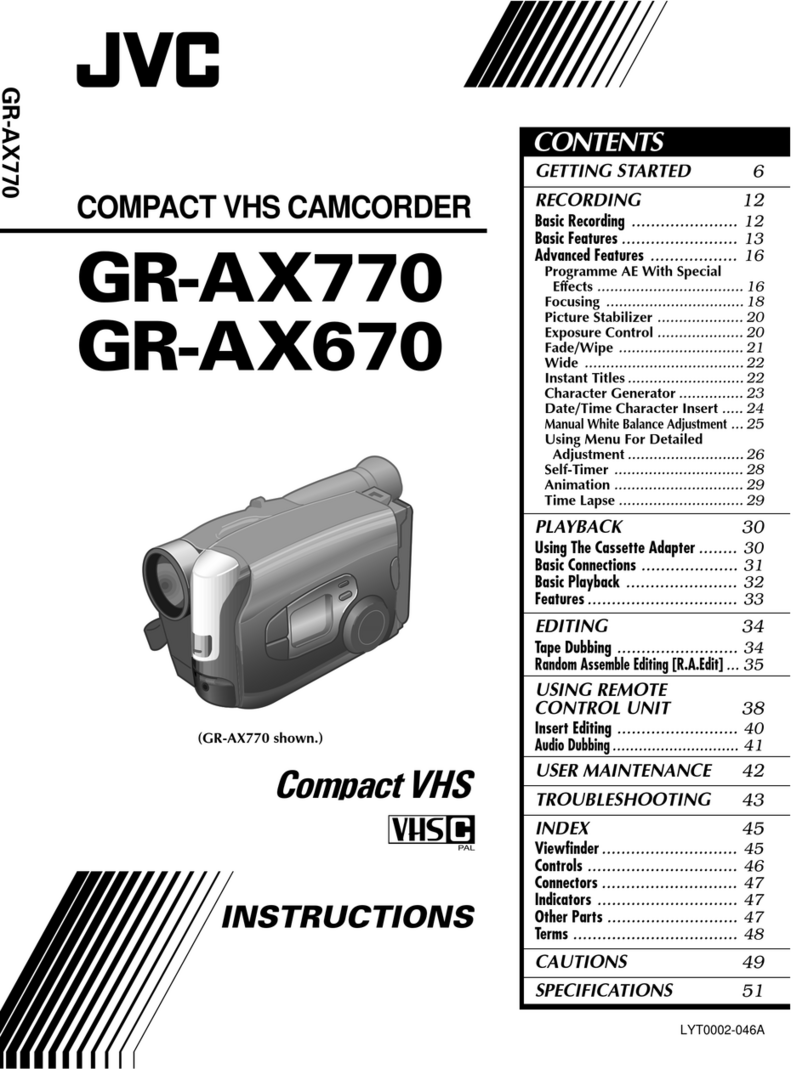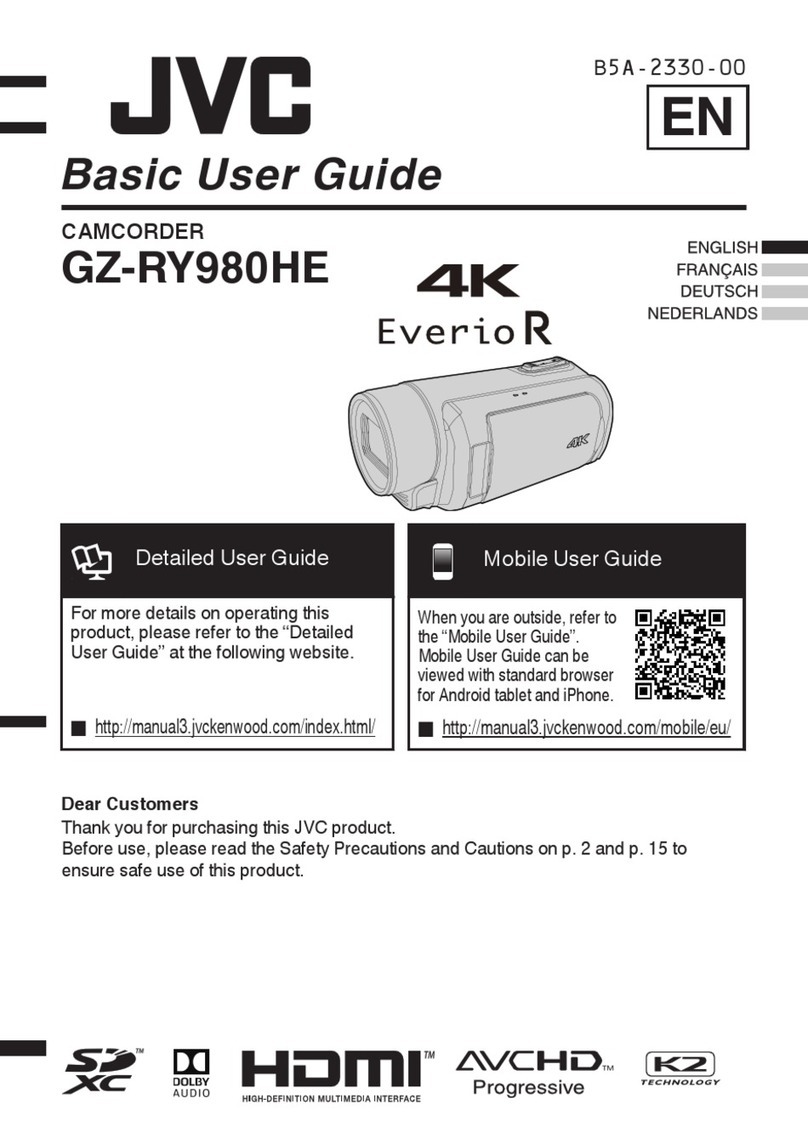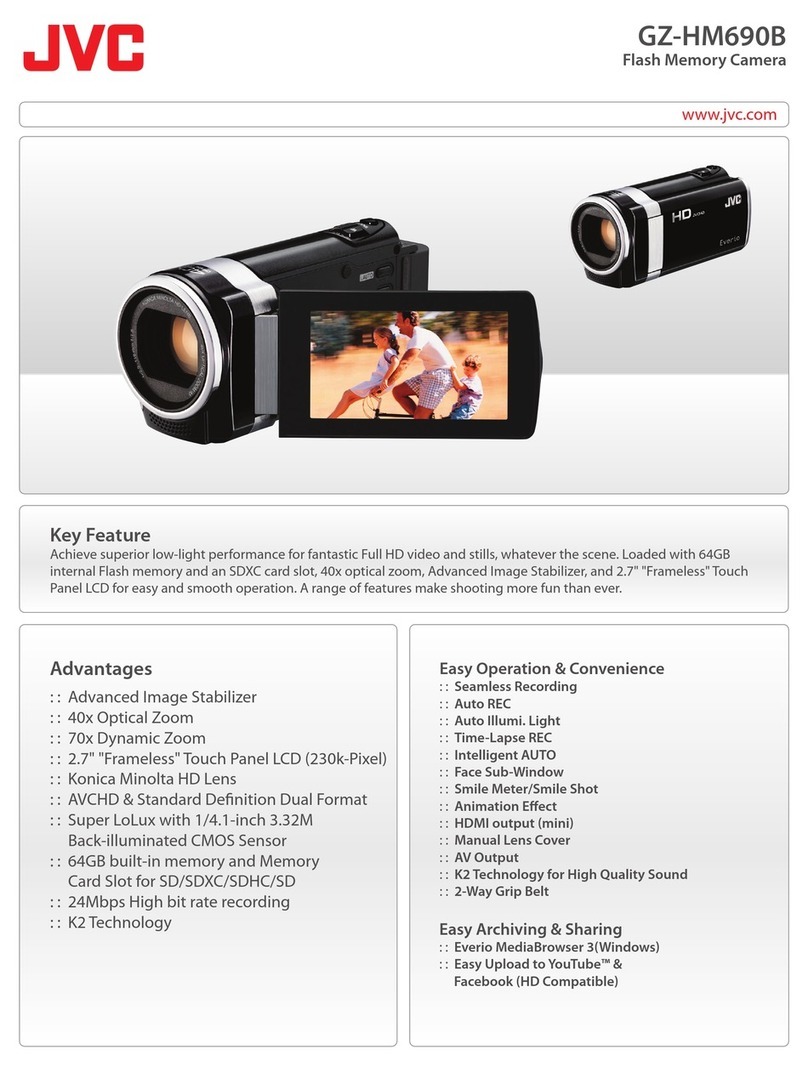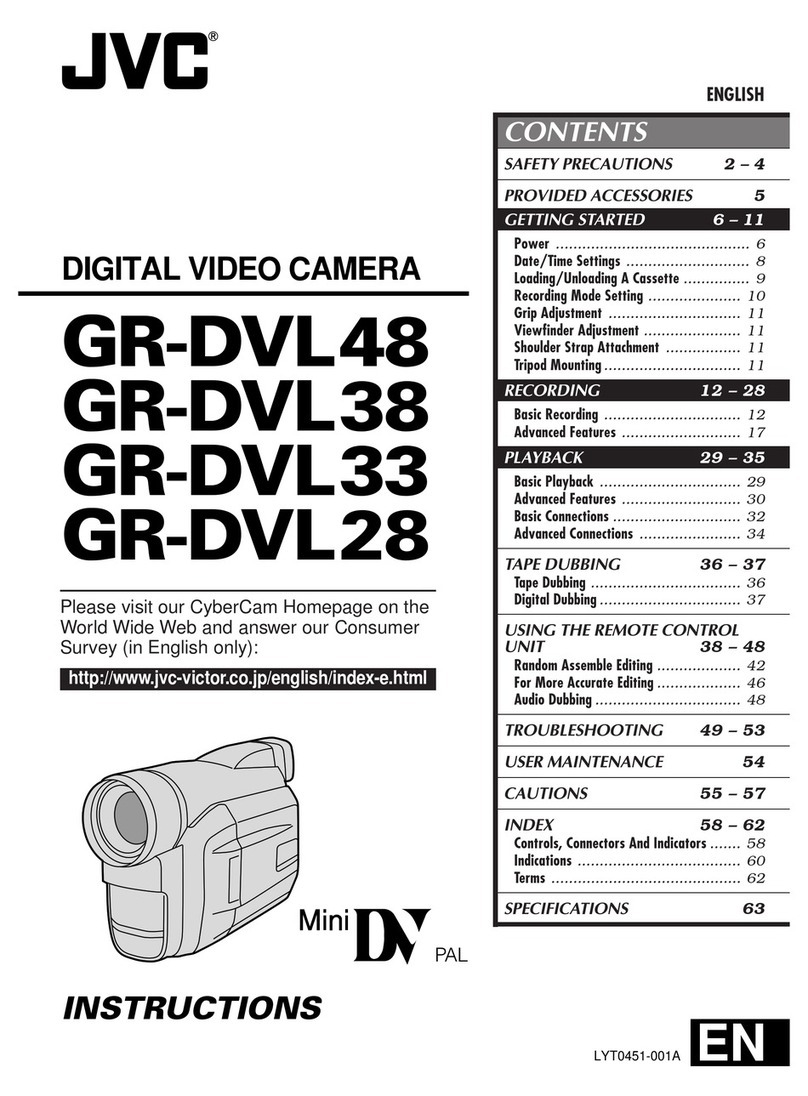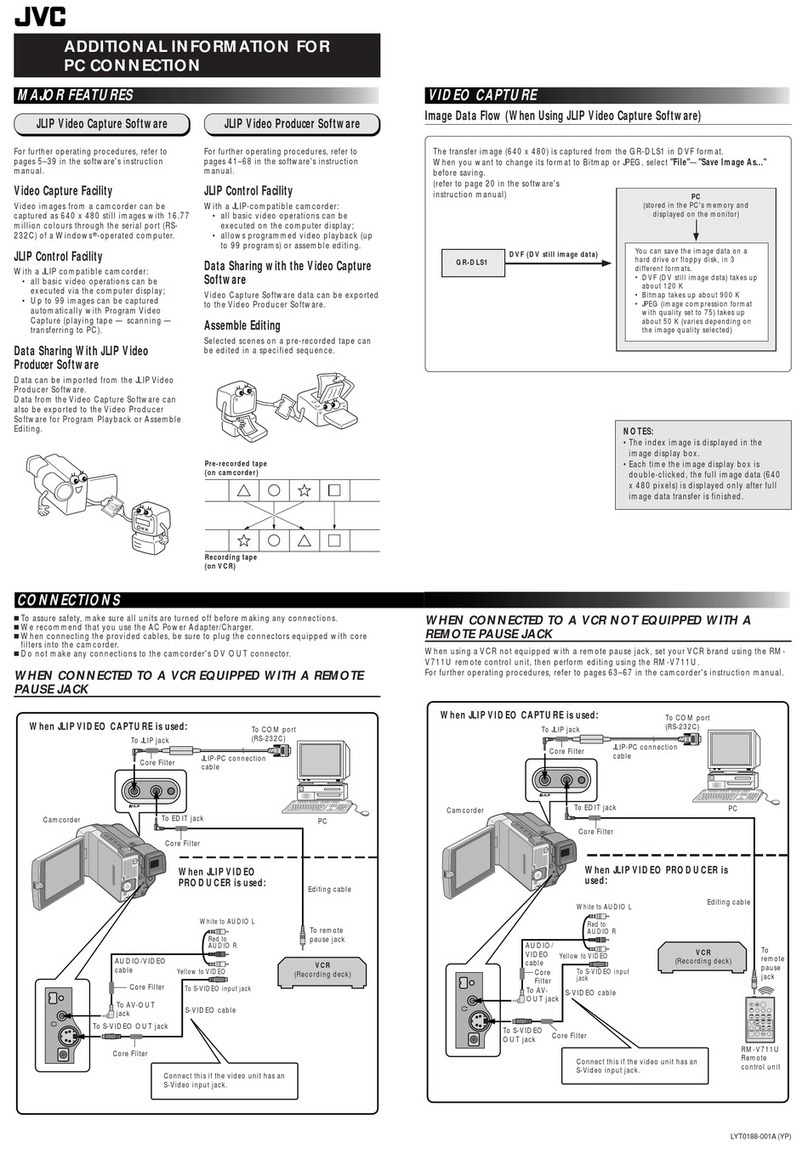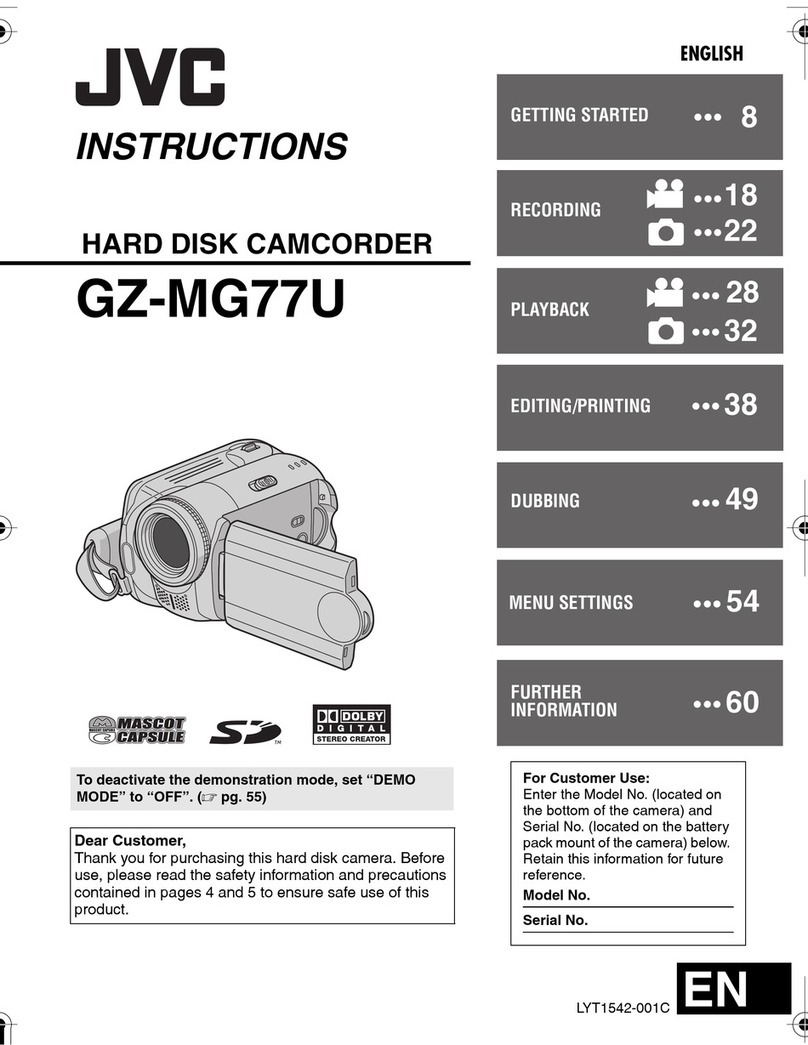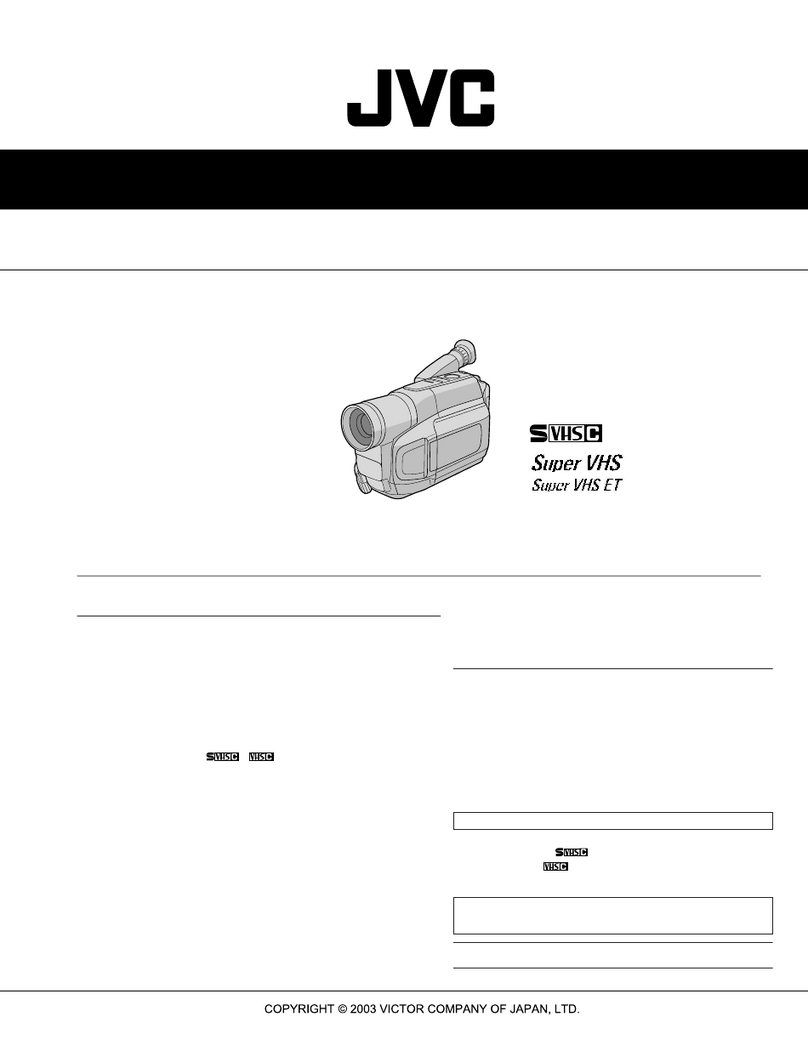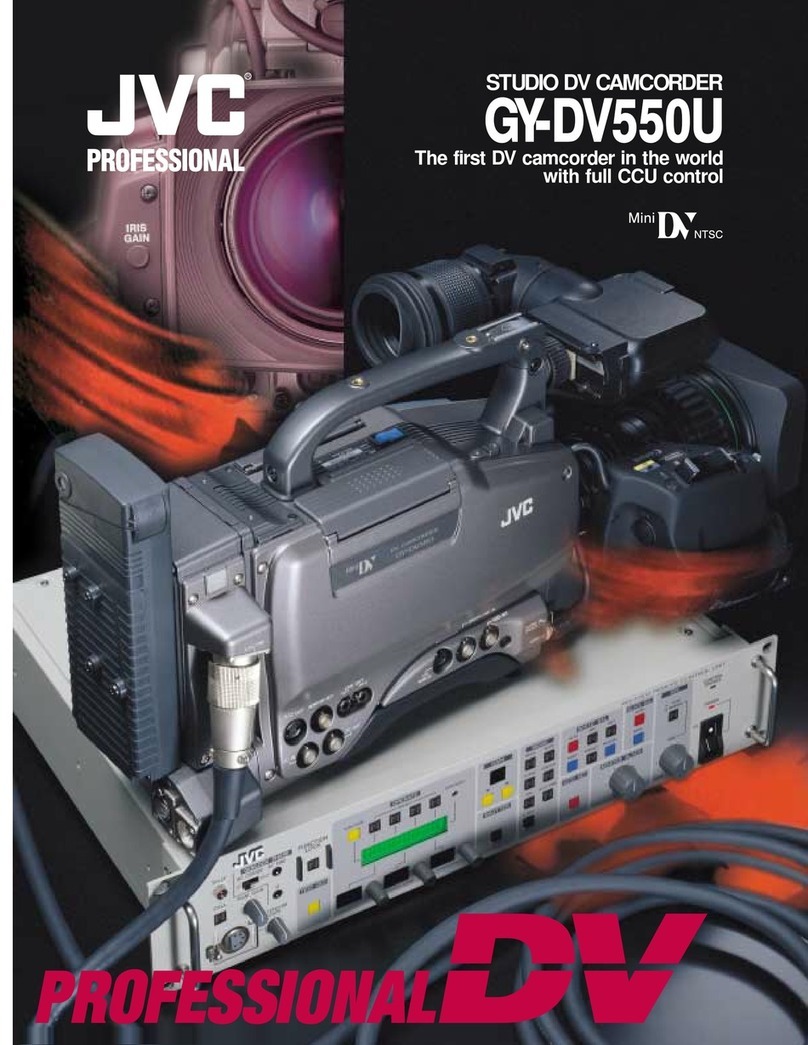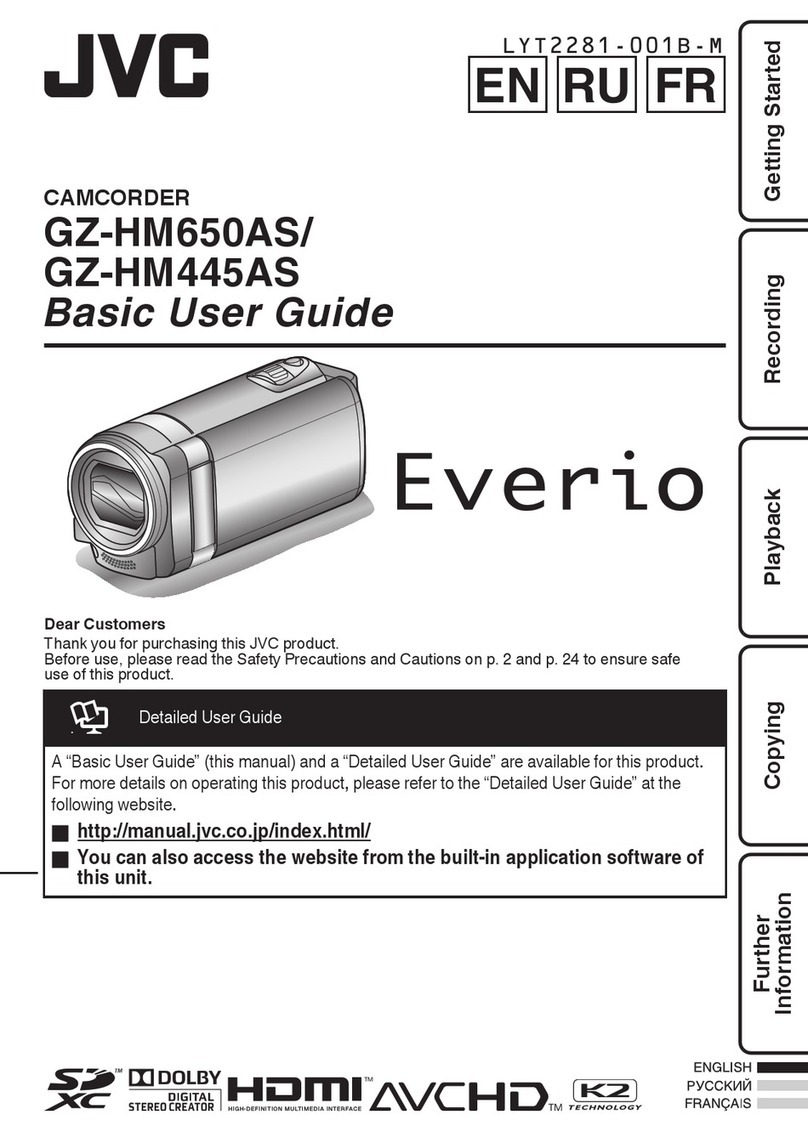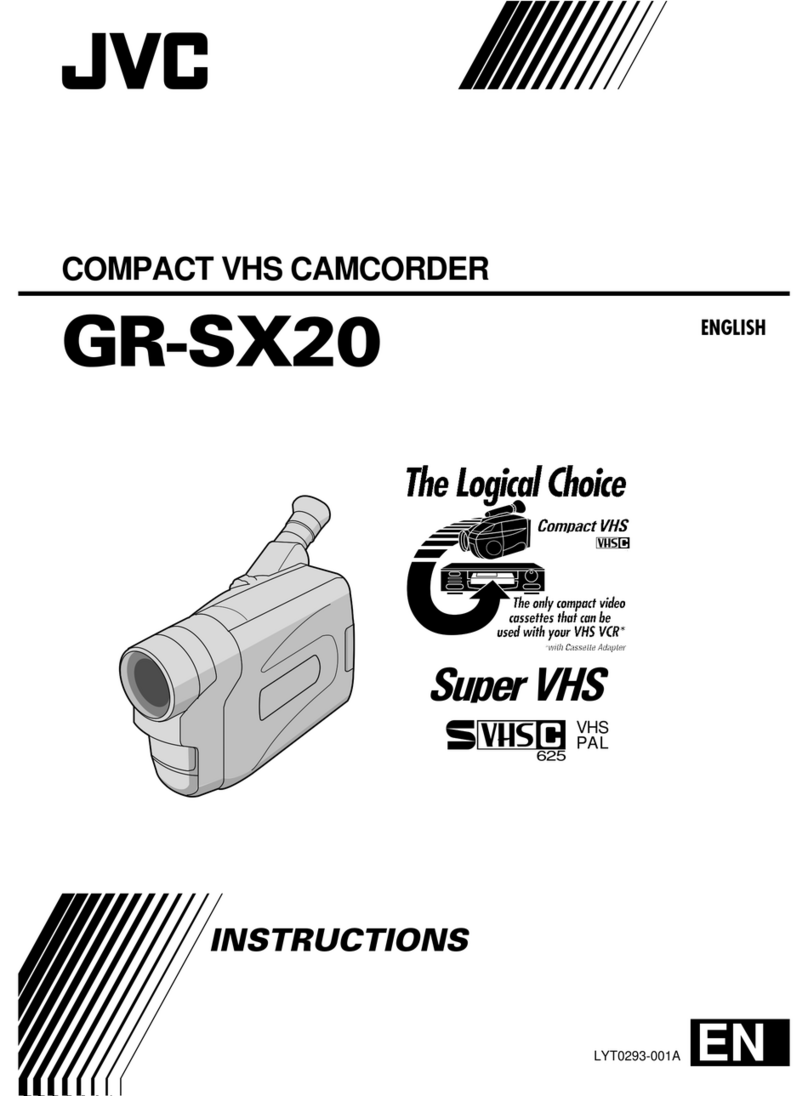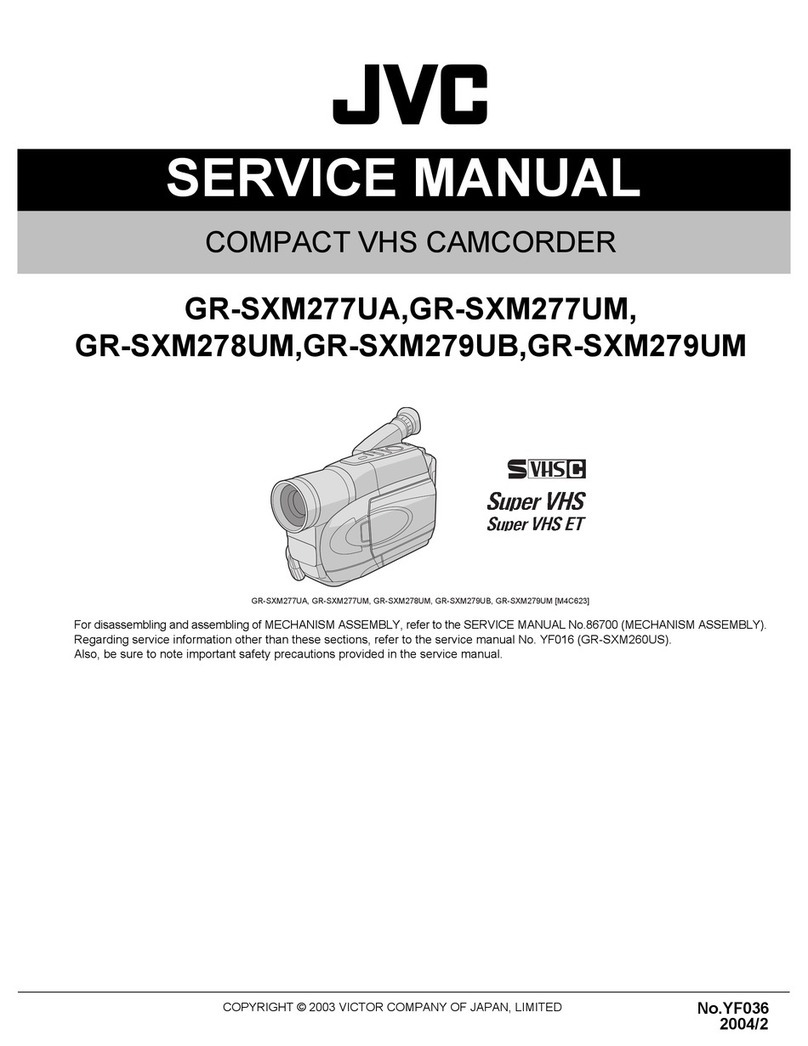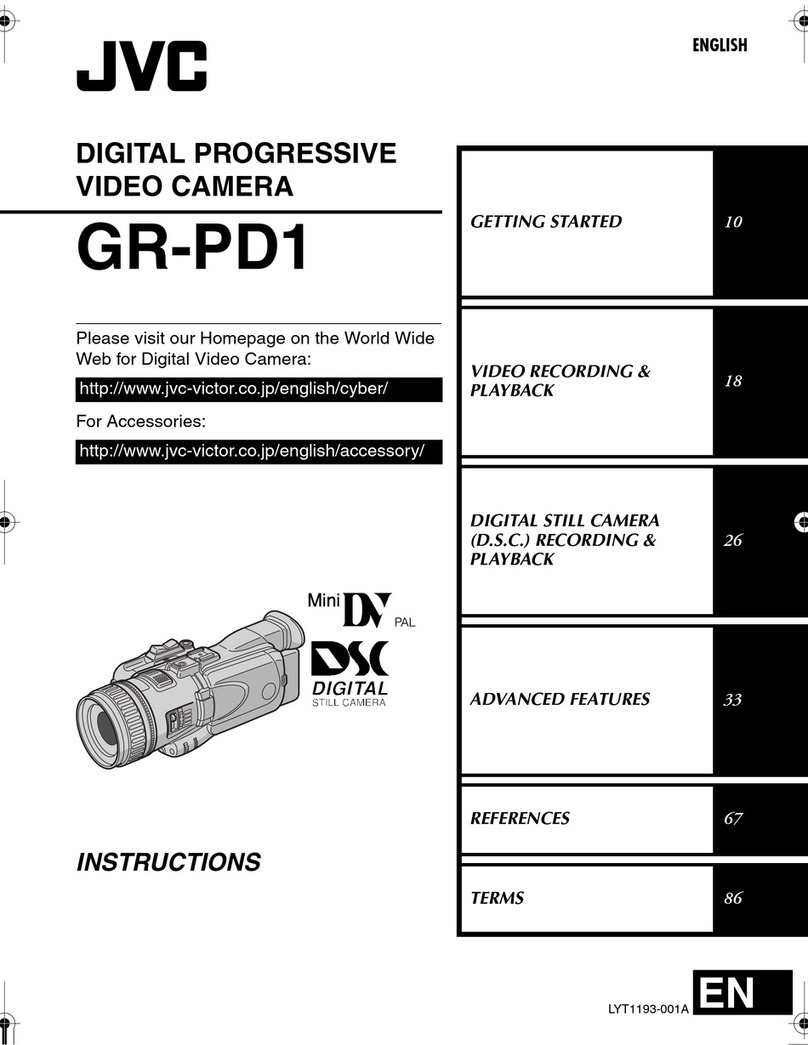Table of Contents
Getting Started
Verifying the Accessories ........................................................ 4
Charging the Battery Pack ....................................................... 5
Using the Hand Strap .............................................................. 6
Using the Built-in Tilt Stand ...................................................... 6
Inserting an SD Card ............................................................... 7
Types of Usable SD Card ..................................................... 7
Using the Touch Screen .......................................................... 8
Adjusting the Touch Panel ................................................... 9
Names of Buttons and Functions on the LCD Monitor ....... 10
Clock Setting ......................................................................... 13
Resetting the Clock ............................................................ 13
Changing the Display Language ............................................ 14
Holding this Unit .................................................................... 15
Tripod Mounting .................................................................... 15
Using this Unit Overseas ....................................................... 16
Charging the Battery Pack Overseas ................................. 16
Setting the Clock to Local Time when Traveling ................. 16
Setting Daylight Saving Time ............................................. 17
Optional Accessories ............................................................. 17
Recording
Taking Videos in Auto Mode .................................................. 18
Capturing Still Images During Video Recording ................. 20
Taking Still Images in Auto Mode ........................................... 20
Zooming ................................................................................ 22
Manual Recording ................................................................. 23
Adjusting Focus Manually (FOCUS) .................................. 24
Adjusting Brightness .......................................................... 25
Setting Backlight Compensation ........................................ 26
Setting White Balance ........................................................ 27
Taking Close-up Shots (TELE MACRO) ............................ 28
Recording with Effects ........................................................... 29
Recording Images Like an Old Black and White Photo
(GRAINY MONOCHROME) ........................................... 29
Recording Food Images (FOOD) ....................................... 30
Recording Images of a Baby (BABY) ................................. 30
Capturing Subjects Clearly (TOUCH PRIORITY AE/AF) ....... 31
Capturing Smiles Automatically (SMILE SHOT) ................. 32
Registering Human Face Personal Authentication Information
............................................................................................ 34
Setting SMILE% DISPLAY ................................................. 35
Editing the Registered Face Information ............................ 36
Reducing Camera Shake ....................................................... 38
Recording at Intervals (TIME-LAPSE RECORDING) ............. 39
Using the Self-timer ............................................................... 40
Recording Videos with Date and Time ................................... 42
Checking the Camera Settings .............................................. 43
Checking the Remaining Recording Time ............................. 43
Playback
Playing Back Videos .............................................................. 45
Normal Playback ................................................................ 46
Checking the Recording Date and Other Information ......... 48
DIGEST PLAYBACK .......................................................... 48
PLAYBACK PLAYLIST ...................................................... 50
PLAYBACK OTHER FILE .................................................. 51
Playing Back Still Images ....................................................... 52
Slideshow Playback ........................................................... 53
Connecting to and Viewing on TV .......................................... 54
Connecting via the HDMI Mini Connector .......................... 54
Connecting via the AV Connector ...................................... 56
Playing Back a DVD or Blu-ray Disc Created on this Unit ...... 56
Digest Playback on a Blu-ray or DVD Player ...................... 56
Editing
Deleting Unwanted Files ........................................................ 57
Deleting the Currently Displayed File ................................. 57
Deleting Selected Files ...................................................... 57
Protecting Files ...................................................................... 58
Protecting/Releasing Protection of the Currently Displayed
File .................................................................................. 58
Protecting/Releasing Protection of Selected Files .............. 59
Capturing a Still Image in the Video During Playback ............ 60
Combining Videos Recorded by Seamless Recording .......... 60
Capturing a Required Part in the Video (TRIMMING) ............ 61
Deleting Playlists ................................................................... 62
Copying
Creating Discs with a BD Writer (External Blu-ray Drive) ....... 63
Preparing a BD Writer (External Blu-ray Drive) .................. 64
Creating a Disc ................................................................... 64
Playing Back with a BD Writer (External Blu-ray Drive) ...... 71
Creating Discs with a DVD Writer .......................................... 71
Preparing a DVD Writer (CU-VD3) ..................................... 72
Preparing a DVD Writer (CU-VD50) ................................... 72
Creating a Disc ................................................................... 73
Playing Back with a DVD Writer ......................................... 78
Dubbing Files to a Disc by Connecting to a Blu-ray Recorder 79
Dubbing Files to a Disc by Connecting to a DVD Recorder ... 80
Dubbing Files to a VHS Tape by Connecting to a VCR .......... 81
Using a USB External Hard Disk Drive .................................. 82
Preparing a USB External Hard Disk Drive ......................... 82
Copying All Files ................................................................ 83
Playing Back Files in the USB External Hard Disk Drive .... 84
Deleting Folders in the USB External Hard Disk Drive ....... 84
Formatting the USB External Hard Disk Drive .................... 85
Importing Files from the USB External Hard Disk Drive ...... 85
Copying Files to an SD Card .................................................. 86
Copying to Windows PC ........................................................ 88
Verifying System Requirements (Guideline) ....................... 88
Installing the Provided Software (Built-in) ........................... 91
Backing Up All Files ........................................................... 93
Organizing Files ................................................................. 95
Recording Videos to Discs ................................................. 96
Backing Up Files Without Using Provided Software ........... 97
List of Files and Folders ..................................................... 98
Copying to Mac Computer ..................................................... 99
Settings Menu
Operating the Menu ............................................................. 100
Operating the Top Menu .................................................. 100
RECORD SETTING Menu (video) ....................................... 101
RECORD SETTING Menu (still image) ................................ 105
PLAYBACK SETTING Menu (video) ................................... 107
EDIT Menu (video) ............................................................... 108
PLAYBACK SETTING Menu (still image) ............................ 109
EDIT Menu (still image) ....................................................... 110
SETUP (video/still image) .................................................... 111
CONNECTION SETTINGS (video/still image) ..................... 114
USB CONNECTION MENU ................................................. 115
Names of Parts ........................................................... 116
Indications on the LCD monitor ............................... 119
Troubleshooting
When the unit is not working properly .................................. 122
Battery Pack ........................................................................ 123
Recording ............................................................................ 123
SD Card ............................................................................... 124
Playback .............................................................................. 124
Editing/Copying ................................................................... 125
Computer ............................................................................. 125
Screen/Image ...................................................................... 126
Other Problems ................................................................... 126
Error Message? ................................................................... 127
2