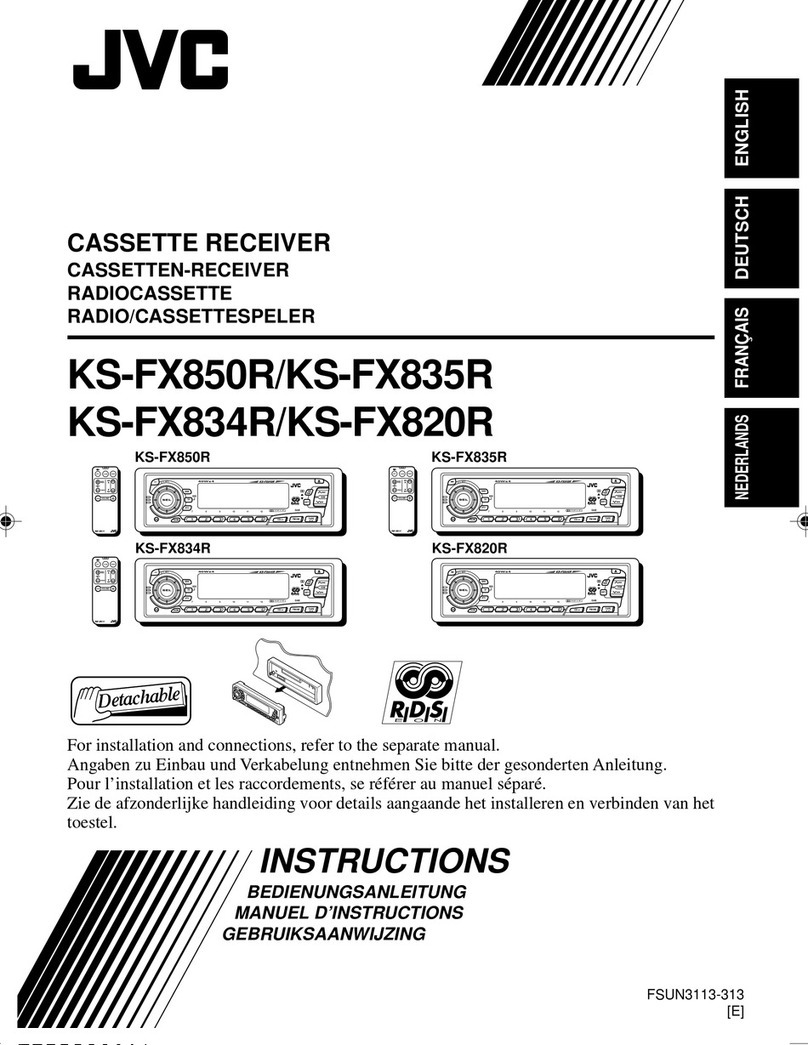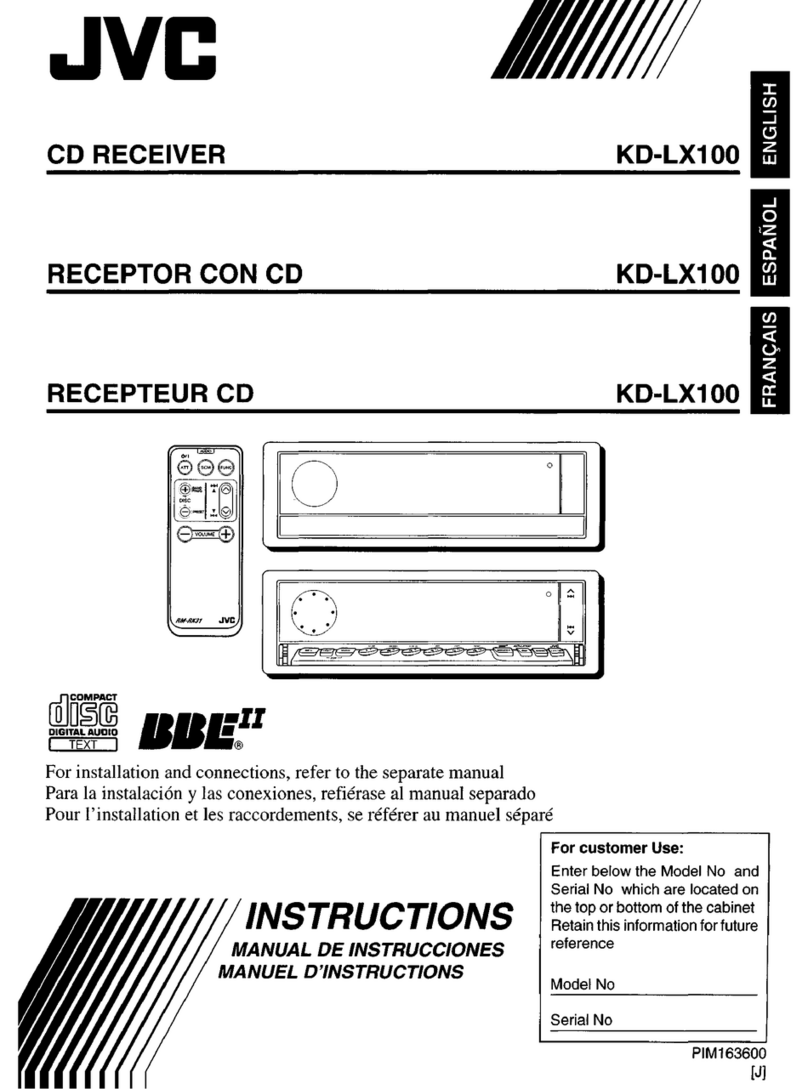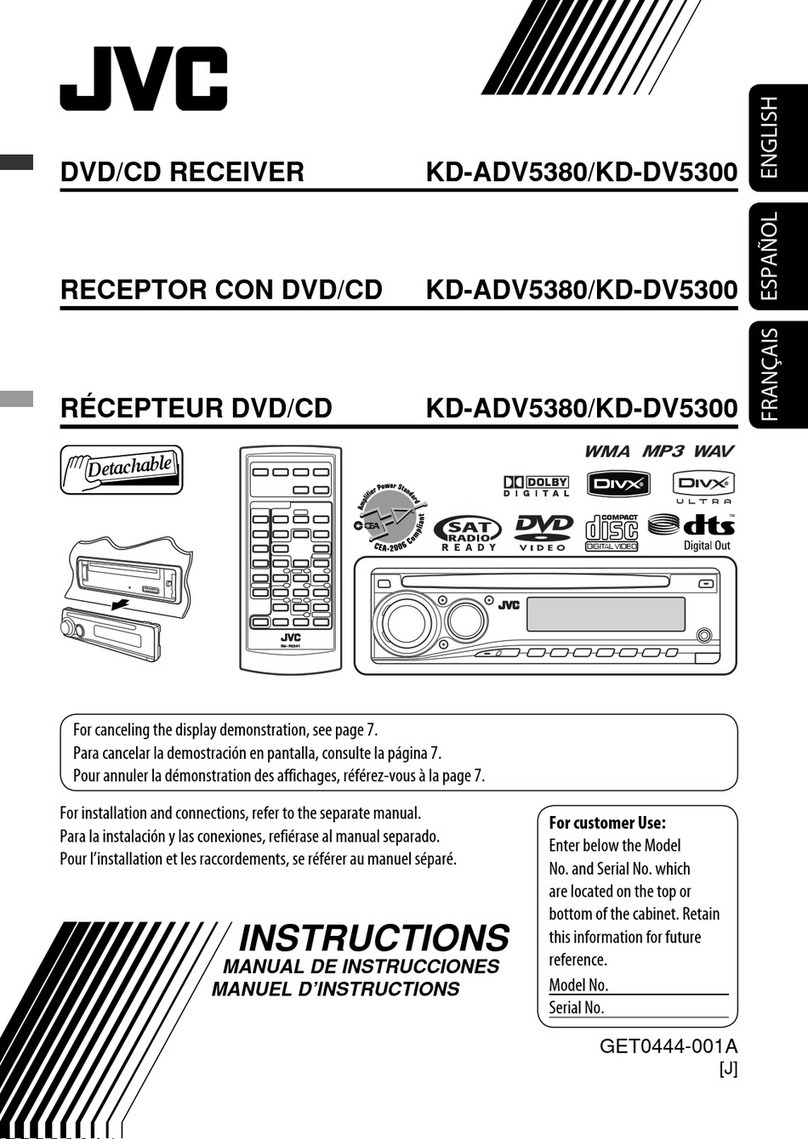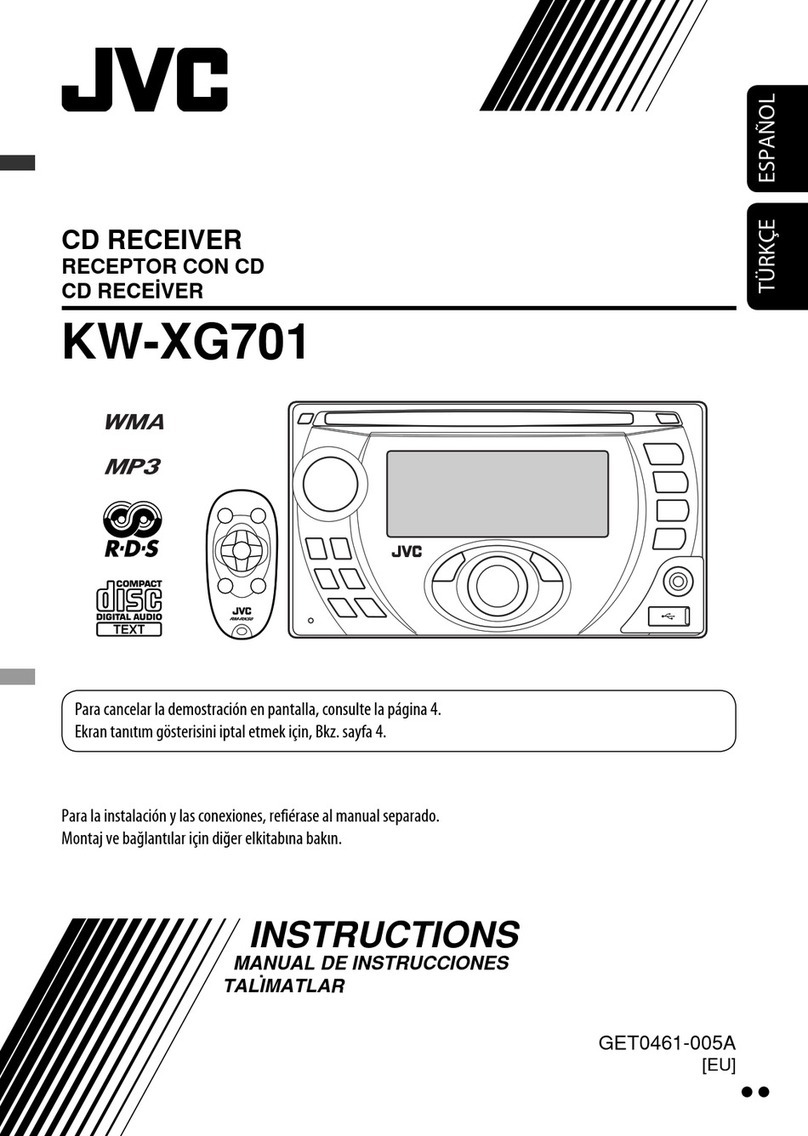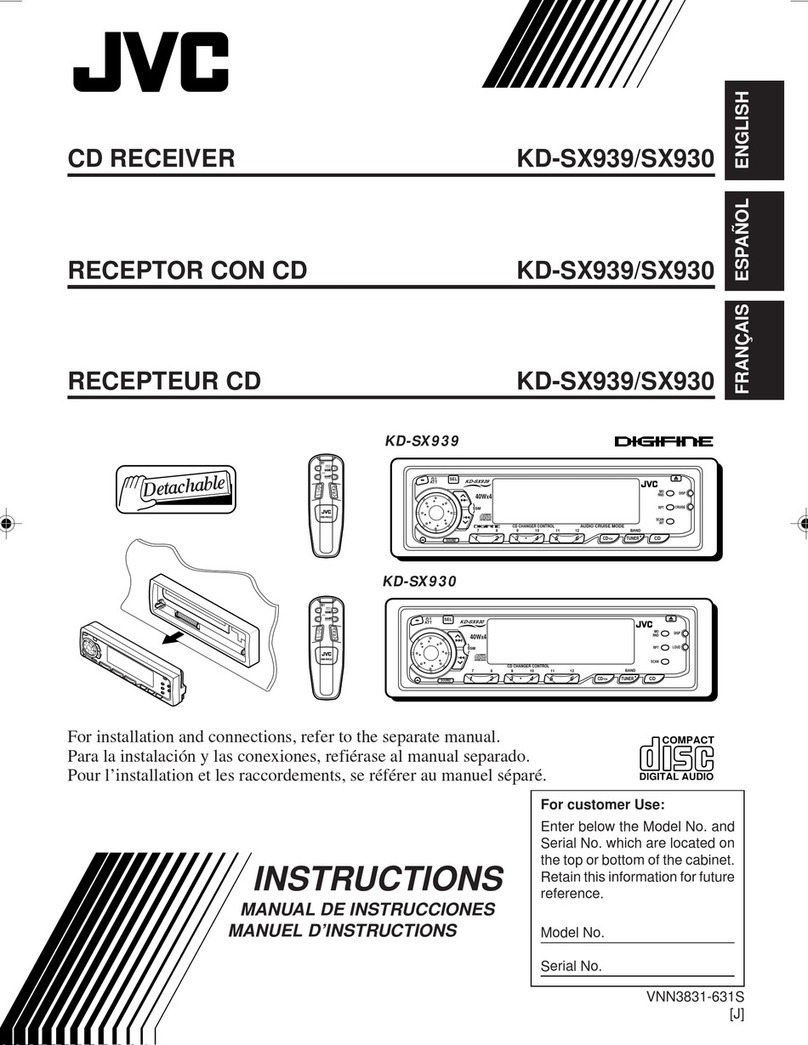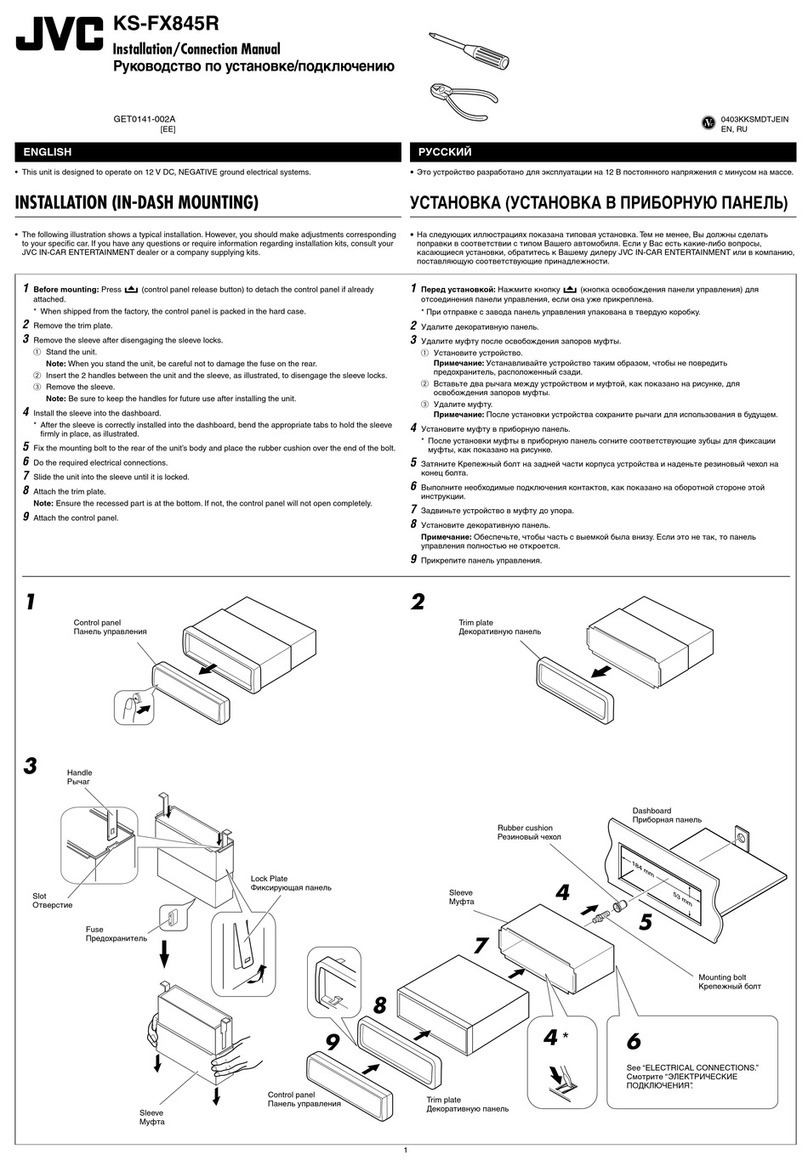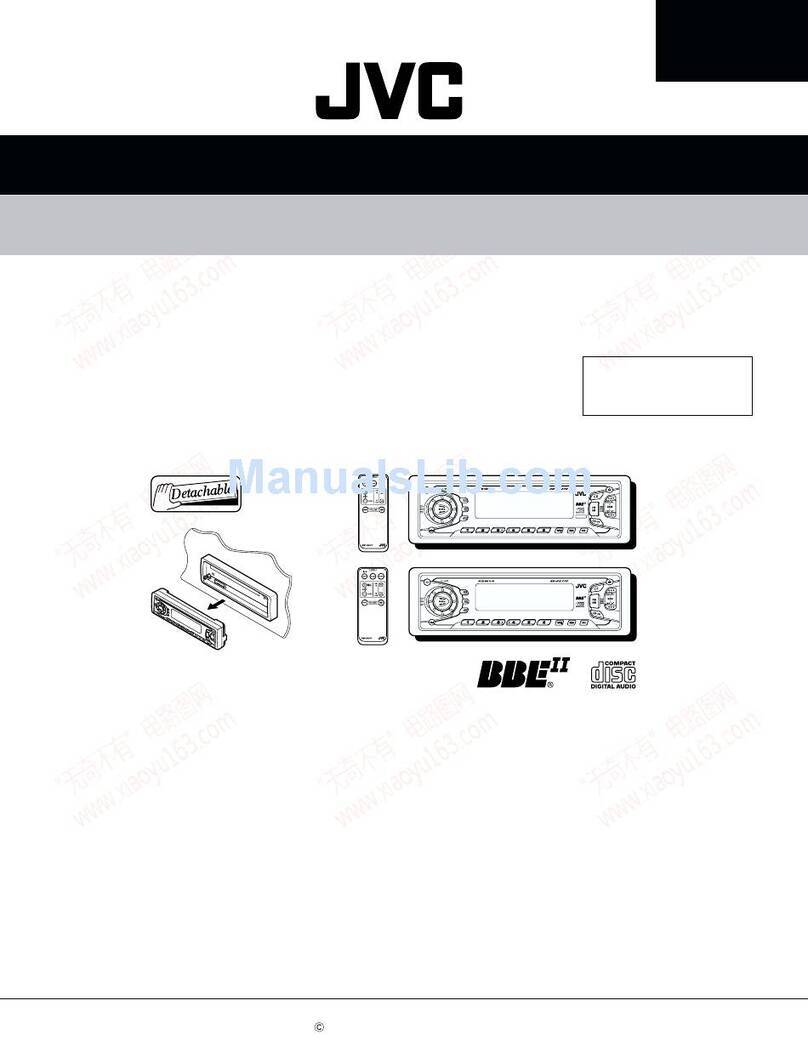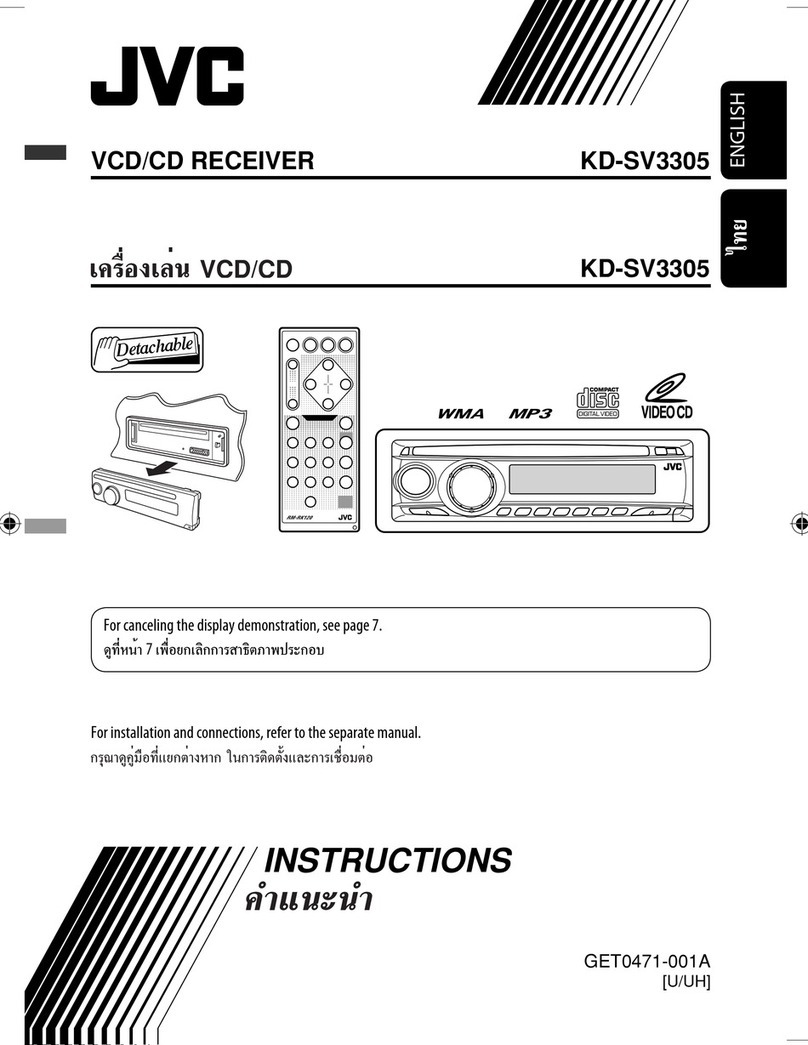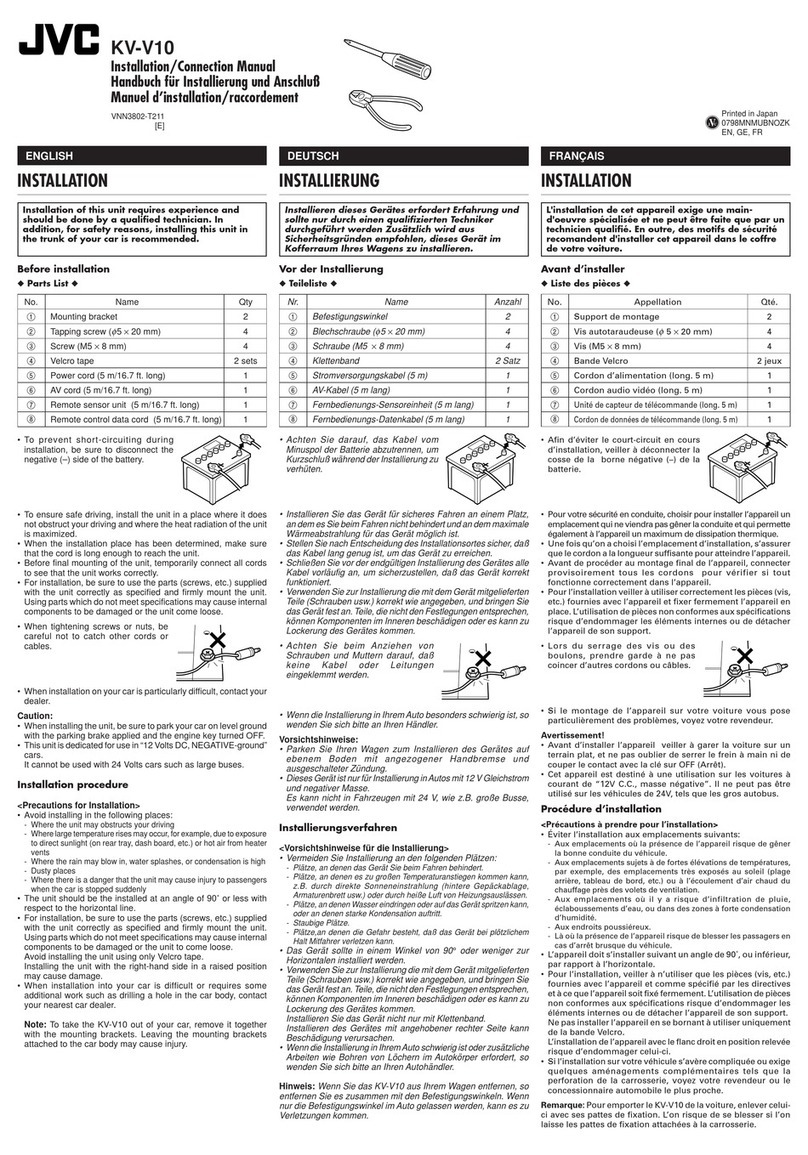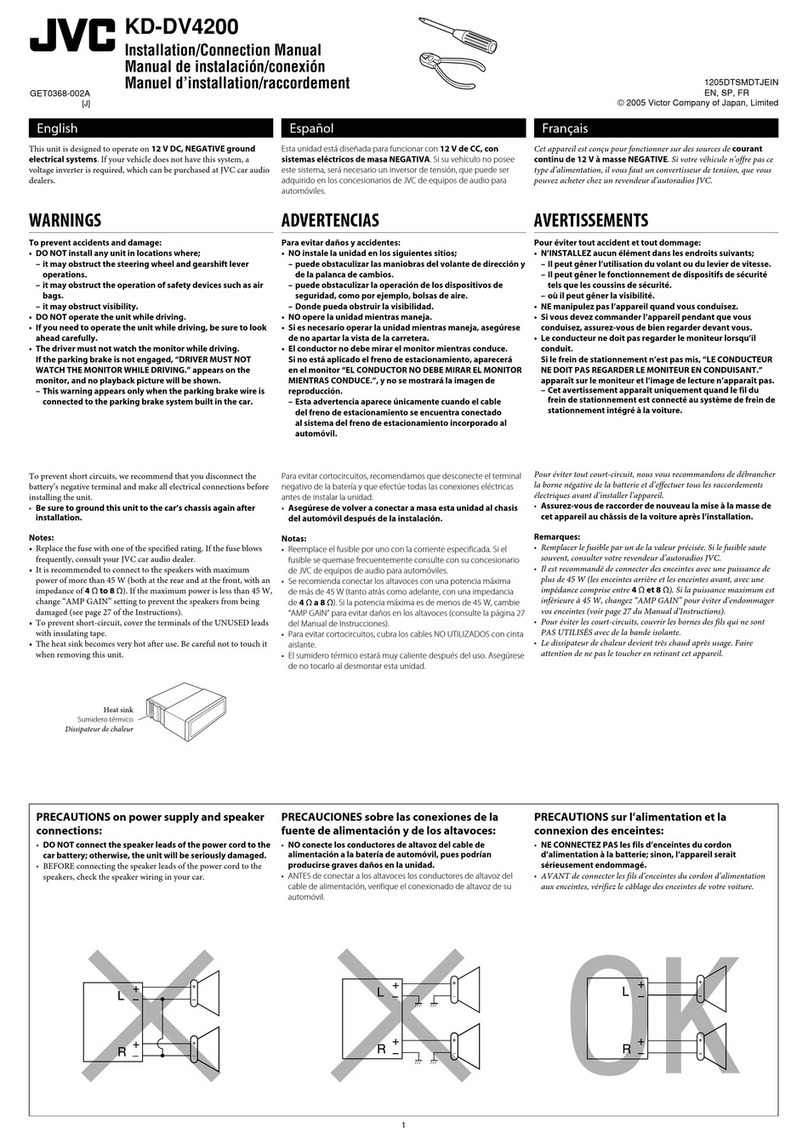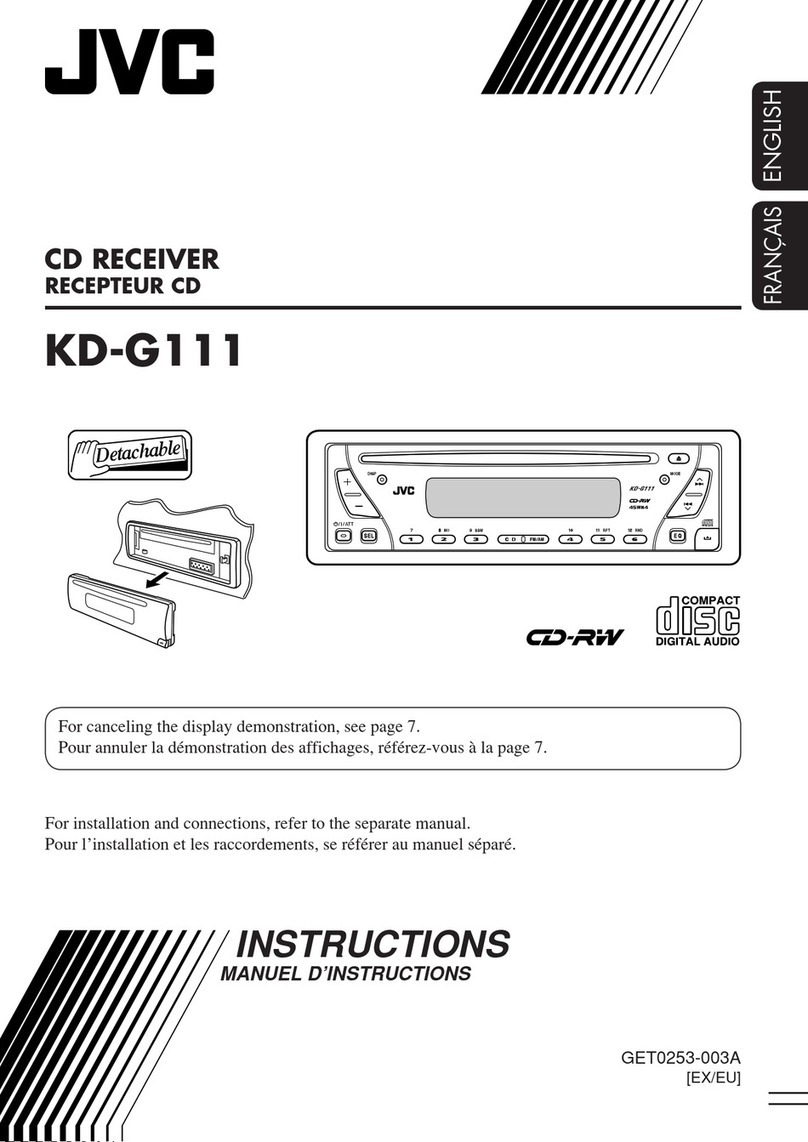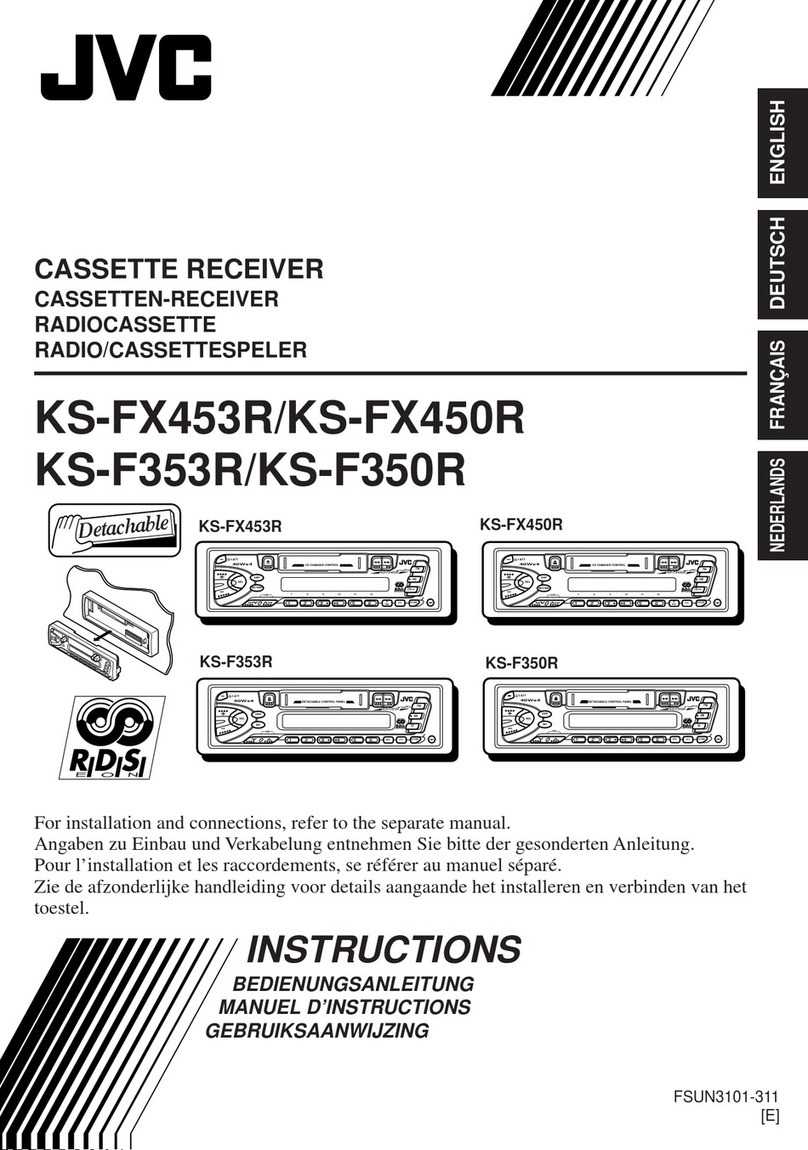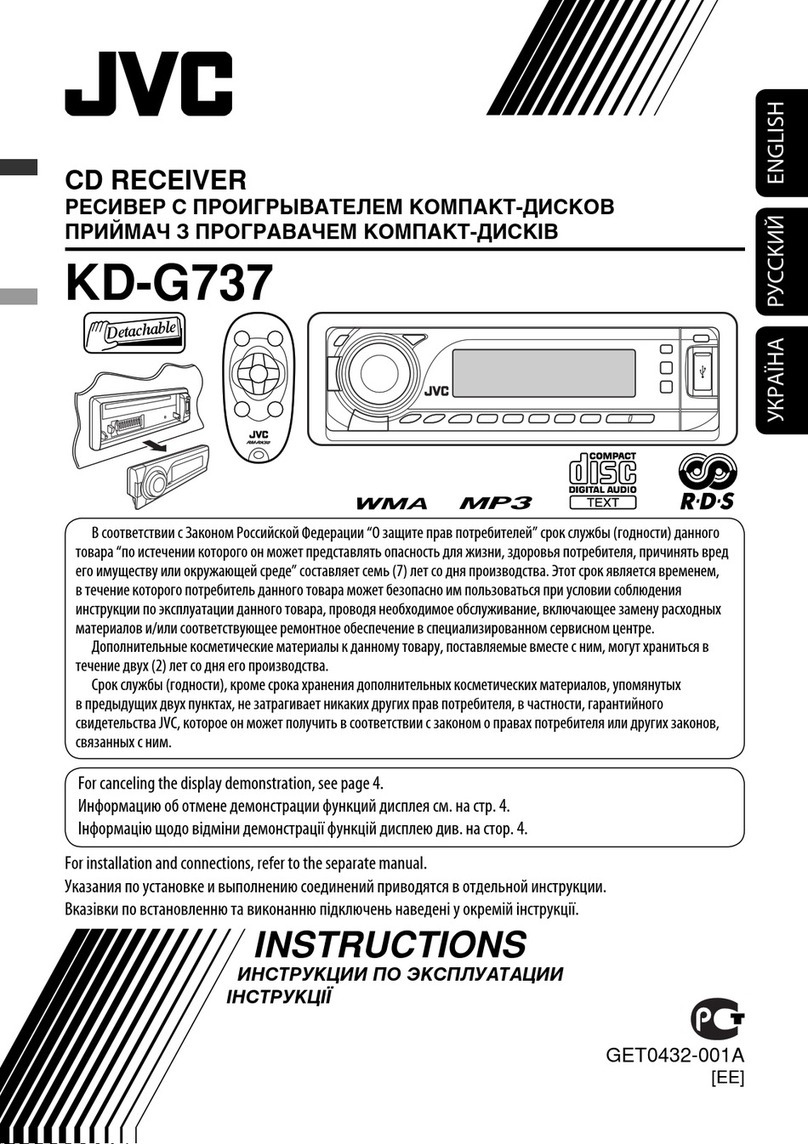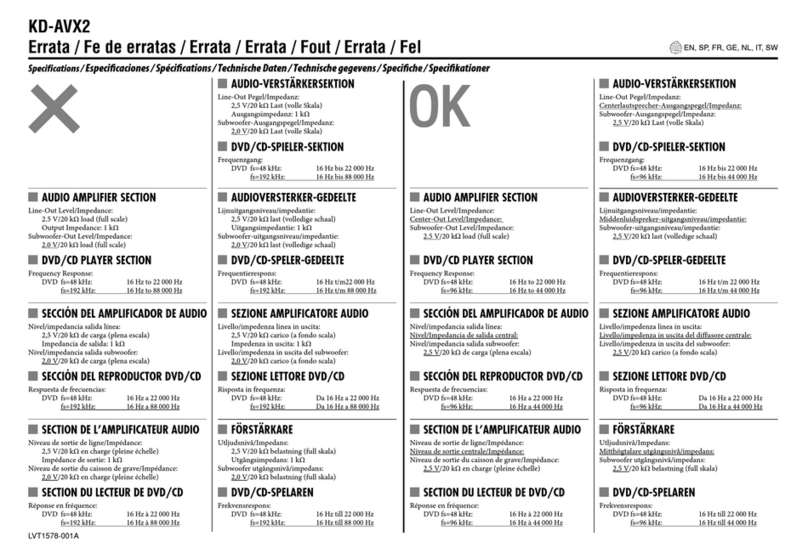The following features are available only
for FM Radio Data System stations.
Searching for your favorite
Programmes—Programme
Type (PTY) Search
.
1
.
.
PTY Search starts.
If there is a station broadcasting a programme of the
same PTY code as you have selected, that station is
tuned in.
2Select a PTY code.
PTY codes
NEWS, AFFAIRS, INFO, SPORT, EDUCATE, DRAMA, CULTURE,
SCIENCE, VARIED, POP M (music), ROCK M (music), EASY M
(music), LIGHT M (music), CLASSICS, OTHER M (music),
WEATHER, FINANCE, CHILDREN, SOCIAL, RELIGION, PHONE
IN, TRAVEL, LEISURE, JAZZ, COUNTRY, NATION M (music),
OLDIES, FOLK M (music), DOCUMENT
Activating TA/News Standby
Reception
Standby Reception allows the unit to switch
temporarily to Traffic Announcement (TA) or
NEWS programme from any source other than
AM.
TA Standby Reception
.
TP indicator TA Standby Reception
Lights up
The unit will temporarily switch
to Traffic Announcement (TA) if
available.
Flashes
Not yet activated. Tune in to
another station providing the
Radio Data System signals.
0To deactivate, press T/P BACK again.
NEWS Standby Reception
.
1
B<TUNER>
B<NEWS-STBY>
B<NEWS ON>
.The unit will temporarily switch to News
Programme if available.
2
0The volume adjustment for Traffic
Announcement or News is automatically
memorized. It will be applied the next time the
unit switches to Traffic Announcement or
News.
Tracking the same programme
—Network-Tracking Reception
When driving in an area where FM reception is
not sufficient enough, this unit automatically
tunes in to another FM Radio Data System station
of the same network, possibly broadcasting the
same programme with stronger signals.
.
1
B<TUNER>
B<AF-REG>
.
2
AF ON
Switches to another station. The
programme may differ from the
one currently received (the AF
indicator lights up).
AF-REG ON
Switches to another station
broadcasting the same
programme (the AF and REG
indicators light up).
Automatic station selection—
Programme Search
When the signal of a preset station you have
selected is weak, this unit searches for another
station possibly broadcasting the same
programme as the original preset station is
broadcasting.
<P-SEARCH> (Apage 19)
Listening to the radio
ENGLISH |7