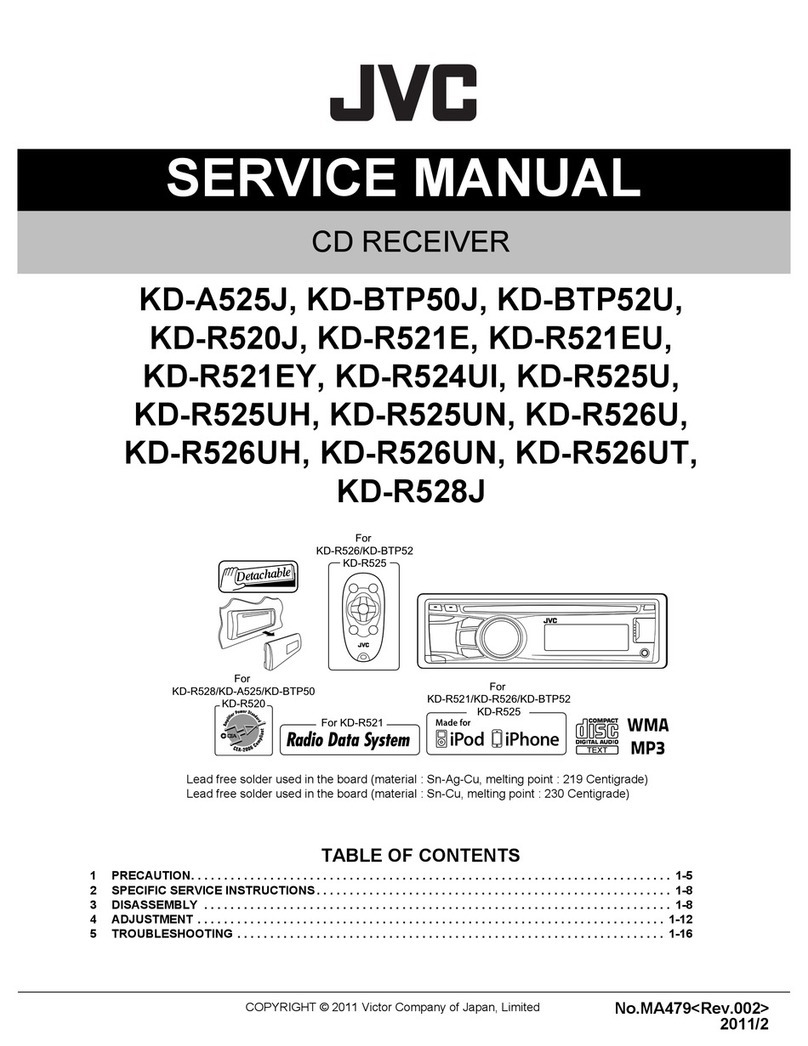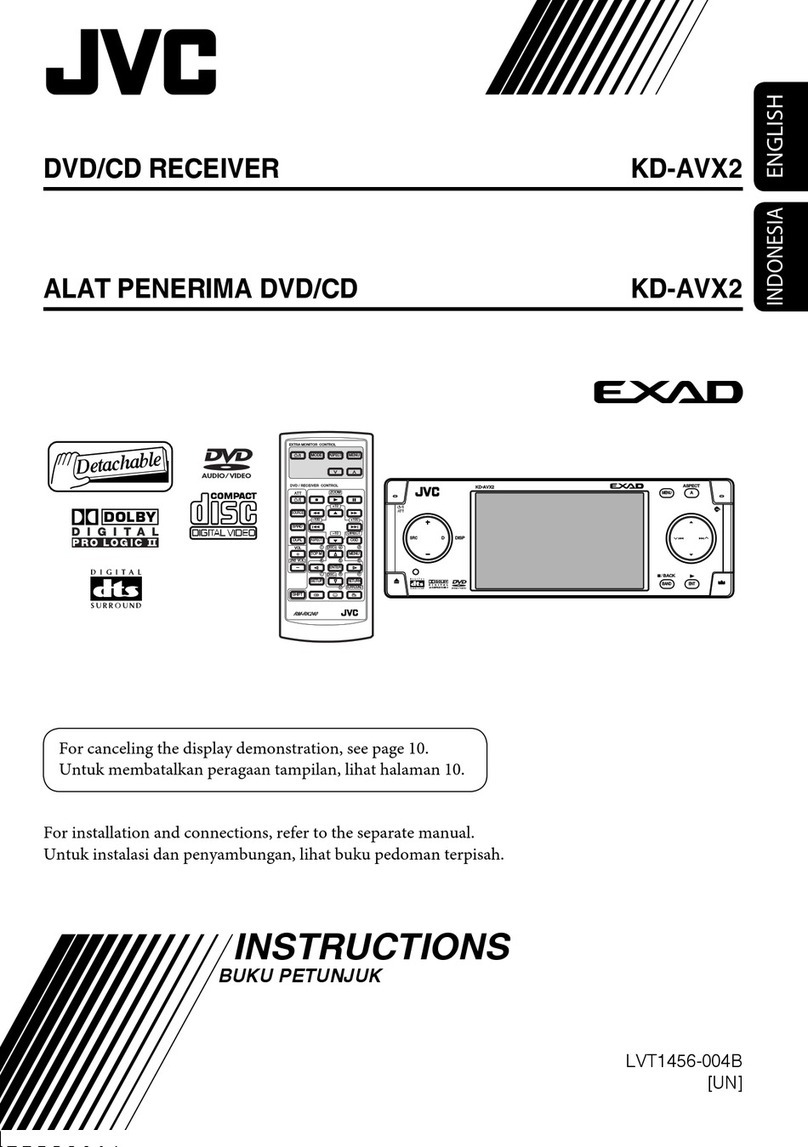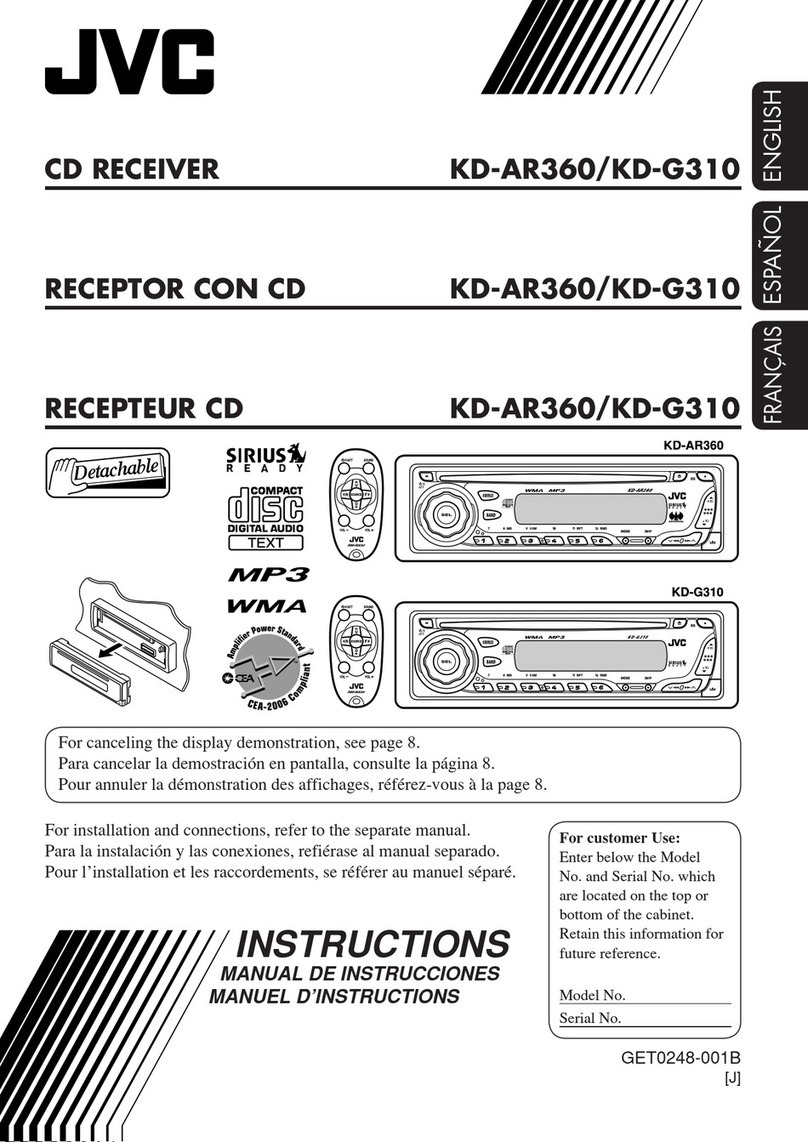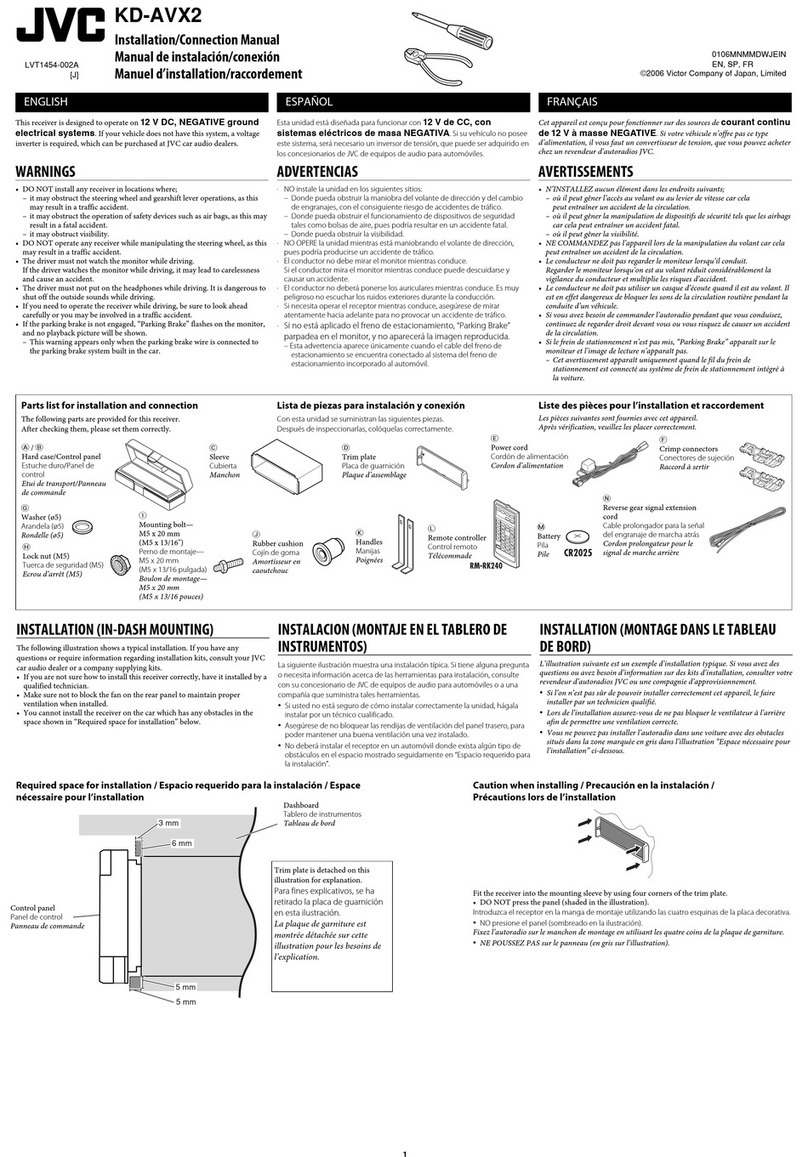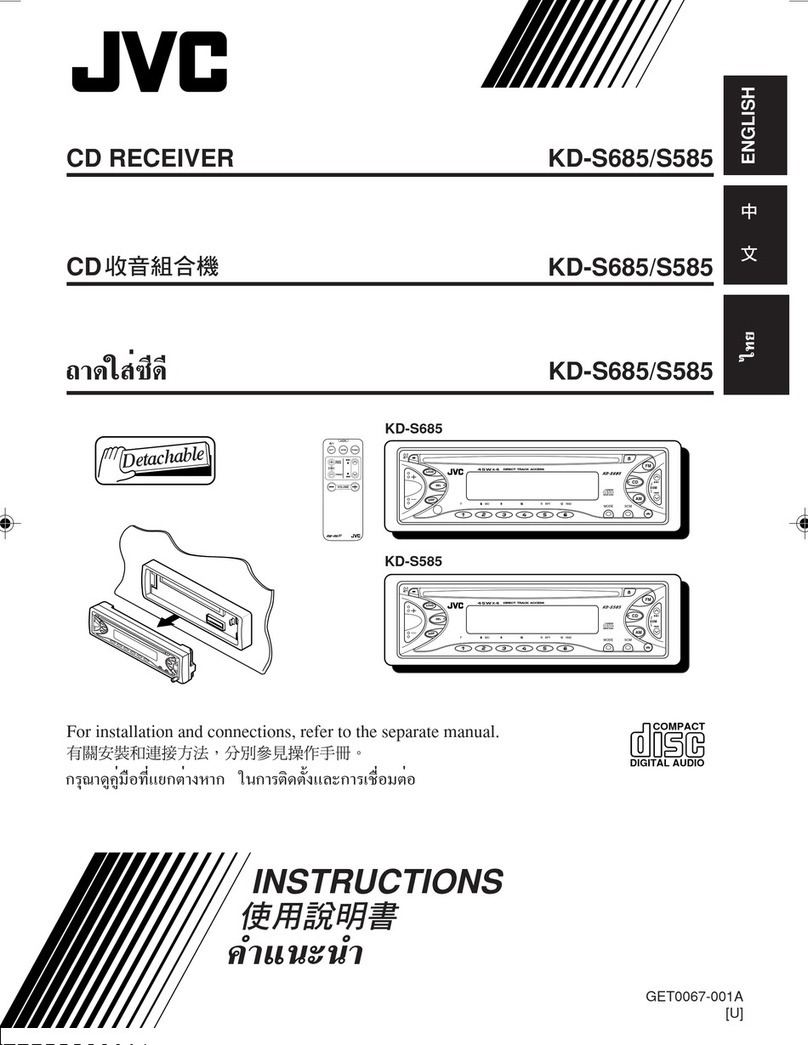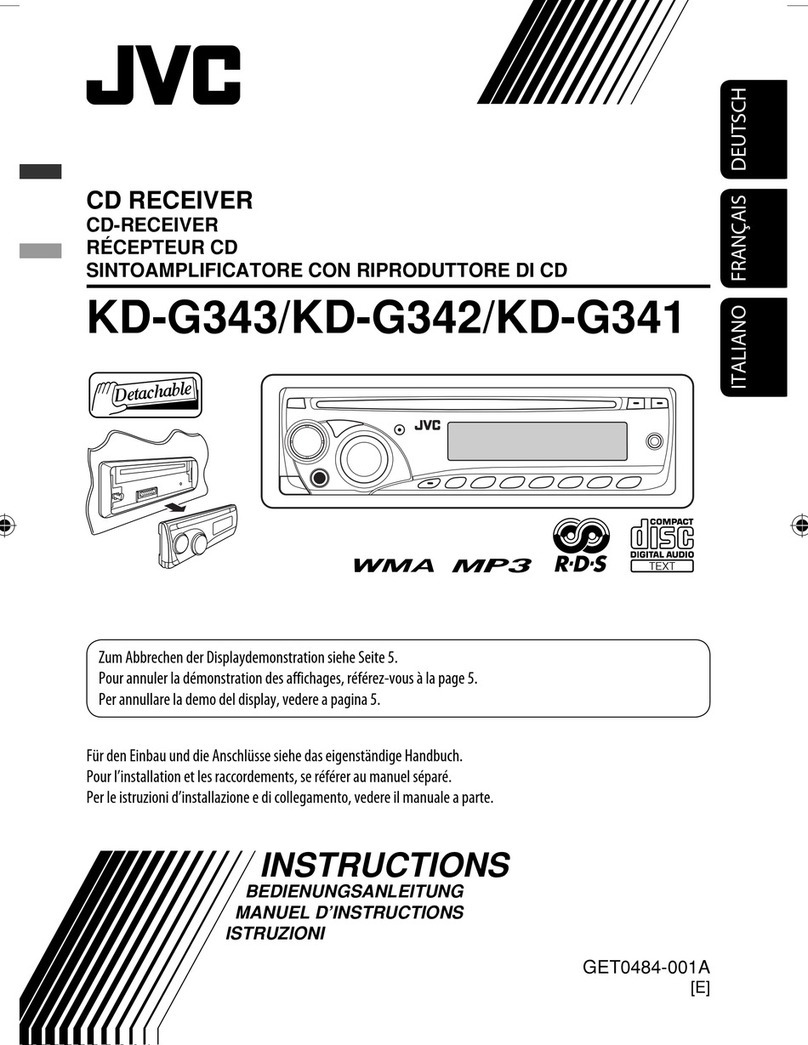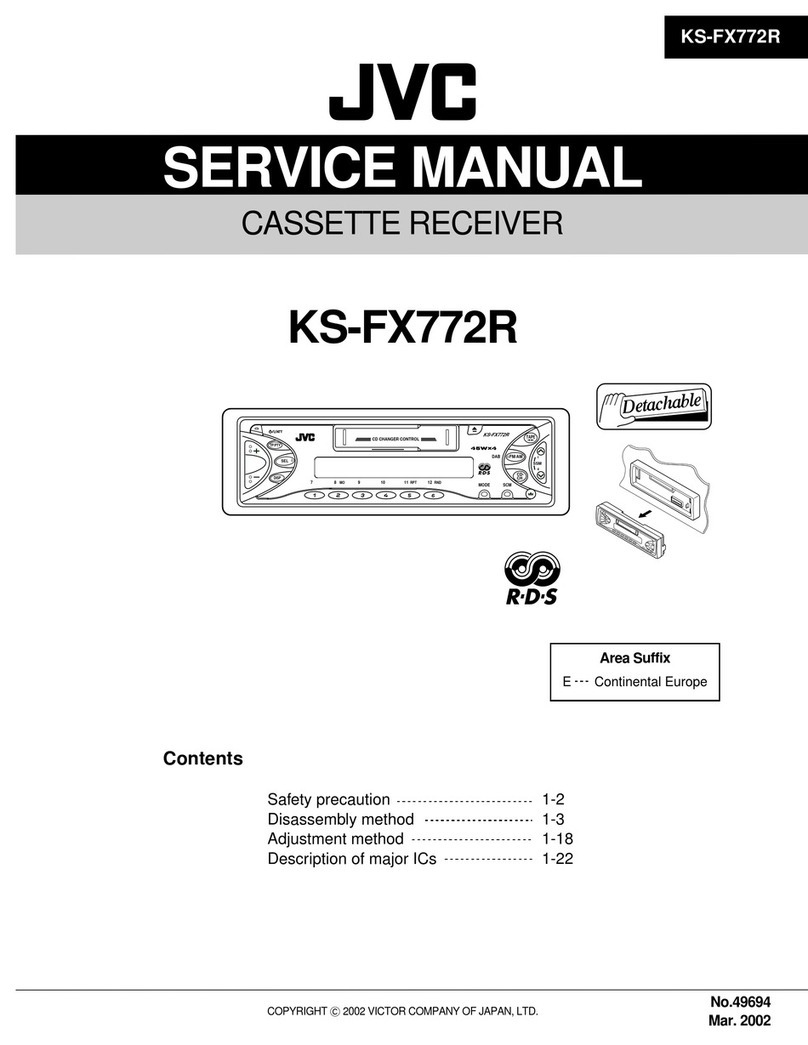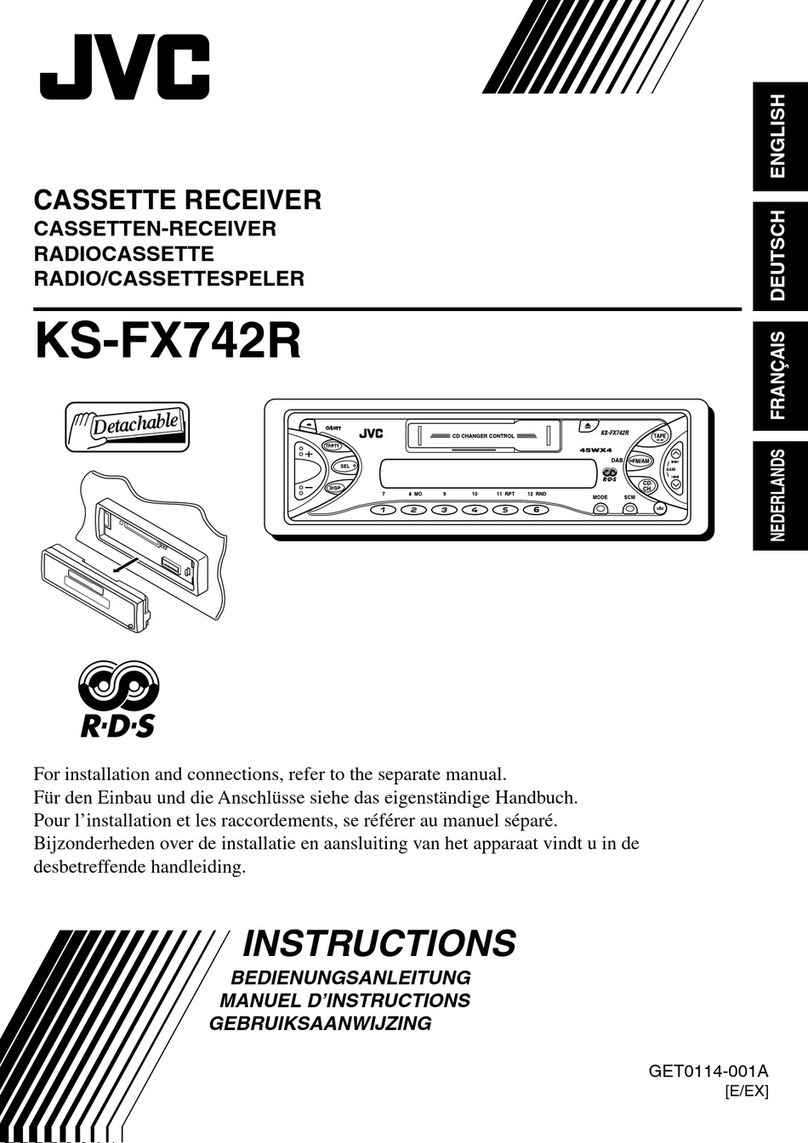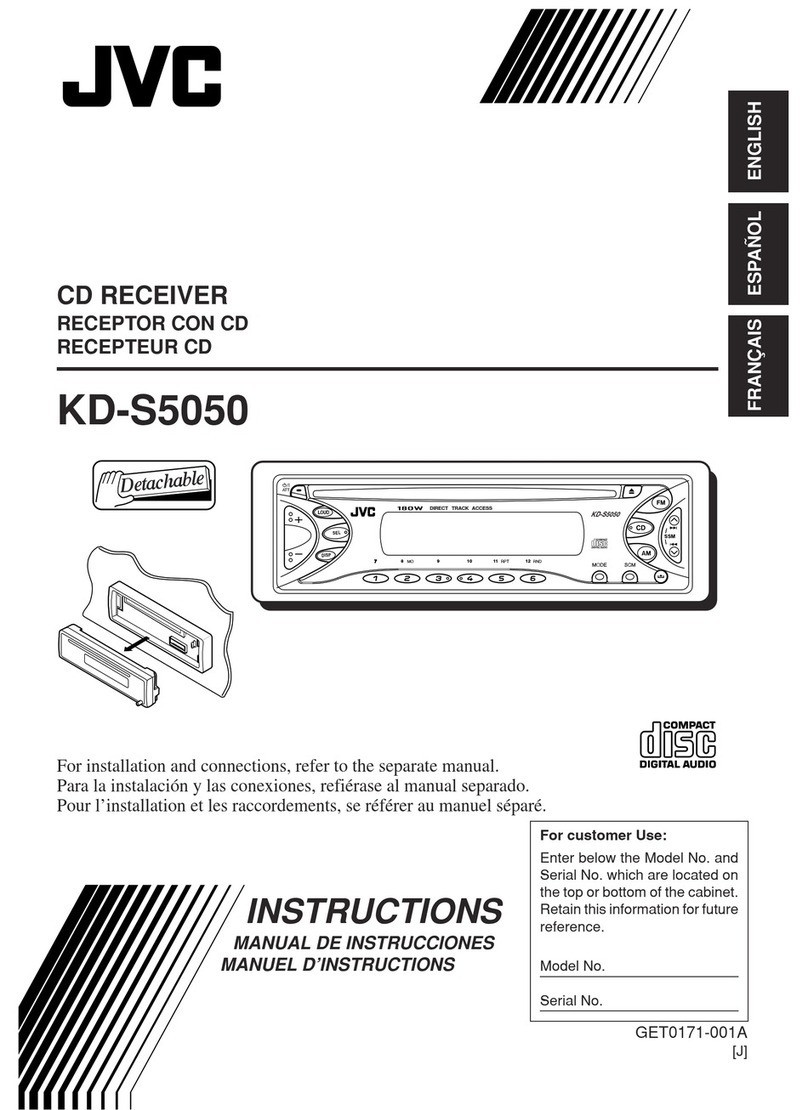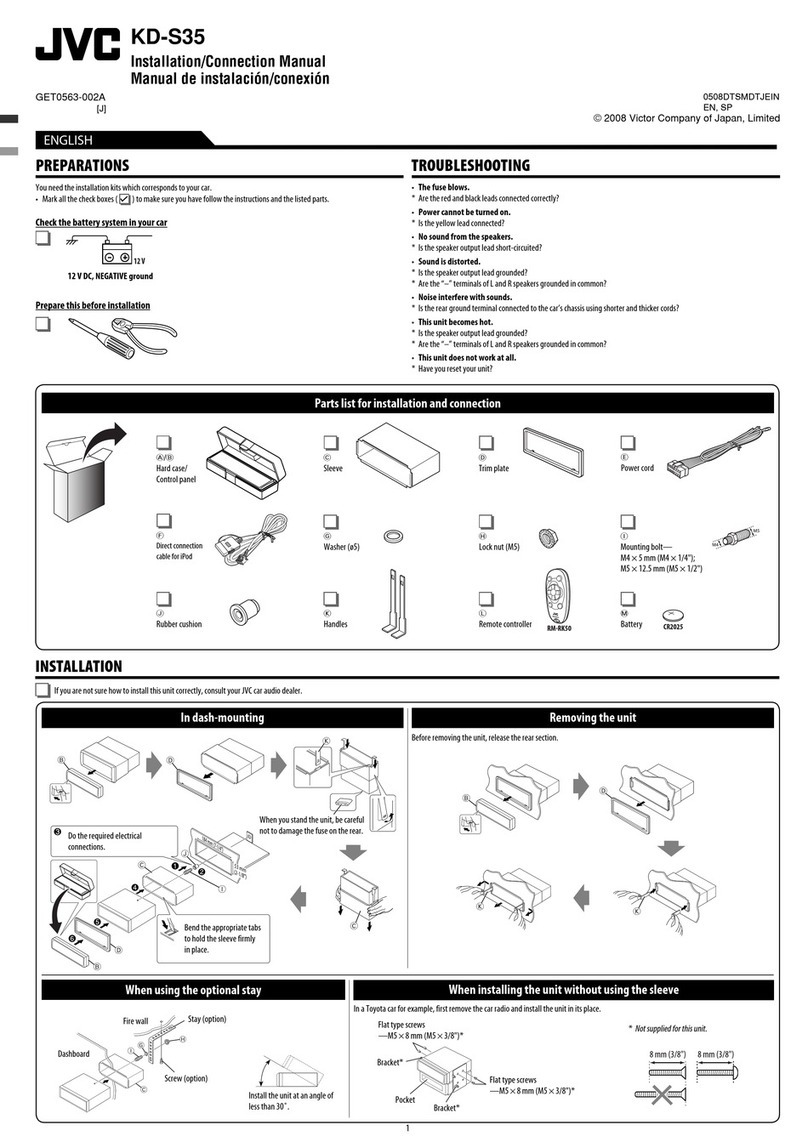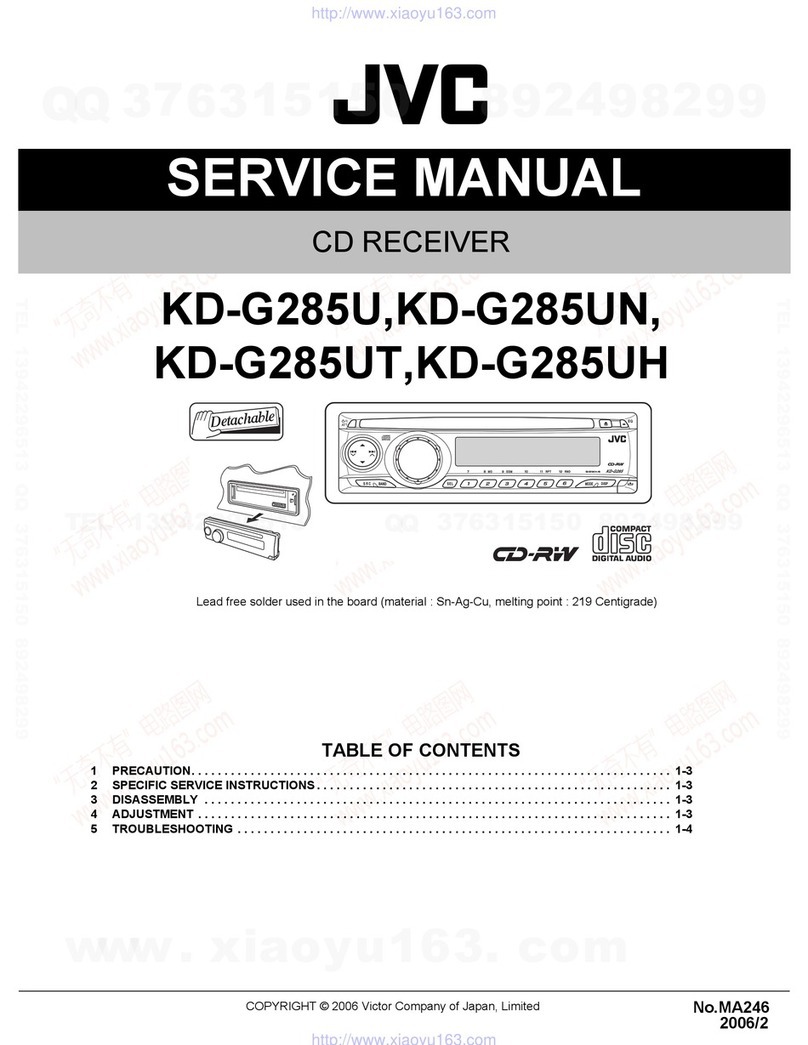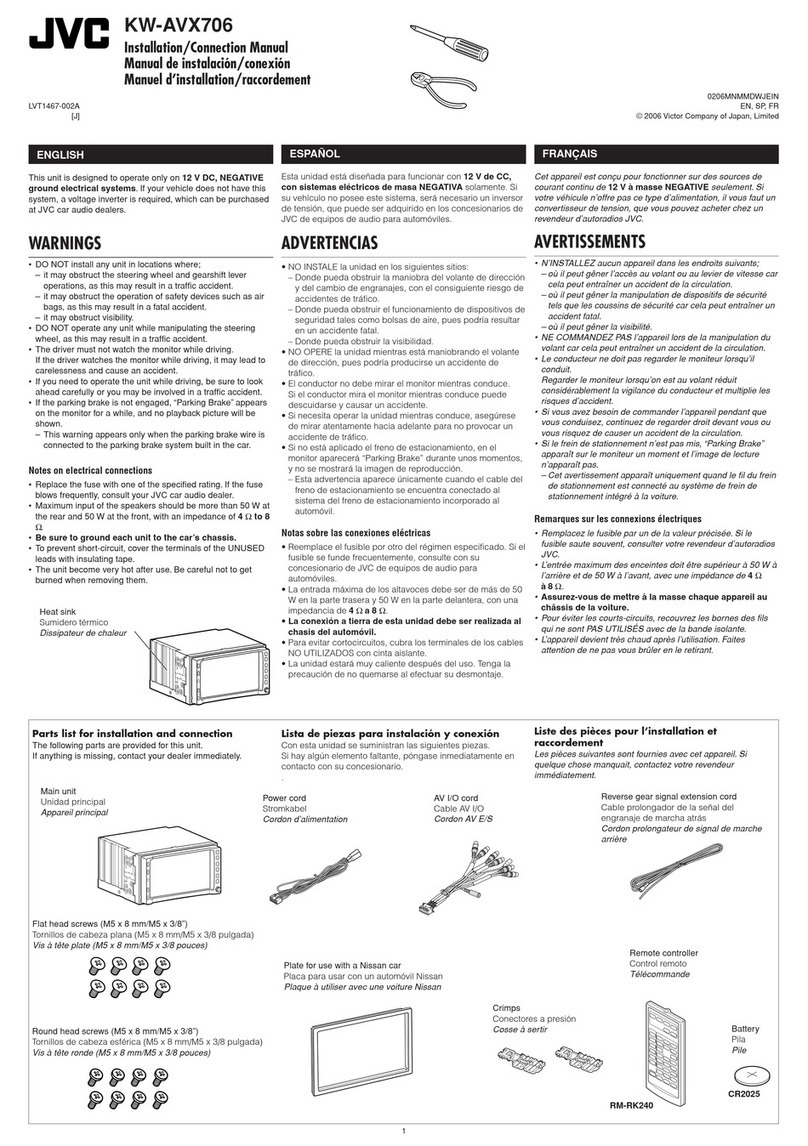ENGLISH
5
/ Sound mode (iEQ: intelligent equalizer) indicators
— LASSI , HIP HOP, JAZZ, RO K, POPS, USER
z LOUD (loudness) indicator
EQ (equalizer) indicator
c Disc information indicators—
TAG (Tag information), (folder), (track/file)
v Main display
Remote controller — RM-RK50
Installing the lithium oin battery
(CR2025)
Aim the remote ontroller dire tly at the remote
sensor on the unit. Make sure there is no obsta le
in between.
Main elements and features
Continued on the next page
1 (standby/on/attenuator) button
• Turns the power on if pressed briefly or
attenuates the sound when the power is on.
• Turns the power off if pressed and held.
2 5 U (up) / D (down) ∞ buttons
• hanges the FM/AM bands with 5 U.
• hanges the preset stations with D ∞.
• hanges the folder of the MP3/WMA discs.
• While playing an MP3 disc on an
MP3-compatible D changer:
– hanges the disc if pressed briefly.
– hanges the folder if pressed and held.
• While listening to an Apple iPod.
– Pauses or resumes playback with D ∞.
– Enters the main menu with 5 U.
(Now 5 U/D ∞/2 R/F 3 work as the menu
selecting buttons.)*
* 5 U : Returns to the previous menu.
D ∞ : Confirms the selection.
3 VOL – / VOL + buttons
• Adjusts the volume level.
4 SOUND button
• Selects the sound mode (iEQ: intelligent
equalizer).
5 SOUR E button
• Selects the source.
6 5 U/D ∞/2 R/F 3 buttons
• For Bluetooth cellular phone:
– Answers calls if pressed briefly.
– Rejects calls if pressed and held.
7 2 R/F 3 buttons
• Searches for stations if pressed briefly.
• Fast-forwards or reverses the track if pressed and
held.
• hanges the tracks if pressed briefly.
• While listening to an iPod (in menu selecting
mode):
– Selects an item if pressed briefly. (Then,
press D ∞ to confirm the selection.)
– Skips 10 items at a time if pressed and held.
• Reverse skip/forward skip for Bluetooth audio.
EN02-07_KD-G446_001A_2.indd 5EN02-07_KD-G446_001A_2.indd 5 11/29/07 4:35:35 PM11/29/07 4:35:35 PM