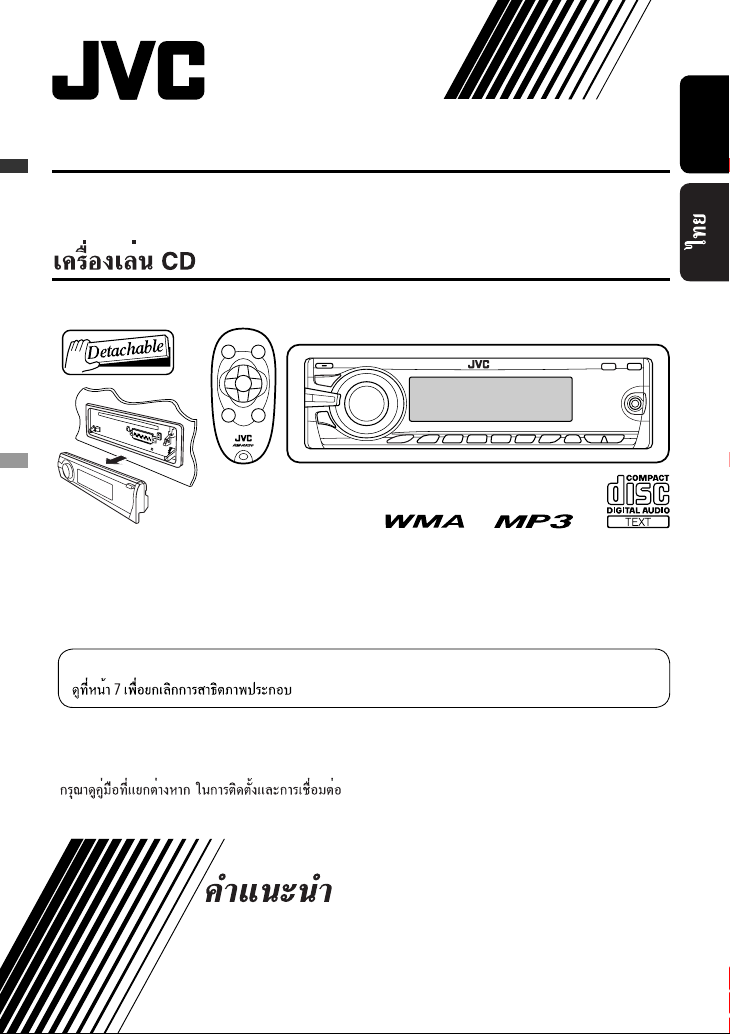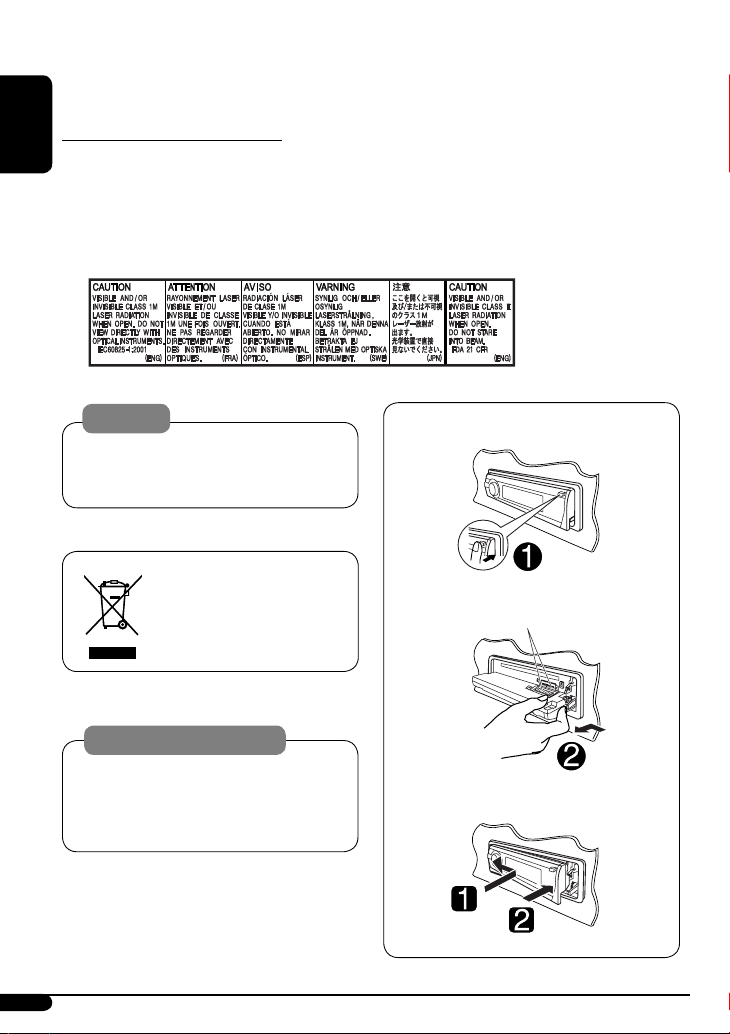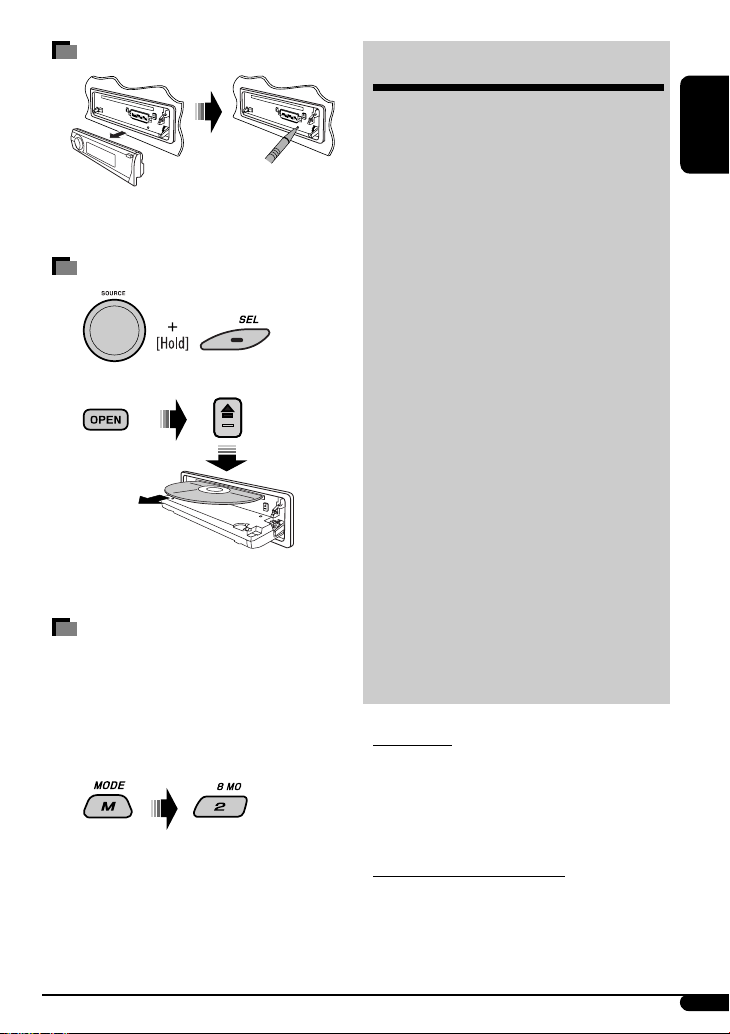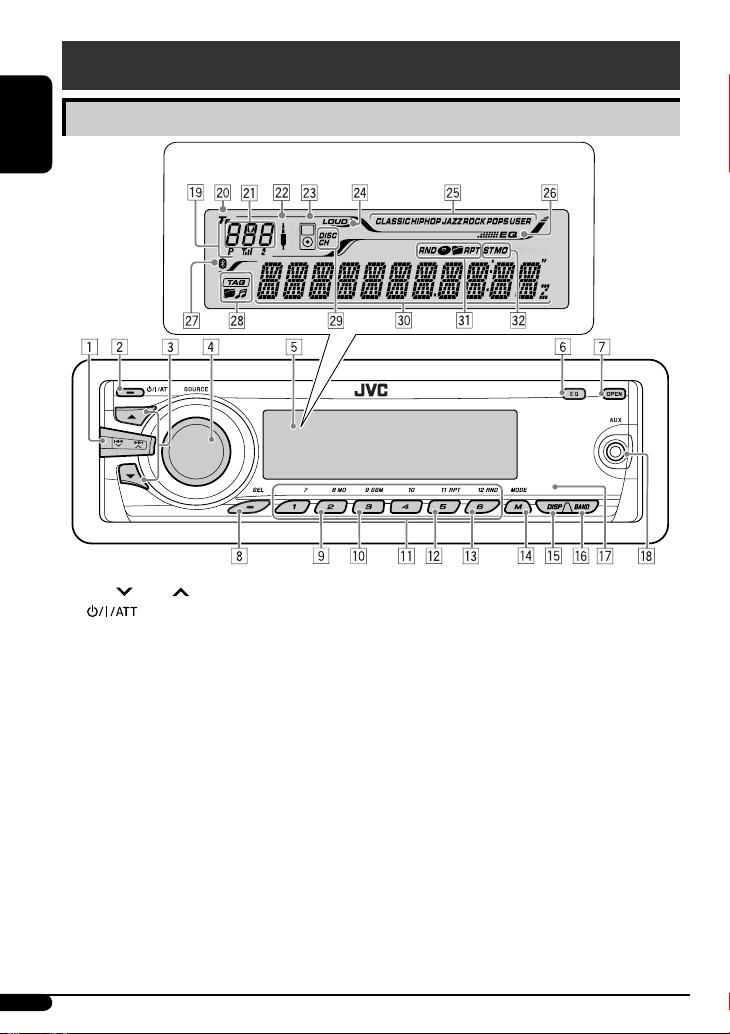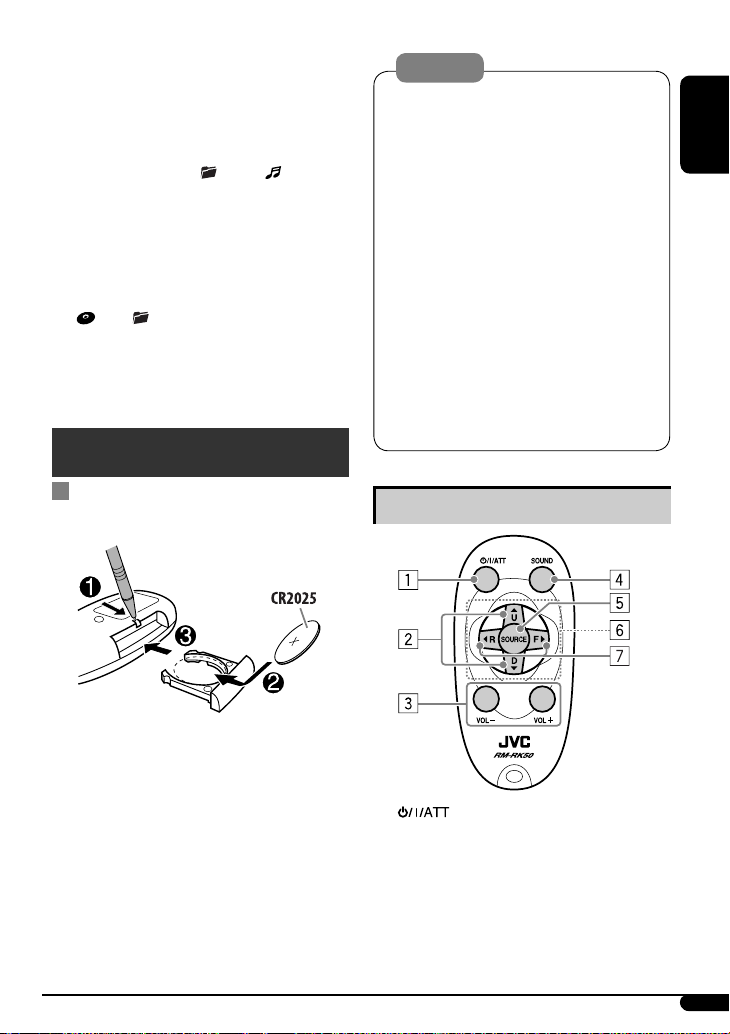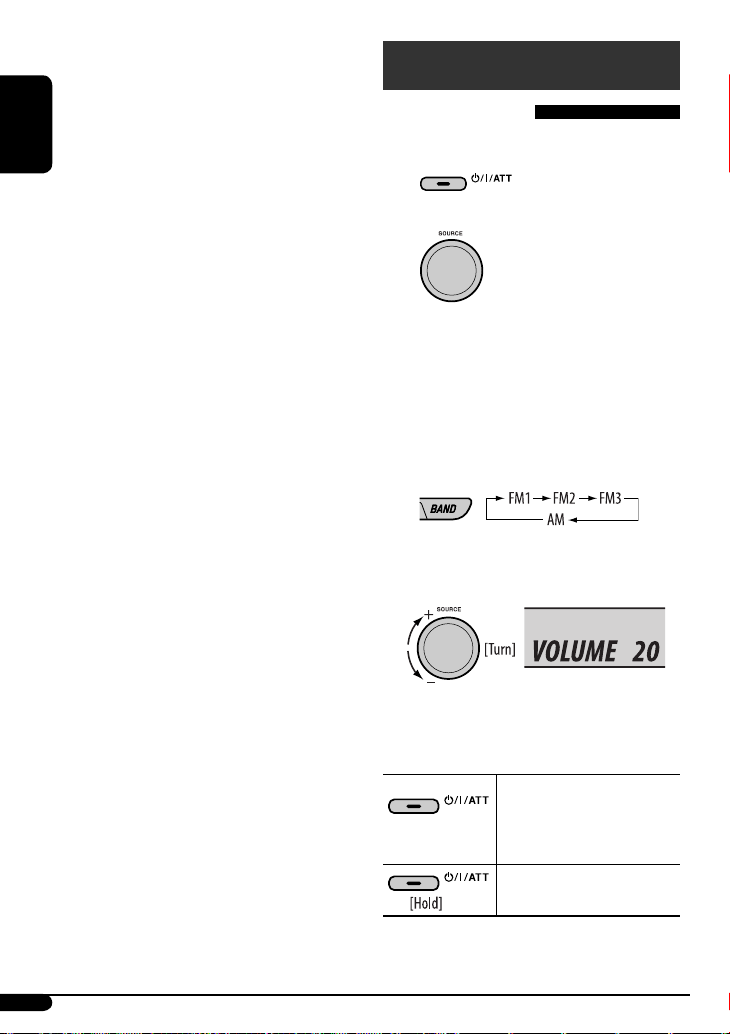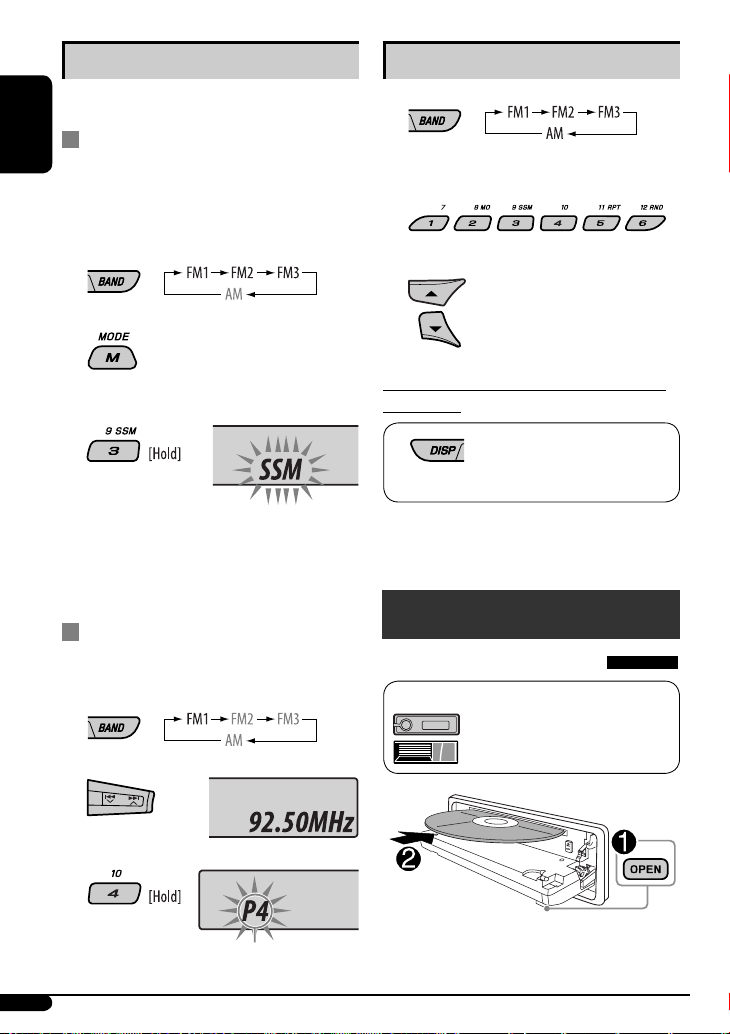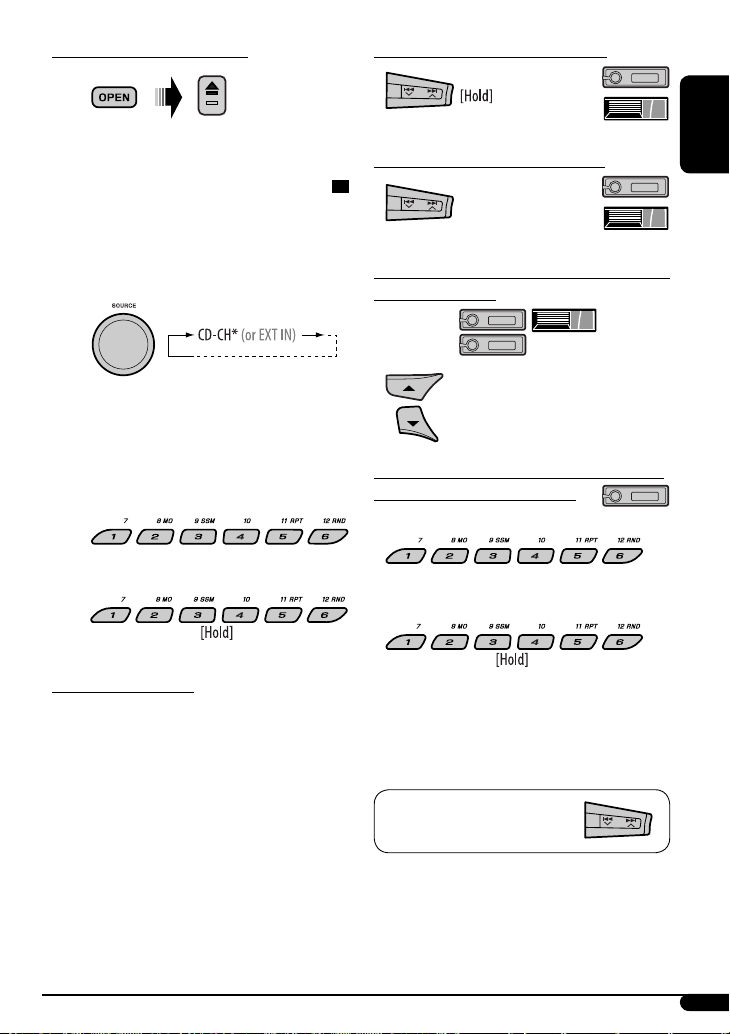ENGLISH
3
How to reset your unit
• Your preset adjustments will also be erased (except the
registered Bluetooth device, see page 14).
How to for ibly eje t a dis
“PLEASE” and “EJE T” appear alternately on the display.
• Be careful not to drop the disc when it ejects.
• f this does not work, reset your unit.
How to use the M MODE button
If you press M MODE, the unit goes into functions mode,
then the number buttons and 5/∞ buttons will work
as different function buttons.
Ex.: When number button 2 works as MO (monaural)
button.
To use these buttons for their original fun tions,
press M MODE again.
• Waiting for about 5 seconds without pressing any
of these buttons will automatically exit from the
functions mode.
CONTENTS
Control panel — KD-G546/KD-G545 ....... 4
Remote ontroller — RM-RK50 ........... 5
Getting started ................................ 6
Basic operations ................................................... 6
Radio operations ............................. 7
Dis operations ................................ 8
Playing a disc in the unit ..................................... 8
Playing discs in the D changer ............................ 9
Sound adjustments .......................... 11
General settings — PSM .................. 12
Using the Bluetooth ® devi es ........... 14
Using the Bluetooth cellular phone ..................... 16
Using the Bluetooth audio player ......................... 17
Bluetooth settings ............................................... 17
iPod operations ............................... 18
Other external omponent
operations ................................... 20
Title assignment .............................. 20
Maintenan e ................................... 21
More about this unit ........................ 22
Troubleshooting .............................. 26
Spe ifi ations .................................. 29
For safety...
• Do not raise the volume level too much, as this will
block outside sounds, making driving dangerous.
• Stop the car before performing any complicated
operations.
Temperature inside the ar...
If you have parked the car for a long time in hot or cold
weather, wait until the temperature in the car becomes
normal before operating the unit.
EN02-07_KD-G546_001A_f.indd 3EN02-07_KD-G546_001A_f.indd 3 11/13/07 10:53:31 AM11/13/07 10:53:31 AM