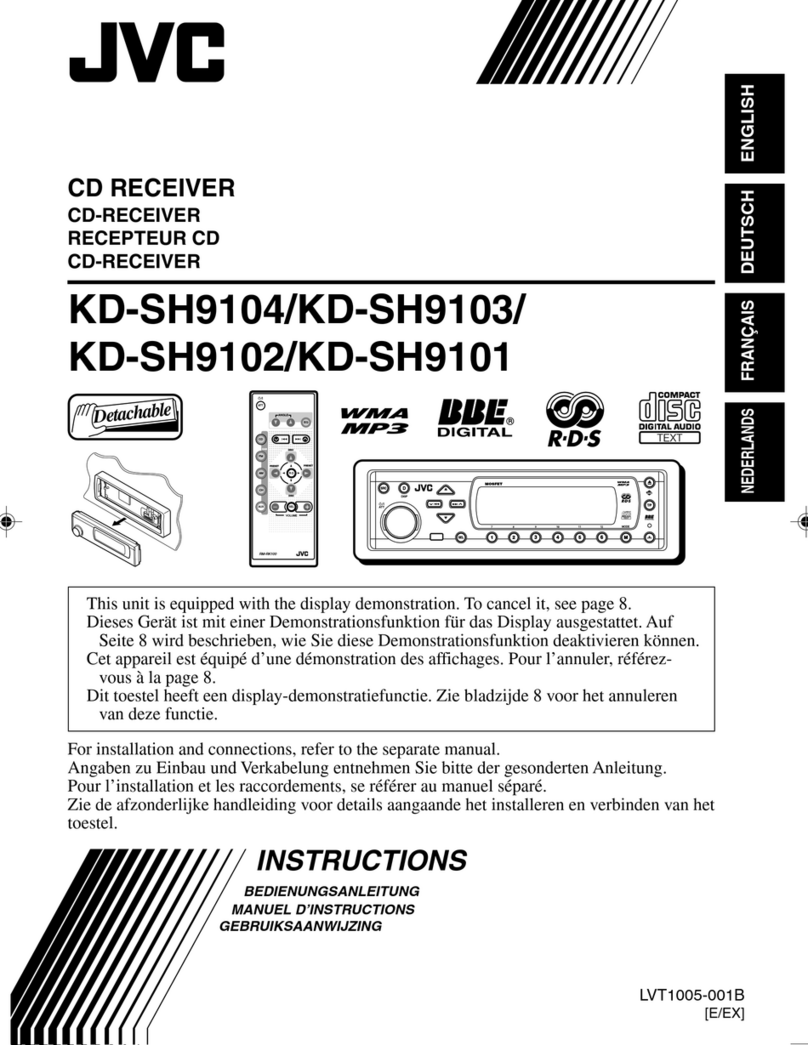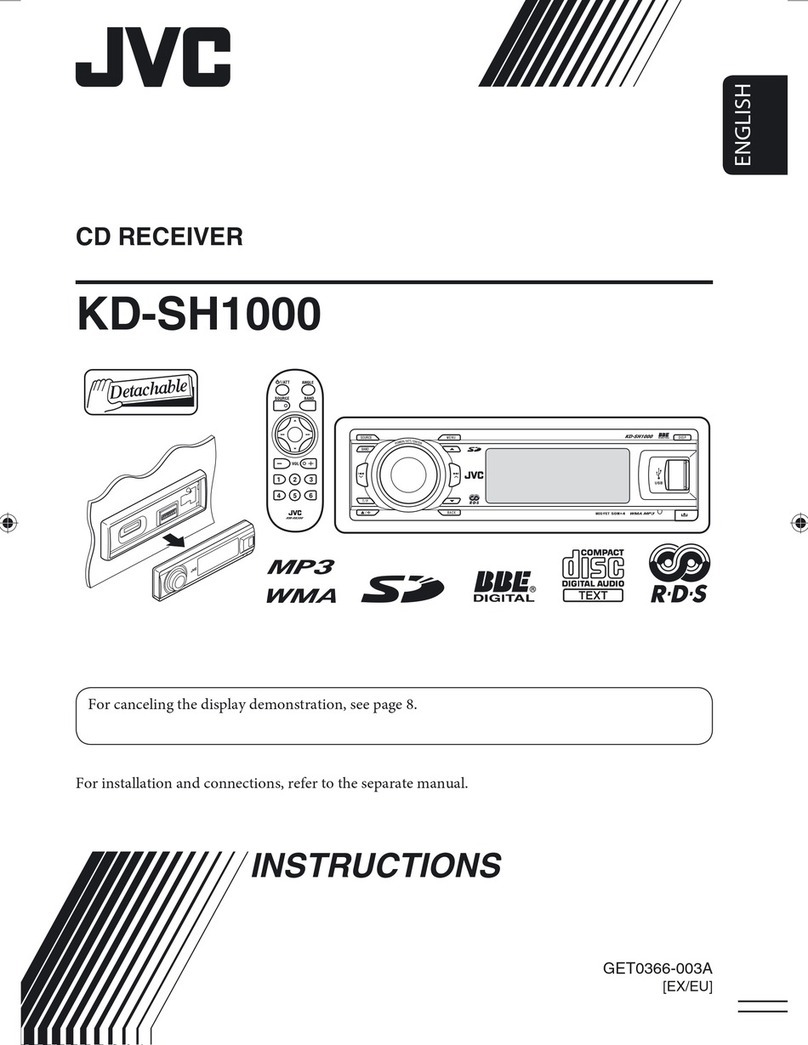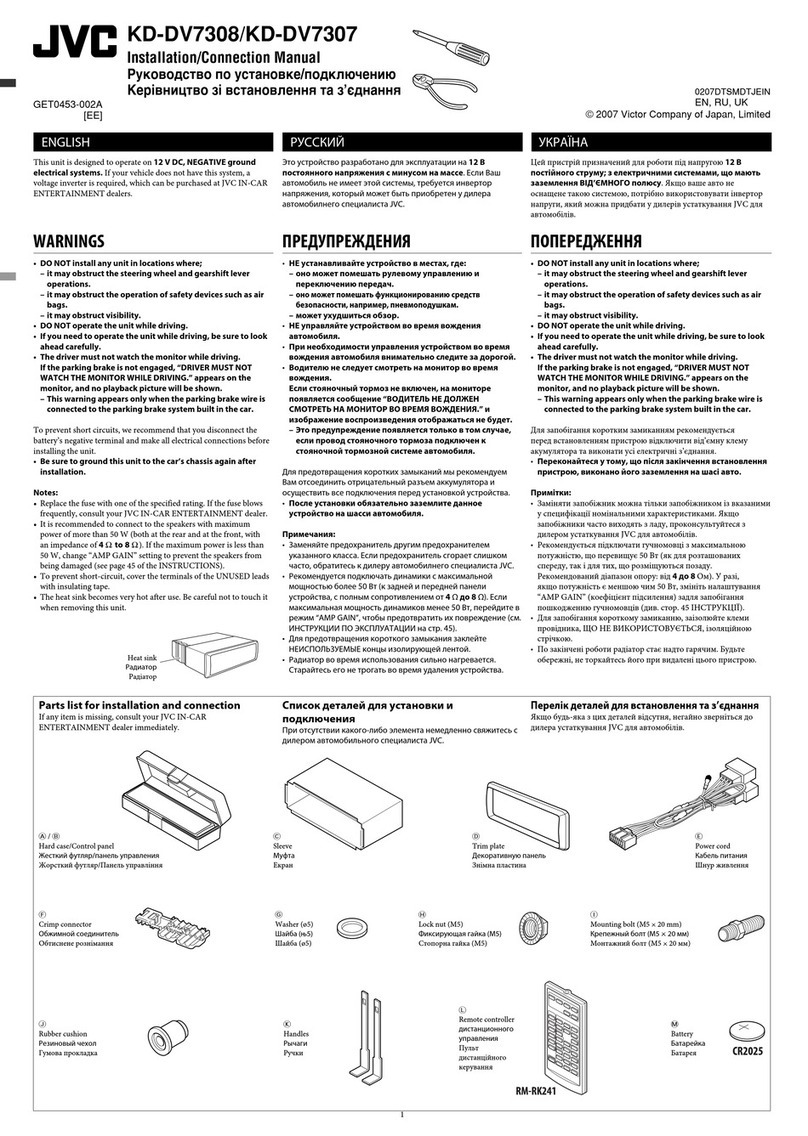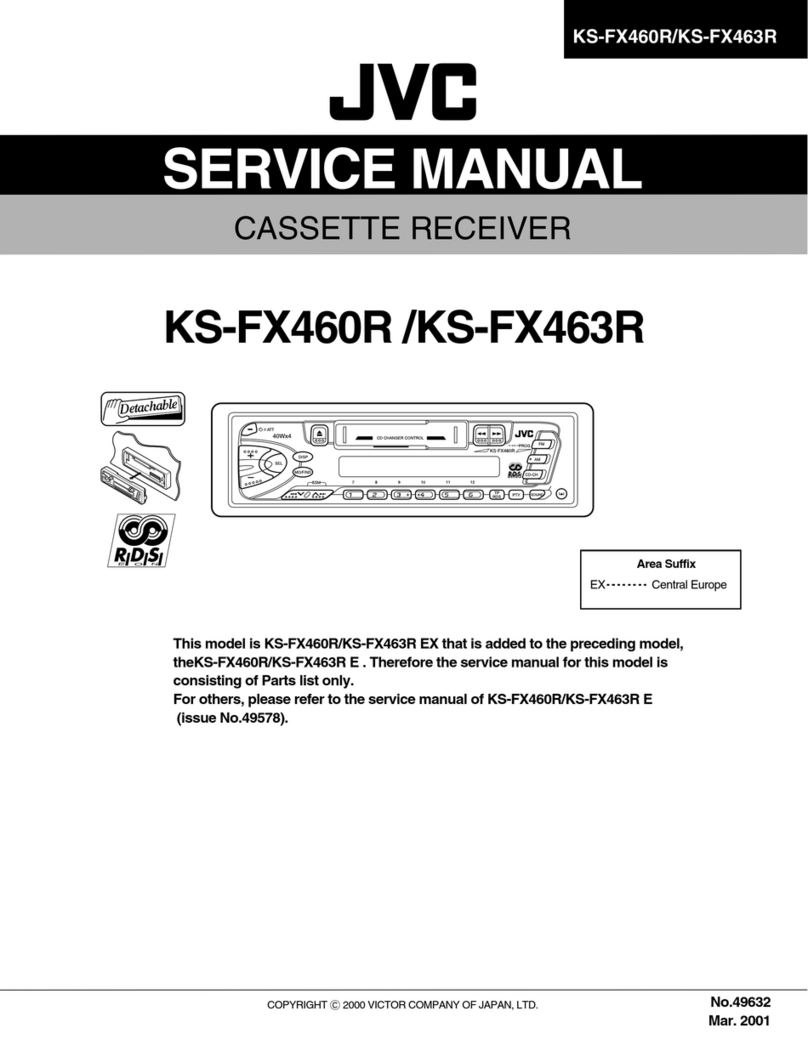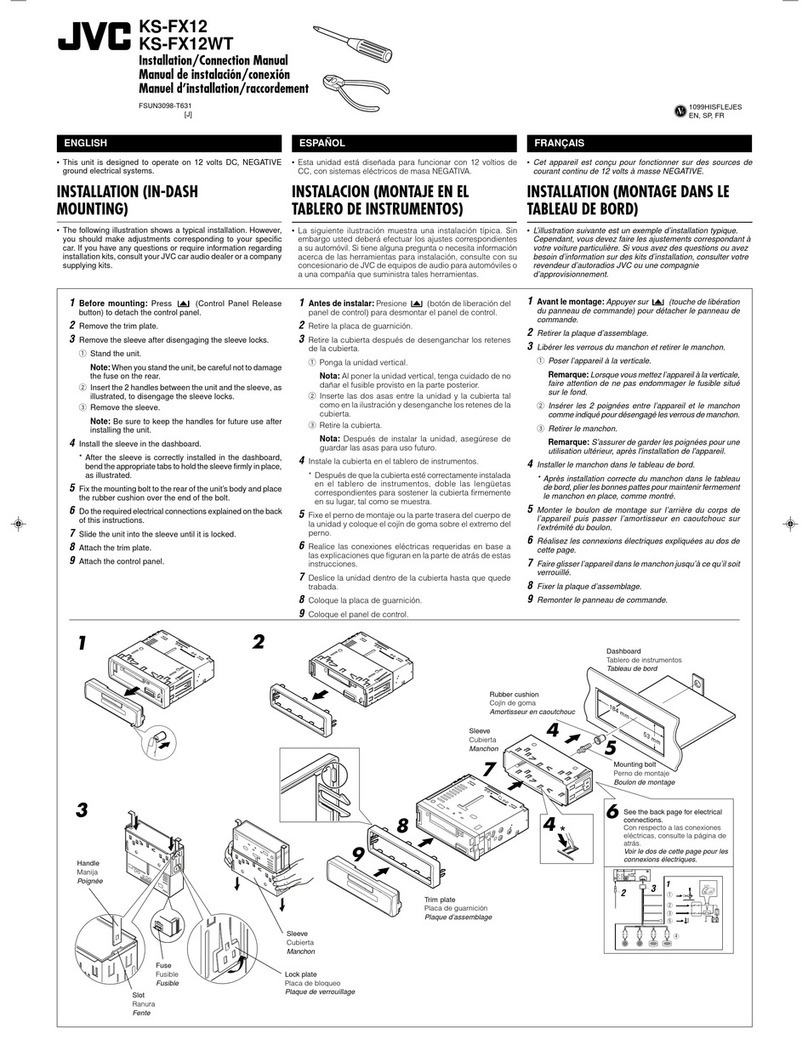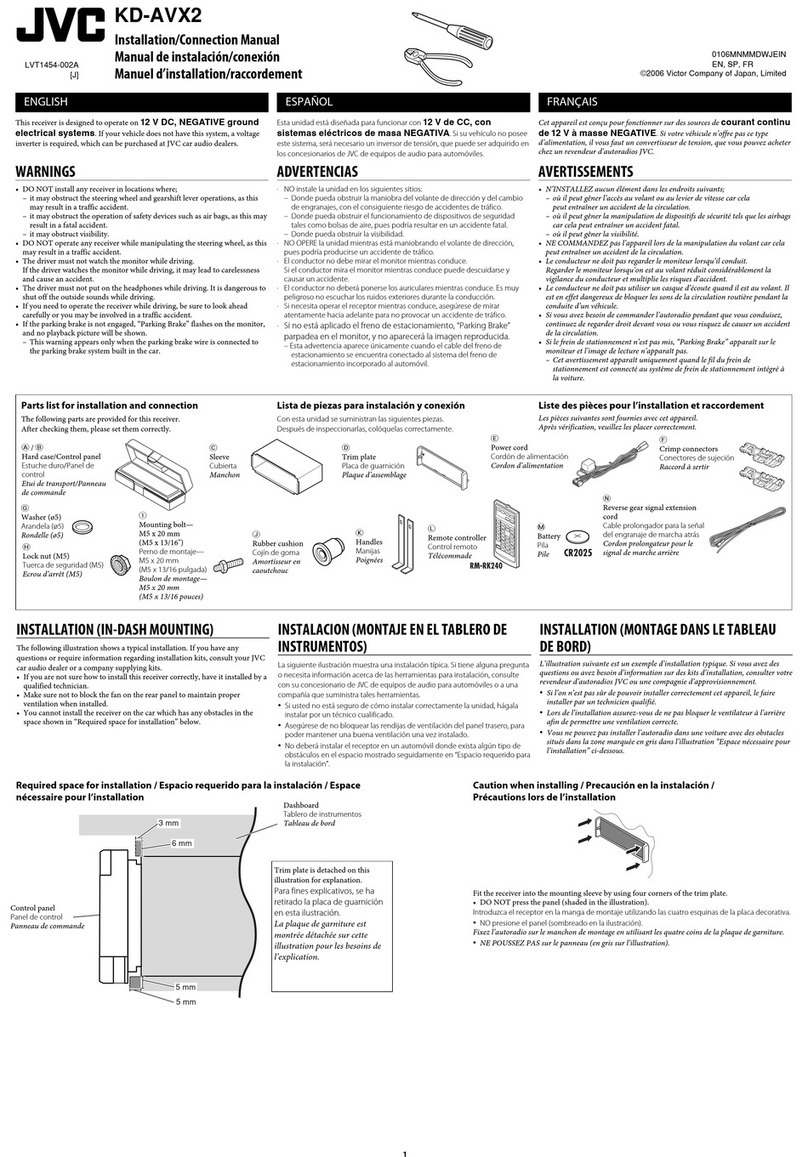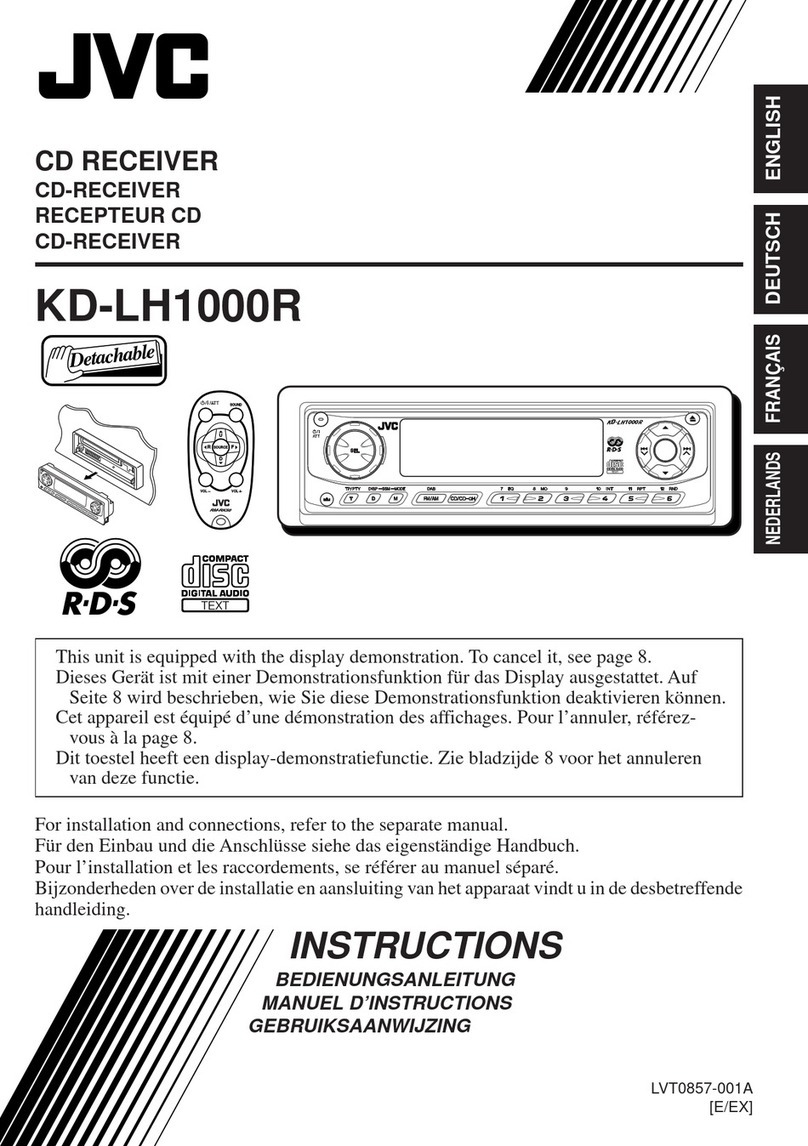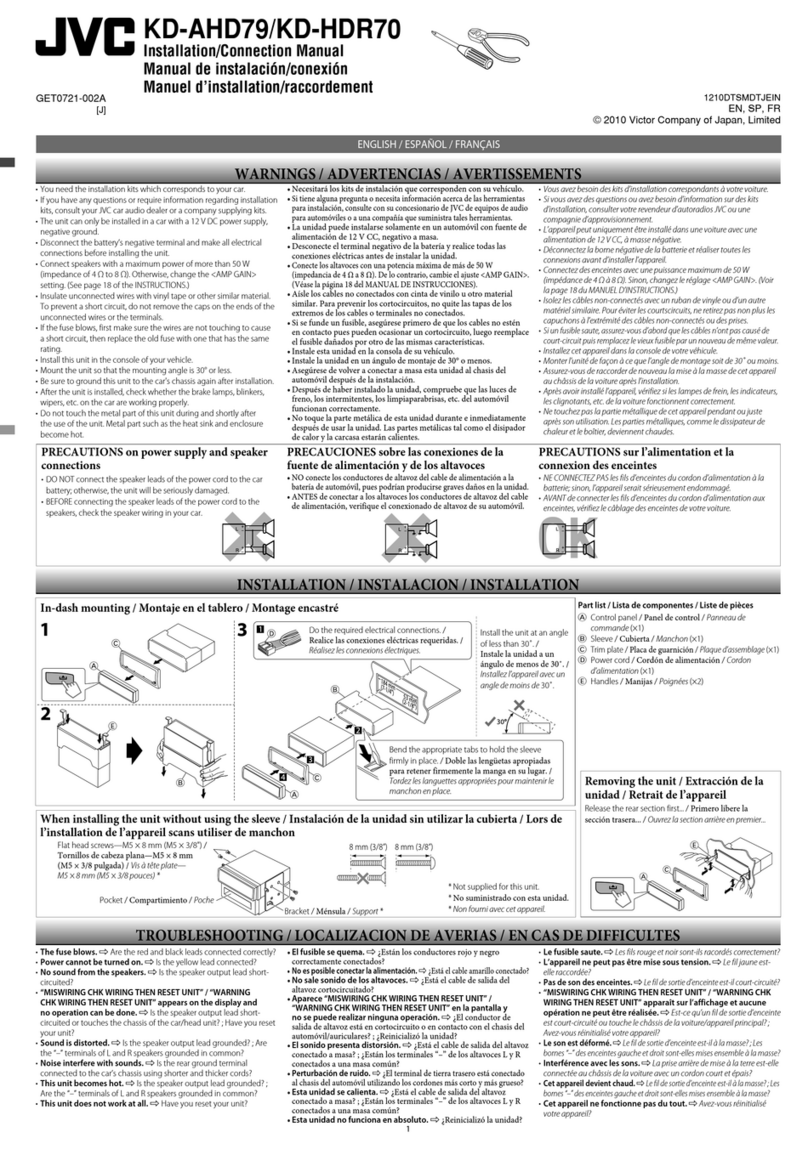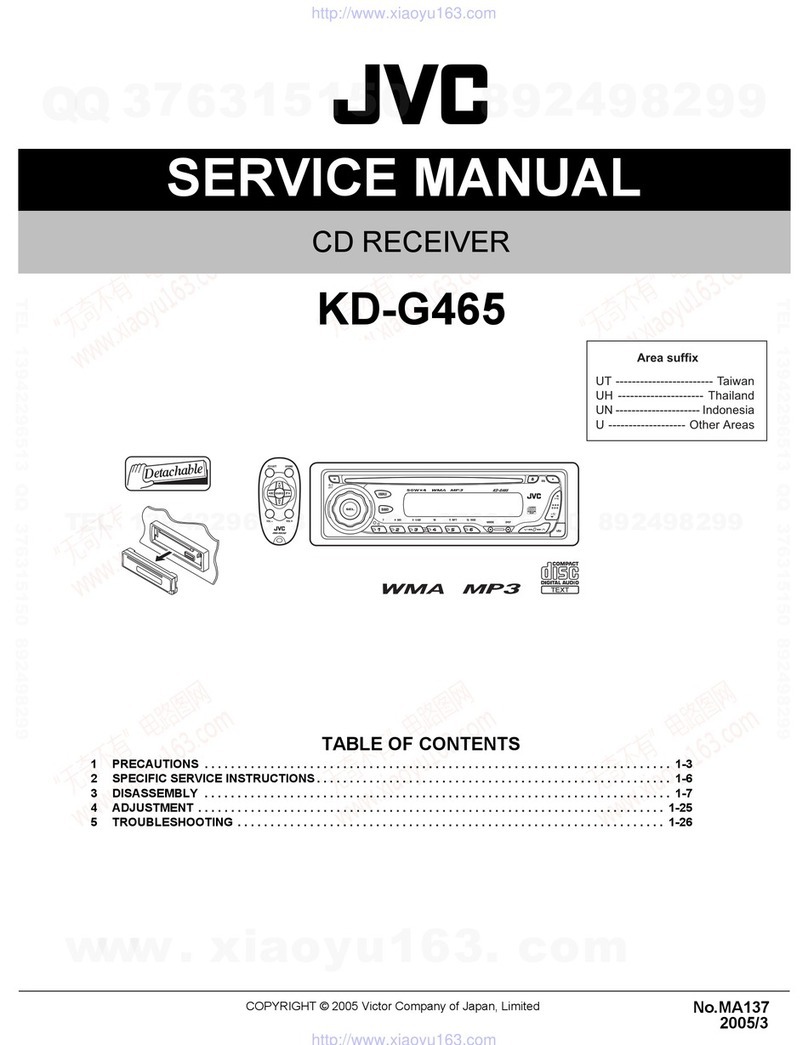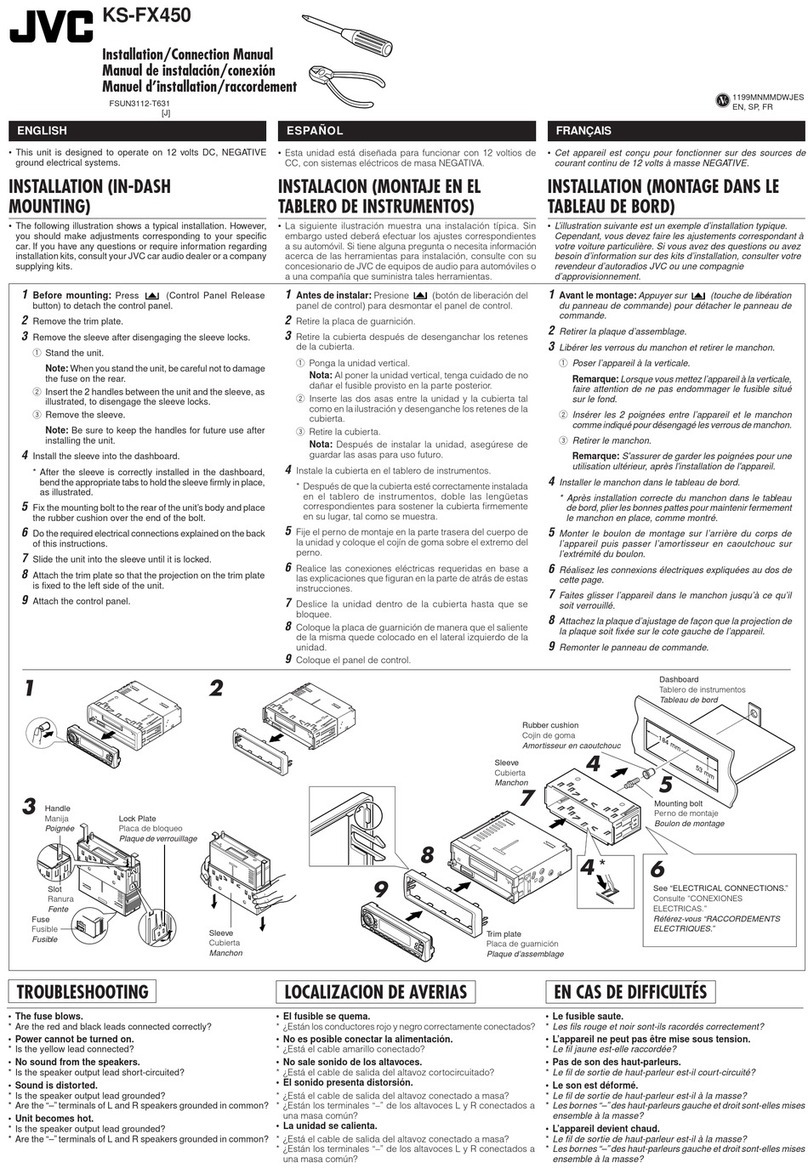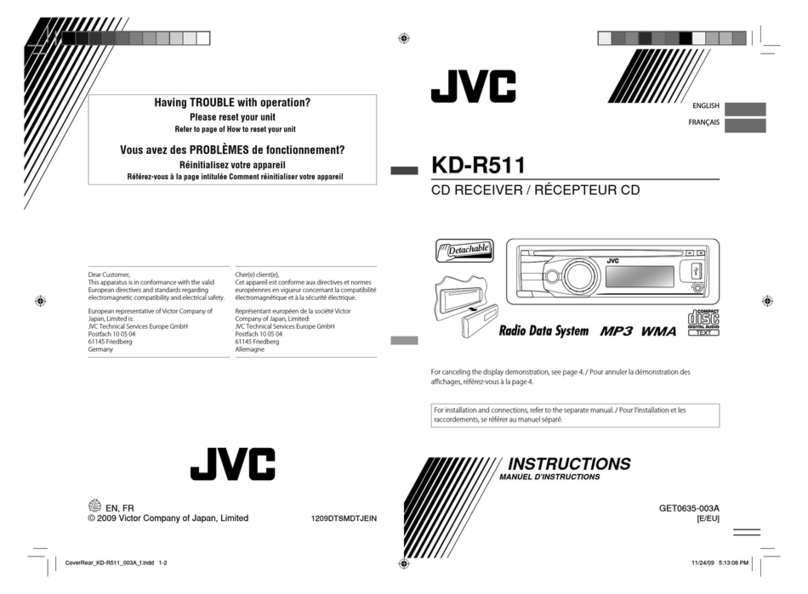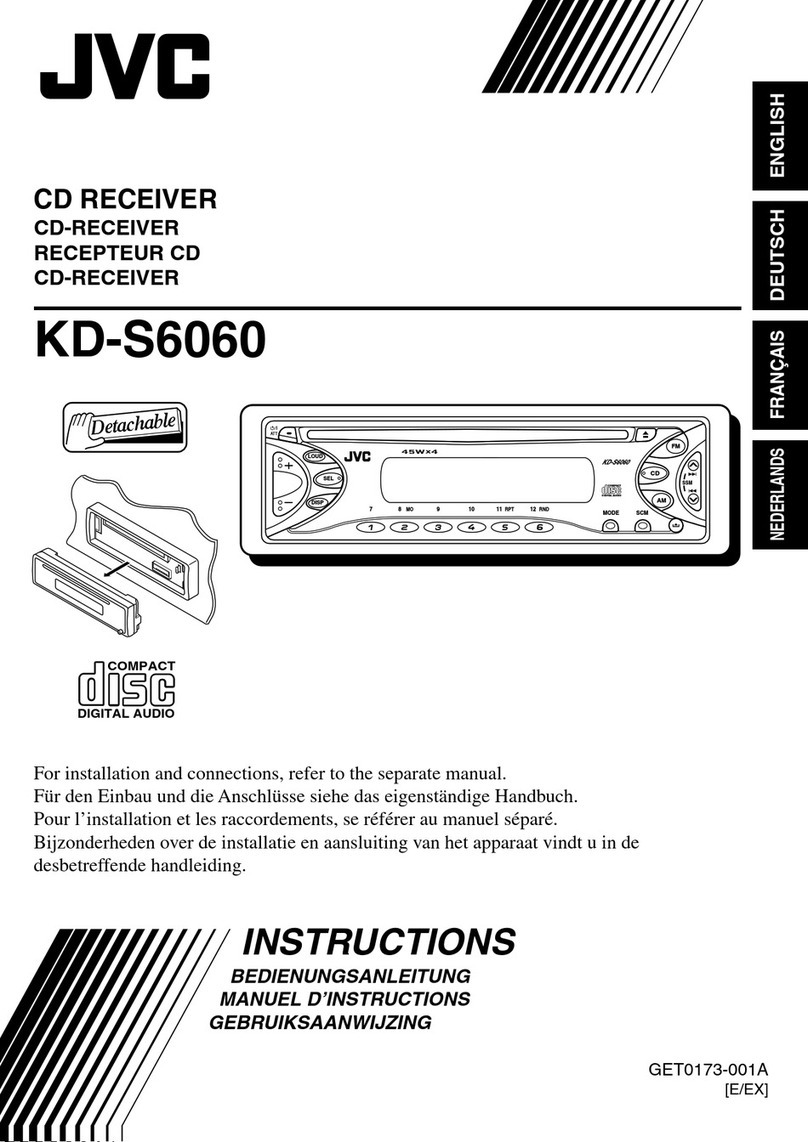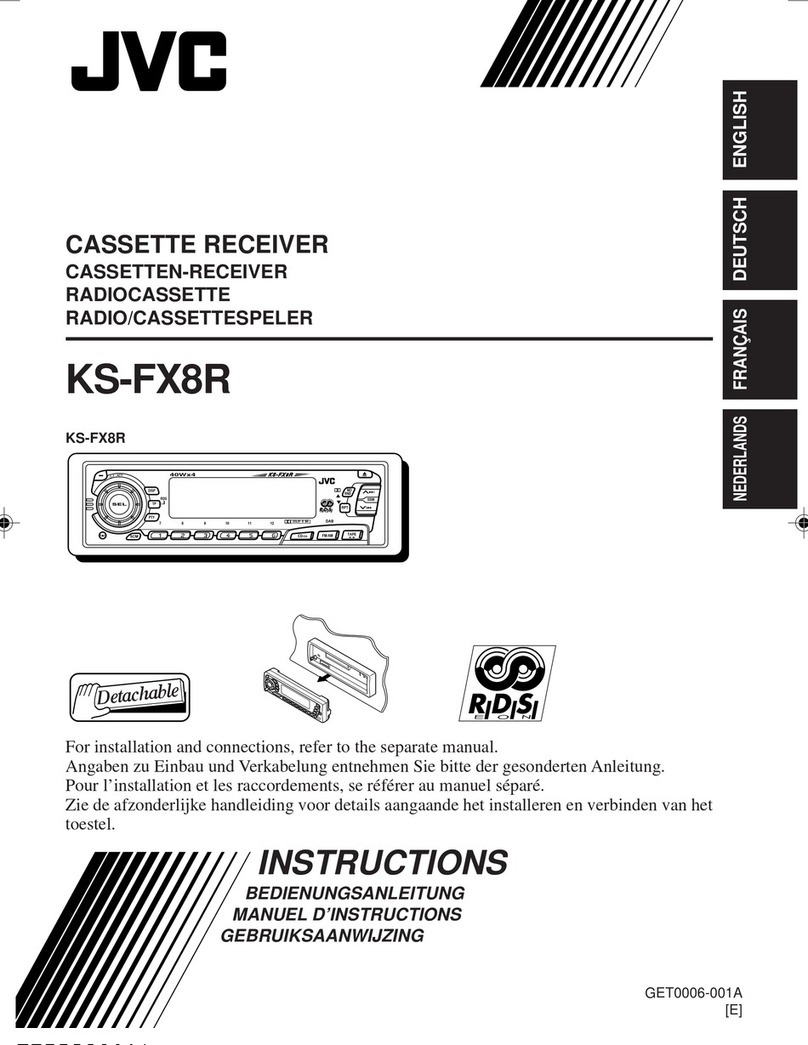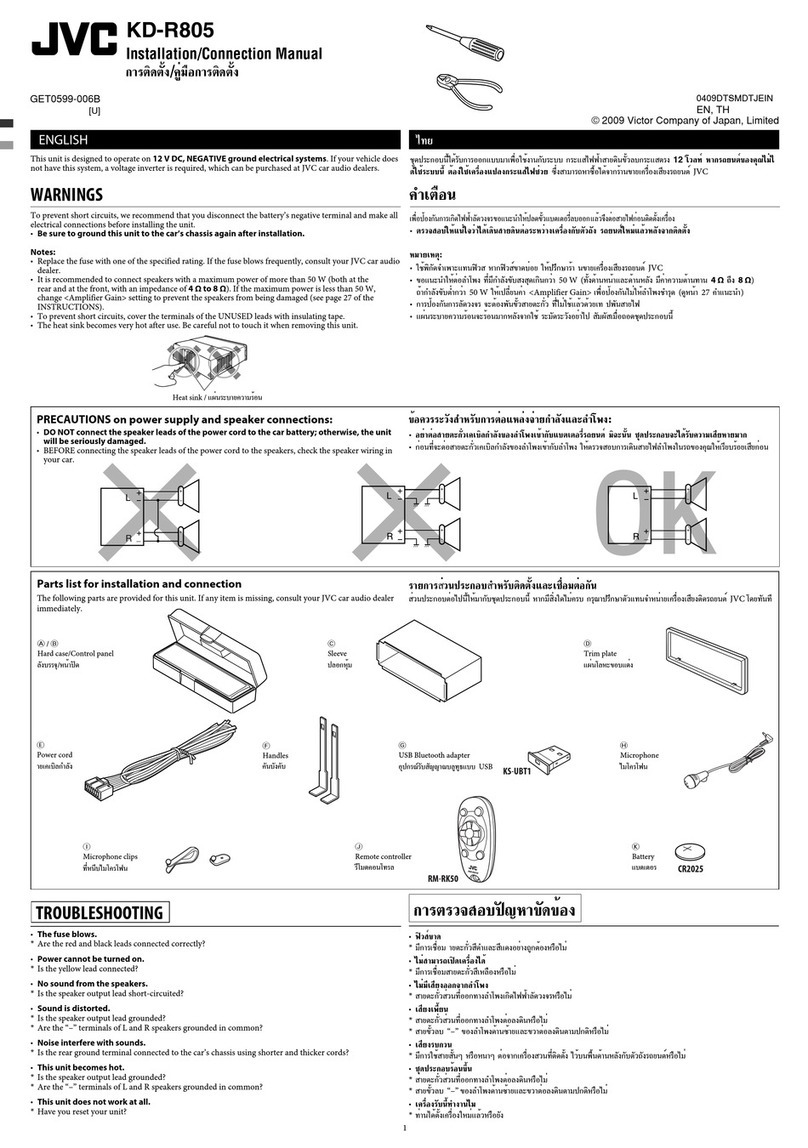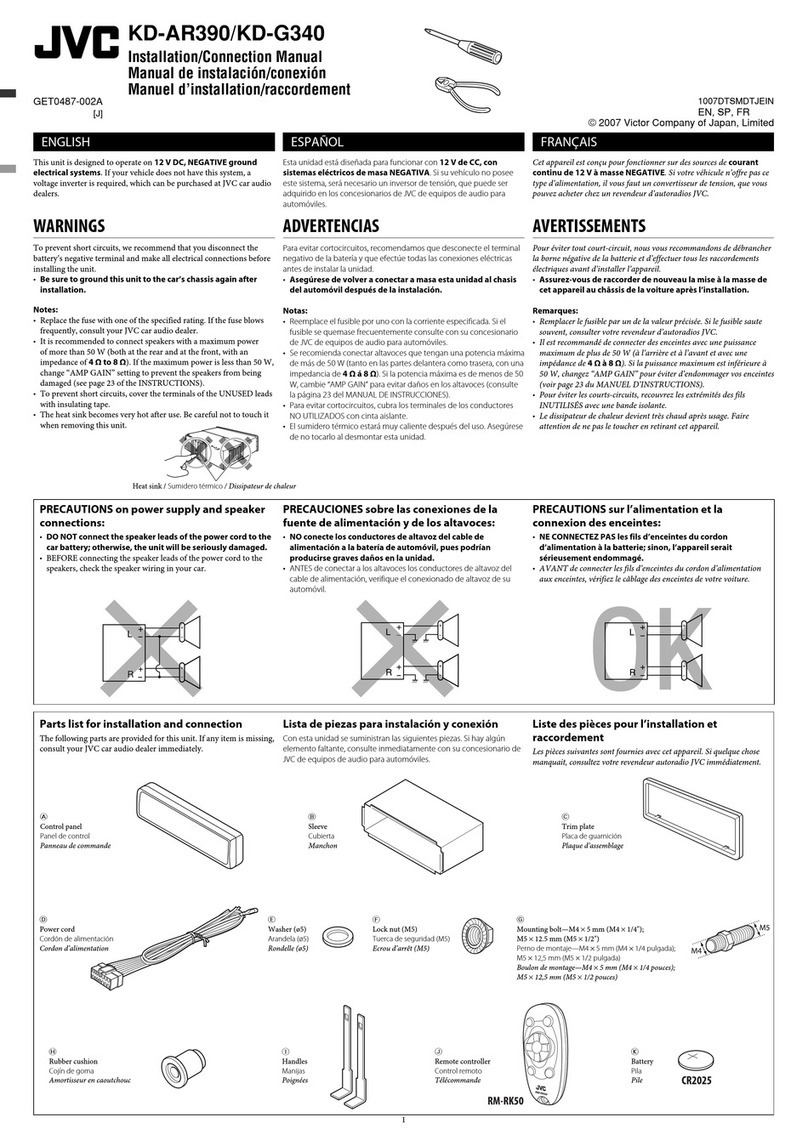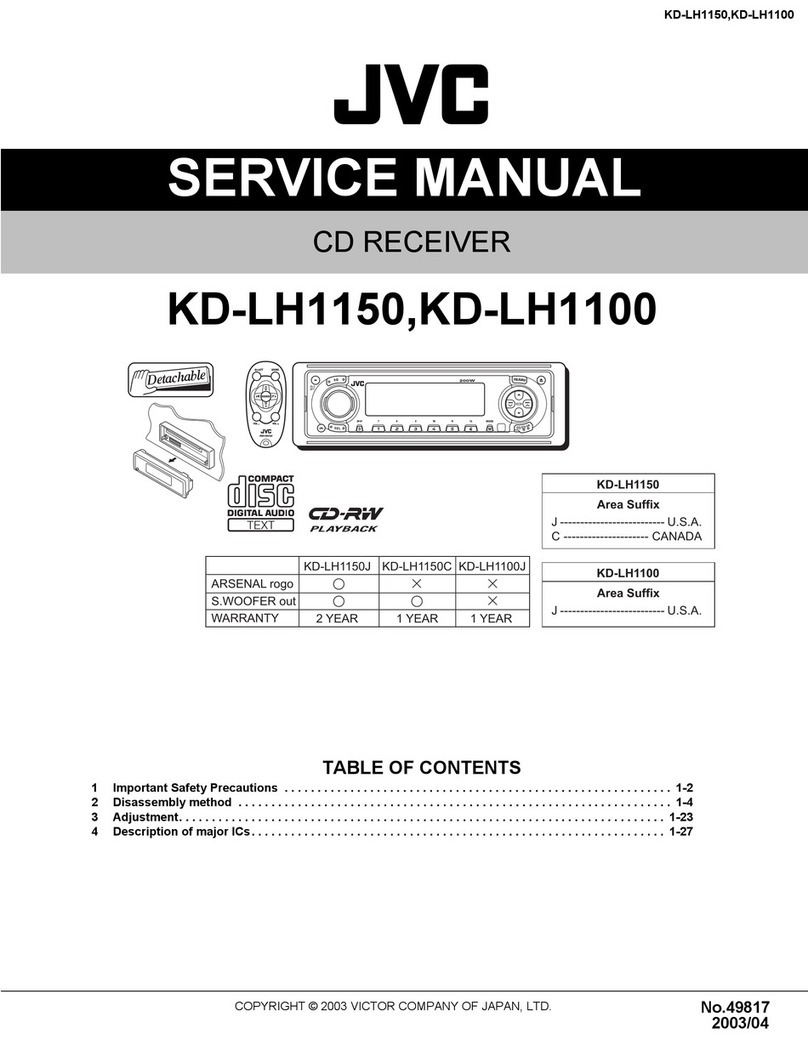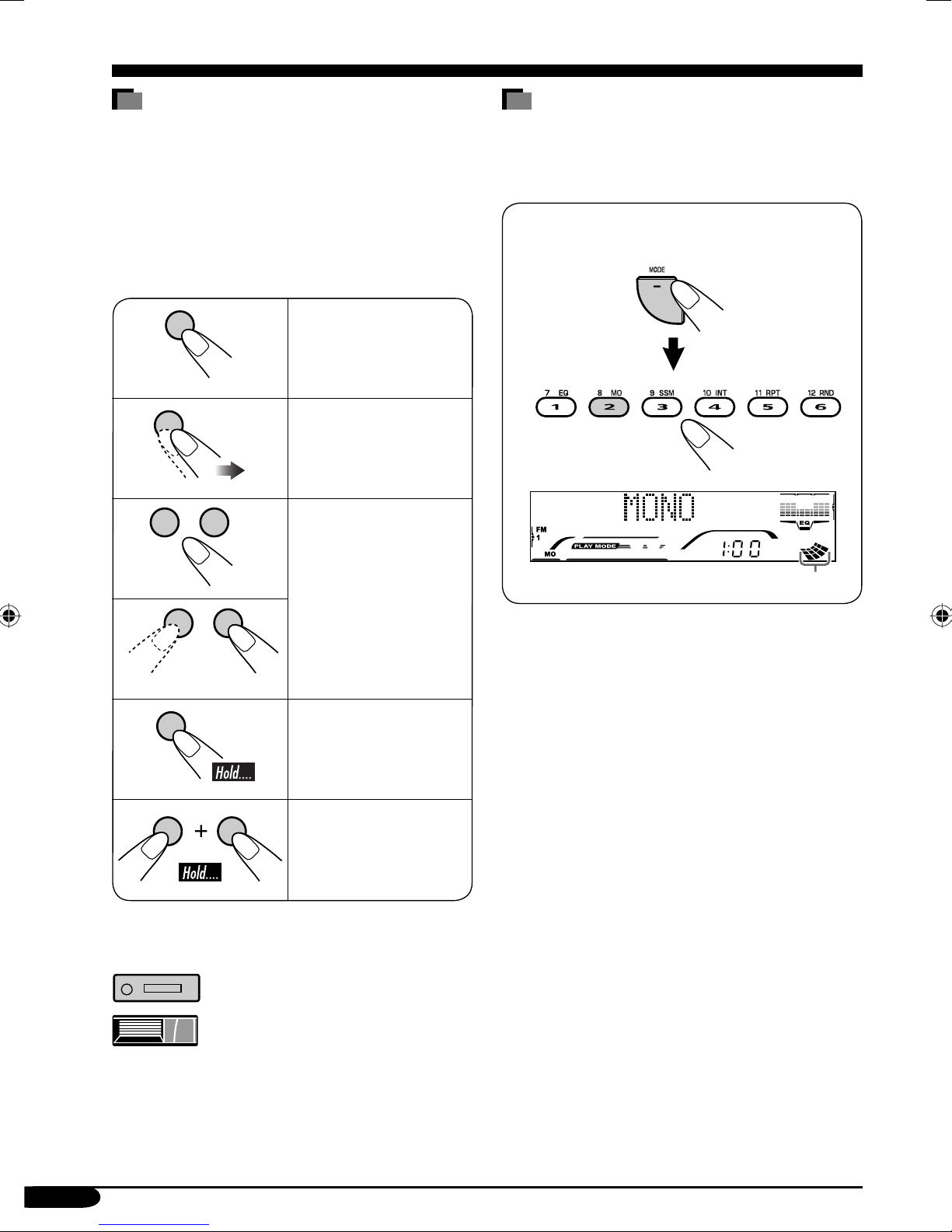3
How to reset your unit ........................... 2
How to forcibly eject a disc................... 2
How to read this manual........................ 4
How to use the MODE button ............... 4
Control panel — KD-G814 ......... 5
Parts identification................................. 5
Remote controller — RM-RK50
... 6
Main elements and features ................... 6
Getting started....................... 7
Basic operations.................................. 7
Canceling the display demonstrations ... 8
Setting the clock .................................... 8
Radio operations ................... 9
Listening to the radio........................... 9
Storing stations in memory.................... 10
Listening to a preset station ................... 10
Disc operations ...................... 11
Playing a disc in the receiver ............... 11
Playing discs in the CD changer ........... 12
Other main functions ............................. 14
Changing the display information ......... 15
Selecting the playback modes................ 16
Sound adjustments ................ 17
Selecting preset sound modes
(iEQ: intelligent equalizer) ................ 17
Adjusting the sound ............................... 18
Storing your own sound adjustments..... 19
General settings — PSM .........20
Basic procedure ..................................... 20
Other main functions ............. 22
Assigning titles to the sources ............... 22
Changing the control panel angle .......... 23
Detaching the control panel................... 23
External component operations
... 24
Playing an external component ............ 24
Maintenance .......................... 25
More about this receiver ........ 26
Troubleshooting ..................... 28
Specifications ......................... 31
*Temperature inside the car....
If you have parked the car for a long time in
hot or cold weather, wait until the temperature
in the car becomes normal before operating the
unit.
Contents
*For safety....
• Do not raise the volume level too much, as
this will block outside sounds, making driving
dangerous.
• Stop the car before performing any
complicated operations.
EN02-05_KD-G814[UI]f.indd 3EN02-05_KD-G814[UI]f.indd 3 1/26/05 3:58:21 PM1/26/05 3:58:21 PM