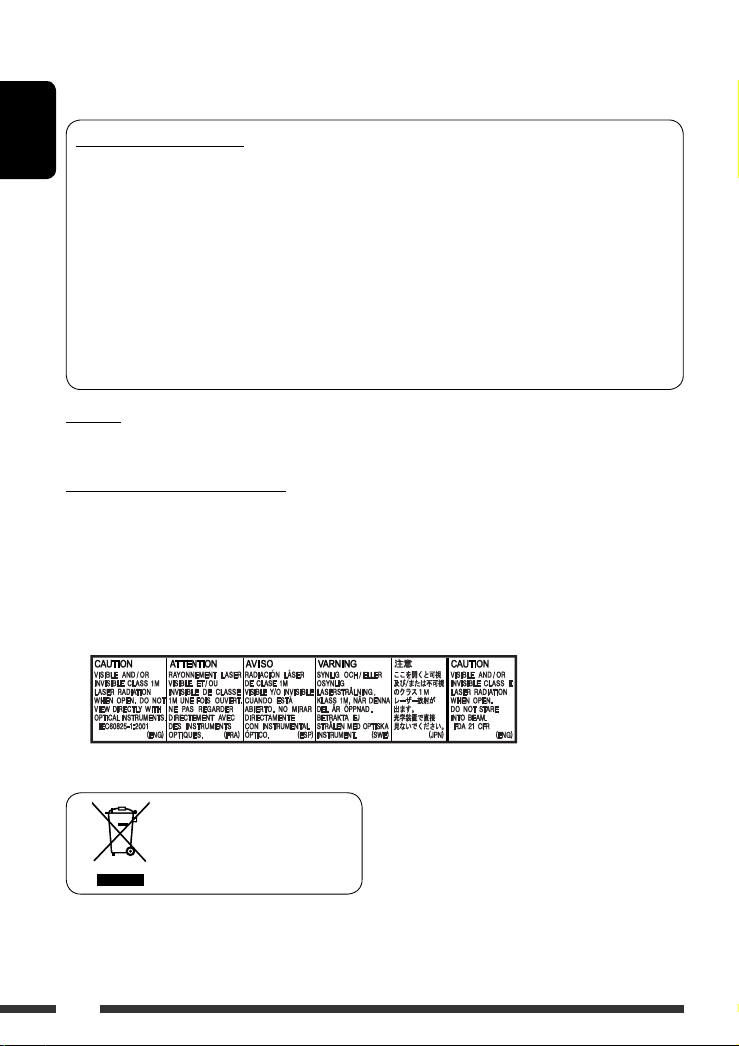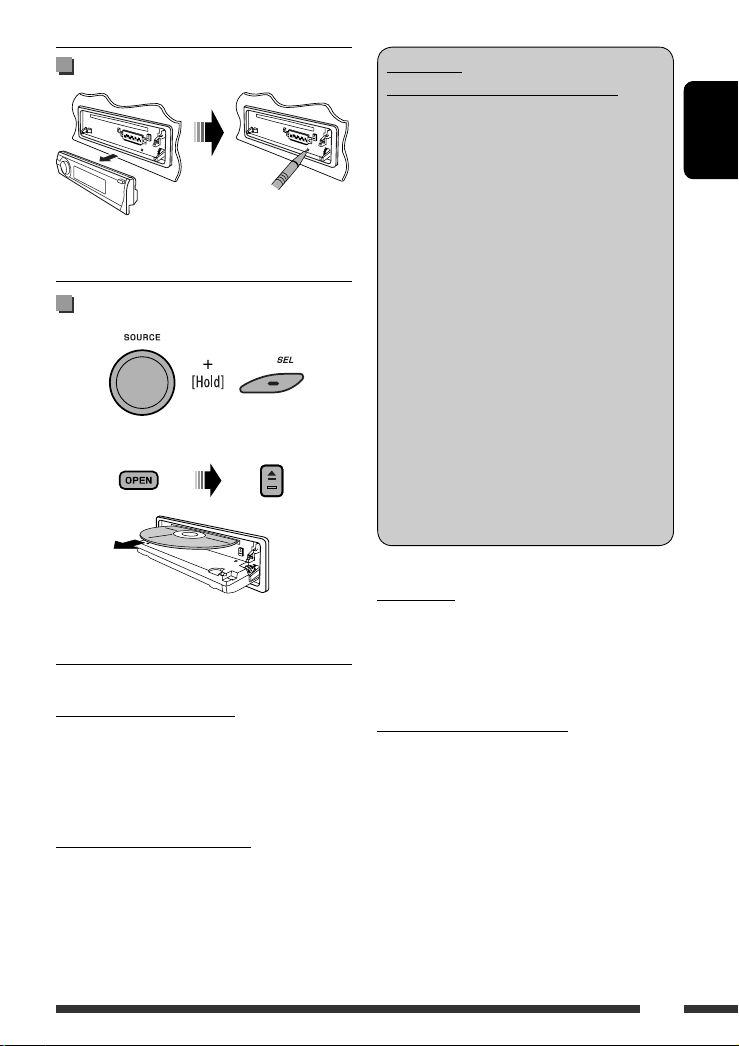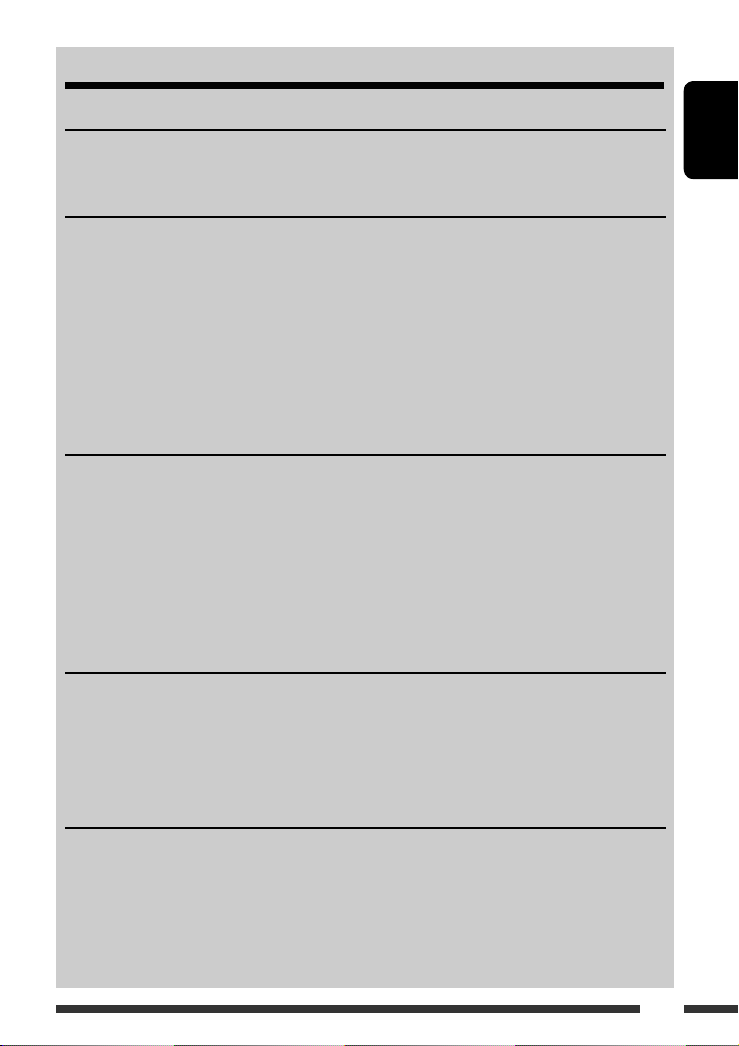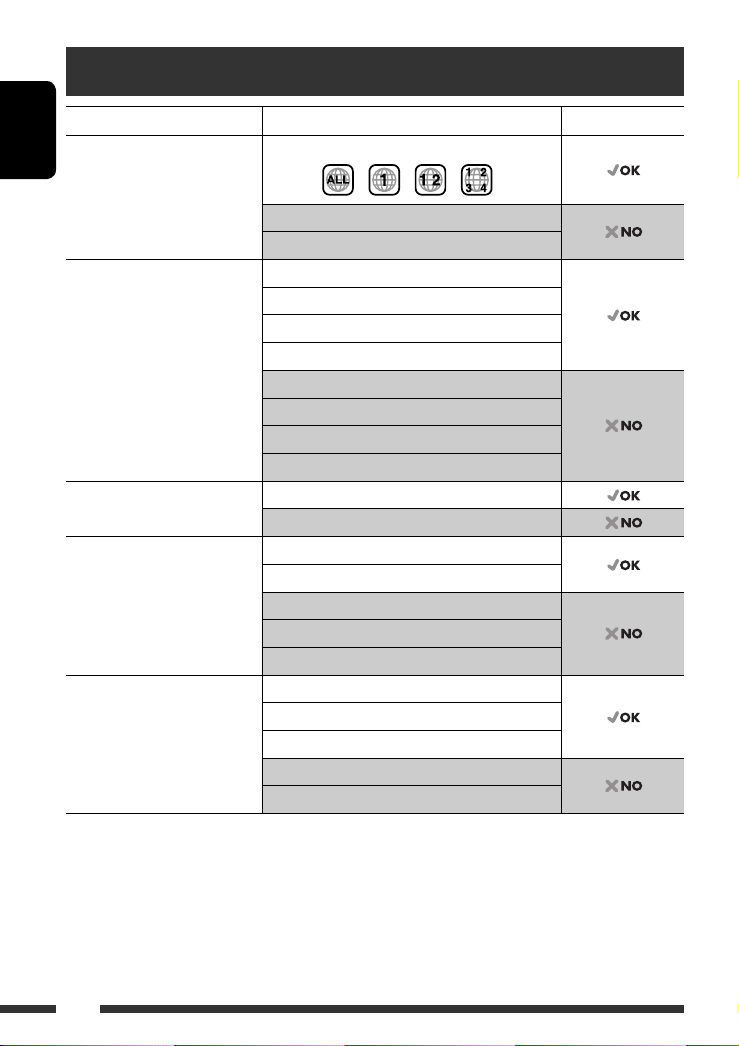ENGLISH
3
How to reset our unit
• Your preset adjustments will also be erased (except the
registered Bluetooth device, see pages 26 and 27).
How to forcibl eject a disc
“Please Eject” appears on the display.
• Be care ul not to drop the disc when it ejects.
• I this does not work, reset your unit.
Caution on volume setting:
Digital de ices (CD/USB) produce ery little noise
compared with other sources. Lower the olume before
playing these digital sources to a oid damaging the
speakers by sudden increase of the output le el.
Caution for DualDisc pla back
The Non-DVD side of a “DualDisc” does not comply with
the “Compact Disc Digital Audio” standard. Therefore,
the use of Non-DVD side of a DualDisc on this product
may not be recommended.
WARNINGS:
(To prevent accidents and damage)
• DO NOT install an unit or wire an cable in
a location where;
– it ma obstruct the steering wheel and
gearshift lever operations.
– it ma obstruct the operation of safet
devices such as air bags.
– it ma obstruct visibilit .
• DO NOT operate the unit while driving.
• If ou need to operate the unit while
driving, be sure to look around carefull .
• The driver must not watch the monitor
while driving.
If the parking brake is not engaged,
“DRIVER MUST NOT WATCH THE MONITOR
WHILE DRIVING.” appears on the monitor,
and no pla back picture will be shown.
– This warning appears onl when the
parking brake lead is connected to the
parking brake s stem built in the car
(refer to the Installation/Connection
Manual).
For safet ...
• Do not raise the olume le el too much, as this will
block outside sounds, making dri ing dangerous.
• Stop the car before performing any complicated
operations.
Temperature inside the car...
If you ha e parked the car for a long time in hot or cold
weather, wait until the temperature in the car becomes
normal before operating the unit.
EN02-09_KD-ADV7490[J]f.indd 3EN02-09_KD-ADV7490[J]f.indd 3 1/21/08 2:46:03 PM1/21/08 2:46:03 PM