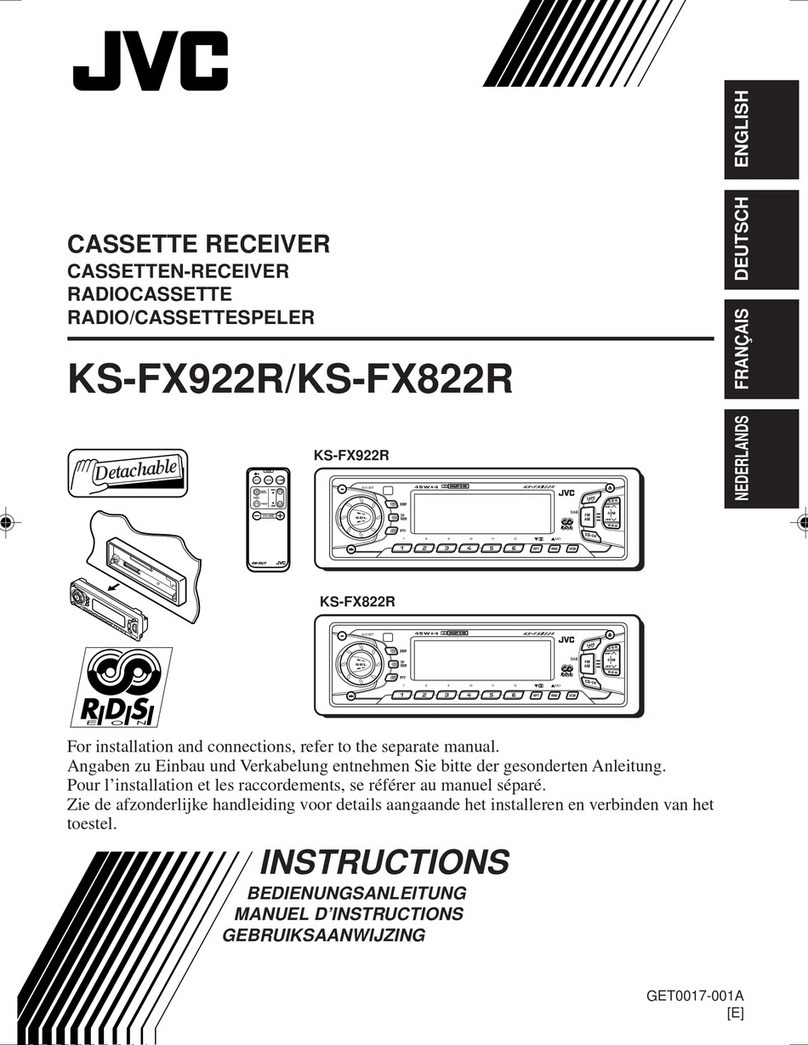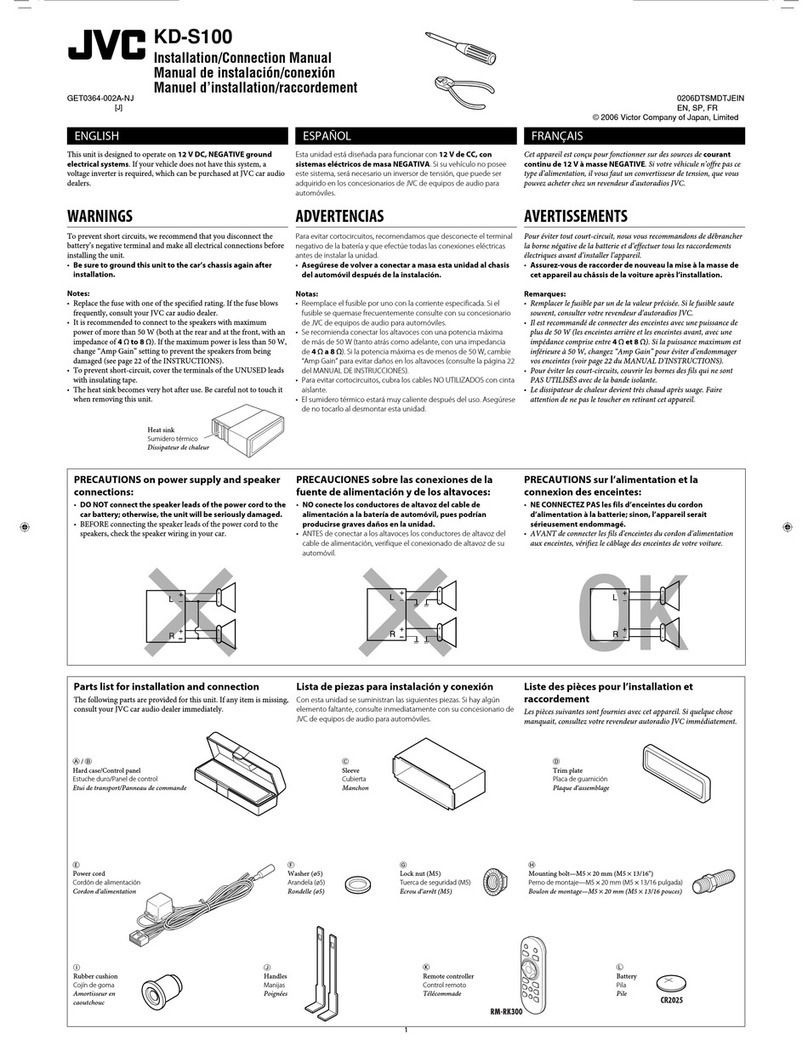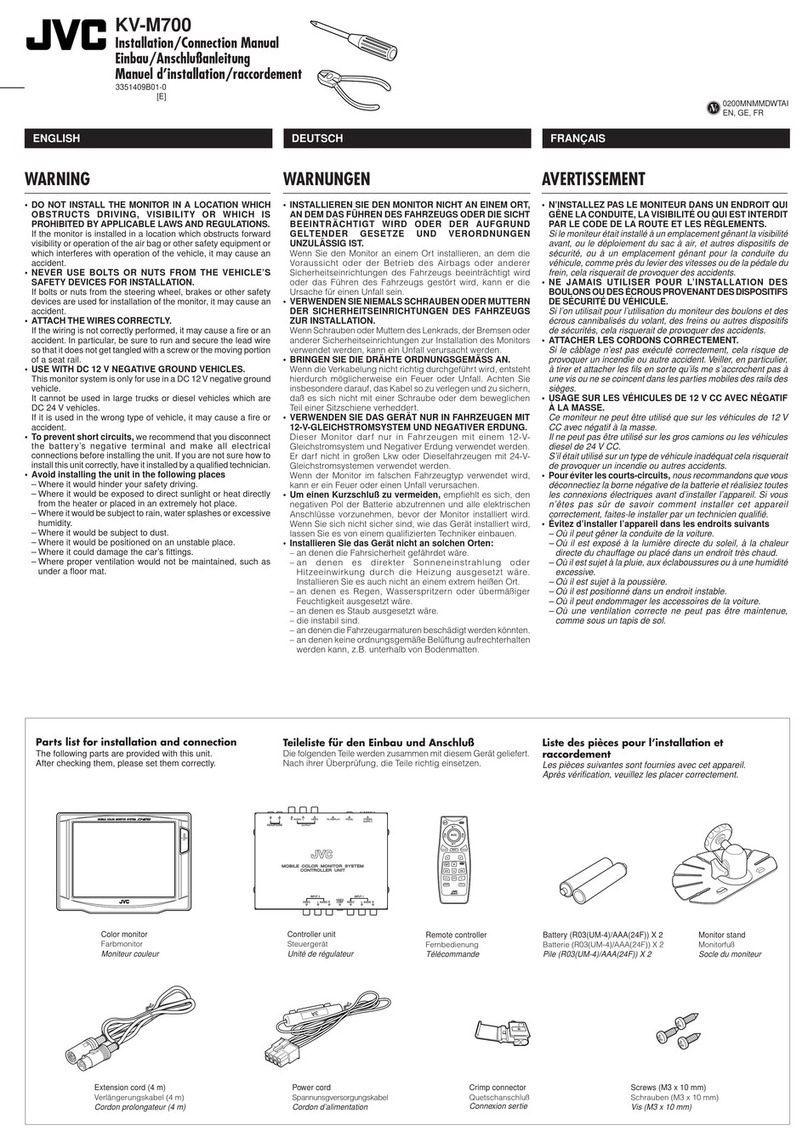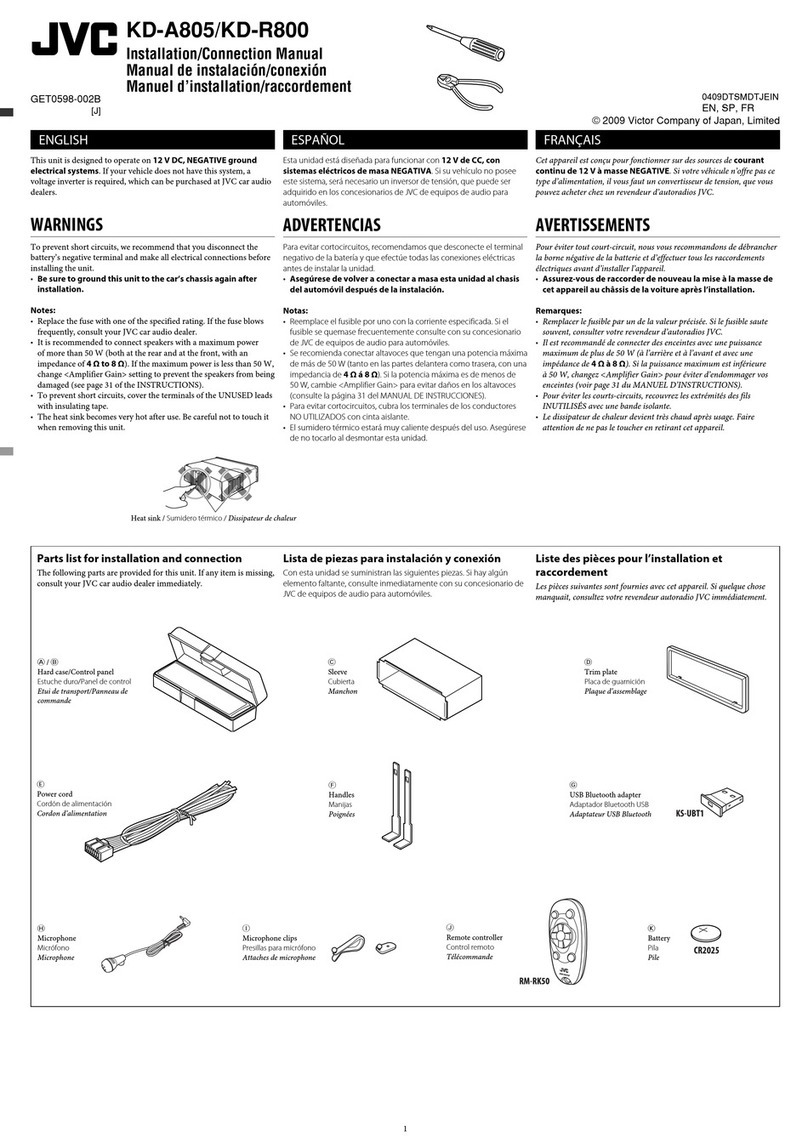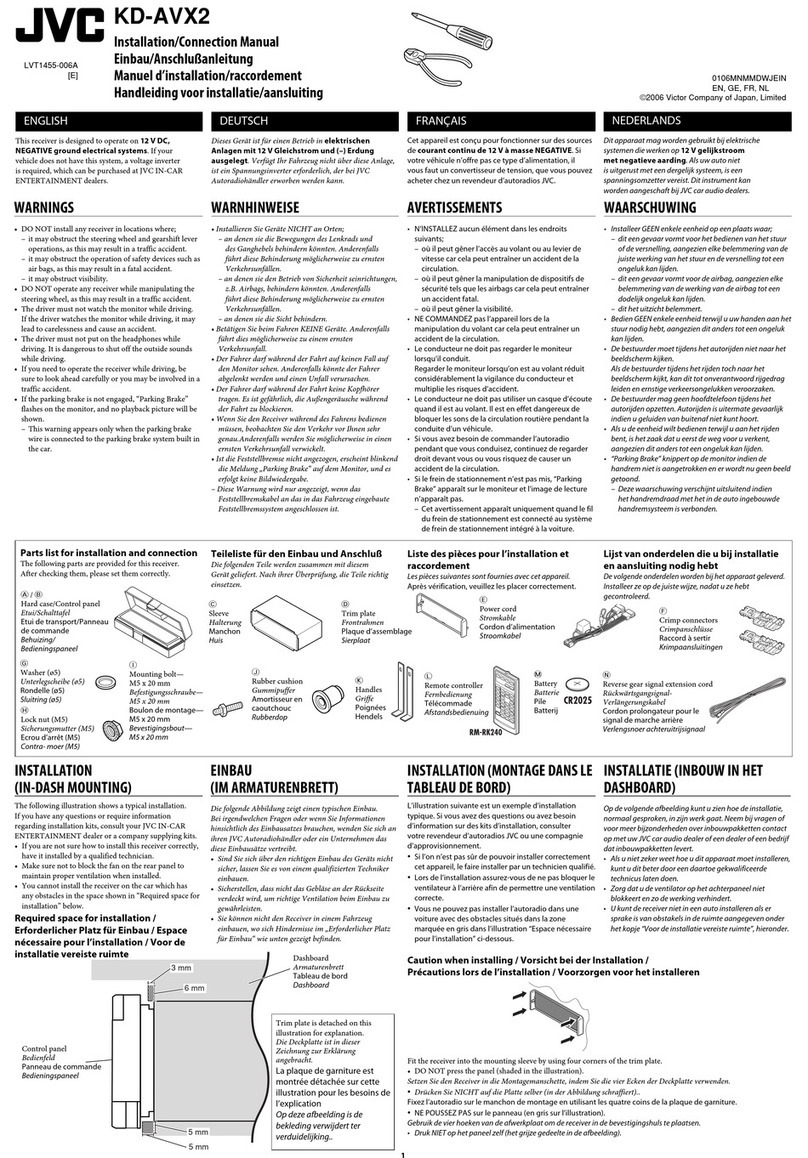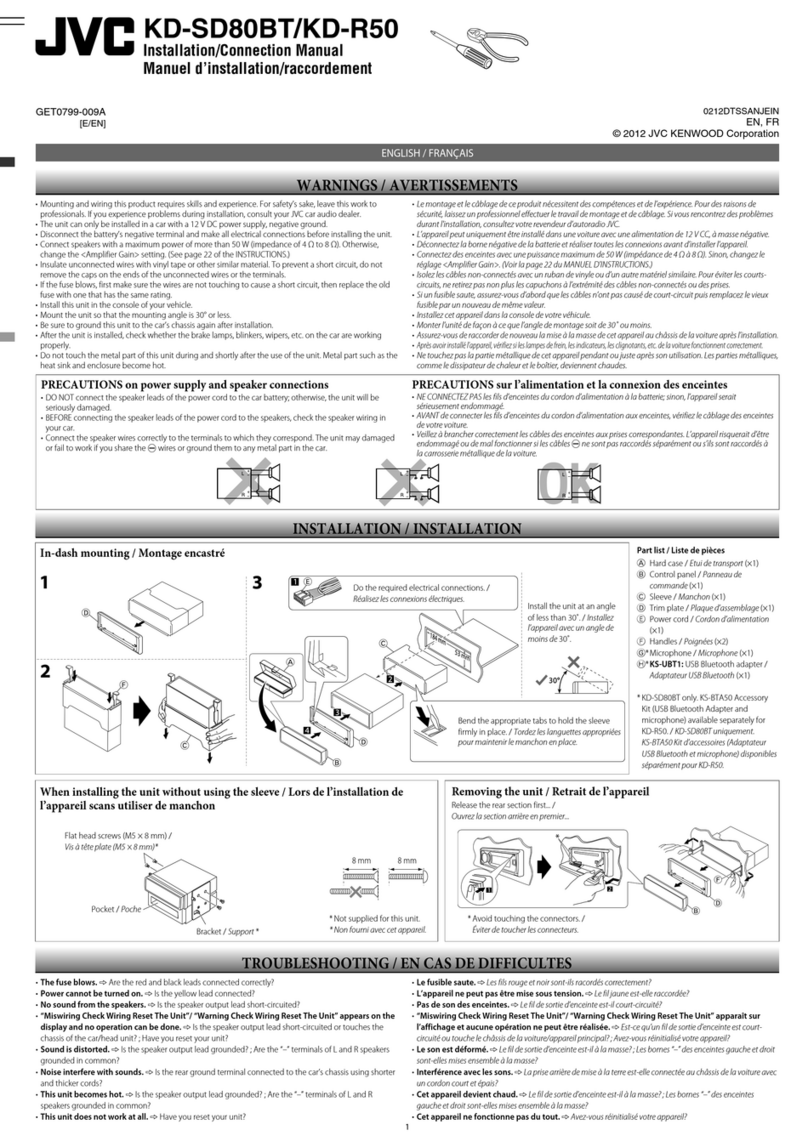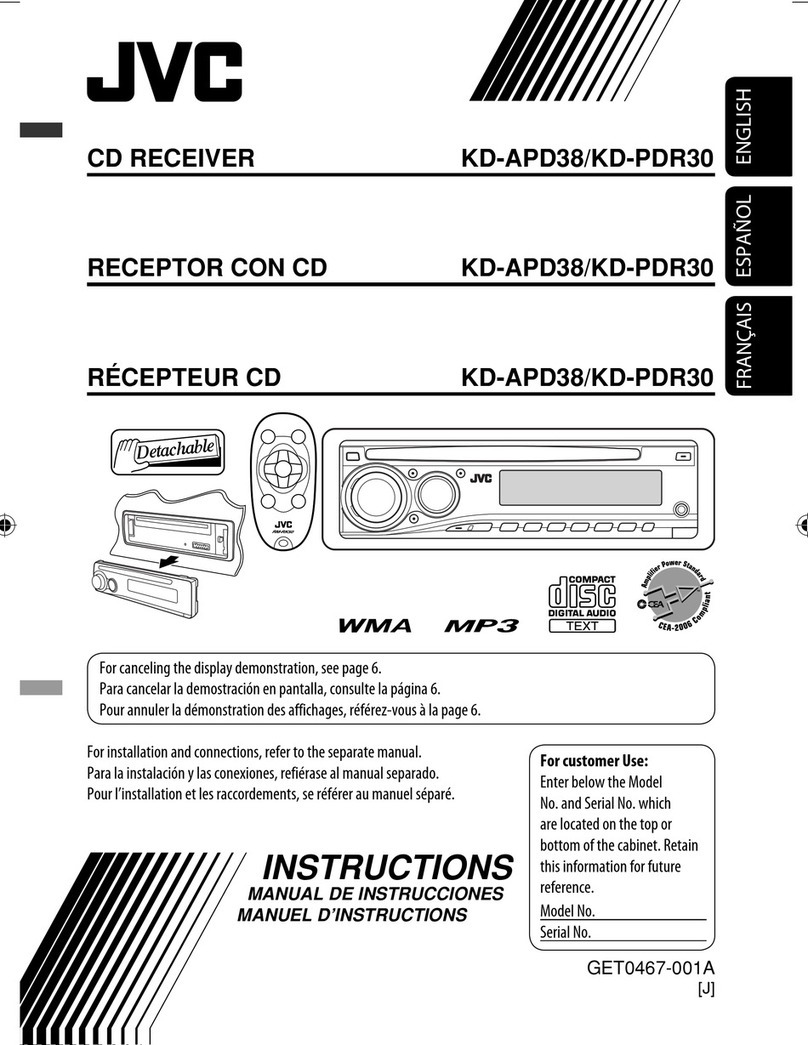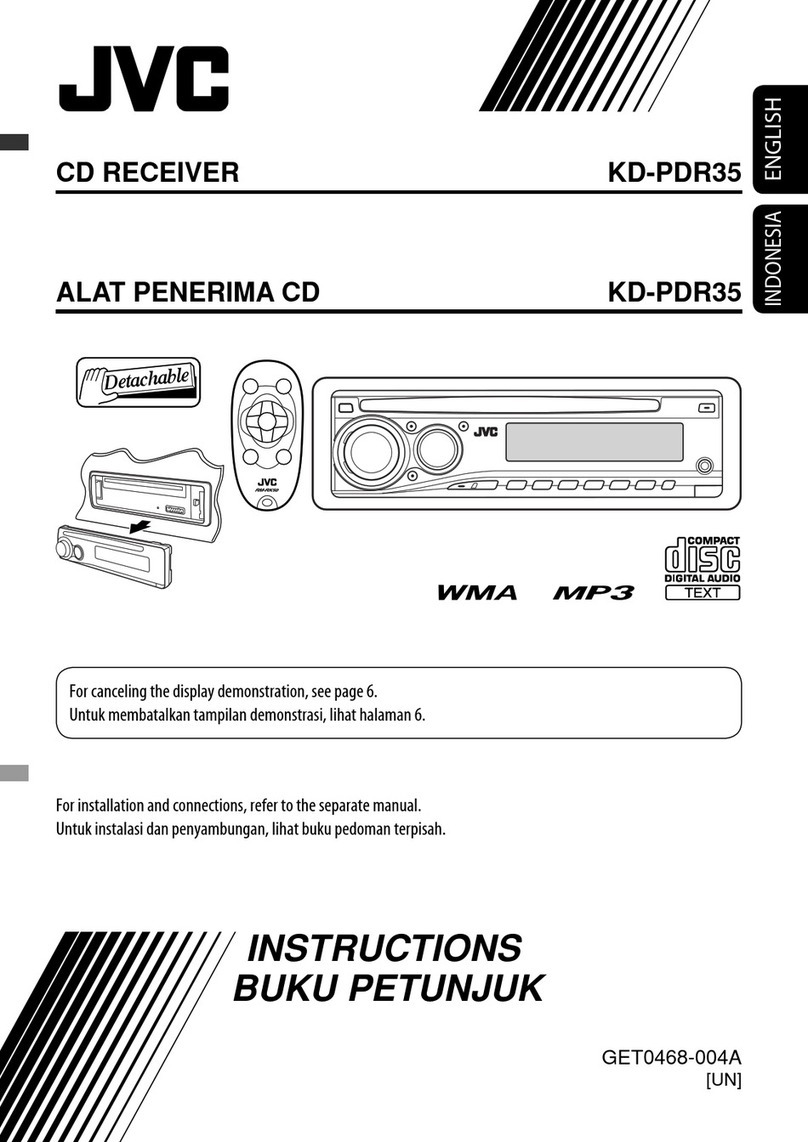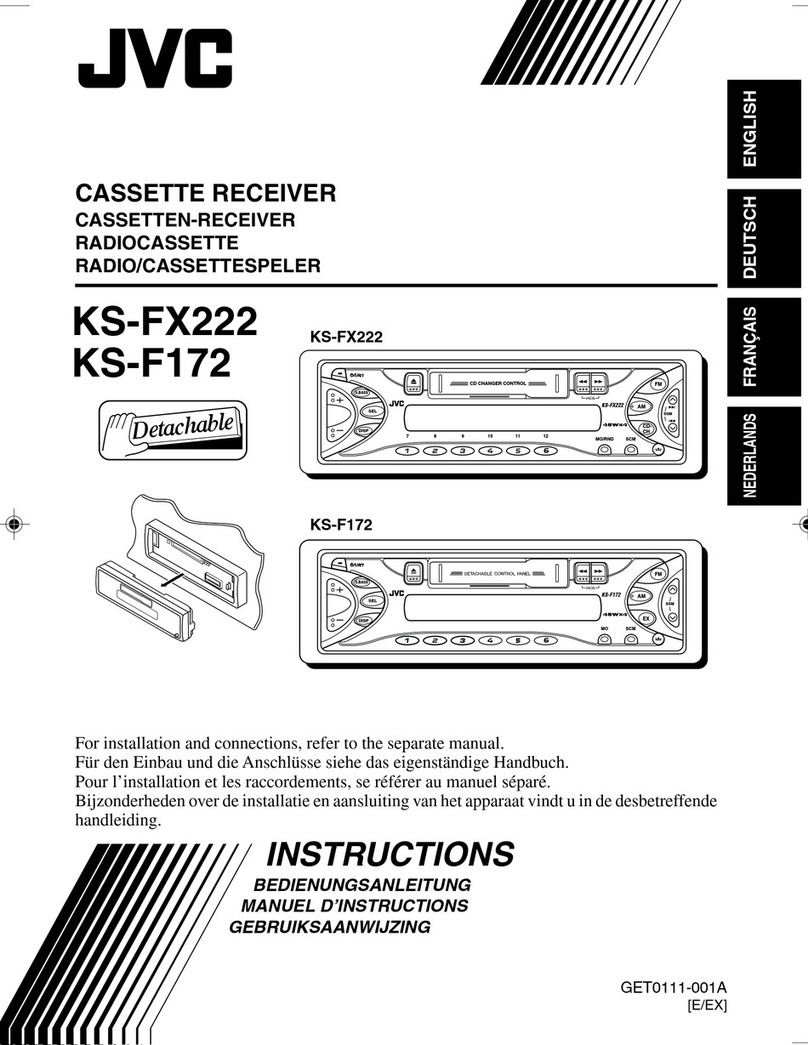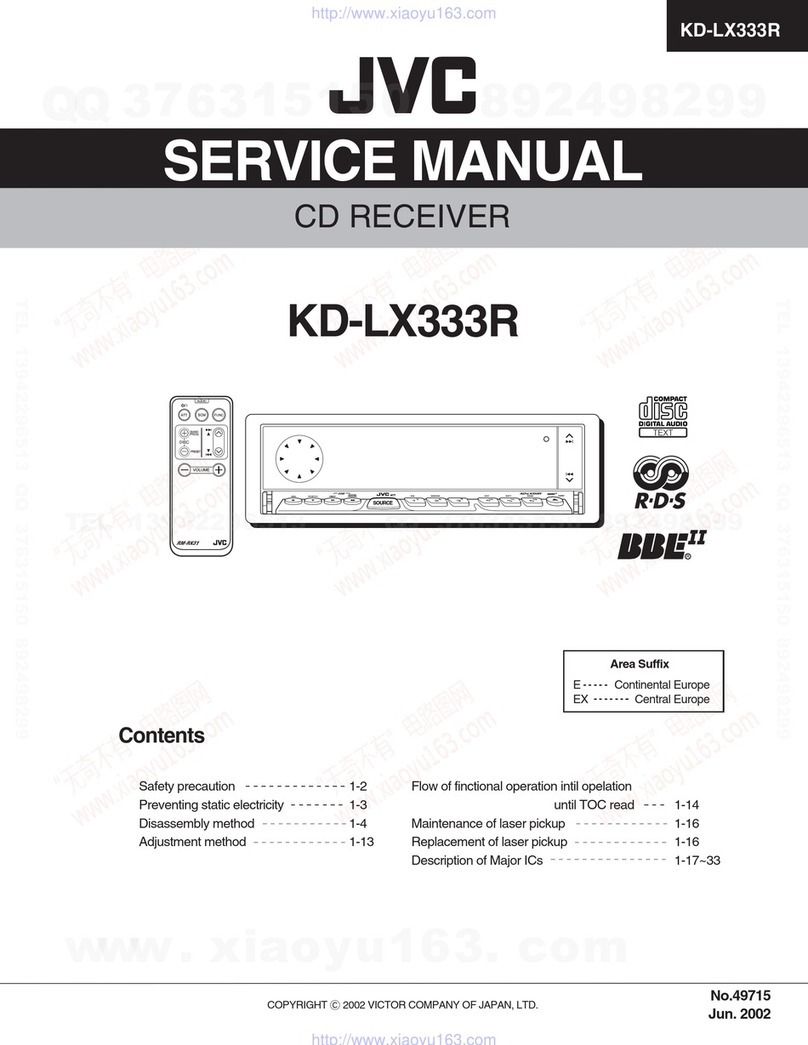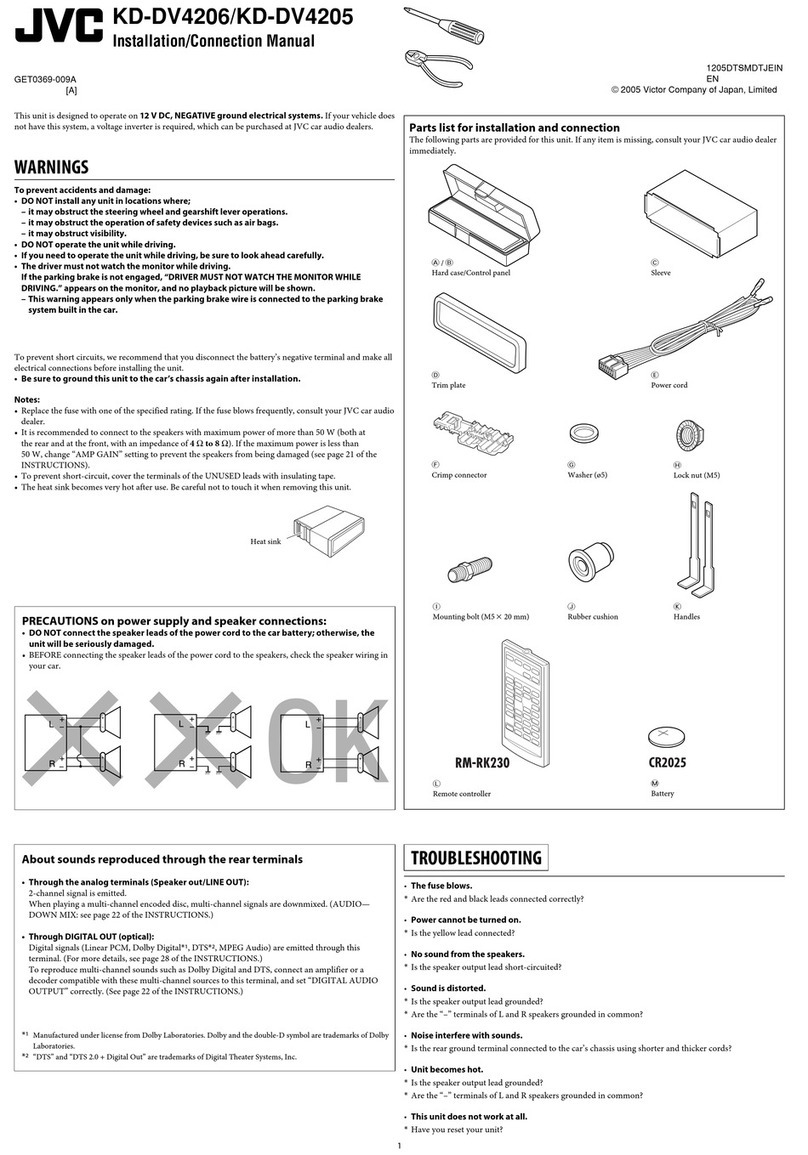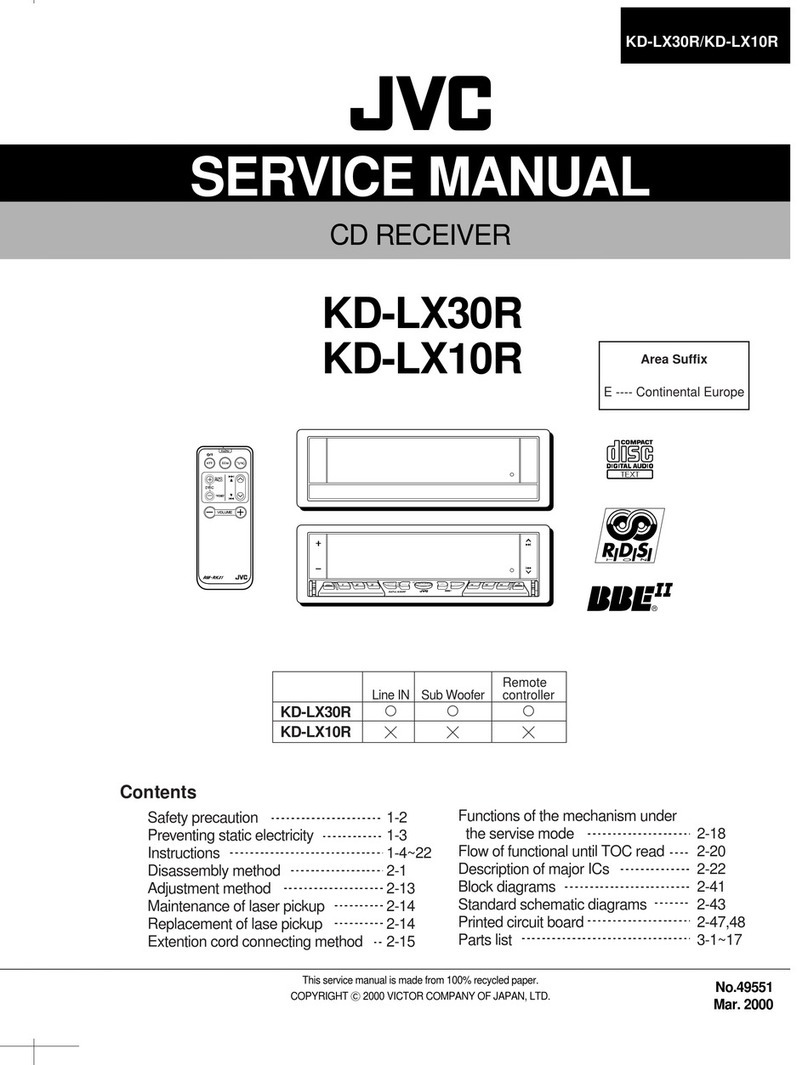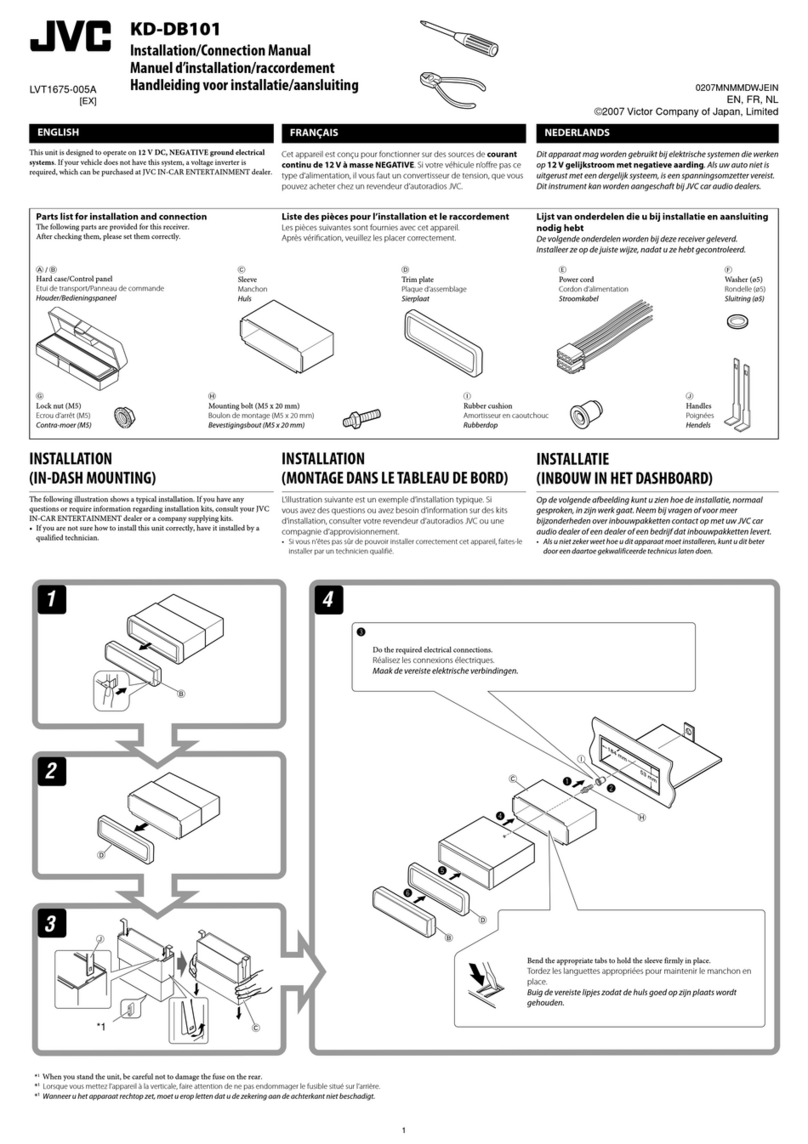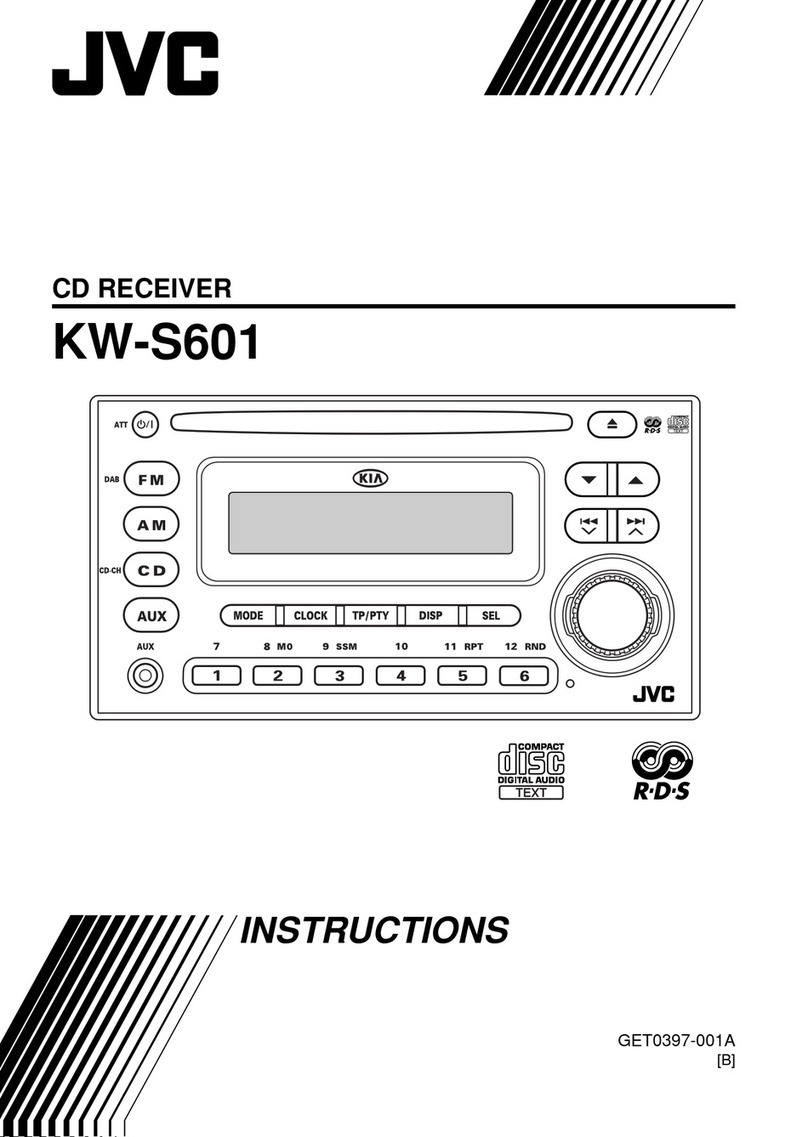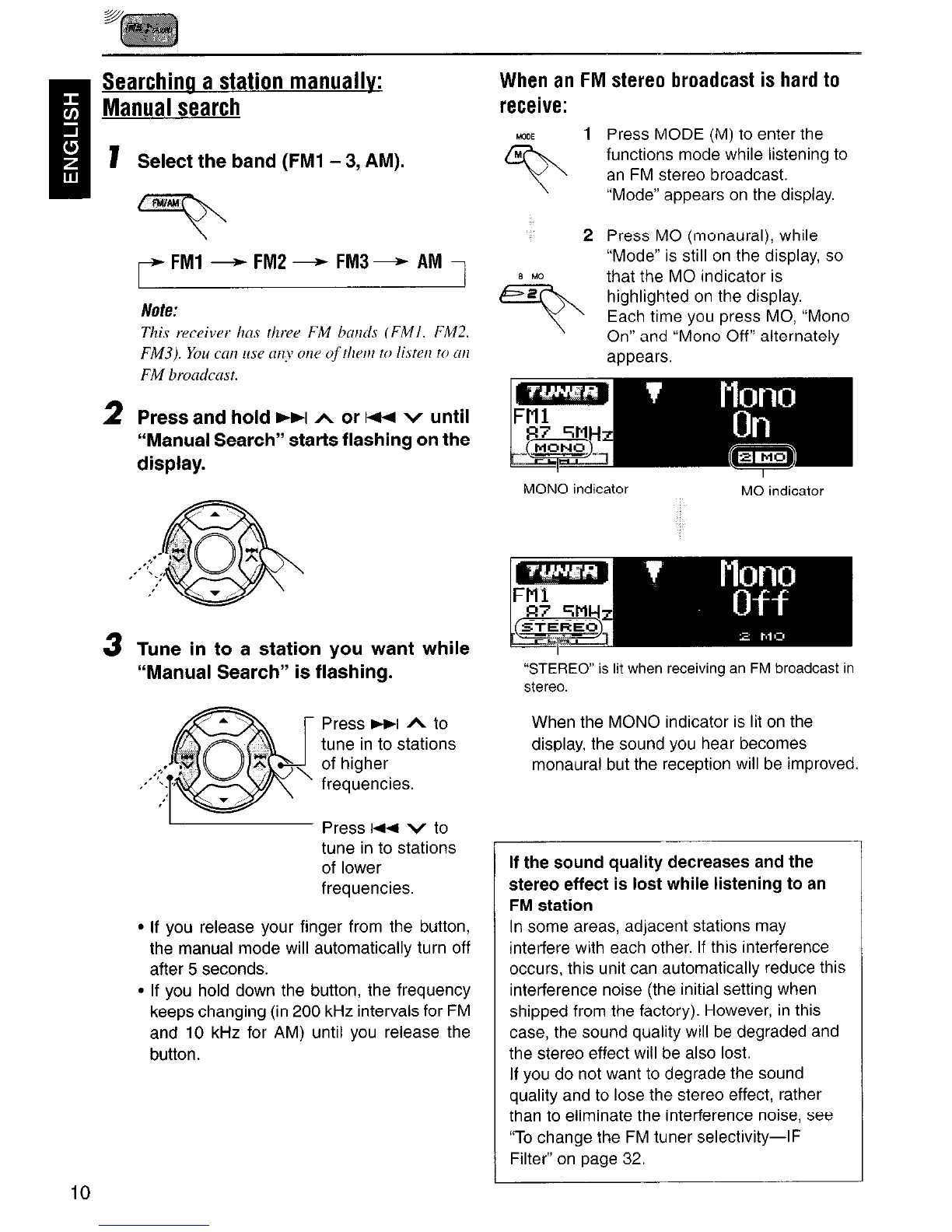Thank you for purchasing a JVC product. Please read all instructions carefully before operation,
to ensure your complete understanding and to obtain the best possible performance from the unit.
CONTENTS
How to reset your unit ............................... 2 Locating a file or particular portion
How to use the MODE (M) button ............ 3 on an MP3 disc .....................................
LOCATIONOFTHEBUTTONS..
Selecting a directory .................................
.......... 4
Selecting MP3 playback modes ...............
Control panel ........................................... 4 Changing the display pattern ....................
Remote controller ....................................
Preparinq the remote controller .................
: SOUNDADJUSTMENTS
..................
-
BASICOPERATIONS...................... 7
Adjusting the sound .. ... .. .. .. .... ........
Selectina preset sound modes
-
Turning on the power ................................ 7 (IEQ: i-equalizer) ...................................
Changing the display pattern .................... 8 Storing your own sound adjustments .......
Canceling the display demonstration ....... 8 Activating the level meter.. ........................
-
21
21 I
22
24
25
25
26
26
28
RADIOOPERATIONS...................... 9 OTHERMAINFUNCTIONS
............... 29
Listening to the radio ................................ 9 Changing the general settings (PSM) ...... 29
Storing stations in memory ....................... 11 Changing the display color ....................... 32
Tuning in to a preset station ..................... 12 Assigning names to the sources .............. 35
Changing the display pattern .................... 13 Detaching the control panel ...................... 36
COOPERATIONS
..........................
Playing a CD ............................................
Locating a track or a particular portion
on a CD .................................................
Selecting CD playback modes.. ................
Prohibiting CD ejection .............................
Changing the display pattern ....................
MP3INTRODUCTION
.....................
What is MP3? ..........................................
How are MP3 files recorded and
14
14
15
15
16
17
18
18
CDCHANGEROPERATIONS
.............
Playing CDs .............................................
Locating a track or a particular portion
on a CD.. ...............................................
Selecting a disc .......................................
Selecting CD playback modes.. ................
EXTERNALCOMPONENTOPERATIONS
...
Playing an external component ................
TROUBLESHOOTING......................
37
37
38
38
39
41
41
42
played back? ......................................... 18
MP3OPERATIONS 20 MAINTENANCE............................ 44
........................
Playing an MP3 disc 20 Handling CDs .......................................... 44
.................................
SPECIFICATIONS..
........................ 45
Howto usethe MODE(M) button:
If you press MODE (M), the unit goes into functions mode and the number buttons work as different
function buttons. w (;+yac/yn~~
To use these buttons as number buttons again after pressing MODE (M), wait for 5 seconds
without pressing any number button until the functions mode is cleared.
0 Pressing MODE (M) again also clears the functions mode.