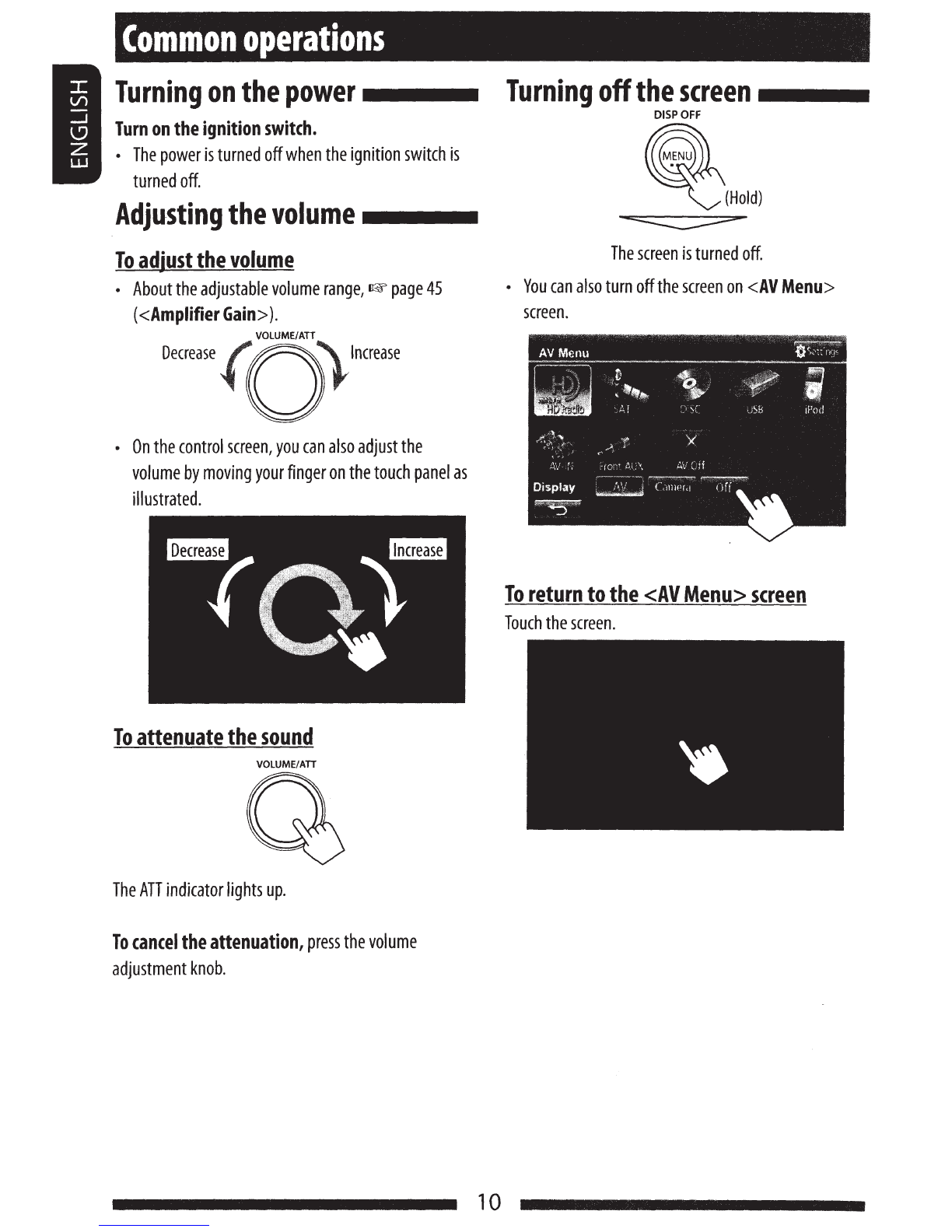JVC
MONITOR WITH DVD RECEIVER
MONITOR CON RECEPTOR DE DVD
MONITEUR AVEC RECEPTEUR DVD
KW-AV58
KW-AV50
2VD
VIDEO
[l]DOLB~
DIGITAL I
Made for
ruJO§~
!DIGITAL
VIDEO)
~iPod
DiPhone
I
I
I
I
I
I
I
I
I
I
\
DIVX
..
Only
for
KW-AVSO
Solo
para
KW-AVSO
Uniquement
pour
le
KW-AVSO
~
'R'Aoao_.l
READY
For
canceling
the
display
demonstration,
see
page
8.
Para
cancelar
Ia
demonstraci6n
en
pantalla,
consulte
Ia
pagina
8.
\
I
I
I
I
I
I
Pour
annuler
Ia
demonstration
des
affichages,
referez-vous
a
Ia
page
8.
For
installation
and
connections,
refer
to
the
separate
manual.
Para
Ia
instalaci6n
y
las
conexi
ones,
refierase
al
manual
separado.
Pour
!'installation
et
les
raccordements,
se
referer
au
manuel
separe.
INSTRUCTIONS
MANUAL
DE
INSTRUCCIONES
MANUEL D'INSTRUCTIONS
For
customer
Use:
Enter
below
the
Model
No.
and
Serial
No.
which
are
located
on
the
top
or
bottom
of
the
cabinet.
Retain
this
information
for
future
reference.
Model
No.
Serial
No.
L
VT2285-001A
[J/JW]