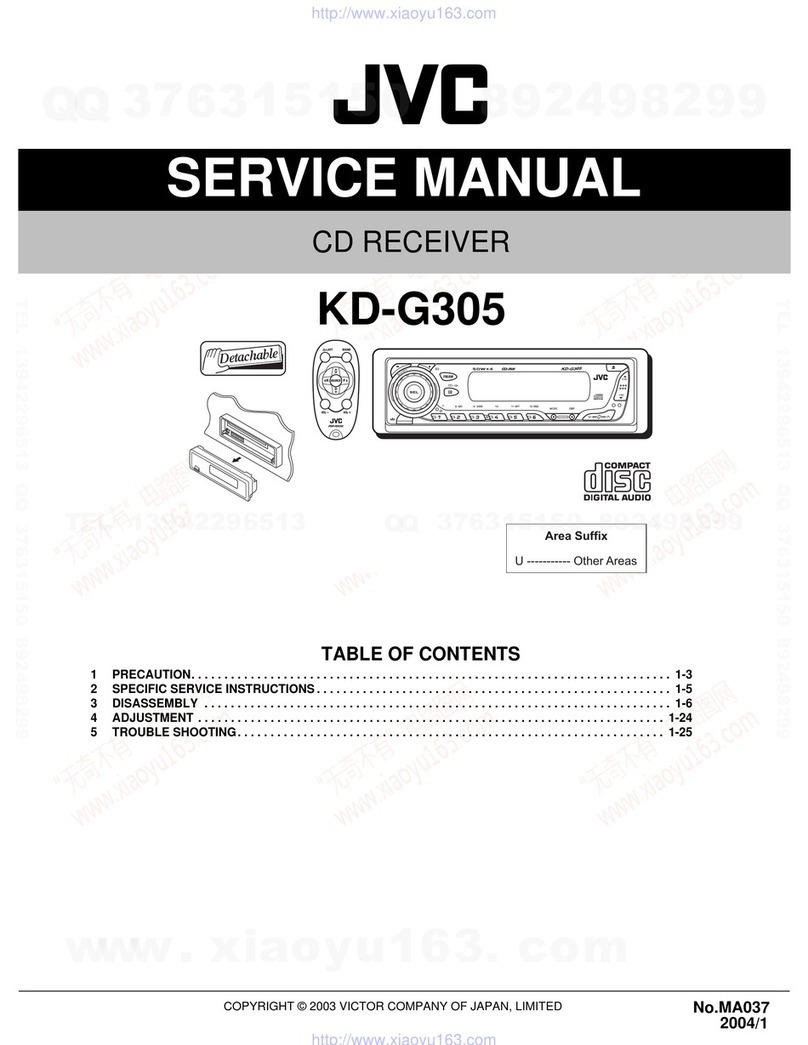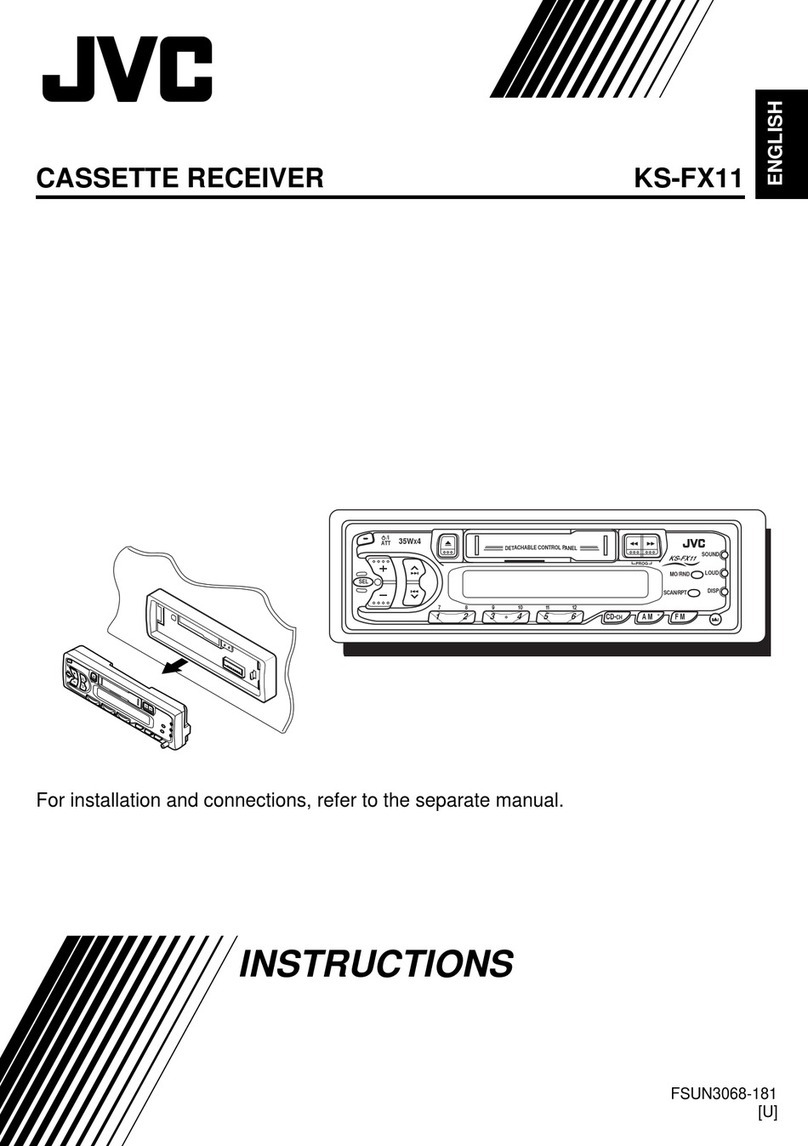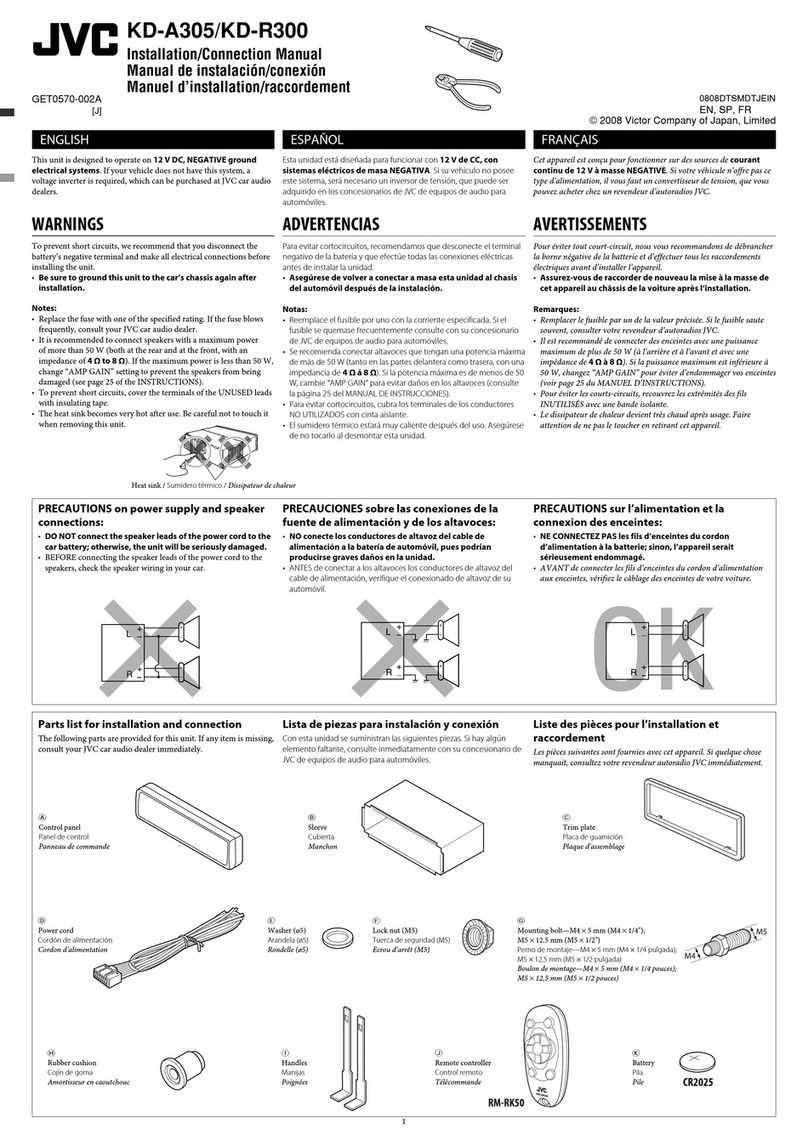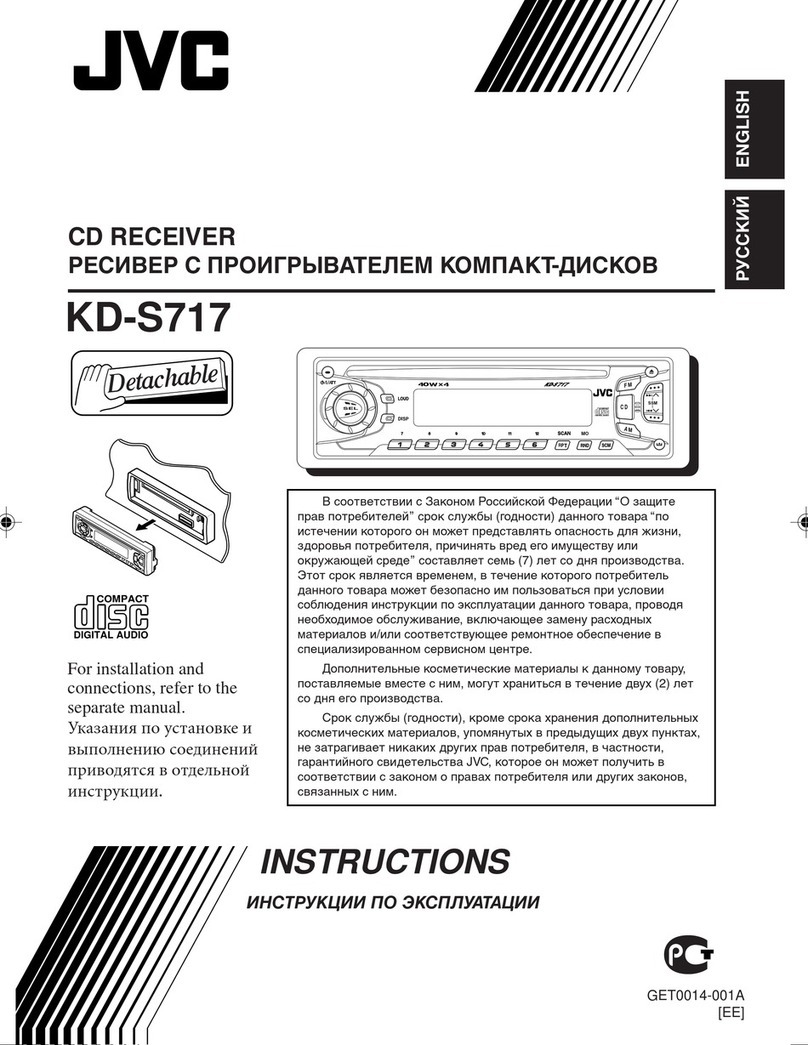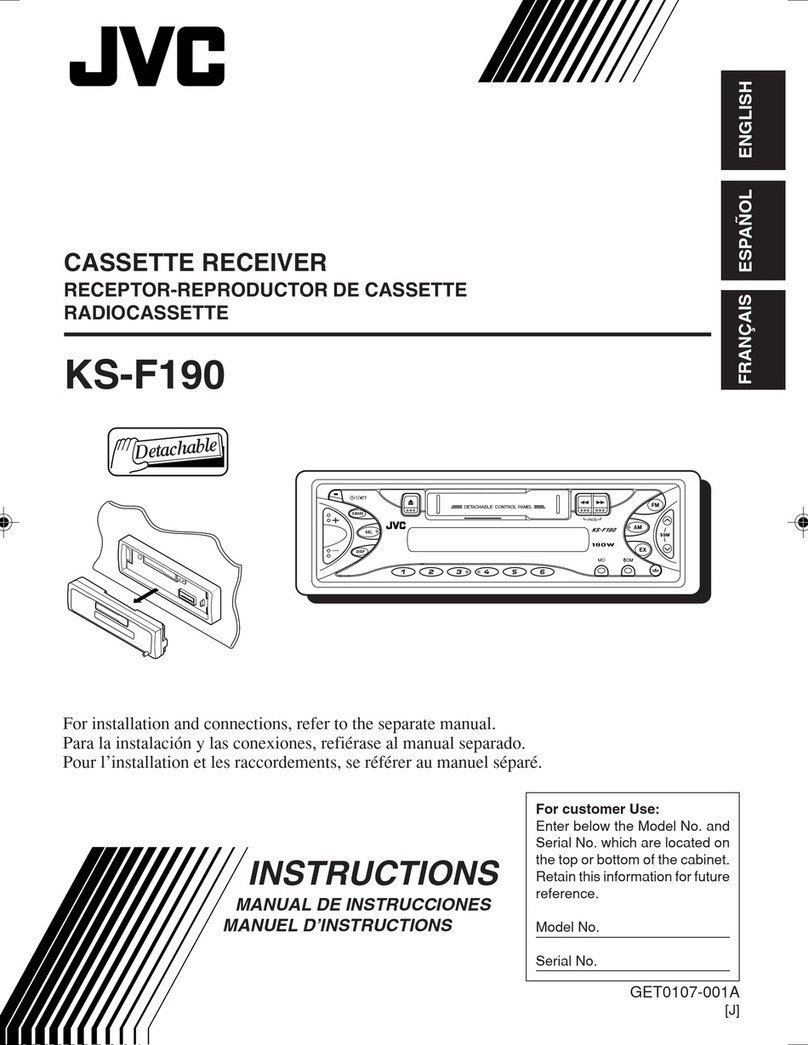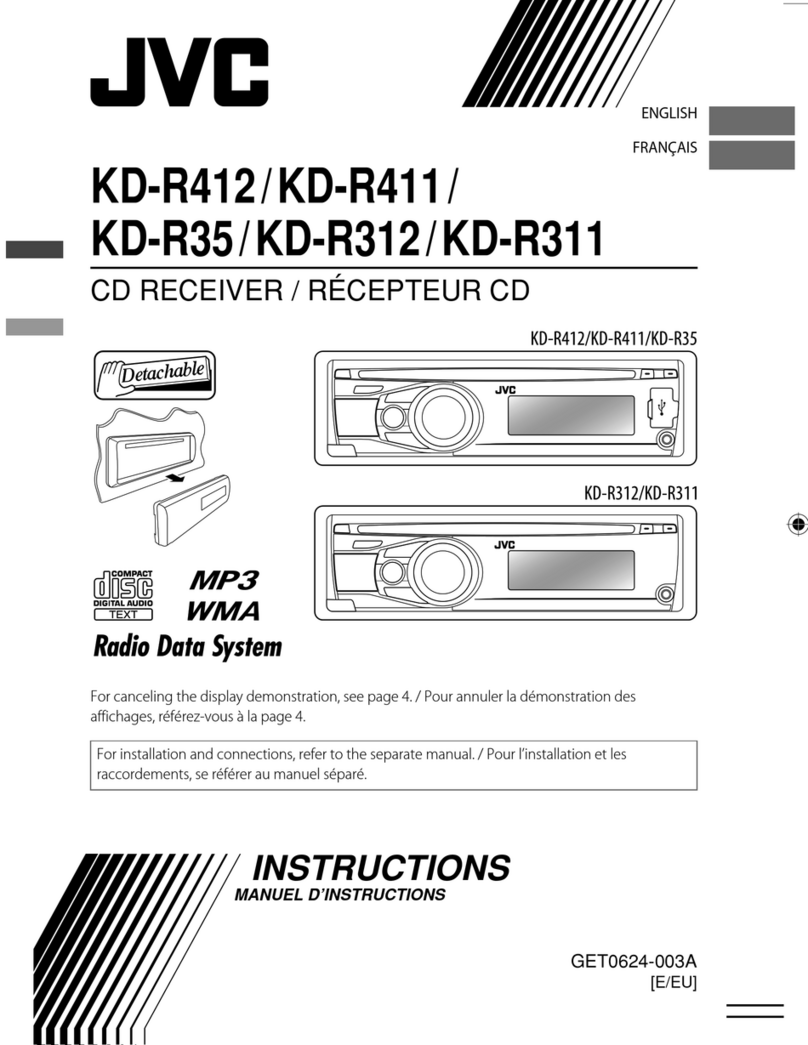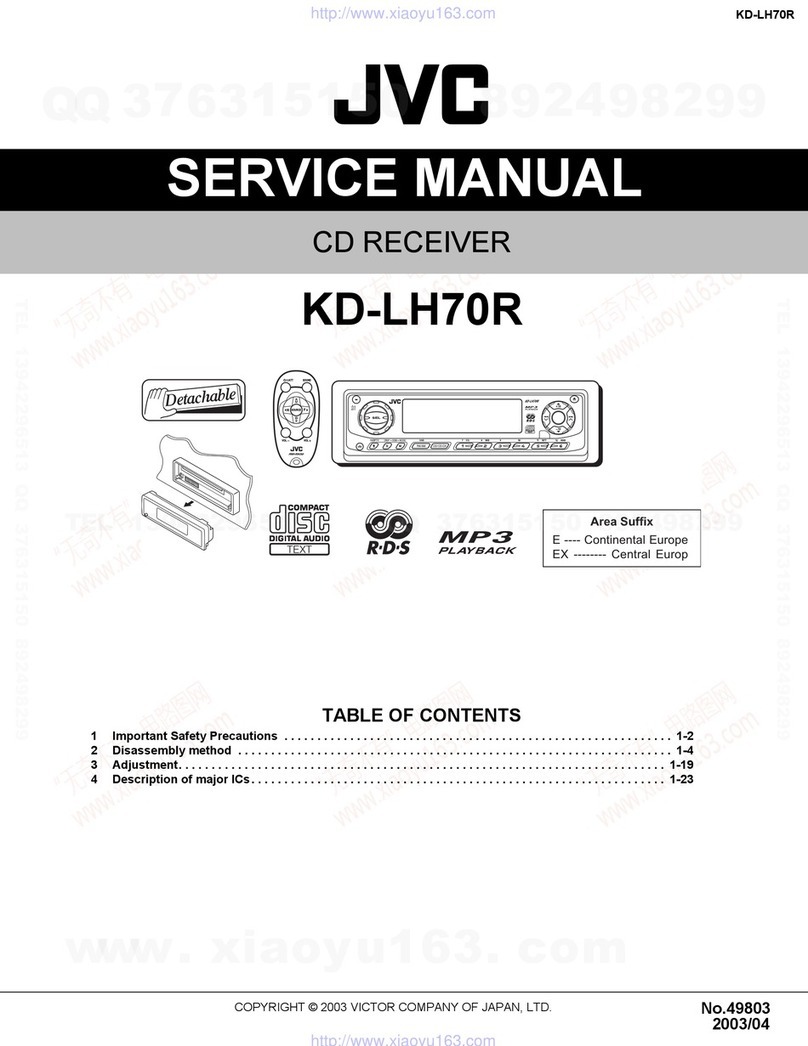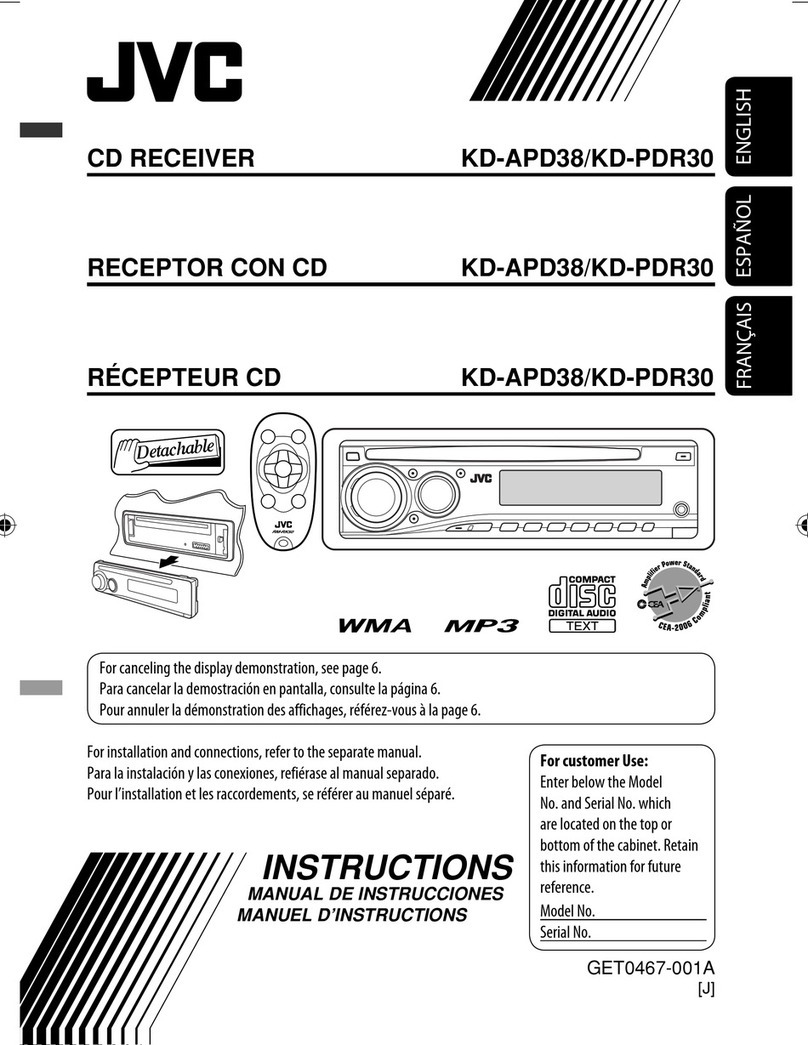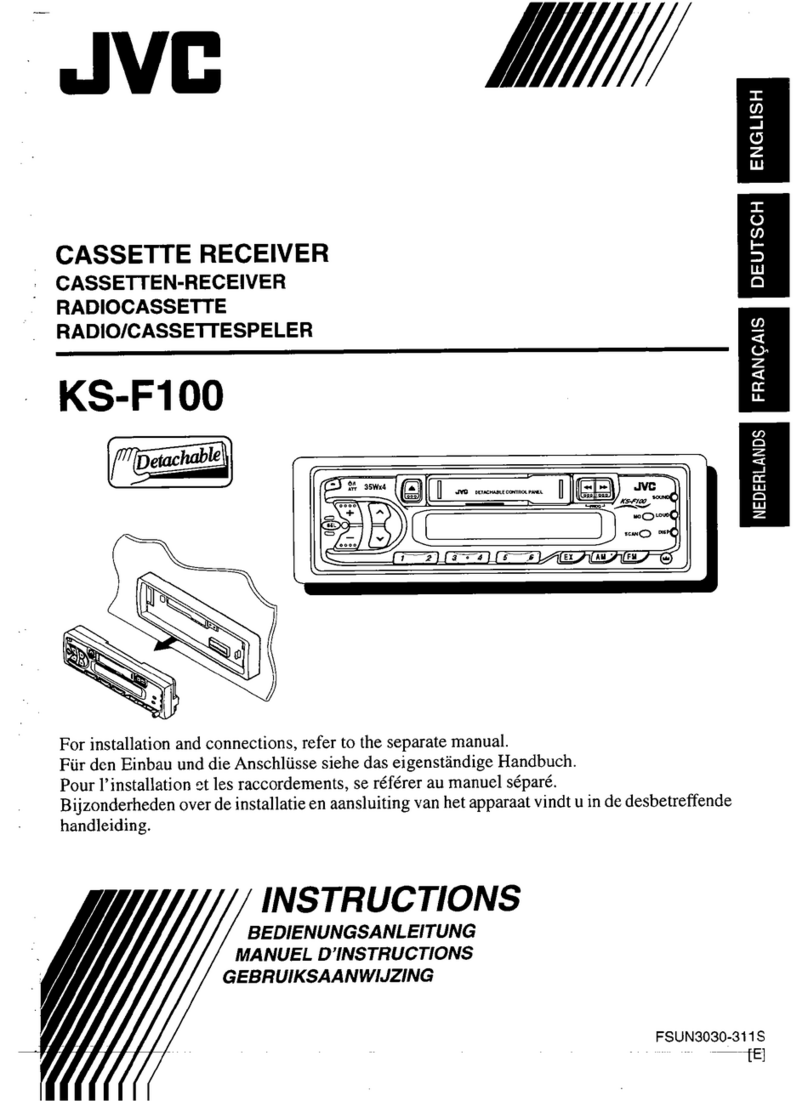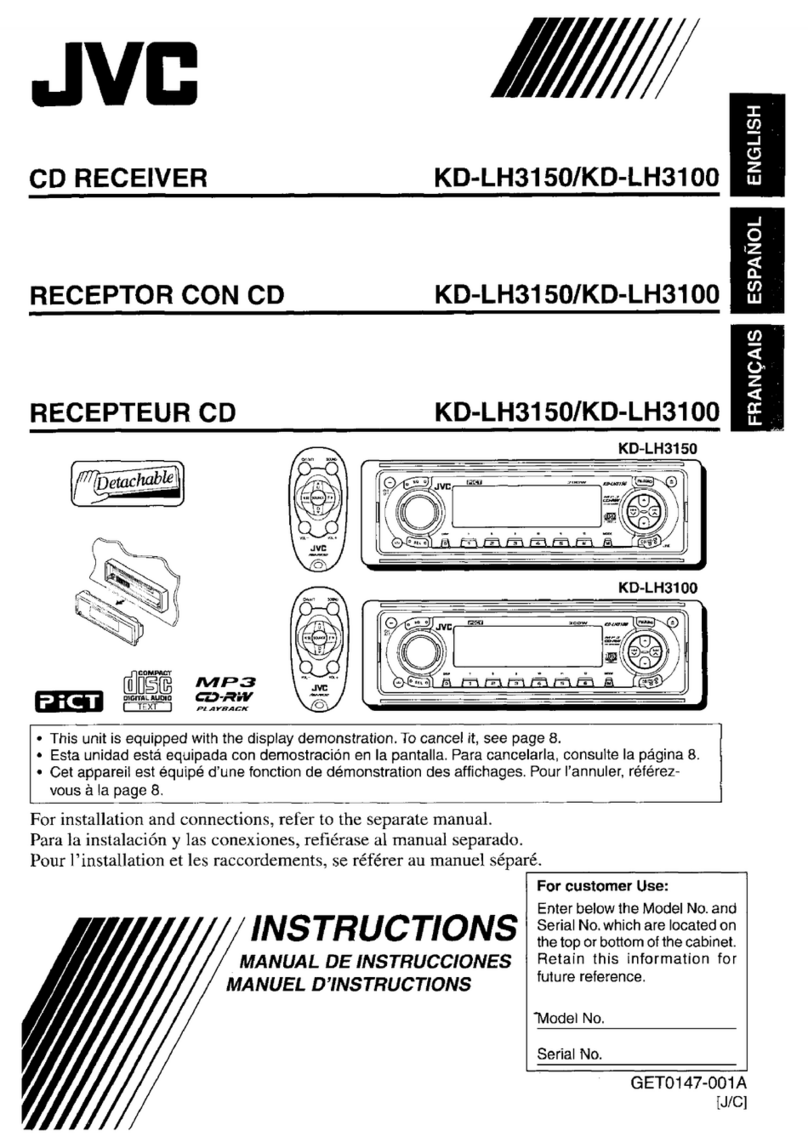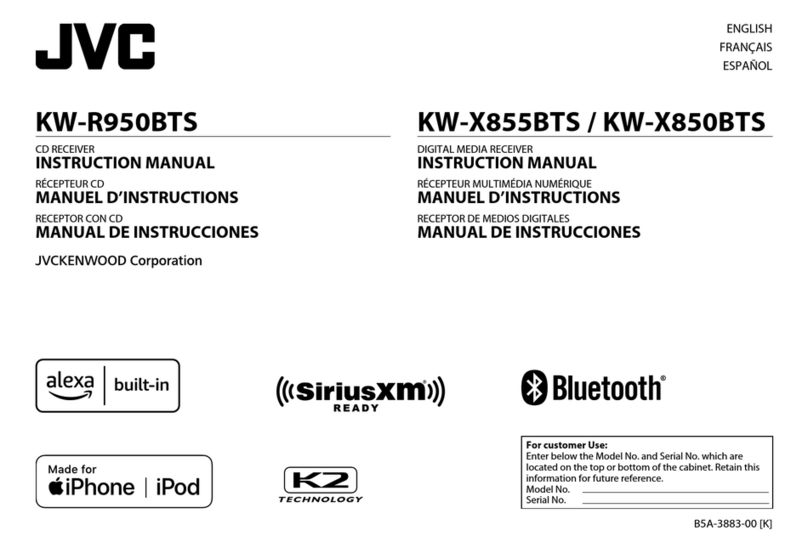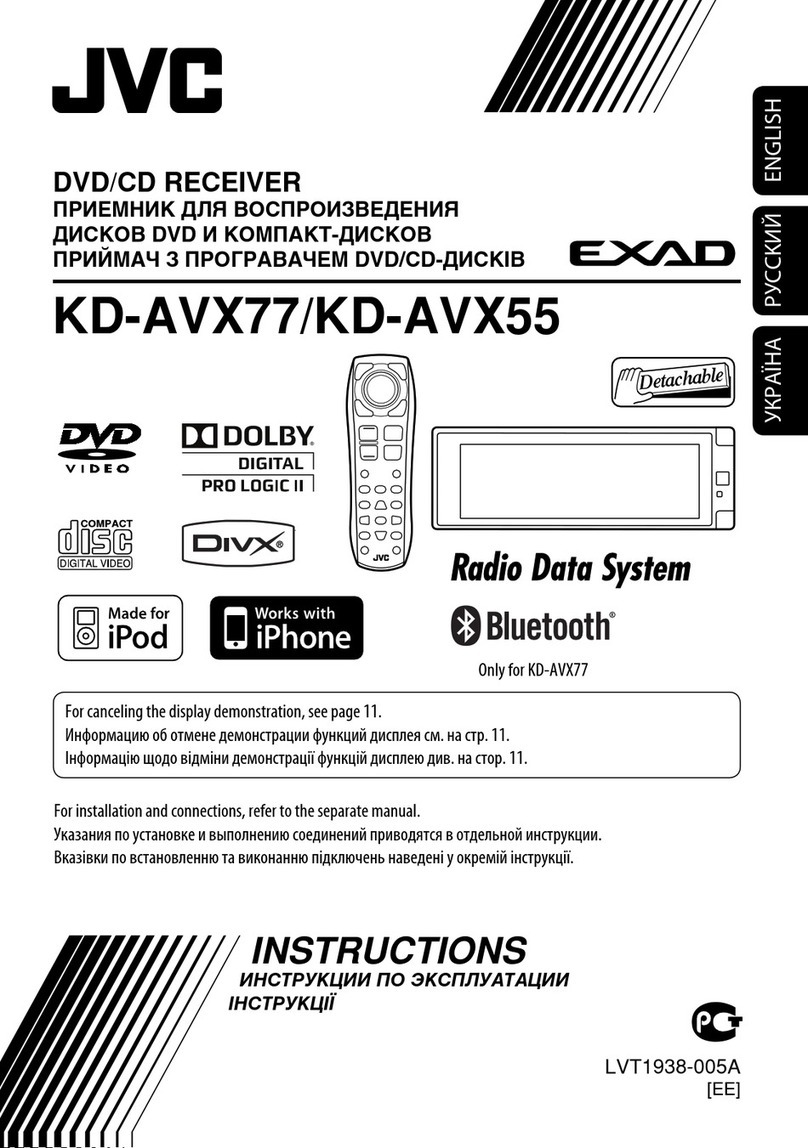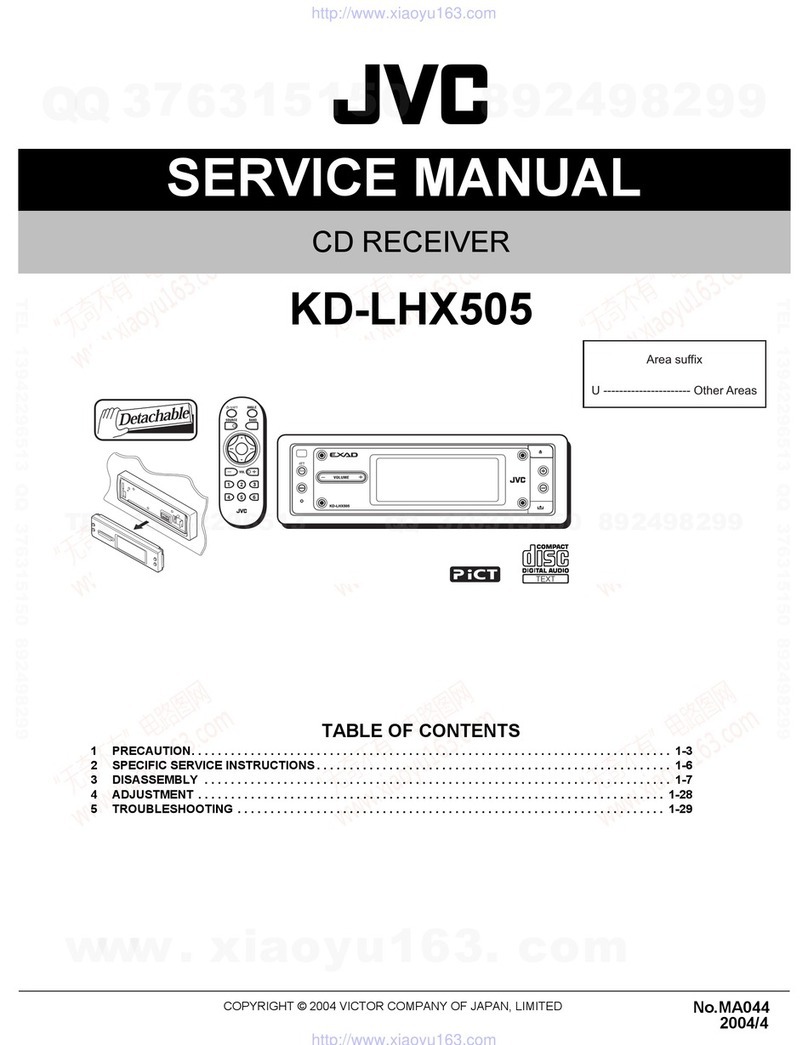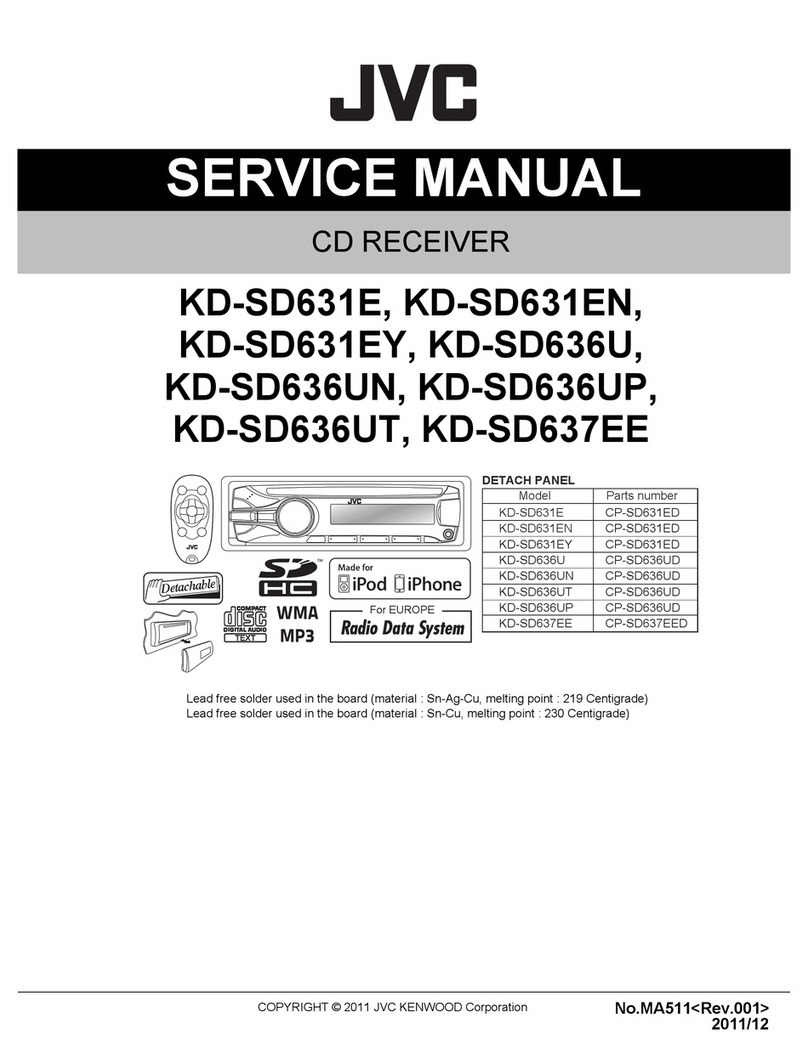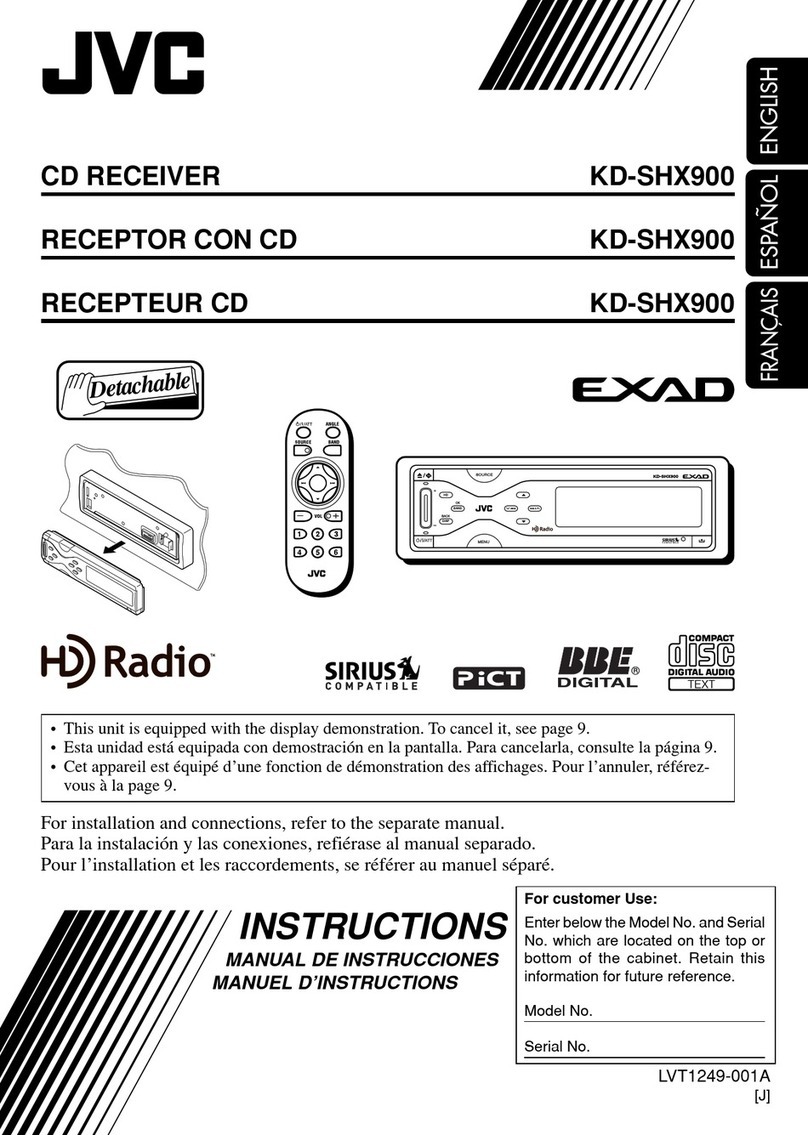10 ENGLISH
Data Size: B6L (182 mm x 128 mm)
Book Size: B6L (182 mm x 128 mm)
Default: [XX]
[EQSETTING]
[PRESET EQ] Selects a preset equalizer suitable to the music genre.
• Select [USER] to use the settings made in [EASYEQ] or [PROEQ].
[FLAT]/[DRVN3]/[DRVN2]/[DRVN1]/[HARDROCK]/[HIPHOP]/[JAZZ]/
[POP]/[R&B]/[TALK]/[USER]/[VOCALBOOST]/[BASSBOOST]/[CLASSICAL]/
[DANCE]
[EASYEQ] Adjusts your own sound settings.
• The settings are stored to [USER] in [PRESET EQ].
• The settings made may affect the current settings of [PROEQ].
[SUB.W SP]*1*2: [00] to [+06] (Default: [+03]
[SUB.W]*1*3: [–08] to [+08] [00]
[BASS]: [LVL–06] to [LVL+06] [LVL00]
[MID]: [LVL–06] to [LVL+06] [LVL00]
[TRE]: [LVL–06] to [LVL+06] [LVL00])
[PRO EQ] Adjusts your own sound settings.
• The settings are stored to [USER] in [PRESET EQ].
• The settings made may affect the current settings of [EASYEQ].
1
[BASS]/[MIDDLE]/[TREBLE]: Select a sound tone.
2
Adjust the sound elements of the selected sound tone.
[BASS] Frequency : [60HZ]/[80HZ]/[100HZ]/[200HZ]
Level : [LVL–06] to [LVL+06]
Q : [Q1.0]/[Q1.25]/[Q1.5]/[Q2.0]
(Default : [80HZ]/[LVL00]/[Q1.0])
[MIDDLE] Frequency : [0.5KHZ]/[1.0KHZ]/[1.5KHZ]/[2.5KHZ]
Level : [LVL–06] to [LVL+06]
Q : [Q0.75]/[Q1.0]/[Q1.25]
(Default : [1.0KHZ]/[LVL00]/[Q1.25])
[TREBLE] Frequency : [10.0KHZ]/[12.5KHZ]/[15.0KHZ]/[17.5KHZ]
Level : [LVL–06] to [LVL+06]
Q : [QFIX]
(Default : [10.0KHZ]/[LVL00]/[QFIX])
[AUDIO CONTROL]
[BASS BOOST] [LEVEL+01] to [LEVEL+05] ([LEVEL+01]): Selects your preferred bass
boost level. ; [OFF]: Cancels.
[LOUDNESS] [LEVEL01]/[LEVEL02]: Boosts low or high frequencies to produce a well-
balanced sound at low volume. ; [OFF]: Cancels.
[SUB.W
LEVEL]*1
[SPK-OUT]*2 [SUB.W00] to [SUB.W+06] ([SUB.W+03]): Adjusts the
output level of the subwoofer connected via speaker lead.
(Page 20)
[PRE-OUT]*3 [SUB.W–08] to [SUB.W+08] ([SUB.W00]): Adjusts
the output level of the subwoofer connected to the lineout
terminals (SW or REAR/SW) through an external amplifier.
(Page 21)
[SUBWOOFER
SET]*3
[ON]: Turns on the subwoofer output. ; [OFF]: Cancels.
[SUBWOOFER
LPF]*1
[FRQ THROUGH]: All signals are sent to the subwoofer. ;
[FRQ55HZ]/[FRQ85HZ]/[FRQ120HZ]: Audio signals with frequencies lower
than 55 Hz/85 Hz/120 Hz are sent to the subwoofer.
[SUB.W
PHASE]*1*4
[REVERSE] (180°)/[NORMAL] (0°): Selects the phase of the subwoofer output
to be in line with the speaker output for optimum performance.
[FADER] [POSITIONR06] to [POSITIONF06] ([POSITION00]): Adjusts the front and
rear speaker output balance.
[BALANCE]*5 [POSITIONL06] to [POSITIONR06] ([POSITION00]): Adjusts the left and
right speaker output balance.
*1, *2, *3, *4, *5: (page 11)
AUDIO SETTINGS
JS_JVC_KD_T408_M_EN_1.indd 10JS_JVC_KD_T408_M_EN_1.indd 10 6/7/2018 11:43:39 AM6/7/2018 11:43:39 AM