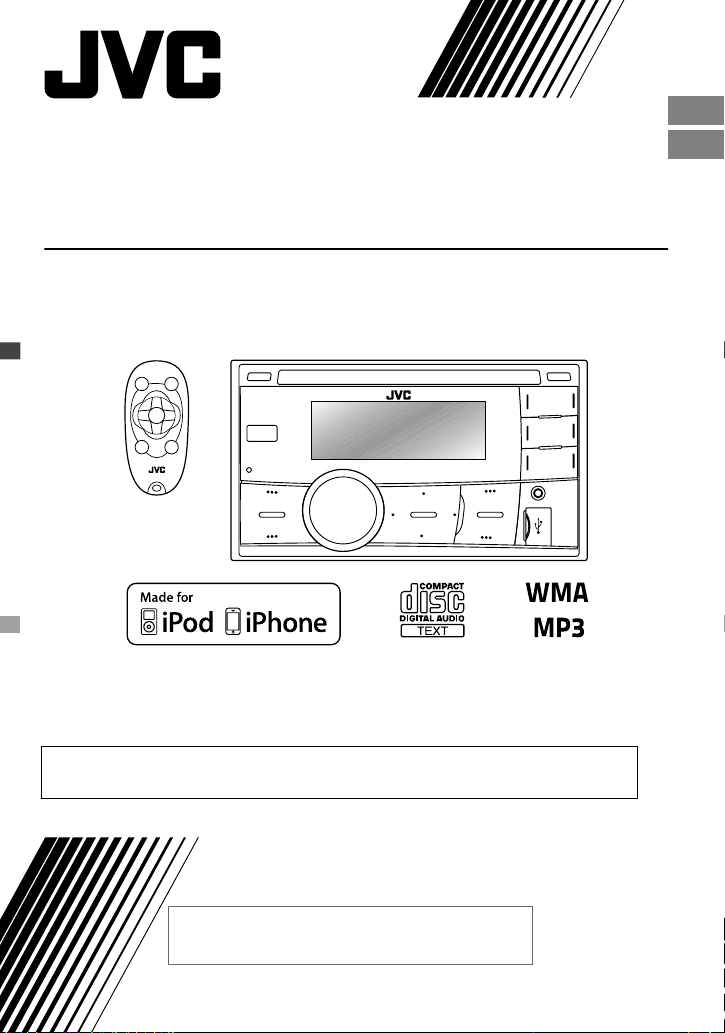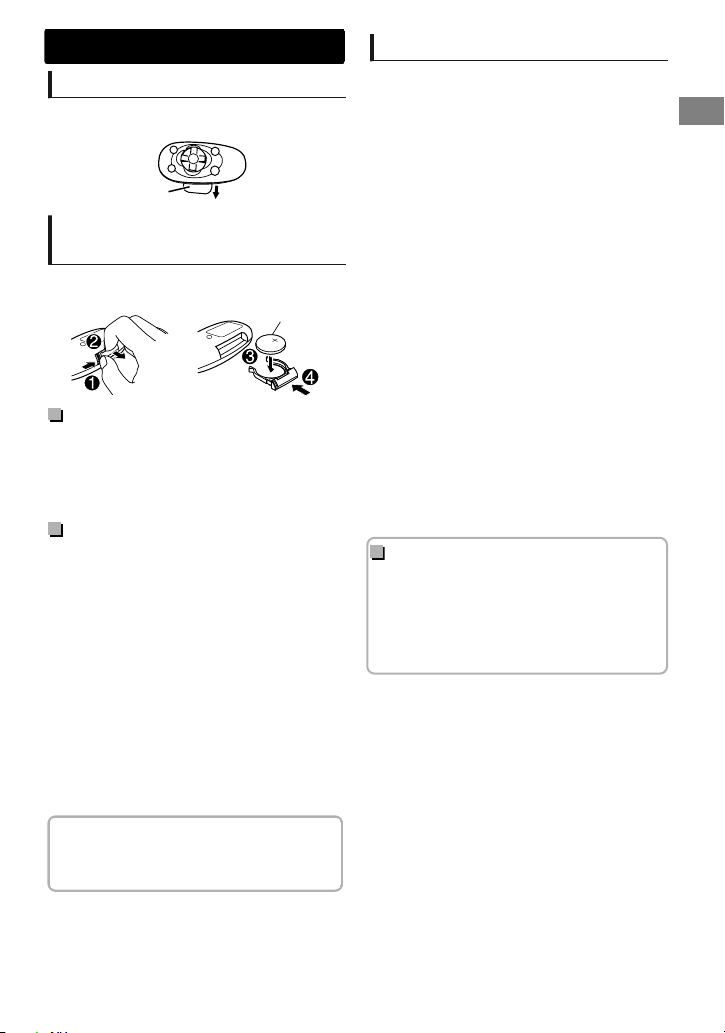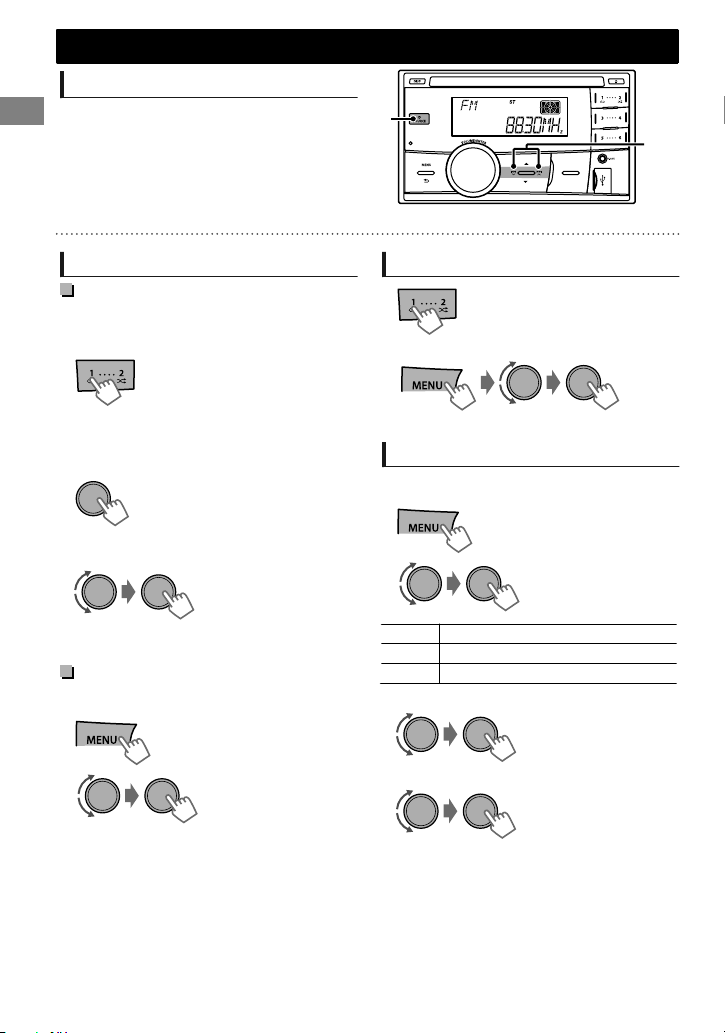Preparing
When you use the remote controller for the first
time, pull out the insulation sheet.
Insulation sheet
Replacing the lithium coin
battery
If the effectiveness of the remote controller
decreases, replace the battery.
CR2025
Caution:
Danger of explosion if battery is incorrectly
replaced. Replace only with the same or
equivalent type.
Battery shall not be exposed to excessive heat
such as sunshine, fire, or the like.
Warning:
Do not install any battery other than CR2025 or
its equivalent.
Do not leave the remote controller in places
(such as dashboards) exposed to direct
sunlight for a long time.
Store the battery in places out of reach of
children.
Do not recharge, short, disassemble, heat the
battery, or dispose of it in a fire.
Do not place the battery with other metallic
materials.
Do not poke the battery with tweezers or
similar tools.
Insulate the battery by wrapping it with tape
when disposing or storing it.
KW-R500 is equipped with the steering wheel
remote control function. For details, refer also to
the instructions supplied with the remote
adapter.
Remote controller
.................................................. 3
Preparation ............................................................ 4
Canceling the display demonstration
Setting the clock
Basic operations ................................................... 4
Radio ........................................................................ 6
CD/USB .................................................................... 7
iPod/iPhone
(KW-R500 only)
............................... 8
External components ......................................... 9
Bluetooth姞
.............................................................. 9
Illumination color adjustments
(KW-R500 only)
...................................................... 10
Brightness adjustments .................................. 11
Sound adjustments .......................................... 11
Menu operations ............................................... 12
Additional information ................................... 14
Troubleshooting ................................................ 16
Specifications ..................................................... 17
How to read this manual:
This manual mainly explains operations using
the buttons on the control panel.
< > indicates the displays on the control
panel.
[XX] indicates the initial setting of a menu
item.
Contents
Remote controller
ENGLISHޓ|3
2011/12/5ޓ17:2:39KW-R500_UN_EN