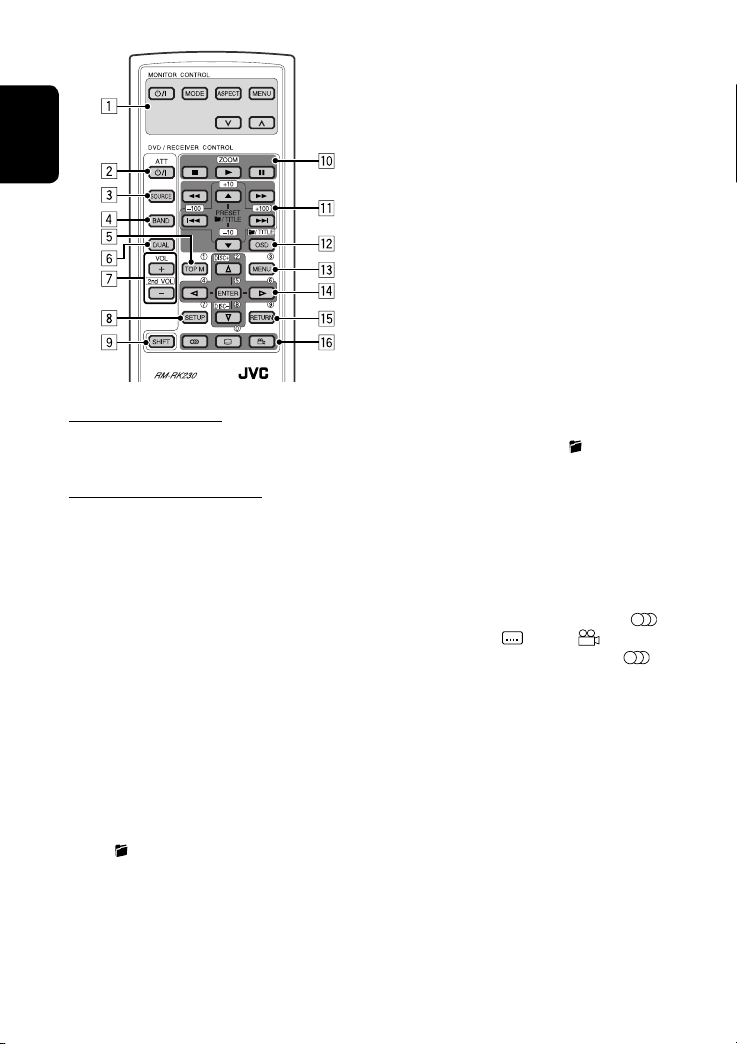ENGLISH
3
WARNINGS:
To prevent accidents and damage
• DO NOT install any nit in locations where;
– it may obstr ct the steering wheel and
gearshift lever operations.
– it may obstr ct the operation of safety devices
s ch as air bags.
– it may obstr ct visibility.
• DO NOT operate the nit while driving.
• If yo need to operate the nit while driving, be
s re to look ahead caref lly.
• The driver m st not watch the monitor while
driving.
If the parking brake is not engaged, “DRIVER
MUST NOT WATCH THE MONITOR WHILE DRIVING.”
appears on the monitor, and no playback pict re
will be shown.
– This warning appears only when the parking
brake wire is connected to the parking brake
system b ilt in the car.
This product incorporates copyright
protection technology that is protected
by U.S. patents and other intellectual
property rights. Use of this copyright
protection technology must be authorized
by Macrovision, and is intended for home
and other limited viewing uses only unless
otherwise authorized by Macrovision.
Reverse engineering or disassembly is
prohibited.
or safety...
• Do not raise the volume level too much, as
this will block outside sounds, making driving
dangerous.
• Stop the car before performing any
complicated operations.
Temperature inside the car...
If you have parked the car for a long time in hot
or cold weather, wait until the temperature in
the car becomes normal before operating the
unit.
CONTENTS
Introduction ............................................. 4
OPERATIONS
Basic operations
• Control panel .......................................... 6
• Remote controller (RM-RK230) ................ 7
Listening to the radio ................................ 9
Disc operations ......................................... 10
EXTERNAL DEVICES
Listening to the CD changer ....................... 16
Listening to the iPod / D. player .................. 17
Listening to the other external
components .......................................... 18
SETTINGS
Selecting a preset sound mode—C-EQ ........ 19
General settings—PSM ............................ 20
DVD setup menu ....................................... 21
Assigning names to the stations ................. 24
Maintenance ............................................ 25
More about this unit ................................. 26
Troubleshooting ....................................... 29
Specifications ........................................... 32
EN02-05_KD-DVH426_1.indd 3EN02-05_KD-DVH426_1.indd 3 11/8/06 10:15:49 AM11/8/06 10:15:49 AM