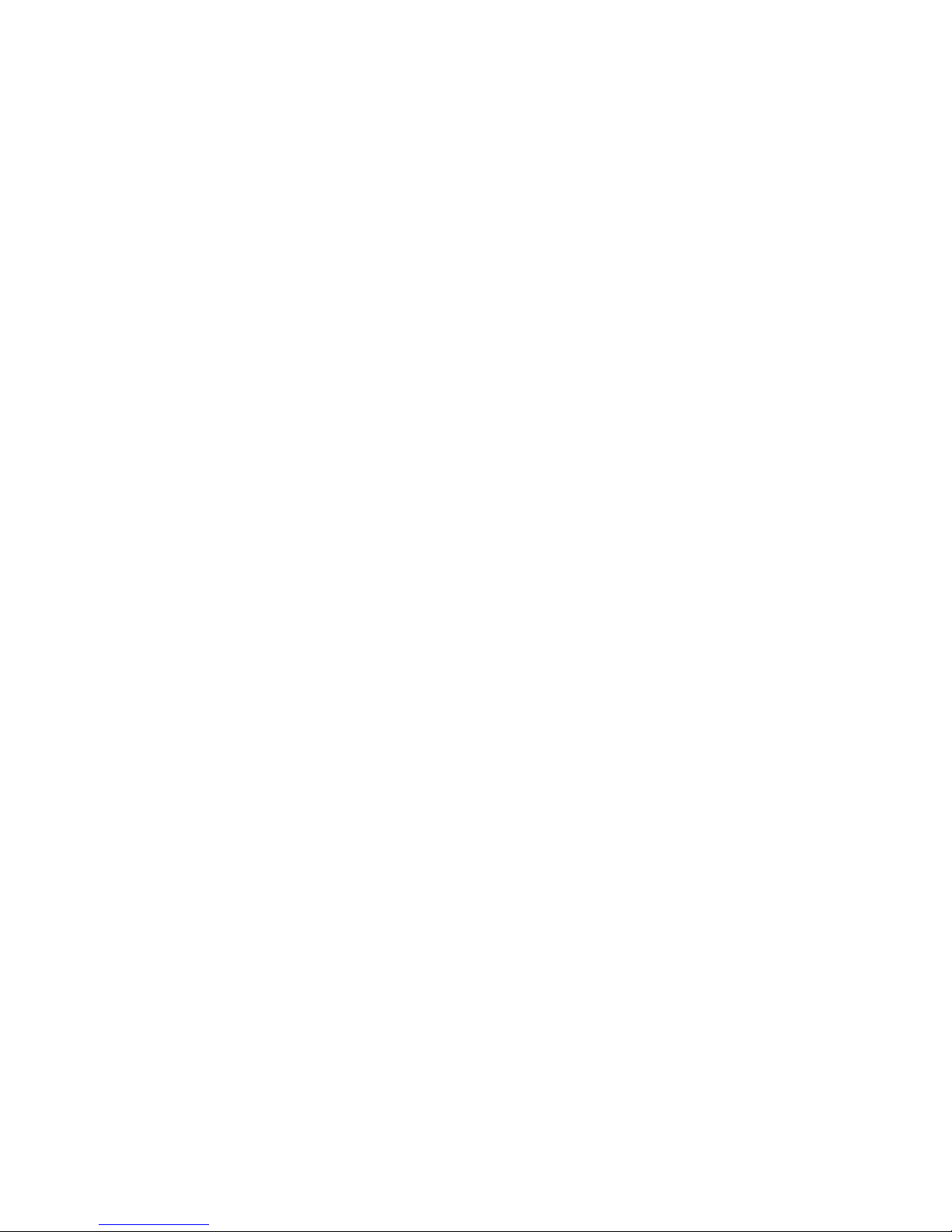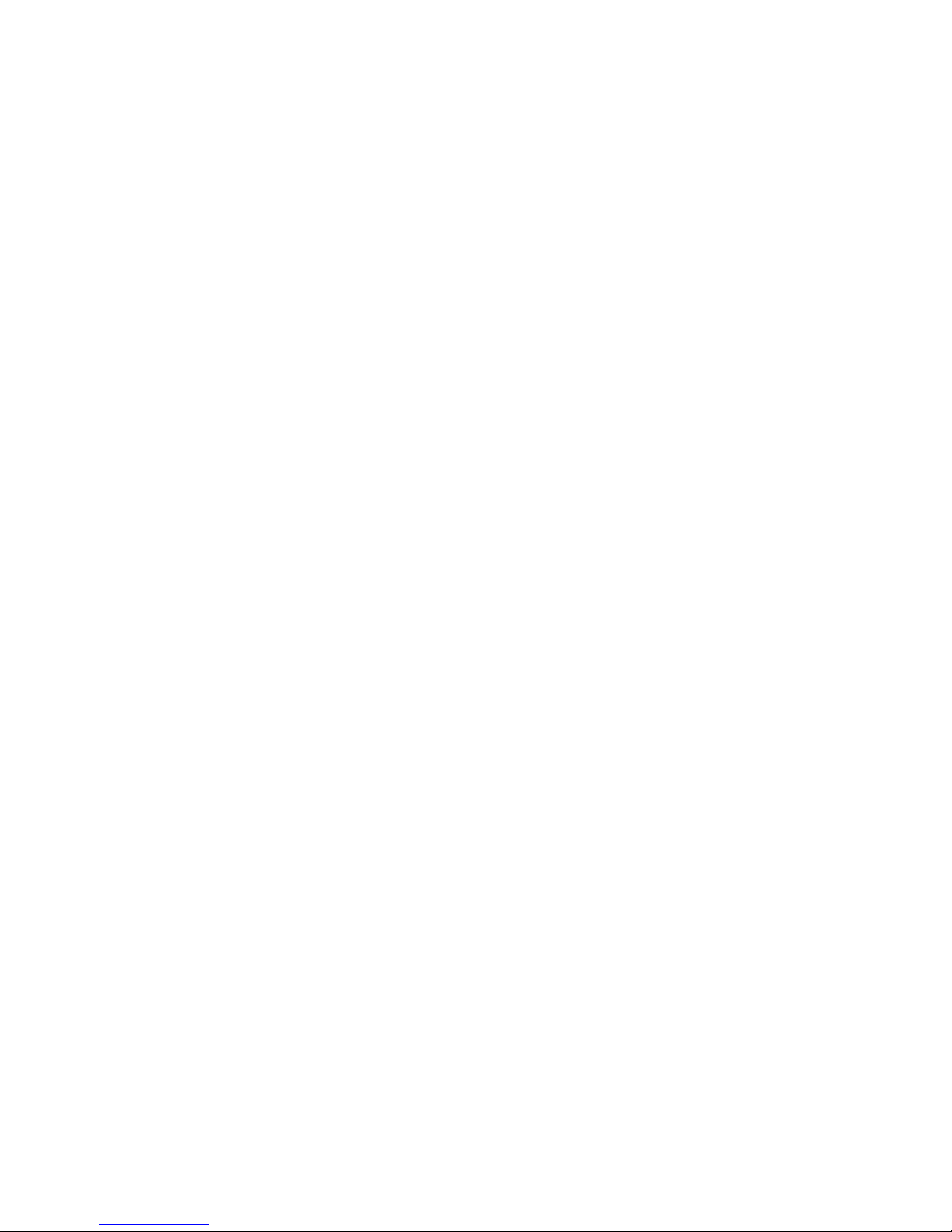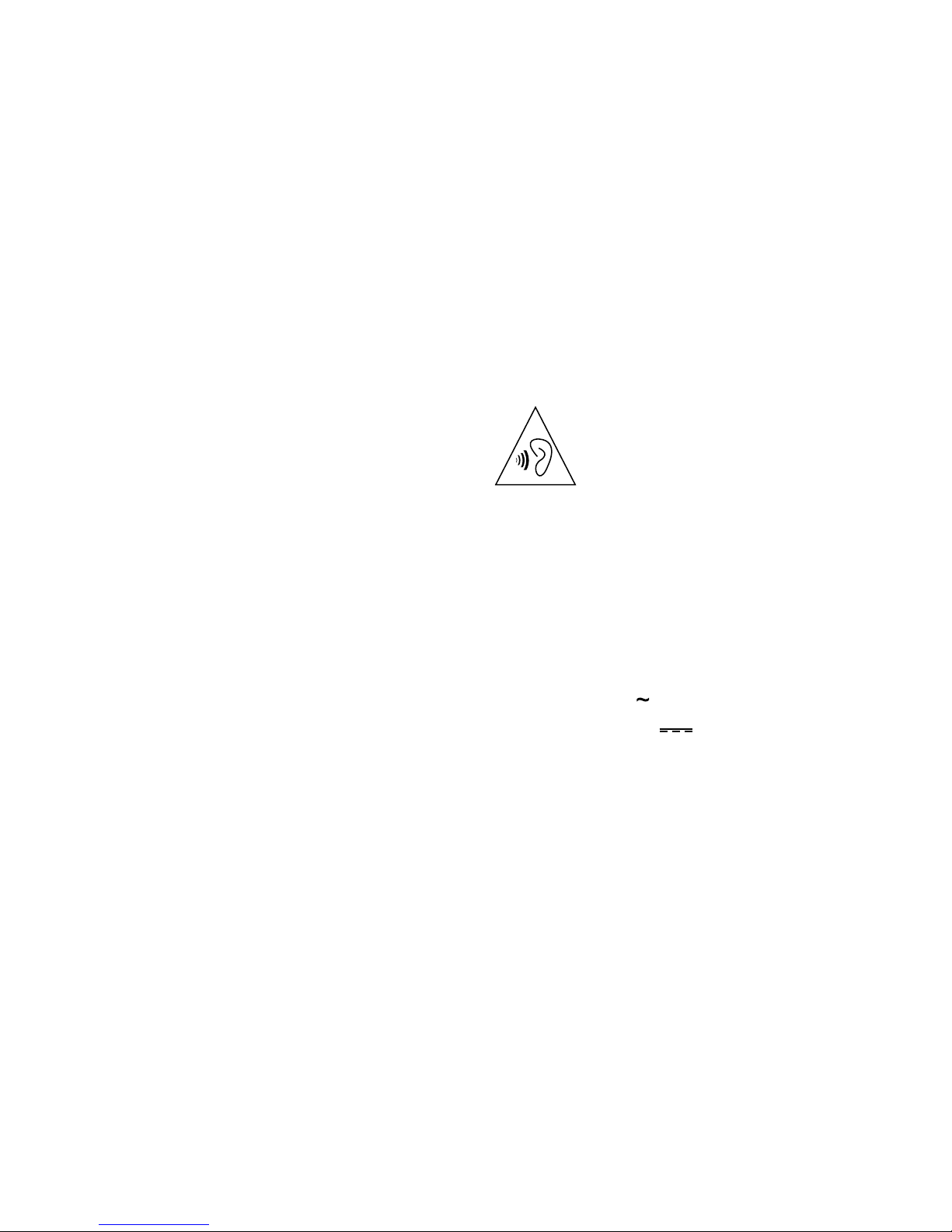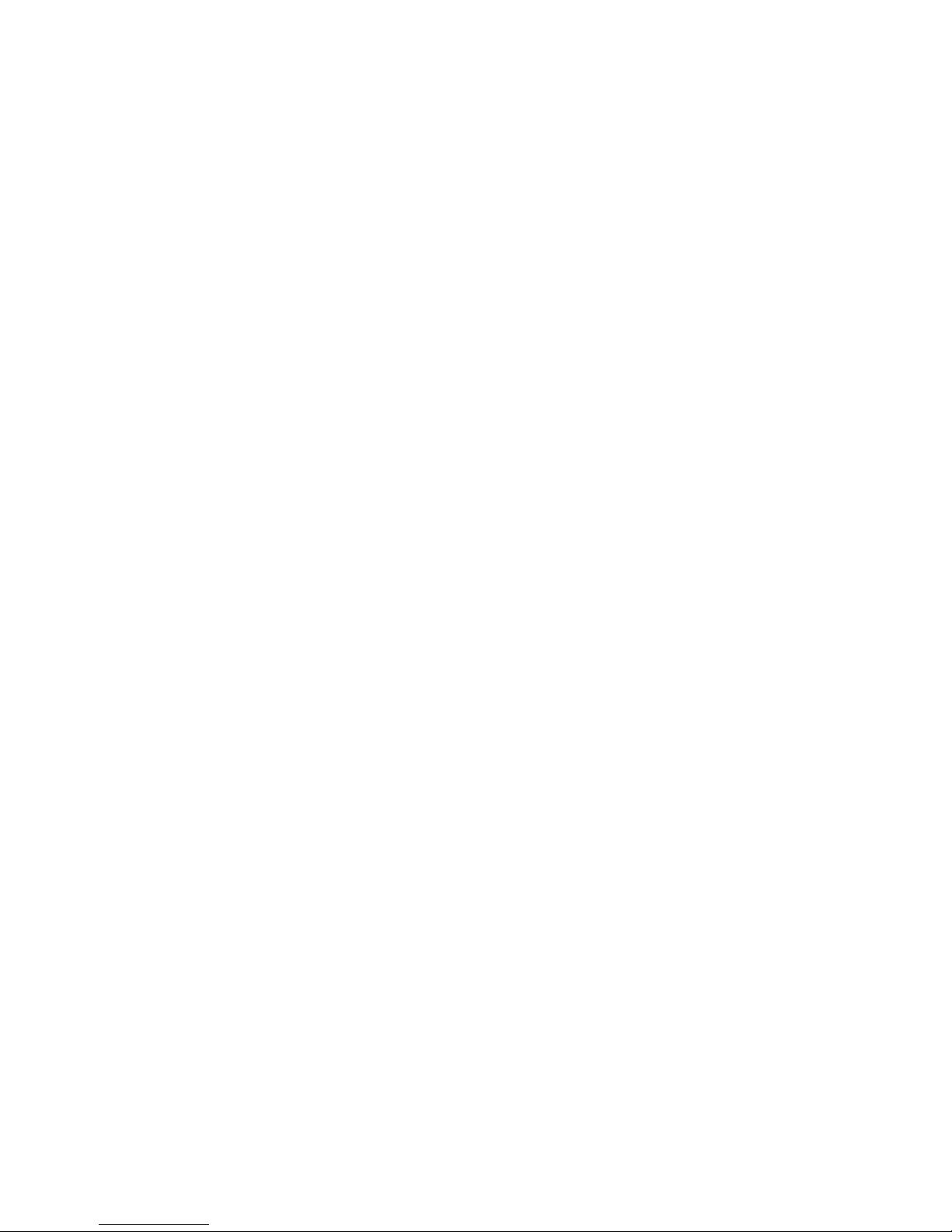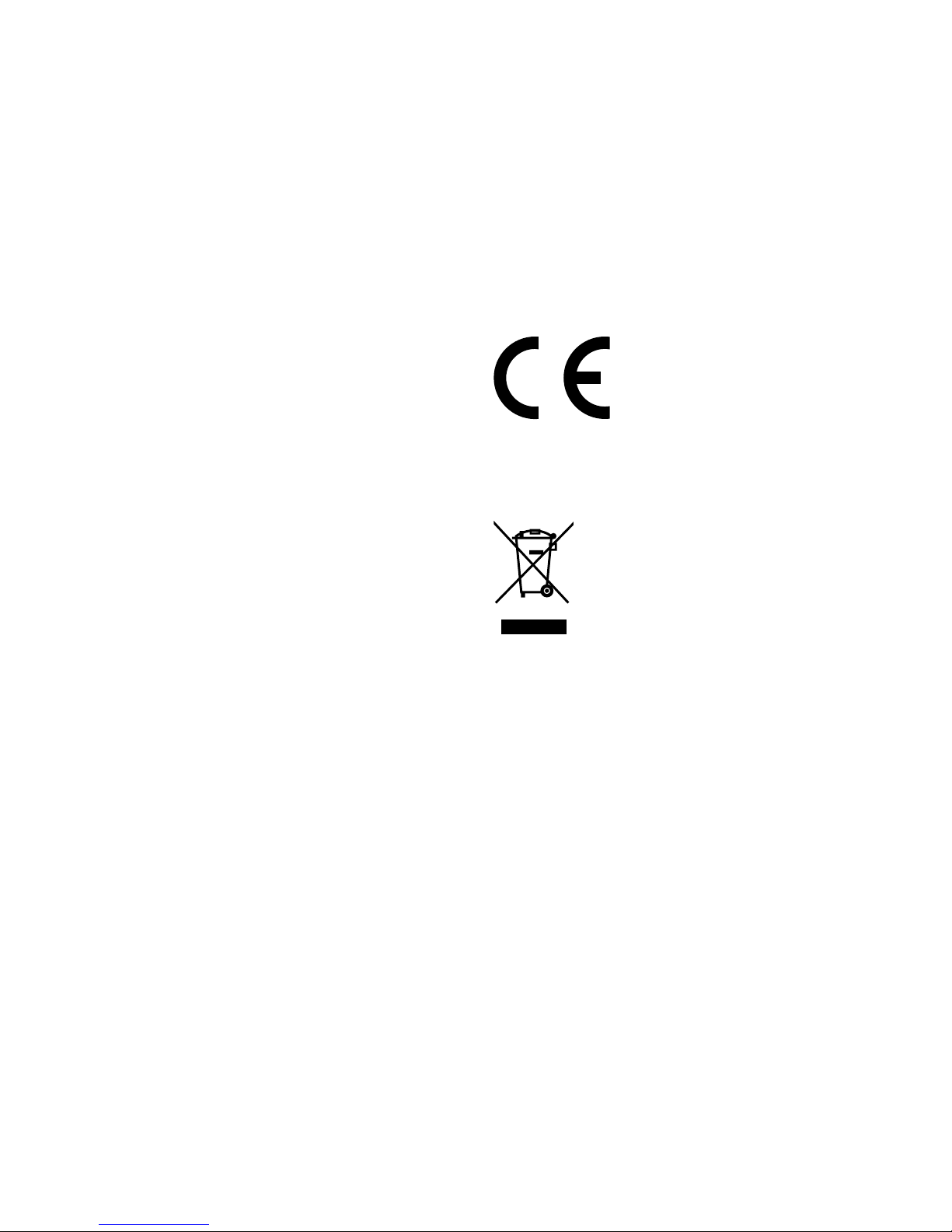English - 3
of a fault, do not attempt to repair your device
by yourself. Otherwise, the device shall be void of
warranty.
• Use of accessories that are not recommended by
the manufacturer may cause damages to the device
and personal injuries.
• If a problem occurs regarding product or battery;
the necessary repair and battery change operations
shall only be performed by the authorized service.
• Do not use the device on very hot or very cold, dusty
or damp environments.
• Radio frequency emitted from your device may
interact with some hearing-aid devices. Before using
your device, contact the manufacturer of the hearing-
aid device and ask if the radio frequency emitted
from your device affects the hearing-aid device.
• Keep cell phones at least 6 inches (15 cm) away
from pacemaker; do not carry cell phones on your
chest pockets; keep the cell phone on your ear at
the opposite side of your pacemaker to reduce
possible interferences. If you have any doubts on
the interference from your cell phone, please turn off
your phone immediately.
• Do not use your device near audio systems or
devices or equipment that emit radio frequencies
such as radio towers.
• Do not unplug the charger by pulling the cord.
• Follow the rules specified by the authorities for
hospitals, health institutions, planes and airports.
• Do not use your device if it is forbidden.
• Do not download applications to your phone from
unknown websites. These may be malicious software
and may cause damage to your phone. Manufacturer
is not responsible for such damages.