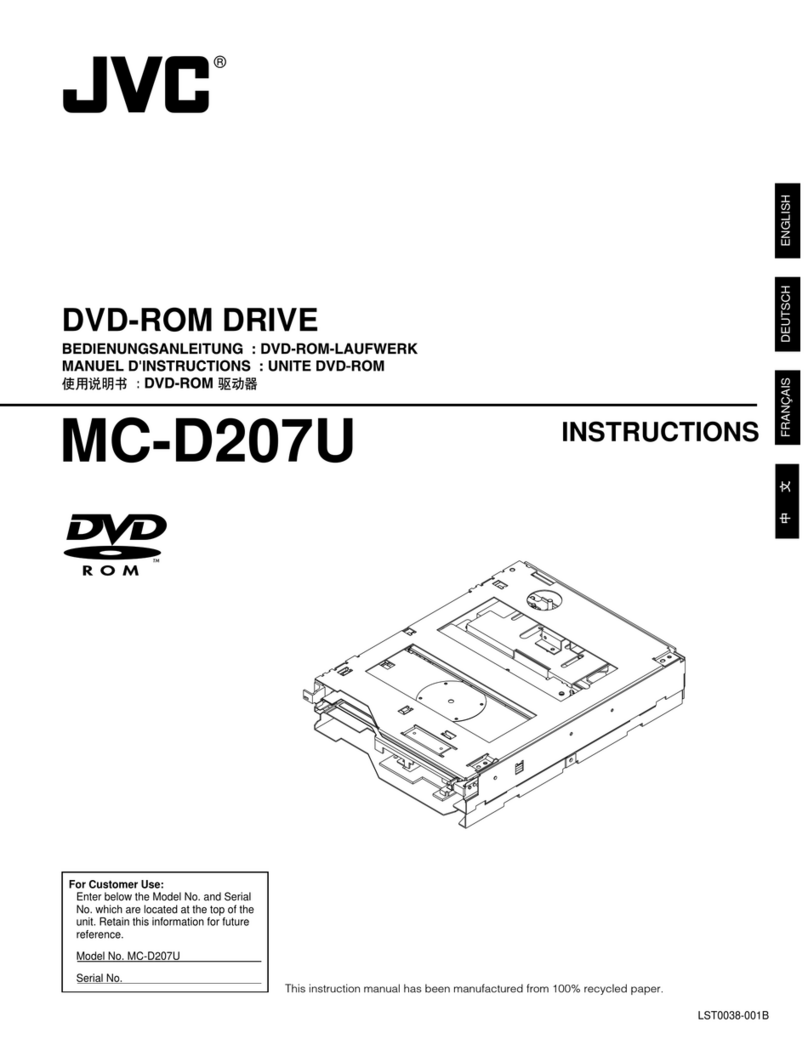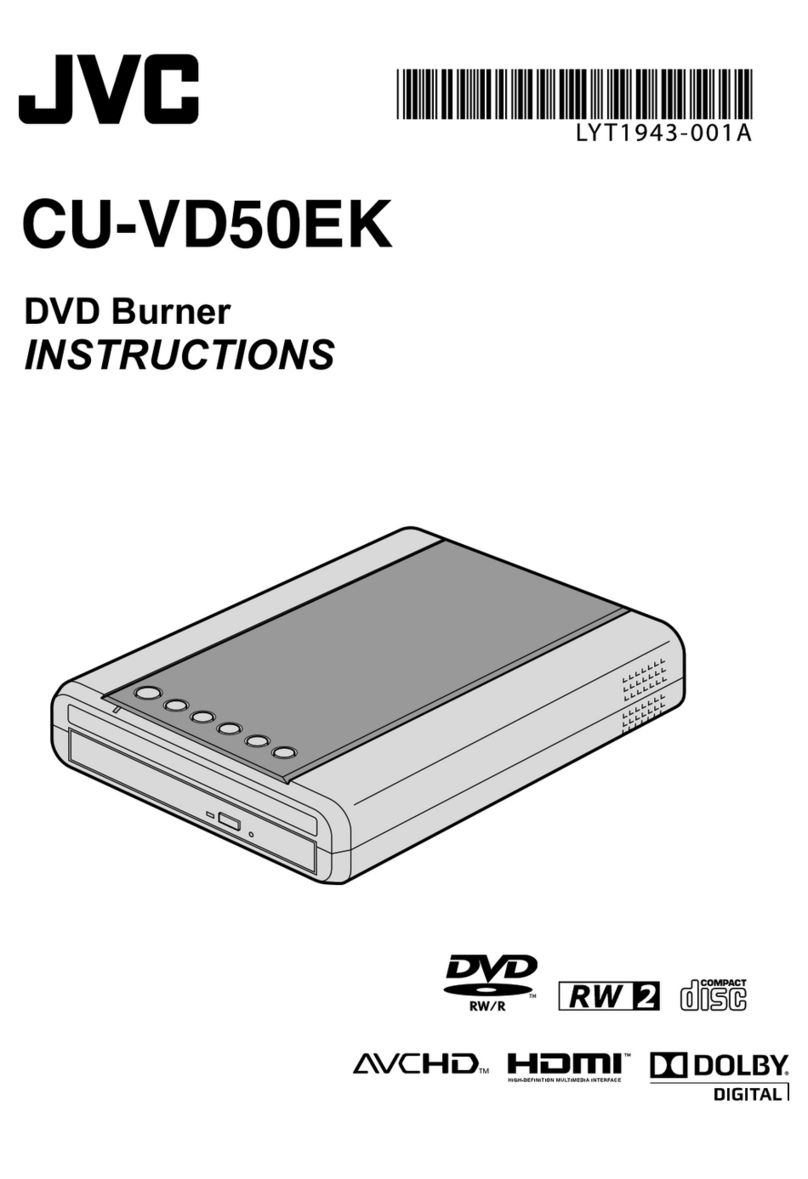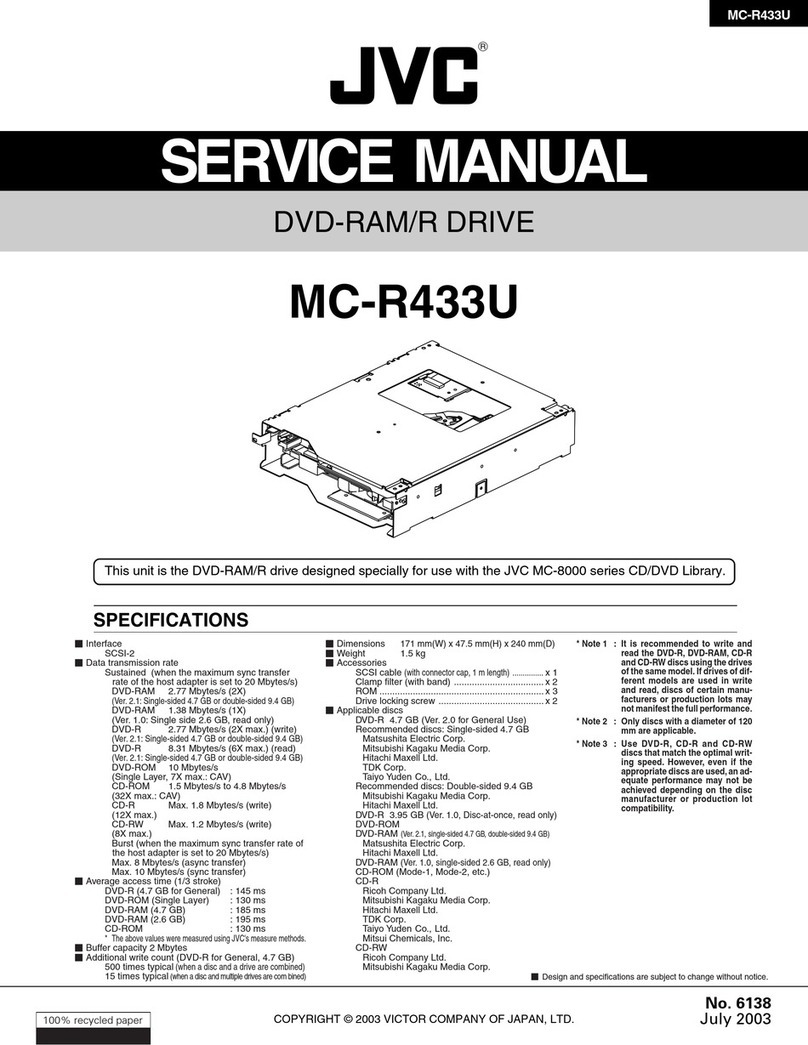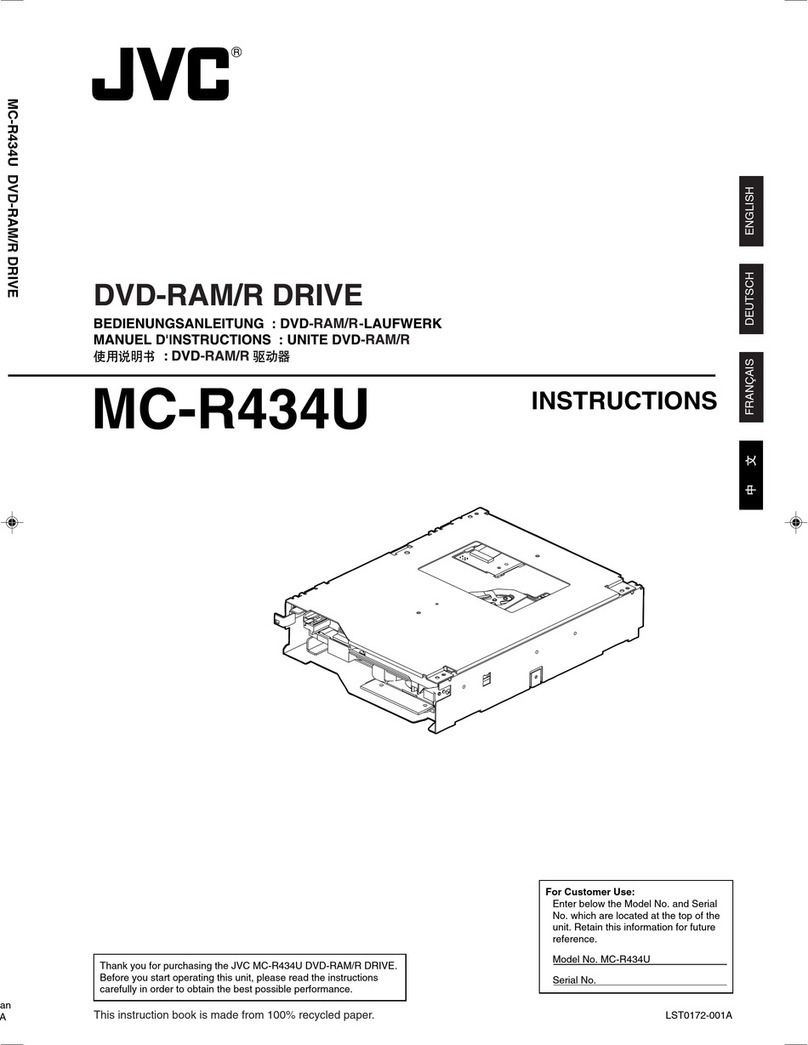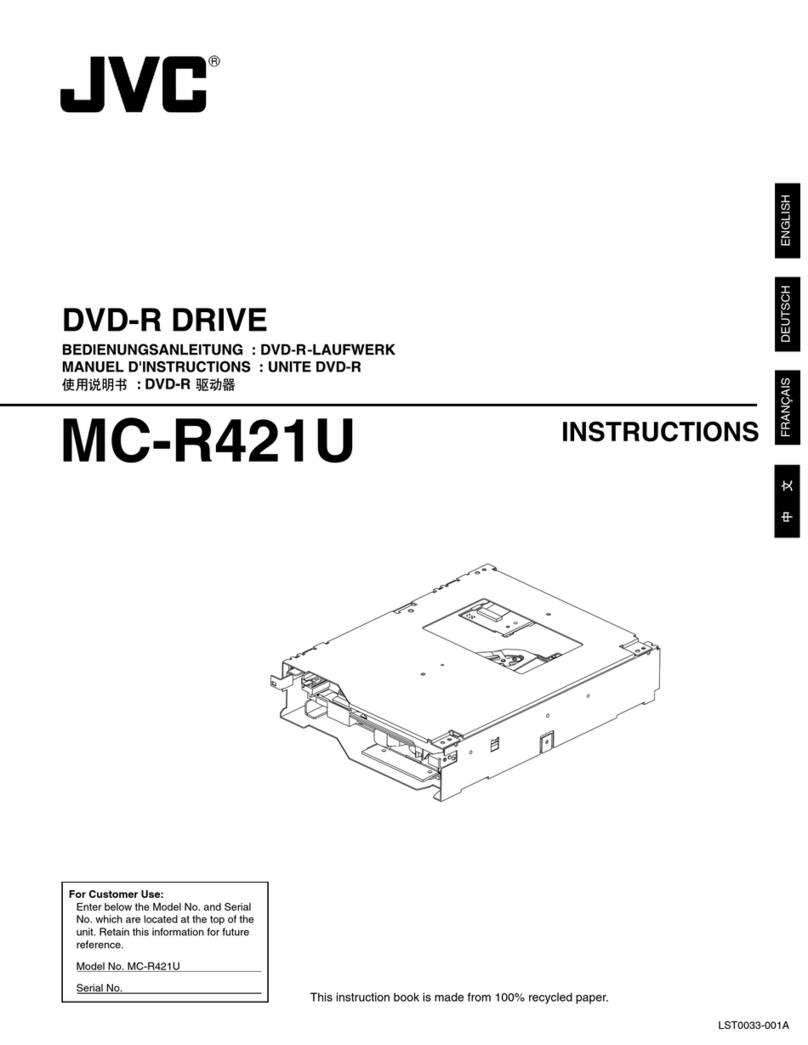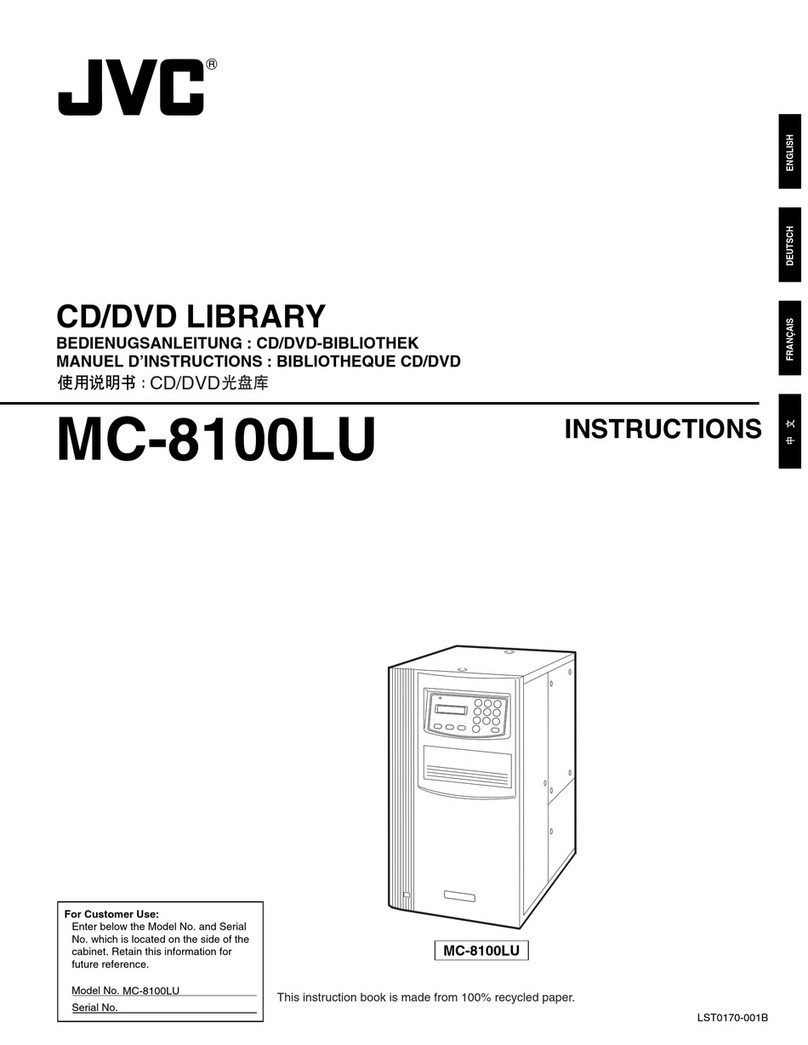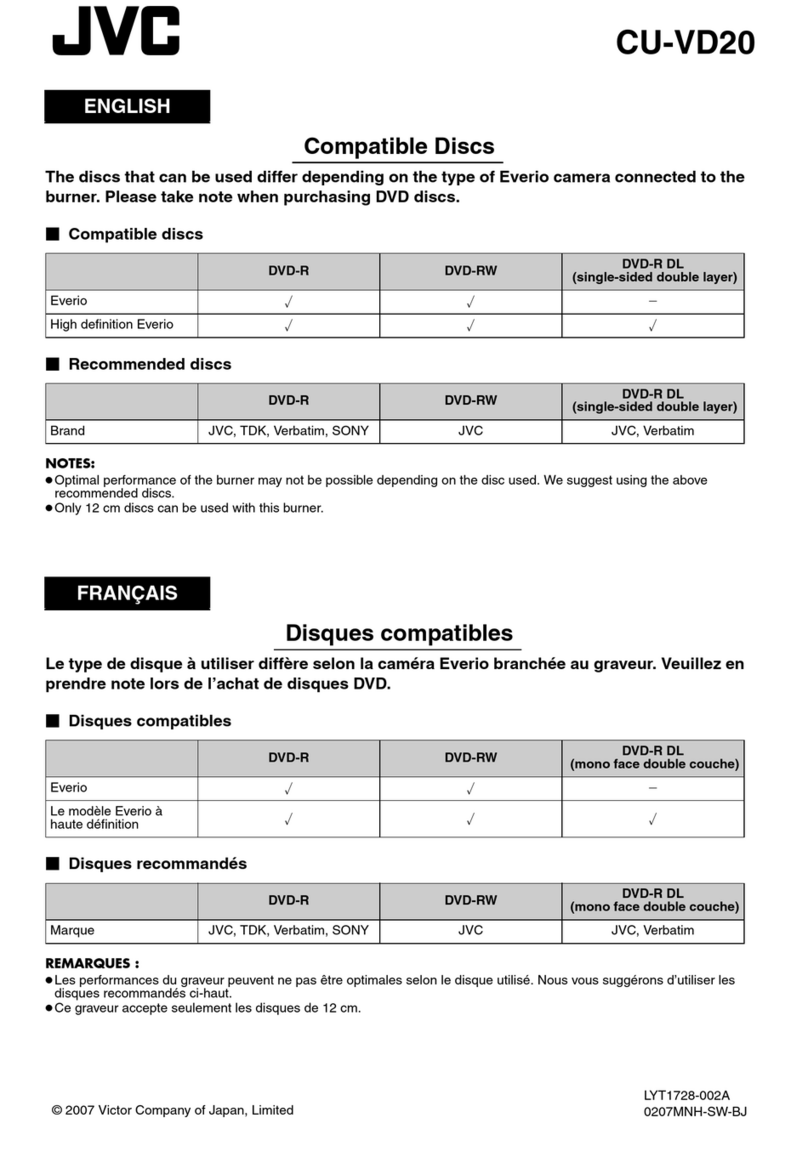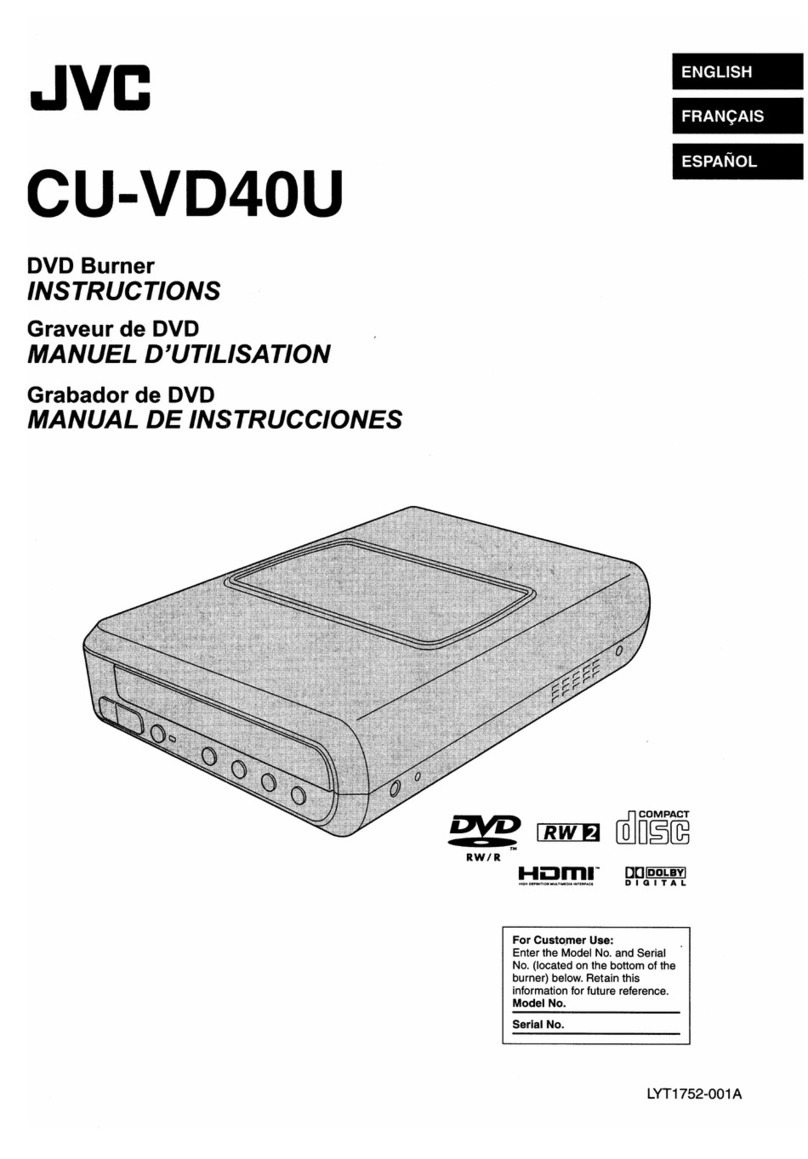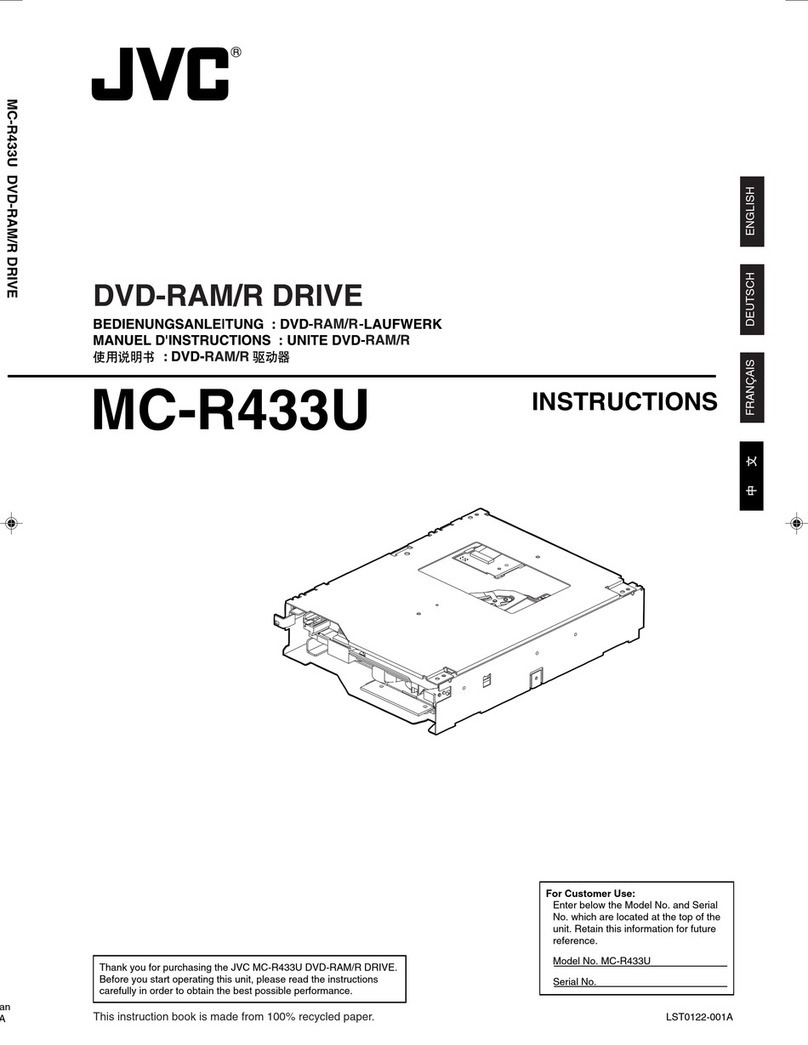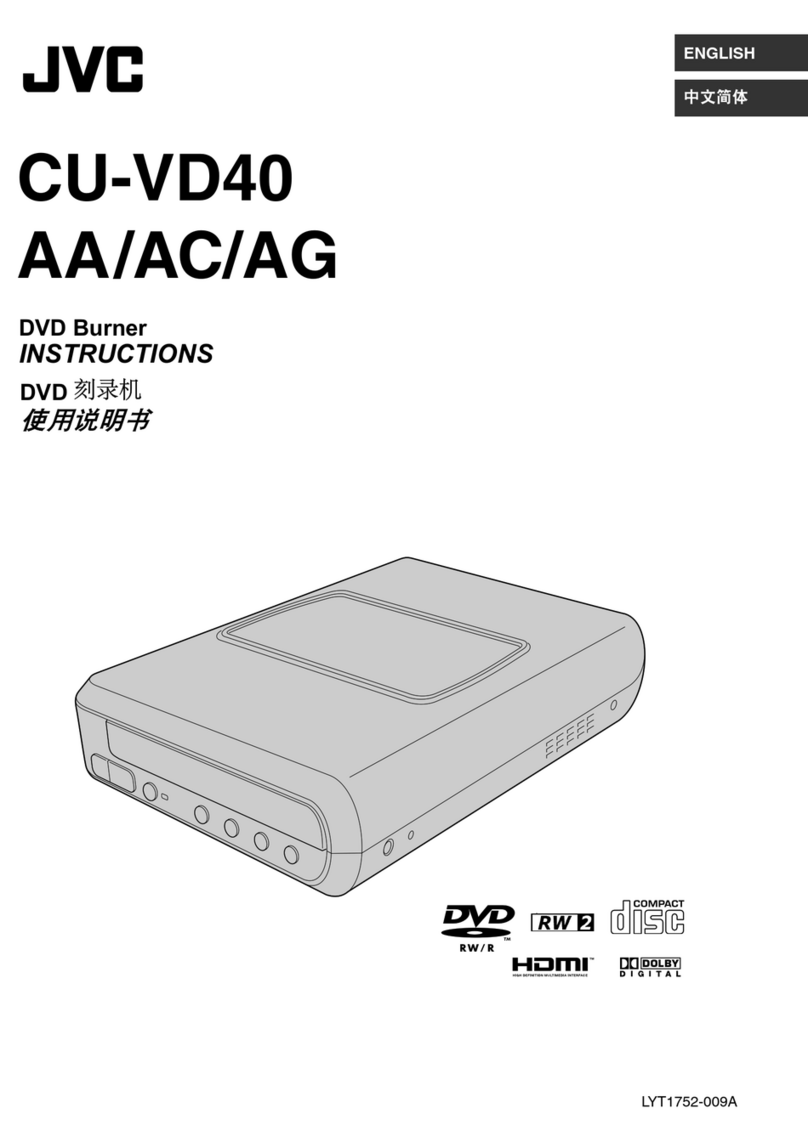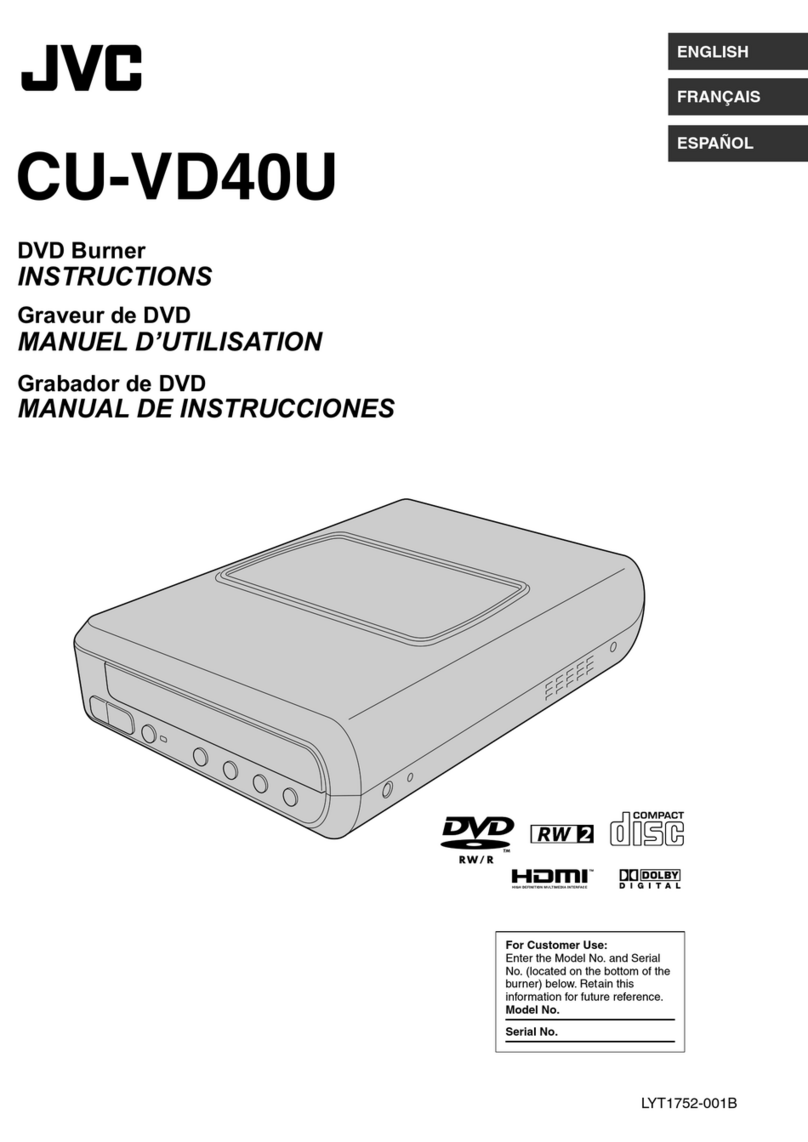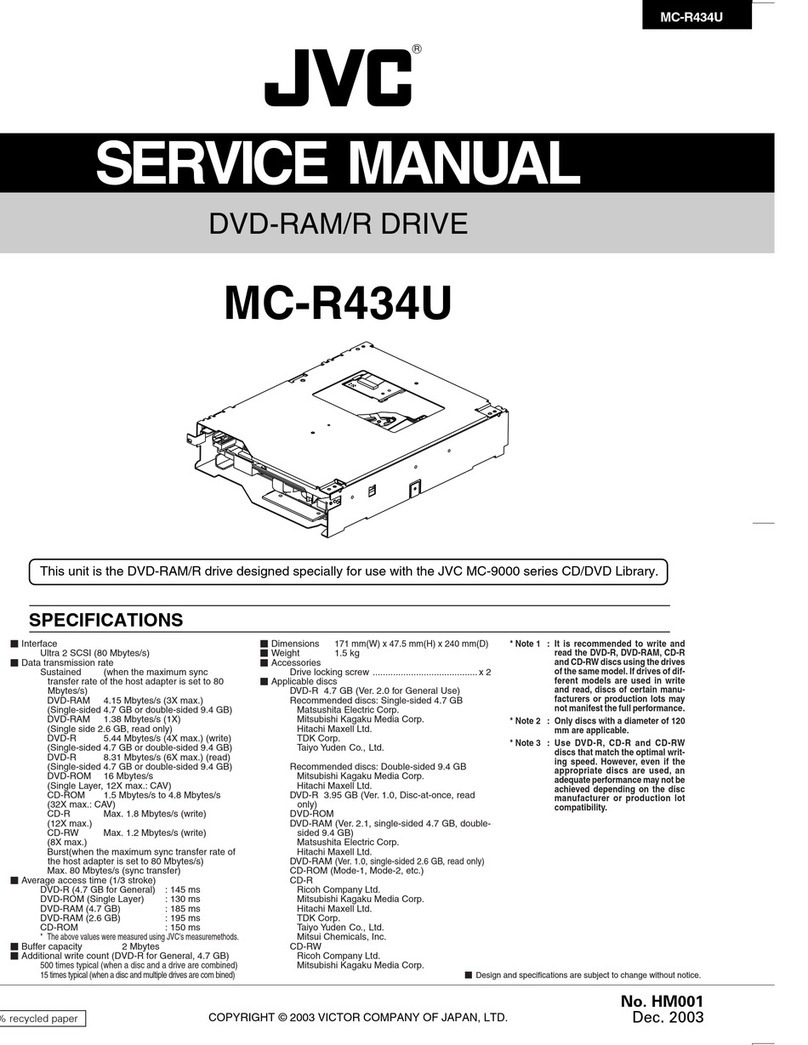EN
CS
CT
KO
PE
AR
5
Safety Precautions for the Burner
Be sure to observe the following precautions. Failing to
do so may result in electric shock, fire, injury, or
malfunction.
•Do not disassemble, dismantle, or modify the
equipment. Requests for repair and inspection should
be made to the dealer.
•Do not insert metal or combustible objects or pour
water or other liquids inside the burner.
•Turn off the power when connecting equipment.
•Remove the plug when the burner will not be used for
a prolonged time or prior to cleaning (electricity flows
through the equipment even when the power is off).
•Do not block the ventilation holes of the burner.
•Do not use where there is condensation. Suddenly
carrying the burner from a cold location to a hot
location may result in the formation of drops, which
may cause a malfunction or failure.
•Do not cause the burner to vibrate when discs are in.
Safety Precautions for Accessories
•When using the AC adapter, the power cord, and the
USB cable, be sure to observe the following
precautions. Failing to do so may result in electric
shock, fire, injury, or malfunction.
•Do not insert or remove the plug when your hands
are wet.
•Fully insert the plug into the outlet.
•Keep dust and metal objects away from the plug.
•Do not damage the cord.
•Place the cord where it will not trip someone up.
•Do not use when thunder can be heard.
•Do not dismantle.
•Do not use for any product other than this one.
•Do not play the provided CD-ROM with an audio
player. Doing so may damage the circuits or speakers.
Safety Precautions for Discs
Do not use the following discs.
•Cracked discs
•Deeply scratched discs
Installation
Do not install in any of the following locations.
•Humid location
•Location of 60 °C or above
•Location subject to direct sunlight
•Location where overheating is likely
•Dusty or smoky locations
•Locations subject to oily smoke or steam such as a
kitchen counter or beside a humidifier
•Unstable location
•Bathroom
•Dusty places
•Slanted location
Cleaning Procedure
IMPORTANT:
•Be sure to unplug the burner before beginning
cleaning.
•Do not use liquid or aerosol cleaners.
•Ensure that no moisture or liquid comes into contact
with the drive during cleaning.
Exterior of the Burner:
Wipe dirt off with a dry cloth.
Disc Tray:
Wipe off dirt with a soft dry
cloth.
Do not touch the lens.
To clean the lens, use
commercially available lens
cleaning blower for cameras.
Using a lens cleaning disc will
cause malfunction.
Disc:
Gently wipe from the inner edge to the outer edge with
a soft cloth.
Storage:
Make sure that discs are kept in their cases. If discs are
piled on top of one another without their protective
cases, they can be damaged. Do not put discs in a
location where they may be exposed to direct sunlight,
or in a place where the humidity or temperature is high.
Avoid leaving discs in your car!
Region Codes
Region codes are numbers for restricting DVD video
playback. The world is separated into six regions and
each region is identified by a number. If the number for
a disc does not match the number for the player, the
disc cannot be played on the player.
Disclaimer
JVC accepts no liability whatsoever for loss of data
resulting from inappropriate connections or handling.
Copyrights
Duplicating copyright protected material, for other than
personal use, without the permission of the copyright
holder is prohibited by copyright law.
Registered Trademarks and
Trademarks
•Windows®is either registered trademark or trademark
of Microsoft Corporation in the United States and/or
other countries.
•Macintosh and Mac OS are trademarks of Apple
Computer, Inc., registered in the United States and
other countries.
•Pentium is a registered trademark of Intel Corporation
in the United States.
•Other company and product names mentioned herein
are registered trademarks and/or trademarks of their
respective holders.
ATTENTION:
On placing the unit:
Some TVs or other appliances generate strong
magnetic fields. Do not place such appliances on top
of the unit as it may cause picture disturbance.
When moving the product:
Remove the power cord and all connecting cables.
Changing the region codes
You can change the region code to play a DVD that
has a different code. (The code cannot be changed for
some playback software.) When you insert the disc,
the Caution screen appears on the PC. Follow the on-
screen instructions to change the code.
The region code for the burner can be changed
5timesonly. The code set the fifth time becomes the
final code, so be sure to set a frequently used code.
Take sufficient care when changing the code.
Lens
CU-VD3A_TW_EN.book Page 5 Monday, November 26, 2007 1:15 PM