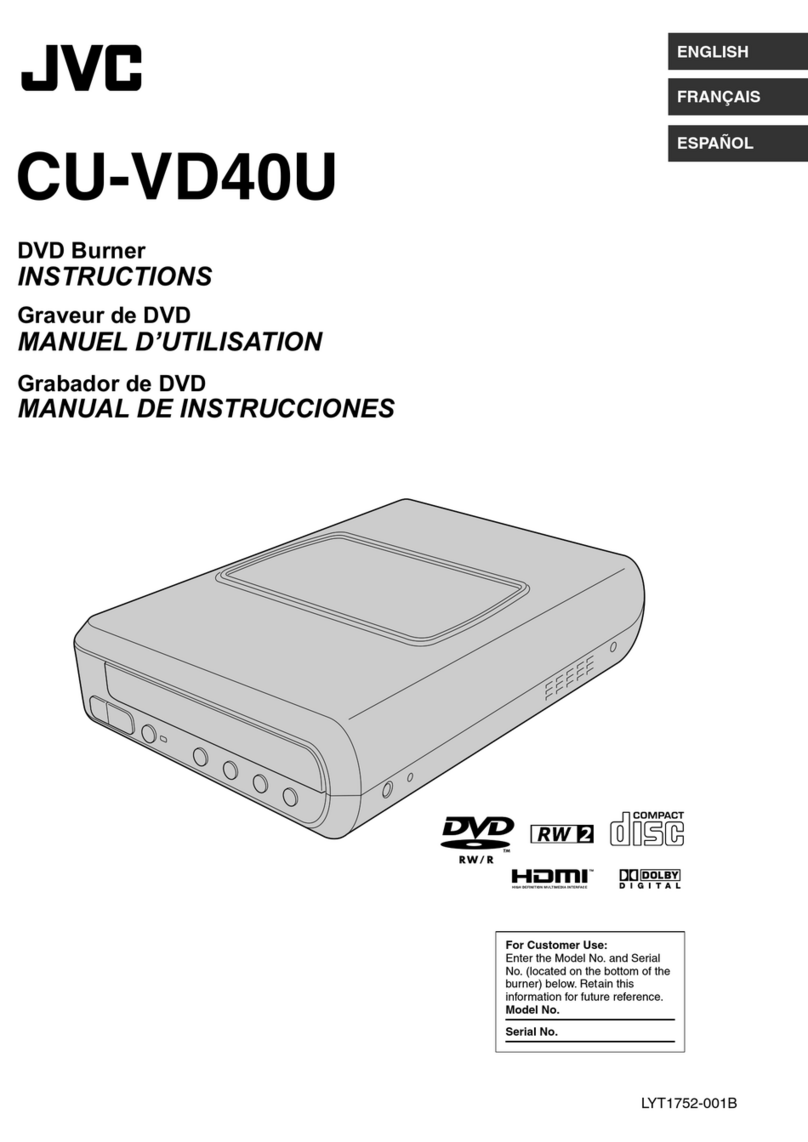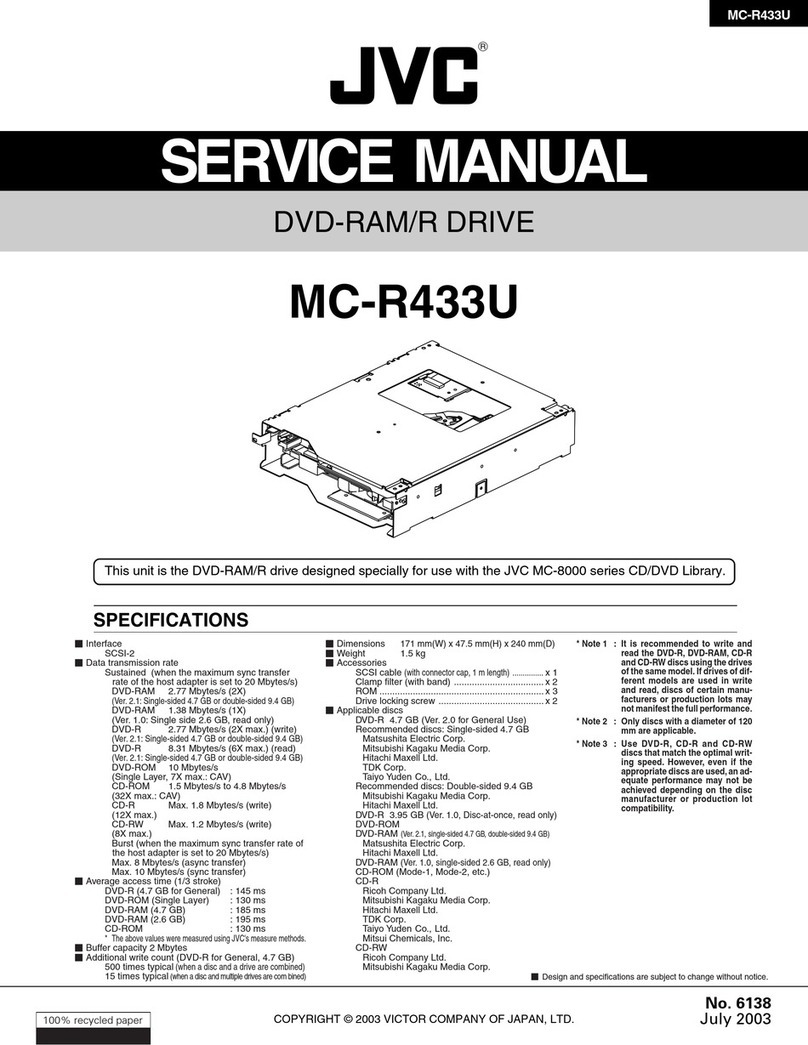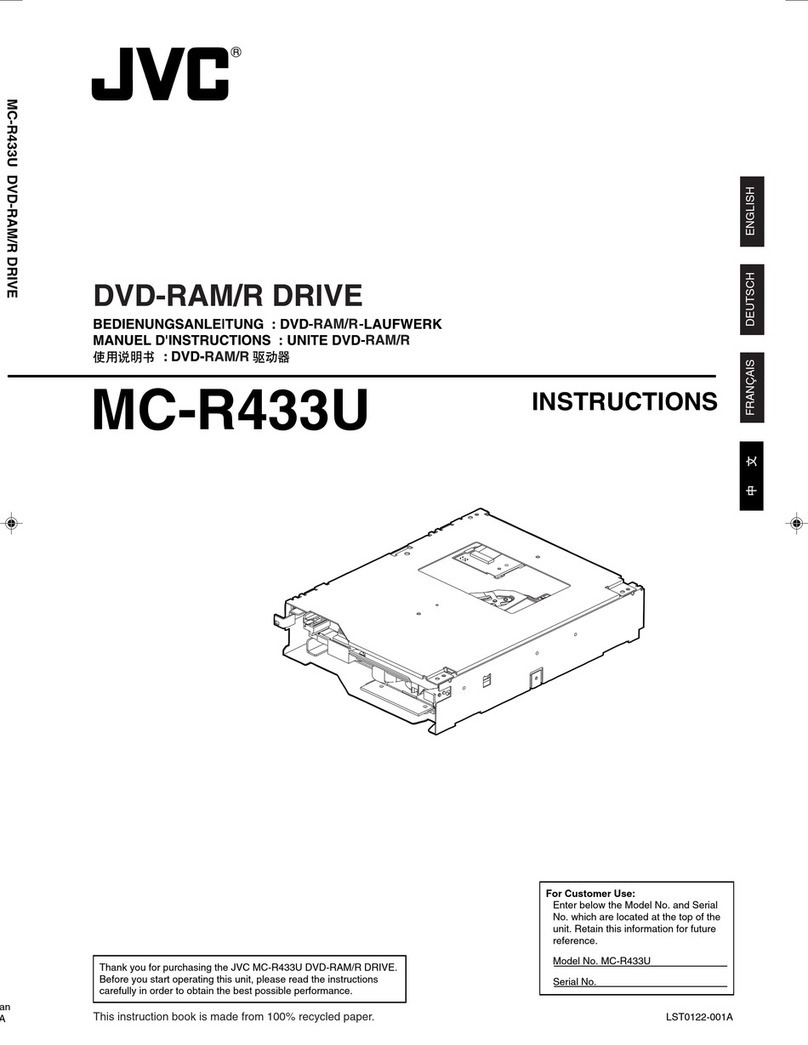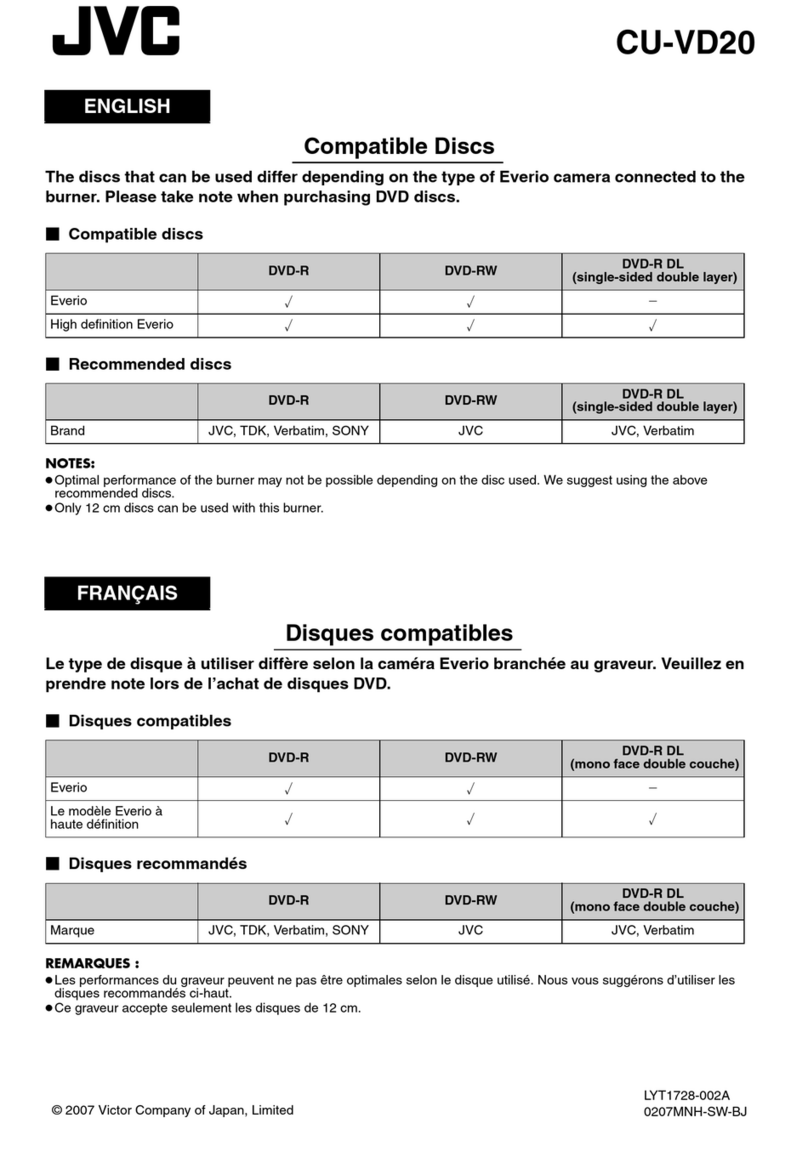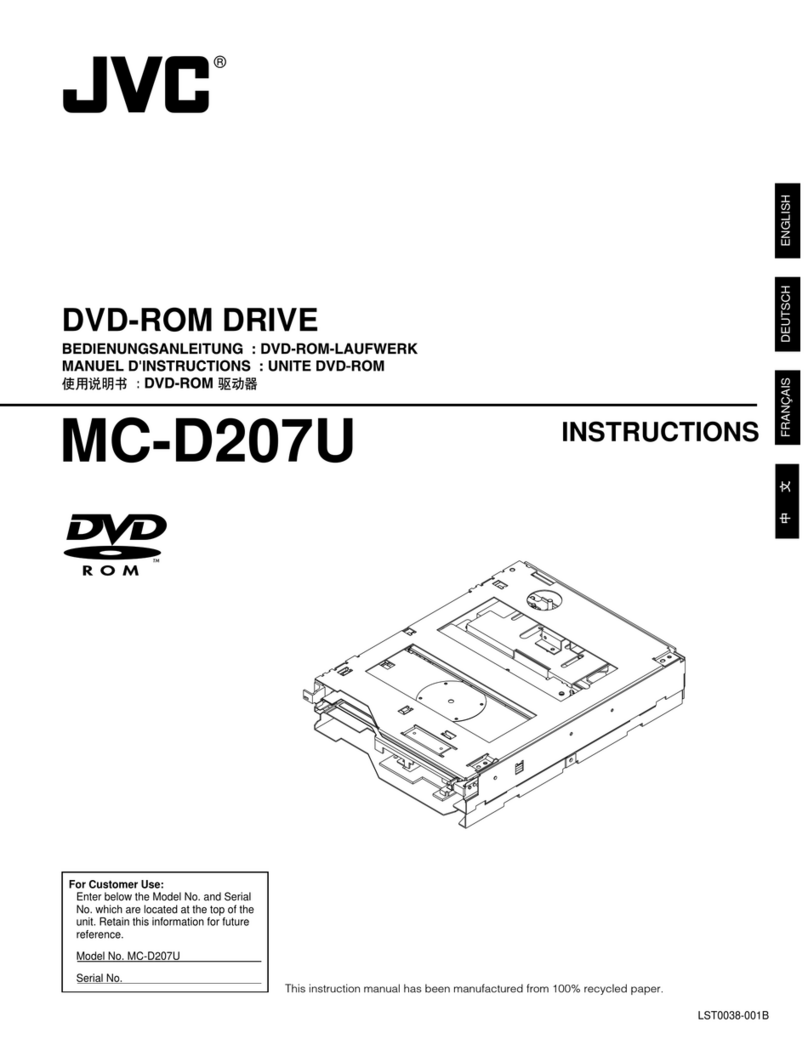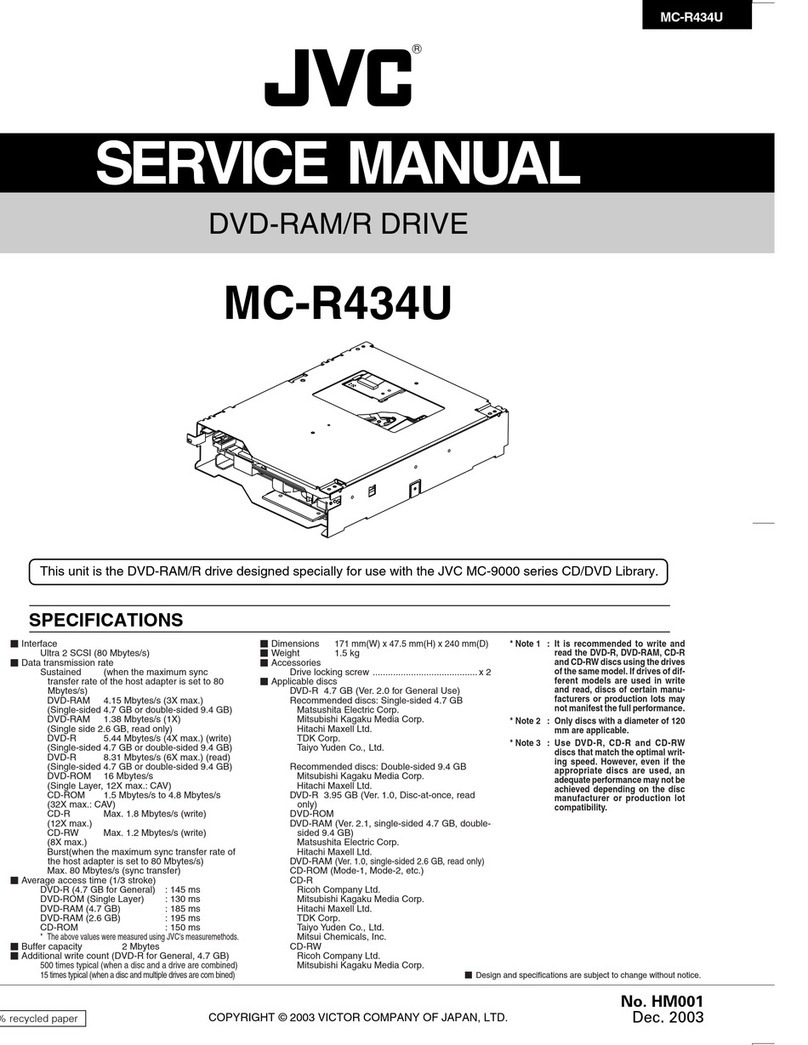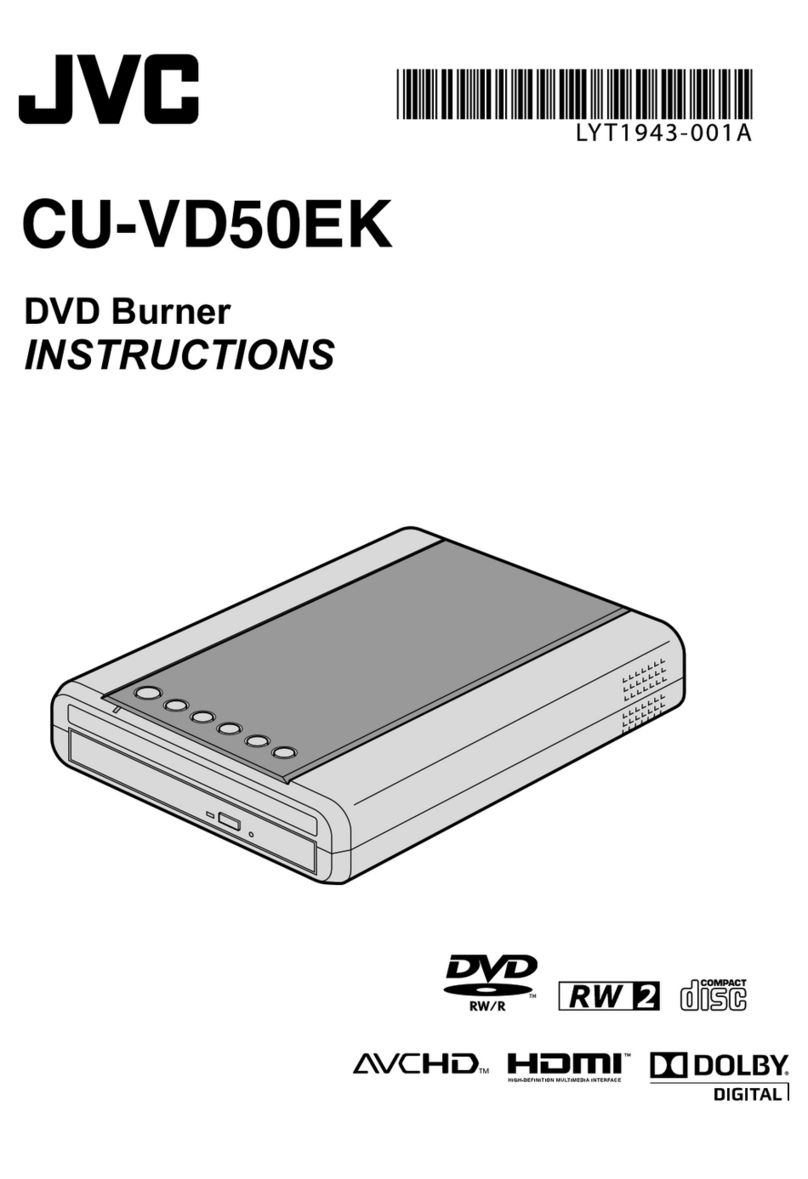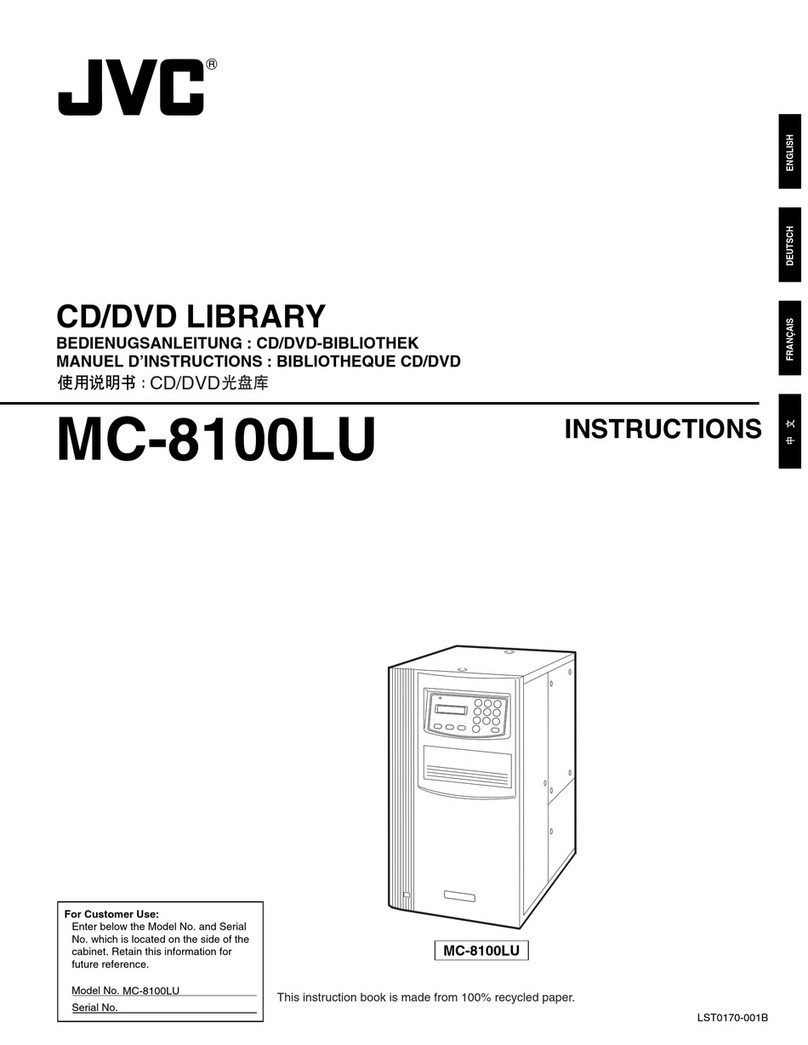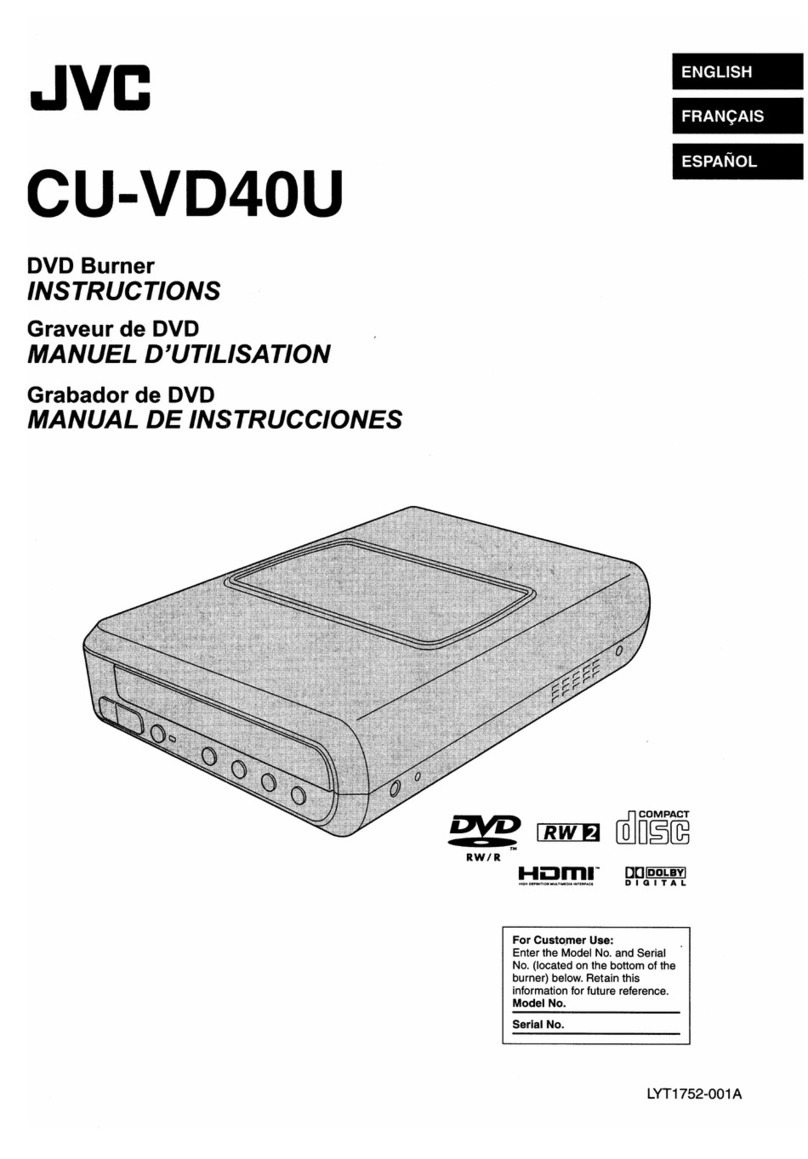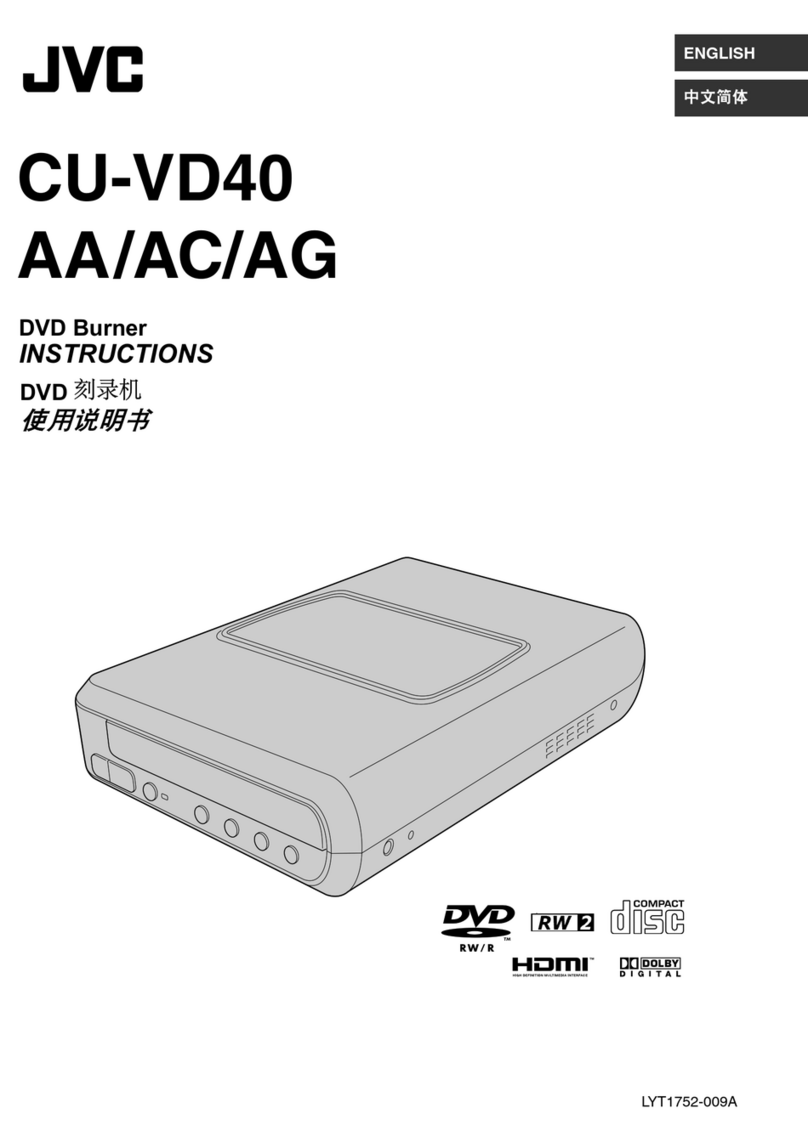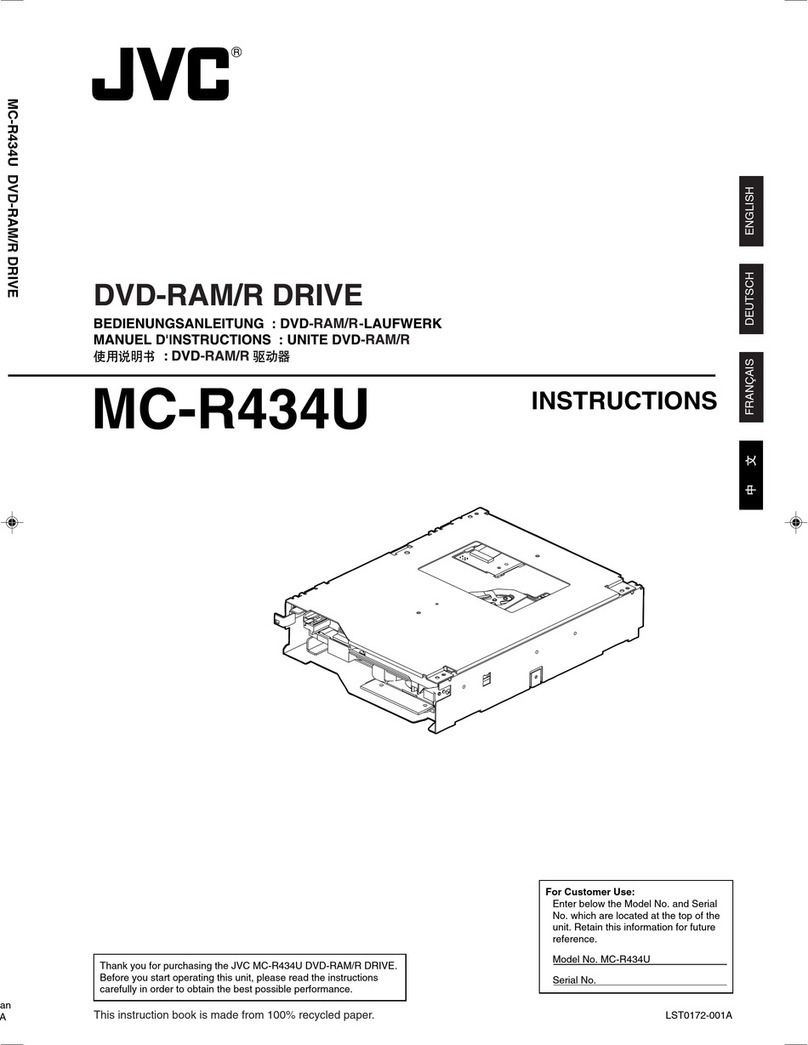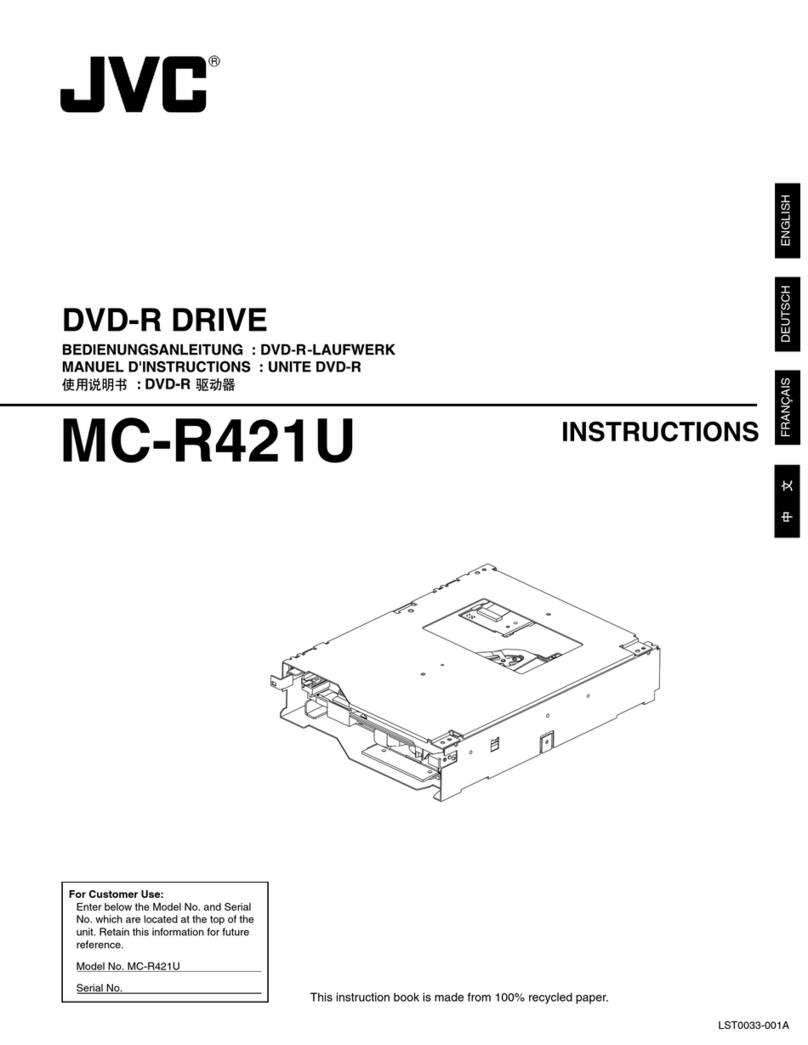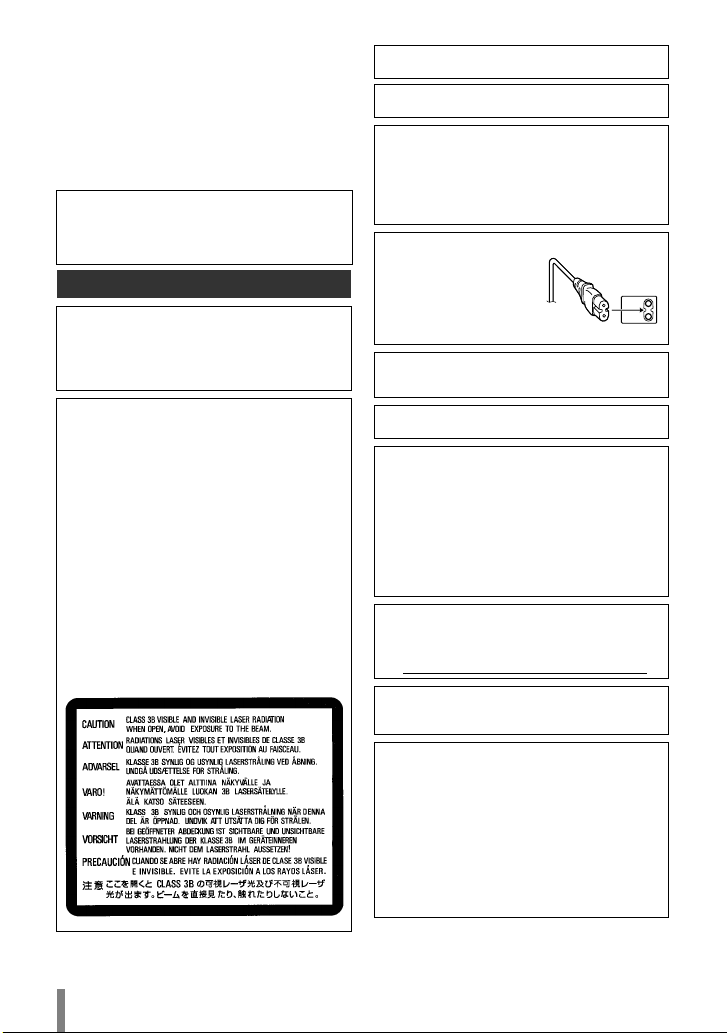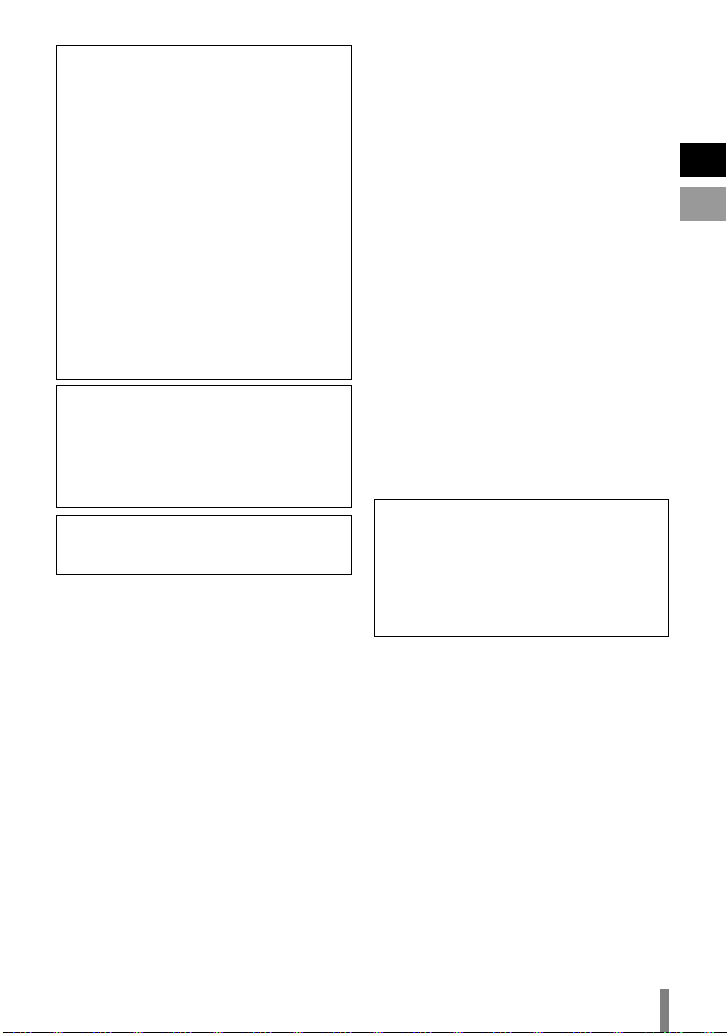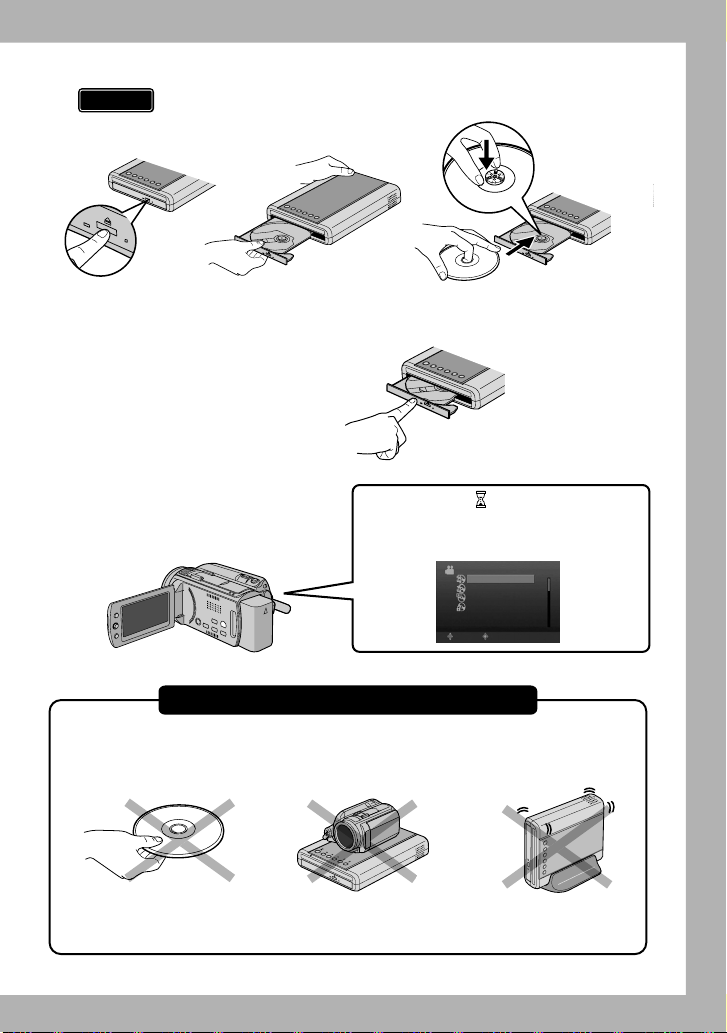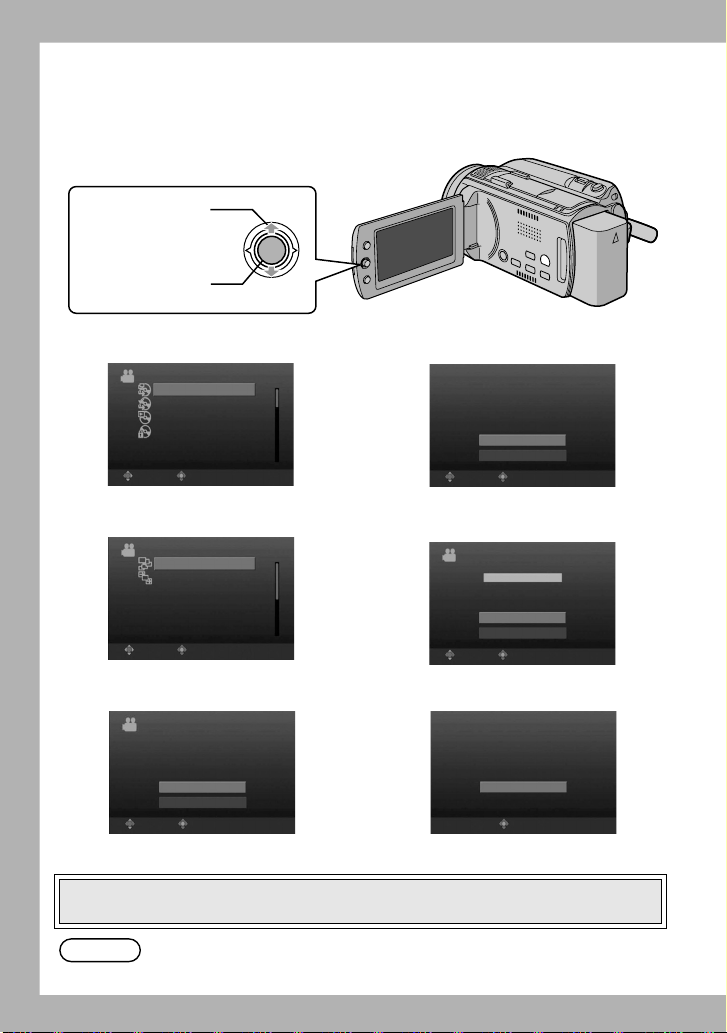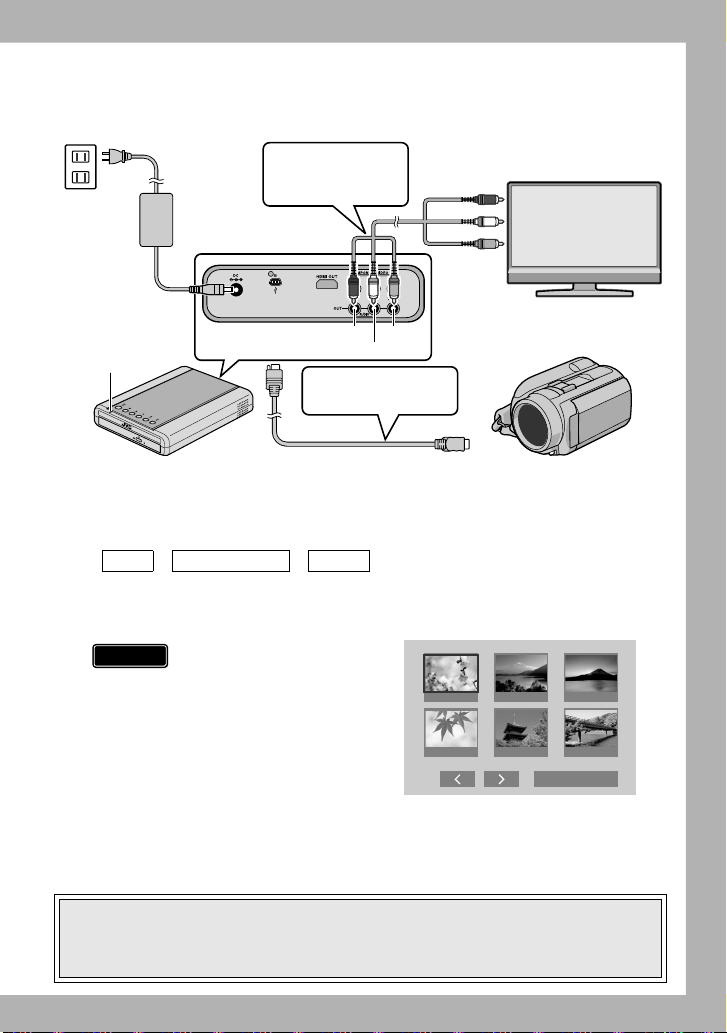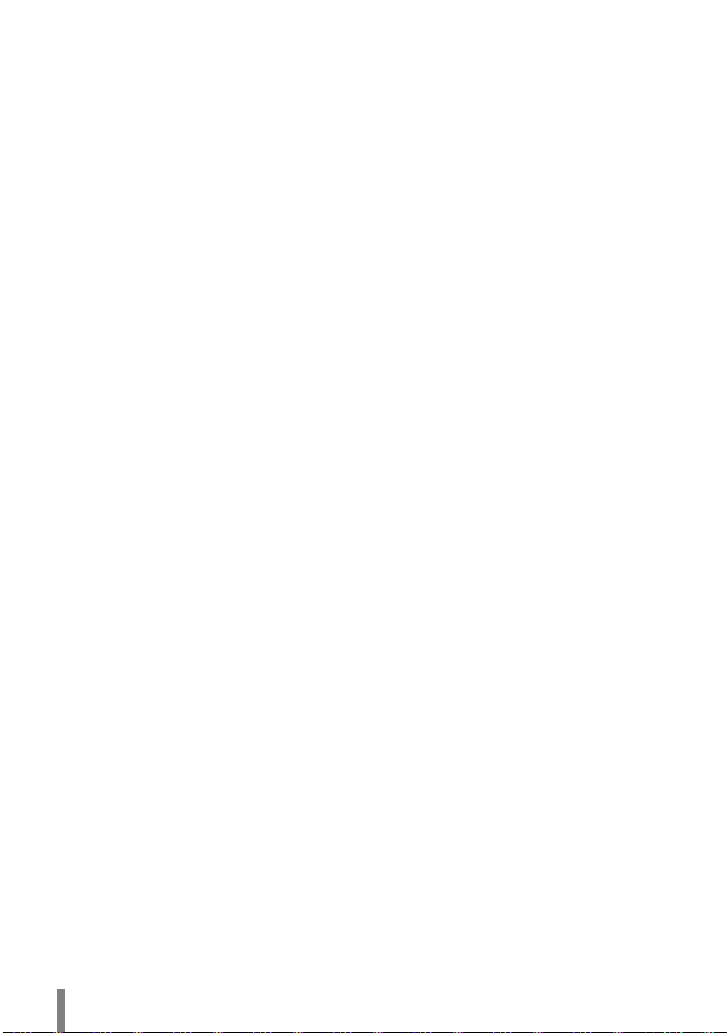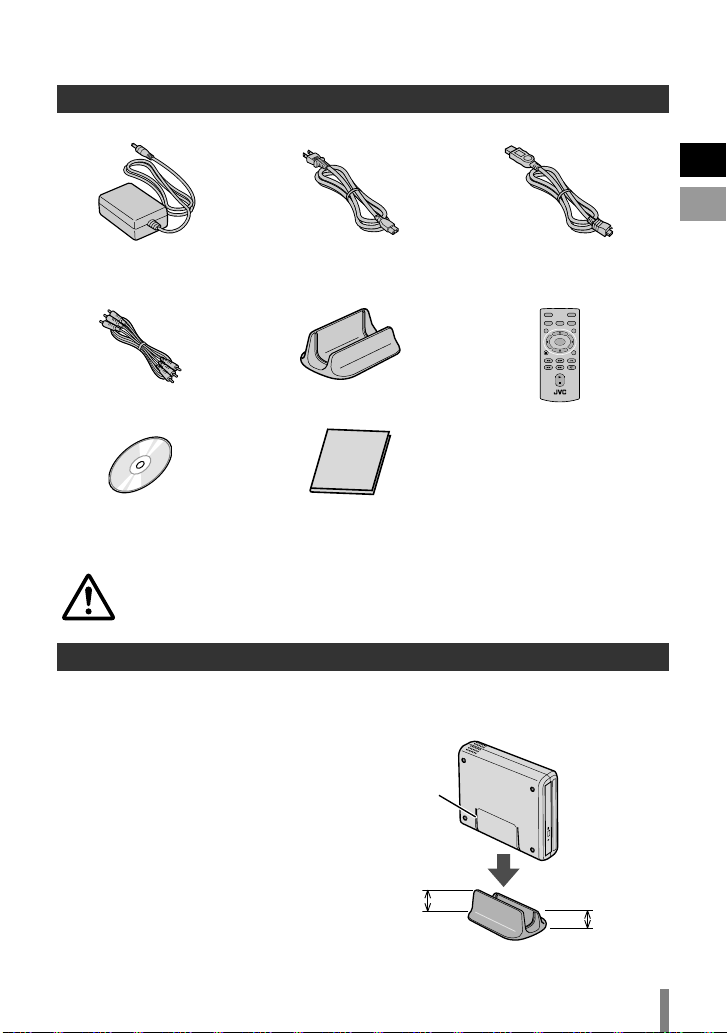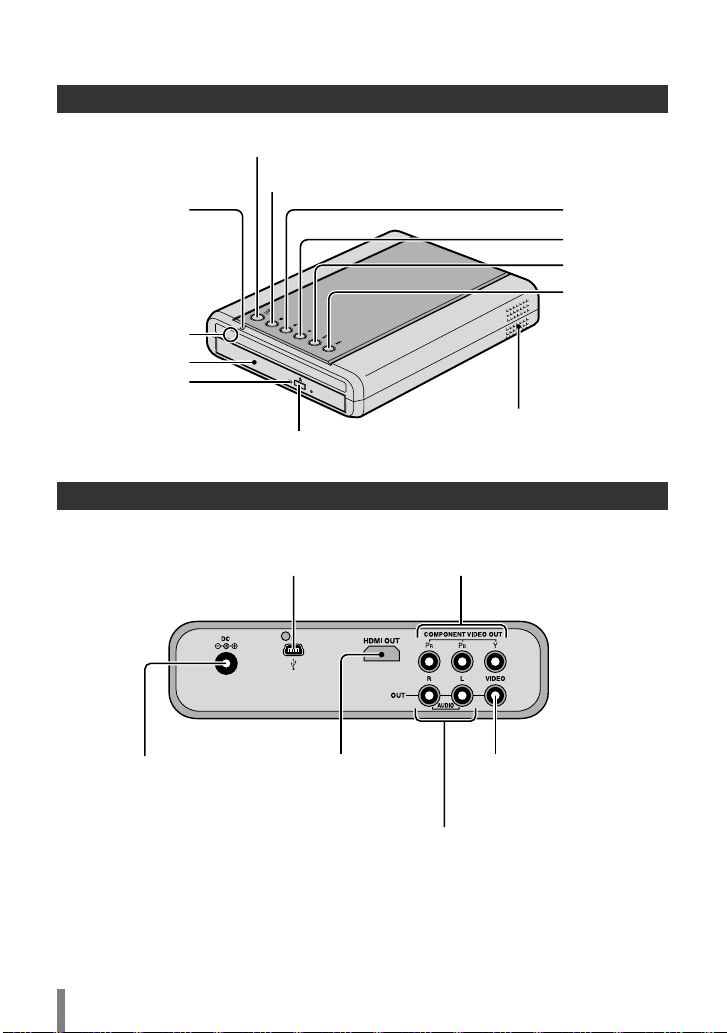EN
ES
3
Safety Precautions for the Burner
Be sure to observe the following precautions. Failing to
do so may result in electric shock, fire, injury, or
malfunction.
•Do not disassemble, dismantle, or modify the
equipment. Requestsfor repair and inspection should
be made to the dealer.
•Do not insert metal or combustible objectsor pour
water or other liquidsinside the burner.
•Turn off the power when connecting equipment.
•Remove the plug when the burner will not be used for
aprolonged time or prior to cleaning (electricity flows
through the equipment even when the power isoff).
•Do not block the ventilation holesof the burner.
•Do not use where there iscondensation. Suddenly
carrying the burner from acold location to ahot
location may result in the formation of drops, which
may cause amalfunction or failure.
•Do not cause the burner to vibrate when discsare in.
Safety Precautions for Accessories
•When using the AC adapter, the power cord, and the
USB cable, be sure to observe the following
precautions. Failing to do so may result in electric
shock, fire, injury, or malfunction.
•Do not insert or remove the plug when your hands
are wet.
•Fully insert the plug into the outlet.
•Keep dust and metal objectsaway from the plug.
•Do not damage the cord.
•Place the cord where it will not trip someone up.
•Do not use when thunder can be heard.
•Do not dismantle.
•Do not use for any product other than thisone.
•Do not play the provided CD-ROM with an audio
player. Doing so may damage the circuitsor speakers.
Safety Precautions for Discs
Do not use the following discs.
•Cracked discs
•Deeply scratched discs
Installation
Do not install in any of the following locations.
•Humid location
•Location of 60 °C or above
•Location subject to direct sunlight
•Location where overheating islikely
•Dusty or smoky locations
•Locationssubject to oily smoke or steam such as a
kitchen counter or beside ahumidifier
•Unstable location
•Bathroom
•Dusty places
•Slanted location
(For ownersin the U.S.A.)
Changesor modificationsnot approved by JVC could
void the user’sauthority to operate the equipment.
Thisequipment has been tested and found to comply
with the limitsfor aClass B digital device, pursuant to
Part 15 of the FCC Rules. These limitsare designed
to provide reasonable protection against harmful
interference in aresidential installation. This
equipment generates, uses, and can radiate radio
frequency energy and, if not installed and used in
accordance with the instructions, may cause harmful
interference to radio communications. However, there
isno guarantee that interference will not occur in a
particular installation. If thisequipment doescause
harmful interference to radio or television reception,
which can be determined by turning the equipment off
and on, the user isencouraged to try to correct the
interference by one or more of the following measures:
Reorient or relocate the receiving antenna.
Increase the separation between the equipment and
receiver.
Connect the equipment into an outlet on acircuit
different from that to which the receiver isconnected.
Consult the dealer or an experienced radio/ TV
technician for help.
(For ownersin Canada)
•FOR USE WITH MODEL NO. AP-V50U
(AC ADAPTER).
•POUR UTILISER AVEC MODELE AP-V50U
(ADAPTATEUR C.A.).
ThisClass B digital apparatus complieswith Canadian
ICES-003.
Cet appareil numérique de laclasse B est conforme à
lanorme NMB-003 duCanada.
The C/Bbutton doesnot completely shut off mains
power from the unit, but switchesoperating current on
and off. ABBshowselectrical power standby and ACB
showsON.
ATTENTION:
On placing the unit:
Some TVsor other appliancesgenerate strong
magnetic fields. Do not place such applianceson top
of the unit as it may cause picture disturbance.
When moving the product:
Press C/Bto turn off the power, and wait at least 30
secondsbefore unplugging the power cord. Then, wait
at least 2 minutesbefore moving the product.
CU-VD50U.book Page 3 Tuesday, June 17, 2008 9:45 AM