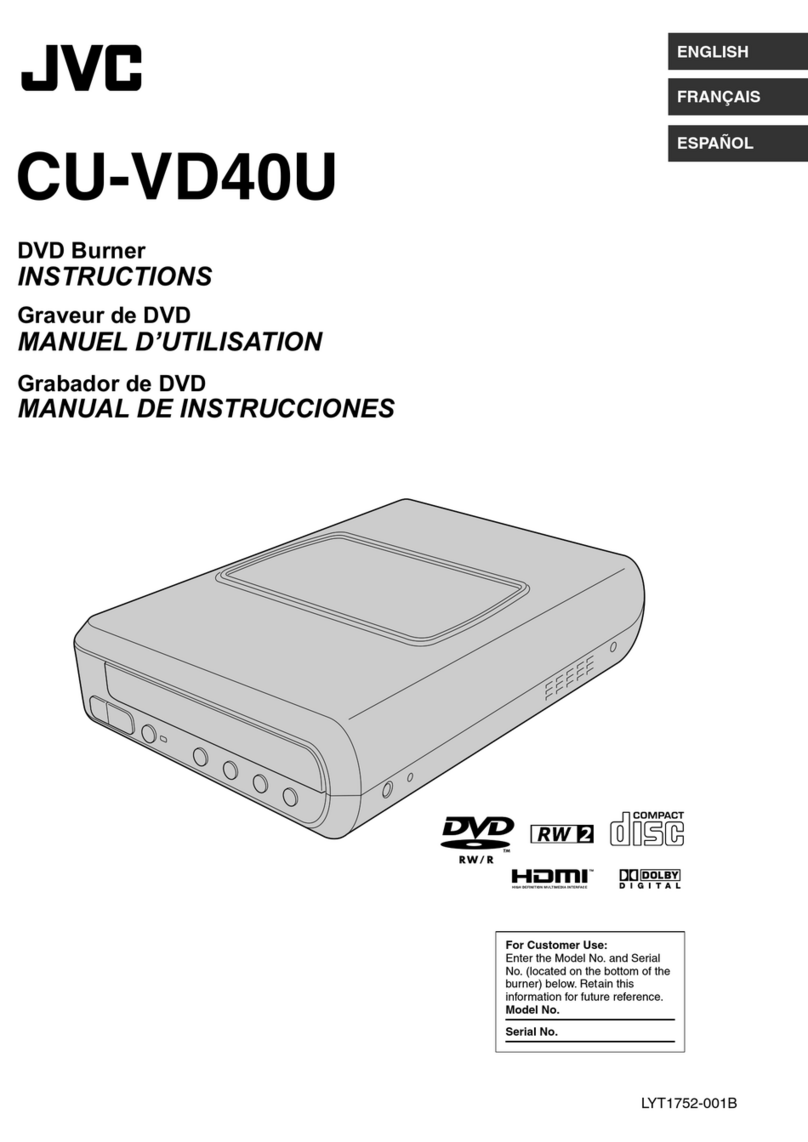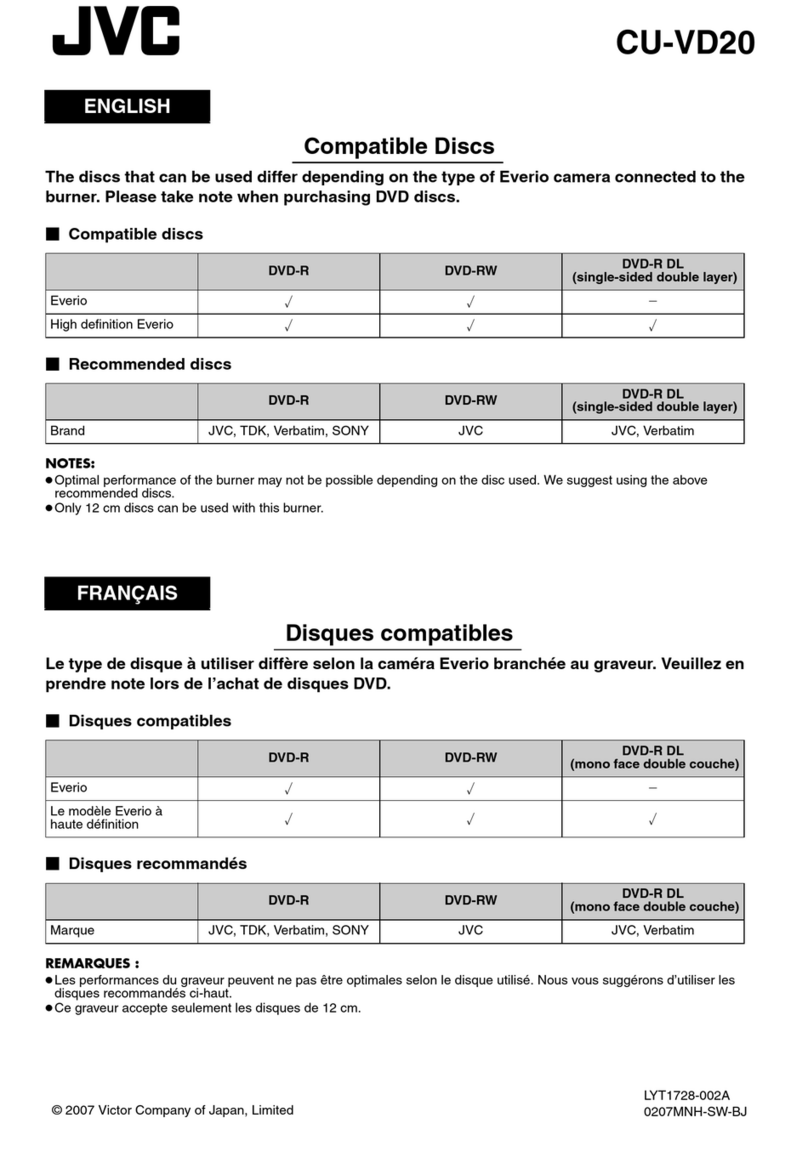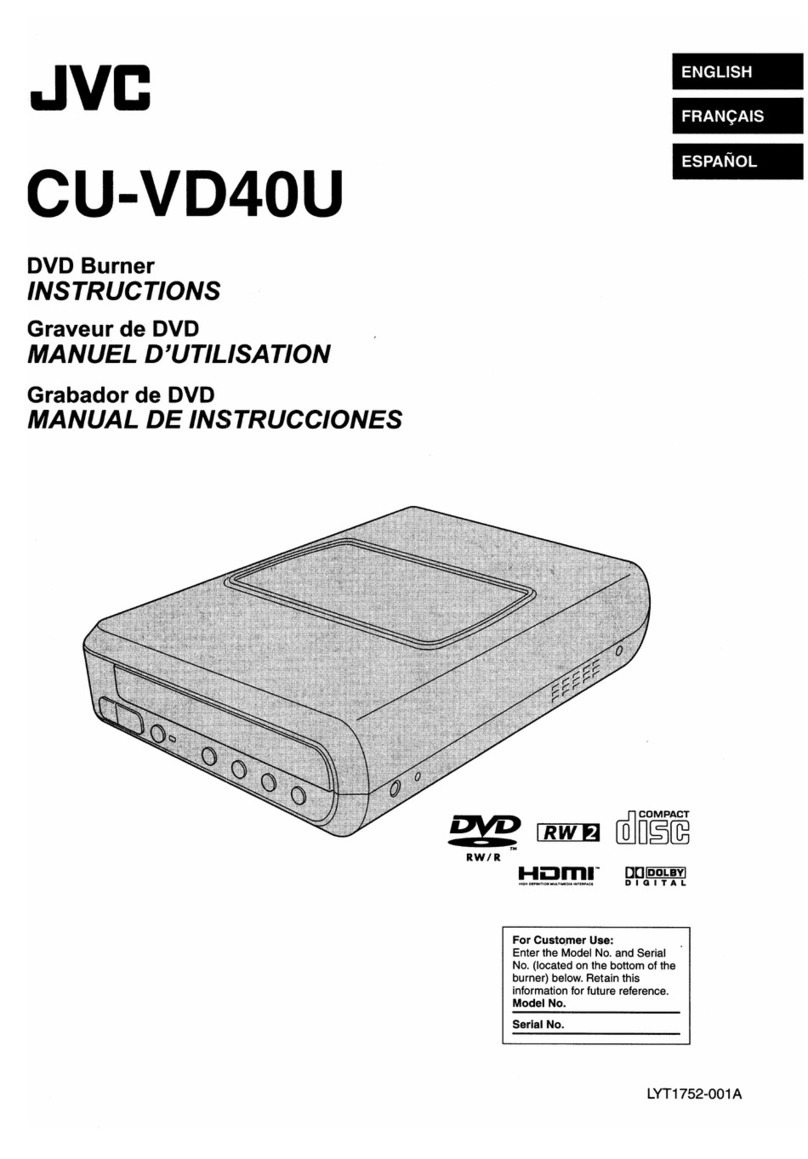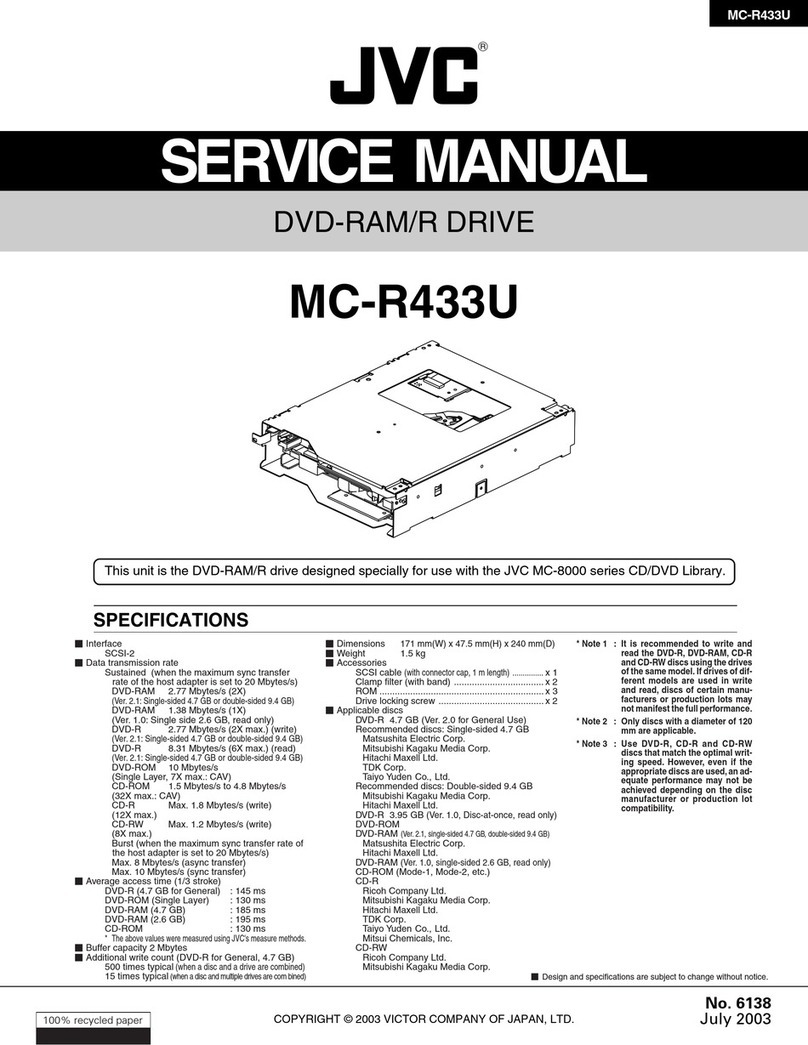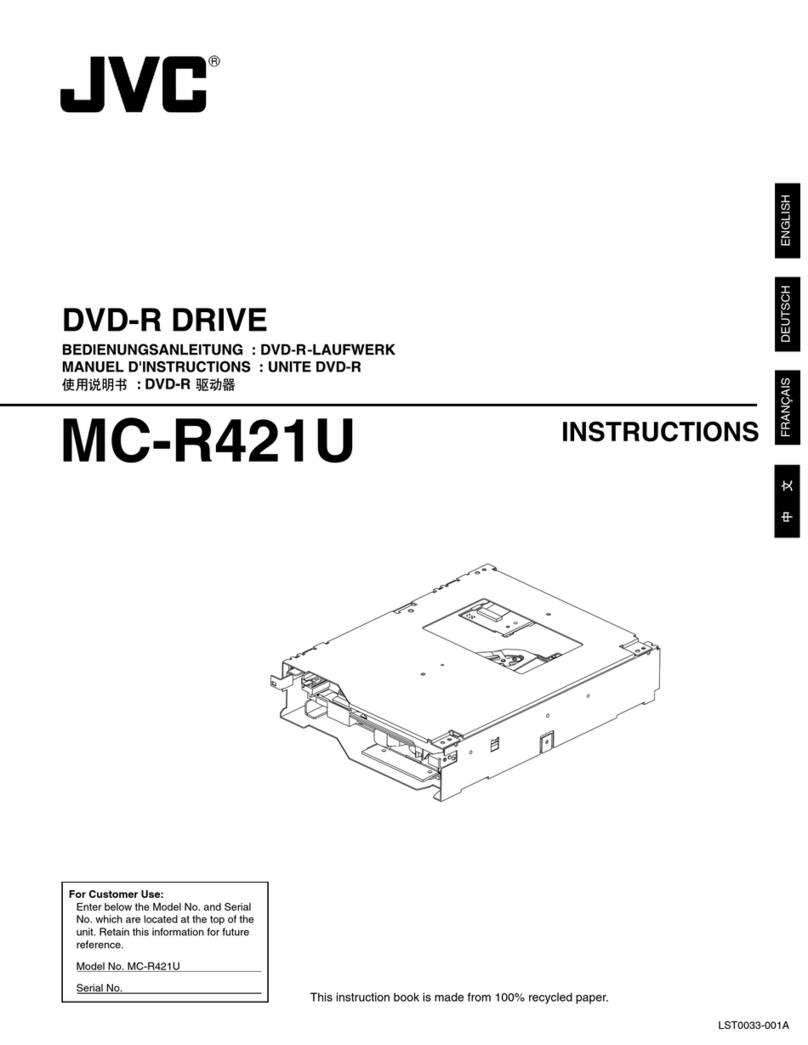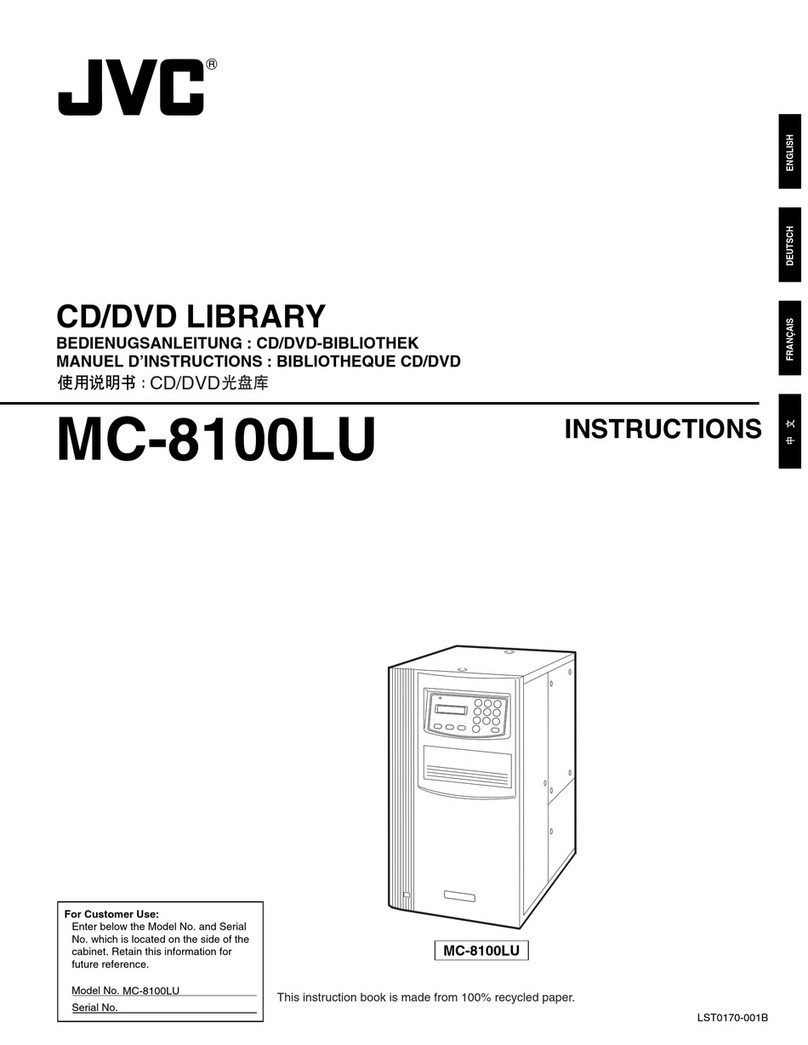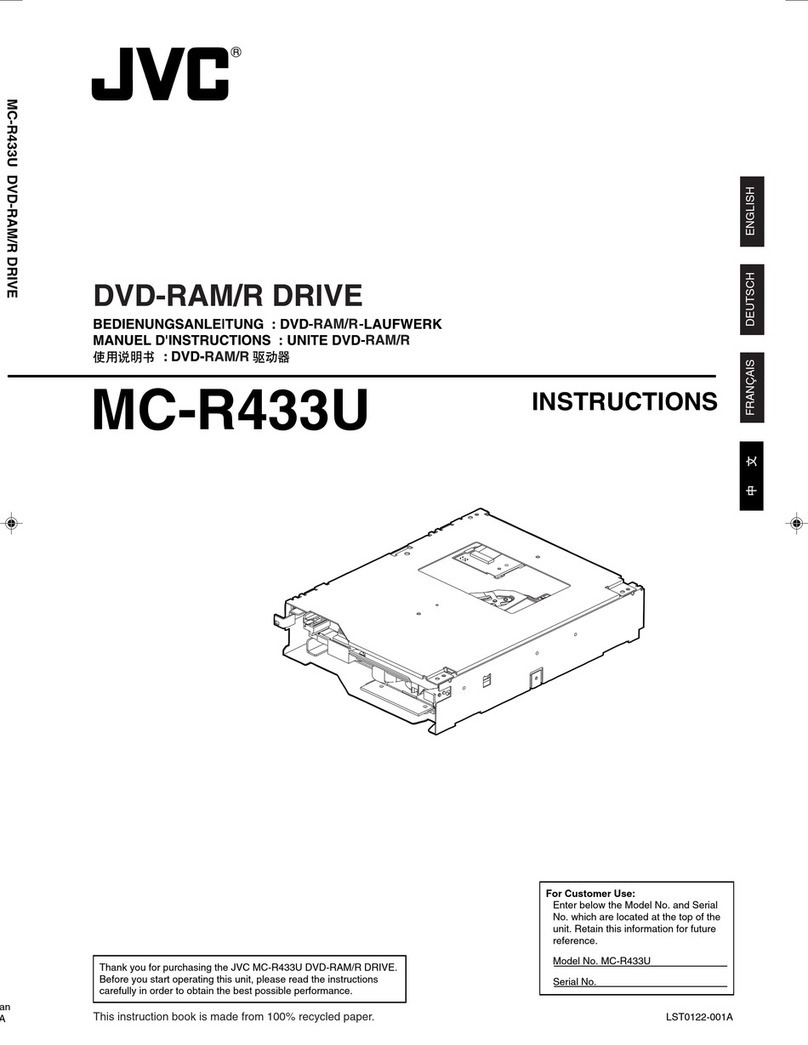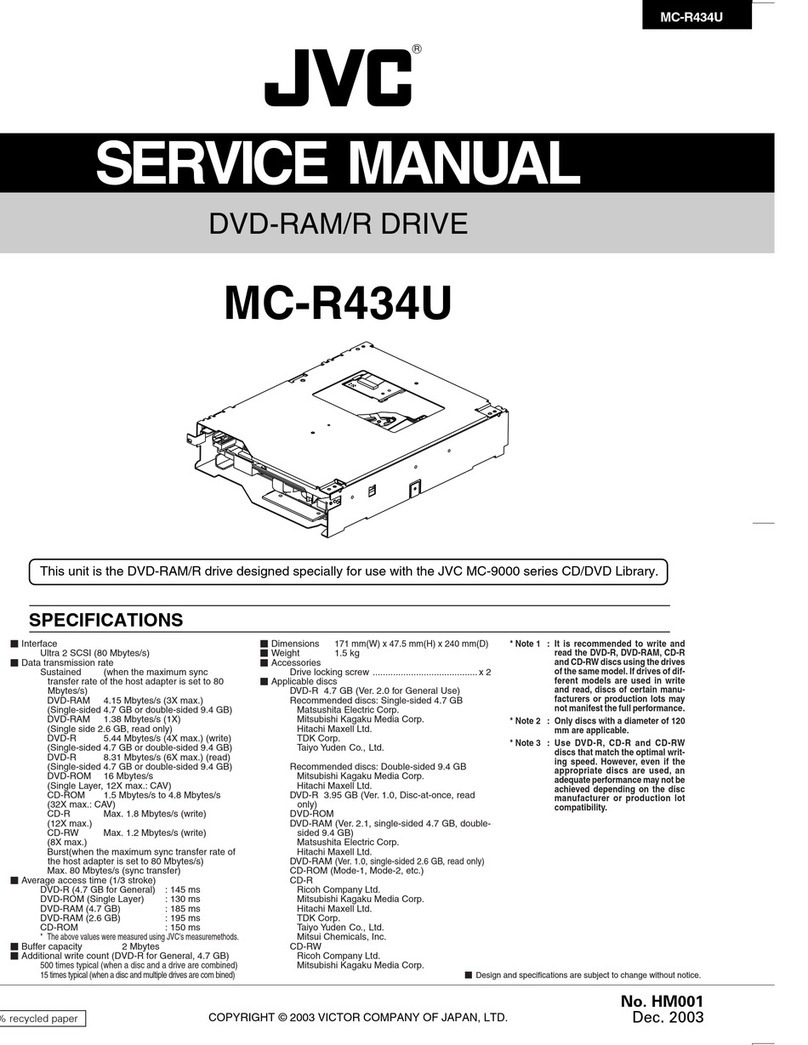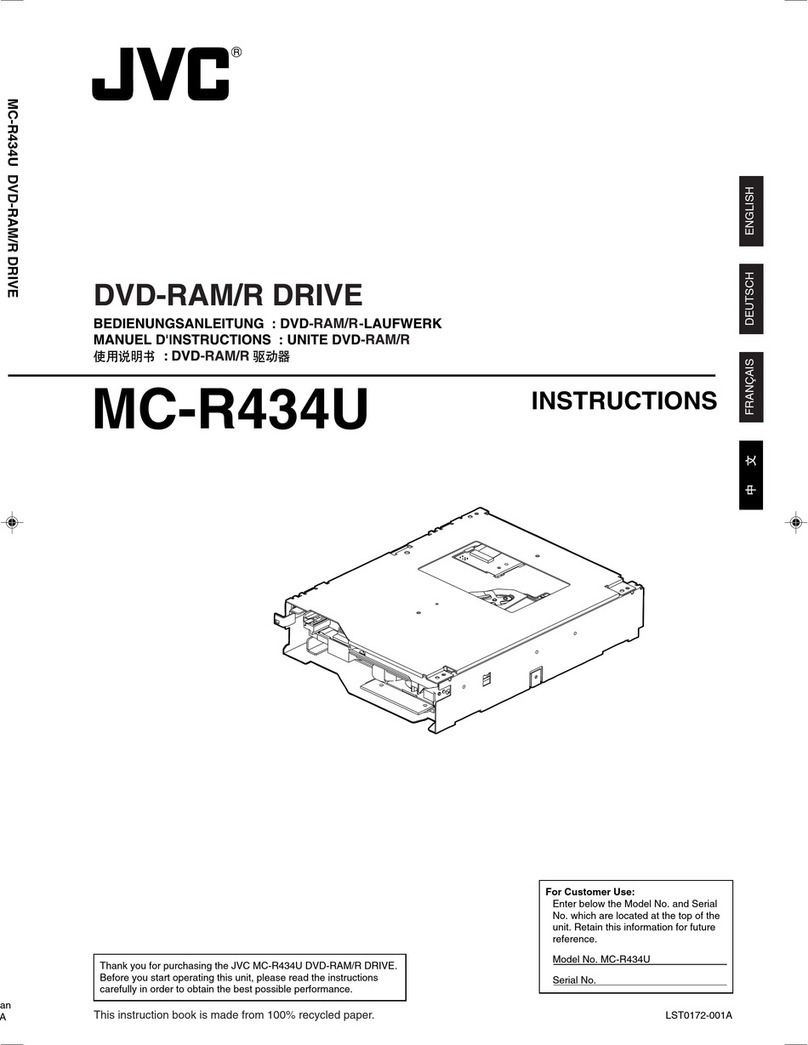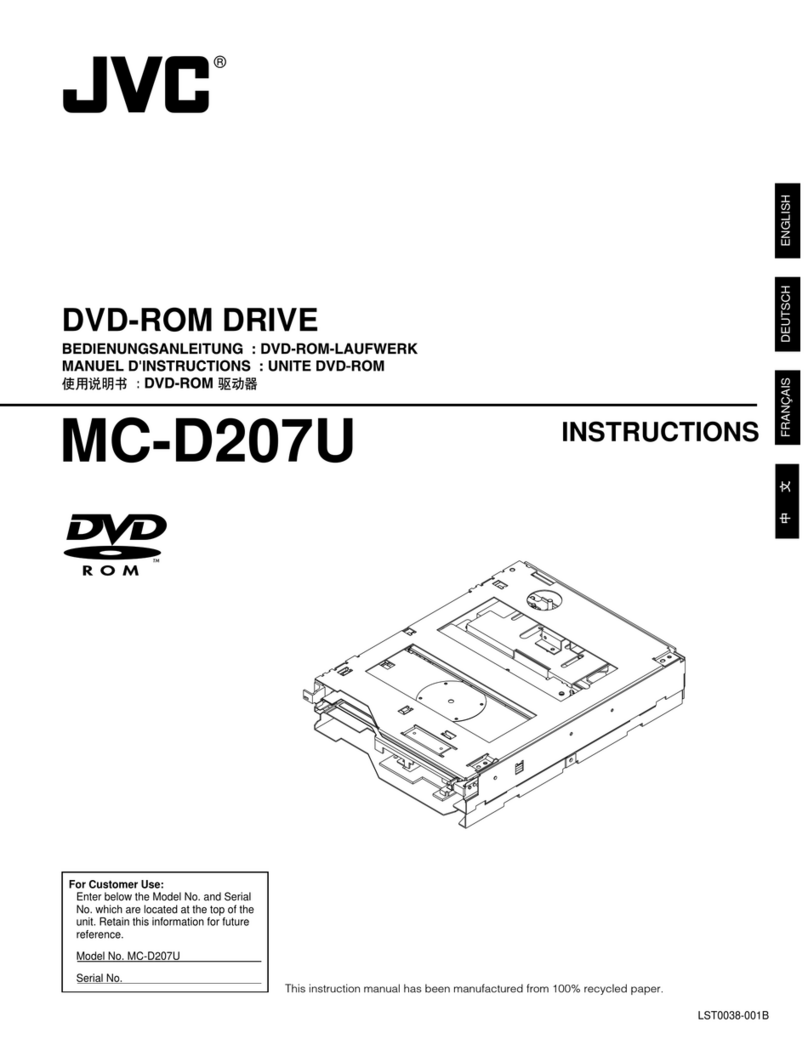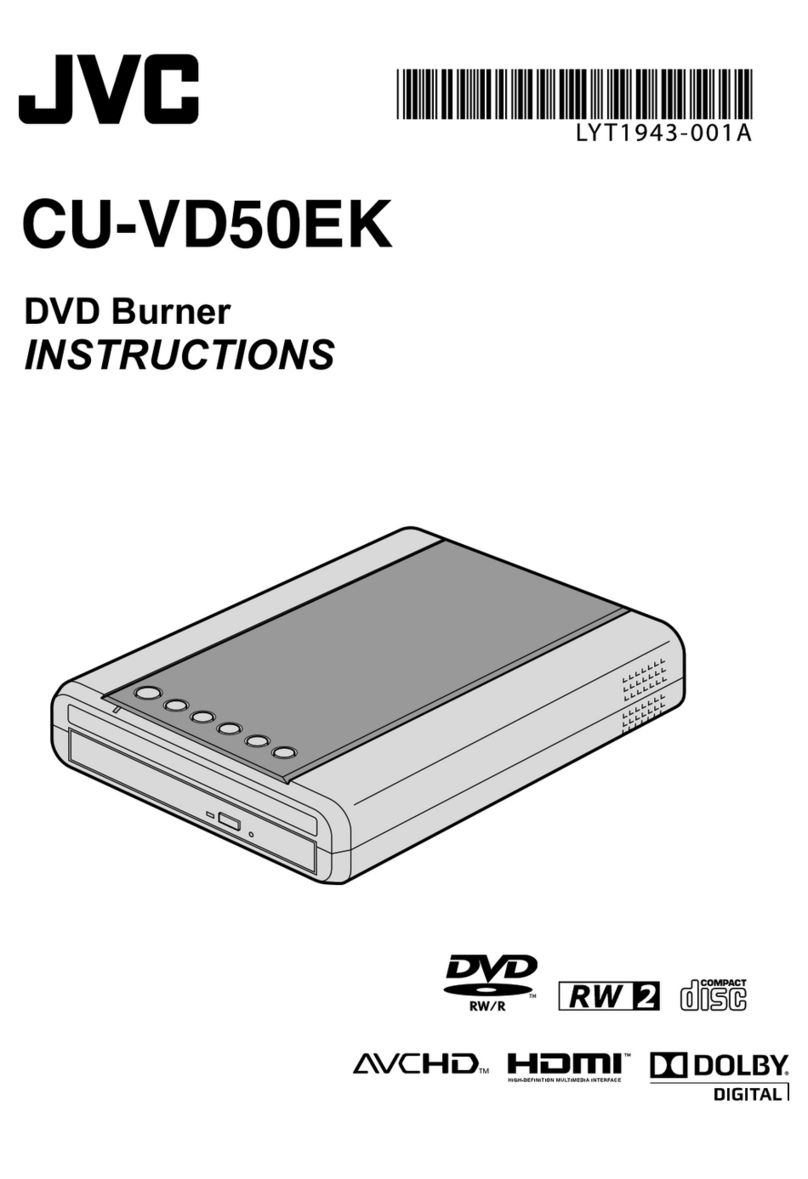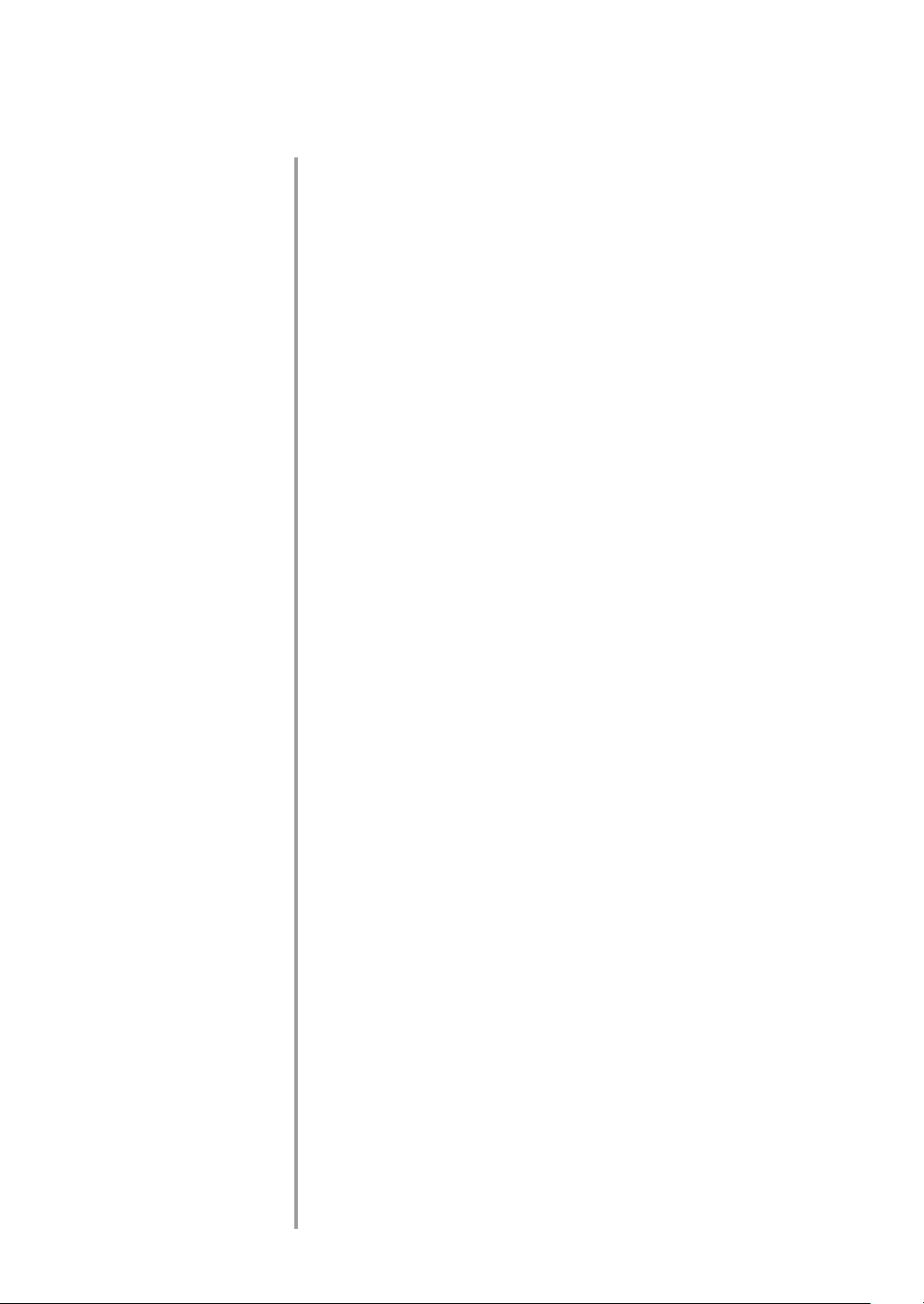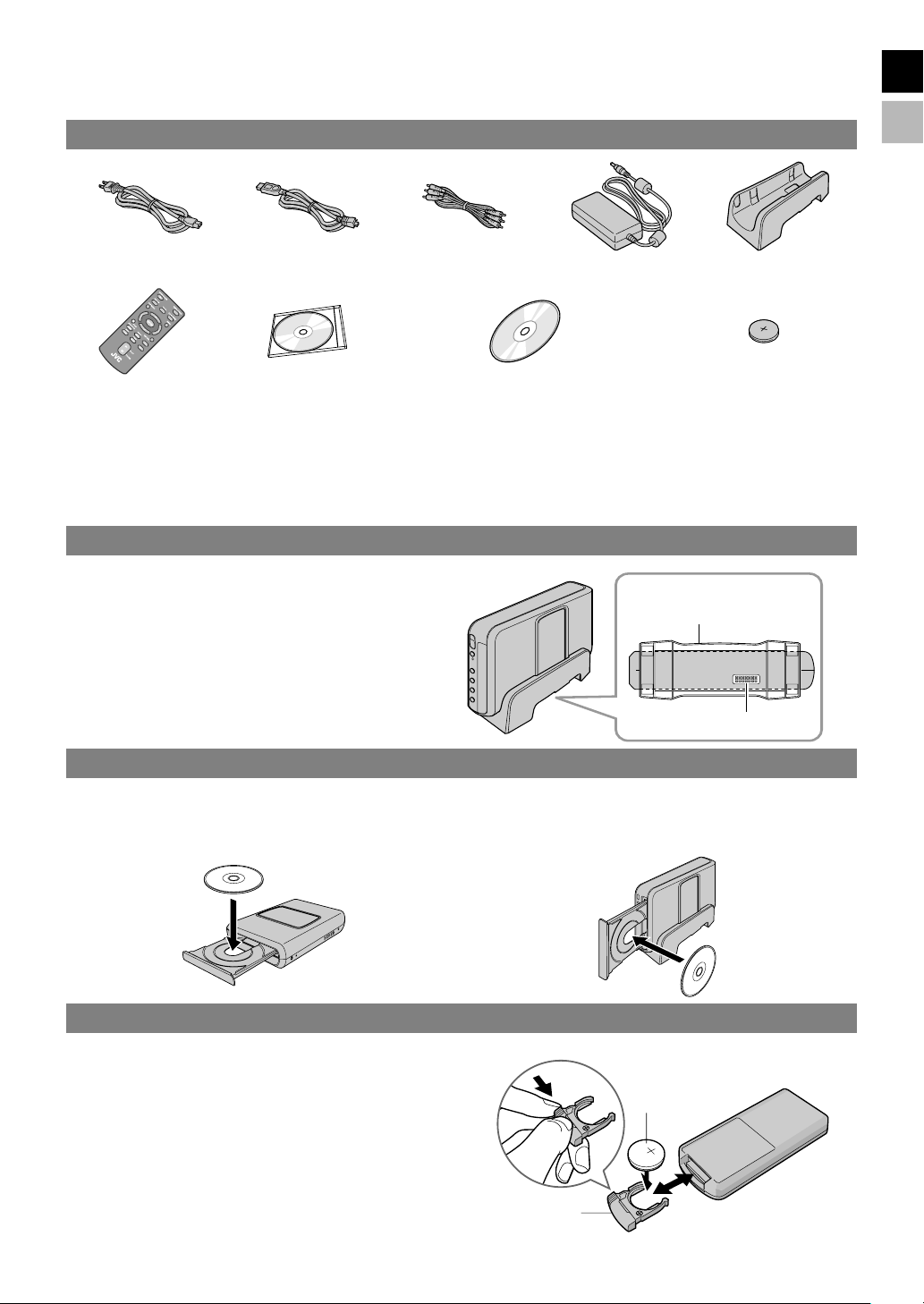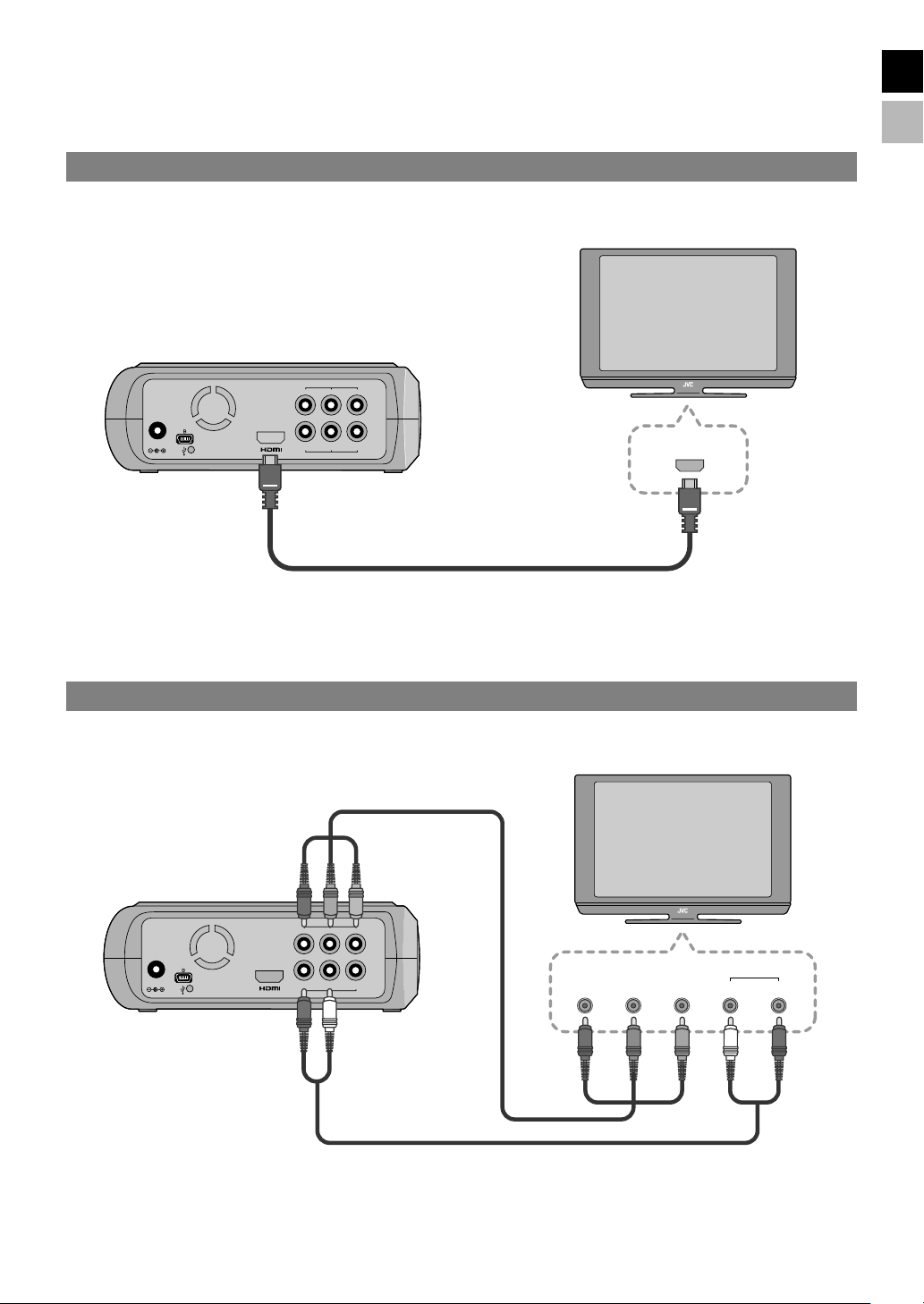EN
CS
5
Safety Precautions for the Burner
Be sure to observe the following precautions. Failing to do so
may result in electric shock, fire, injury, or malfunction.
●Do not disassemble, dismantle, or modify the equipment.
Requests for repair and inspection should be made to the
dealer.
●Do not insert metal or combustible objects or pour water or
other liquids inside the burner.
●Turn off the power when connecting equipment.
●Remove the plug when the burner will not be used for a
prolonged time or prior to cleaning (electricity flows through
the equipment even when the power is off).
●Do not block the ventilation holes of the burner.
●Do not use where there is condensation. Suddenly carrying
the burner from a cold location to a hot location may result in
the formation of drops, which may cause a malfunction or
failure.
●Do not cause the burner to vibrate when discs are in.
Safety Precautions for Accessories
●When using the AC adapter, the power cord, and the USB
cable, be sure to observe the following precautions. Failing to
do so may result in electric shock, fire, injury, or malfunction.
• Do not insert or remove the plug when your hands are wet.
• Fully insert the plug into the outlet.
• Keep dust and metal objects away from the plug.
• Do not damage the cord.
• Place the cord where it will not trip someone up.
• Do not use when thunder can be heard.
• Do not dismantle.
• Do not use for any product other than this one.
●Do not play the provided CD-ROM with an audio player. Doing
so may damage the circuits or speakers.
Safety Precautions for Discs
Do not use the following discs.
●Cracked discs
●Deeply scratched discs
Installation
Do not install in any of the following locations.
●Humid location
●Location of 60 °C or above
●Location subject to direct sunlight
●Location where overheating is likely
●Dusty or smoky locations
●Locations subject to oily smoke or steam such as a kitchen
counter or beside a humidifier
●Unstable location
●Bathroom
●Dusty places
●Slanted location
Cleaning Procedure
IMPORTANT:
●Be sure to unplug the burner before beginning cleaning.
●Do not use liquid or aerosol cleaners.
●Ensure that no moisture or liquid comes into contact with the
drive during cleaning.
Exterior of the Burner:
Wipe dirt off with a dry cloth.
Disc Tray:
Wipe off dirt with a soft dry cloth.
Disc:
Gently wipe from the inner edge
to the outer edge with a soft cloth.
Storage:
Make sure that discs are kept in their cases. If discs are piled on
top of one another without their protective cases, they can be
damaged. Do not put discs in a location where they may be
exposed to direct sunlight, or in a place where the humidity or
temperature is high. Avoid leaving discs in your car!
Region Codes
Region codes are numbers for restricting DVD video playback.
The world is separated into six regions and each region is
identified by a number. If the number for a disc does not match
the number for the player, the disc cannot be played on the
player. (The initial region code is indicated on the label on the
bottom of the burner.)
Disclaimer
JVC accepts no liability whatsoever for loss of data resulting
from inappropriate connections or handling.
Copyrights
Duplicating copyright protected material, for other than personal
use, without the permission of the copyright holder is prohibited
by copyright law.
Registered Trademarks and
Trademarks
●Windows®is either registered trademark or trademark of
Microsoft Corporation in the United States and/or other
countries.
●Macintosh and Mac OS are trademarks of Apple Computer,
Inc., registered in the United States and other countries.
●Pentium is a registered trademark of Intel Corporation in the
United States.
●Manufactured under licence from Dolby Laboratories. “Dolby”
and the double-D symbol are trademarks of Dolby
Laboratories.
●HDMI, HDMI logo and high definition multimedia interface are
trademarks or registered trademarks of HDMI Licensing LCC.
●Other company and product names mentioned herein are
registered trademarks and/or trademarks of their respective
holders.
ATTENTION:
On placing the unit:
Some TVs or other appliances generate strong magnetic fields. Do
not place such appliances on top of the unit as it may cause picture
disturbance.
When moving the product:
Press C/Bto turn off the power, and wait at least 30 seconds before
unplugging the power cord. Then, wait at least 2 minutes before
moving the product.
CU-VD40A_009_EN.book Page 5 Thursday, April 19, 2007 4:52 PM