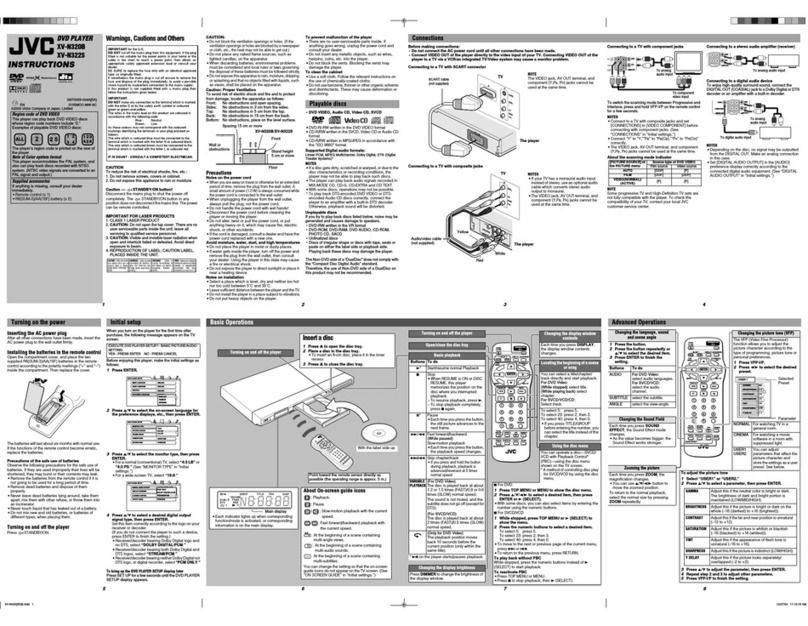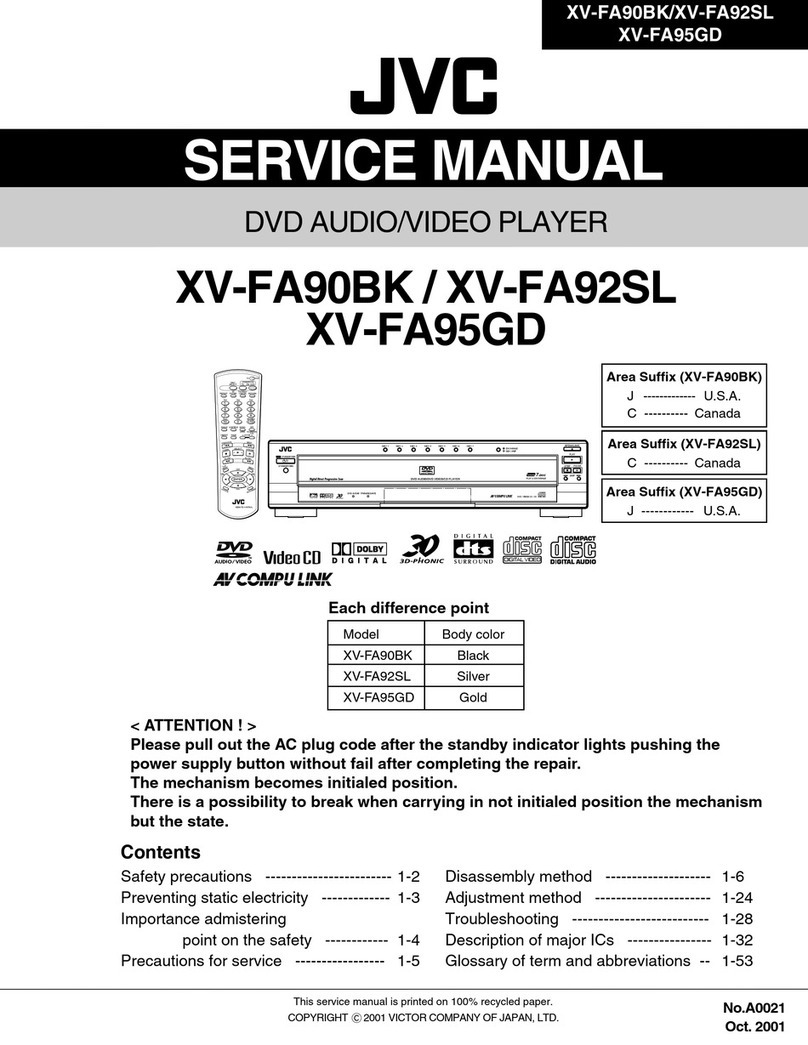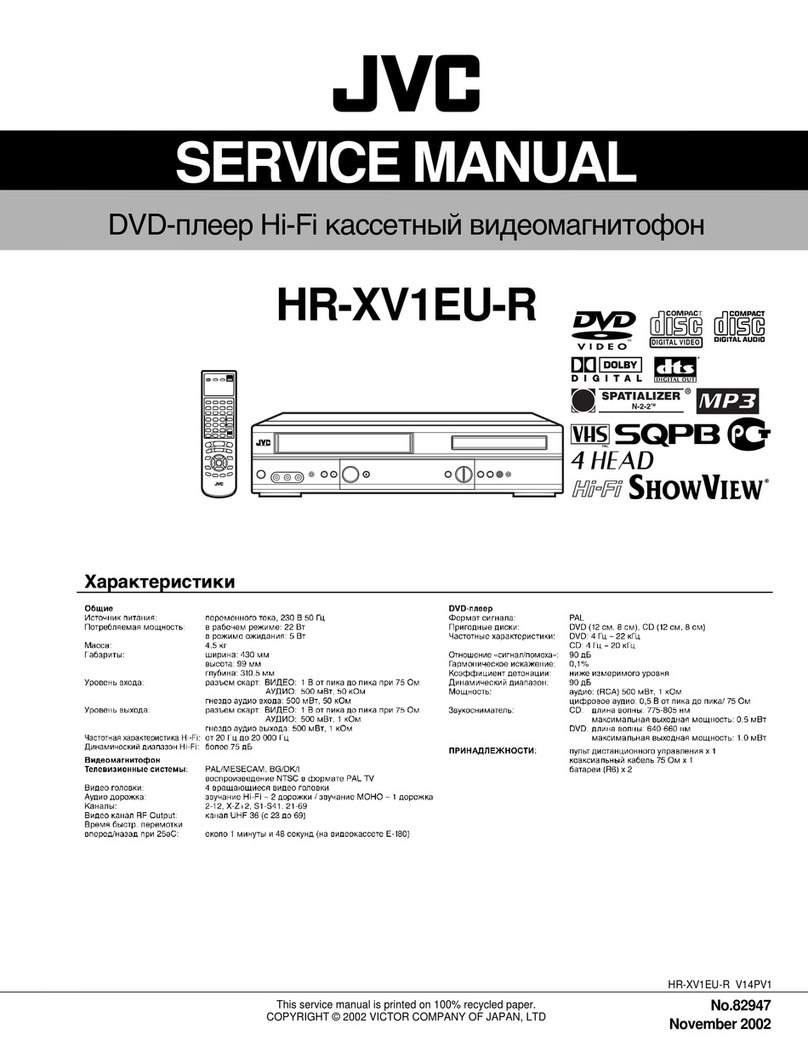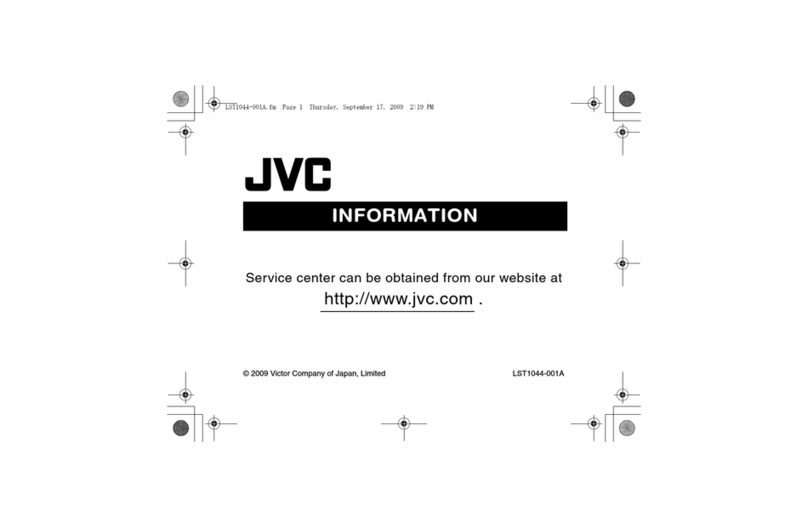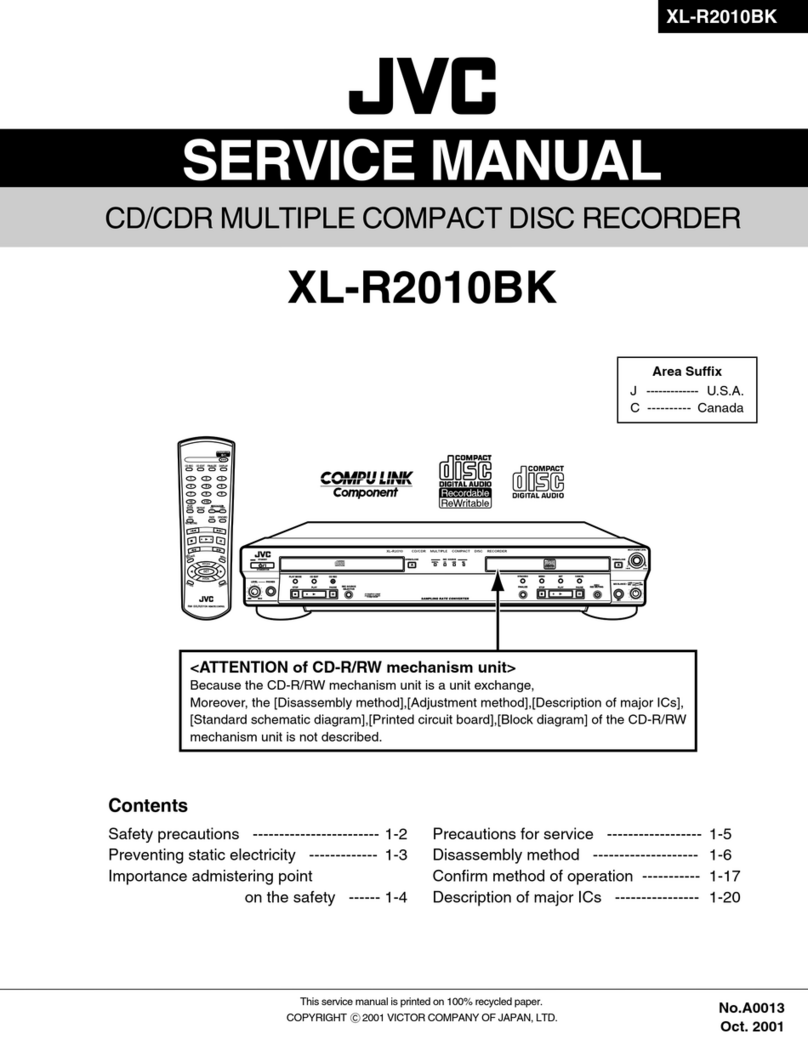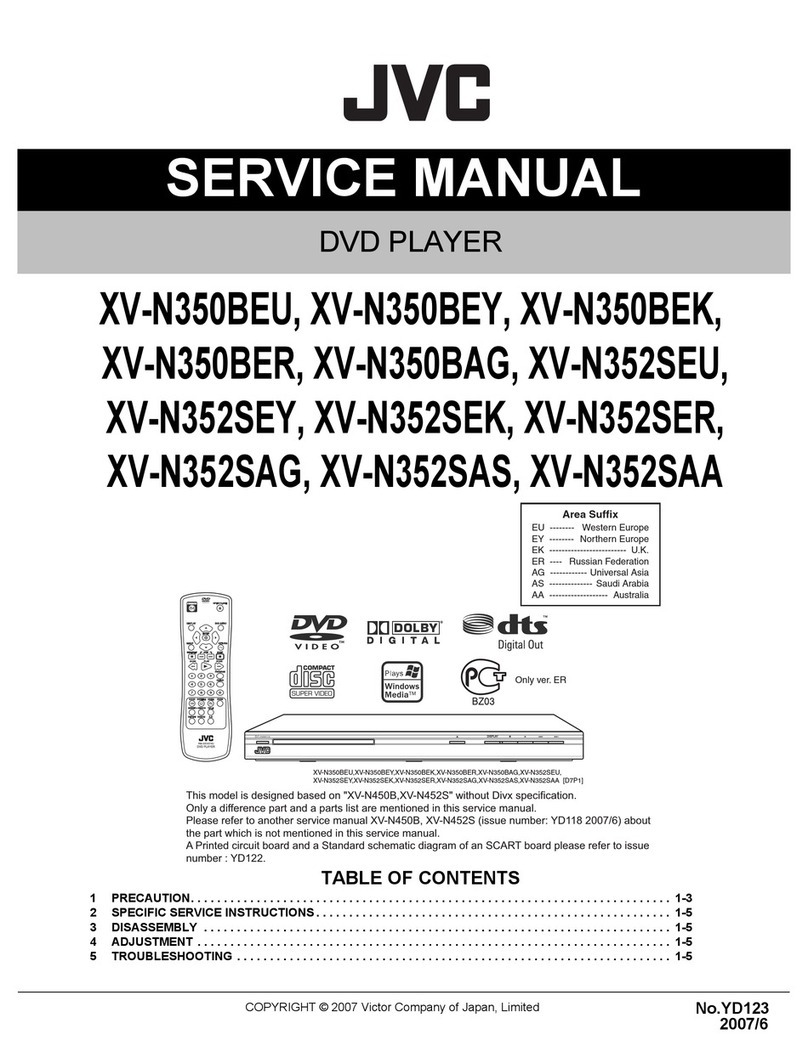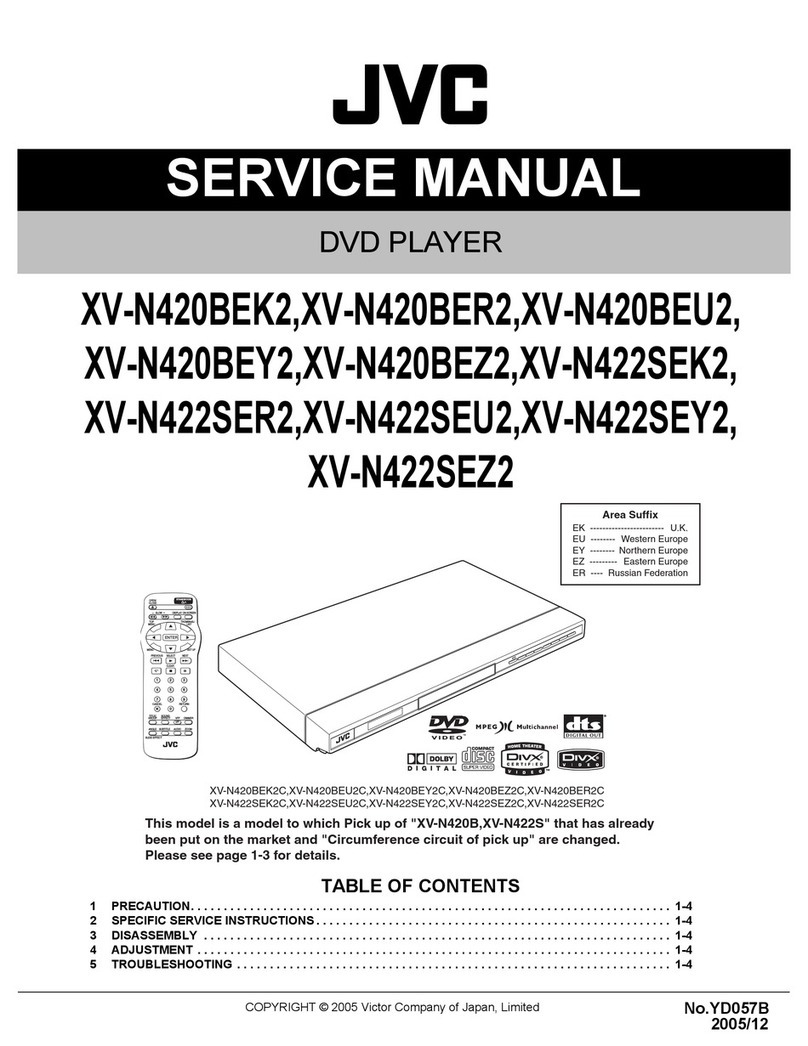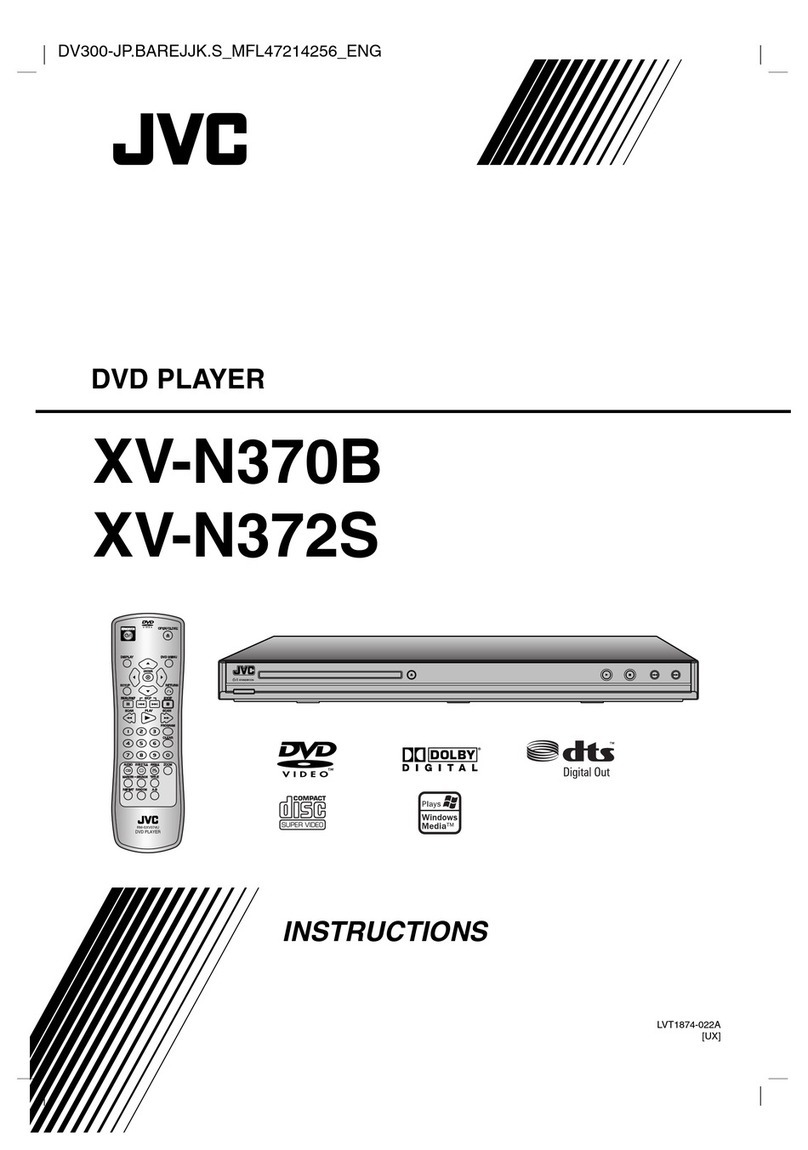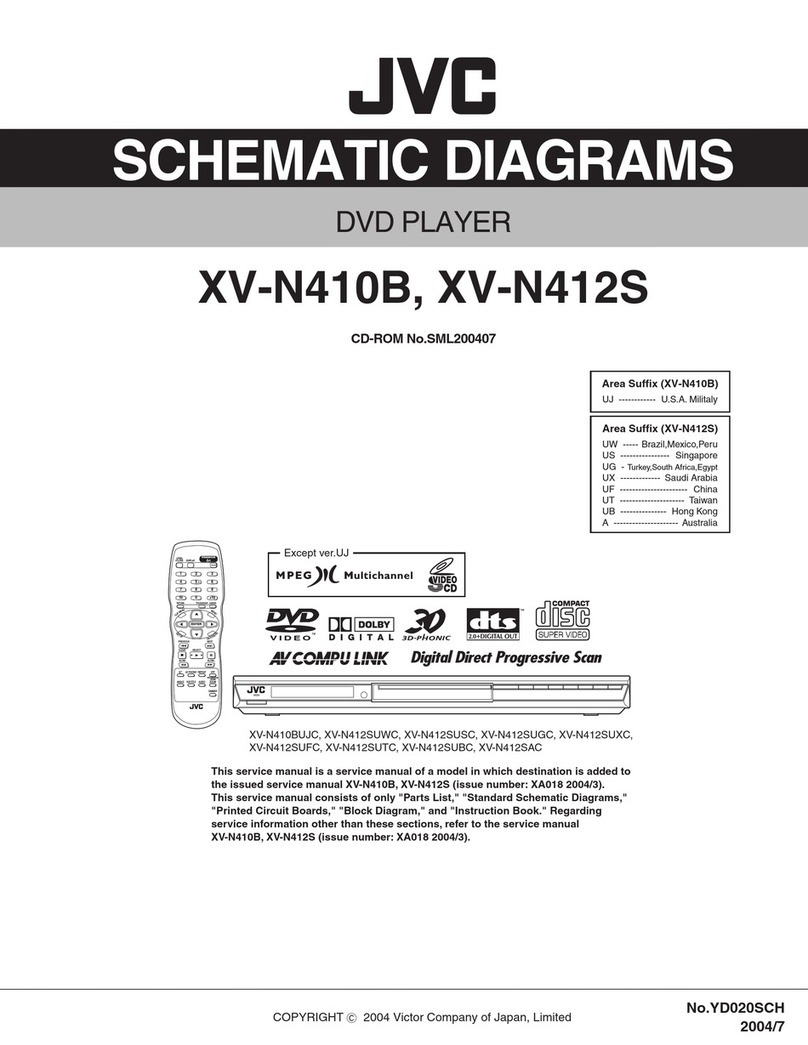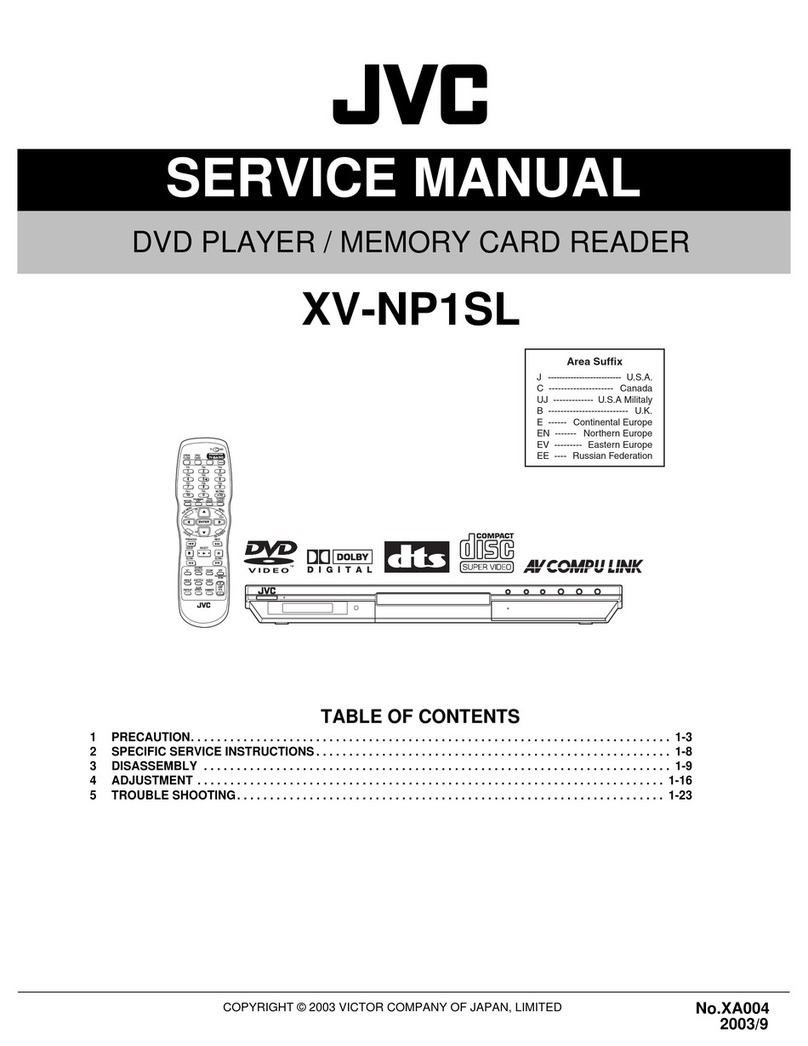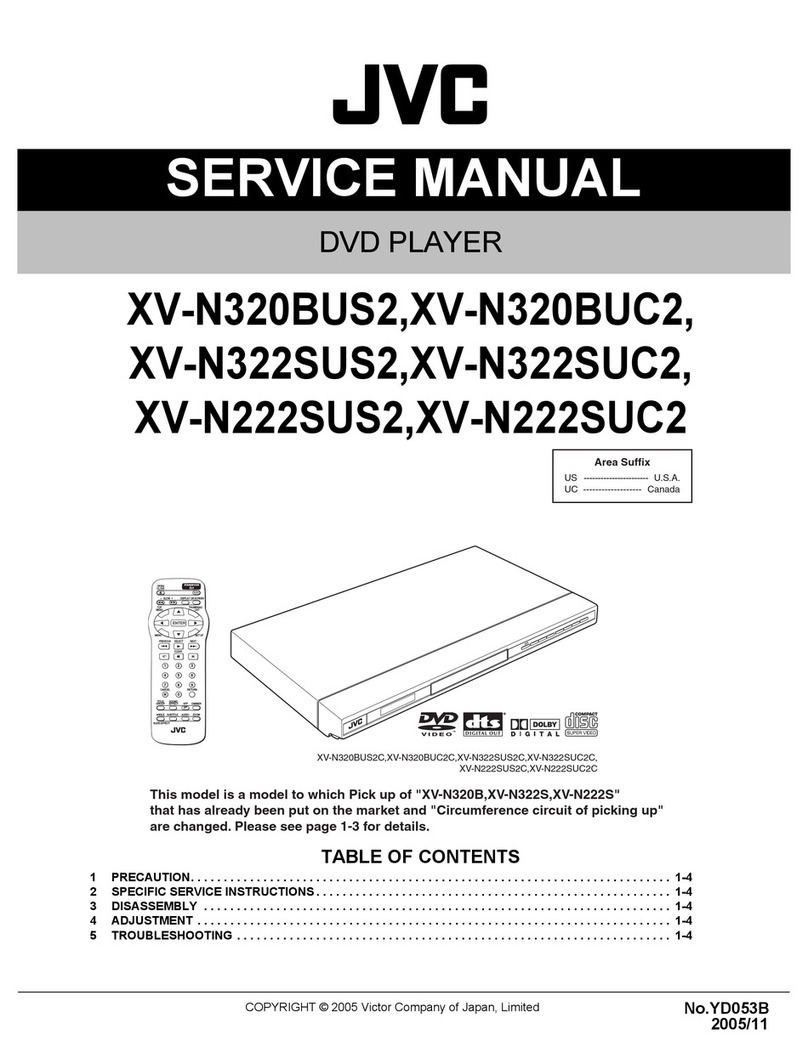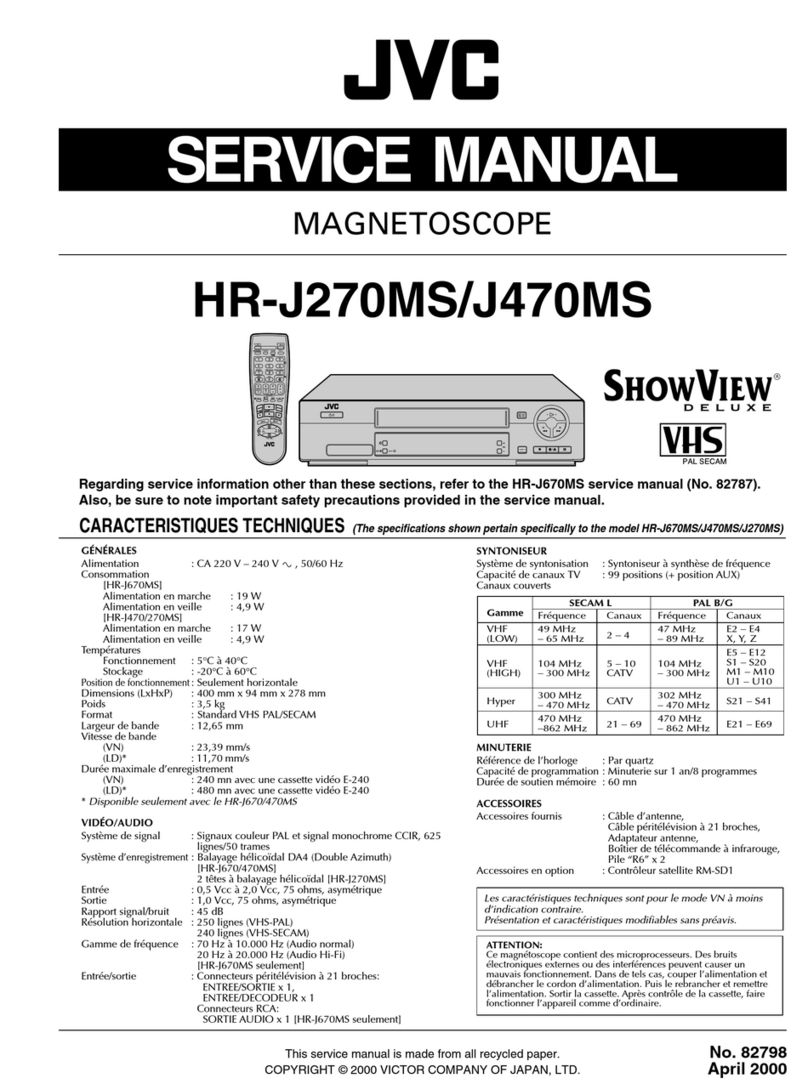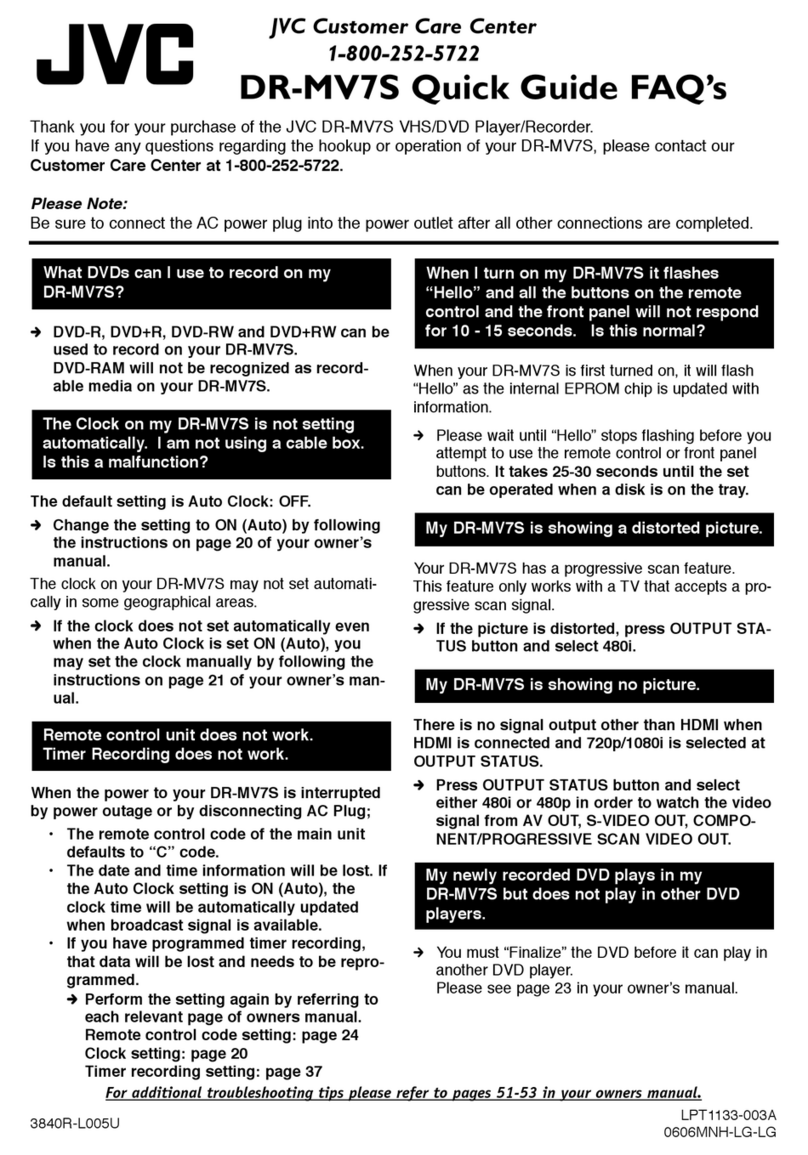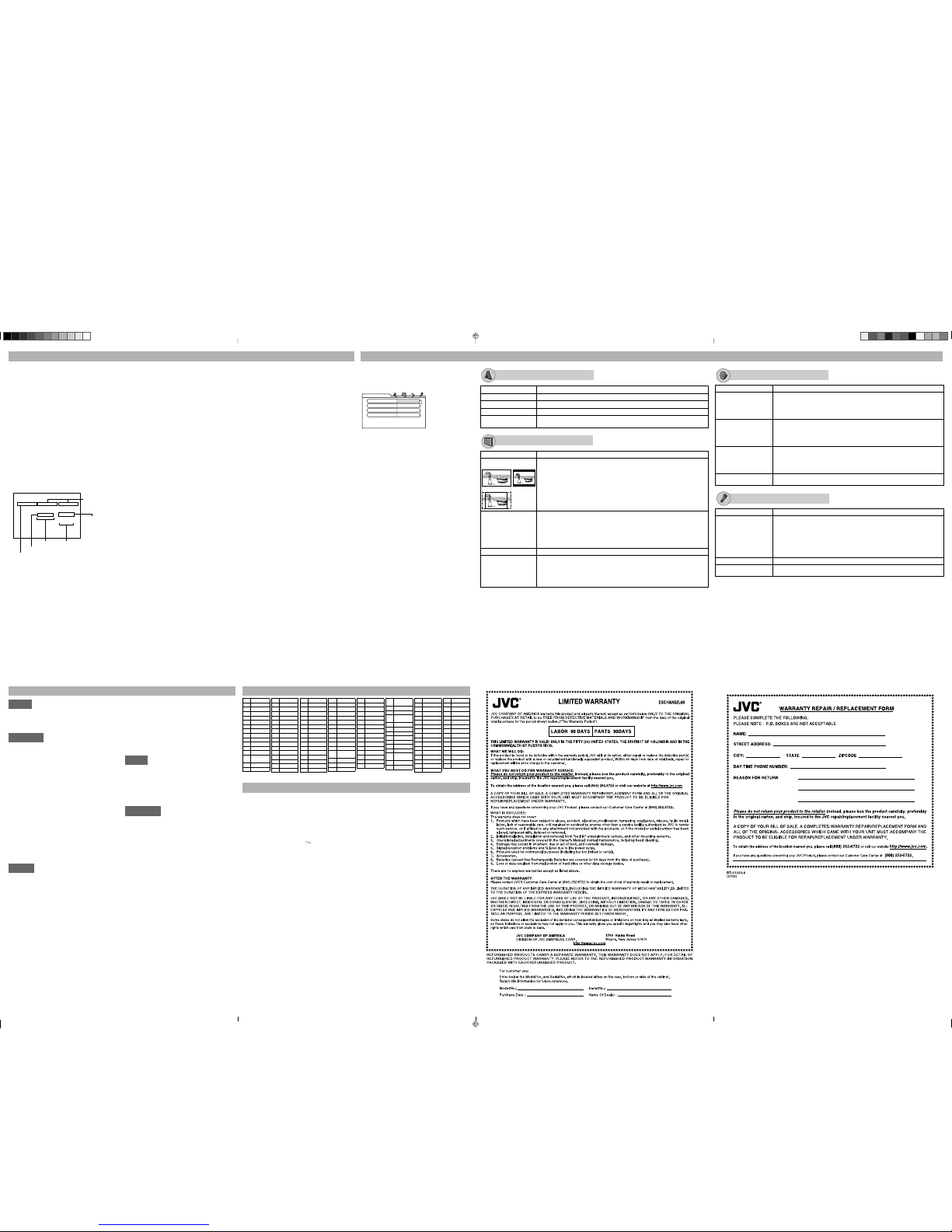6
OPEN/
CLOSE
LIST
SET UP
CLEAR
– SLOW +DISPLAY ON SCREEN
ENTER
STANDBY/ON
VFP
I/P
CANCEL RETURN
SOUND
EFFECT
TITLE/
GROUP DIMMER
AUDIO
SUBTITLEANGLE
SLIDE EFFECT
ZOOM
123
456
789
0
THUMBNAIL/
TOP
MENU
MENU
NEXTPREVIOUS SELECT
Basic playback
Buttons To do
3* Start/resume normal Playback
7Stop
• When RESUME is ON or D SC
RESUME, this player memorizes
the position on the disc where
you interrupted playback.
– To resume playback, press 3.
– To stop playback completely,
press 7 again.
8* Pause
• Each time you press
8
on the
remote control, the still picture
advances to the next frame.
¡/1Fast forward/backward
(Whil paus d)
Slow-motion playback
• Each time you press the button,
the playback speed changes.
¢/4Skip chapter/track
• f you press and hold the button
during playback, playback is
advanced/reversed at 5 times
normal speed.
VARI-PLAY
(variable
playback)
(For DVD Vid o)
You can change the playback speed
with the sound (except for DTS) and
subtitles.
To playback 1.2 or 1.5 times faster,
press
VAR -PLAY
on the player or ¡
on the remote control.
To playback 0.8 or 0.6 times slower,
press ¡on the remote control while
playback is paused.
(For SVCD/VCD)
The disc is played back at about 2
times faster than normal.
(Only for DVD Vid o)
The playback position moves back
10 seconds before the current
position (only within the same title).
*
38 on the player starts/pauses playback.
Changing he display brigh ness
Press DIMMER to change the brightness of
the display window.
Using he disc menu
You can operate a disc—SVCD/
VCD with Playback Control*
(PBC)—using the disc menu
shown on the TV screen.
* A method of controlling disc play
for SVCD/VCD by using the disc
menu.
7 For DVD
1P ess TOP MENU o MENU to show the disc menu.
2P ess 5/∞/2/3 to select a desi ed item, then p ess
ENTER o 3 (SELECT).
• With some discs, you can also select items by entering the
number using the numeric buttons.
7 For SVCD/VCD
1While stopped, p ess TOP MENU o 3 (SELECT) to
show the menu.
2P ess the nume ic buttons to select a desi ed item.
To select 5: press 5.
To select 23: press 2, then 3.
To select 40: press 4, then 0.
• To move to the next or previous page of the current menu,
press ¢ or 4.
• To return to the previous menu, press RETURN.
To play back without PBC
While stopped, press the numeric buttons instead of 3
(SELECT) to start playback.
To eactivate PBC
• Press TOP MENU or MENU.
• Press 7 to stop playback, then 3 (SELECT).
Turning on and off he player
Open/close he disc ray
Changing he display window
con en s
Each time you press DISPLAY,
the display window contents
changes.
Loca ing he beginning of a scene
or song
You can select a title/chapter/
track directly and start playback.
For DVD Vid o:
(Whil stopp d) select title.
(Whil playing back) select
chapter.
For SVCD/VCD/CD:
Select track.
To select 5: press 5.
To select 23: press 2, then 3.
To select 40: press 4, then 0.
• f you press T TLE/GROUP
before entering the number, you
can select the title instead of the
chapter.
1
DVD PLAYER
XV-N330B
XV-N332S
INSTRUCTIONS
©2006 Victor Company of Japan, Limit d
• Manufactured under license from Dolby
Laboratories. “Dolby” and the double-D symbol are
trademarks of Dolby Laboratories.
• “DTS” and “DTS Digital Out” are trademarks of
Digital Theater Systems, nc.
• This product incorporates copyright protection
technology that is protected by U.S. patents and
other intellectual property rights. Use of this
copyright protection technology must be authorized
by Macrovision, and is intended for home and other
limited viewing uses only unless otherwise
authorized by Macrovision. Reverse engineering or
disassembly is prohibited.
Warnings, Cau ions and O hers
GNT0068-001B[US]
EN 0206KTC-MW-SC
Region code of DVD VIDEO
This play r can play back DVD VIDEO discs
whos r gion cod numb rs includ “1.”
Exampl s of playabl DVD VIDEO discs:
Th play r’s r gion cod is print d on th r ar of
th play r
Note of Color system format
This play r accommodat s th NTSC syst m, and
also can play back discs r cord d with PAL
syst m. (PAL vid o signals ar conv rt d to a
NTSC signal and output.)
Supplied accessories
If anything is missing, consult your d al r
imm diat ly.
• Audio/video cable (Yellow/White/Red) (x 1)
• Remote control (x 1)
• R6(SUM-3)/AA(15F) battery (x 2)
For cus omer use
Ent r b low th Mod l No. and S rial No. which ar
locat d ith r on th r ar, bottom or sid of th cabin t.
R tain this information for futur r f r nc .
Mod l No.
S rial No.:
VIDEO
®
ALL
1
51
4
2
3
1
231
564
Th lightning flash with arrowh ad
symbol, within an quilat ral triangl is
int nd d to al rt th us r to th pr s nc
of uninsulat d “dang rous voltag ” within
th products nclosur that may b of
suffici nt magnitud to constitut a risk of
l ctric shock to p rsons.
Th xclamation point within an quilat ral
triangl is int nd d to al rt th us r to th
pr s nc of important op rating and
maint nanc (s rvicing) instructions in th
lit ratur accompanying th applianc .
WARNING: TO REDUCE THE RISK OF FIRE OR
ELECTRIC SHOCK, DO NOT EXPOSE THIS
APPLIANCE TO RAIN OR MOISTURE.
Fo U.S.A.
This equipment has been tested and found to comply
with the limits for a Class B digital device, pursuant to
part 15 of the FCC Rules.
These limits are designed to provide reasonable
protection against harmful interference in a residential
installation. This equipment generates, uses and can
radiate radio frequency energy and, if not installed
and used in accordance with the instructions, may
cause harmful interference to radio communications.
However, there is no guarantee that interference will
not occur in a particular installation. f this equipment
does cause harmful interference to radio or television
reception, which can be determined by turning the
equipment off and on, the user is encouraged to try to
correct the interference by one of the following
measures:
Reorient or relocate the receiving antenna.
ncrease the separation between the equipment and
receiver. Connect the equipment into an outlet on a
circuit different from that to which the receiver is
connected.
Consult the dealer or an experienced radio/TV
technician for help.
Fo Canada
CAUTION: TO PREVENT ELECTR C SHOCK, MATCH
W DE BLADE OF PLUG TO W DE SLOT, FULLY
NSERT
Fo Canada
TH S D G TAL APPARATUS DOES NOT EXCEED THE
CLASS B L M TS FOR RAD O NO SE EM SS ONS
FORM D G TAL APPARATUS AS SET OUT N THE
NTERFERENCE-CAUS NG EQU PMENT STANDARD
ENT TLED “D G TAL APPARATUS,” CES-003 OF
THE DEPARTMENT OF COMMUN CAT ONS.
CAUTION: TO REDUCE THE RISK OF ELECTRIC SHOCK.
DO NOT REMOVE COVER (OR BACK)
NO USER SERVICEABLE PARTS INSIDE.
REFER SERVICING TO QUALIFIED SERVICE PERSONNEL.
RISK OF ELECTRIC SHOCK
DO NOT OPEN
CAUTION
2
CAUTION
To r duc th risk of l ctrical shocks, fir , tc.:
1. Do not r mov scr ws, cov rs or cabin t.
2. Do not xpos this applianc to rain or moistur .
3. Th mains plug shall r main r adily op rabl .
Caution –– STANDBY/ON button!
Disconnect the mains plug to shut the power off
completely. The STANDBY/ON button in any
position does not disconnect the mains line. The power
can be remote controlled.
CLASS 1 LASER PRODUCT
REPRODUCT ON OF LABELS
WARN NG LABEL NS DE OF THE UN T
CAUTION:
• Do not block the ventilation openings or holes. ( f the
ventilation openings or holes are blocked by a newspaper
or cloth, etc., the heat may not be able to get out.)
• Do not place any open flame sources, such as lighted
candles, on the apparatus.
• When discarding batteries, environmental problems
must be considered and local rules or laws governing
the disposal of these batteries must be followed strictly.
• Do not expose this apparatus to rain, moisture, dripping
or splashing and that no objects filled with liquids, such
as vases, shall be placed on the apparatus.
Precau ions
Notes on the powe co d
• When you are away on travel or otherwise for an extended
period of time, remove the plug from the wall outlet. A
small amount of power (1.0 W) is always consumed while
the power cord is connected to the wall outlet.
• When unplugging the player from the wall outlet,
always pull the plug, not the power cord.
• Do not handle the power cord with wet hands.
• Disconnect the power cord before cleaning the
player or moving the player.
• Do not alter, twist or pull the power cord, or put
anything heavy on it, which may cause fire, electric
shock, or other accidents.
• f the cord is damaged, consult a dealer and have the
power cord replaced with a new one.
Avoid moistu e, wate , dust, and high tempe atu es
• Do not place the player in moist or dusty places.
• f water gets inside the player, turn off the power and remove
the plug from the wall outlet, then consult your dealer. Using
the player in this state may cause a fire or electrical shock.
• Do not expose the player to direct sunlight or place it
near a heating device.
Notes on installation
• Select a place which is level, dry and neither too hot
nor too cold between 5˚C and 35˚C (41˚F and 95˚F).
• Leave sufficient distance between the player and the TV.
• Do not install the player in a place subject to vibrations.
• Do not put heavy objects on the player.
To p event malfunction of the playe
• There are no user-serviceable parts inside. f
anything goes wrong, unplug the power cord and
consult your dealer.
• Do not insert any metallic objects, such as wires,
hairpins, coins, etc. into the player.
• Do not block the vents. Blocking the vents may
damage the player.
To clean the cabinet
• Use a soft cloth. Follow the relevant instructions on
the use of chemically-coated cloths.
• Do not use benzene, thinner or other organic solvents
and disinfectants. These may cause deformation or
discoloring.
Playable discs
• DVD VIDEO, Audio CD, Video CD, SVCD
• DVD-R/-RW, +R/+RW written and finalized in the DVD
V DEO format
•
CD-R/RW written in the SVCD, Video CD or Audio CD forma
t
• CD-R/RW written in MP3/JPEG in accordance with
the “ SO 9660” format
Suppo ted Digital audio fo mats:
Lin ar PCM, Dolby Digital, DTS (Digital Th at r Syst ms)*
NOTES
• f a disc gets dirty, scratched or warped, or due to the
disc characteristics or recording conditions, the
player may not be able to play back such discs.
• The player can play back audio signals recorded in
M X-MODE CD, CD-G, CD-EXTRA and CD TEXT.
• With some discs, operations may not be possible.
* To play back DTS-encoded DVD V DEO or DTS-
encoded Audio CD discs correctly, connect the
player to an amplifier with a built-in DTS decoder.
Otherwise, playback sound will be distorted.
Unplayable discs
If you try to play back discs list d b low, nois may b
g n rat d and caus s damag to sp ak rs.
• DVD-R/-RW writt n in th VR format
• DVD-ROM, DVD-RAM, DVD AUDIO, CD-ROM,
PHOTO CD, SACD
• Unfinaliz d discs
• Discs of irr gular shap or discs with tap , s als or
past on ith r th lab l sid or playback sid .
Playing back th s discs may damag th play r.
Th Non-DVD sid of a “DualDisc” do s not comply with
th “Compact Disc Digital Audio” standard.
Th r for , th us of Non-DVD sid of a DualDisc on
this product may not b r comm nd d.
CAUTION
TH S PRODUCT USES A LASER SYSTEM.
USE OF CONTROLS OR ADJUSTMENTS OR
PERFORMANCE OF PROCEDURES OTHER THAN THOSE
SPEC F ED HERE N MAY RESULT N HAZARDOUS
RAD AT ON EXPOSURE.
DO NOT OPEN COVERS AND DO NOT REPA R YOURSELF.
REFER SERV C NG TO QUAL F ED PERSONNEL.
VIDEO
4
Turning on he power
Inser ing he AC power plug
After all other connections have been made, insert the
AC power plug to the wall outlet firmly.
Ins alling he ba eries in he remo e con rol
Open the compartment cover, and place the two
supplied R6(SUM-3)/AA(15F) batteries in the remote
control according to the polarity markings (“+” and “–”)
inside the compartment. Then replace the cover.
The batteries will last about six months with normal use.
f the functions of the remote control become erratic,
replace the batteries.
P ecautions of the safe use of batte ies
Observe the following precautions for the safe use of
batteries. f they are used improperly their lives will be
shortened, they may burst or their contents may leak.
• Remove the batteries from the remote control if it is
not going to be used for a long period of time.
• Remove dead batteries and dispose of them
properly.
• Never leave dead batteries lying around, take them
apart, mix them with other refuse, or throw them into
an incinerator.
• Never touch liquid that has leaked out of a battery.
• Do not mix new and old batteries, or batteries of
different types, when placing them.
Turning on and off he player
Press STANDBY/ON.
Ini ial se up
Wh n you turn on th play r for th first tim aft r
purchas , th following m ssag app ars on th TV
scr n.
B for njoying this play r, mak th initial s ttings as
follows:
1P ess ENTER.
2P ess 5/∞ to select the on-sc een language fo
the p efe ence displays, etc., then p ess ENTER.
3P ess 5/∞ to select the monito type, then p ess
ENTER.
• For a normal (conventional) TV, select “4:3 LB” or
“4:3 PS.” (See “MON TOR TYPE” in “ nitial
settings.”)
• For a wide-screen TV, select “16:9.”
4P ess 5/∞ to select a desi ed digital output
signal type, then p ess ENTER.
Set this item correctly according to the logo on your
receiver or decoder.
( f you do not connect the player to such a device,
press ENTER to finish the setting.)
• Receiver/decoder bearing Dolby Digital logo and
no DTS, select “DOLBY DIGITAL/PCM.”
• Receiver/decoder bearing both Dolby Digital and
DTS logos, select “STREAM/PCM.”
• Receiver/decoder bearing neither Dolby Digital nor
DTS logo, or digital recorder, select “PCM ONLY.”
To bring up he DVD PLAYER SETUP display la er
Pr ss SET UP for a f w s conds until th DVD PLAYER
SETUP display app ars.
EXECUTE DVD PLAYER SETUP? - BASIC PICTURE/AUDIO
SETTING
YES - PRESS ENTER NO - PRESS CANCEL
MENU LANGUAGE ENGLISH
AUDIO LANGUAGE ENGLISH
SUBTITLE OFF
ON SCREEN LANGUAGE ENGLISH
DVD PLAYER SETUP
ENGLISH
FRENCH
SPANISH
MONITOR TYPE 4:3 L.B.
PICTURE SOURCE AUTO
SCREEN SAVER
BACKGROUND
ON
STANDARD
DVD PLAYER SETUP
16:9
4:3 LB
4:3 PS
DIGITAL AUDIO OUTPUT DOLBY DIGITAL/PCM
ANALOG DOWNMIX DOLBY PROLOGIC
D.RANGE CONTROL ON
OUTPUT LEVEL
DVD PLAYER SETUP
PCM ONLY
DOLBY DIGITAL/PCM
STREAM/PCM
STANDARD
3
Connec ions
Befo e making connections:
• Do not connect the AC powe co d until all othe connections have been made.
• Connect VIDEO OUT of the playe di ectly to the video input of you TV. Connecting VIDEO OUT of the
playe to a TV via a VCR/an integ ated TV/Video system may cause a monito p oblem.
Basic Connec ion
Connecting to a TV with component jacks
To switch th scanning mod b tw n Progr ssiv and
Int rlac , pr ss and hold VFP-I/P on th r mot control
for a f w s conds.
NOTES
• Connect “Y” to “Y,”“PB” to “PB(CB),”“PR” to “PR(CR)”
correctly.
• When using component (Y, PB, PR) jacks, do not
connect S-V DEO jack with the player.
About the scanning mode indicato
NOTE
Some progressive TV and High-Definition TV sets are
not fully compatible with the player. To check the
compatibility of your TV, contact your local JVC
customer service center.
Connecting to a ste eo audio amplifie ( eceive )
Connecting to a digital audio device
To njoy high-quality surround sound, conn ct th
DIGITAL OUT (COAXIAL) jack to a Dolby Digital or DTS
d cod r or an amplifi r with a built-in d cod r.
NOTES
• Depending on the disc, no signal may be outputted
from the D G TAL OUT. Make an analog connection
in this case.
• Set [D G TAL AUD O OUTPUT] in the [AUD O]
preference display correctly according to the
connected digital audio equipment. (See “D G TAL
AUD O OUTPUT” in “ nitial settings.”)
VIDEO P
B
P
R
Y
COAXIAL
PCM/STREAM
DIGITAL OUT AUDIO OUT
VIDEO OUT
LEFT
S-VIDEO
RIGHT
RIGHT
LEFT
AUDIO
VIDEO
IN
S-VIDEO
NOTES
• f your TV has a monaural audio input
instead of stereo, use an optional audio
cable which converts stereo audio output to
monaural.
• f your TV is a HDTV or HD-ready TV, you can
connect with component (Y, PB, PR) jacks. By
connecting with component (Y, PB, PR) jacks,
you can select the progressive scanning
mode which provides the best picture quality.
* The S-V DEO jack and component (Y, PB,
PR) jacks cannot be used at the same time.
When using the S-V DEO jack, do not
connect the component (Y, PB, PR) jacks
with the player.
S-vid o cabl *
(not suppli d)
Audio/vid o
cabl *
(suppli d)
Whit
R d
TV
The playe
Y llow
[PICTURE SOURCE] of
the PICTURE menu
Sou ce type of DVD VIDEO
Film sourc Vid o sourc
AUTO [DDP] [P]
FILM [DDP] [DDP]
VIDEO(NORMAL)/
(ACTIVE) [P] [P]
COAXIAL
LEFT
RIGHT
OVIDEO PR
PB
Y
LEFT
To analog audio input
COAXIAL LEFT
RIGHT
PCM/STREAM
DIGITAL OUT AUDIO OUT
VIDEO OUT
S-VIDEOVIDEO P
R
P
B
Y
To digital audio input
To analog
audio input
5
Basic Opera ions
With the label side up
Turning on and off he player
Inser a disc
1P ess 0 to open the disc t ay.
2Place a disc in the disc t ay.
• To insert an 8-cm disc, place it in the inner
recess.
3P ess 0 to close the disc t ay.
Point toward th r mot s nsor
dir ctly as possibl (th op rating
rang is approx. 5 m.)
• Each indicator lights up when corresponding
function/mode is activated, or corresponding
information is on the main display.
Main display
Abou On-screen guide icons
: Playback.
: Pause.
/ : Slow-motion playback with the current
speed.
/ : Fast forward/backward playback with the
current speed.
: At the beginning of a scene containing multi-
angle views.
: At the beginning of a scene containing multi-
audio sounds.
: At the beginning of a scene containing multi-
subtitles.
You can change the setting so that the on-screen
guide icons do not appear on the TV screen. (See
“ON SCREEN GU DE” in “ nitial settings.”)
When playing a disc wi h low quali y recording
condi ions or scra ches
f the disc is poorly recorded or the disc is of poor
quality, there may be problems with playback or discs
cannot be played back at all.
TRACK ADJUST function allows you to play back such
discs with better quality.
Each time you press TRACK ADJUST, the mode of the
function appears on the TV screen and changes as
follows:
TRACK ADJUST OFF = TRACK ADJUST
MODE 1 = TRACK ADJUST MODE 2
Select TRACK ADJUST MODE 1 or MODE 2 which
gives you better results
.
To return to the normal playback mode, select
TRACK
ADJUST OFF.
• Opening the disc tray will set the function to off.
• This function is not available for some discs.
• f the disc cannot be played back, try to set the
TRACK ADJUST mode before you close the tray.
8
Menu bar func ions
You can use various functions from the menu bar.
To bring up he menu bar
When a disc is inse ted, p ess ON SCREEN twice.
A menu bar for the type of disc inserted will appear
under the status bar.
Ex.: Menu bar for DVD V DEO
To dismiss the menu bar and the status bar, press ON
SCREEN.
Basic opera ion procedure
1
P ess 2/3 to select the icon you want to wo k with.
2P ess ENTER.
After pressing ENTER:
(1) When a pull-down menu appears, press 5/∞ to
select the setting you want, then press ENTER.
(2) When a number-entry box appears, use the
numeric buttons to enter the number you want,
then press ENTER.
(3) When changing setting, press ENTER
repeatedly to select the setting you want.
NOTES
• The selected item on the menu bar is shown in green.
• The available functions differ depending on the
player status. Refer to the explanation below to check
when you can use a certain function.
Menu bar func ions
selects the time mode shown in the display
window and the status bar.
• TOTAL:Elapsed time of current title (DVD) or a disc
(CD/VCD/SVCD)
• T.REM: Remaining time of current title (DVD) or a disc
(CD/VCD/SVCD)
(Except for DVD: while stopped, disc total
time)
• T ME: Elapsed time of current chapter (DVD) or
track (CD/VCD/SVCD)
• REM: Remaining time of current chapter (DVD) or
track (CD/VCD/SVCD)
(while stopped, current track total time)
selects repeat mode.
DVD: During playback
CD: n any condition
VCD/SVCD: n any condition except PBC playback
• CHAPTER: Current chapter repeat (DVD)
• T TLE: Current title repeat (DVD)
• TRACK: Current track repeat (CD/VCD/SVCD)
• ALL: All track repeat (CD/VCD/SVCD)
• A-B: A-B repeat (During playback). After
selecting A-B, press ENTER at the
beginning point of repeat, then press
ENTER again at the end point.
• OFF: Repeat mode deactivated. Select this to
quit repeat mode.
specifies beginning point of a title (DVD) or a
disc (CD/VCD/SVCD) by the time.
DVD: n any condition
CD: n any condition except program or
random playback
VCD/SVCD: n any condition except PBC or program
or random playback
specifies a chapter to play back from
(DVD only).
selects the audio language (DVD), sound
track (DVD), or audio channel (VCD/SVCD) during
playback.
selects the subtitle language (DVD) or
subtitle (SVCD) during playback.
selects a desired scene angle in a multi-
angle part (DVD only).
specifies the playback order of tracks while
stopped (unavailable for DVD). You can program up to
99 tracks.
1. Aft r s l cting icon, pr ss th num ric
buttons to sp cify tracks in th d sir d ord r.
• To correct the program, press 5/∞ to move to
the track to be corrected, then press CANCEL. The
track is erased and the subsequent programmed
tracks move up.
Pressing 7 clears all the programmed tracks.
2. Pr ss 3(SELECT) to start program playback.
• During program playback, you cannot edit the
program contents.
• To exit the program mode, press ON SCREEN after
clearing the program.
activates random playback while stopped
(unavailable for DVD).
Aft r s l cting icon, pr ss ENTER.
The player starts random playback.
7
Advanced Opera ions
OPEN/
CLOSE
LIST
SET UP
CLEAR
– SLOW
+
DISPLAY ON SCREEN
ENTER
STANDBY/ON
VFP
I/P
CANCEL RETURN
SOUND
EFFECT
TITLE/
GROUP DIMMER
AUDIO
SUBTITLEANGLE
SLIDE EFFECT
ZOOM
123
456
789
0
THUMBNAIL/
TOP
MENU
MENU
NEXTPREVIOUS SELECT
Changing he pic ure one (VFP)
The VFP (Video Fine Processor)
function allows you to adjust the
picture character according to the
type of programming, picture tone or
personal preferences.
1P ess VFP-I/P.
2P ess 2/3 to select the desi ed
p eset.
NORMAL For watching TV in a
general room.
CINEMA For watching a movie
software in a room with
suppressed light.
USER1
USER2
You can adjust
parameters that affect the
picture character and
store the settings as a user
preset. See below.
To adjust the pictu e tone
1Select “USER1” o “USER2.”
2P ess 5/∞ to select a pa amete , then p ess ENTER.
3P ess 5/∞ to adjust the pa amete , then p ess ENTER.
4Repeat step 2 and 3 to adjust othe pa amete s.
5P ess VFP-I/P to finish the setting.
USER 1
BRIGHTNESS
GAMMA
CONTRAST
SATURATION
TINT
SHARPNESS
Y DELAY
+ 4
MID
+10
+10
+10
LOW
+ 2
Selected
Preset
Parameter
GAMMA Adjust this if the neutral color is bright or dark.
The brightness of dark and bright portion is
maintained (LOW/M D/H GH).
BRIGHTNESS Adjust this if the picture is bright or dark on the
whole (–16 (darkest) to +16 (brightest)).
CONTRAST Adjust this if the far and near position is unnatural
(–12 to +12).
SATURATION Adjust this if the picture is whitish or blackish
(–16 (blackest) to +16 (whitest)).
TINT Adjust this if the appearance of flesh tone is
unnatural (–16 to +16).
SHARPNESS Adjust this if the picture is indistinct (LOW/H GH).
Y DELAY Adjust this if the picture looks separately/
overlapped (–2 to +2).
Changing he Sound Field
Each time you press SOUND
EFFECT, the Sound Effect mode
changes.
• As the value becomes bigger, the
Sound Effect works stronger.
Zooming he pic ure
Each time you press ZOOM, the
magnification changes.
• You can use 5/∞/2/3 button to
move the zoomed position.
To return to the normal playback,
select the normal size by pressing
ZOOM repeatedly.
Changing he language, sound
and scene angle
1P ess the button.
2P ess the button epeatedly o
5/∞ to select the desi ed item.
3P ess ENTER to finish the
setting.
Buttons To do
AUDIO For DVD Vid o:
select audio languages.
For SVCD/VCD:
select the audio
channel.
SUBTITLE select the subtitle.
ANGLE select the view-angle.