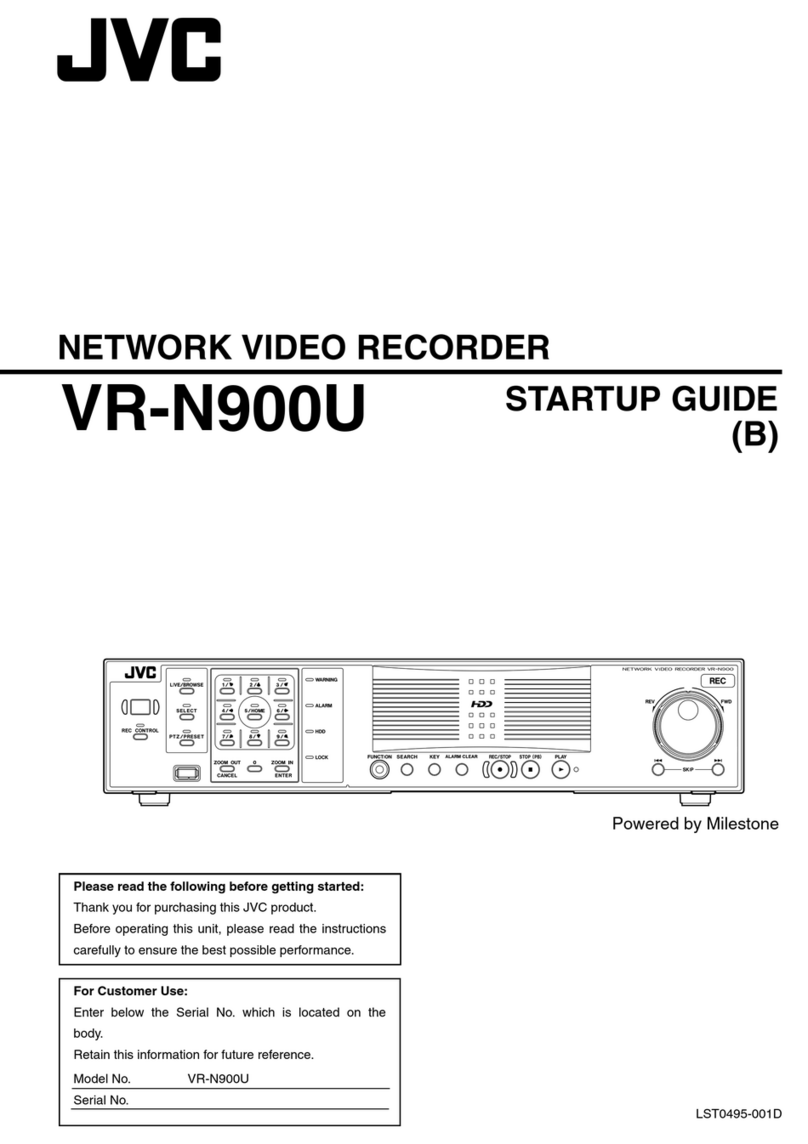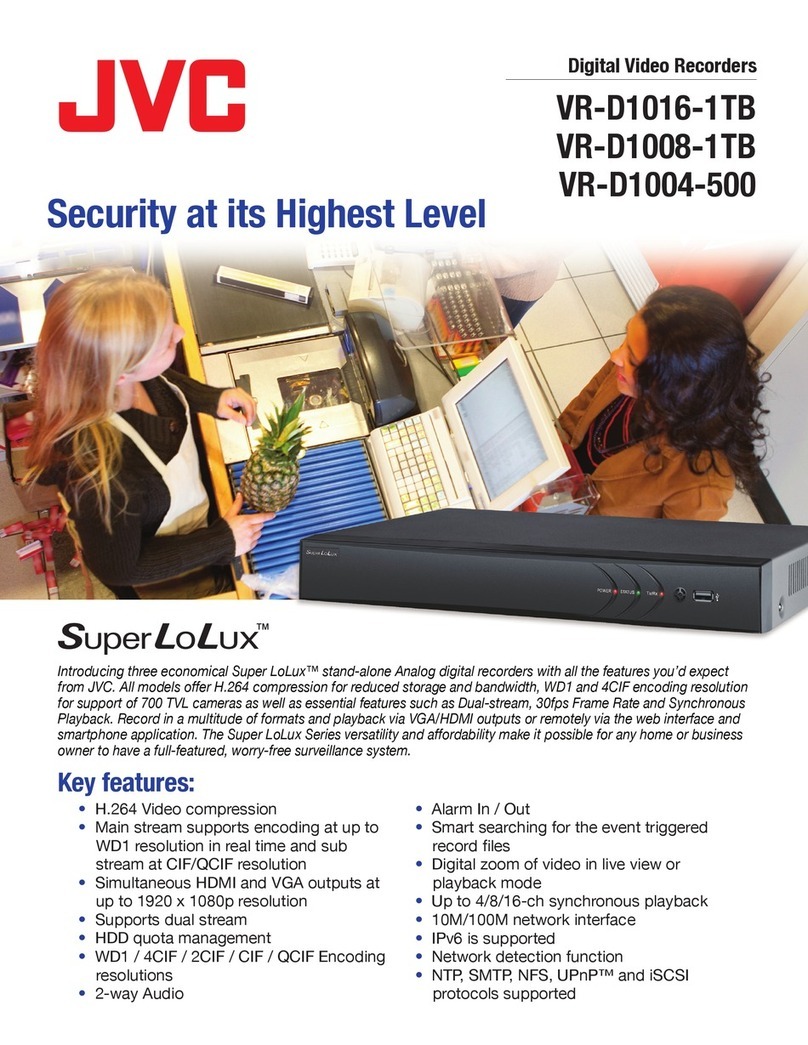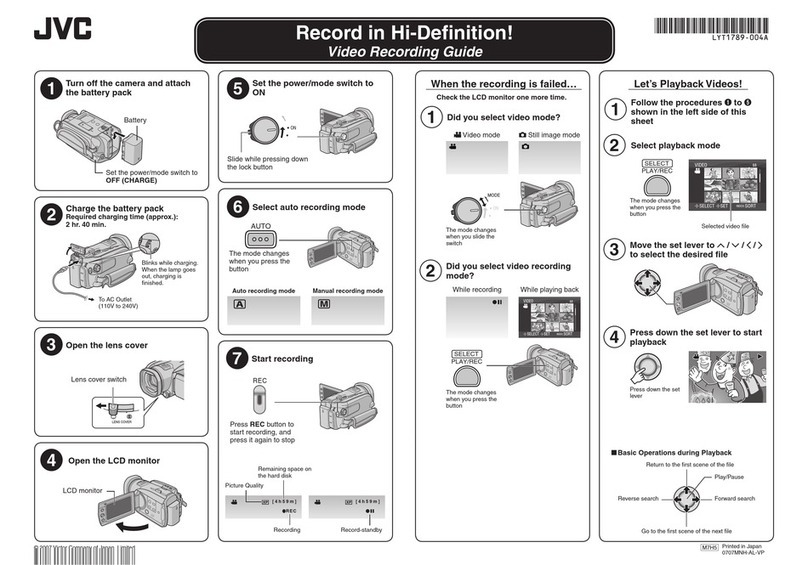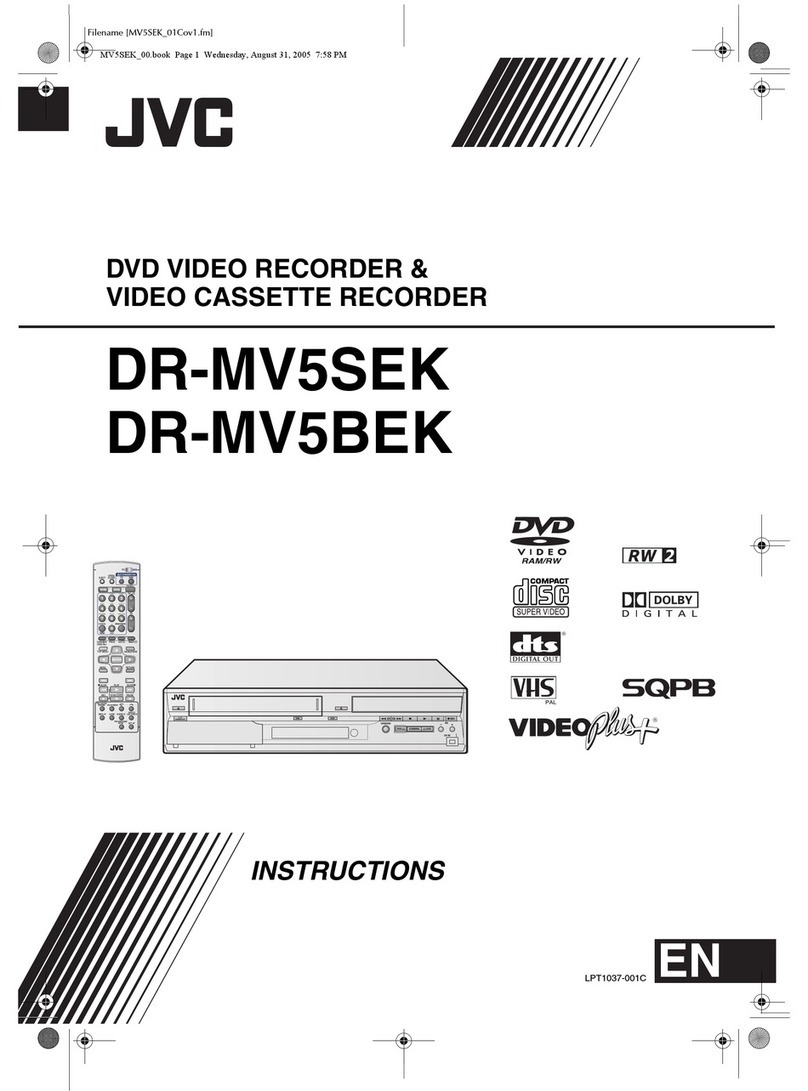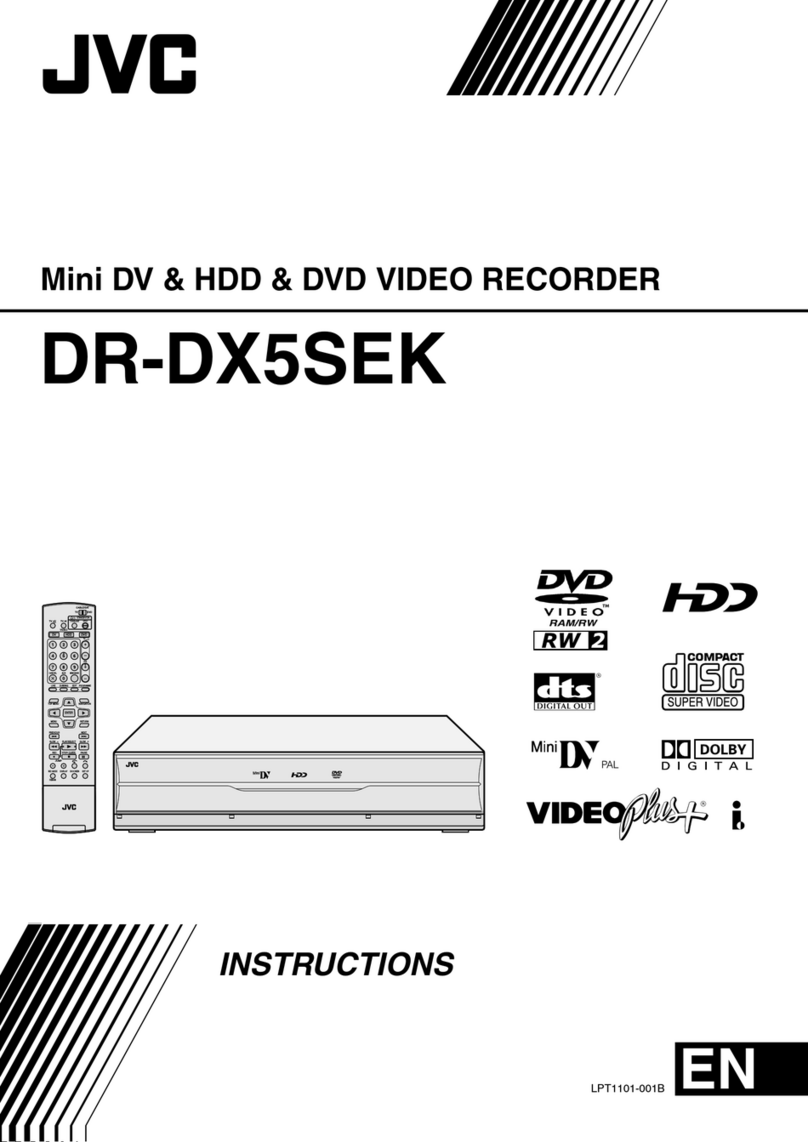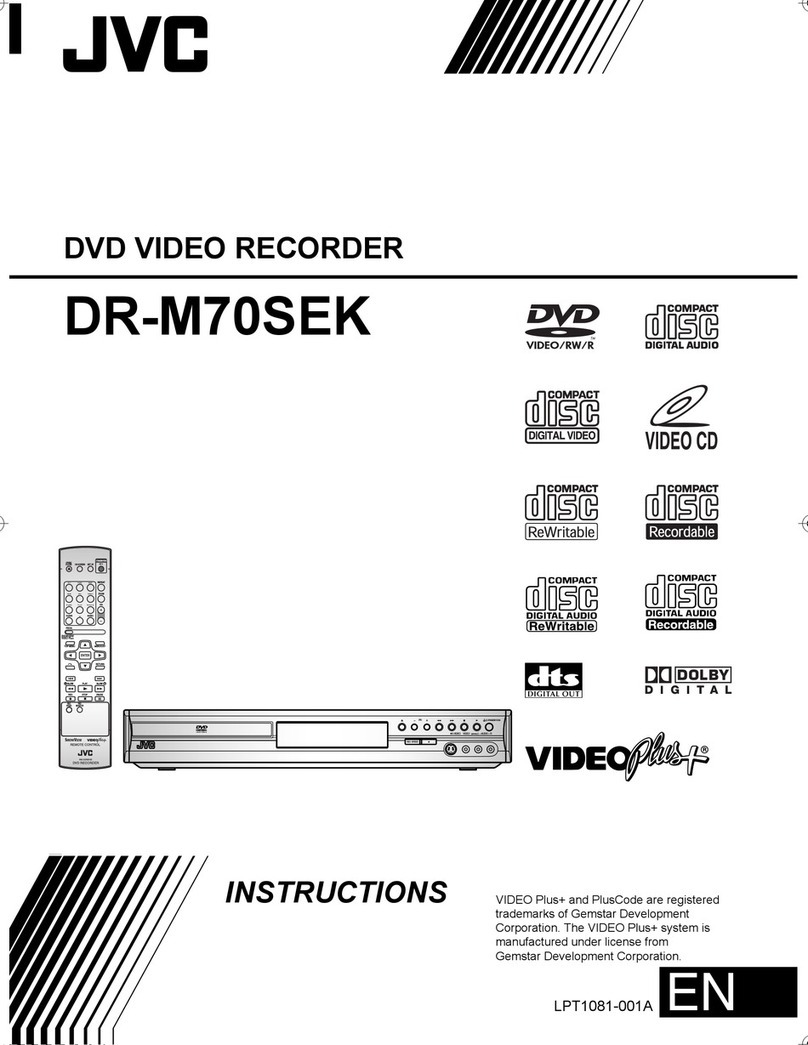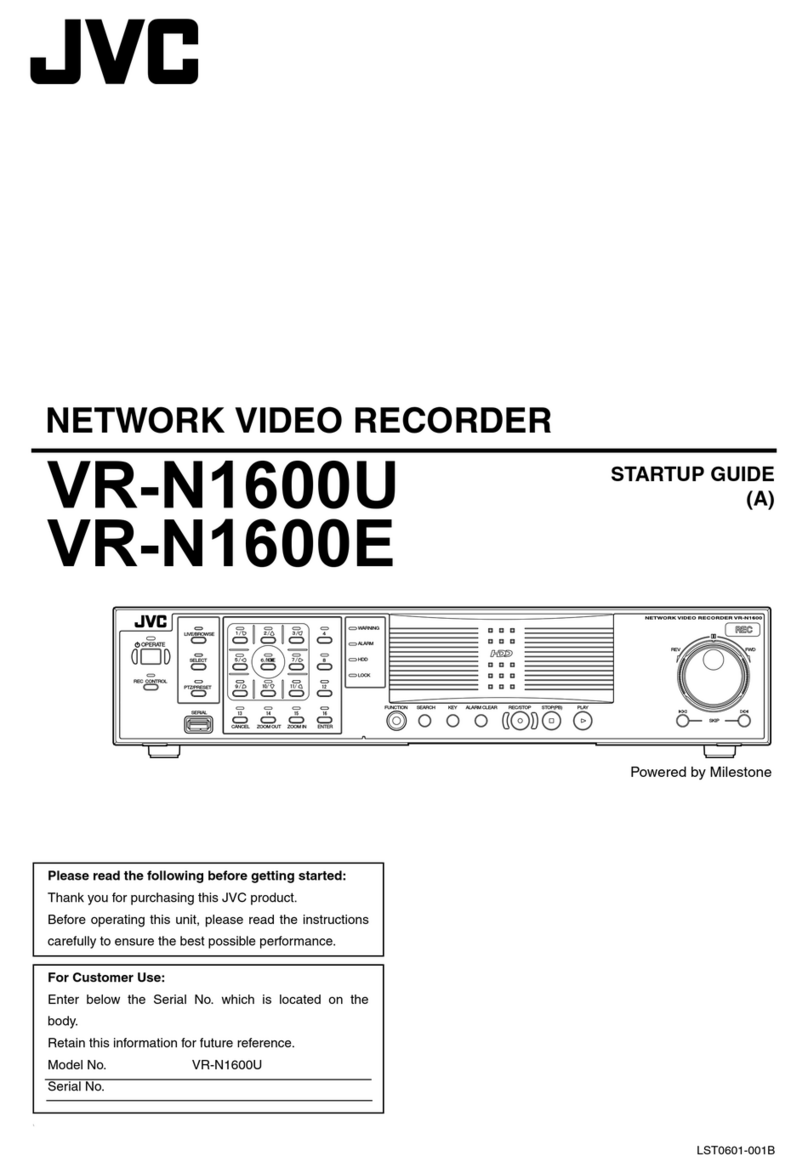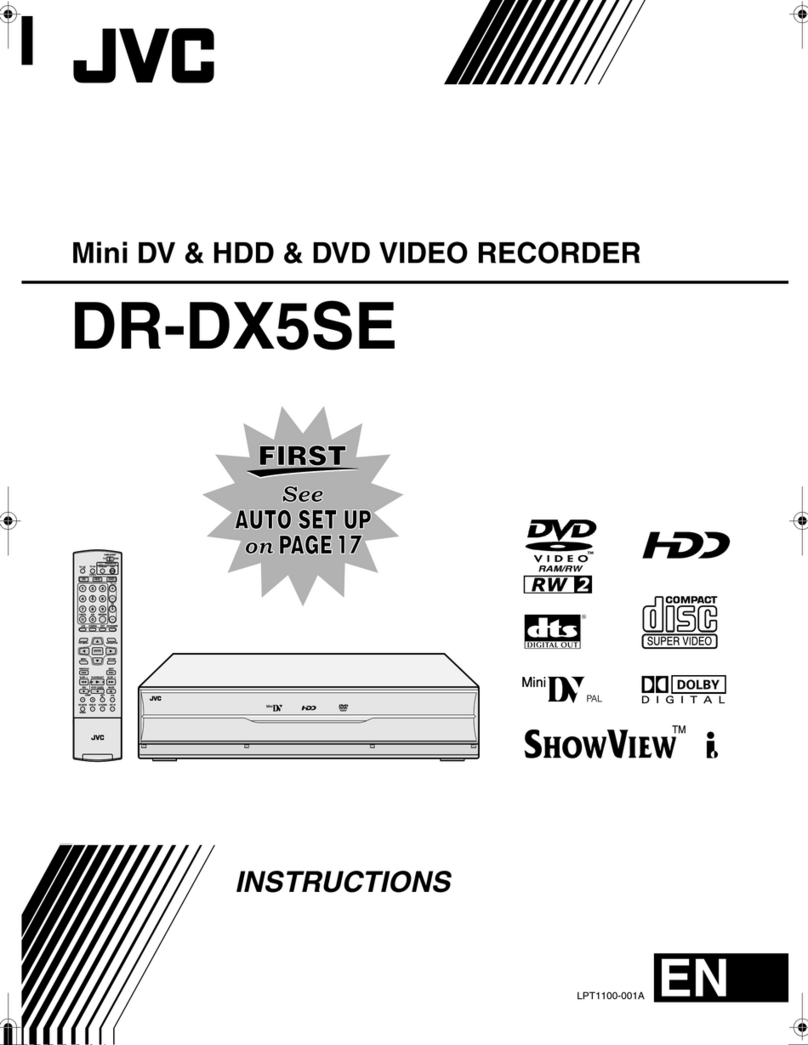Masterpage:Right+
EN 3
Filename [M100SEK_02Safety.fm]
Page 3Tuesday, 22 March 2005 17:31
SAFETY FIRST
When the equipment is installed in a cabinet or a shelf, make sure
that it has sufficient space on all sides to allow for ventilation
(10 cm or more on both sides, on top and at the rear).
When discarding batteries, environmental problems must be
considered and the local rules or laws governing the disposal of
these batteries must be followed strictly.
Failure to heed the following precautions may result in
damage to the unit, remote control or disc.
1. DO NOT place the unit ^
^in an environment prone to extreme temperatures or
humidity.
^in direct sunlight.
^in a dusty environment.
^in an environment where strong magnetic fields are
generated.
^on a surface that is unstable or subject to vibration.
2. DO NOT block the unit’s ventilation openings or holes.
(If the ventilation openings or holes are blocked by a
newspaper or cloth, etc., the heat may not be able to get out.)
3. DO NOT place heavy objects on the unit or remote control.
4. DO NOT place anything which might spill on top of the unit
or remote control.
(If water or liquid is allowed to enter this equipment, fire or
electric shock may be caused.)
5. DO NOT expose the apparatus to dripping or splashing.
6. DO NOT use this equipment in a bathroom or places with
water. Also DO NOT place any containers filled with water or
liquids (such as cosmetics or medicines, flower vases, potted
plants, cups, etc.) on top of this unit.
7. DO NOT place any naked flame sources, such as lighted
candles, on the apparatus.
8. AVOID violent shocks to the unit during transport.
MOISTURE CONDENSATION
Moisture in the air will condense on the unit when you move it from
a cold place to a warm place, or under extremely humid
conditions^just as water droplets form on the surface of a glass
filled with cold liquid. In conditions where condensation may occur,
disconnect the unit’s power plug from the wall and keep it
disconnected for a few hours to let the moisture dry, then turn on
the unit.
DISCLAIMER OF LIABILITY
JVC shall not be liable for any loss relating to the unit’s failure to
properly record, store or playback any content (video, audio or
otherwise) for any reason whatsoever. Any applicable warranties
shall only cover replacement or repair of the effected unit, and
shall not apply to recovery or replacement of lost content.
HOW TO USE THIS INSTRUCTION MANUAL
●All major sections and subsections are listed in the Table Of
Contents on page 5. Use this when searching for information on
a specific procedure or feature.
●The Index on pages 11 -14 illustrates the controls and
connections on the front and rear panel, the front display panel
and the remote control.
●The list of terms on page 79 lists frequently-used terms, and the
number of the page on which they are used or explained in the
manual.
●The Amark signals a reference to another page for instructions
or related information.
●Operation buttons necessary for the various procedures are
clearly indicated through the use of illustrations at the beginning
of each major section.
The STANDBY/ON Abutton does not completely shut off
mains power from the unit, but switches operating current on and
off. ABBshows electrical power standby and ACBshows ON.
ATTENTION:
8Using a mobile phone in the vicinity of the unit may cause
picture vibration on the TV screen or change the screen to a
blue back display.
8Some TVs or other appliances generate strong magnetic
fields. Do not place such appliances on top of the unit as it
may cause picture disturbance.
8If there is a power outage when using the unit, the recorded
data may be erased.
8Recorded programmes and data cannot be restored once
the disc is damaged.
IMPORTANT
Connection to the mains supply in the United Kingdom.
DO NOT cut off the mains plug from this equipment.
If the plug fitted is not suitable for the power points in your home
or the cable is too short to reach a power point, then obtain a
proper safety approved extension lead/adapter or consult your
dealer.
In the unlikely event of the plug fuse failing be sure to
replace the fuse only with an identical approved type, as
originally fitted, and to replace the fuse cover. If the fuse
fails again consult your nearest JVC dealer.
If nonetheless the mains plug is cut off remove the fuse and
dispose of the plug immediately, to avoid a possible shock
hazard by inadvertent connection to the mains supply.
If this product is not supplied fitted with a mains plug then follow
the instructions given below:
DO NOT make any connection to the Larger Terminal coded E
or Green.
The wires in the mains lead are coloured in accordance with the
following code:
If these colours do not correspond with the terminal
identifications of your plug, connect as follows:
Blue wire to terminal coded N (Neutral) or coloured Black.
Brown wire to terminal coded L (Live) or coloured Red.
If in doubt — consult a competent electrician.
Blue to N (Neutral) or Black
Brown to L (Live) or Red
M100SEK_00.book Page 3 Tuesday, March 22, 2005 5:31 PM