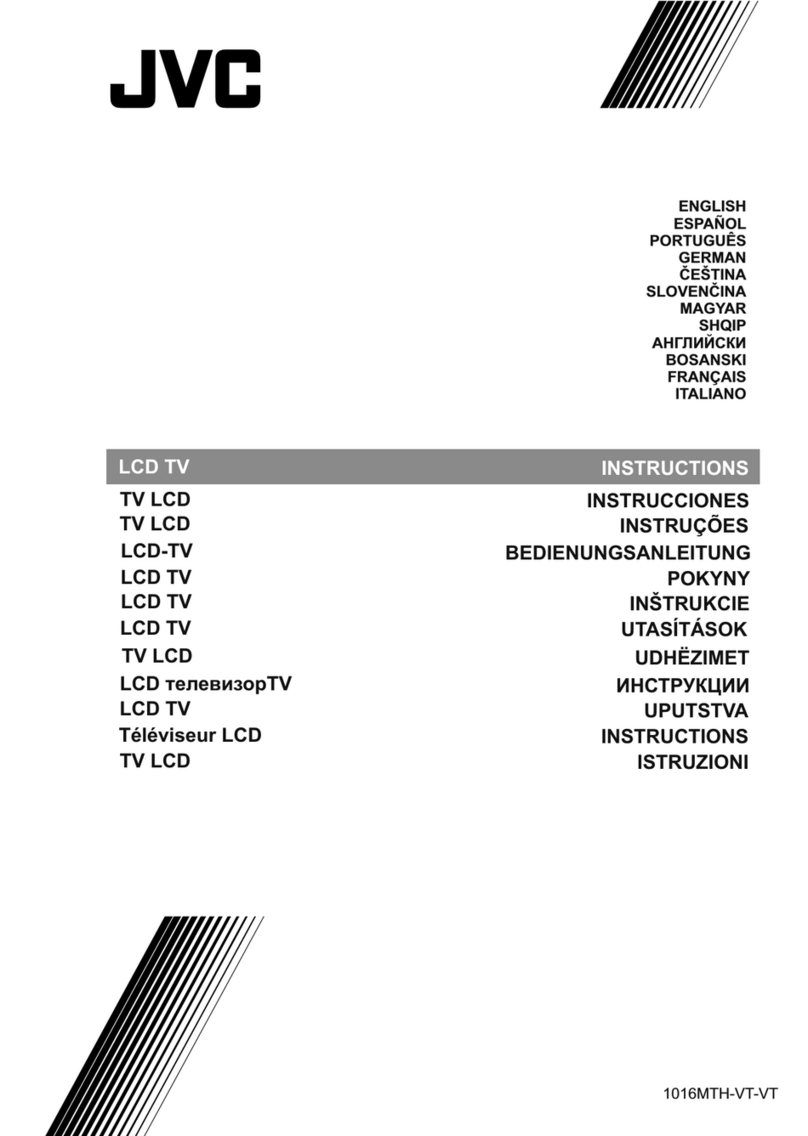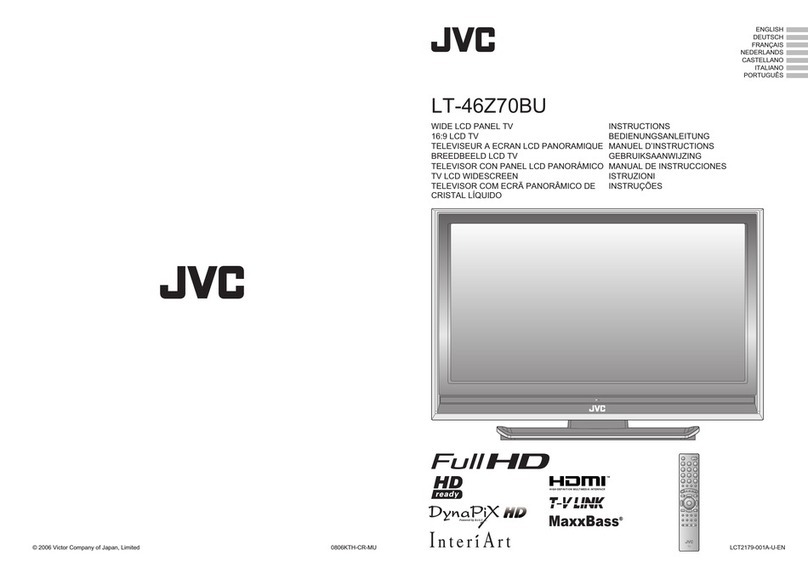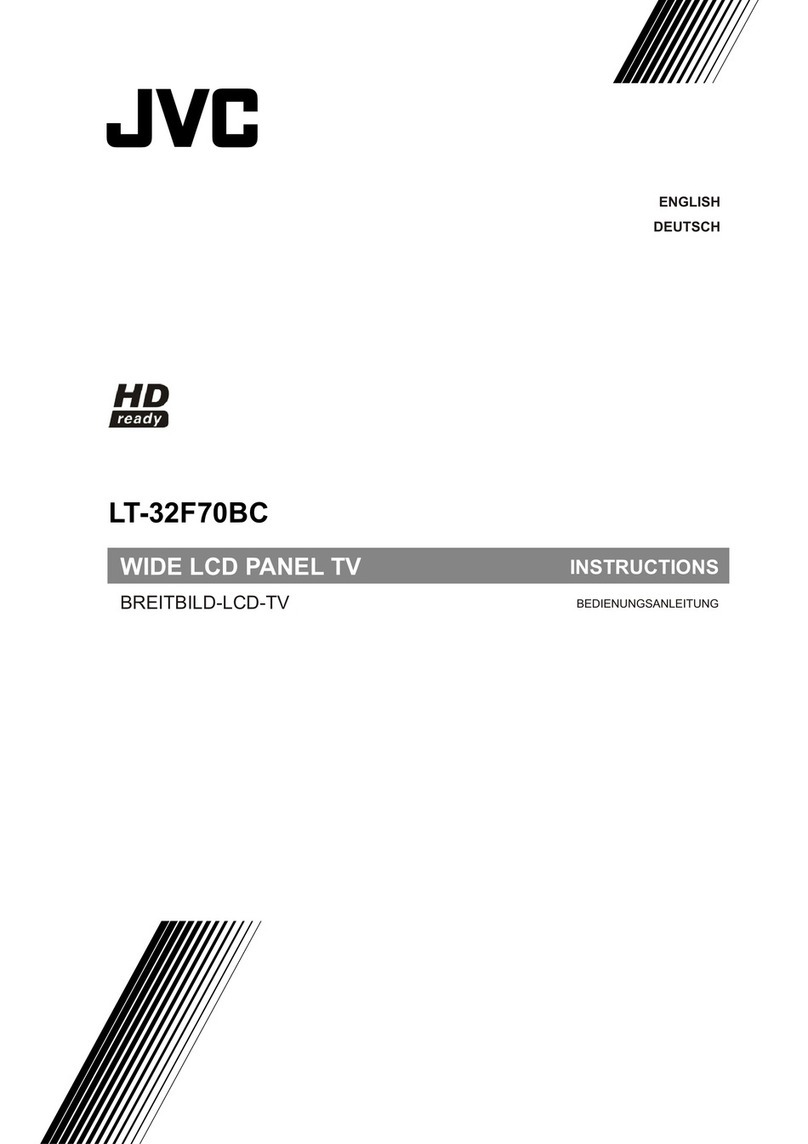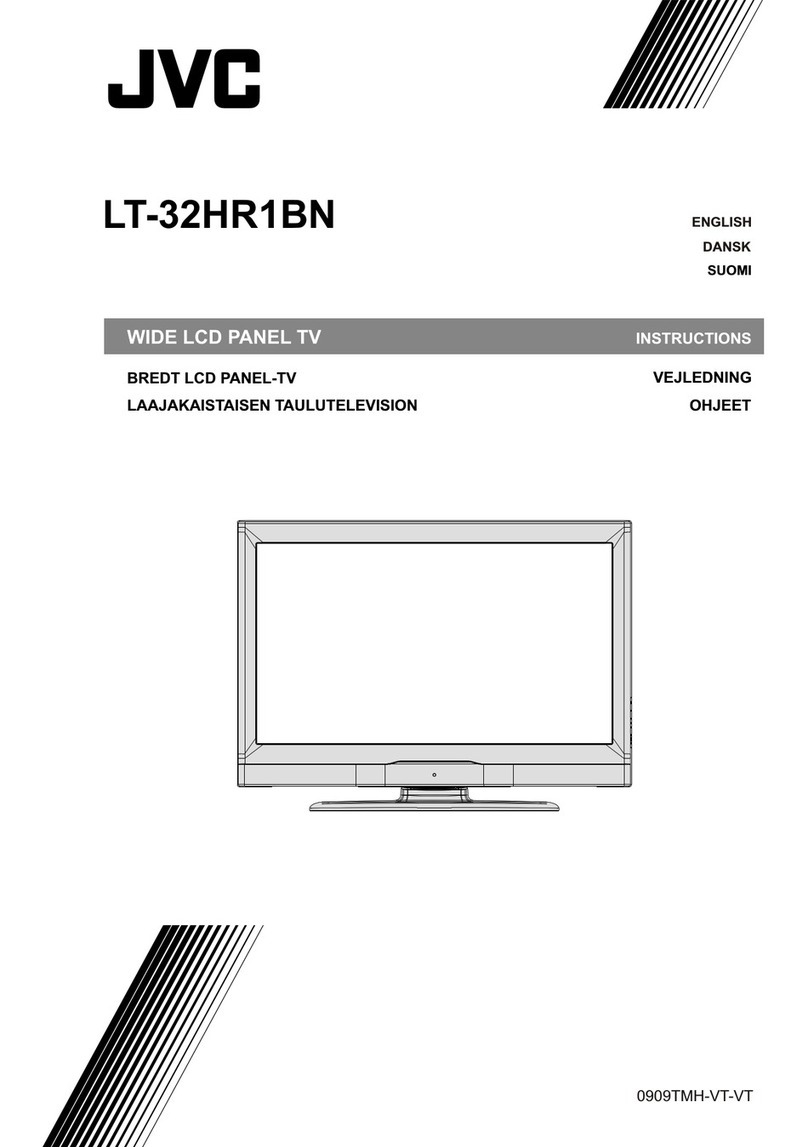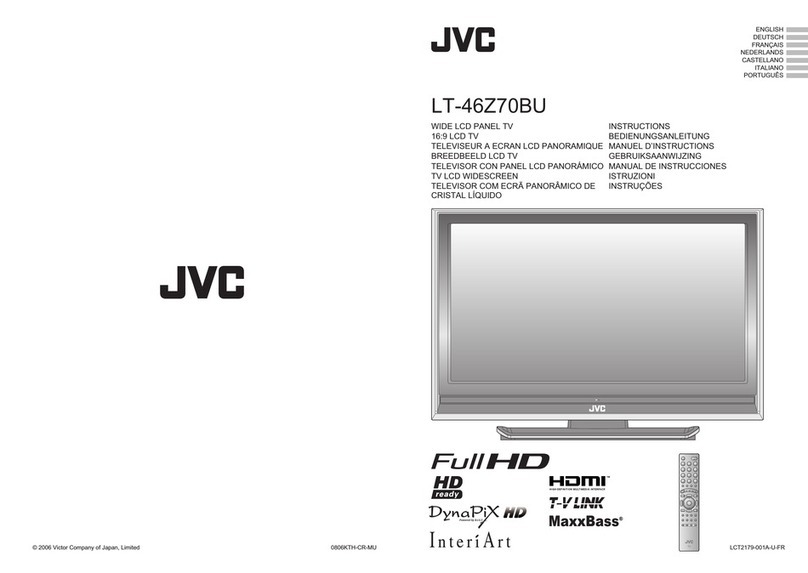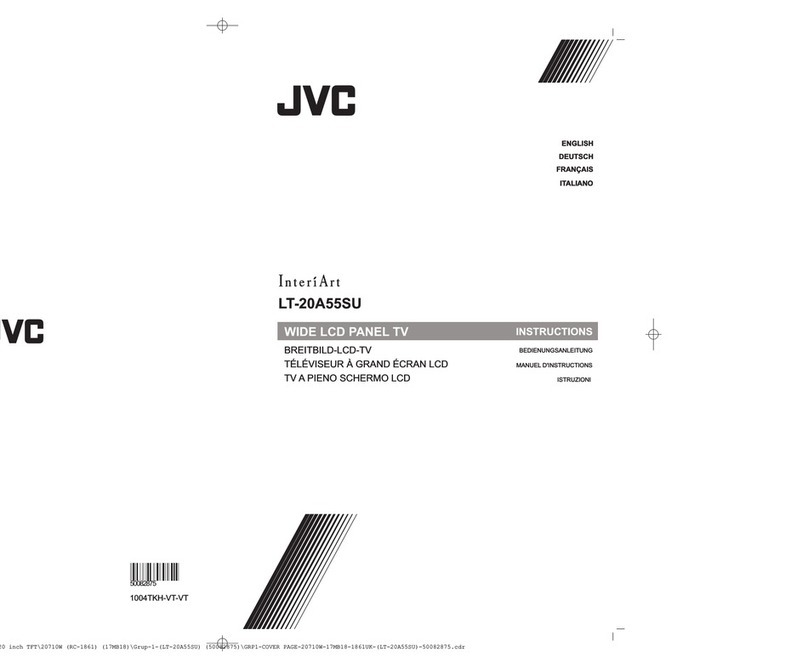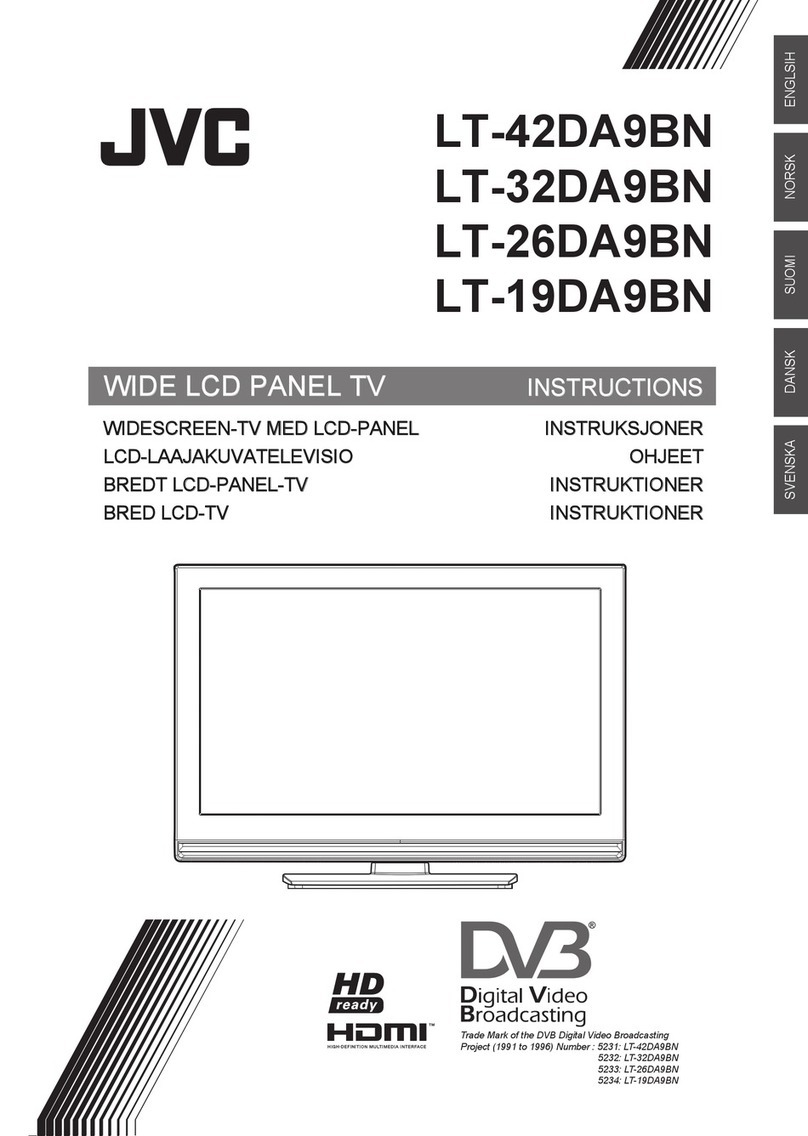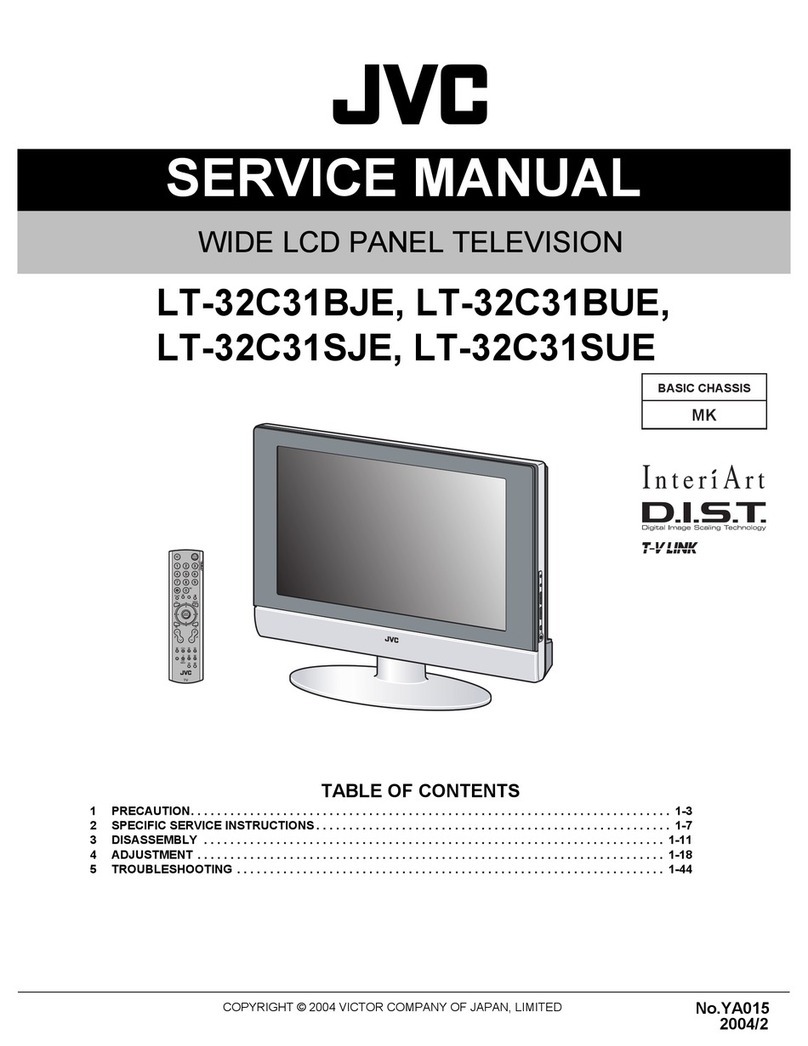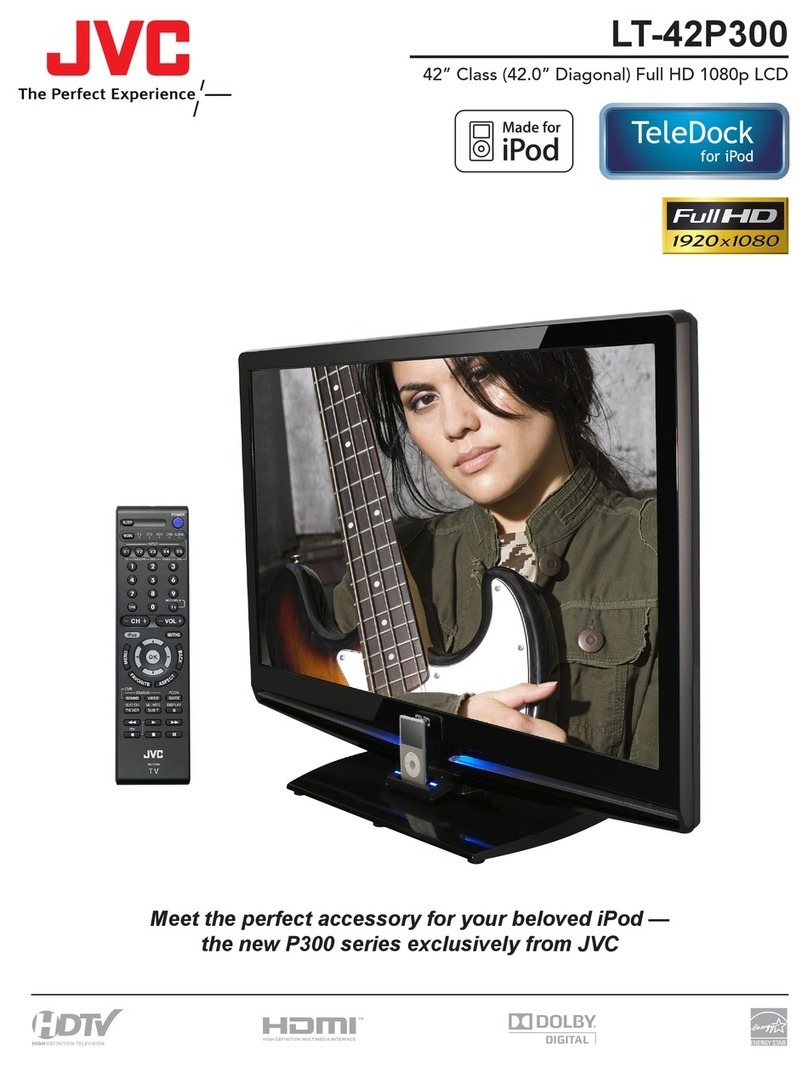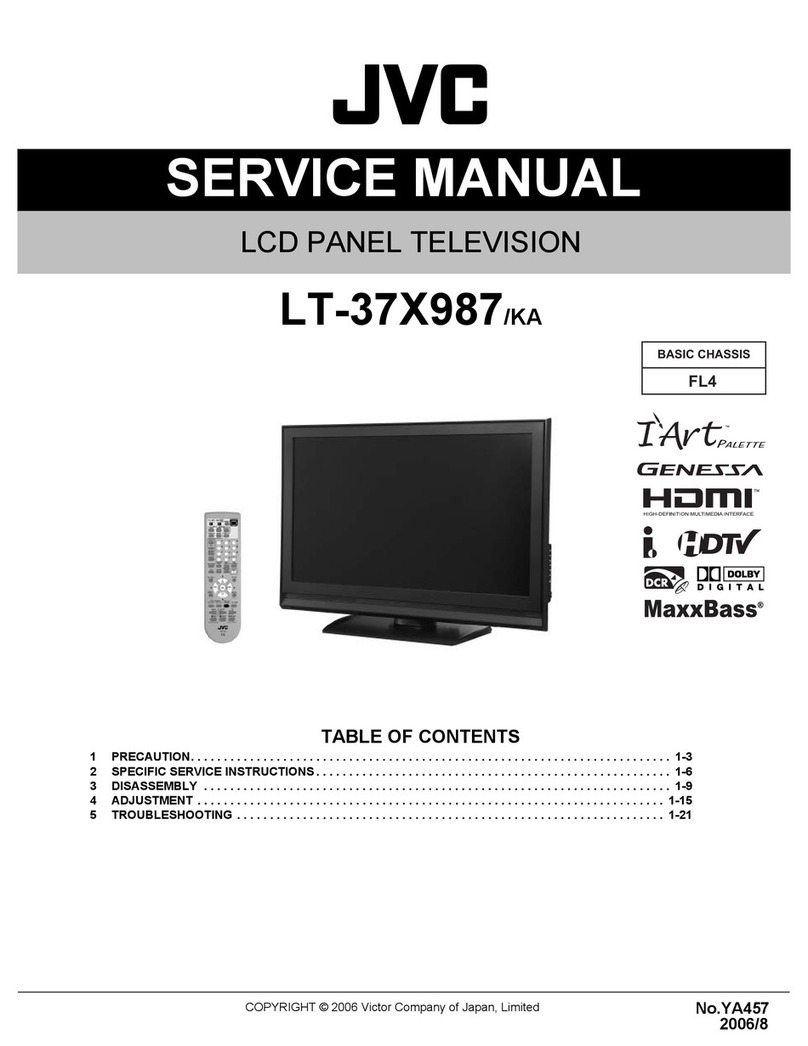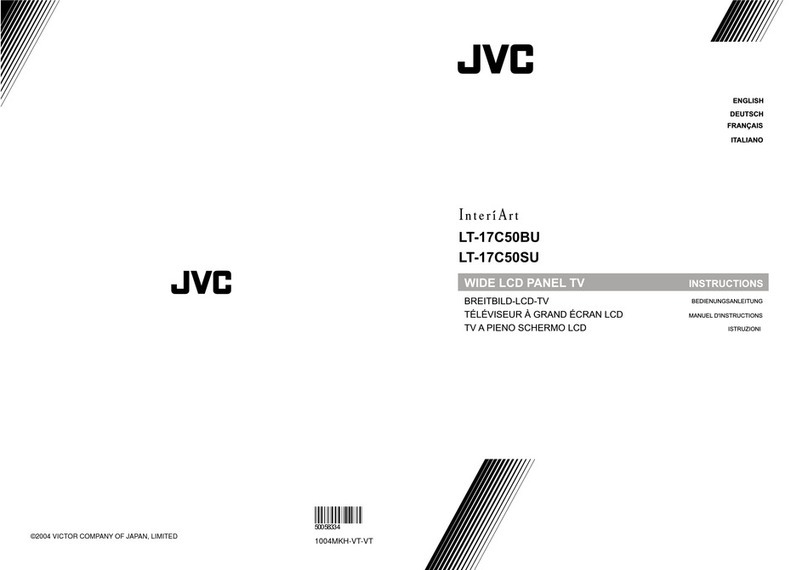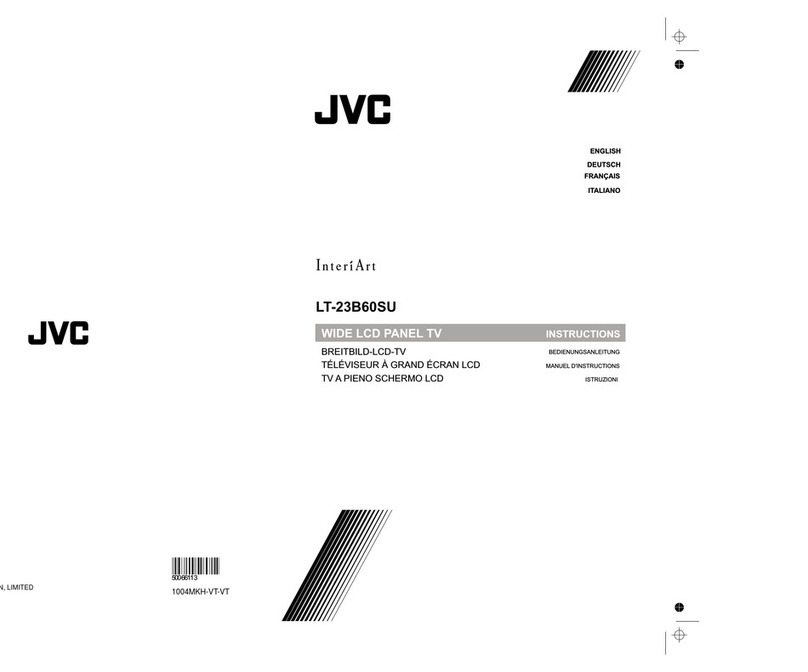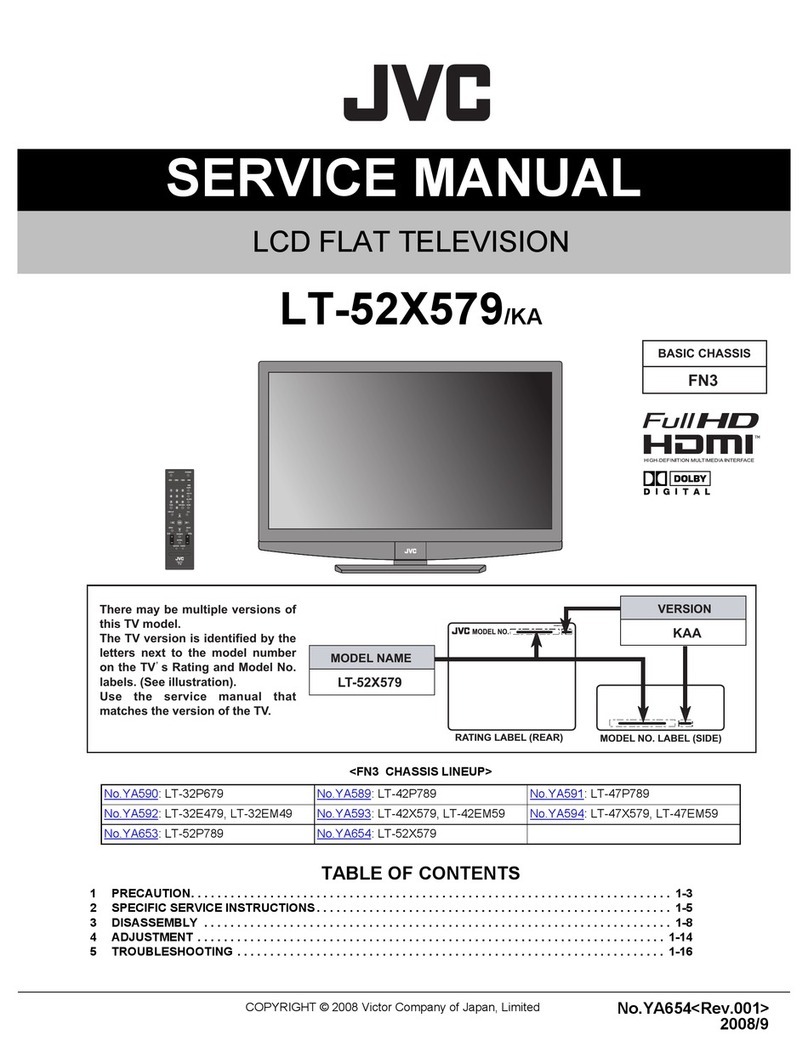Important safety information
This apparatus must be earthed. To ensure safe operation, the earthed plug must be
inserted only into a standard earthed power outlet which is effectively earthed through
normal household wiring. Extension cords used with the equipment could be hazardous.
The face that the equipment operates satisfactorily only means it is earthed, but the
installation may not necessarily be safe. For your safety, if in any doubt about the effective
earthing of the equipment or power outlet, please consult qualied service personnel.
CAUTION
RISK
OF
ELECTRIC
SHOCK;
DO
NOT
OPEN
CAUTION:
TO REDUCE THE RISK OF ELECTRIC SHOCK, DO NOT
REMOVE COVER. NO USER-SERVICEABLE PARTS INSIDE.
REFER SERVICING TO QUALIFIED SERVICE PERSONNEL.
WARNING
This symbol is intended to tell the user
that parts inside the product pose a
risk of electric shock to persons.
CAUTION
This symbol is intended to tell the user
that important operating and servicing
instructions are described here.
WARNING: TO REDUCE THE RISK OF FIRE OR ELECTRIC SHOCK, DO NOT EXPOSE THIS
APPLIANCE TO RAIN OR MOISTURE. TO AVOID ELECTRIC SHOCK, INSERT
THE PLUG FULLY INTO THE POWER OUTLET.
Earthing information
Product disposal
Do not dispose of the LCD television with general household waste. The LCD screen
contains a small amount of liquid crystal and mercury. For disposal or recycling information,
please contact your local authorities.
Safety precautions
Please read all of these instructions before you operate your television and save these
instructions for later use. This unit has been engineered and manufactured to ensure your
personal safety, however, improper use can result in electric shock or re hazard. In order not
to defeat the safeguards incorporated in this equipment, please observe the following basic
rules for its installation, use and servicing.
• Always, unplug this LCD television from the wall outlet before cleaning
• Do not use liquid cleaners or aerosol cleaners. Use a soft cloth moistened with water for cleaning.
• Use only the attachments recommended by the television equipment manufacturer.
• Do not use this LCD television near water, for example, near a bath tub, washbowl, kitchen sink
or laundry tub, in a wet basement, or near a swimming pool.
• Do not place this LCD television on an unstable surface, stand, or cart. The LCD television may
fall, causing serious injury to a child or an adult, and seriously damage the equipment.
• When moving the LCD television, hold it under the main unit. Do not grab the base when moving.The
base could come off, causing you to drop the LCD television, possibly resulting in damage to the LCD
television or causing injury.
• The LCD Television should be moved with care. Quick stops, and uneven surfaces when transporting
may lead to upset the LCD Ltelevision.
•
Slots and openings in the back or bottom of the cabinet are provided for ventilation. To ensure reliable
operation of the LCD television and to protect it from overheating, these openings must not be blocked
or covered. This LCD television should not be placed in an enclosed
installation such as a bookcase
unless proper ventilation is provided.