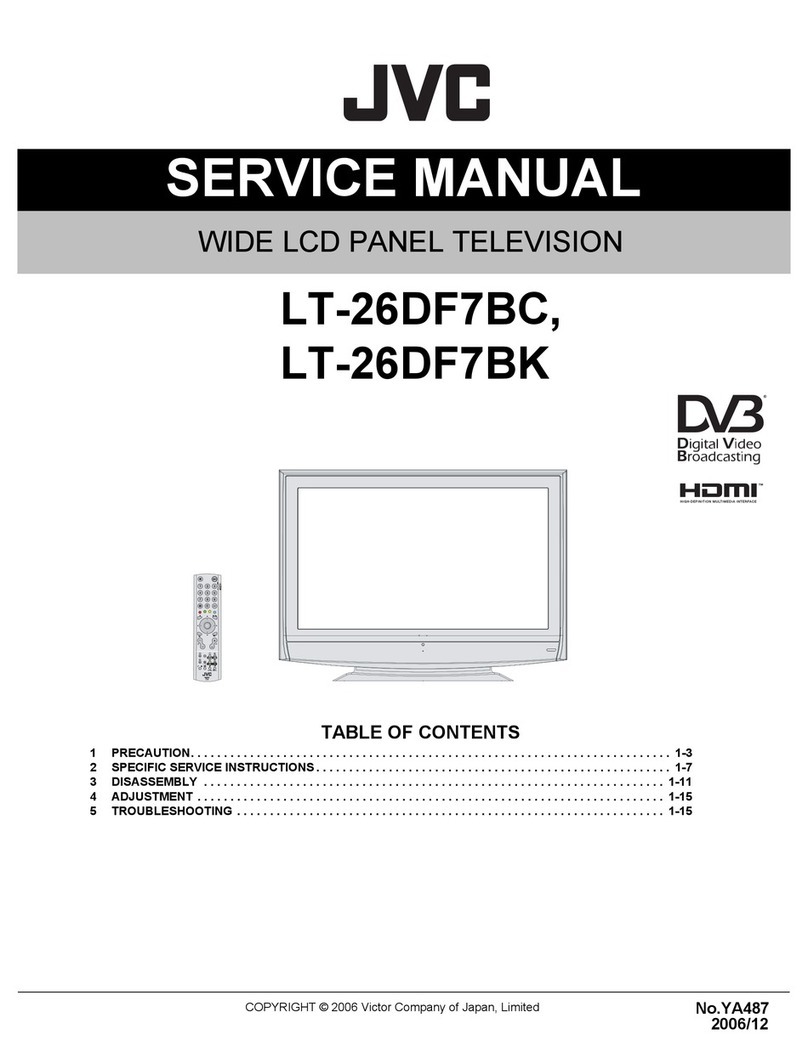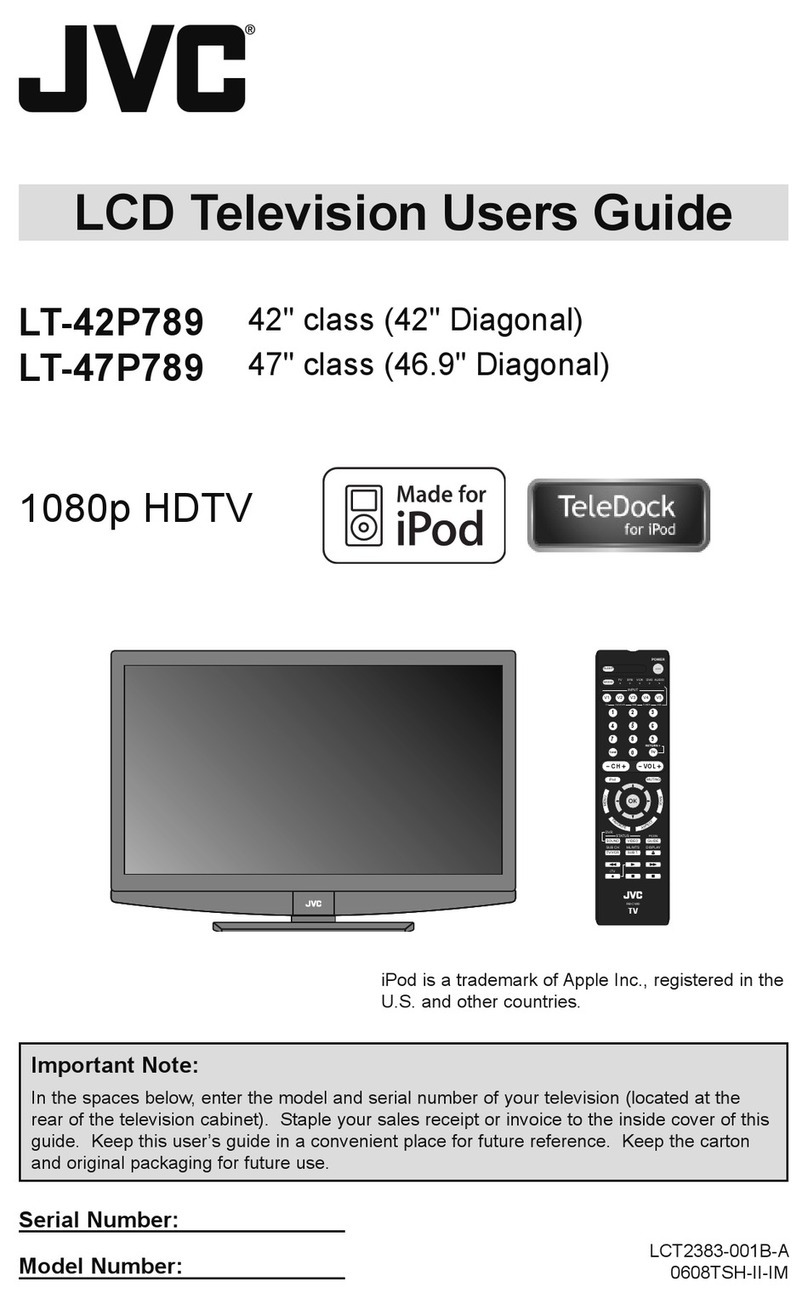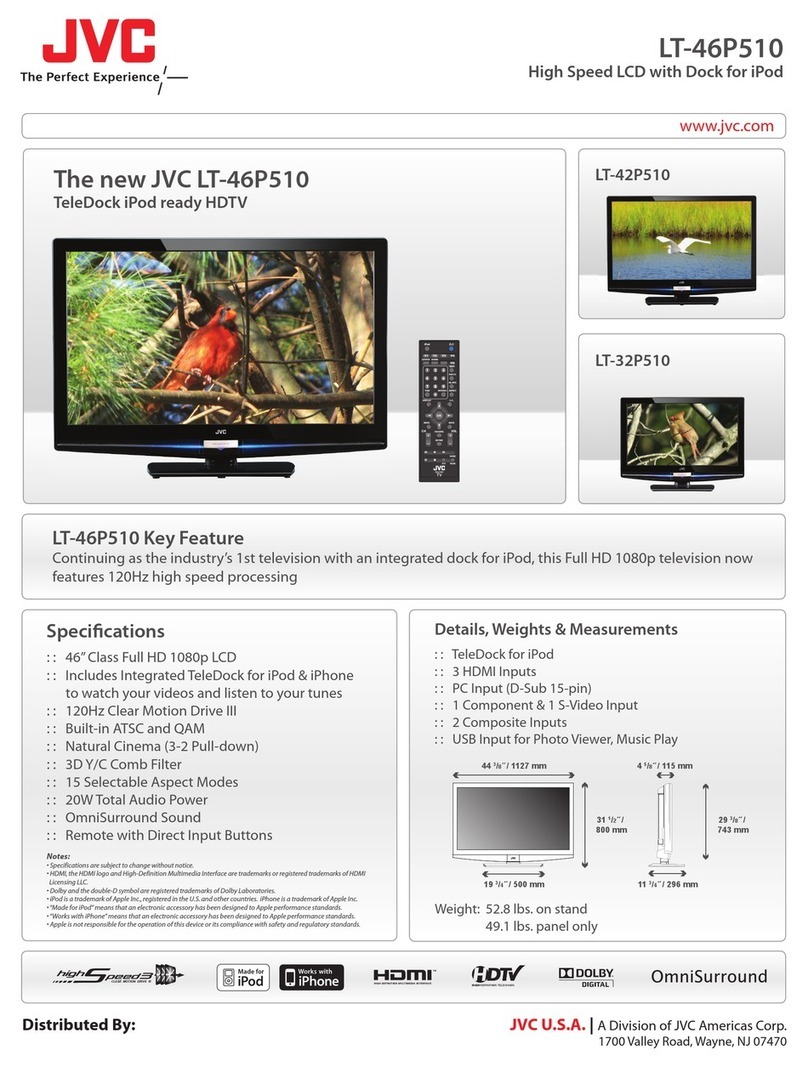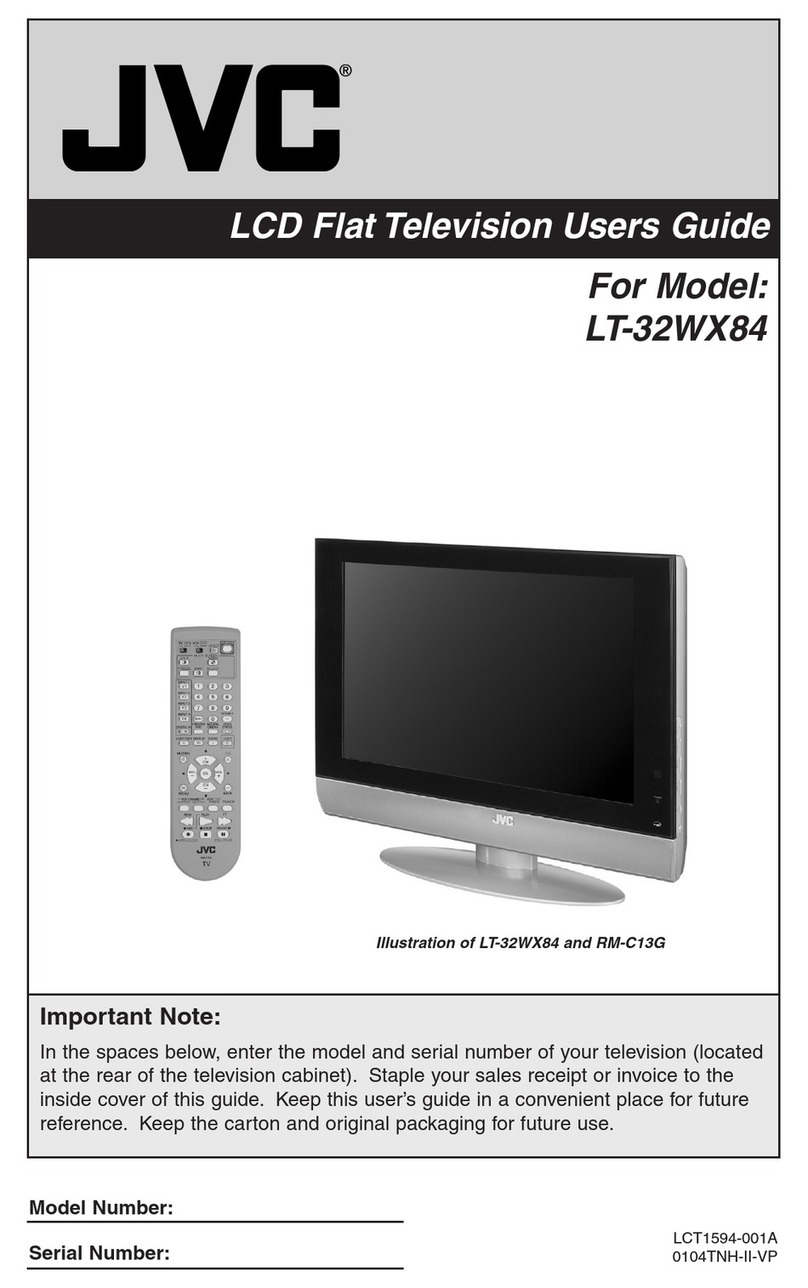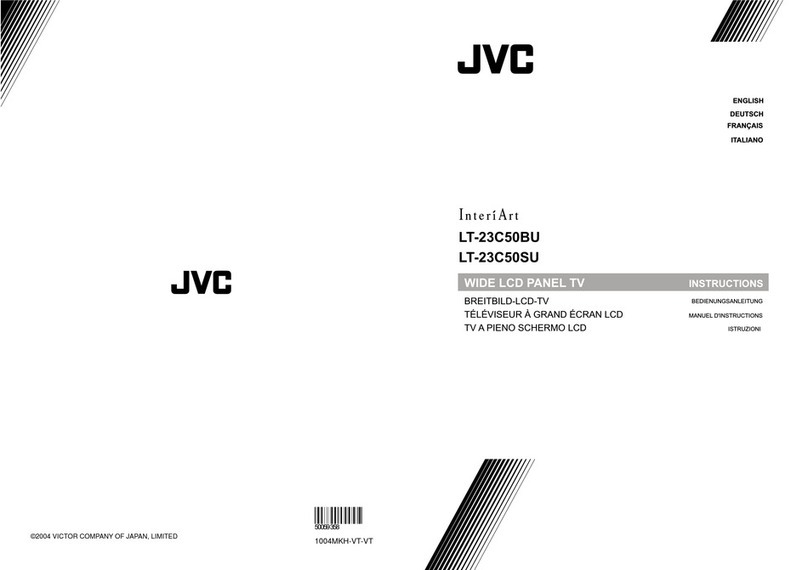3
CONTENTS
Setting up your TV.................................... 4
Installation............................................................. 4
Using the stand..................................................... 4
Putting the batteries into the Remote control ....... 5
Remove the terminal cover................................... 5
Connecting the aerial and video cassette
recorder (VCR) ..................................................... 6
Initial settings............................................ 7
TV buttons and functions......................... 8
Turn the TV on from standby mode...................... 8
Choose a TV channel ........................................... 8
Watch images from external devices ................... 8
Adjust the volume ................................................. 8
Using the Menu .................................................... 8
Remote control buttons and
functions.................................................... 9
Turn the TV on or off from standby mode ............ 9
Choose a TV channel ........................................... 9
Adjust the volume ............................................... 10
Watch images from external equipment............. 10
Displaying the source information ...................... 10
ZOOM function ................................................... 11
Using the PCPIP function ................................... 12
Operating a JVC brand VCR or DVD player ...... 12
Teletext function. .................................... 13
Basic operation................................................... 13
Hold .................................................................... 13
Sub-page ............................................................ 14
Reveal................................................................. 14
Size..................................................................... 14
Index ................................................................... 14
Cancel................................................................. 14
Using the TV’s menu .............................. 15
Basic operation................................................... 15
PICTURE SETTING ................................. 16
PICTURE MODE BRIGHT ................................. 16
Picture Adjustment ............................................. 16
WHITE BALANCE .............................................. 16
SOUND..................................................... 17
STEREO/I. II....................................................... 17
Sound Adjustment .............................................. 17
HYPER SOUND ................................................. 17
FEATURES .............................................. 18
SLEEP TIMER.................................................... 18
BLUE BACK........................................................ 18
CHILD LOCK ...................................................... 18
INSTALL................................................... 19
AUTO PROGRAM...............................................19
MANUAL..............................................................19
To edit the PR LIST menu...................................20
Operation while watching DTV. ............. 23
Information Function............................................23
Using the Electronic Program Guide(EPG).........23
Displaying the subtitles........................................23
Operation with the DTV menu................ 24
Displaying the DTV menu....................................24
INSTALLATION...................................................24
EDIT PR LIST......................................................26
CONFIGURATION ..............................................27
PC MENU ................................................. 30
PC PICTURE POSITION ....................................30
PICTURE.............................................................30
SOUND................................................................31
PC support mode list ...........................................32
Additional preparation............................ 33
Connecting external equipment...........................33
Troubleshooting...................................... 34
Specifications.......................................... 36