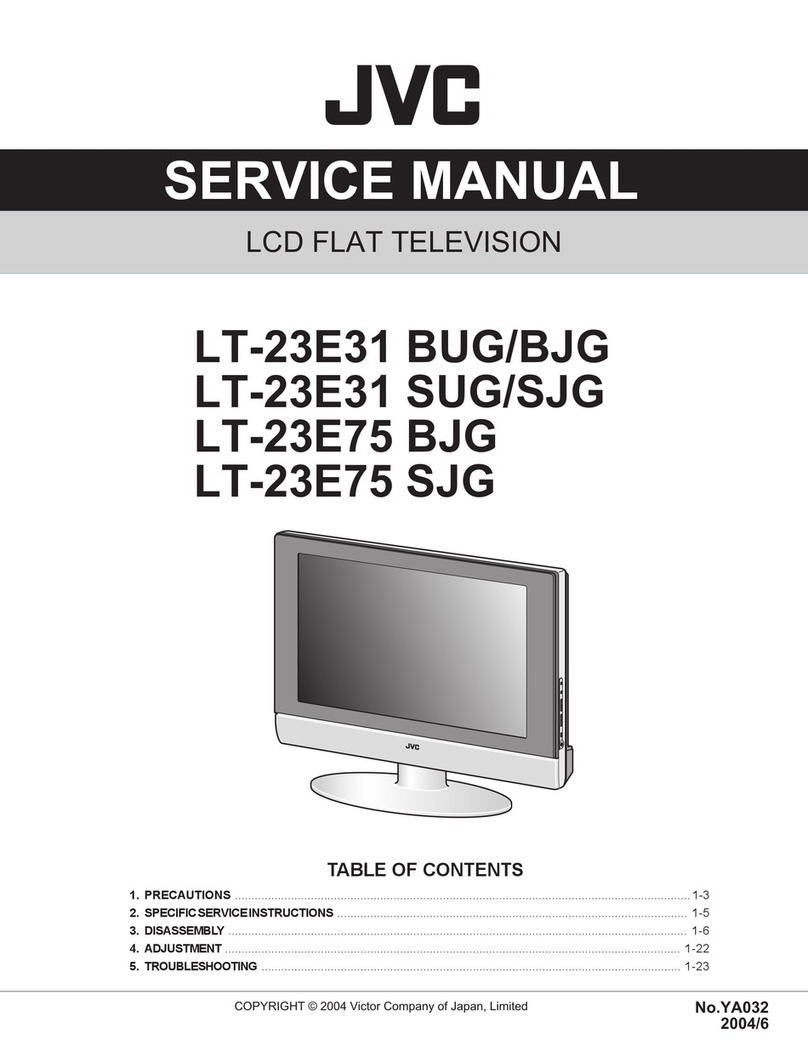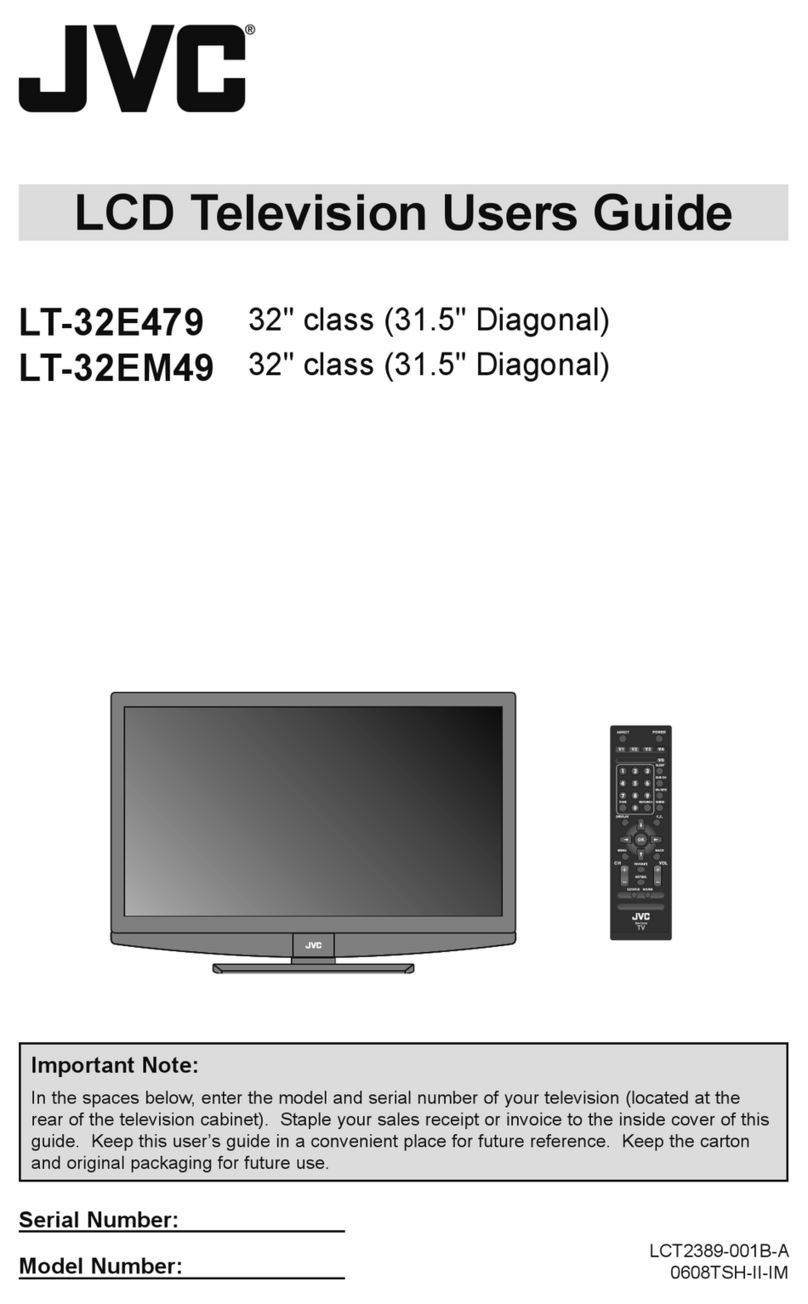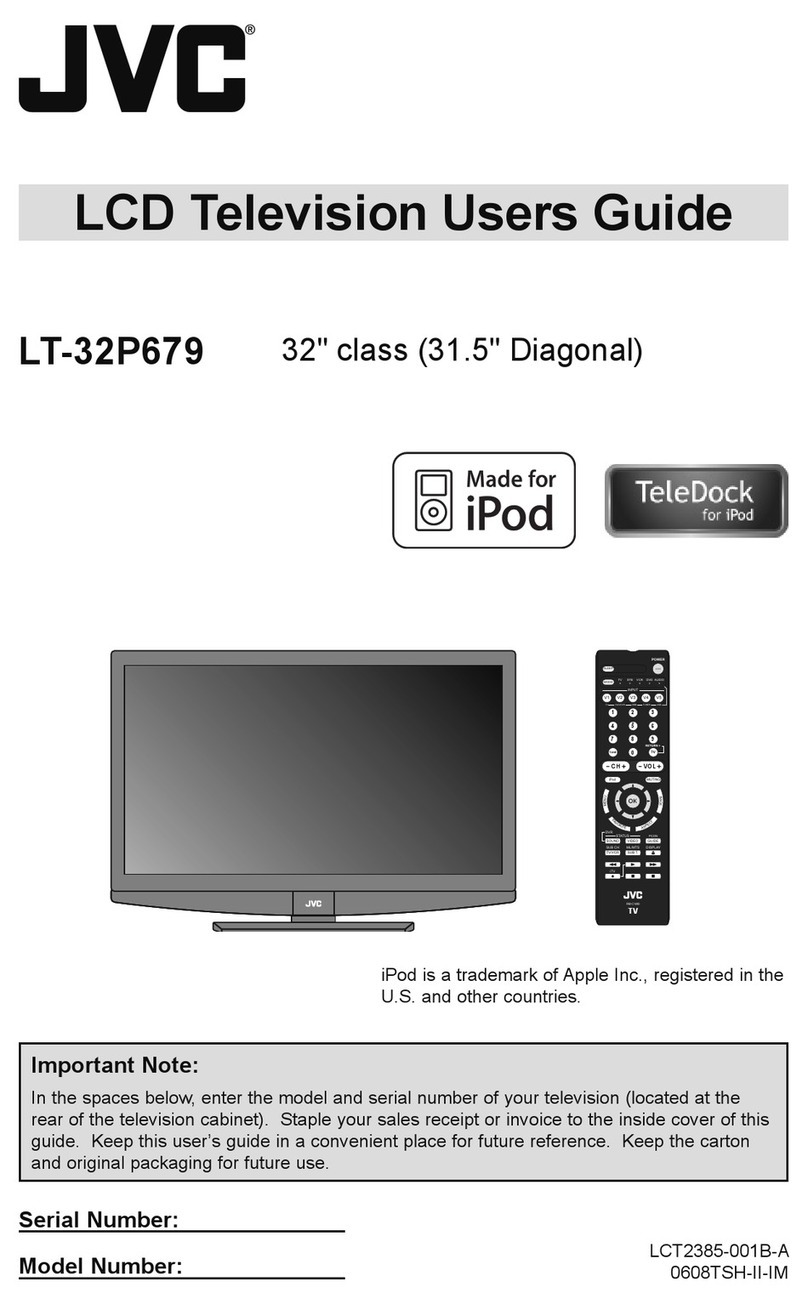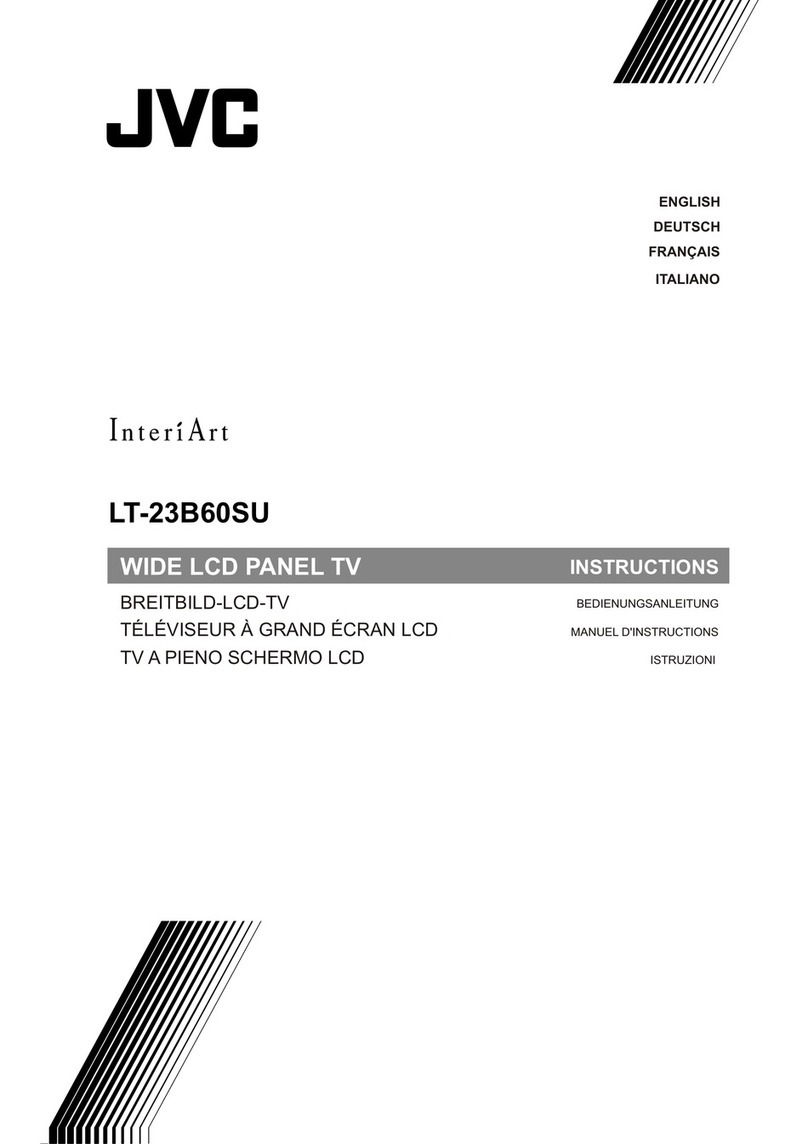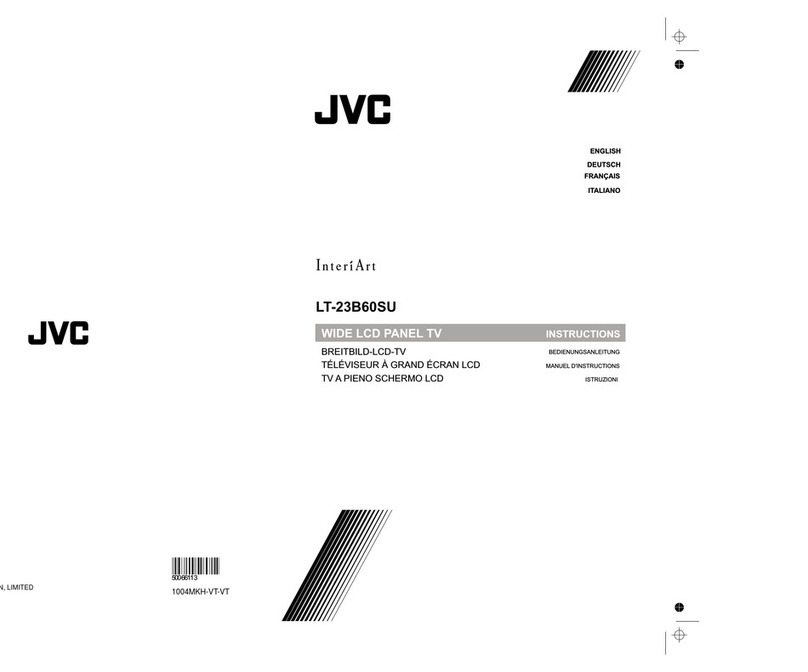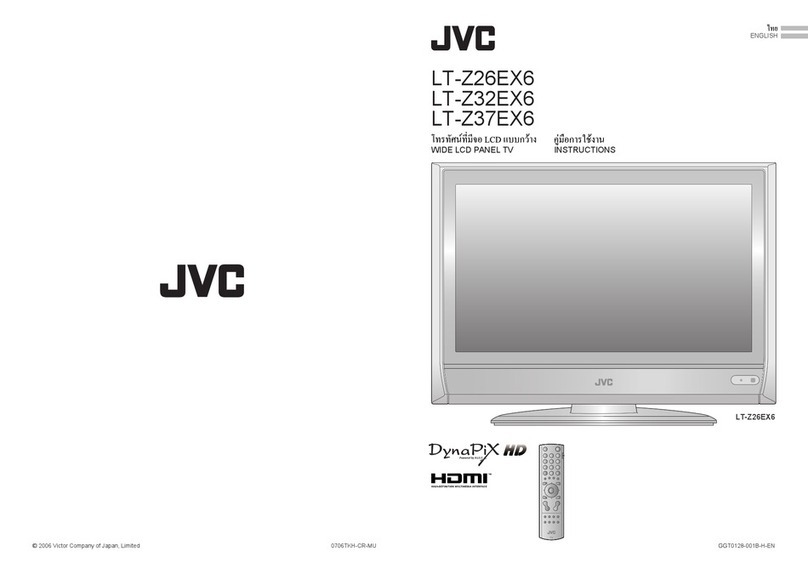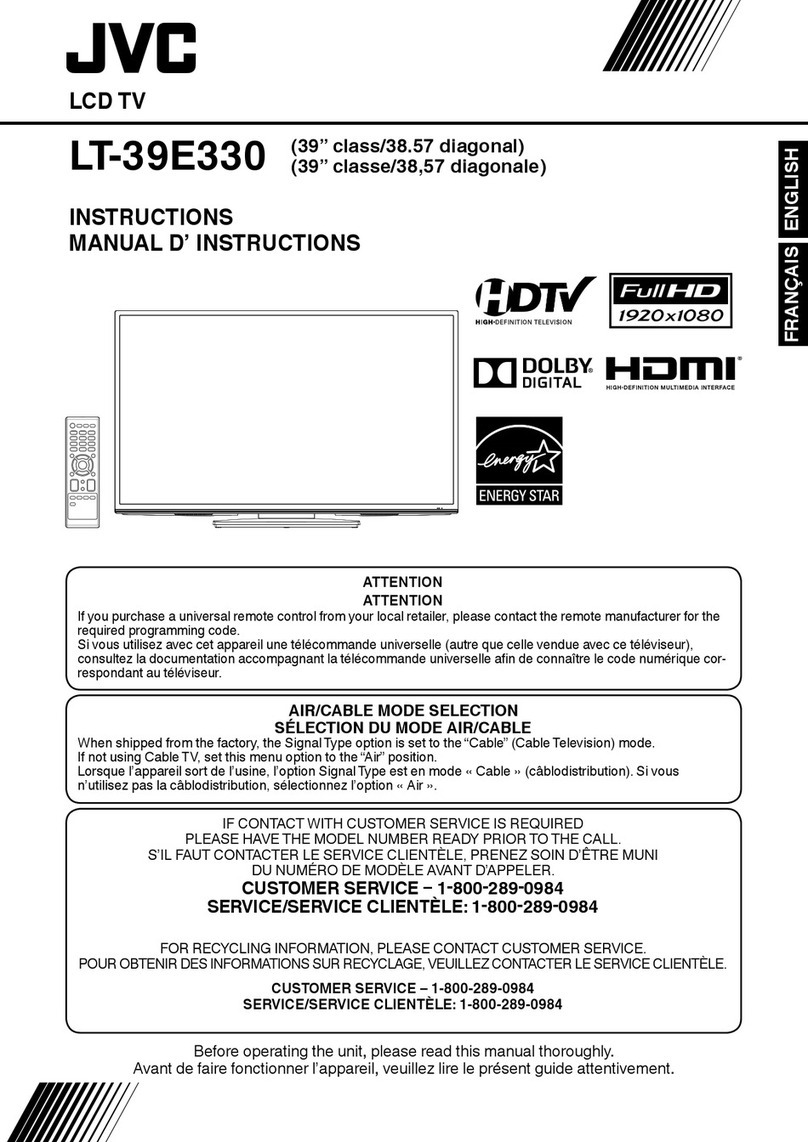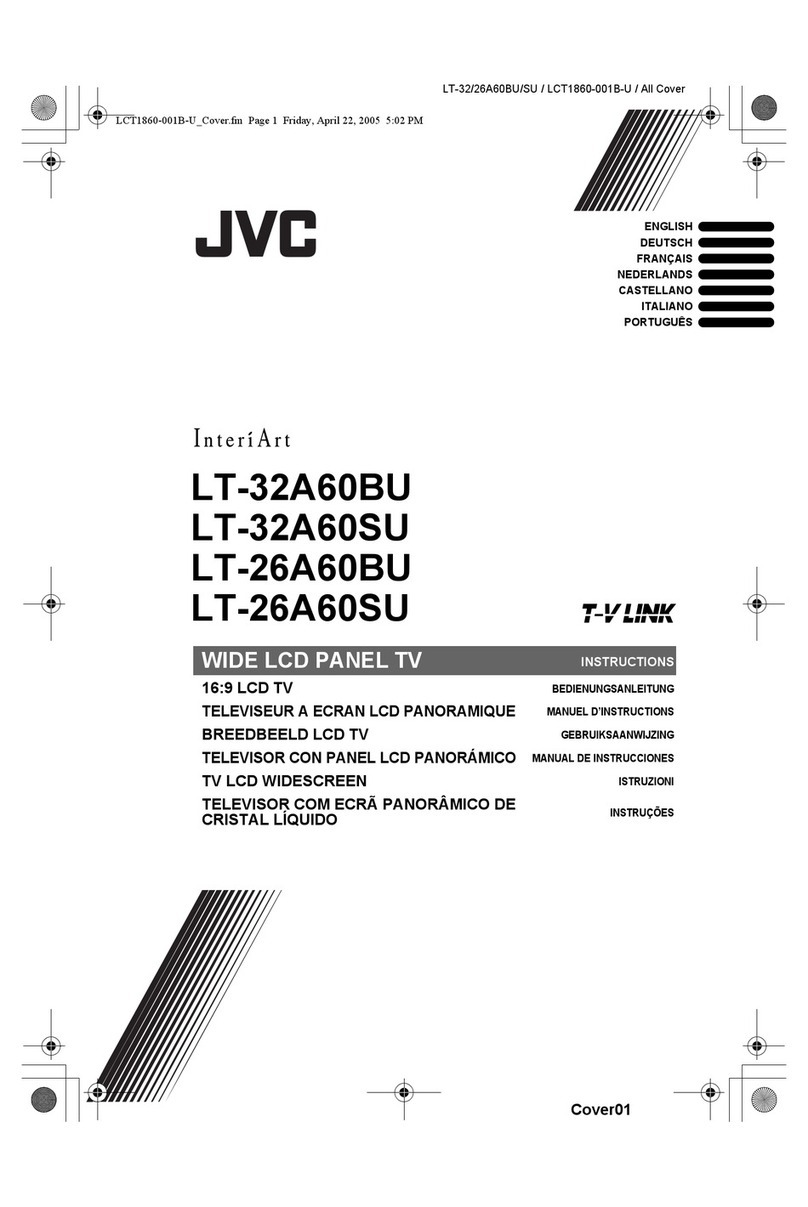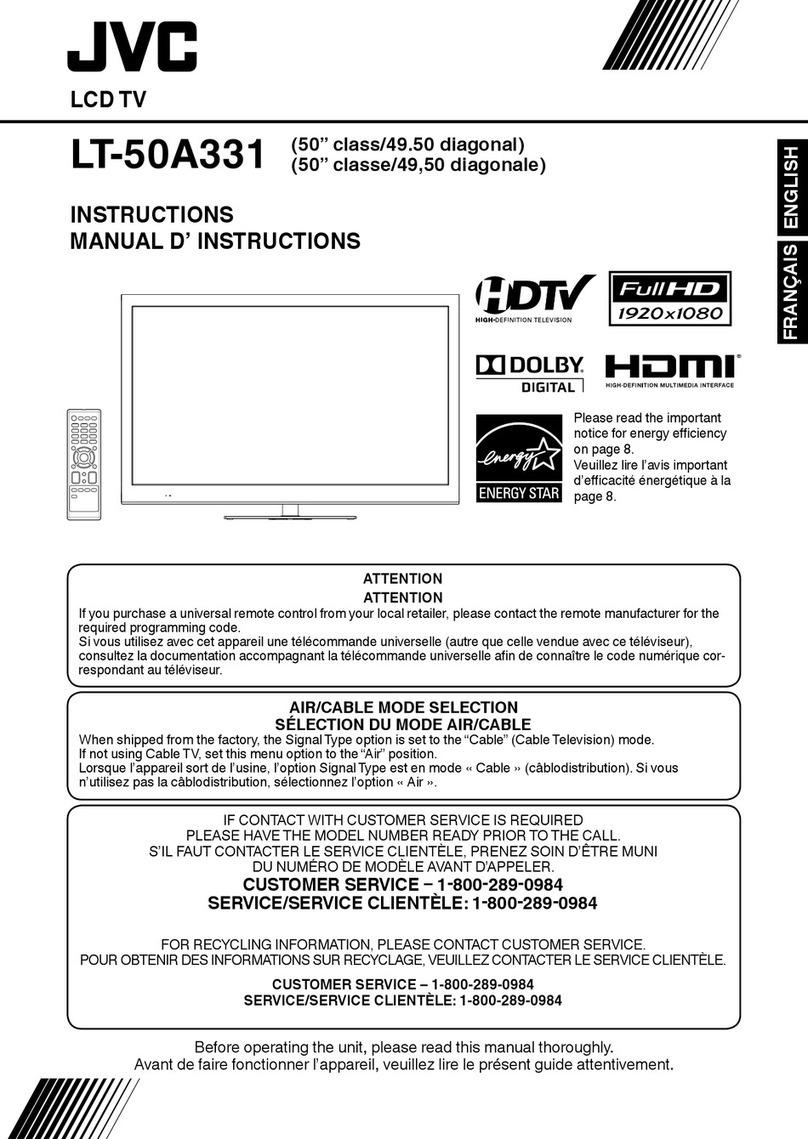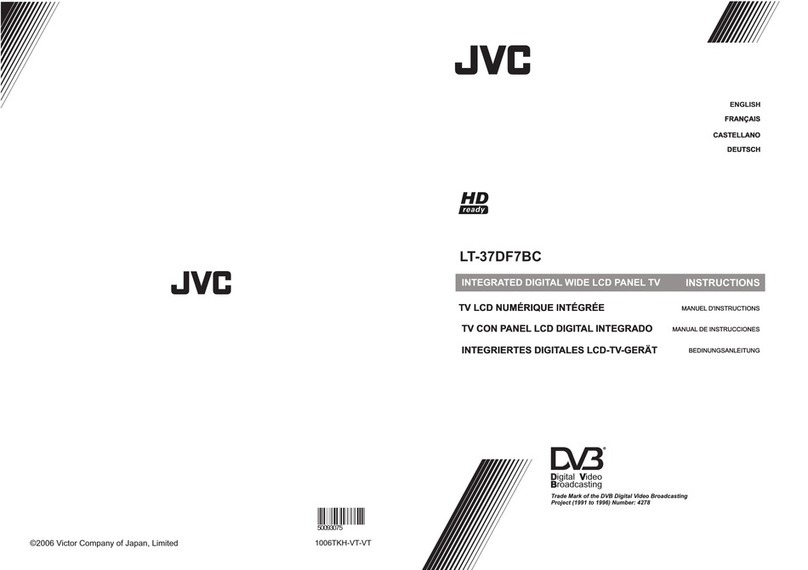2
IMPORTANT SAFETY INSTURCTIONS
WARNING:
Safety and Warnings
1) Read these instructions.
2) Keep these instructions.
3) Heed all warnings.
4) Follow all instructions.
5) Do not use this apparatus near water.
6) Clean only with non abrasive dry cloth.
7) Do not block any ventilation openings, install in
accordance with the instructions.
8) Do not install near any heat sources such as
radiations, heat registers, stoves, or other apparatus
(including amplifiers) that produce heat.
9) Do not defeat the safety purpose of the polarized
plug. If the provided plug does not fit into your outlet,
consult an electrician for replacement of the obsolete
outlet.
10) Protected the power cord from being walked on or
pinched particularly at plugs, convenience receptacles,
and the point where they exit from the apparatus.
11) Only use attachments/accessories specified by the
manufacturer.
12) Unplug this apparatus during lighting storms or
when unused for long periods of time.
13) Refer all servicing to qualified service personnel.
Servicing is required when the apparatus has been
damaged in any way, such as power-supply cord or
plug is damaged, liquid has been spilled or objects have
fallen into the apparatus, the apparatus has been
exposed to rain or moisture, does not operate normally,
or has been dropped.
14) Mains plug is used as the disconnect device, the
disconnect device shall remain readily operable.
15) Do not cover the ventilation opening with items such
as newspapers, table-cloth, curtains, etc.
16) No naked flame sources, such as lighted candles,
should be placed on the apparatus.
17) Attention should be drawn to the environmental
aspects of battery disposal.
18) Use apparatus in moderate climate.
19) The apparatus shall not be exposed to dripping or
splashing and that no objects filled with liquids, such as
vases, shall be placed on the apparatus.
20)Use only with a cart, stand, tripod, bracket, or table
specified by the manufacturer, or sold with the apparatus.
When a cart is used, use caution when moving the cart/
apparatus combination to avoid injury from tip-over.
The symbol indicates that dangerous
voltages constituting a risk of electric shock
are present within this unit.
The symbol indicates that there are
inportant operating and maintenance
instructions in the literature
accompany this unit.
The symbol indicates that this product incorporates
double insulation between hazardous mains voltage
and user accessible parts. When servicing use only
identical replacement parts.
This marking indicates that this product should not
be disposed with other household wastes. To prevent
possible harm to the environment or human health
from uncontrolled waste disposal, recycle it
responsibly to promote the sustainable
reuse of material resources. To return your used
device, please use the return and collection systems
or contact the retailer where the product was
purchased. They can take this product for
environmental safe recycling.
To reduce the risk of fire or electric shock,do
not expose this apparatus to rain or moisture.
WARNING:
The batteries shall not be exposed to
excessive heat such as, fire or the like.
WARNING:
The excessive sound pressure from earphones
and headphones can cause hearing loss.
FOR RECYCLING INFORMATION, PLEASE GO
TO JVCPRODUCTS.COM or CONTACT
CUSTOMER SERVICE.
CUSTOMER SERVICE - 1-888-582-8870
PLEASE HAVE THE MODEL NUMBER READY
PRIOR TO CALLING.