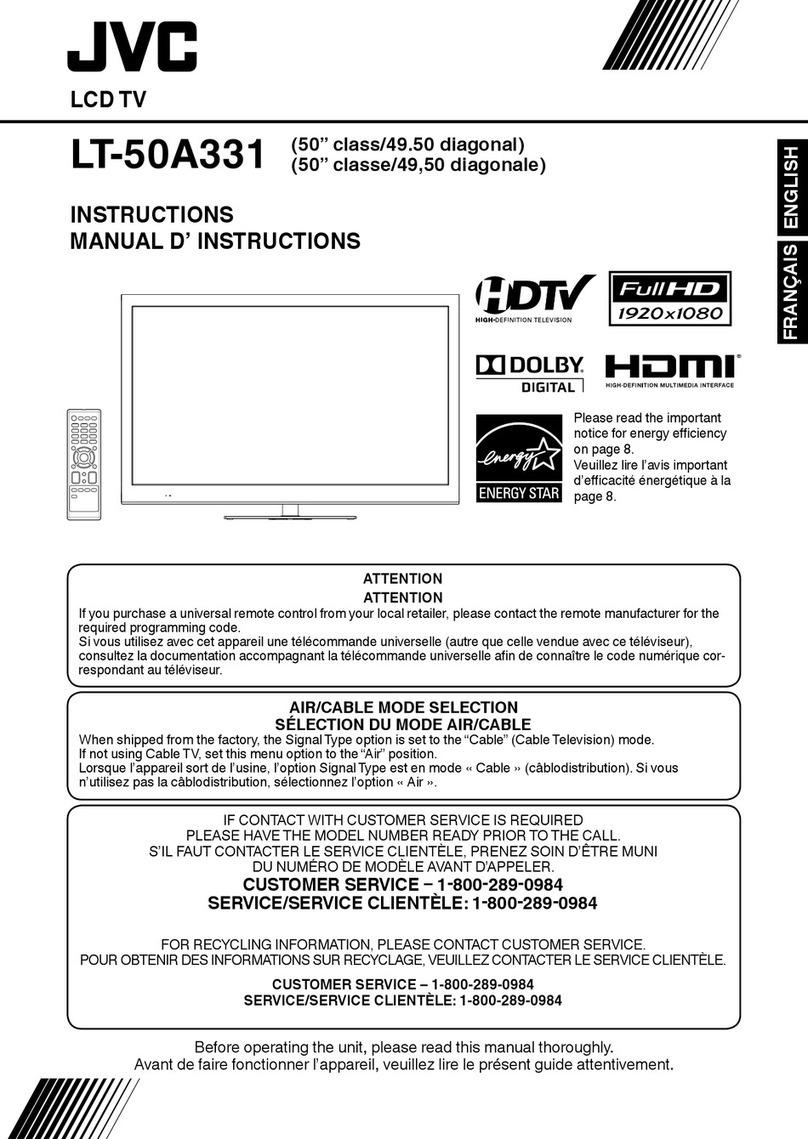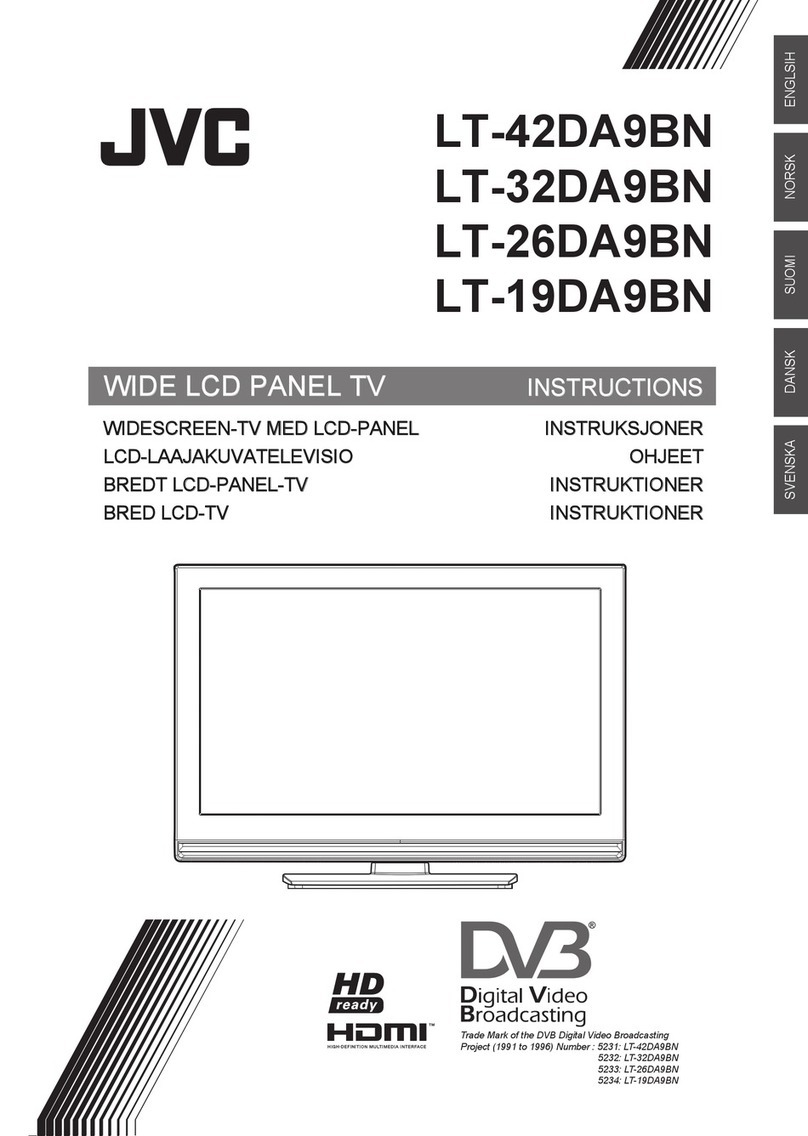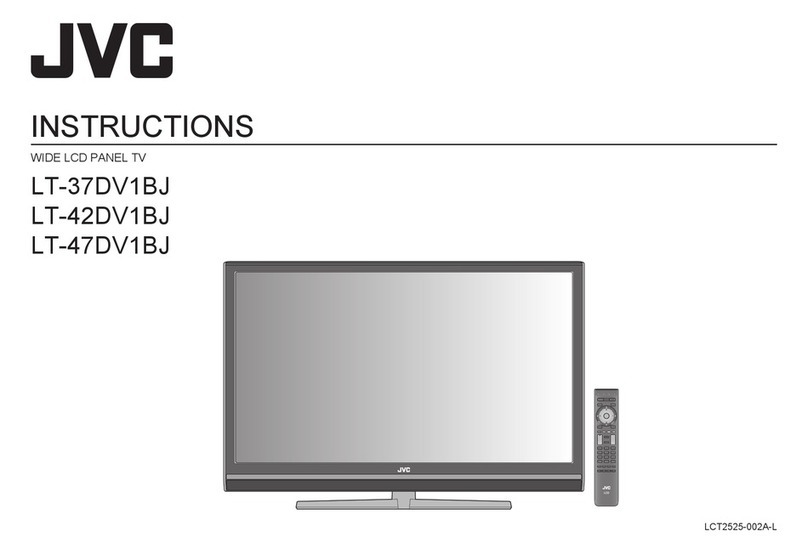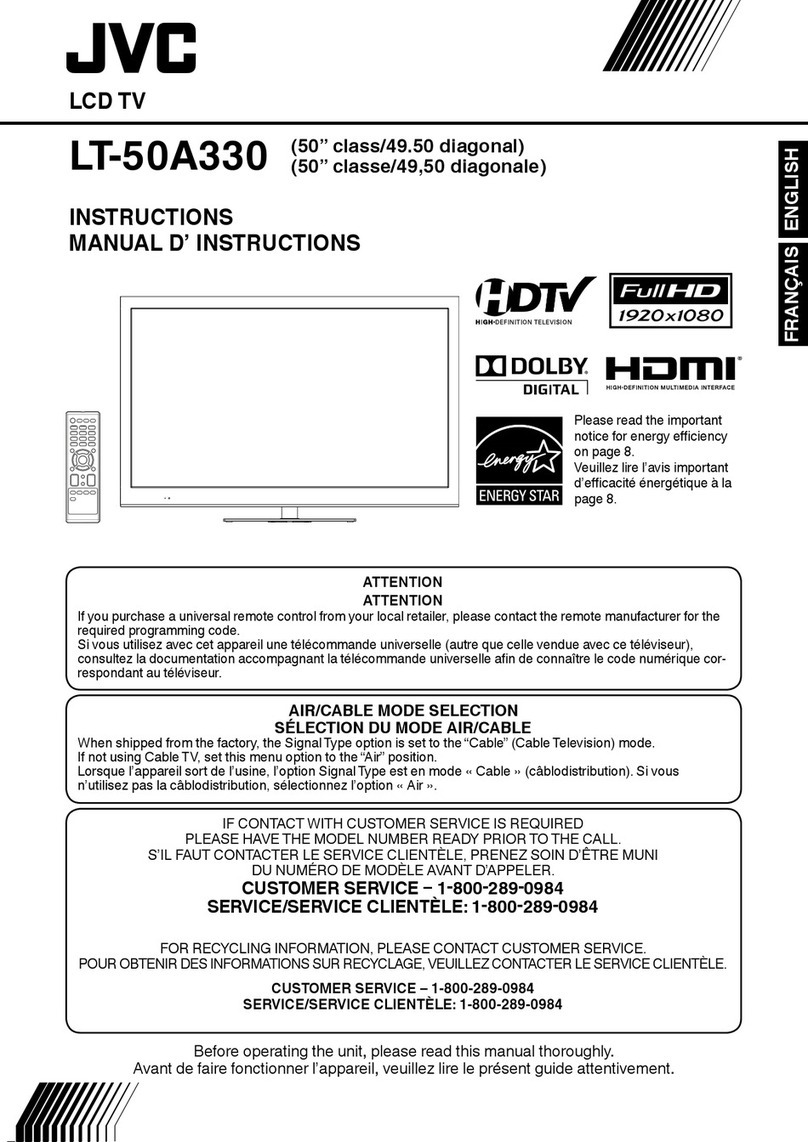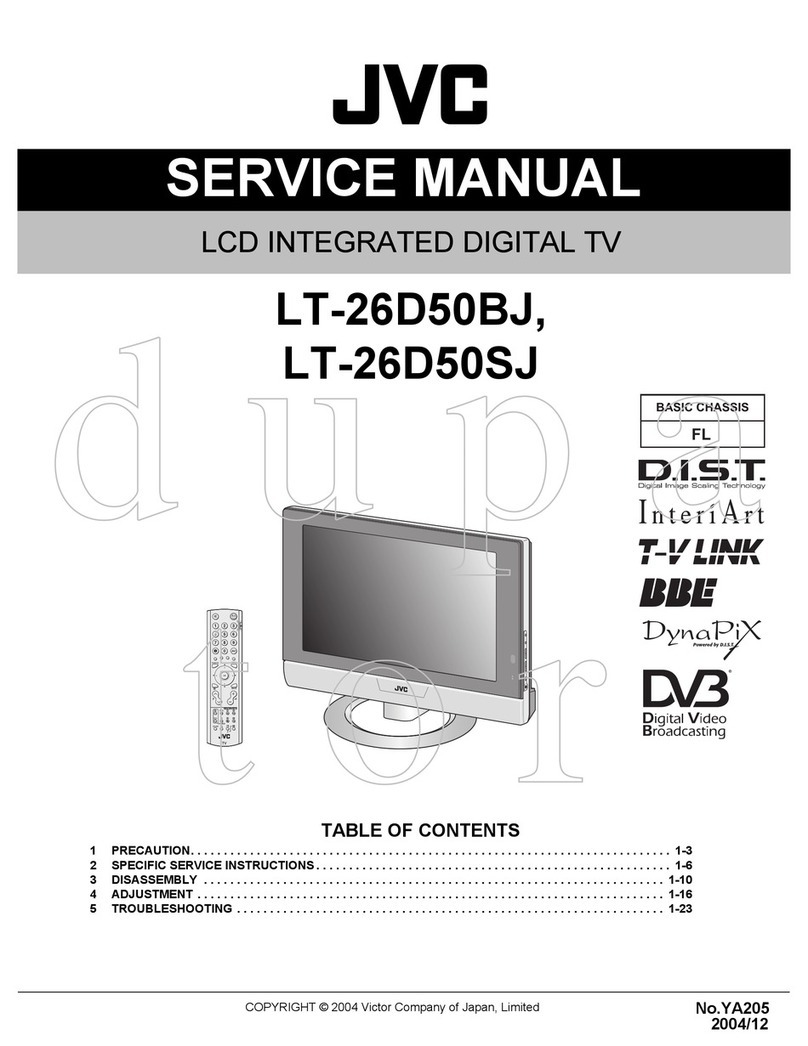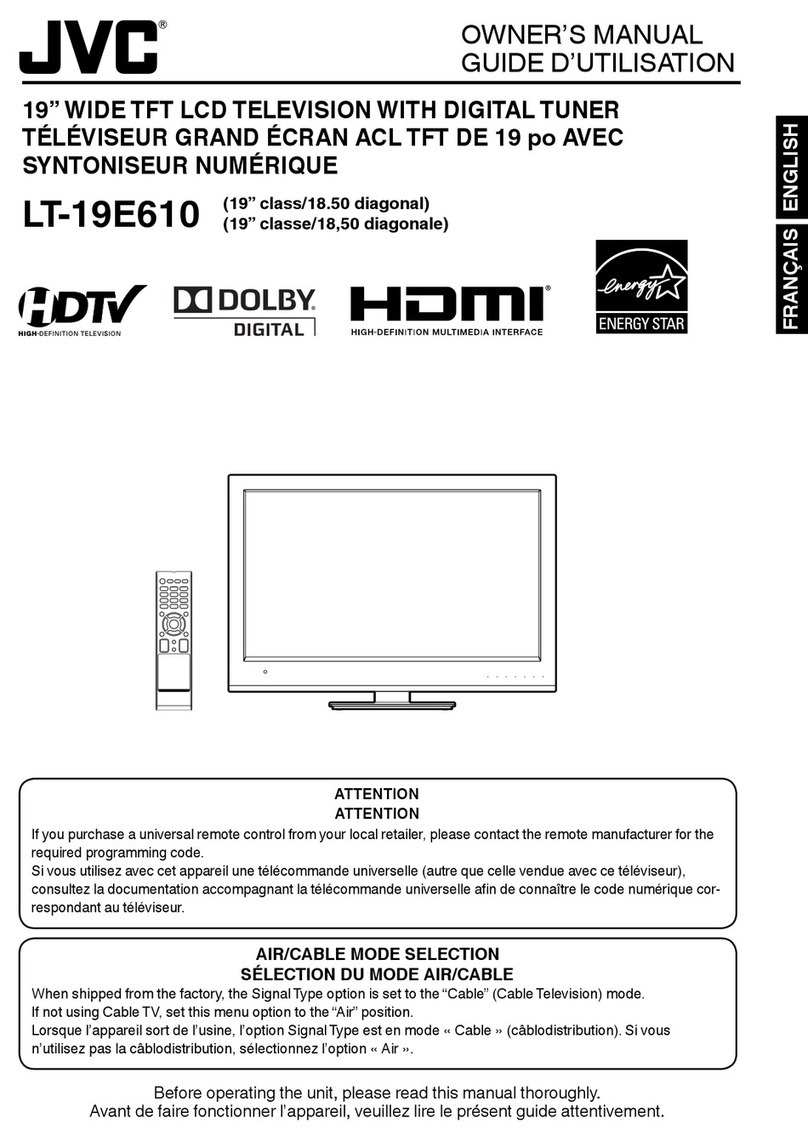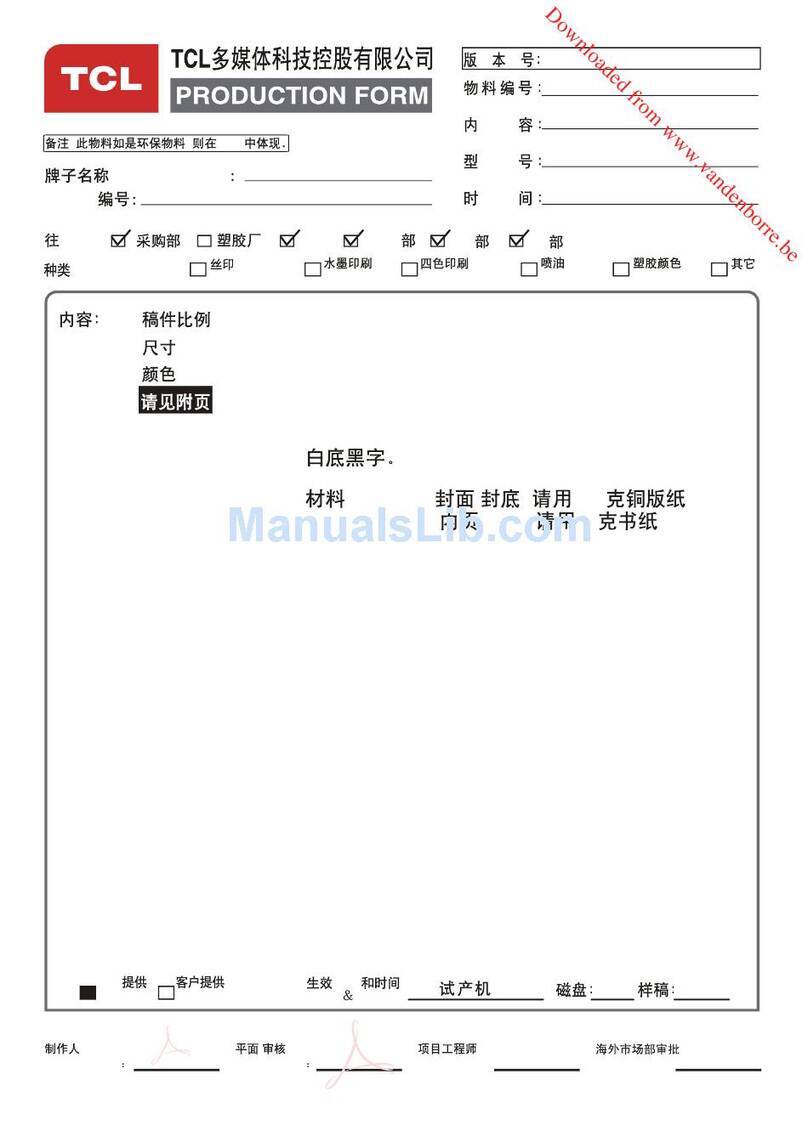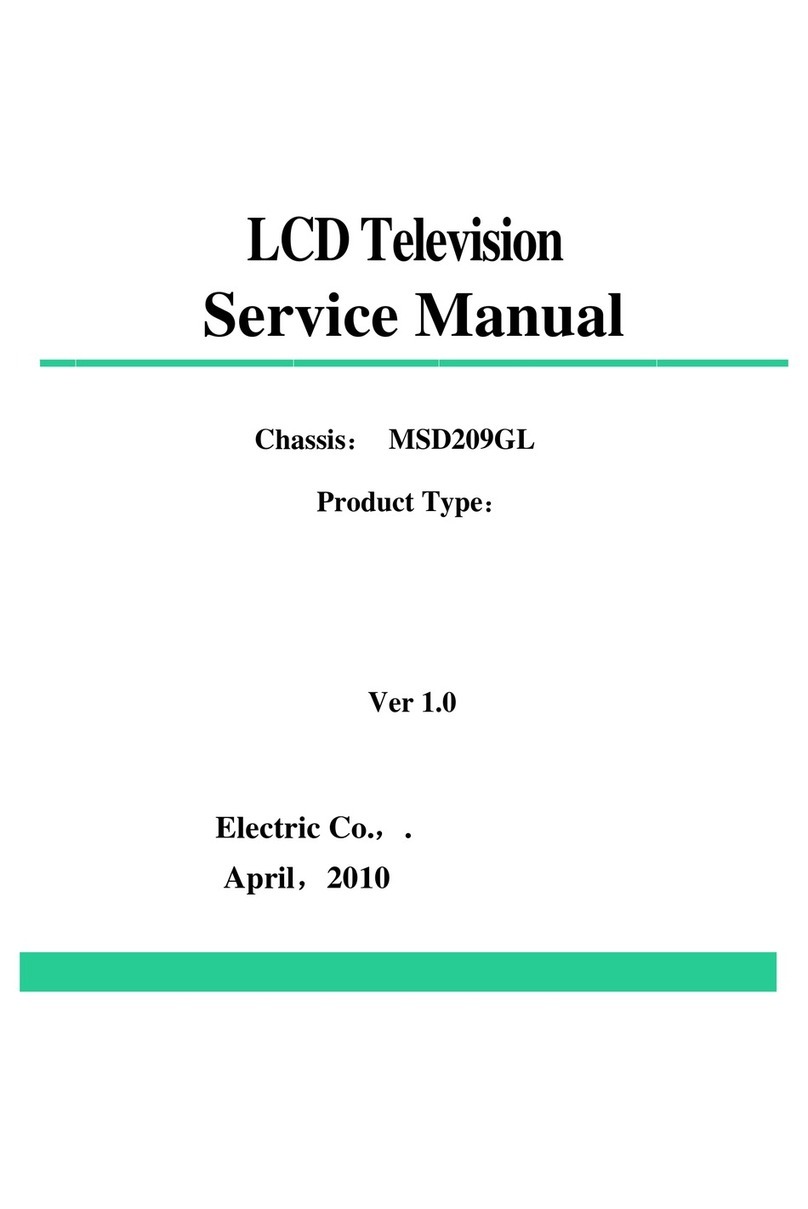English - 1 -
Contents
Analogue Teletext ................................... 32
To operate Teletext ............................... 32
To select a page of Teletext .................. 32
To Select Index Page ........................... 32
Searching for a teletext page while
watching TV .......................................... 32
To Select Double eight Text ............... 32
To Reveal concealed Information ...... 33
To Stop Automatic Page Change ......... 33
To Select a Subcode Page .................. 33
To exit Teletext ...................................... 33
Fastext and Toptext .............................. 33
Connect Peripheral Equipment ............. 33
igh Definition ..................................... 33
Via The Scart ........................................ 34
Via Aerial Input ...................................... 34
Decoder................................................ 34
TV and Video Recorder ........................ 34
Playback NTSC .................................... 34
Copy Facility ......................................... 34
Search for and Store the Test Signal
of the Video Recorder .......................... 34
Camera and Camcorder ..................... 34
Connect the Decoder to the Video
Recorder .............................................. 34
Connecting eadphones .................... 35
Connecting External Equipment .......... 35
Tips .......................................................... 35
Care of the Screen ............................... 35
Poor Picture .......................................... 35
No Picture ............................................. 35
Sound ................................................... 35
Remote Control .................................... 35
No Solution .......................................... 35
If the TV will not be turned on ............... 35
Antenna Connections ............................. 36
Peripheral Equipment Connections ...... 36
Specifications ......................................... 37
Safet Precautions ................................... 2
Preparation ............................................ 2
Information for Users on Disposal of Old
Equipment ................................................. 4
Where to install ........................................ 5
Important Information .............................. 6
Remote Control Buttons ........................... 7
Peripheral Equipment Connections ........ 8
LCD TV and Control Buttons .................... 9
Features .................................................. 10
Getting Started ........................................ 11
Initial Settings ......................................... 13
T-V LINK ................................................ 14
Basic Operations .................................... 15
Operating while watching DTV .............. 17
Everyday Operation .............................. 17
Digital Teletext ...................................... 18
DTV Menus .............................................. 19
Timers (DTV Timer Recording) ........... 19
Configuration ....................................... 21
MENU ................................................... 21
Edit PR List .......................................... 23
Installation ............................................ 24
Common Interface ............................... 26
Analogue TV Menu S stem .................... 26
Picture menu ........................................ 26
Sound menu ........................................ 27
Feature menu ....................................... 27
Install menu ......................................... 28
Source menu ....................................... 30
Other Features........................................ 31
TV Status .............................................. 31
Mute Indicator ....................................... 31
Freeze Picture ...................................... 31
Zoom Modes ........................................ 31
A01-ENG-JVC (LT-26DY8ZG)-26815W-RMC1899S MB22 PANEU IDTV-(WO PIP)-(10052179)-5011xxxx.p6511.09.2007, 13:501