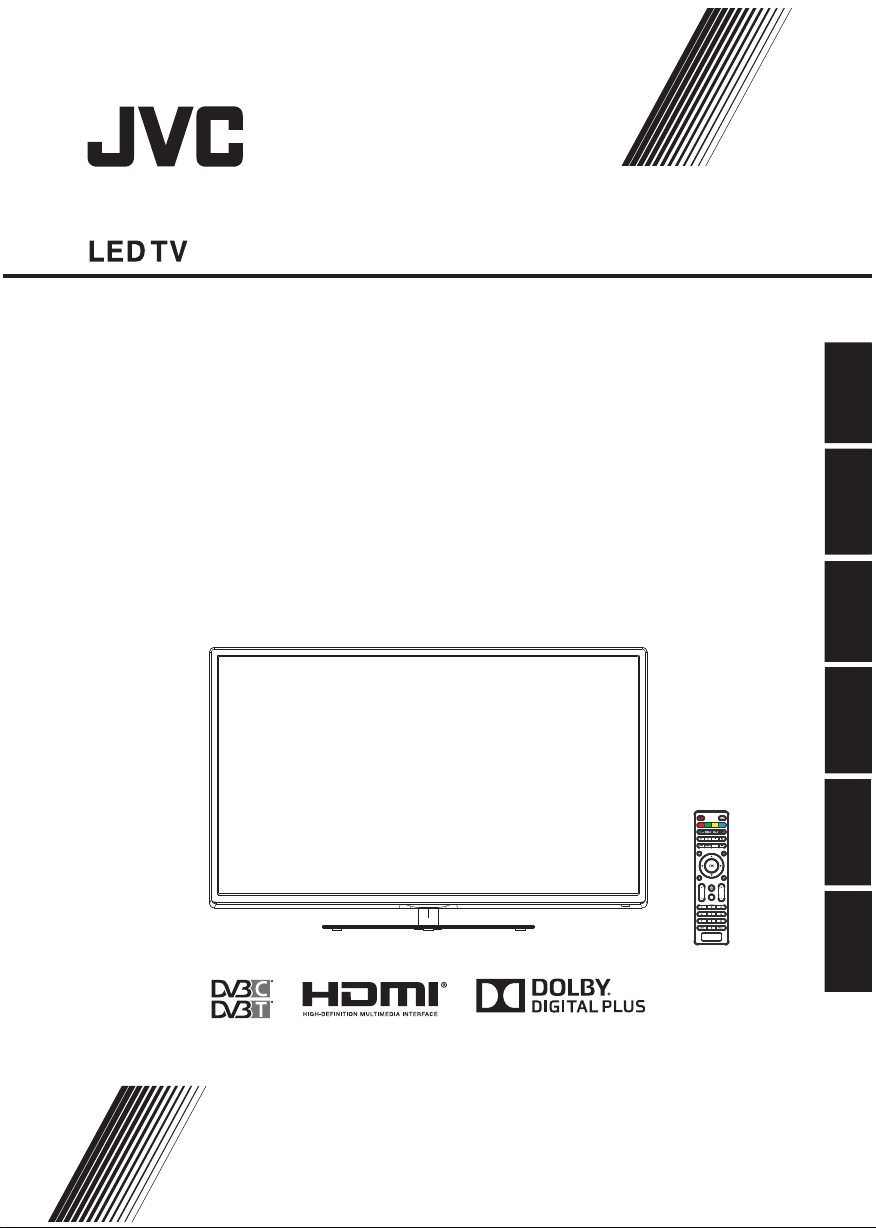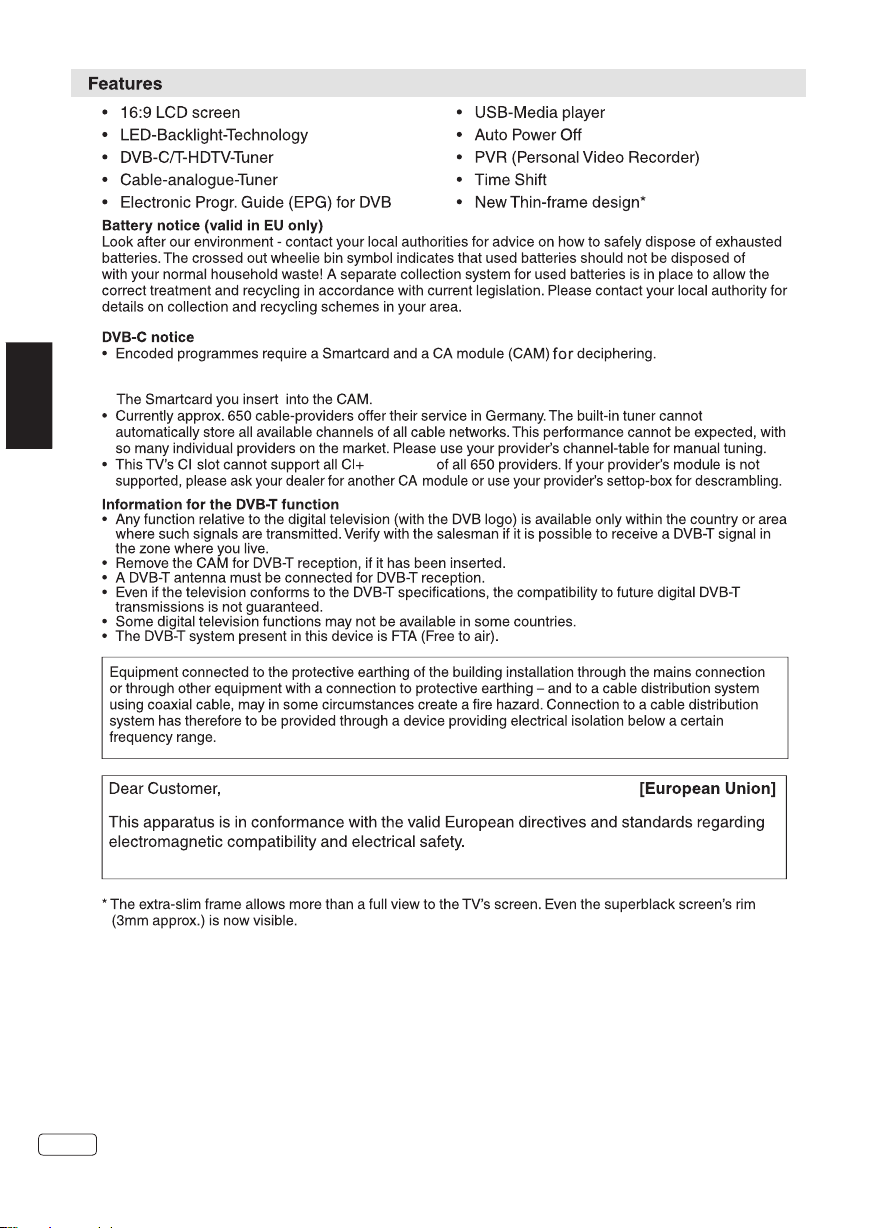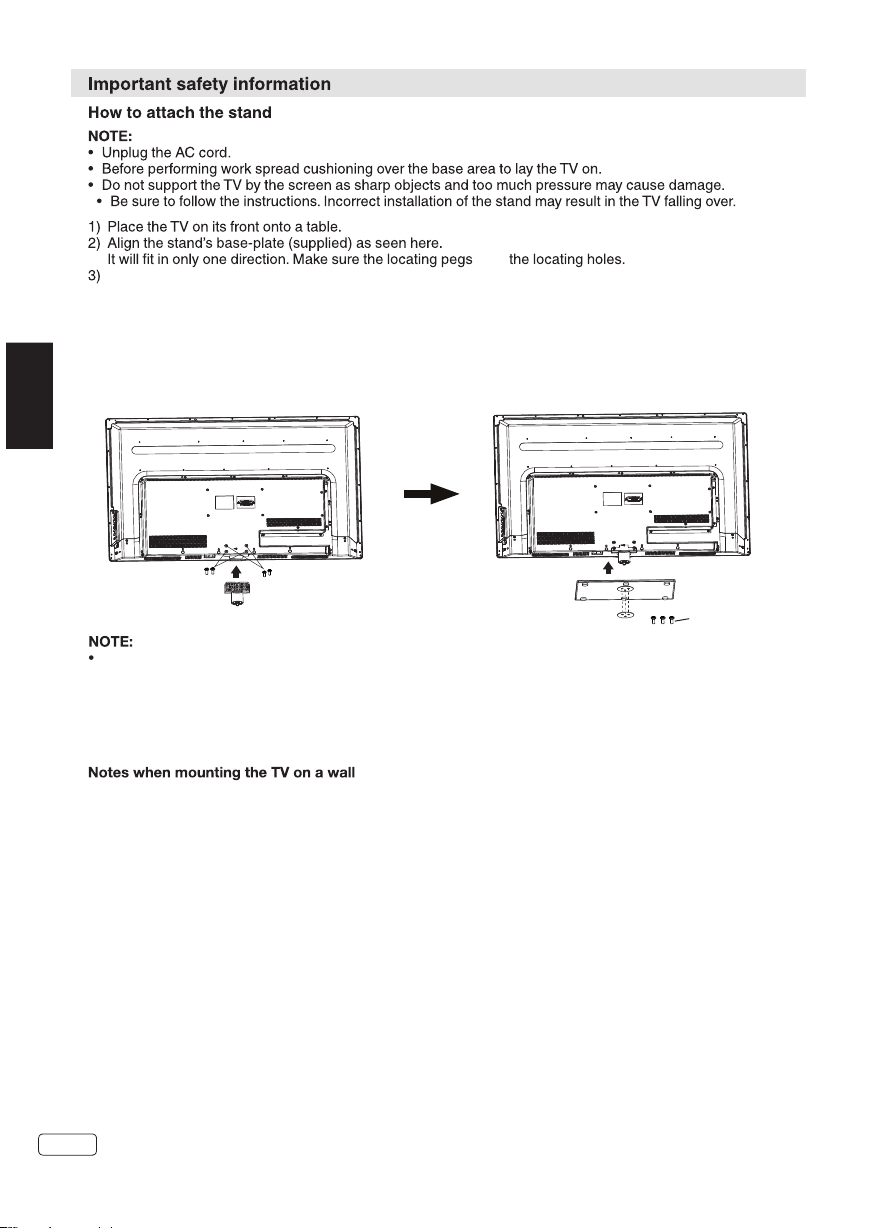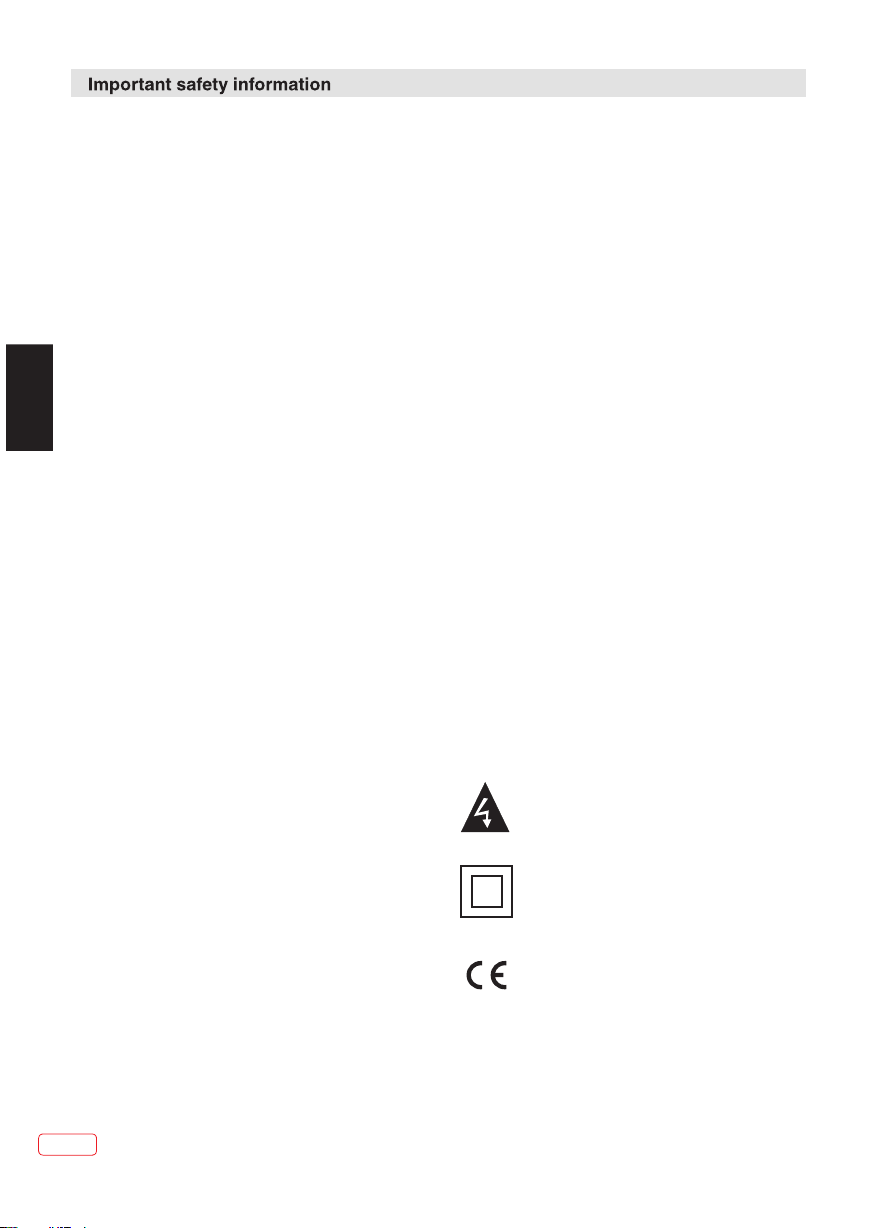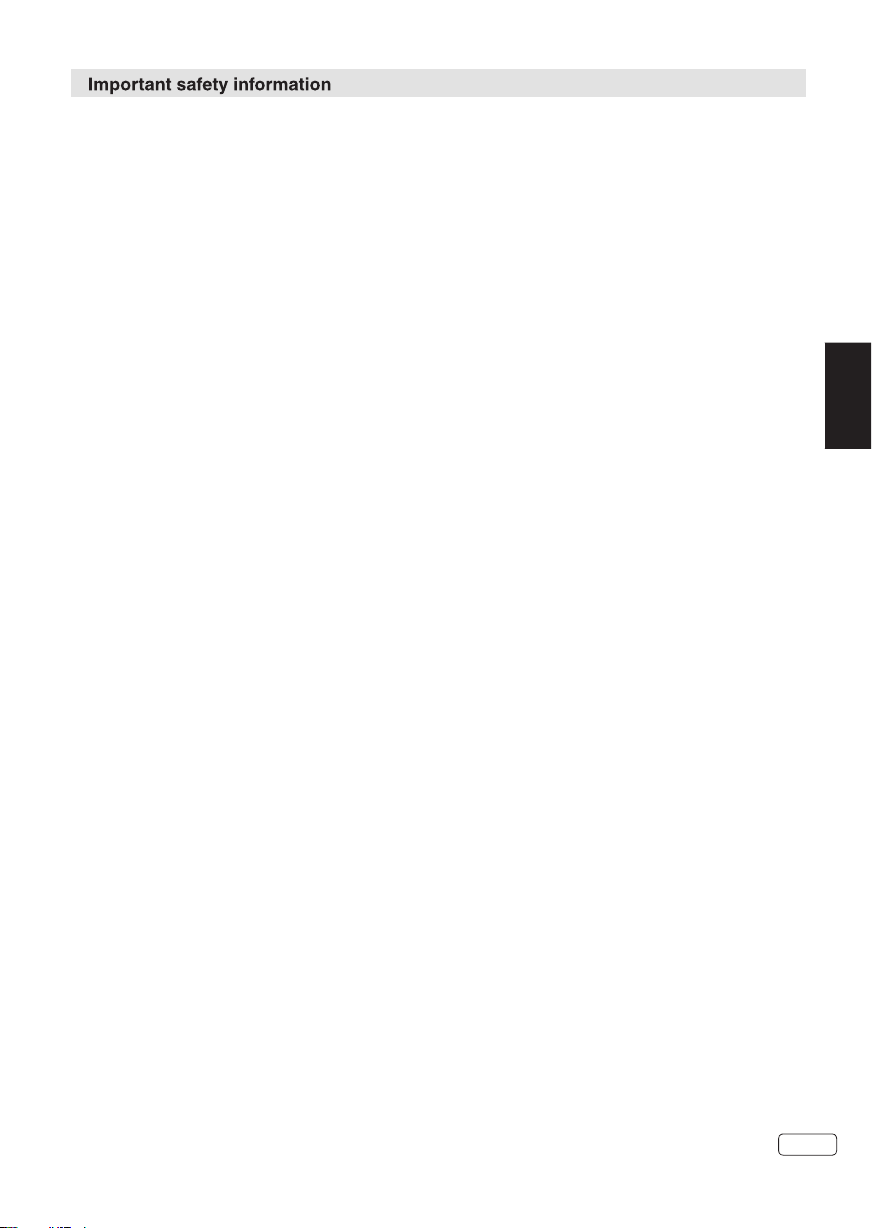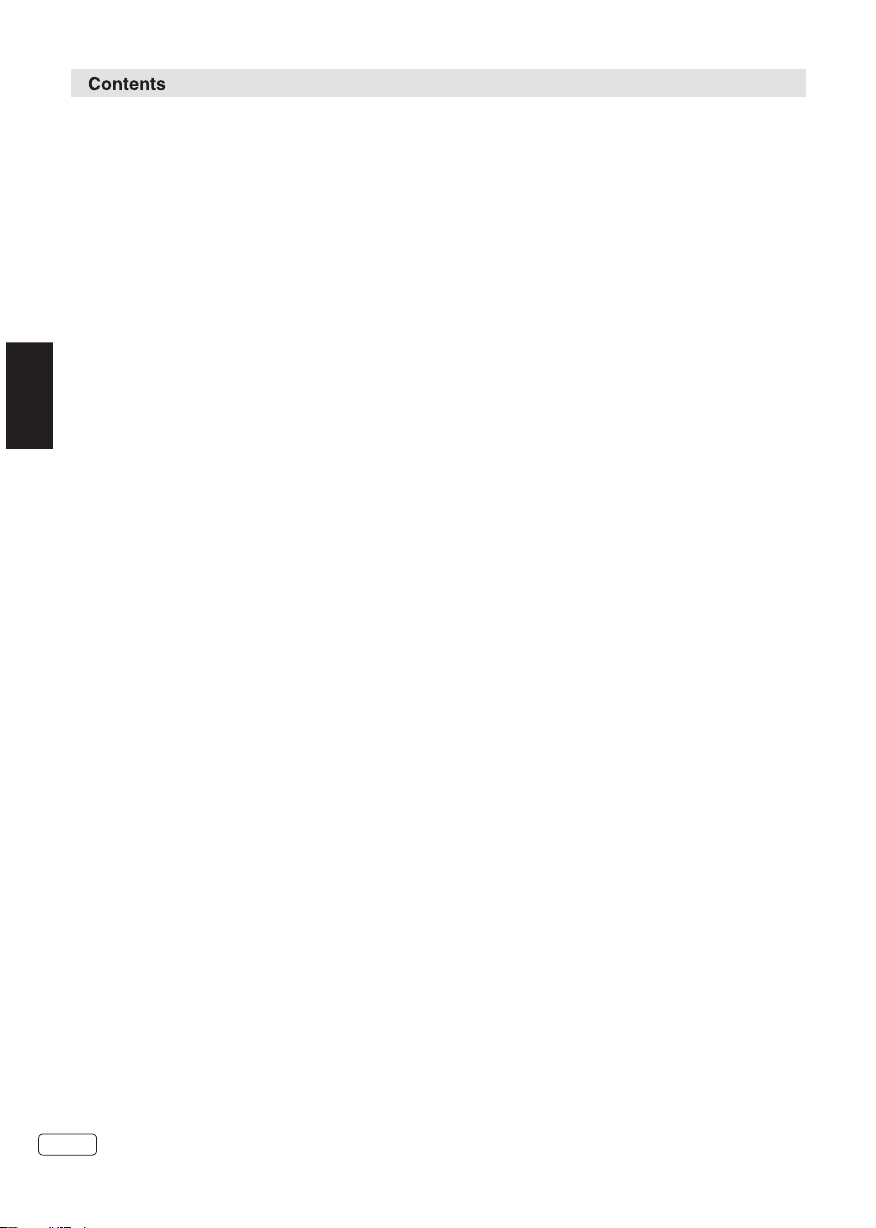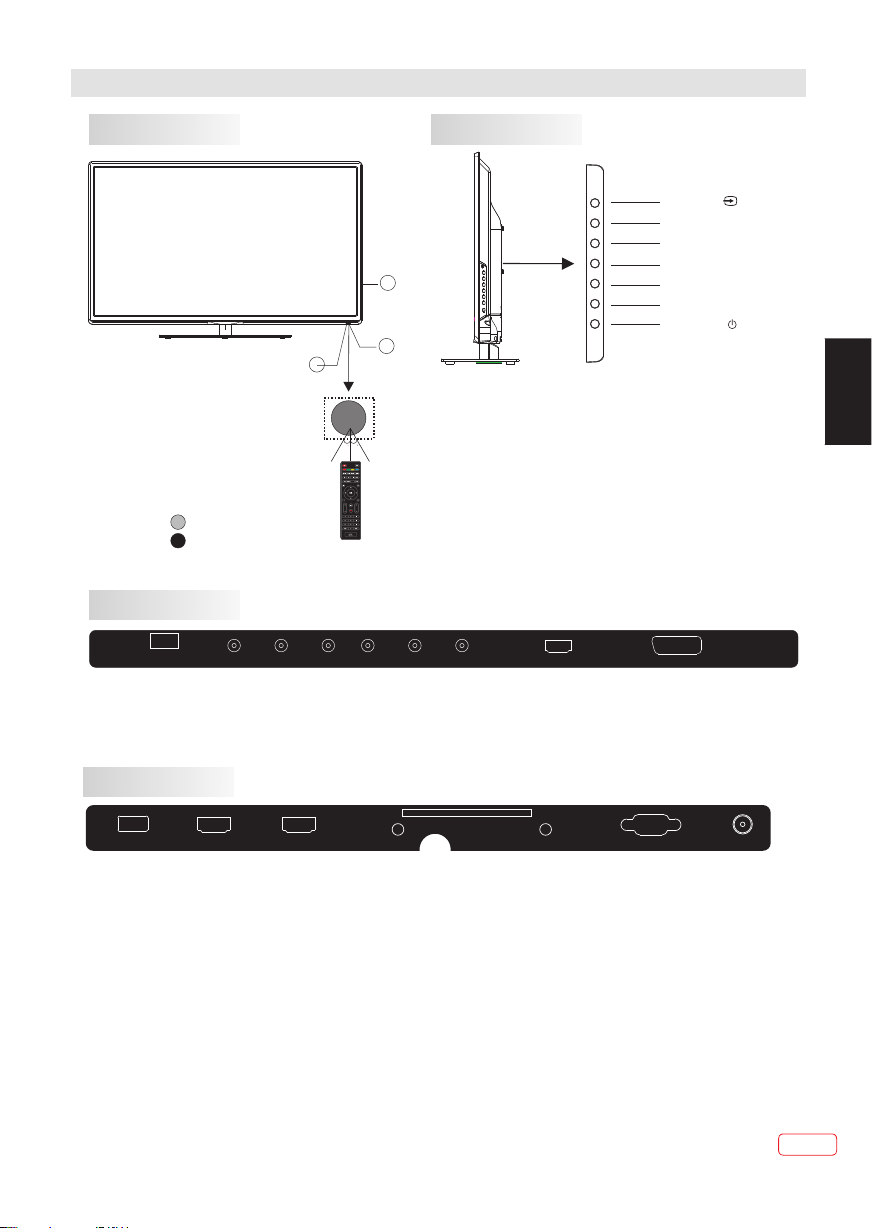Safety Information
Dangerous voltage constituting a risk
of electric shock is present inside this
equipment.
This equipment is double insulated
and an earth connection is not
required.
This mark is applied to show the
equipment conforms to European
safety and electro-magnetic
compatibility standards.
Safe use and care of your television
We have designed and made this television to meet
European Safety Standards, but as with any
electronic equipment you must take care, to stay
safe and get the best results. Here is some good
advice to help you do this.
Read these instructions carefully before you try to
use the television.
Protect the mains lead. You must ensure the mains
lead cannot be walked on, crushed, chafed, cut or
trapped.
Switch off the mains power or pull out the mains plug
when you leave the television unattended, unless
the function of the television requires a continuous
power supply.
Do not continue to use your television if you have
spilt liquids in it, if it is damaged in any way or if it
does not work normally. Immediately unplug the
television and get expert advice.
Avoid harsh conditions such as wet or damp places,
high humidity, strong vibration, extremely high or
low temperatures, strong sunlight and places that
are very dusty.
Never fit makeshift stands or legs to the television.
Never push objects into holes and ventilation slots.
To prevent electric shock do not remove any cover.
Do not touch the LED display as it gets warm when
in use, this is normal and is not a fault.
If anything goes wrong do not try to fix it yourself,
get a qualified service agent to look at it.
Pull out the mains plug and disconnect the aerial
lead during thunder storms.
Ventilation
Place the television on a hard flat surface away from
direct sunlight or heat sources. If it is in a cabinet
allow at least a 10cm gap all around.
Do not obstruct the ventilation slots, including those
underneath with soft furnishings.
Overheating will shorten the life of the television
and increase the risk of fire.
Cleaning
Disconnect the mains supply and use only a lightly
dampened soft cloth. Do not use chemical solvents
or strong detergents as these may damage the
cabinet or screen.
Mains Supply
This television is designed to operate from a 100-
240 Volts 50/60Hz AC mains supply. Other power
sources
may damage it. Check that the rating plate (on the
back cover of the television) states 100-240V AC
before you plug it in for the first time.
The manufacturer accepts NO liability for damage
or injury caused by using the product with the
wrong mains voltage.
Mains Plug
We have fitted this television with a standard
mains plug.
If the mains lead is damaged it must be
replaced with a mains lead of the same type and
rating to avoid a hazard.
If for any reason you cut off the mains plug,
please destroy the old plug as it would be
dangerous if inserted into a live power outlet.
Carefully follow the wiring instructions supplied
with the new plug.
If a fuse is fitted to the plug, remove the fuse
before throwing the plug away.
Never use a fused mains plug without the fuse
cover.
The mains plug shall be the main disconnect
device and should be accessible at all times.
Never allow water droplets to remain on the
screen as moisture can cause permanent
discolouration.
Greasy marks must only be removed with a
commercial cleaner specifically recommended for
LED screens.
EN
6
EN
Downloaded from www.vandenborre.be