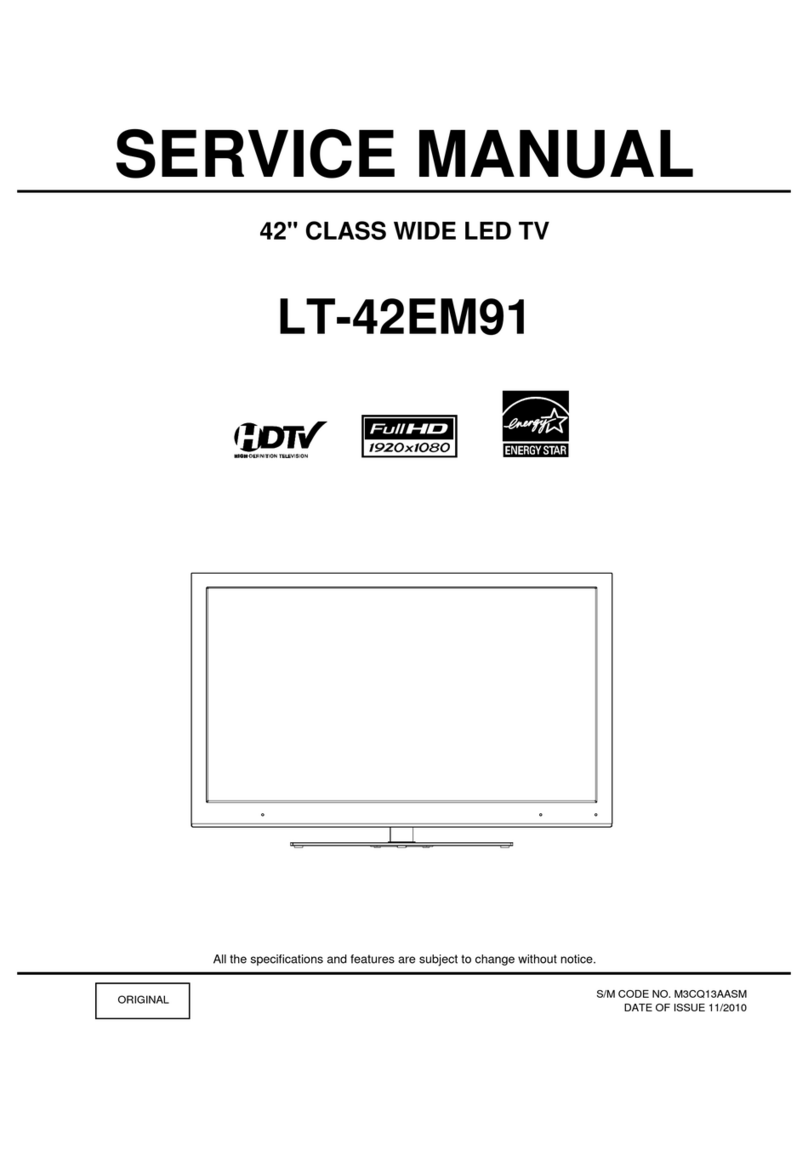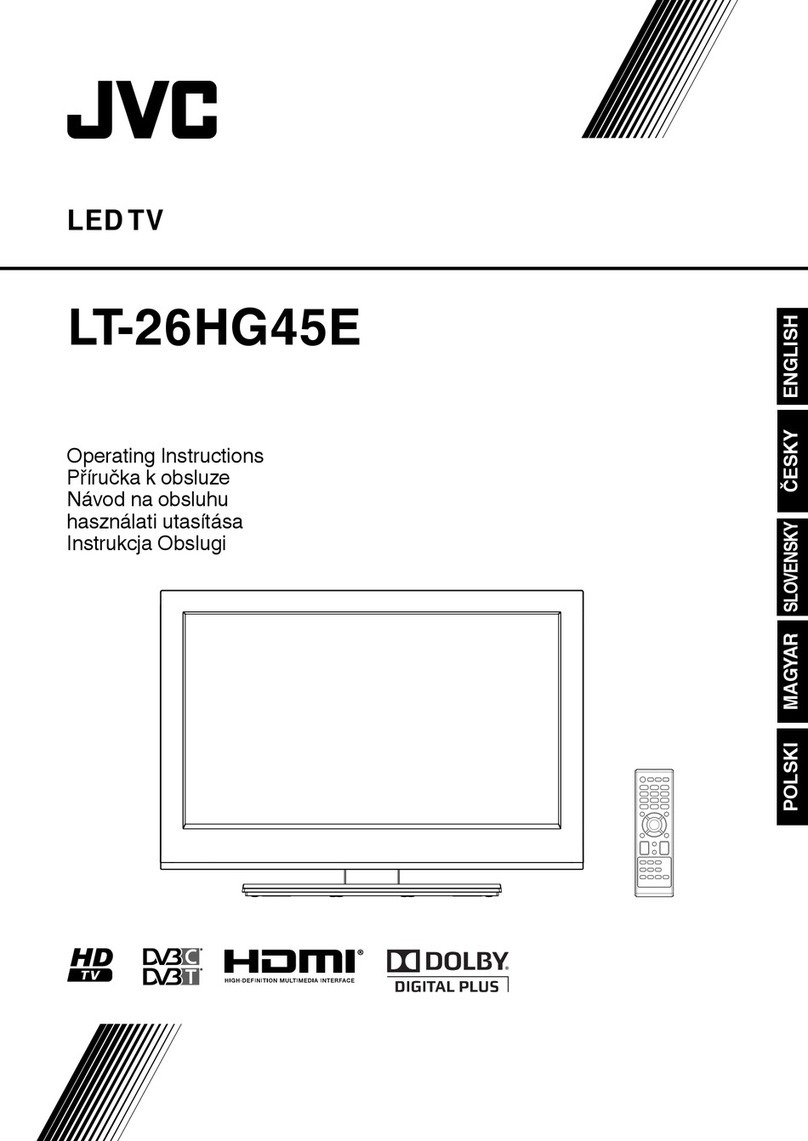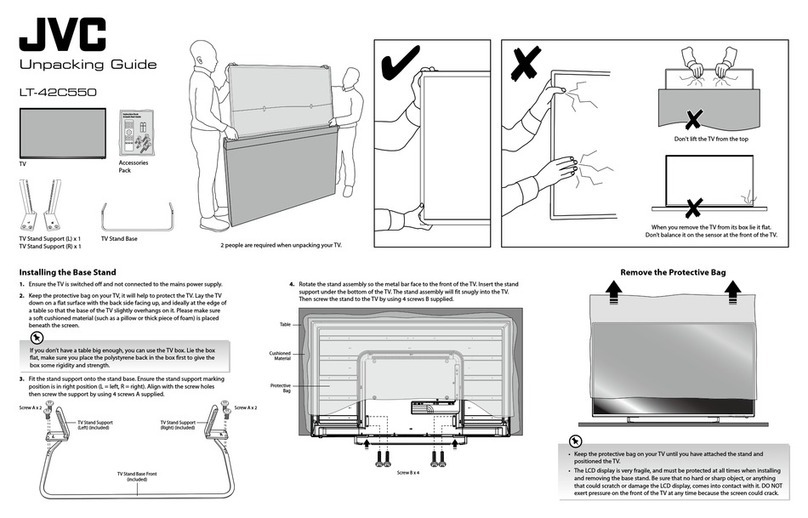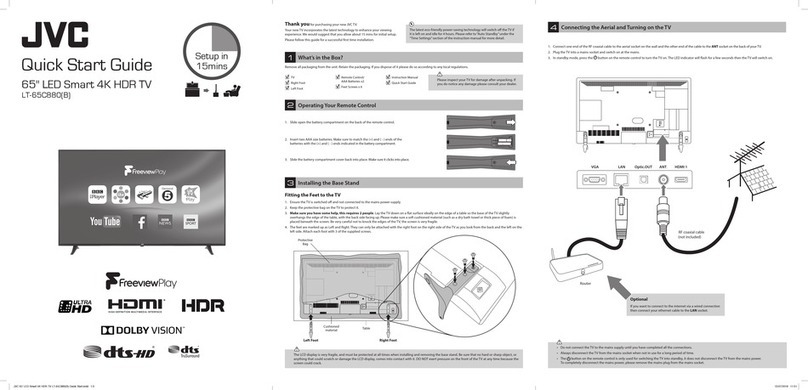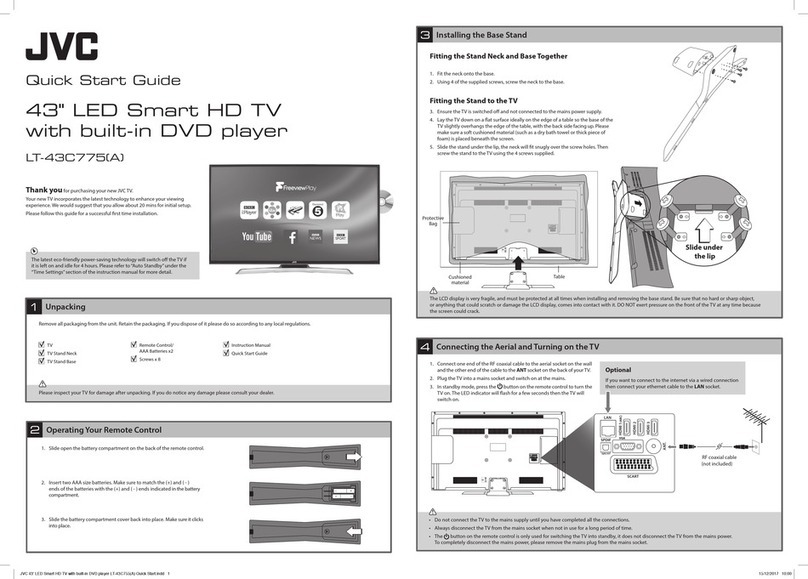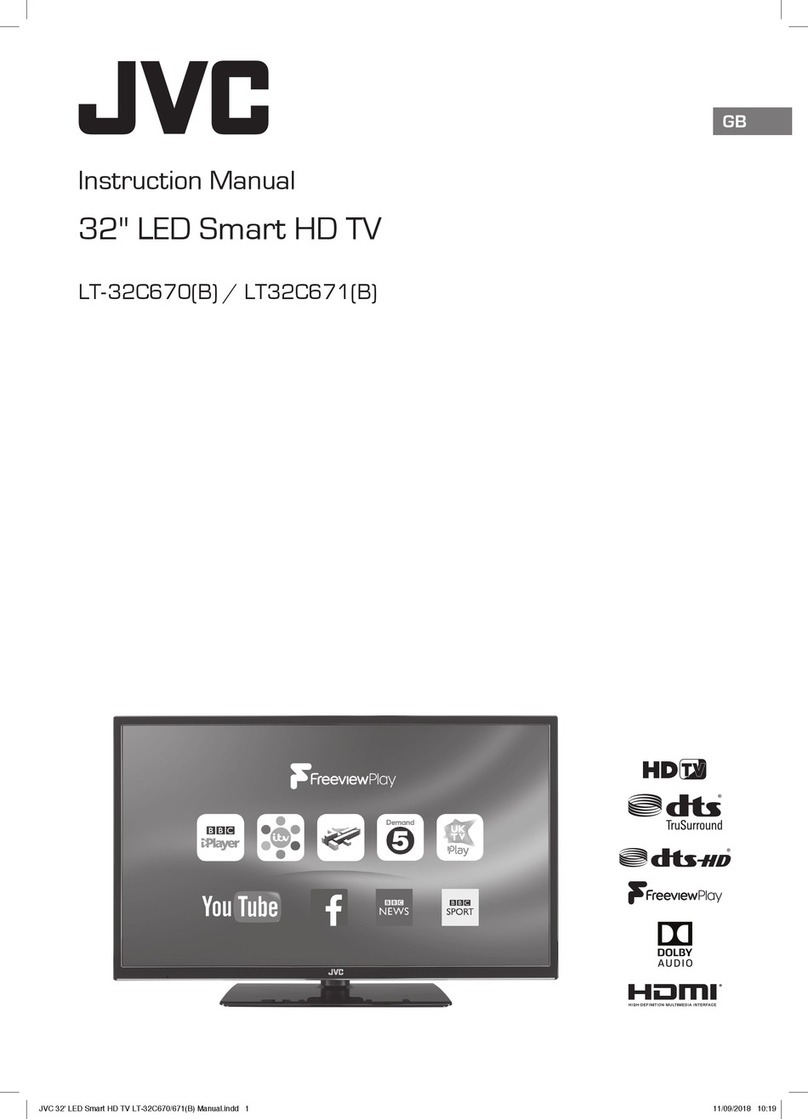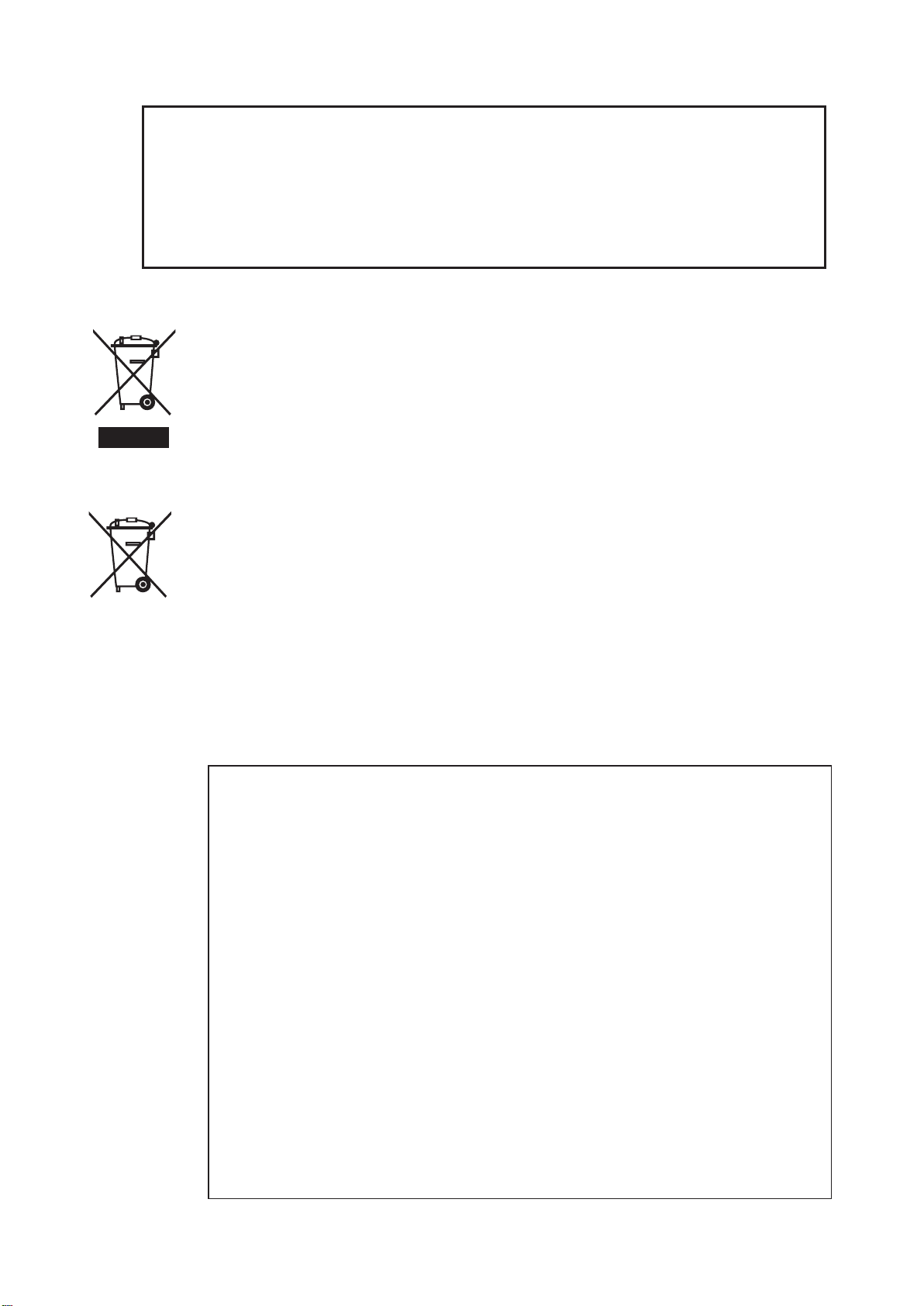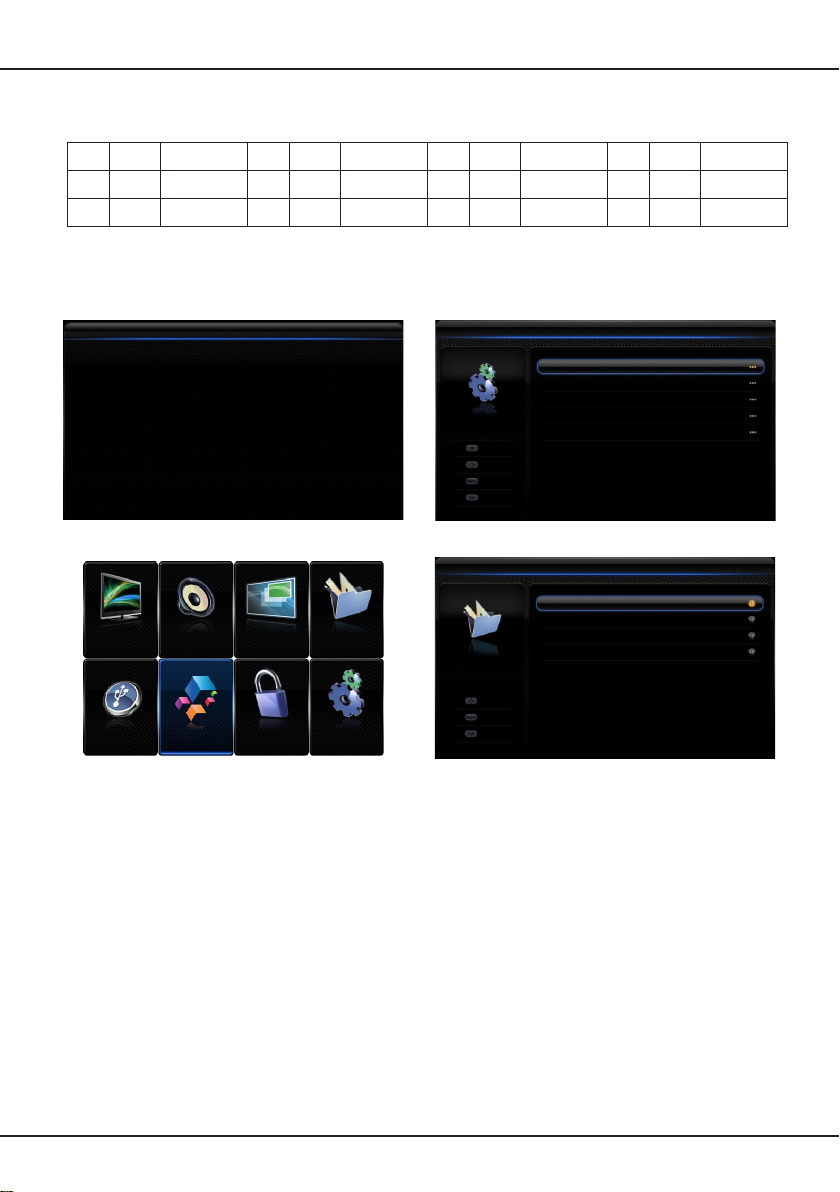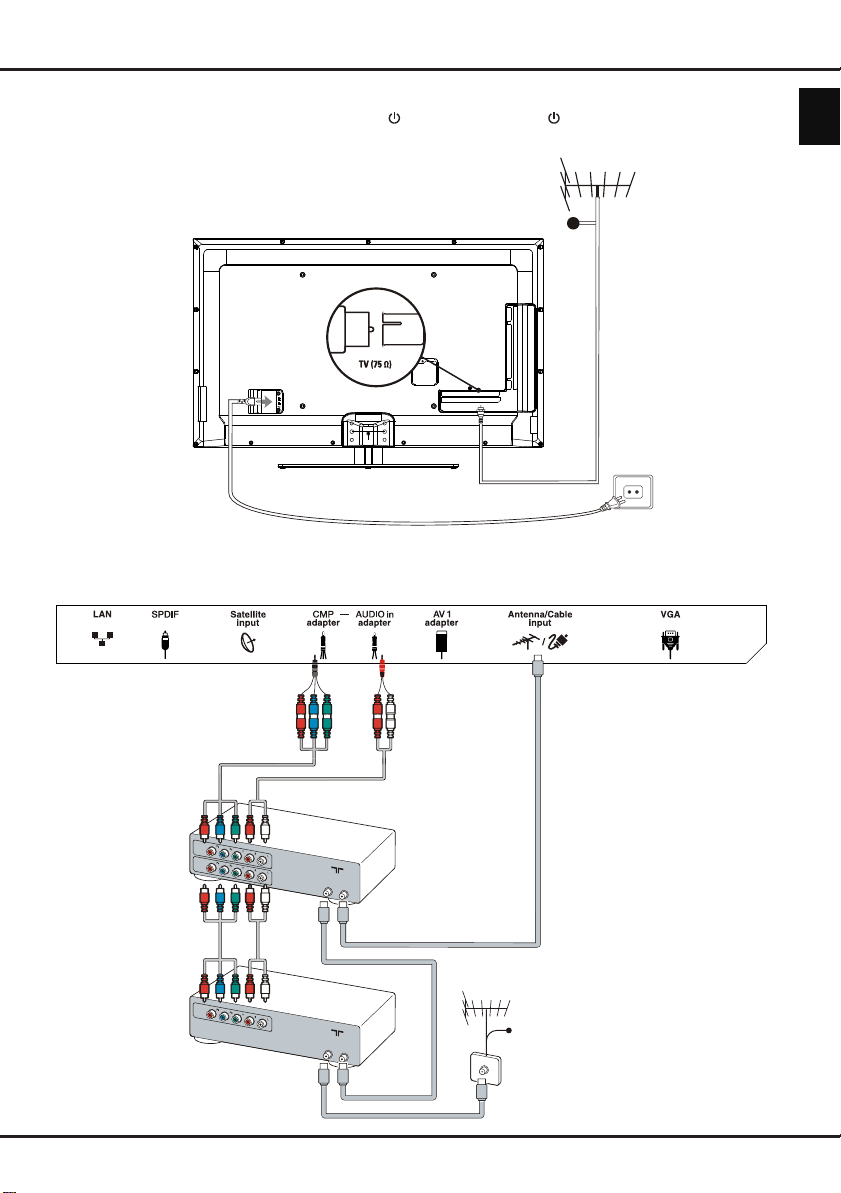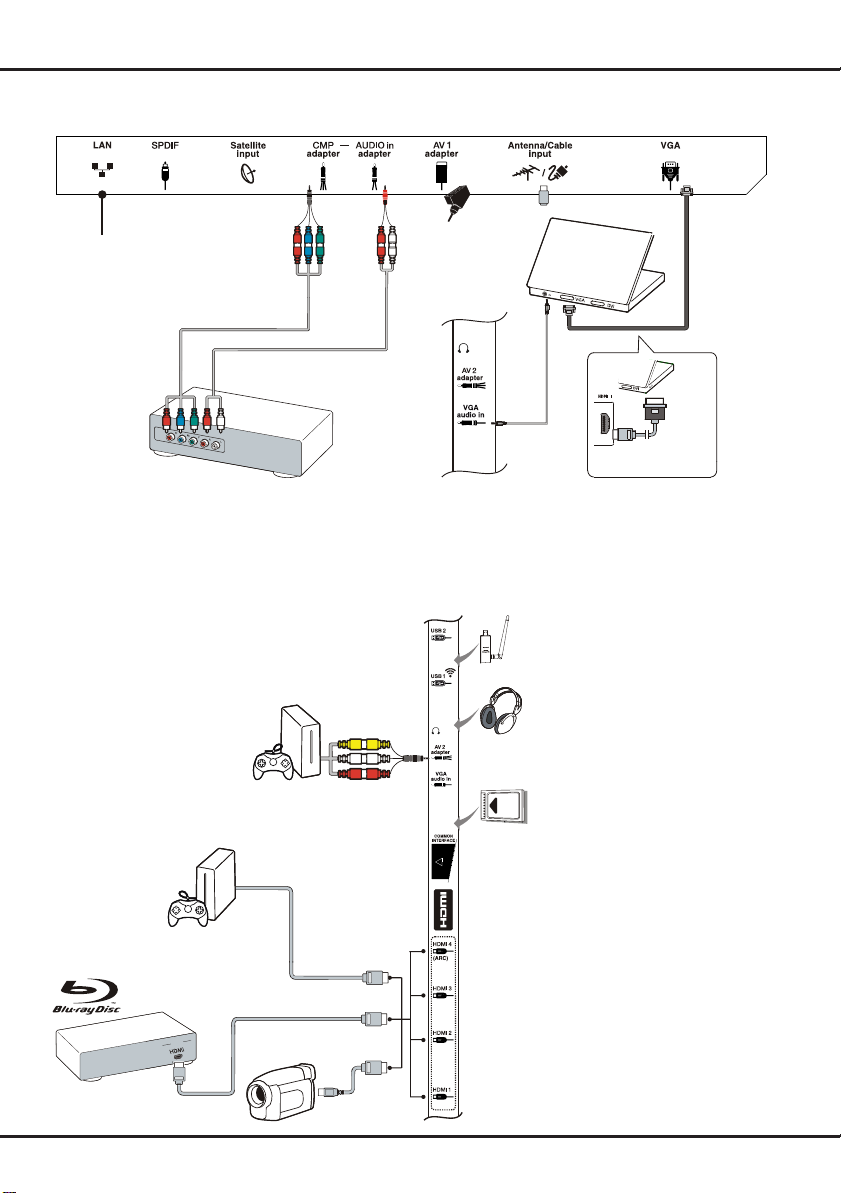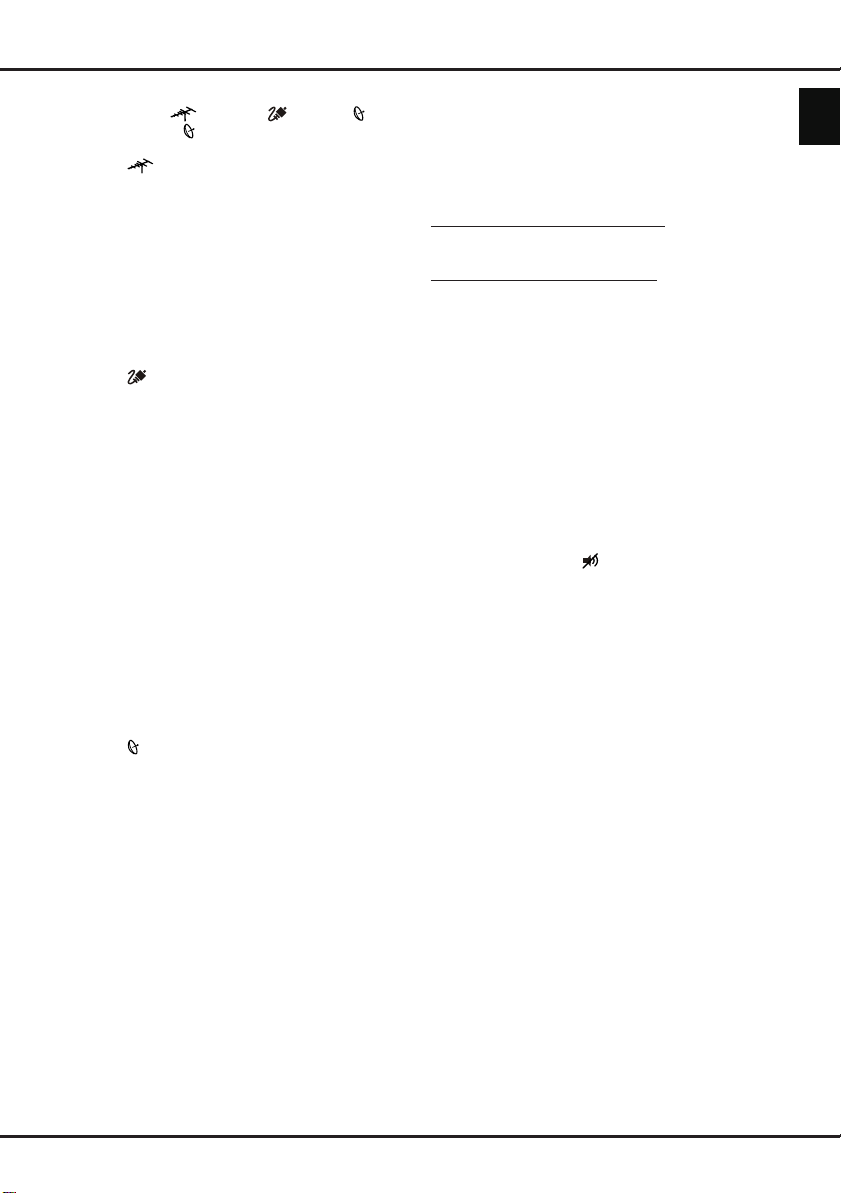Downloaded from www.vandenborre.be
EN 5
Switch the TV on and off
1. When the power cord is connected, the TV will be
turned on directly or be in standby mode. If the
TV is in standby mode, press the or POWER/
button on the set or the button on the remote
control to turn it on.
2. To put the TV into standby mode, press the or
POWER/ button on the set or the button on
the remote control. The TV set remains powered
up, but with low energy consumption.
3. To switch the TV off, unplug the mains plug from
the mains outlet.
(*On certain models, you have to turn on the power
switch rst.)
Initial setup
Initial setup involves selecting all the settings required
to be able to search for and store all the analogue
and digital channels you can receive.
Make sure that the television is switched on and
follow all the steps in turn specied hereafter.
Note: If the channel search retrieved only the
analogue channels it could be caused by poor
broadcasting and therefore is not covered
by manufacturer warranty. Manufacturers
cannot be held responsible for lack of or poor
broadcasting in some areas.
The rst time you switch the set on, the Initial setup
wizard opens, which guides you through the initial
setup process. (Refer to Figure 1.) Press OK to start
your initial setup.
1. Press ▲/▼ to select your language, then press
OK/► to enter the next step.
2. Press ▲/▼ to select your country, then press
OK/► to enter the next step.
Note: If you select France, you will have to enter
the Password setting menu here in order
to set a password. Use the alphanumeric
buttons to enter a four-digit number for your
password. (0000 is too simple to be set as
your password.) Re-enter the same code
to conrm the password. After that, you will
enter the next step automatically. (In this
step, you can only press ◄to return to the
previous step.)
3. Press ▲/▼ to select your tuner mode Antenna
or Cable or Satellite. (Note: Satellite option
may not be available for certain models.)
- Select Antenna.
• Press OK/► to enter.
• Select Digital & Analogue, Digital or
Analogue, then press OK/►.
• Press ▲/▼ to select Scan, then press OK/►
to start the automatic search for all DVB-T digital
and/or analogue channels.
- Select Cable.
• Press OK/► to enter.
• Select Digital & Analogue, Digital or
Analogue, then press OK/►.
• Press ▲/▼ to select Scan, then press OK/► to
directly start your initial setup or enter below step.
• Select Full if available to search for and store
all DVB-C digital and analogue channels.
• You may select another advanced scan
mode if available (for example, Advanced ),
then congure the correct cable information
as described below. Use the alphanumeric
buttons to adjust the values for frequency,
symbol rate and network ID; use ◄/► to
select a modulation mode.
• Press OK to start initial setup relating to all
DVB-C digital and analogue channels.
- Select Satellite.
• Press OK/► to enter.
• Press ▲/▼ to select Scan, then press OK/►
to enter the next step to congure proper
information relating to satellite and antenna.
• Press OK to start initial setup relating to all
satellite channels.
Note: To prevent the channel setup process from
being interrupted, wait for the message
indicating that the setup is complete.
4. Before starting the scanning, you can also select
Skip scan to skip the initial setup process.
5. During the setup, you can follow the hints available
at the bottom of the screen to return to the previous
step by pressing ◄. Or press EXIT to exit or
interrupt the search halfway.
6. Once the automatic search ends, the set enters the
next step automatically. Press ▲/▼ to select your
location Shop or Home. Press OK/► to conrm
your selection and enter the last step.
7. - In this step, you can press OK to exit the initial
setup. The channels are arranged in a preset
order. If you wish to skip channels, modify the
preset order or rename channels, select
Setup > Organiser and press OK/► to enter.
- In this step, you can also press ◄ to return to the
previous step.
Performing an automatic channel search
This section describes how to search and store
channels automatically. Instructions are for both
analogue and digital channels.
1. Press MENU on the remote control and select
Setup > Language > Menu language. Press
◄/► to select your desired menu language.
2. Press MENU to return to Setup, press ▲/▼ to
select Country, then press ◄/► to select your
country. The TV installs and arranges channels
according to your country.
Installing channels
Chapter 3