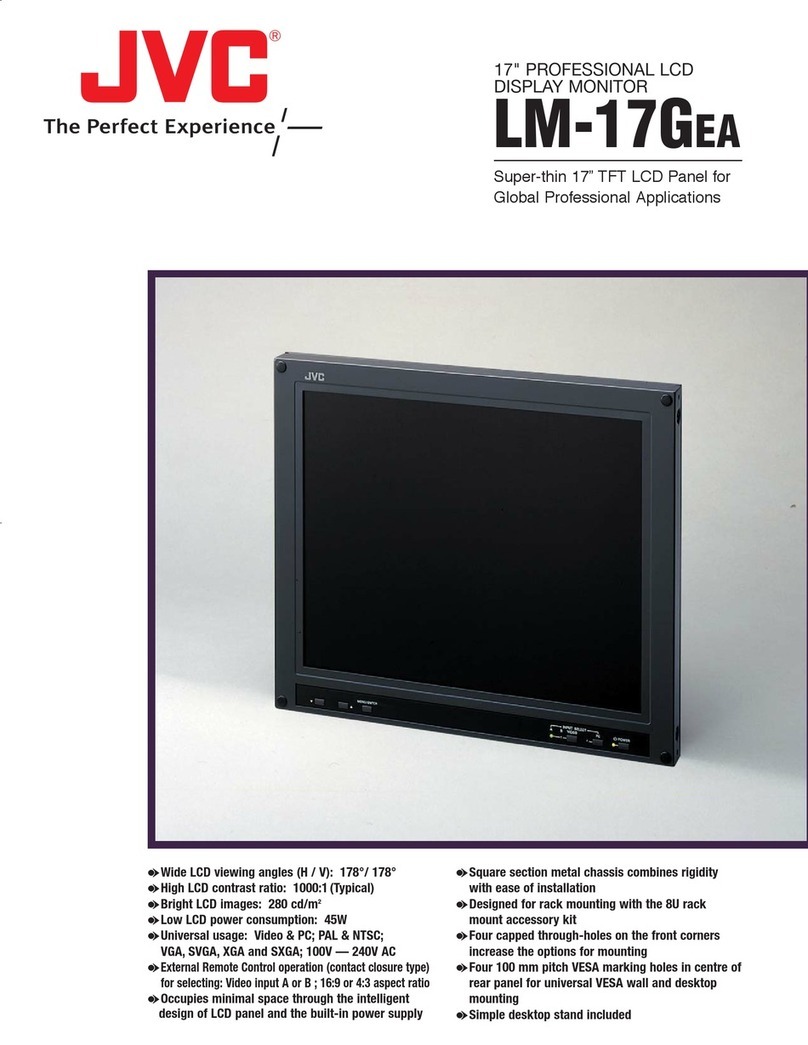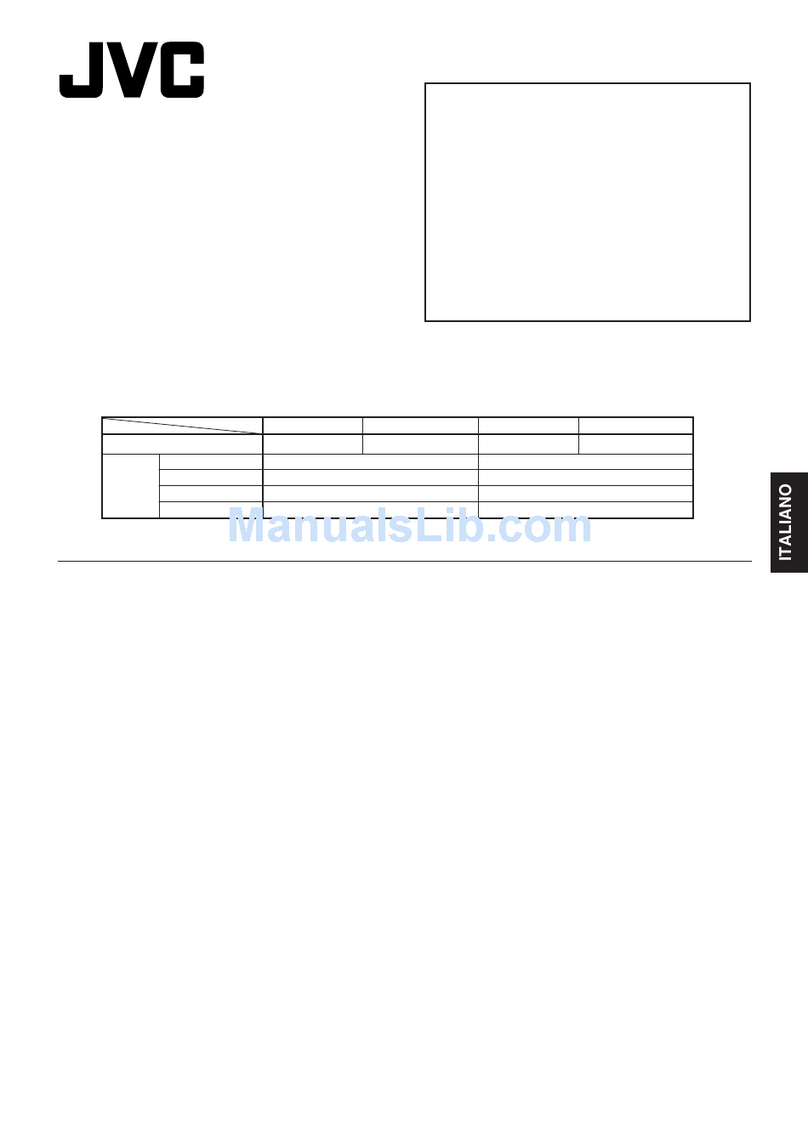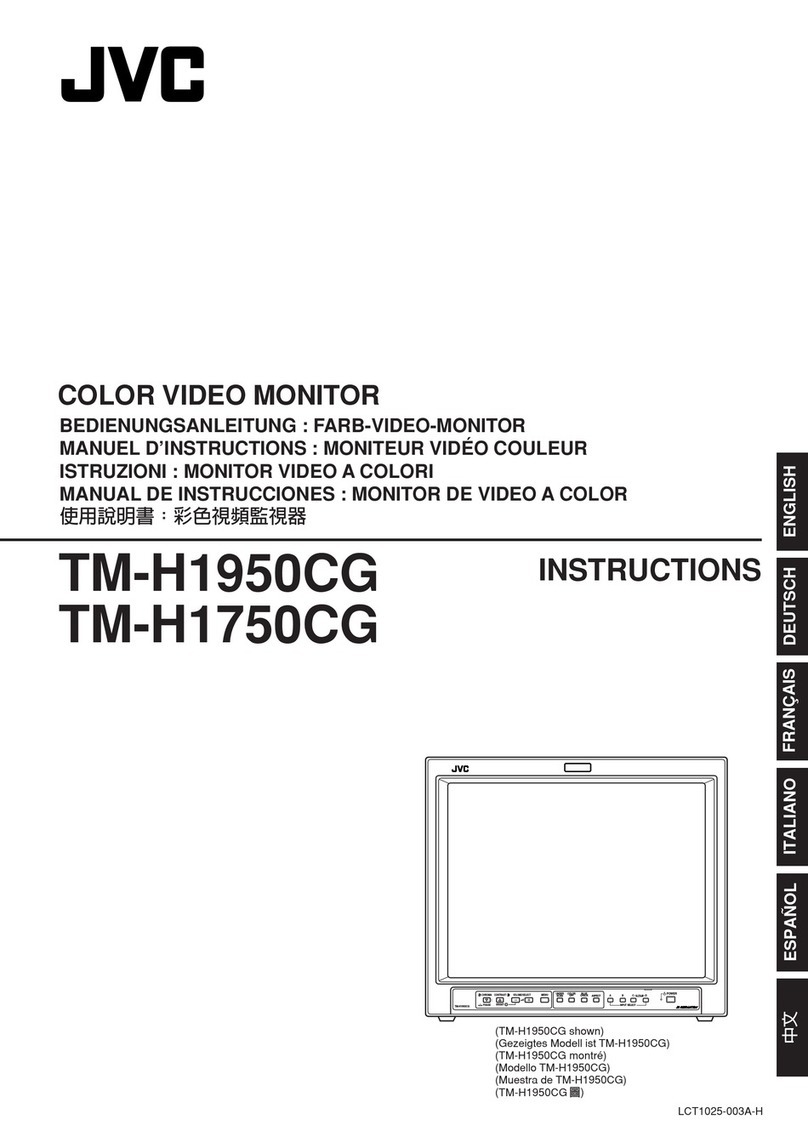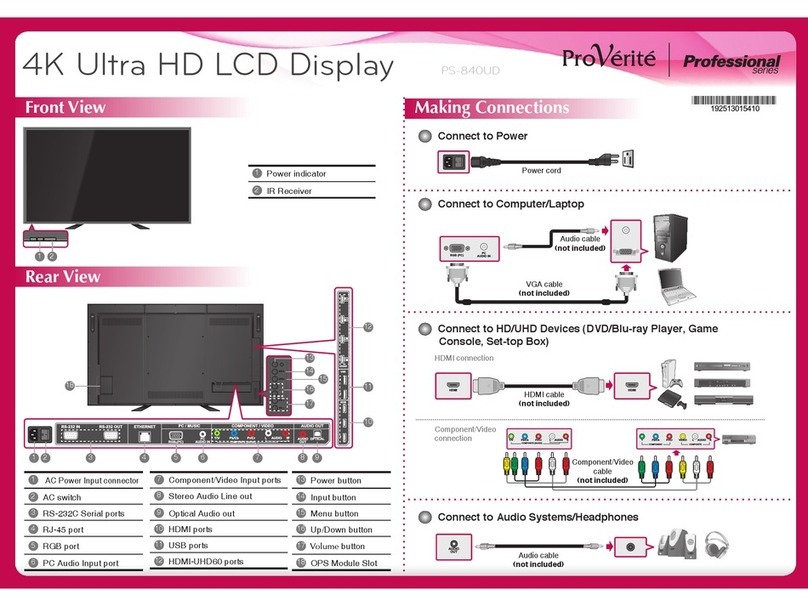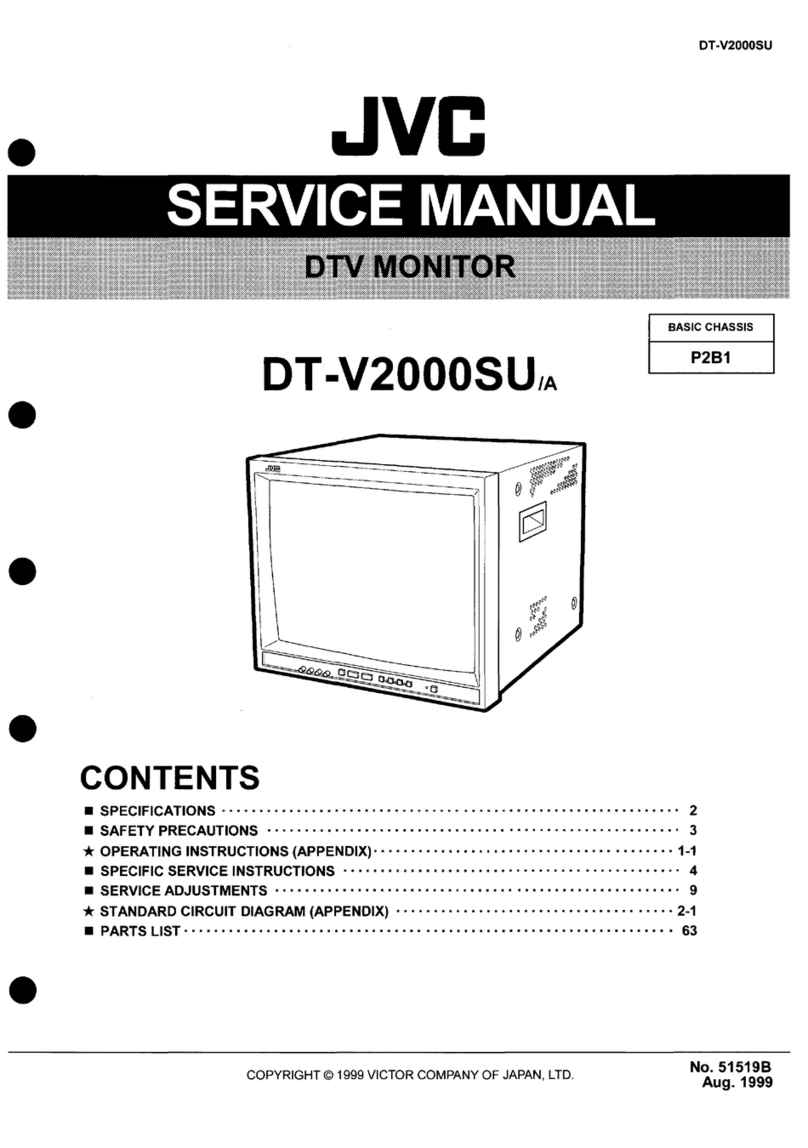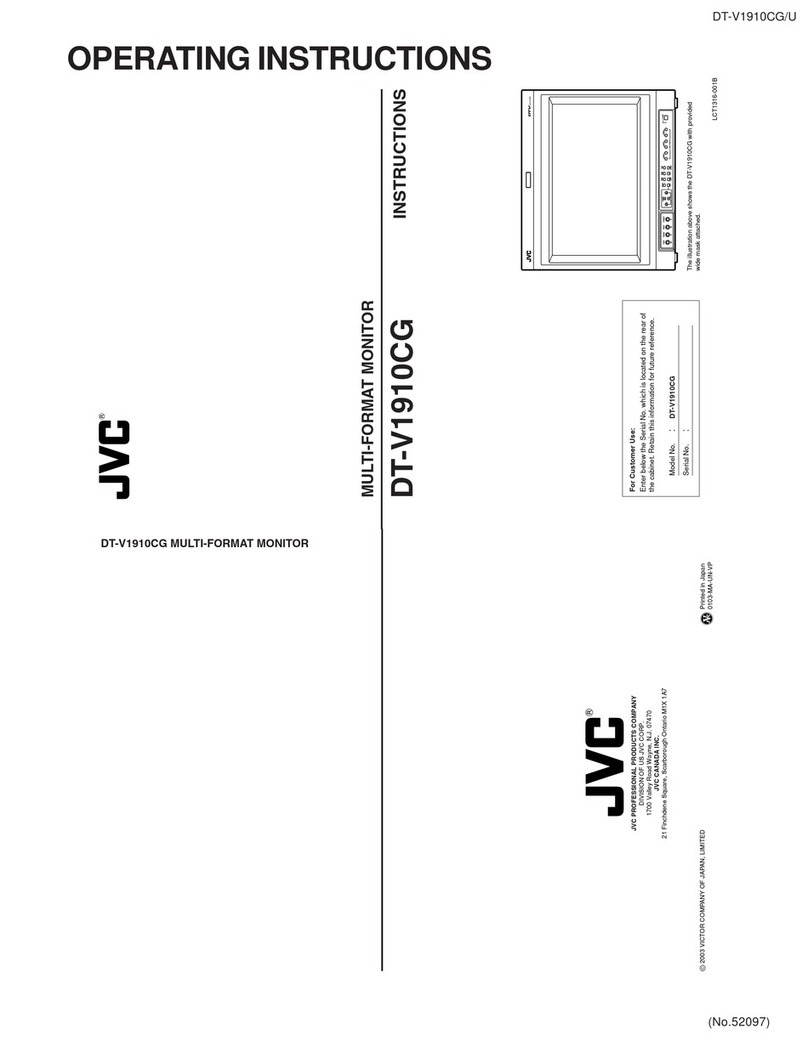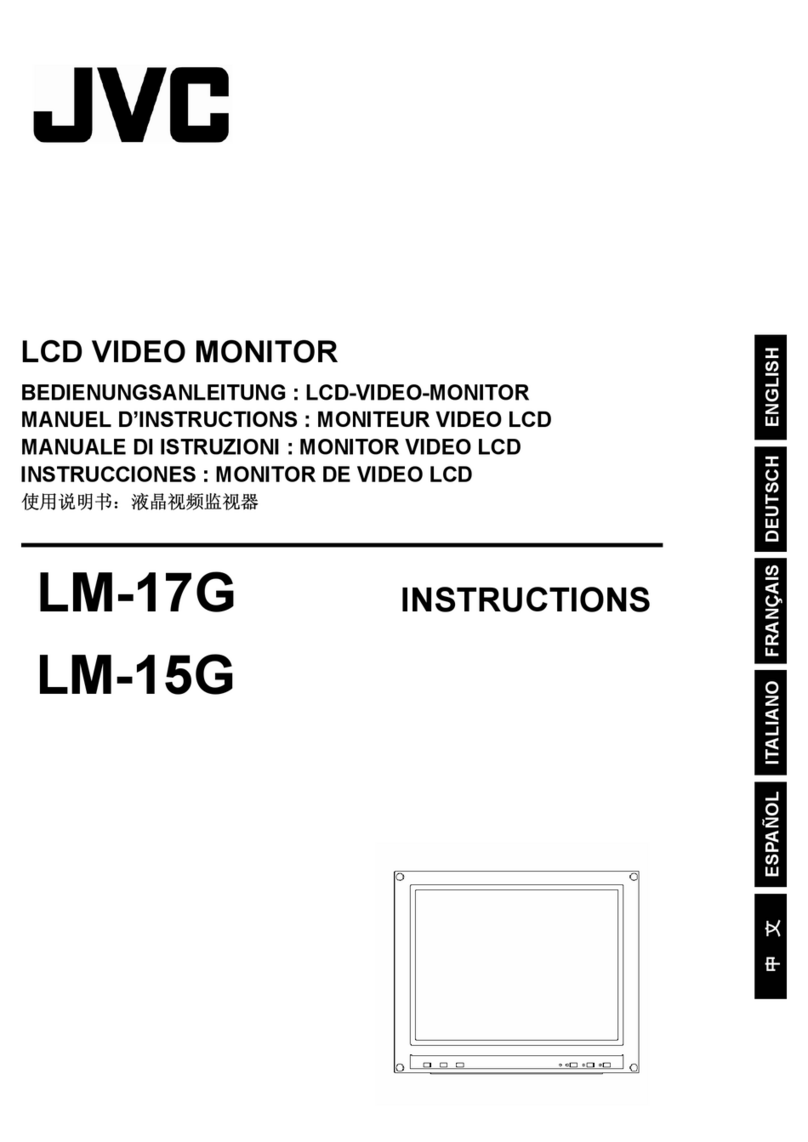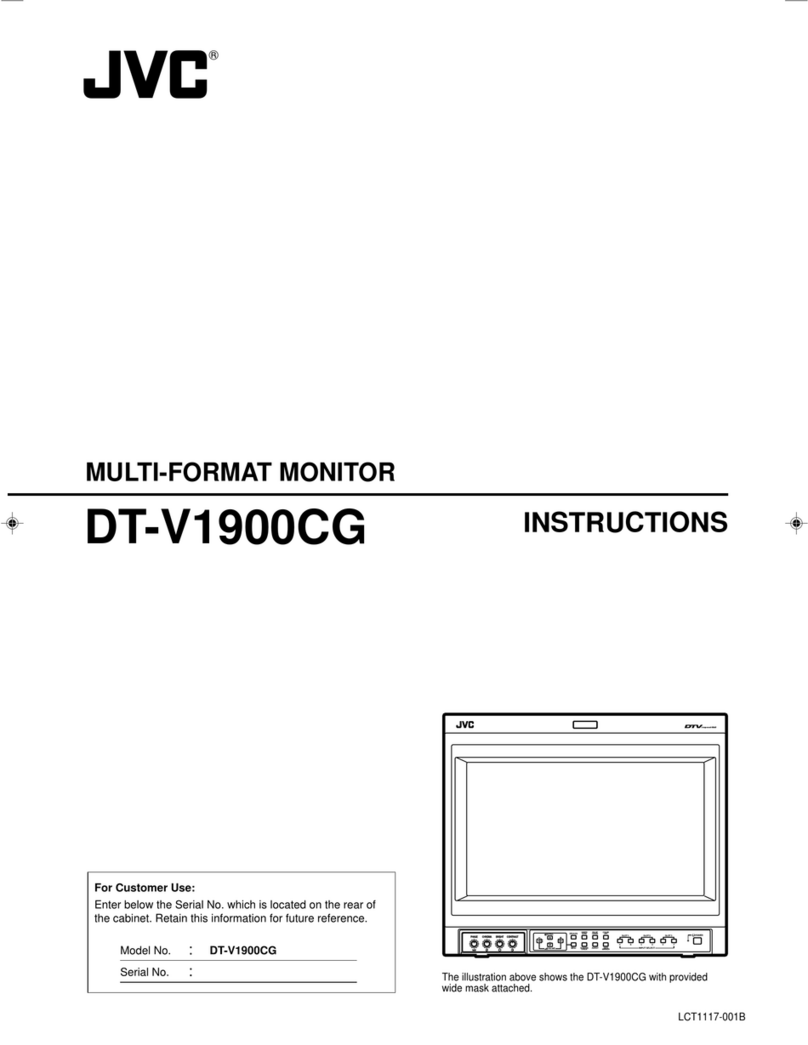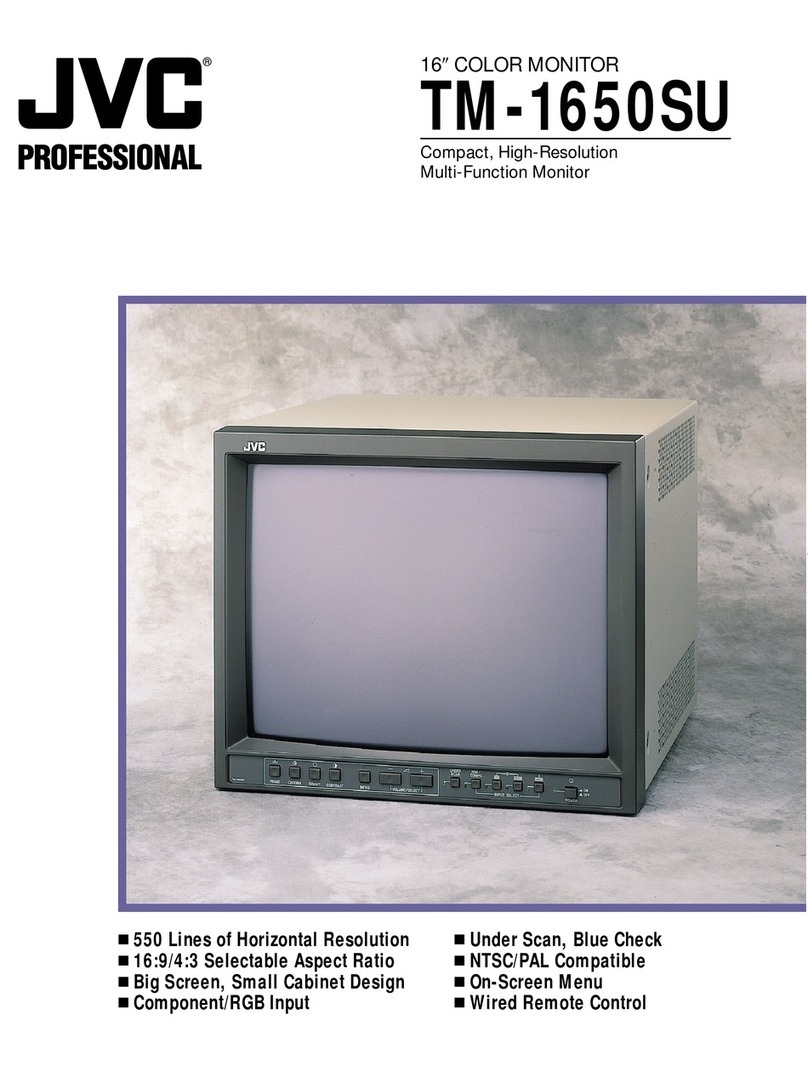1-2
TM-A170G
ENGLISH
CONTENTS
SAFETY PRECAUTIONS ................................................................................. 2
CONTROLS AND FEATURES ..........................................................................
4
HOW TO HANDLE BASIC OPERATIONS....................................................... 7
HOW TO USE THE MENU FUNCTIONS.......................................................... 8
HOW TO INITIALIZE THE SETTING...............................................................11
BASIC CONNECTION EXAMPLE.................................................................. 12
HOW TO USE EXTERNAL CONTROL .......................................................... 14
TROUBLESHOOTING.................................................................................... 15
SPECIFICATIONS .......................................................................................... 16
SCREEN BURN
● It is not reco ended to keep a certain still i age displayed on screen for a long ti e as well as displaying extre ely bright
i ages on screen. This ay cause a burning (sticking) pheno enon on the screen of cathode-ray tube. This proble does
not occur as far as displaying nor al video playback otion i ages.
Supplementary Explanati n
= Infor ation for onitor operation =
This onitor uses a high precision CRT (cathode ray tube). Please follow the procedures below.
*For stable operation of the CRT, approxi ately 30 inutes running ti e is required fro the ti e the power is turned on.
*When the onitor is installed, it can be easily affected by surrounding agnetic fields, which can generate irregular color on
the screen. When it is difficult to eradicate, degauss fro outside using a degausser, etc.
3
Fuse
POWER CONNECTION
The power supply voltage rating of this product is AC 120 V (For U.S.A. and Canada only) and AC 230 V (For European countries
or United Kingdo ), the power cord attached confor s to the following power supply voltage and countries. Use only the power
cord designated to ensure Safety and EMC regulations of each countries.
P wer c rd
Power supply voltage : AC 120 V AC 230 V AC 230 V
Countries : U.S.A. and Canada European countries United Kingdo
Warning:
●
Do not use the sa e Power Cord for AC 120 V as for AC 230 V. Doing so ay cause alfunction, electric shock
or fire.
N te f r the United Kingd m p wer c rd nly
The plug on the United Kingdo power cord has a built-in fuse. When replacing the fuse, be sure to use only a correctly rated
approved type, re-fit the fuse cover.
(Consult your dealer or qualified service personnel.)
H w t replace the fuse
Open the fuse co part ent with the blade screw driver, and
replace the fuse.
(* An exa ple is shown in the illustration.)
PRECAUTIONS
● Use only the power source specified on the unit.
(120 V AC/230 V AC, 50 Hz/60Hz)
● When not using this unit for a long period of ti e, or when
cleaning it, be sure to disconnect the power plug fro the
AC outlet.
● Do not allow anything to rest on the power cord. And do not
place this unit where people will tread on the cord. Do not
overload wall outlets or power cords as this can result in a
fire or electric shock.
● Avoid using this unit under the following conditions:
– in extre ely hot, cold or hu id places,
– in dusty places,
– near appliances generating strong agnetic fields,
– in places subject to direct sunlight,
– in badly ventilated places,
– in auto obiles with doors closed.
● Do not cover the ventilation slots while in operation as this
could obstruct the required ventilation flow.
● When dust accu ulates on the screen surface, clean it with
a soft cloth.
● Unplug this unit fro the AC outlet and refer servicing to
qualified service personnel under the following conditions:
–when the power cord is frayed or the plug is da aged,
–if liquid has been spilled into the unit,
–if the unit has been dropped or the cabinet has been
da aged,
–when the unit exhibits a distinct change in perfor ance.
● Do not atte pt to service this unit yourself as opening or
re oving covers ay expose you to dangerous voltage or
other hazards. Always refer servicing to qualified service
personnel.
● When replace ent parts are required, have the service
personnel verify in writing that the replace ent parts he/she
uses have the sa e safety characteristics as the original
parts. Use of anufacturer’s specified replace ent parts
can prevent fire, shock, or other hazards.
● Upon co pletion of any servicing or repair work to this unit,
please ask the service personnel to perfor the safety
check described in the anufacturer’s service literature.
● When this unit reaches the end of its useful life, i proper
disposal could result in a picture tube i plosion. Ask
qualified service personnel to dispose of this unit.
2
SAFETY PRECAUTIONS
In order to prevent any fatal accidents caused by isoperation
or ishandling the onitor, be fully aware of all the following
precautions.
WARNINGS
To prevent fire or shock hazard, do not expose this
onitor to rain or oisture. Dangerous high voltages
are present inside the unit. Do not re ove the back
cover of the cabinet. When servicing the onitor,
consult qualified service personnel. Never try to service
it yourself.
WARNING : THIS APPARATUS MUST
BE EARTHED.
This onitor is equipped with a 3-blade grounding-type
plug to satisfy FCC rule. If you are unable to insert the
plug into the outlet, contact your electrician.
Machine Noise Infor ation Ordinance 3. GSGV,
January 18, 1991: The sound pressure level at the
operator position is equal or less than 70 dB(A)
according to ISO 7779.
I proper operations, in particular alternation of high
voltage or changing the type of tube ay result in x-ray
e ission of considerable dose. A unit altered in such a
way no longer eets the standards of certification, and
ust therefore no longer be operated.
FCC INFORMATION (U.S.A. nly)
CAUTION: Changes or odification not approved by
JVC could void the user's authority to operate the
equip ent.
NOTE: This equip ent has been tested and found to
co ply with the li its for a Class B digital device,
pursuant to Part 15 of the FCC Rules. These li its are
designed to provide reasonable protection against
har ful interference in a residential installation. This
equip ent generates, uses and can radiate radio
frequency energy and, if not installed and used in
accordance with the instructions, ay cause har ful
interference to radio co unications. However, there is
no guarantee that interference will not occur in a
particular installation. If this equip ent does cause
har ful interference to radio or television reception,
which can be deter ined by turning the equip ent off
and on, the user is encouraged to try to correct the
interference by one or ore of the following easures:
– Reorient or relocate the receiving antenna.
– Increase the separation between the equip ent and
receiver.
– Connect the equip ent into an outlet on a circuit
different fro that to which the receiver is connected.
– Consult the dealer or an experienced radio/TV
technician for help.
N tice (U.S.A. nly)
This product utilizes both a Cathode Ray Tube (CRT) and
other co ponents that contain lead. Disposal of these
aterials ay be regulated in your co unity due to
environ ental considerations. For disposal or recycling
infor ation please contact your local authorities, or the
Electronics Industries Alliance: <http://www.eiae.org.>