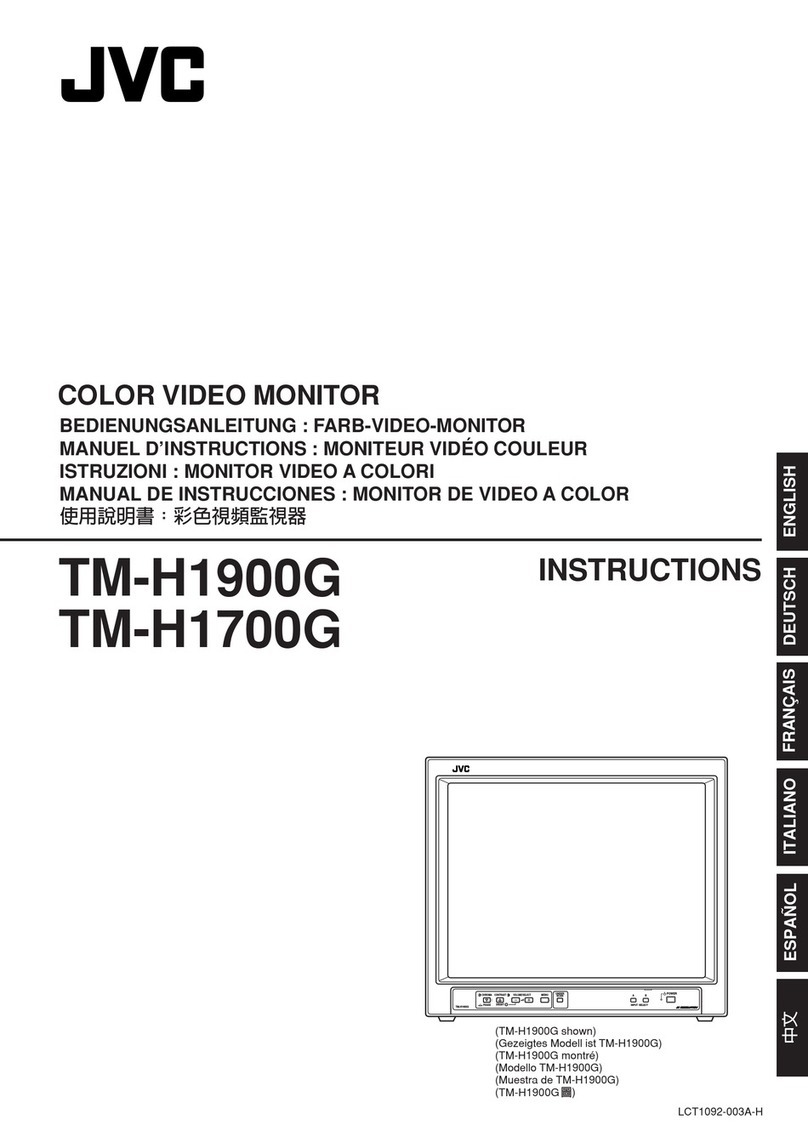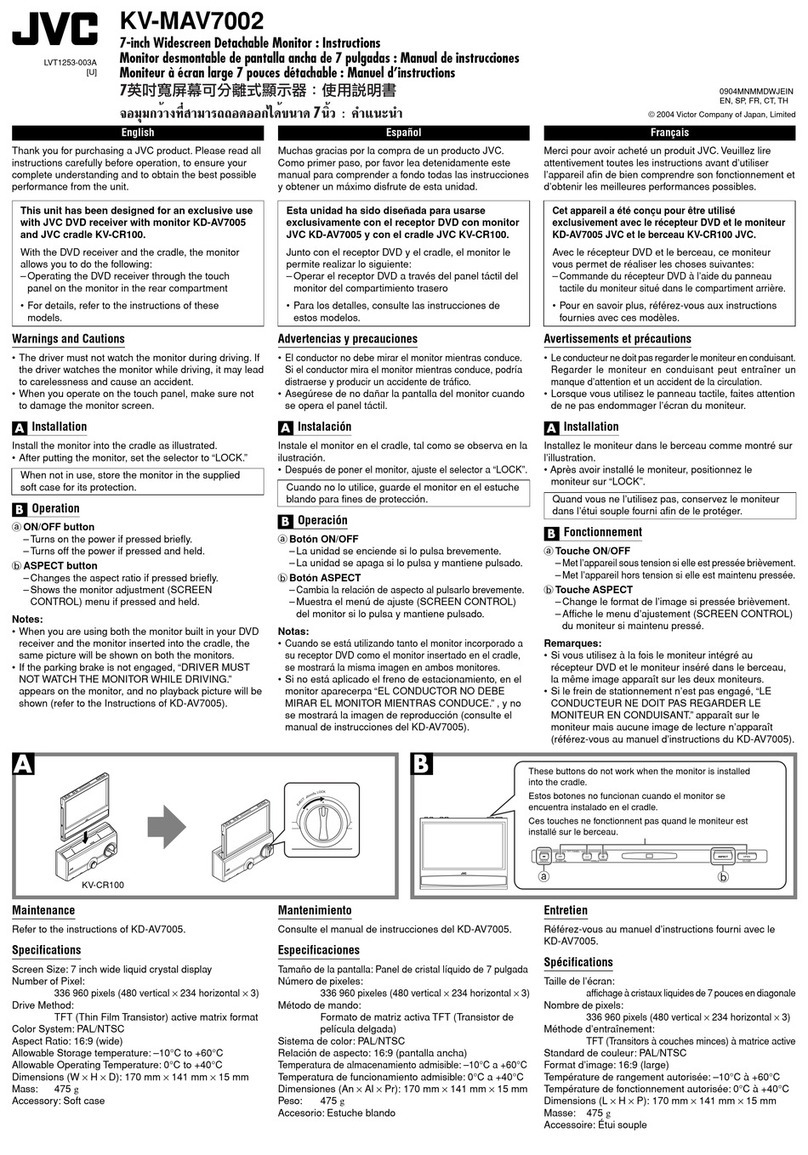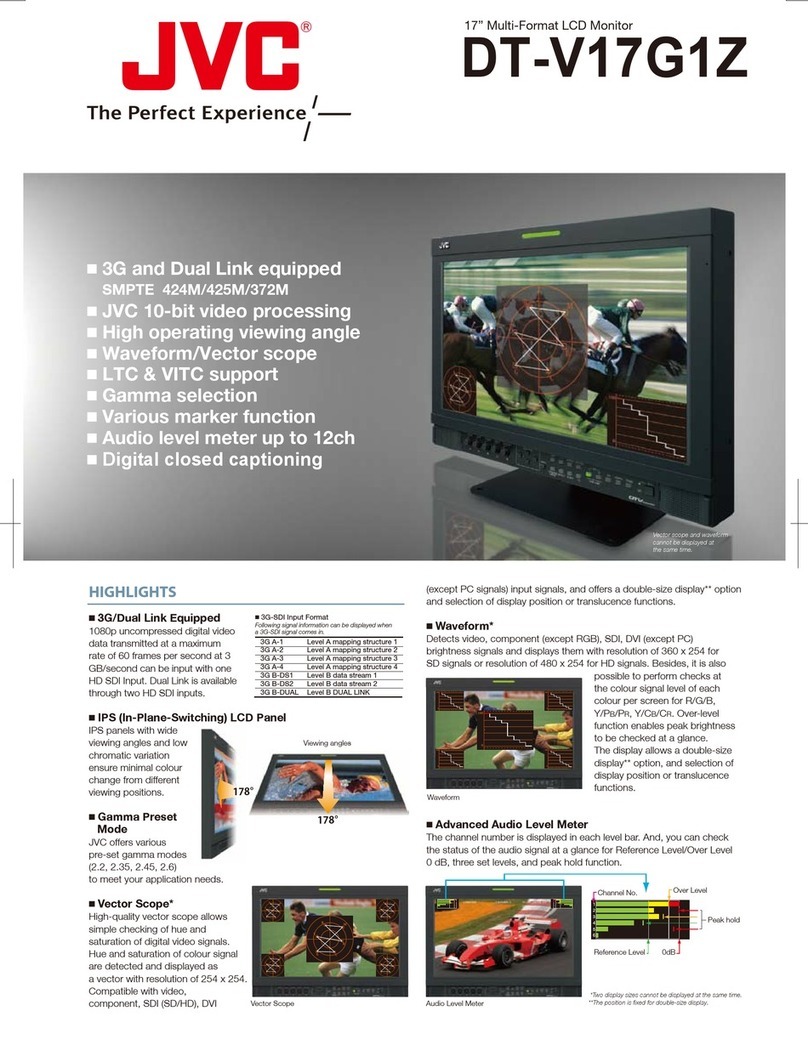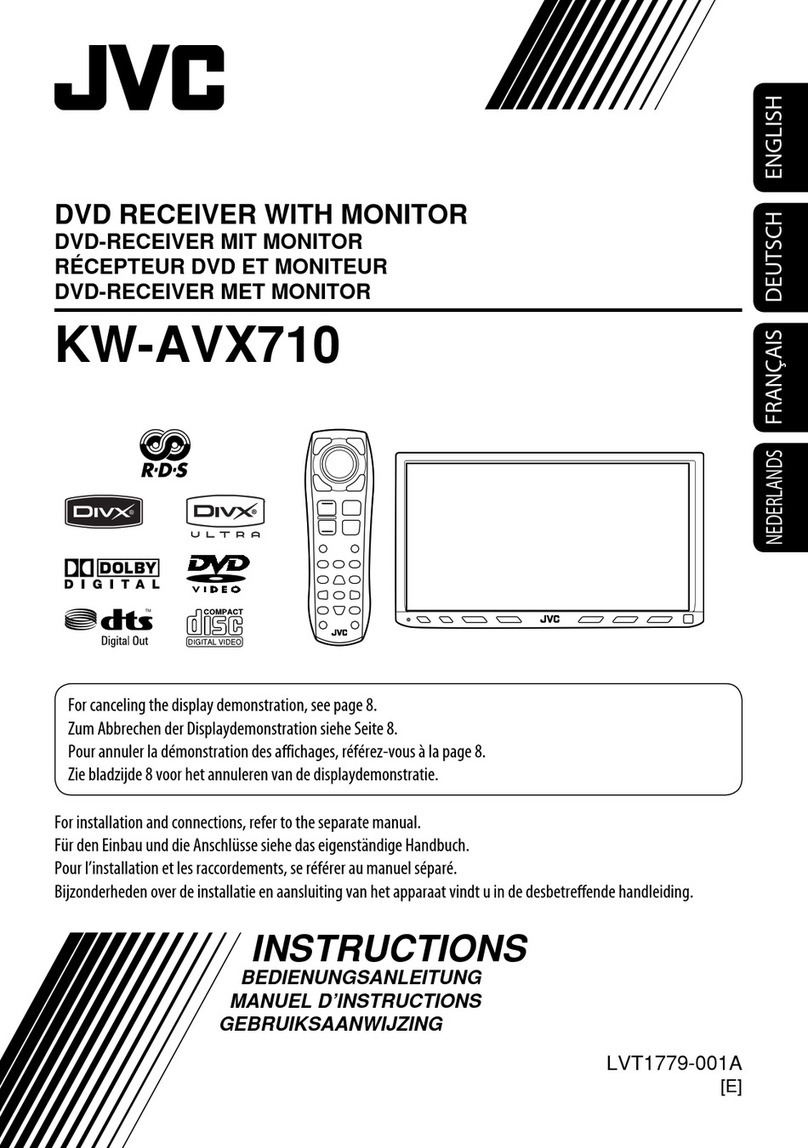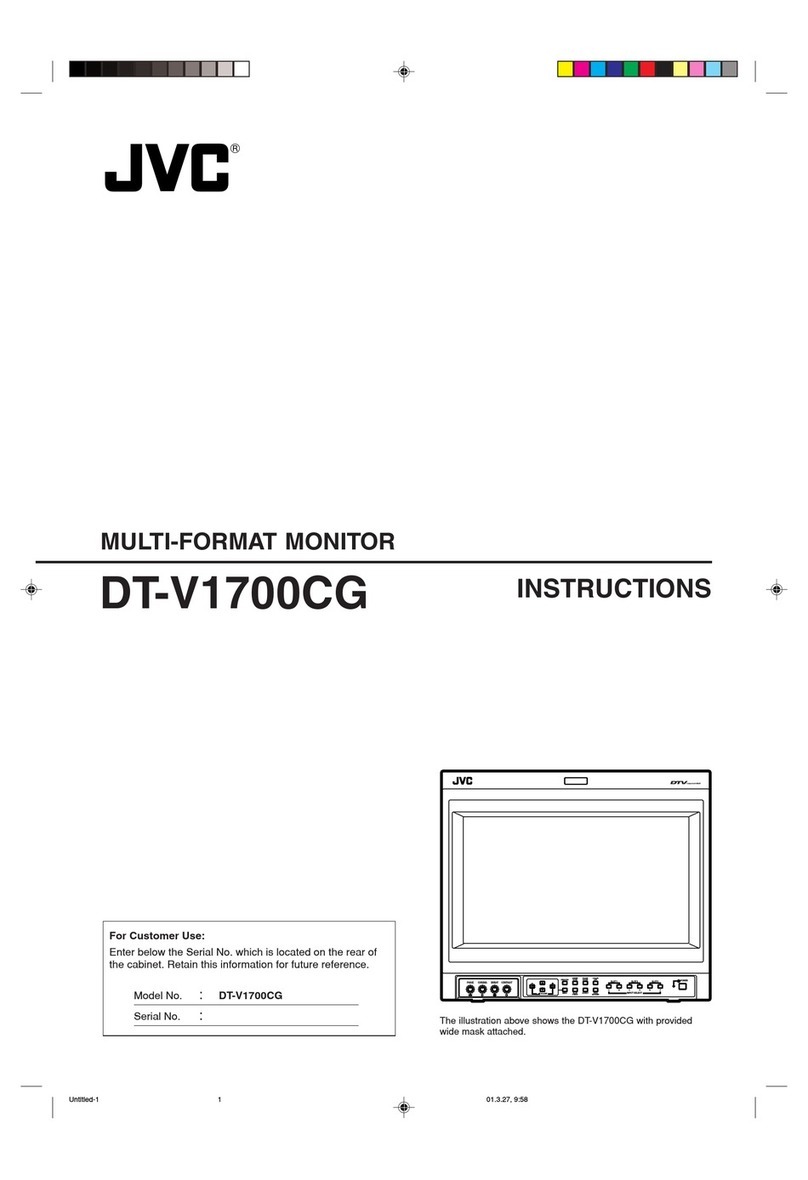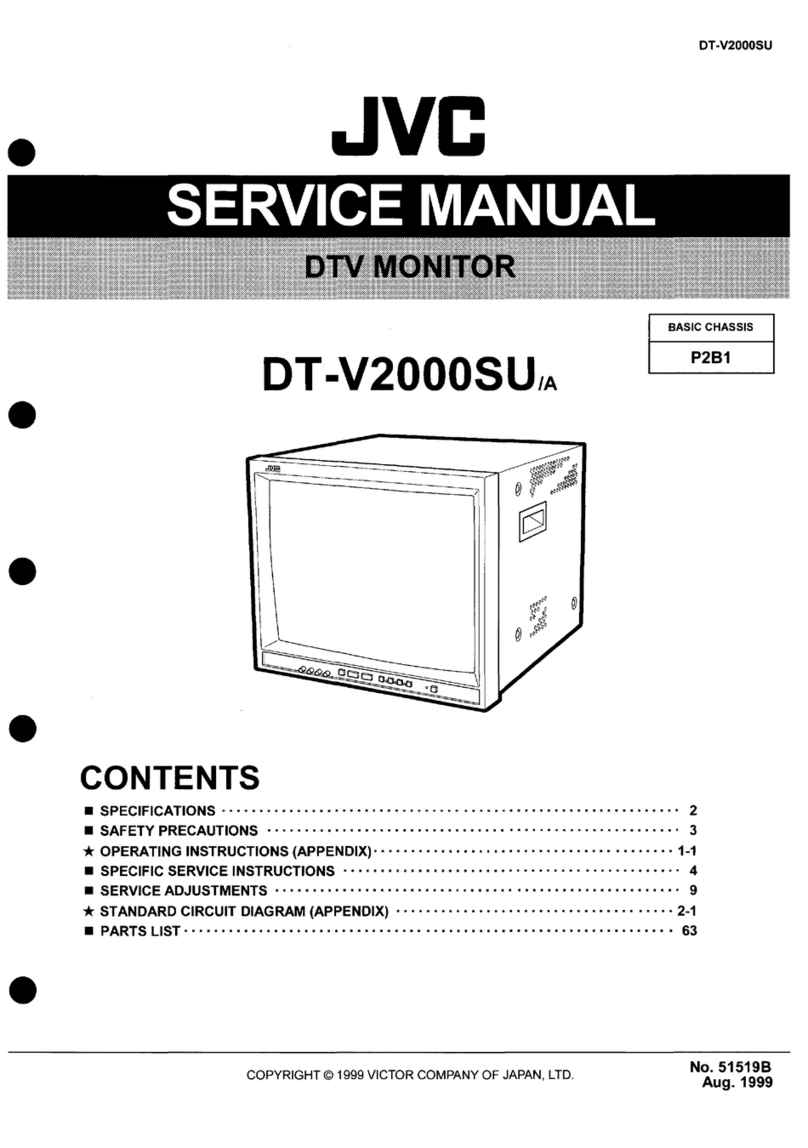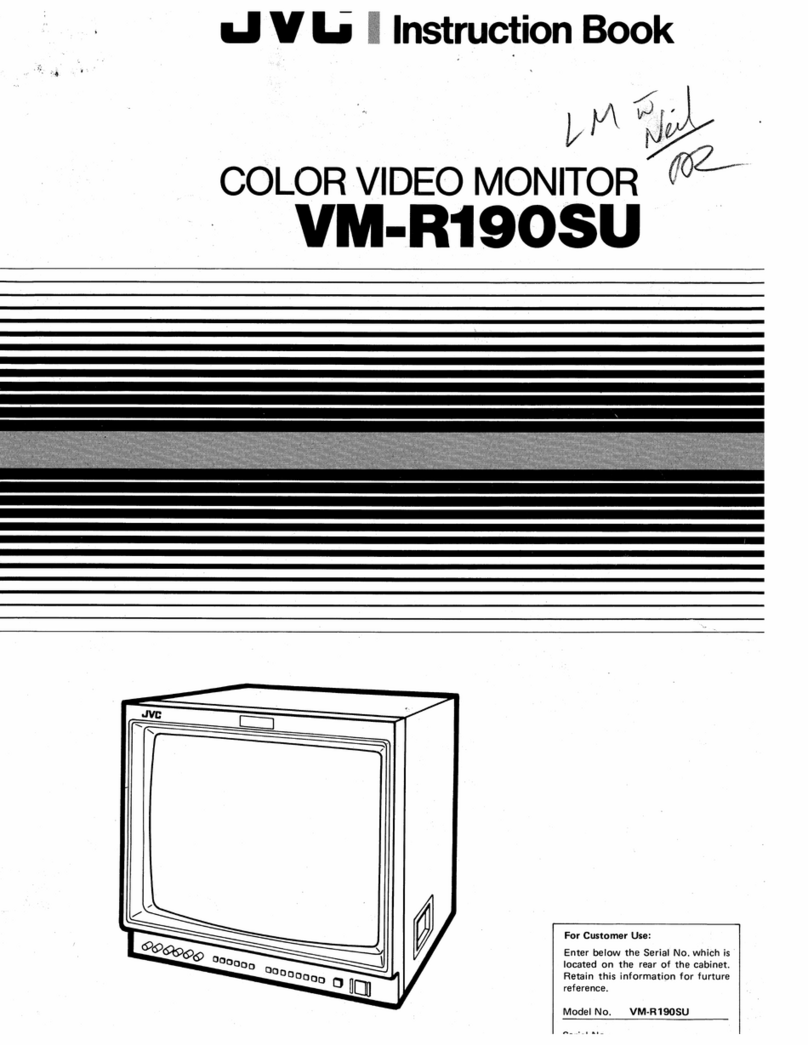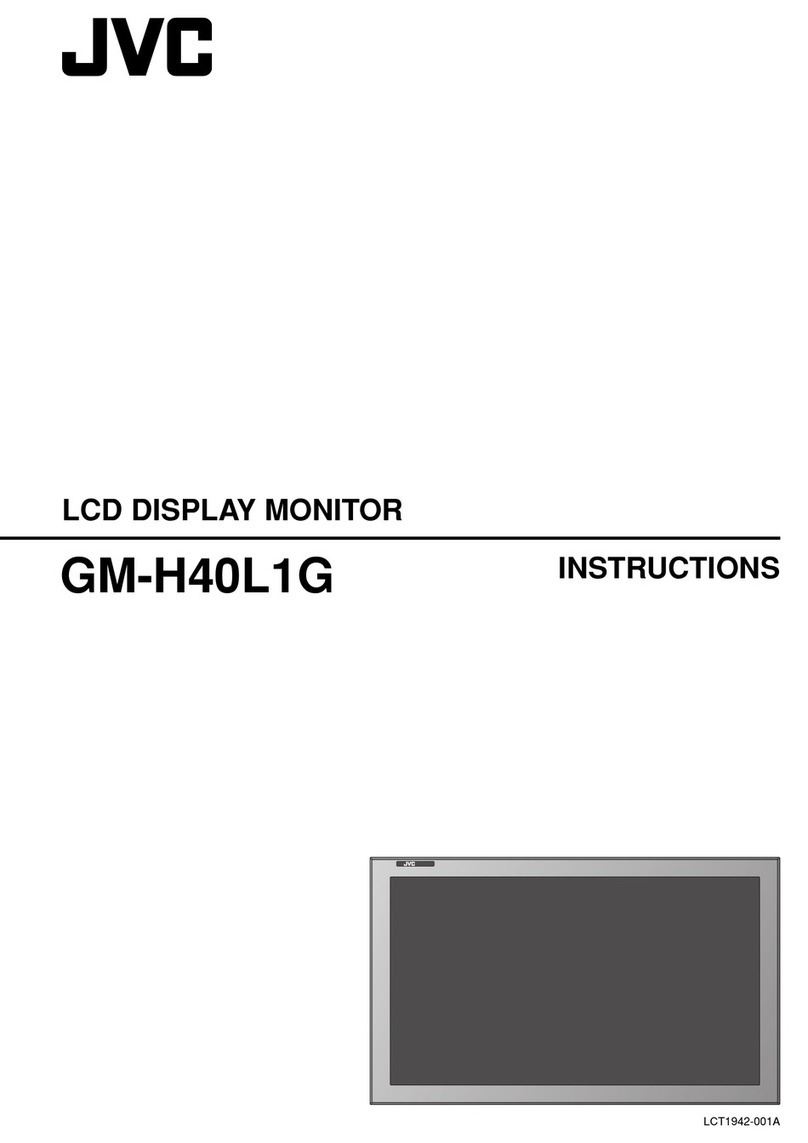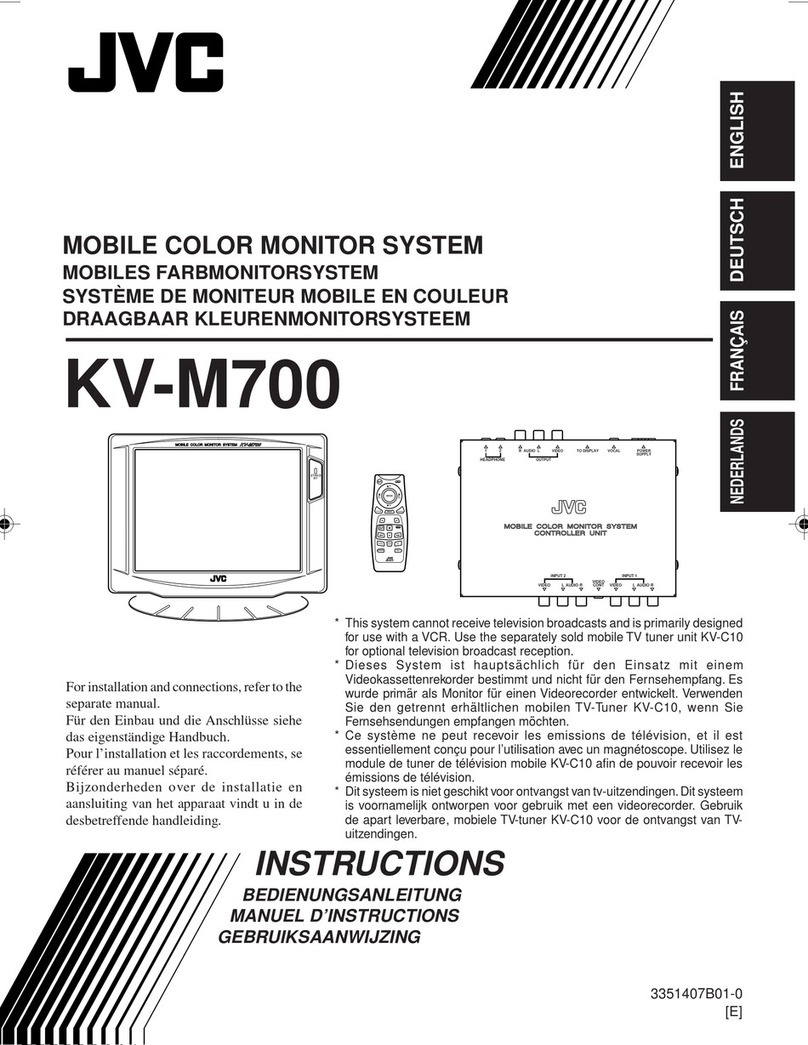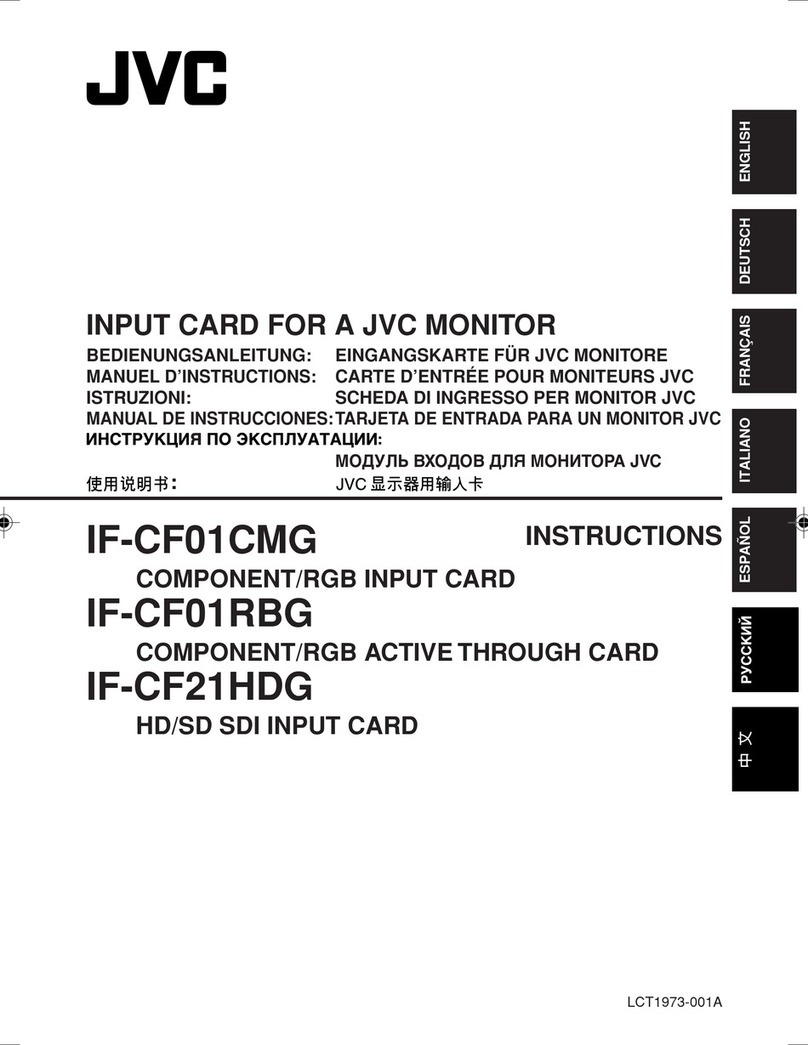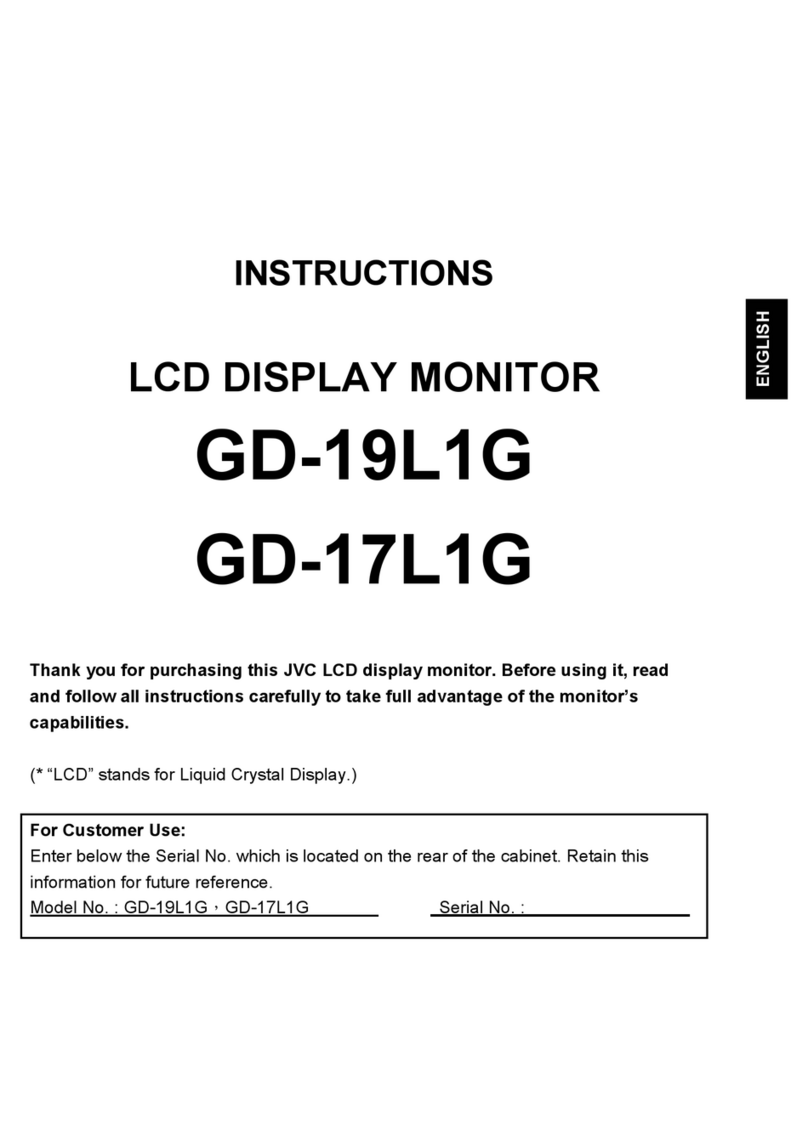2
Contents Before use
How to read this manual
• The panels shown in this guide are examples used to
provide clear explanations of the operations. For this
reason, they may be dierent from the actual panels.
• In operation procedures, bracket shape indicates the
key or button you should control.
< >: indicates the name of panel buttons.
[ ]: indicates the name of touch keys
! This symbol on the product means there
are important operating and maintenance
instructions in this manual.
Be sure to carefully read instructions in this
manual.
Precautions
#WARNING
Ñ To prevent injury or re, take the following
precautions:
• To prevent a short circuit, never put or leave any
metallic objects (such as coins or metal tools) inside
the unit.
• Do not watch or x your eyes on the unit’s display
when you are driving for any extended period.
• If you experience problems during installation,
consult your KENWOOD dealer.
Ñ Precautions on using this unit
• When you purchase optional accessories, check with
your KENWOOD dealer to make sure that they work
with your model and in your area.
• You can select a language to display menus, audio
le tags, etc. See Getting Started (P.3)
• The Radio Data System or Radio Broadcast Data
System feature won’t work where the service is not
supported by any broadcasting station.
Ñ Protecting the monitor
• To protect the monitor from damage, do not operate
the monitor using a ballpoint pen or similar tool with
the sharp tip.
Ñ Cleaning the Unit
If the front panel of this unit is stained, wipe it with
a dry soft cloth such as a silicon cloth. If the front
panel is stained badly, wipe the stain o with a cloth
moistened with neutral cleaner, then wipe it again
with a clean soft dry cloth.
! CAUTION
• Applaying spray cleaner directly to the unit may aect
its mechanical parts. Wiping the front panel with a hard
cloth or using a volatile liquid such as thinner or alcohol
may scratch the surface or erase screened print.
Ñ How to reset your unit
If the unit or the connected unit fails to operate
properly, reset the unit.
Reset button
Before use................................................................................. 2
How to read this manual................................................................................... 2
Precautions ................................................................................................................ 2
Getting Started....................................................................... 3
Clock settings........................................................................................................... 3
Basics .......................................................................................... 4
Functions of the Buttons on the Front Panel...................................... 4
Common operations........................................................................................... 4
HOME screen descriptions .............................................................................. 5
Source control screen ......................................................................................... 5
Digital Radio ............................................................................ 6
Digital Radio Basic Operation........................................................................ 6
Digital Radio Setup............................................................................................... 6
Radio........................................................................................... 7
Radio Basic Operation......................................................................................... 7
Presetting stations ................................................................................................ 7
Radio Setup................................................................................................................ 7
USB .............................................................................................. 8
Preparation................................................................................................................. 8
Playback operations............................................................................................. 8
iPhone ........................................................................................ 9
Preparation................................................................................................................. 9
Playback operations............................................................................................. 9
Mirroring .................................................................................10
Preparation...............................................................................................................10
Mirroring operations..........................................................................................10
External Components........................................................ 11
Using external audio/video players.........................................................11
Rear view camera.................................................................................................11
Learning function of steering remote....................................................12
Reverse with ATT..................................................................................................12
Bluetooth ................................................................................13
Register your smartphone to the unit ...................................................13
Bluetooth Setup....................................................................................................13
Receive a phone call..........................................................................................14
Make a phone call................................................................................................14
Playing Bluetooth Audio Device................................................................15
Controlling Audio ................................................................16
Controlling General Audio.............................................................................16
Equalizer Control..................................................................................................16
Speaker / Xover setup.......................................................................................17
Listening Position DTA......................................................................................17
Sound Eect............................................................................................................17
Remote control.....................................................................18
Battery Installation ..............................................................................................18
Functions of the Remote control Buttons...........................................18
Installation..............................................................................19
Before Installation................................................................................................19
Installing the unit.................................................................................................20
About this Unit......................................................................24
More information.................................................................................................24
Troubleshooting.................................................................................................. 25
Specications .........................................................................................................26
Copyrights ................................................................................................................28