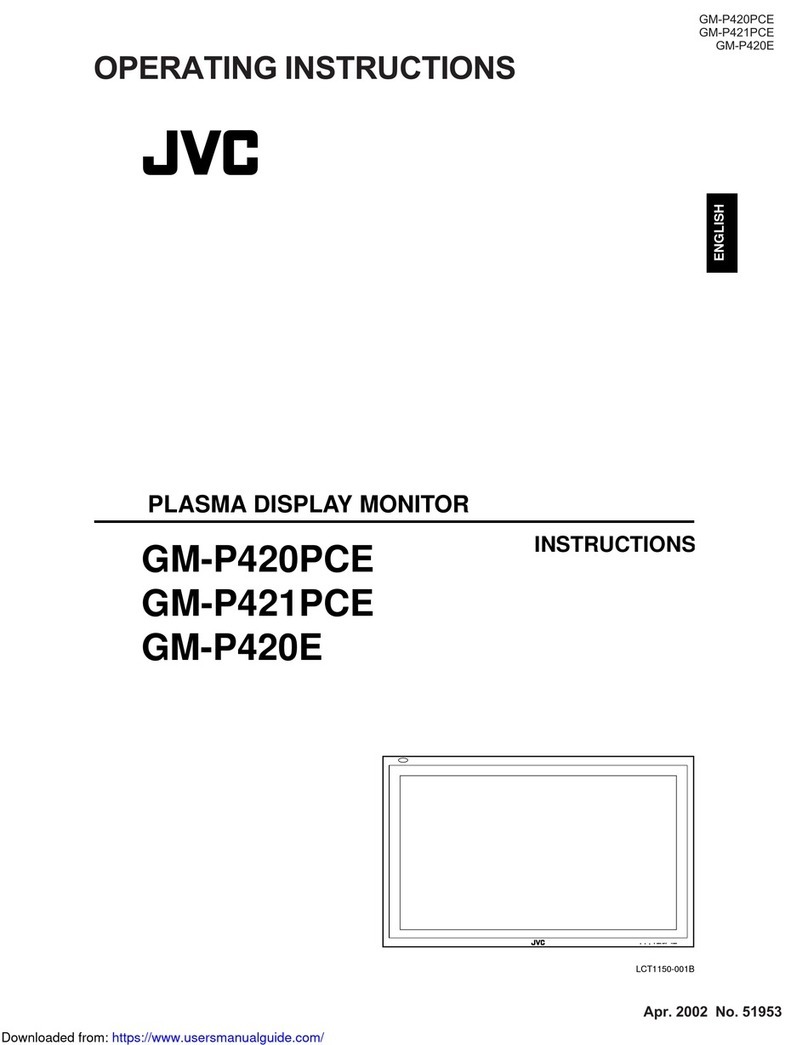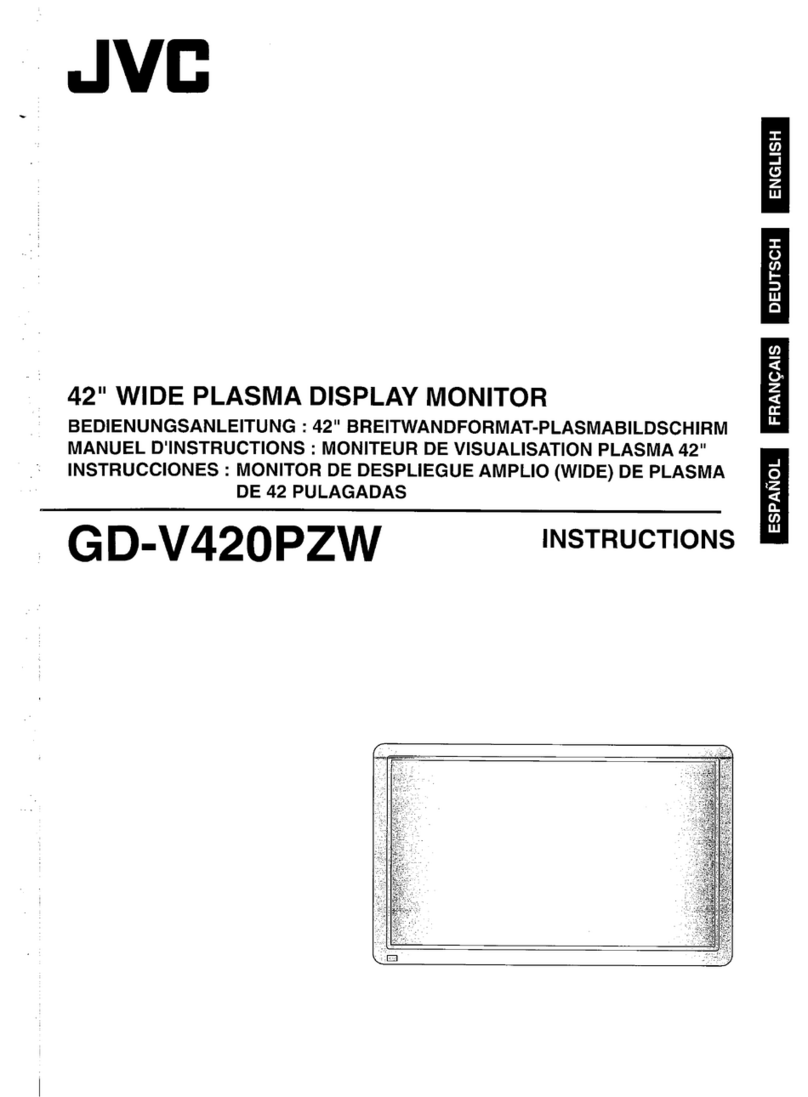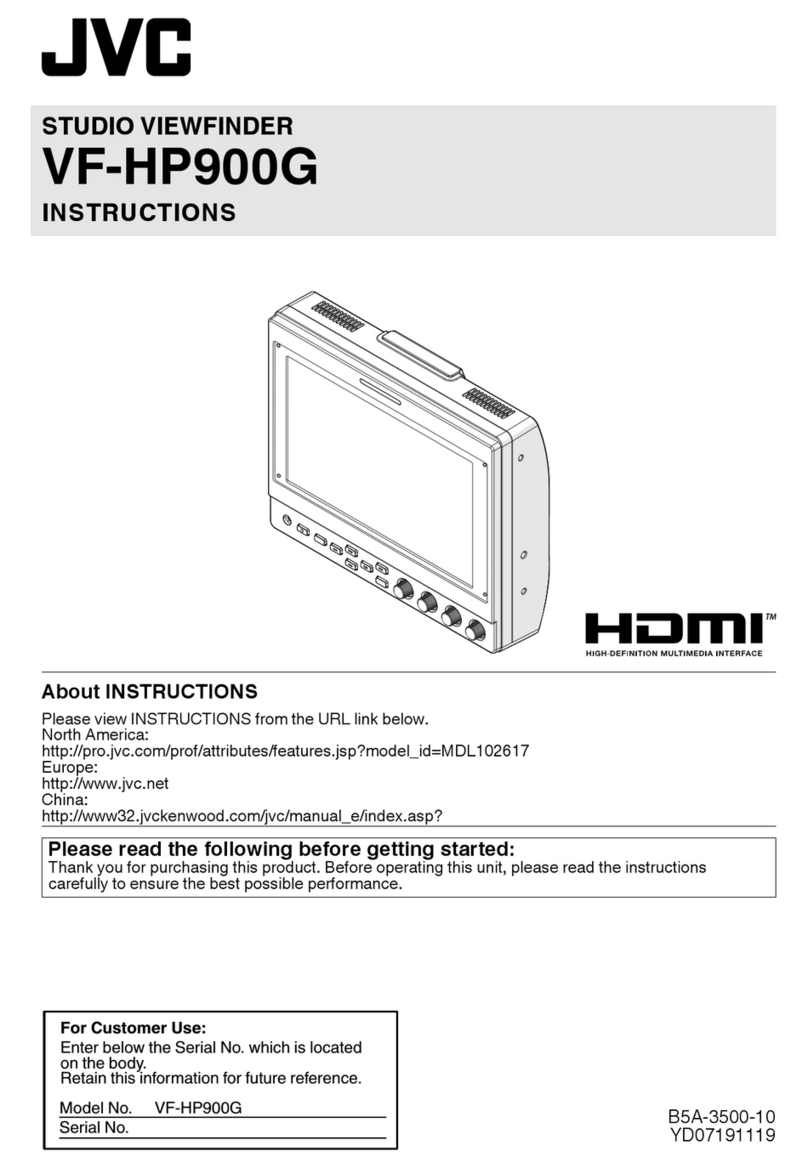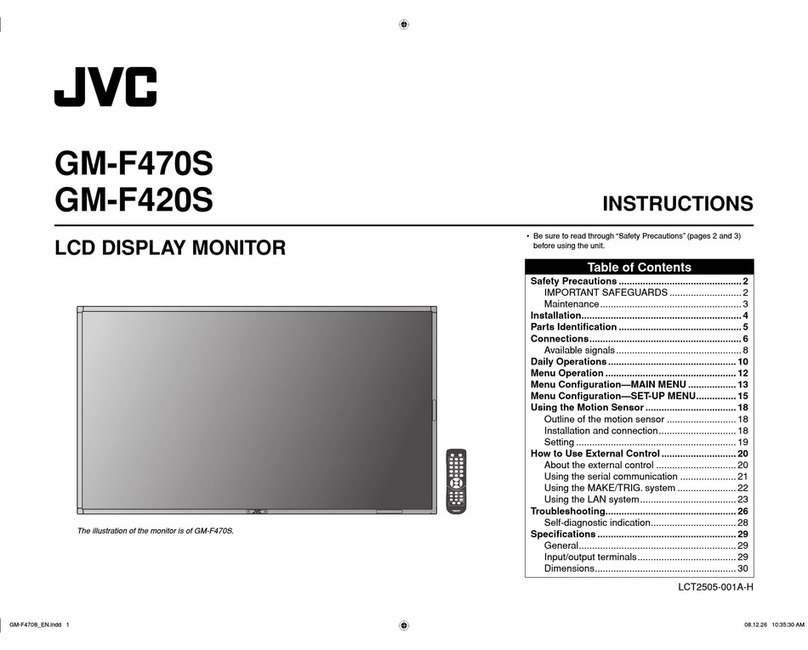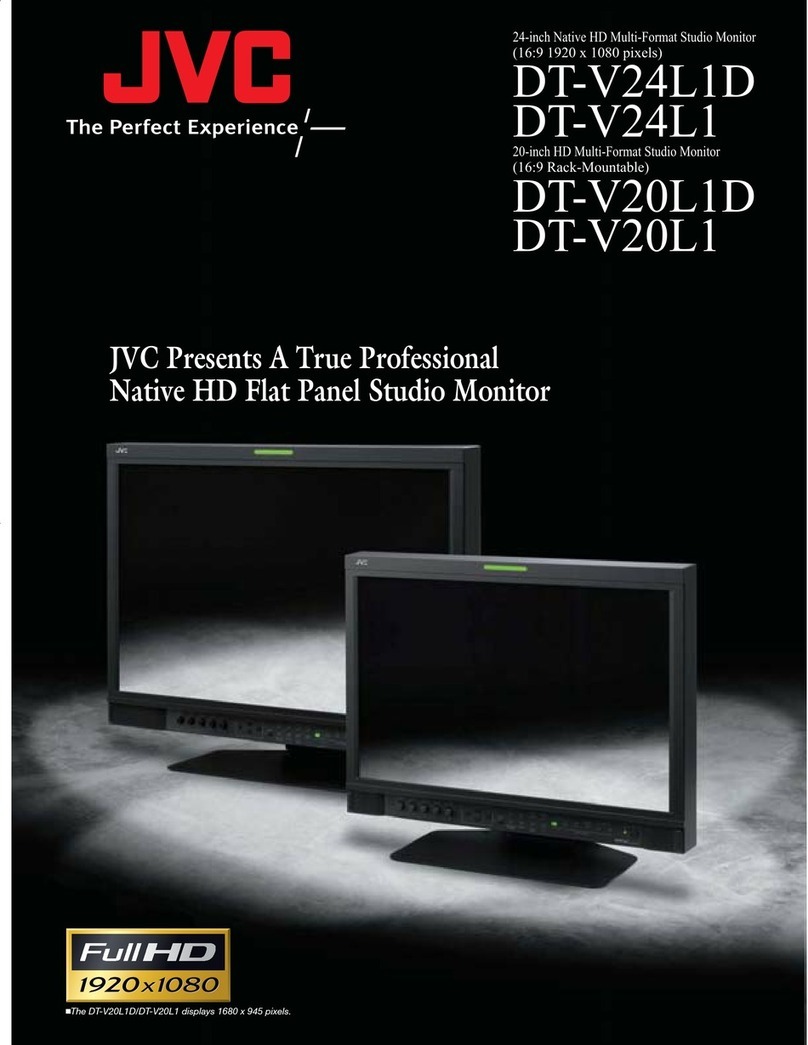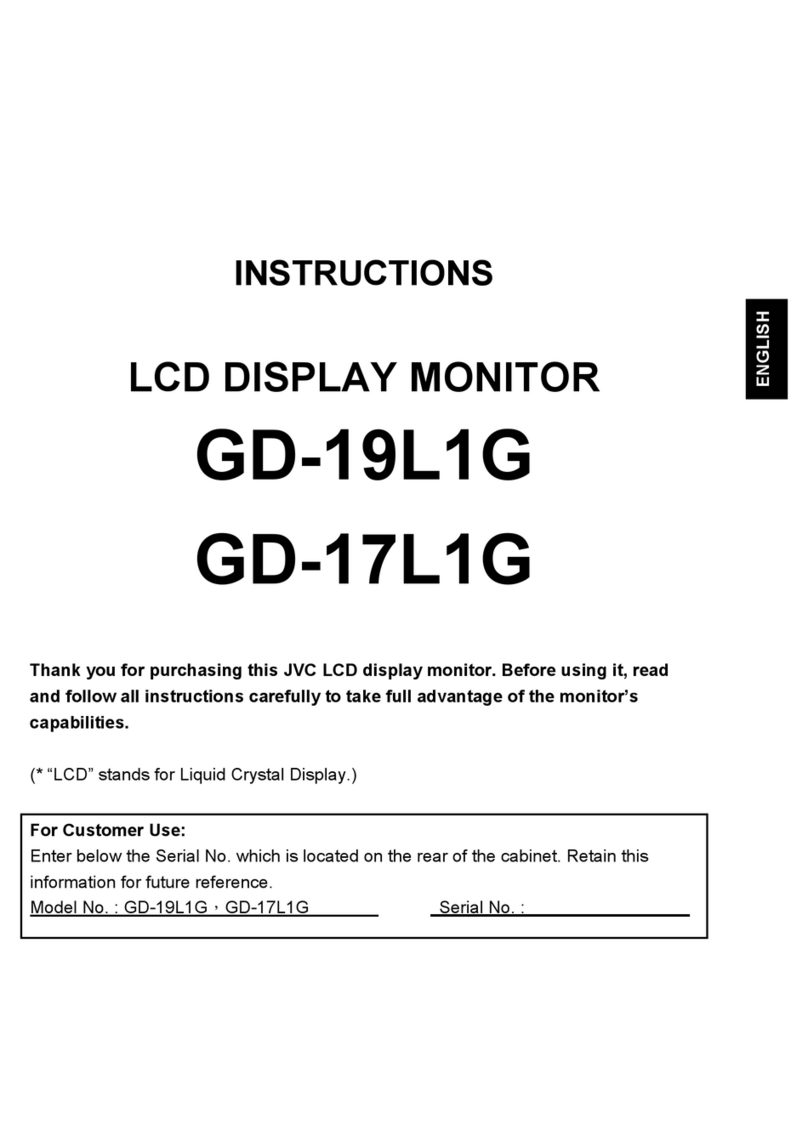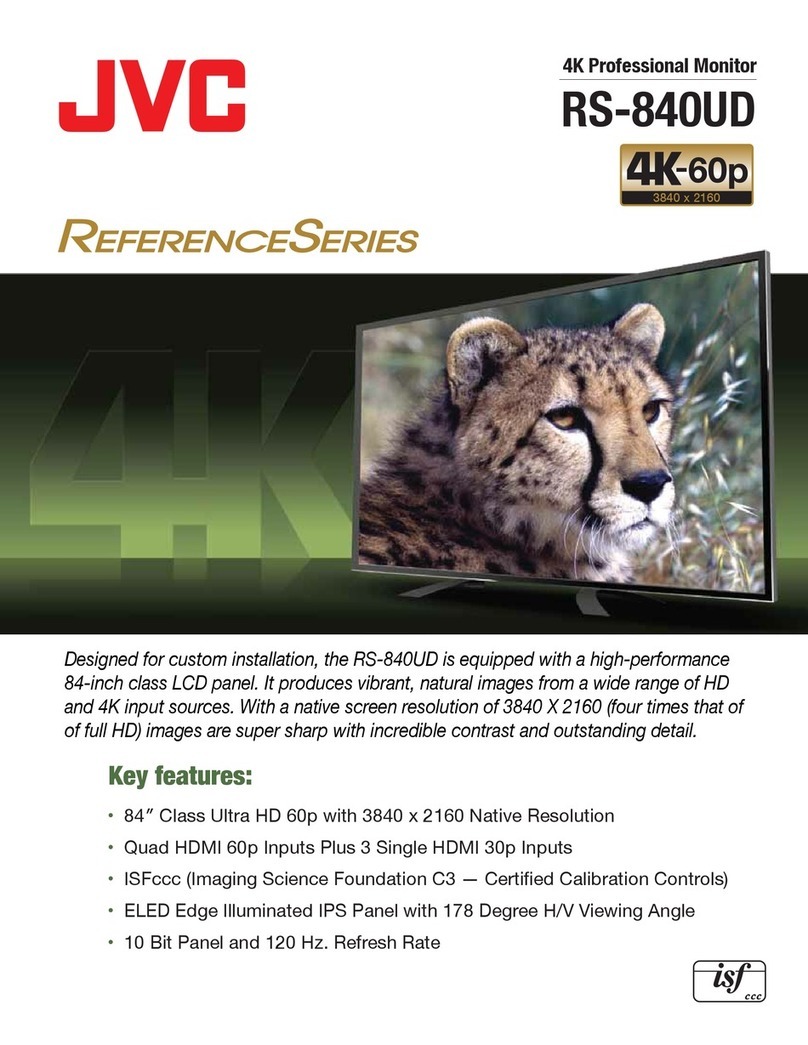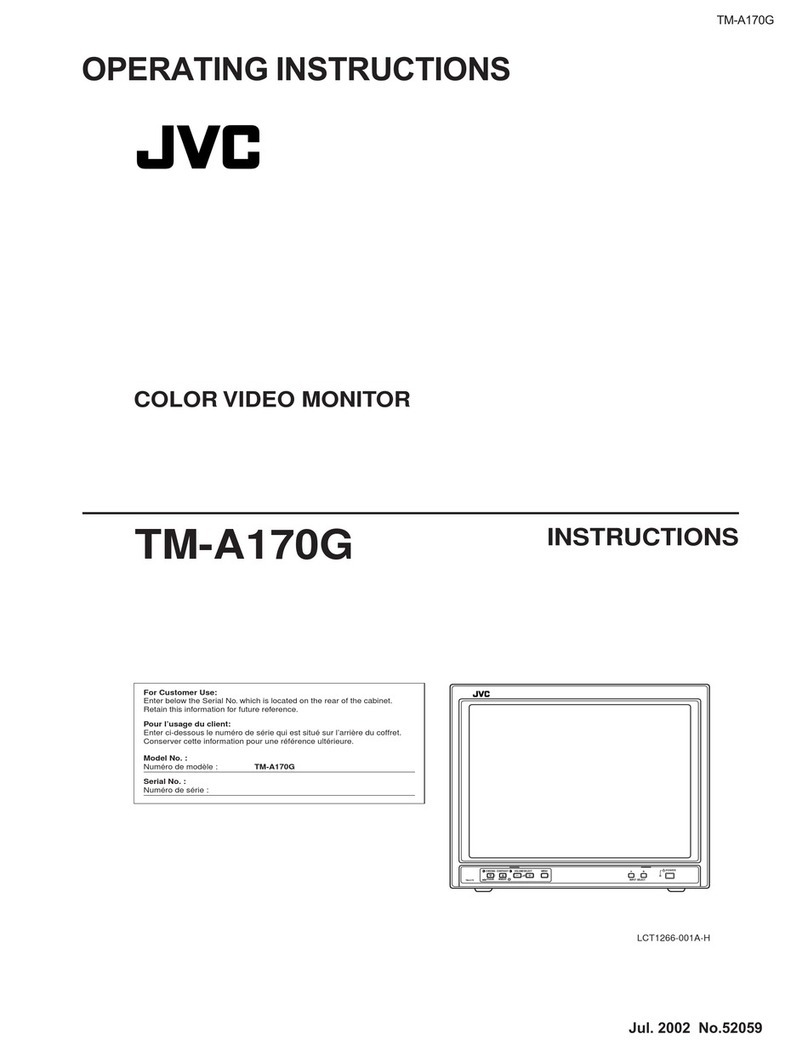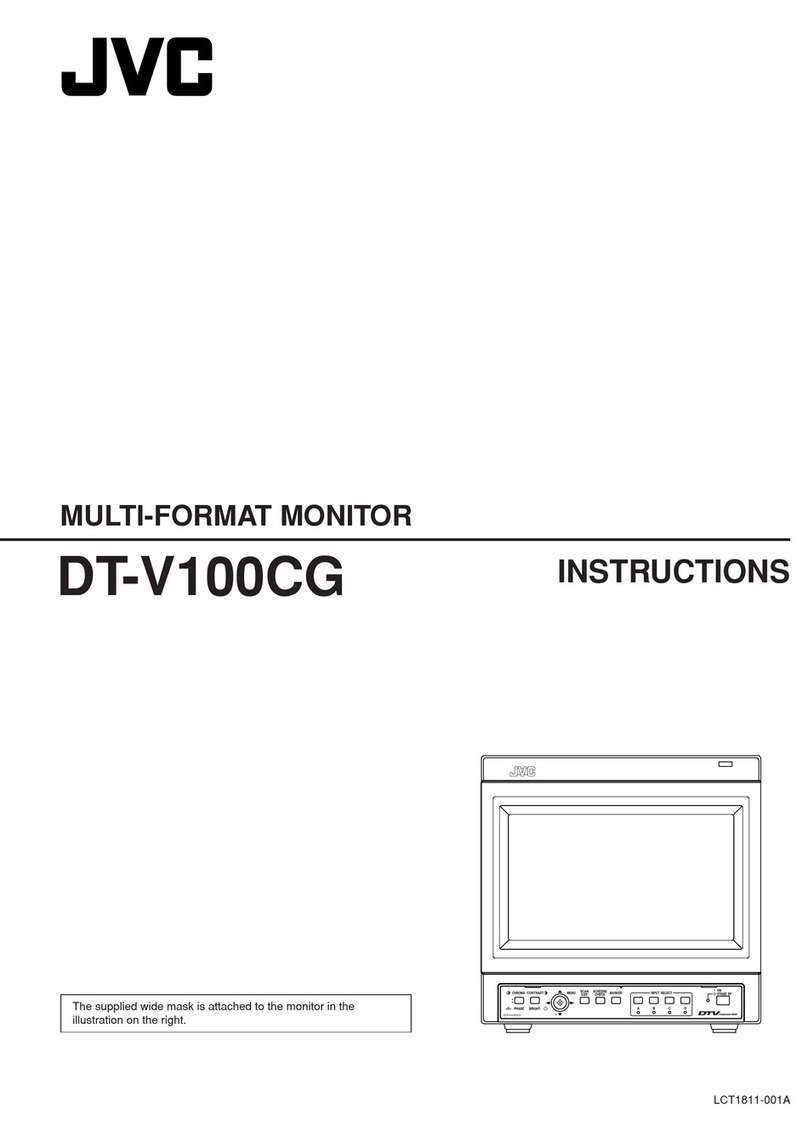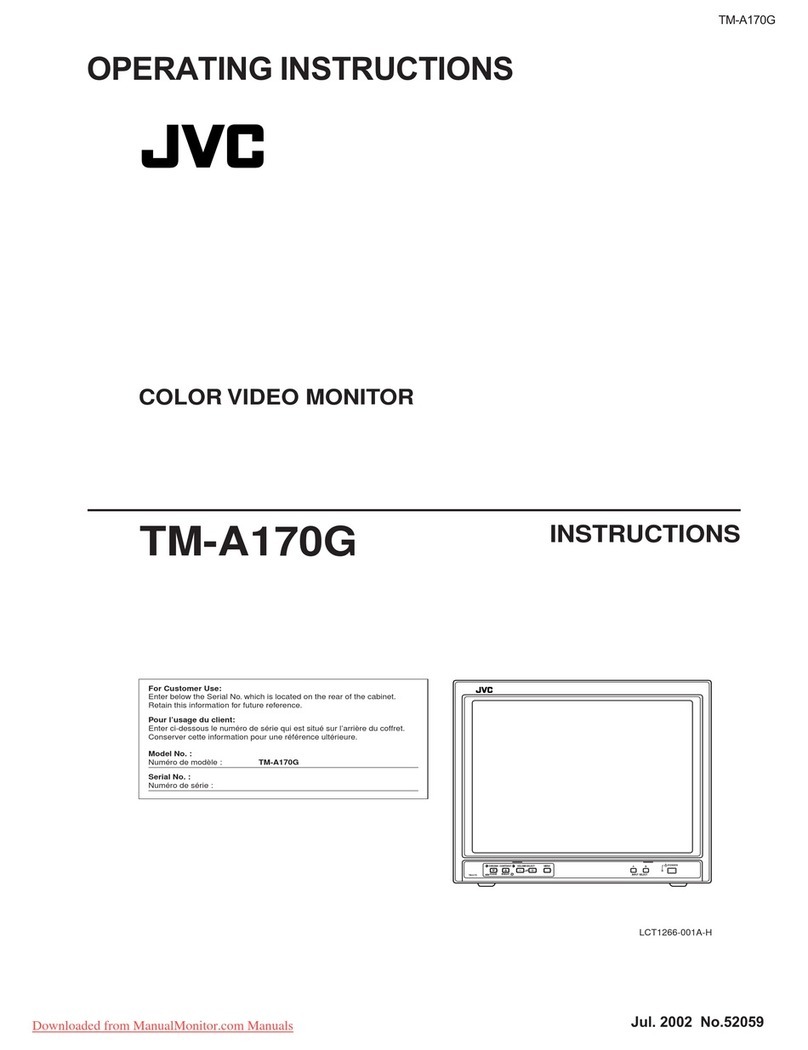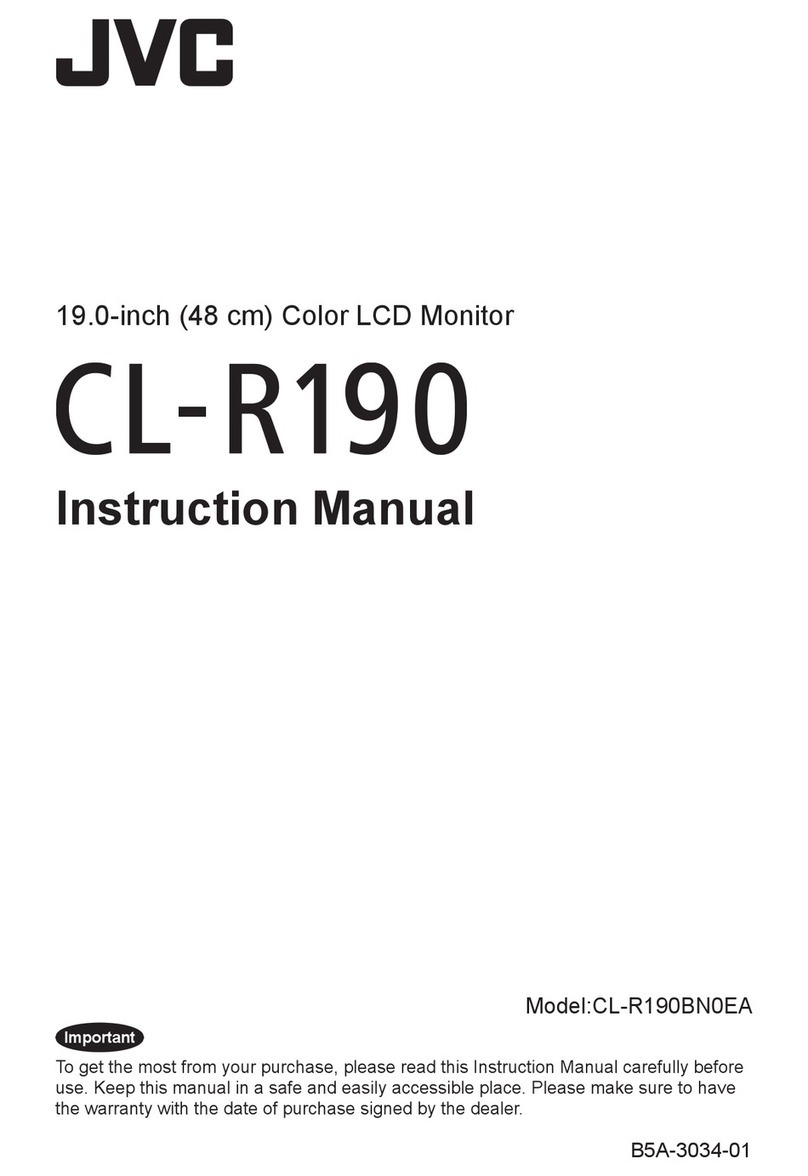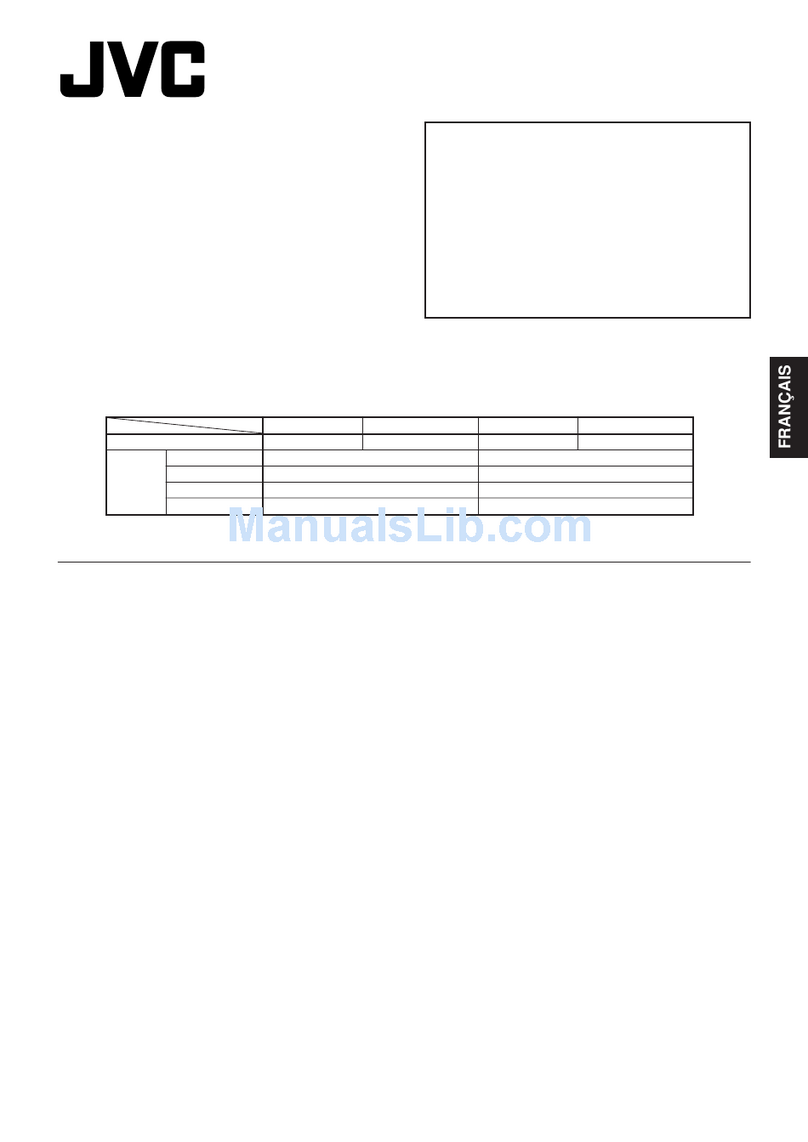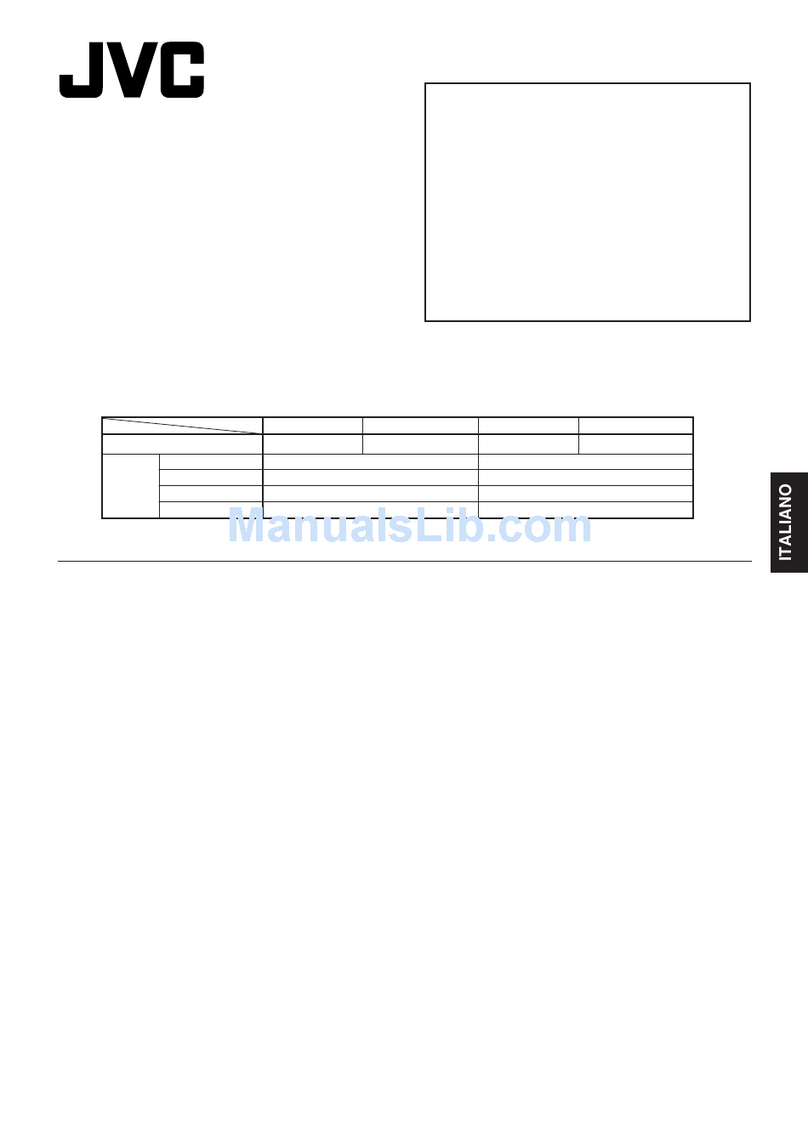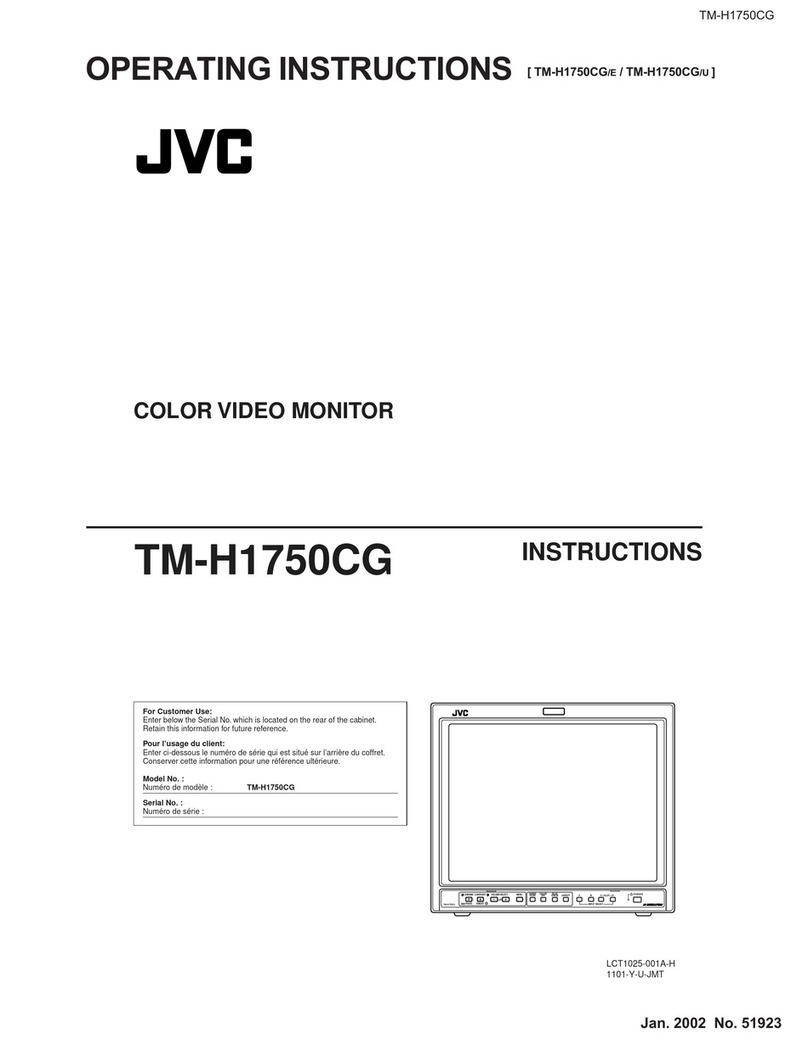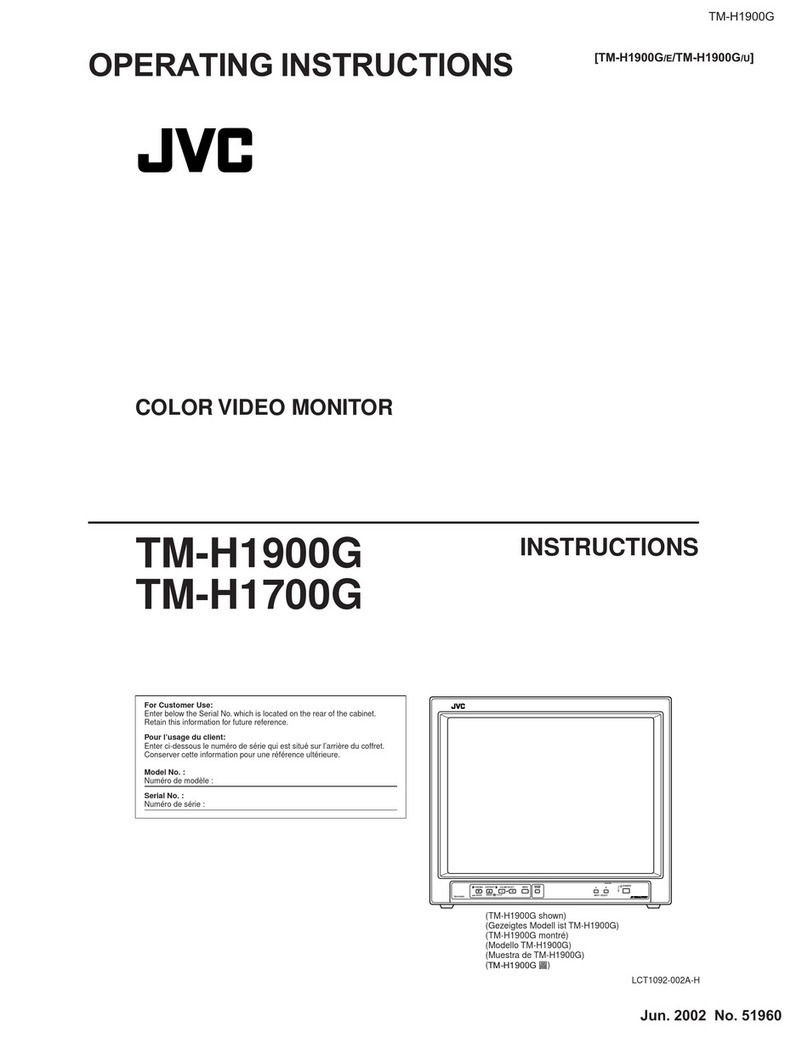2
Safety Precautions
FCC NOTICE
CAUTION: Changes or modifications not approved by JVC could void the user’s authority to operate the equipment.
NOTE: This equipment has been tested and found to comply with the limits for a Class B digital device, pursuant to
Part 15 of the FCC Rules. These limits are designed to provide reasonable protection against harmful interference in
a residential installation. This equipment generates, uses and can radiate radio frequency energy and, if not installed
and used in accordance with the instructions, may cause harmful interference to radio communications. However,
there is no guarantee that interference will not occur in a particular installation. If this equipment does cause
harmful interference to radio or television reception, which can be determined by turning the equipment off and
on, the user is encouraged to try to correct the interference by one or more of the following measures:
– Reorient or relocate the receiving antenna.
– Increase the separation between the equipment and receiver.
– Connect the equipment into an outlet on a circuit different from that to which the receiver is connected.
– Consult the dealer or an experienced radio/TV technician for help.
IMPORTANT INFORMATION
WARNING: TO REDUCE THE RISK OF FIRE AND ELECTRIC SHOCK, DO NOT EXPOSE THIS APPARATUS TO RAIN,
MOISTURE, DRIPPING OR SPLASHING AND THAT NO OBJECTS FILLED WITH LIQUIDS, SUCH AS VASES,
SHALL BE PLACED ON THE APPARATUS.
IMPORTANT SAFEGUARDS
Electrical energy can perform many useful functions. This unit has been engineered and manufactured to assure
your personal safety. But IMPROPER USE CAN RESULT IN POTENTIAL ELECTRICAL SHOCK OR FIRE HAZARD.
In order not to defeat the safeguards incorporated into this product, observe the following basic rules for its
installation, use, and service. Please read these“IMPORTANT SAFEGUARDS”carefully before use.
• All the safety and operating instructions should be read before the product is operated.
• The safety and operating instructions should be retained for future reference.
• All warnings on the product and in the operating instructions should be adhered to.
• All operating instructions should be followed.
POWER CONNECTION
The power supply voltage rating of this product is AC 120 V (For U.S.A. and Canada only) and AC 220 – 240 V (For
European and Asian countries or United Kingdom).
The power cord attached conforms to the following power supply voltage and countries. Use only the power
cord designated to ensure safety and EMC regulations of each countries.
This plug will fit only into a grounded power outlet. If you are unable to insert the plug into the outlet, contact
your electrician to install the proper outlet. Do not defeat the safety purpose of the grounded plug.
• This product should be operated only with the type of power source indicated on the label. If you are not sure
of the type of power supply of your home, consult your product dealer or local power company.
Warning:
• Do not use the same power cord for AC 120 V as for AC 220 – 240 V. Doing so may cause malfunction, electric
shock or fire.
Note for United Kingdom power cord only
The plug on United Kingdom power cord has a built-in fuse. When replacing the fuse, be sure to use only a
correctly rated approved type, re-fit the fuse cover. (Consult your dealer or qualified personnel.)
How to replace the fuse
Open the fuse compartment with the blade screw driver, and replace the fuse.
Fuse
For United Kingdom: AC 220 – 240 VFor European and Asian countries:
AC 220 – 240 V
For U.S.A. and Canada: AC 120 V
• Never push objects of any kind into this product
through openings as they may touch dangerous
voltage points or short out parts that could result in
a fire or electric shock.
• Never spill liquid of any kind on the product.
• Slots and openings in the cabinet are provided for ventilation.
These ensure reliable operation of the product and protect it from
overheating. These openings must not be blocked or covered.
• The openings should never be blocked by placing the product
on bed, sofa, rug, or similar surface. It should not be placed in
a built-in installation such as a bookcase or rack unless proper
ventilation is provided and the manufacturer’s instructions have
been adhered to.
Under the following conditions,
1. Turn off the power.
2. Unplug this product from the wall outlet.
3. Refer service to qualified service personnel.
a) When the product emits smoke or unusual smell.
b) When the product exhibits a distinct change in
performance—for example, no picture or no
sound.
c) If liquid has been spilled, or objects have fallen
on the product.
d) If the product has been exposed to rain or water.
e) If the product has been dropped or damaged in
any way.
f) When the power supply cord or plug is damaged.
Do not attempt to service this product yourself, as opening or
removing covers may expose you to dangerous voltages and
other hazards. Refer all service to qualified service personnel.
• Do not use this product near water.
• Do not use immediately after moving from a low
temperature to high temperature, as this causes
condensation, which may result in a fire, electric
shock, or other hazards.
• For proper heat dissipation, keep enough space
around the monitor (see page 6).
This product may become hot during use. To
avoid overheating, keep enough space around the
product and take enough care when handling the
product.
• Do not place this product on an unstable cart,
stand, or table. The product may fall, causing serious
injury to a child or adult, and serious damage to the
product.
The product should be mounted according to
the manufacturer’s instructions, and should use a
mount recommended by the manufacturer.
• When the product is used on a
cart, care should be taken to avoid
quick stops, excessive force, and
uneven surfaces which may cause
the product and cart to overturn,
damaging equipment or causing
possible injury to the operator.
GM-H40L2UA_resize-2.indd 2GM-H40L2UA_resize-2.indd 2 06.7.28 4:28:59 PM06.7.28 4:28:59 PM