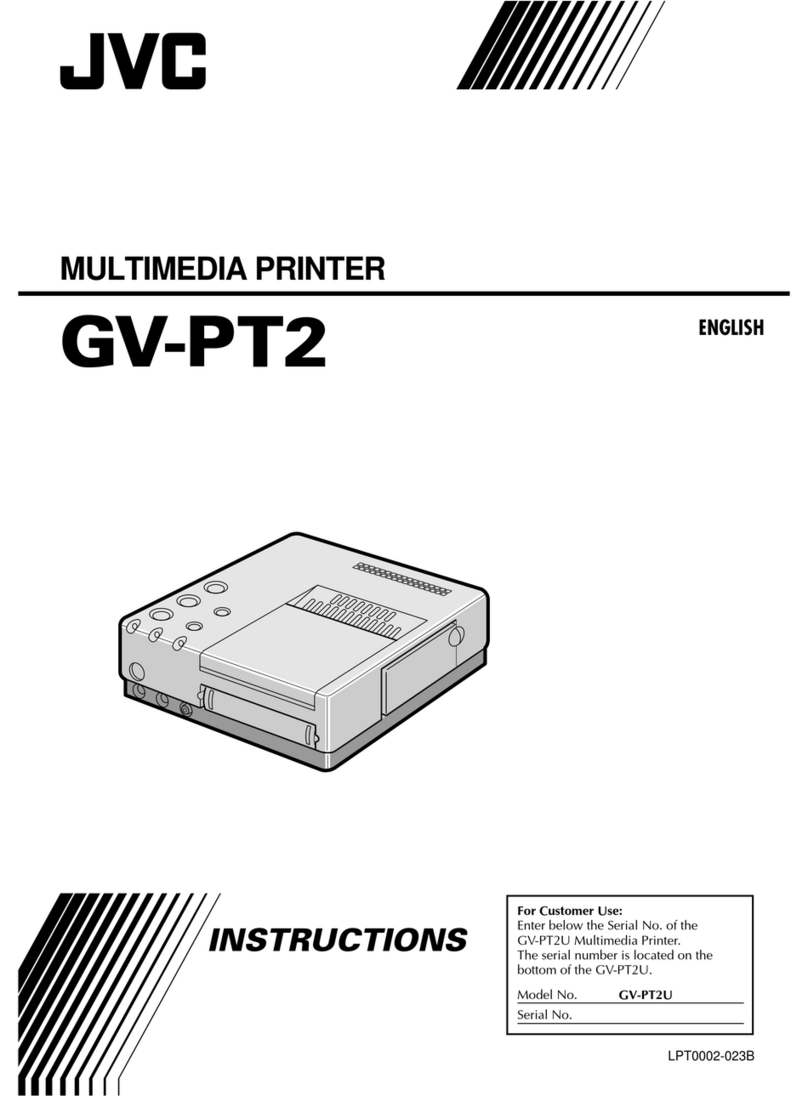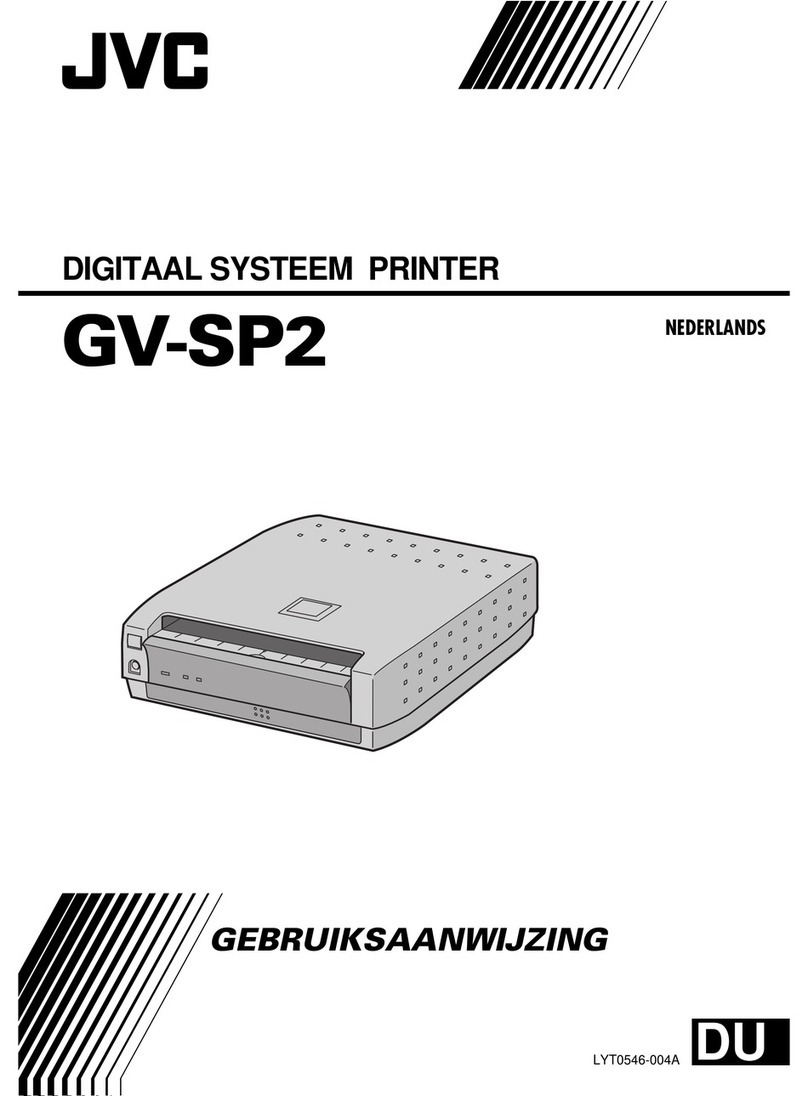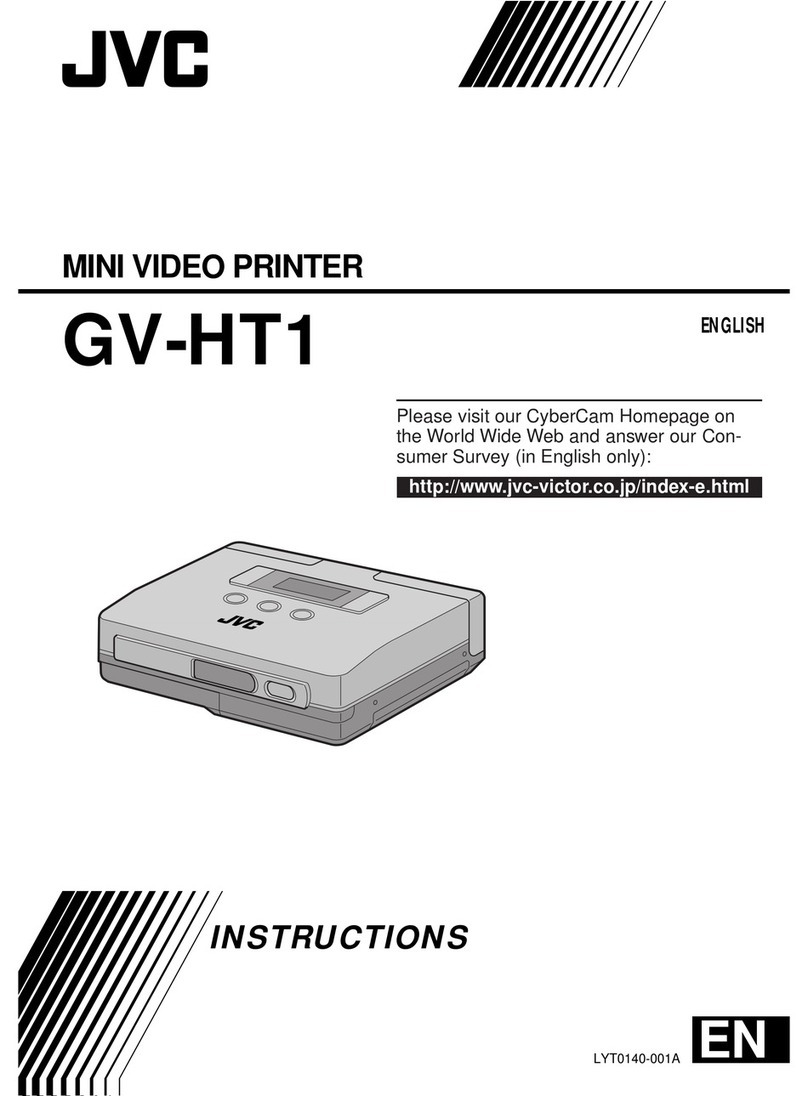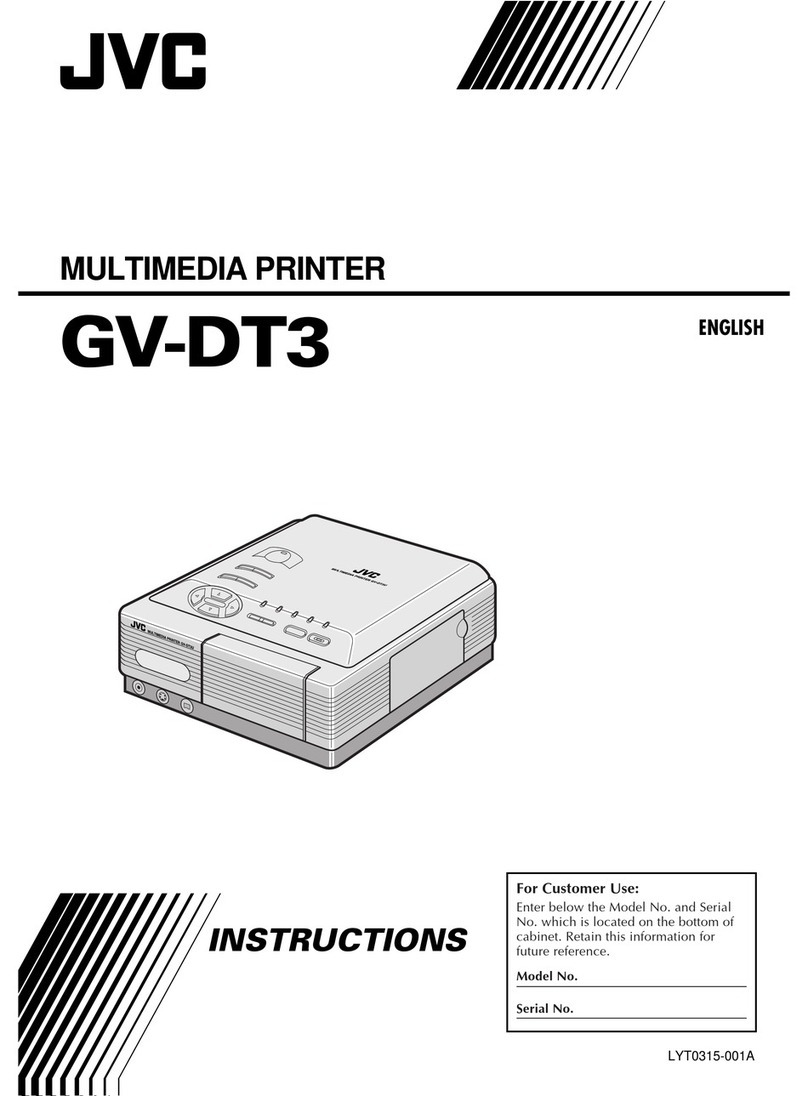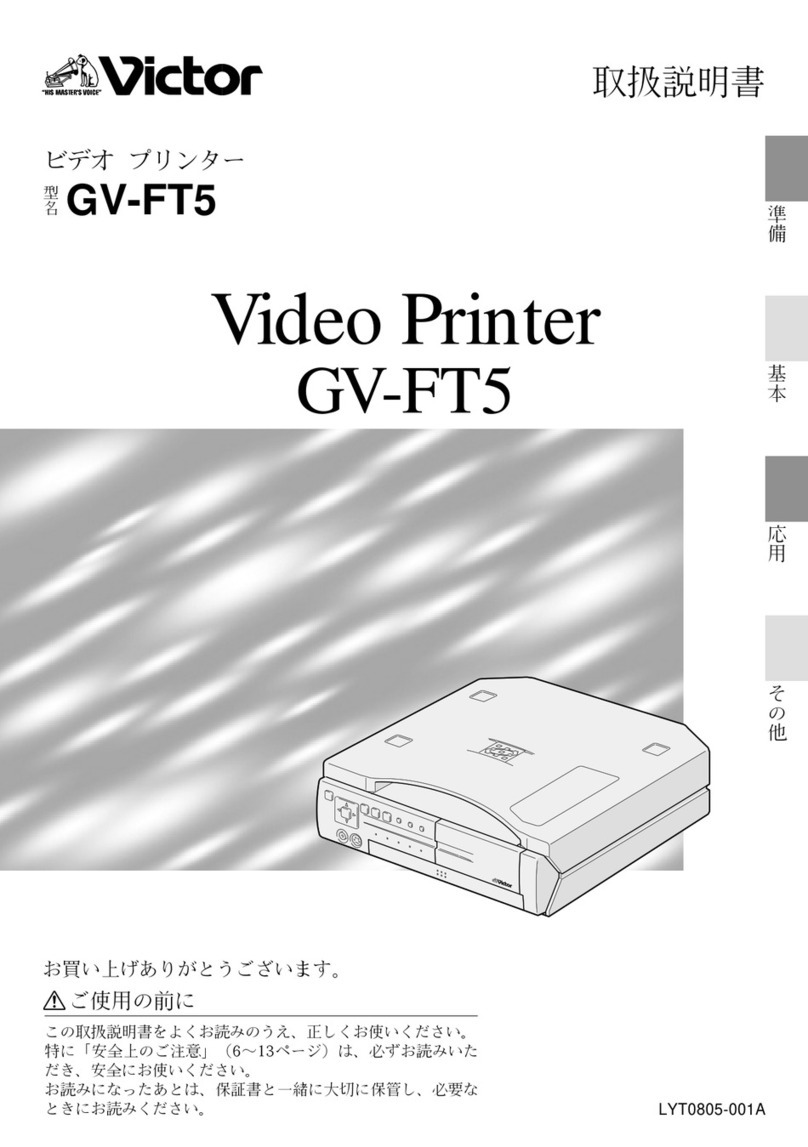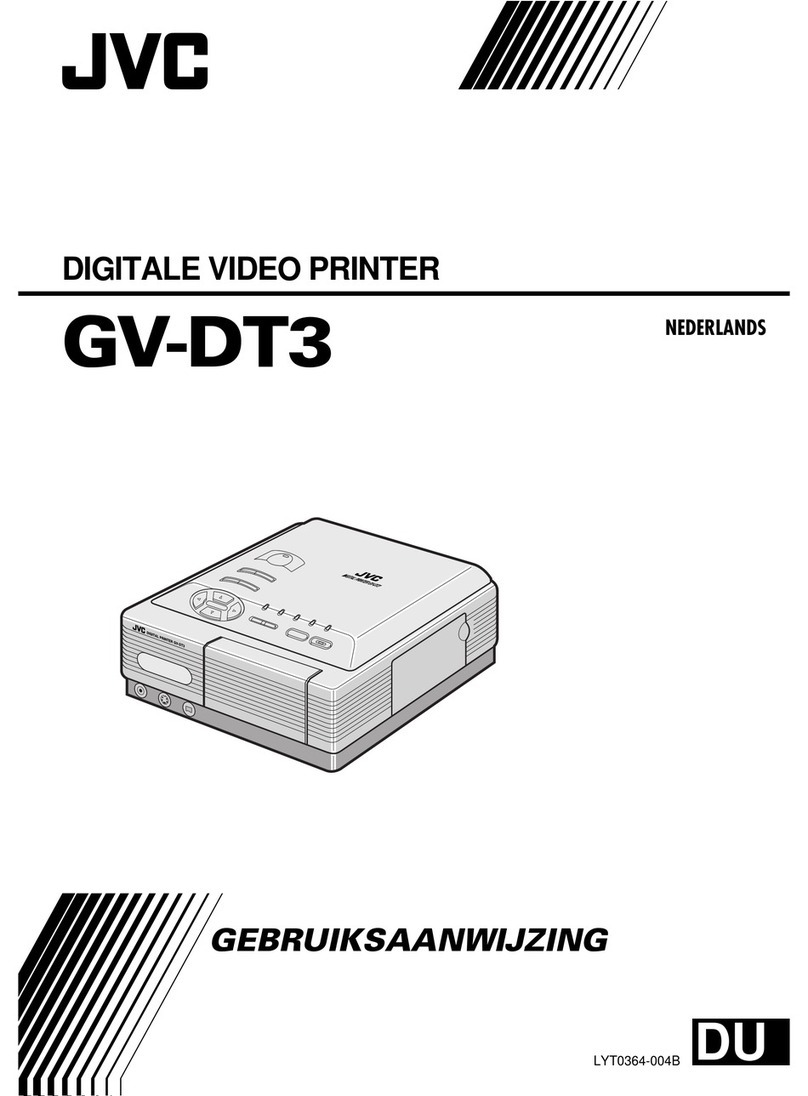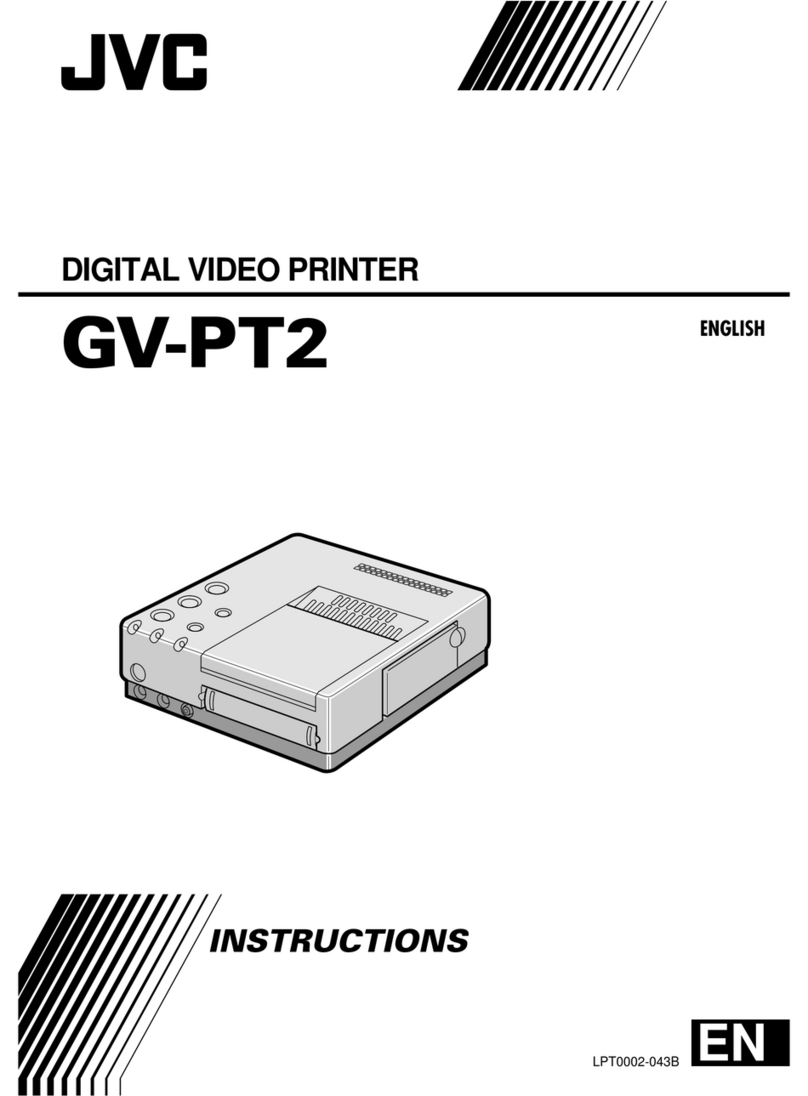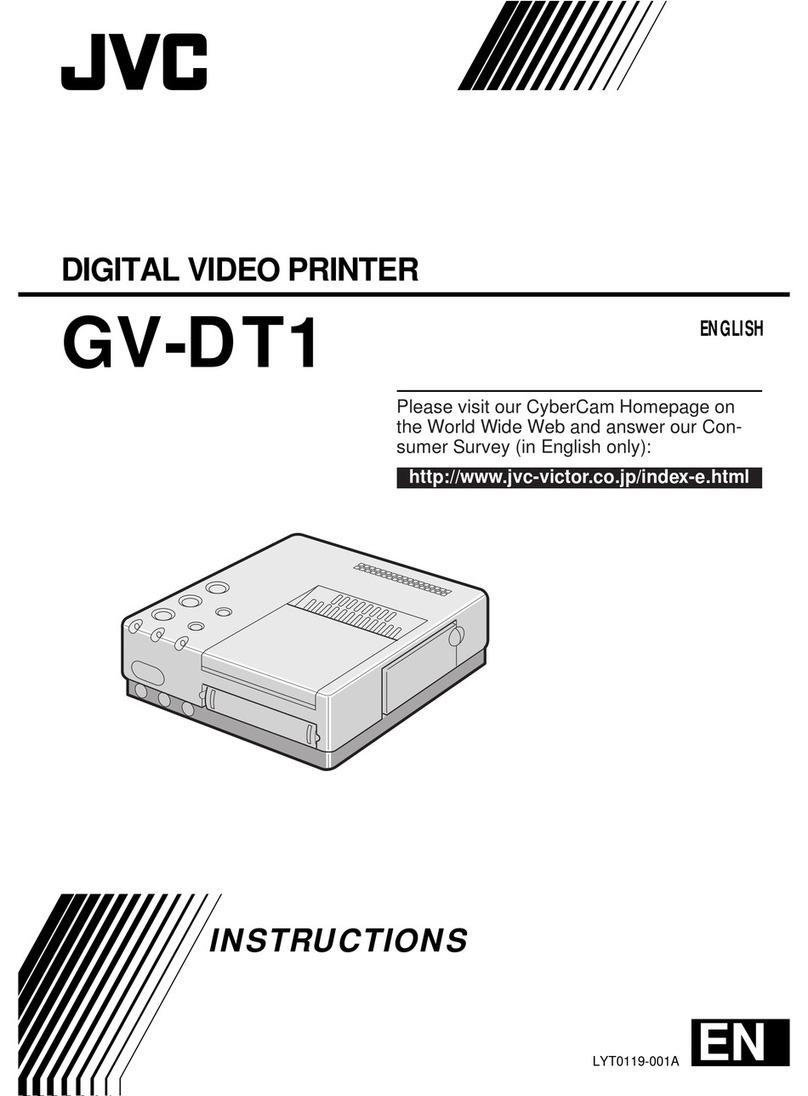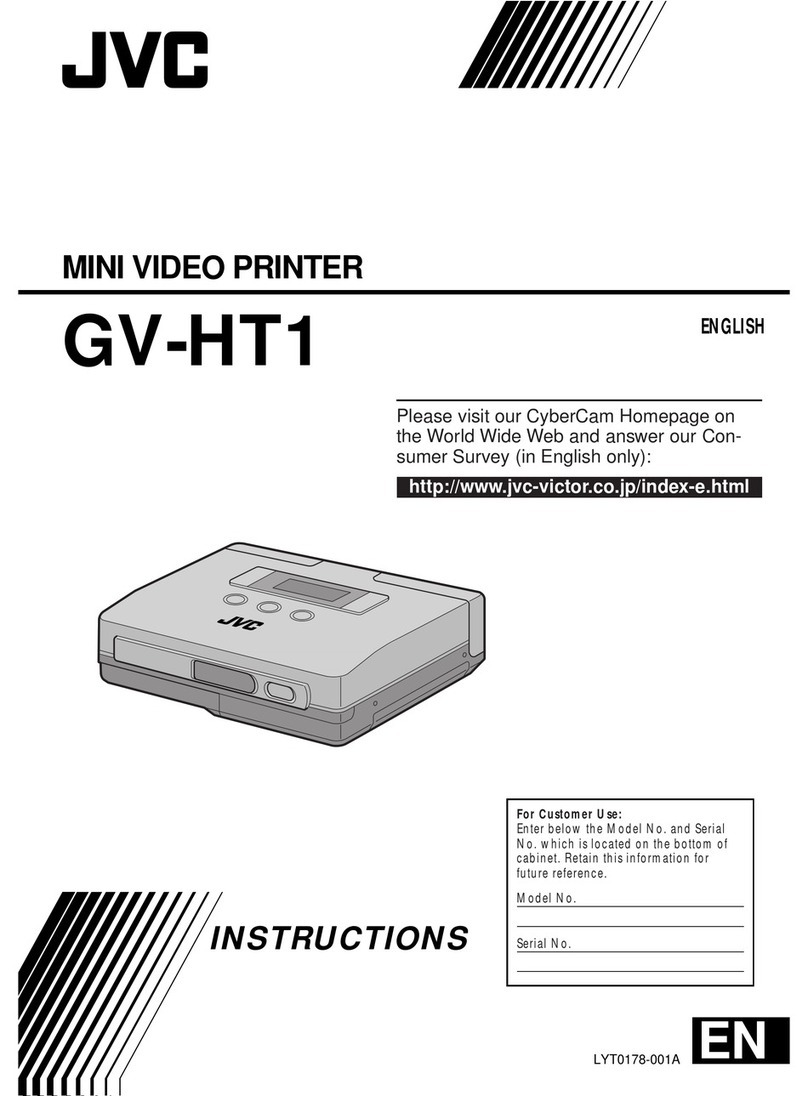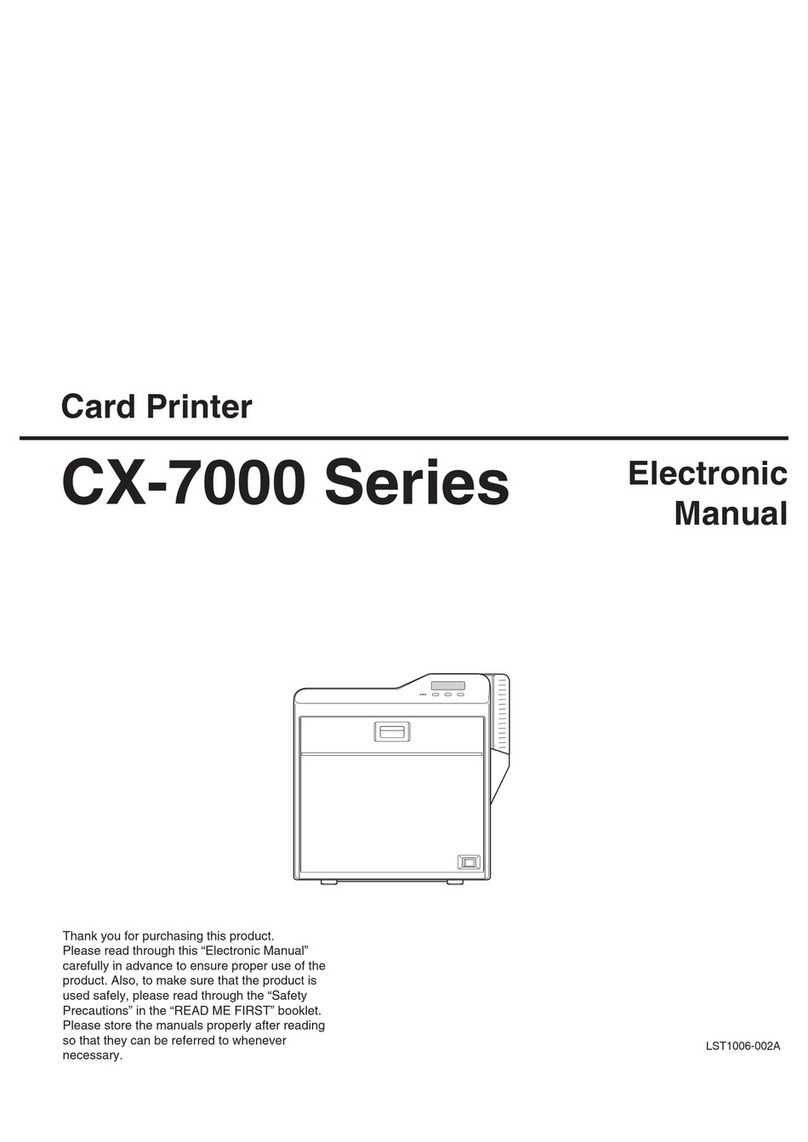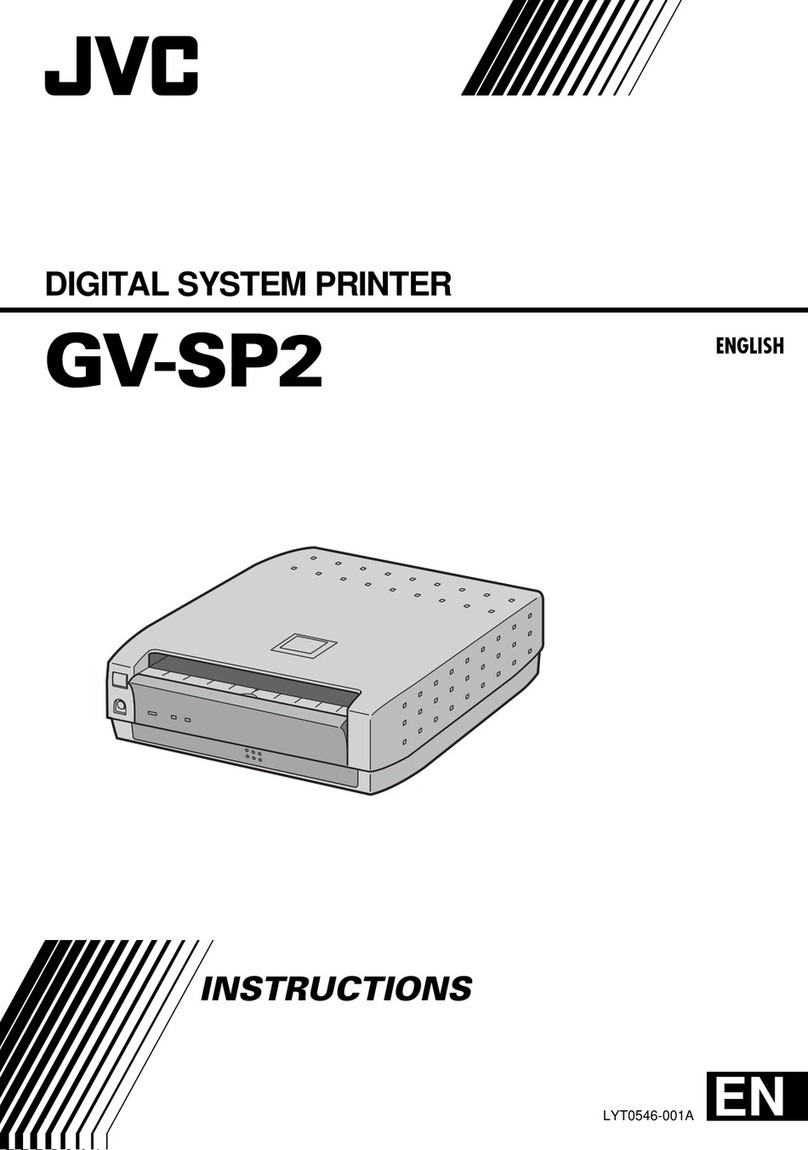PRINT
EFFECT :
OFF
MON NEOOT
SEPIA
DATE
MENU
DISPLAY
END
PROTECT
DELETE
DPOF
PRINT
NO . RESET
FORMAT
PRINT
LAYOUT :
NORMAL
BOR RDE
MUL T I 1 6
MENU
DISPLAY
END
PROTECT
DELETE
DPOF
PRINT
NO . RESET
FORMAT
Layout Print
You can print still images stored in a memory card
with the following layouts.
BORDER.........Prints white frame around the
image.
MULTI 16.........Prints the same image 16 times
on one sheet.
1Play back the memory card to display the still
image you wish to print (墌“Basic Playback From
Memory Card”of the camcorder's instructions).
2Press the MENU wheel in. The Menu Screen
appears. Rotate the MENU wheel to select
“PRINT”, then press it. The PRINT Screen
appears.
•To exit the PRINT Screen, rotate the MENU
wheel to select “RETURN”, then press it.
3Rotate the MENU wheel to select “LAYOUT”
and press it. Then, rotate it to select the desired
parameter and press it. Selection is complete and
the processed image appears.
•If you wish to use both “EFFECT”and “LAYOUT”,
be sure to select “EFFECT”first, then “LAYOUT”
(墌“Effect Print”).
4To start printing, rotate the MENU wheel to
select “PRINT”, then press it. The message “NOW
PRINTING!!”appears. When printing is finished,
the message “PRINTING COMPLETE”appears
and the normal playback screen reappears.
To Cancel The Layout . . .
.... set “LAYOUT”to “NORMAL”in step 3.
NOTE:
If the edges of the stored still image are clipped when
printed, set “LAYOUT”to “BORDER”and try again.
(Ex.)
Printed image
when set to
“MULTI 16”
Effect Print
You can print still images stored in a memory card
with the following effects.
MONOTONE ...... Prints in black and white.
SEPIA ................ Prints in sepia.
DATE .................. Prints the date when the image
is recorded.
1Play back the memory card to display the still
image you wish to print (墌“Basic Playback From
Memory Card”of the camcorder's instructions).
2Press the MENU wheel in. The Menu Screen
appears. Rotate the MENU wheel to select
“PRINT”, then press it. The PRINT Screen
appears.
•To exit the PRINT Screen, rotate the MENU
wheel to select “RETURN”, then press it.
3Rotate the MENU wheel to select “EFFECT”
and press it. Then, rotate it to select the desired
parameter and press it. Selection is complete and
the processed image appears.
•If you wish to use both “EFFECT”and “LAYOUT”,
be sure to select “EFFECT”first, then “LAYOUT”
(墌“Layout Print”).
4To start printing, rotate the MENU wheel to
select “PRINT”, then press it. The message “NOW
PRINTING!!”appears. When printing is finished,
the message “PRINTING COMPLETE”appears
and the normal playback screen reappears.
To Cancel The Effect . . .
.... set “EFFECT”to “OFF”in step 3.
NOTE:
When a title/frame is superimposed over a still image
and “EFFECT”is set to “OFF”, the title/frame will be
also removed.
Printing
Message
NOW PRINTING!!
NUMBER OF SHEETS: 10
REMAINING SHEETS: 5
PRINTING COMPLETED
SET INK CASSETTE
PULL OUT PAPER TRAY
AND CHECK PAPER
REPLACE INK CASSETTE
INK ERROR
CHECK INK CASSETTE
PRINT ERROR HAS OCCURRED
PRINTING ABORTED
PRINTER READY
PLEASE WAIT
PRINTER IS NOT CONNECTED
SELECT PICTURE WITH FRAME
TRANSMISSION ERROR
SET PAPER TRAY
REPLACE BATTERY
PRINTER: SYSTEM ERROR
Appears when:
Printing.
The total number of prints (ex. 10 sheets) and remaining
number of prints (ex. 5 sheets) are displayed.
Printing is finished.
No ink cassette is loaded. Refer to the printer’s instructions to
load one.
Print sheets are not loaded in the tray or the paper tray is
running out of paper during continuous printing. Refer to the
printer’s instructions to load print sheets in the tray.
The ink cassette is used up. Refer to the printer’s instructions
to replace it with a new one.
There is a problem with the ink cassette. Refer to the printer’s
instructions to check it.
Printing was not successful, but print sheets were output
during printing. Try printing again.
An error interrupted printing but was resolved. Try printing again.
The temperature inside the printer has risen or printing was
canceled. Wait a few minutes before printing again.
Printing was attempted while the printer was disconnected.
Check the connection.
“LAYOUT”is set to “NORMAL”and an ink cassette incapable of
printing with no frame is loaded. Replace it with an ink cassette
capable of printing with no frame or try printing with a frame
(“LAYOUT”set to “BORDER”).
An error has occurred during transmission. Check the connection.
The paper tray is not loaded at the start of printing. Refer to the
printer’s instructions to load it.
Remaining battery power is low at the start of printing or during
printing when a battery is used as the power supply. Replace
the battery with a new one or use an AC power adapter.
●A problem has occurred with the printer during printing.
●
There is a problem with the printer when printing is attempted.
●Paper is jammed and is not output.
If paper is jammed, refer to the printer’s instructions to remove
the jammed sheets. If they cannot be removed or if the paper is
not jammed, consult a JVC dealer.
Print Message
1201FOV*UN*YP1
Display
Menu Screen
PRINT Screen
MENU Wheel
Display
Menu Screen
PRINT Screen
MENU Wheel
COPYRIGHT© 2001 VICTOR COMPANY OF JAPAN, LTD.