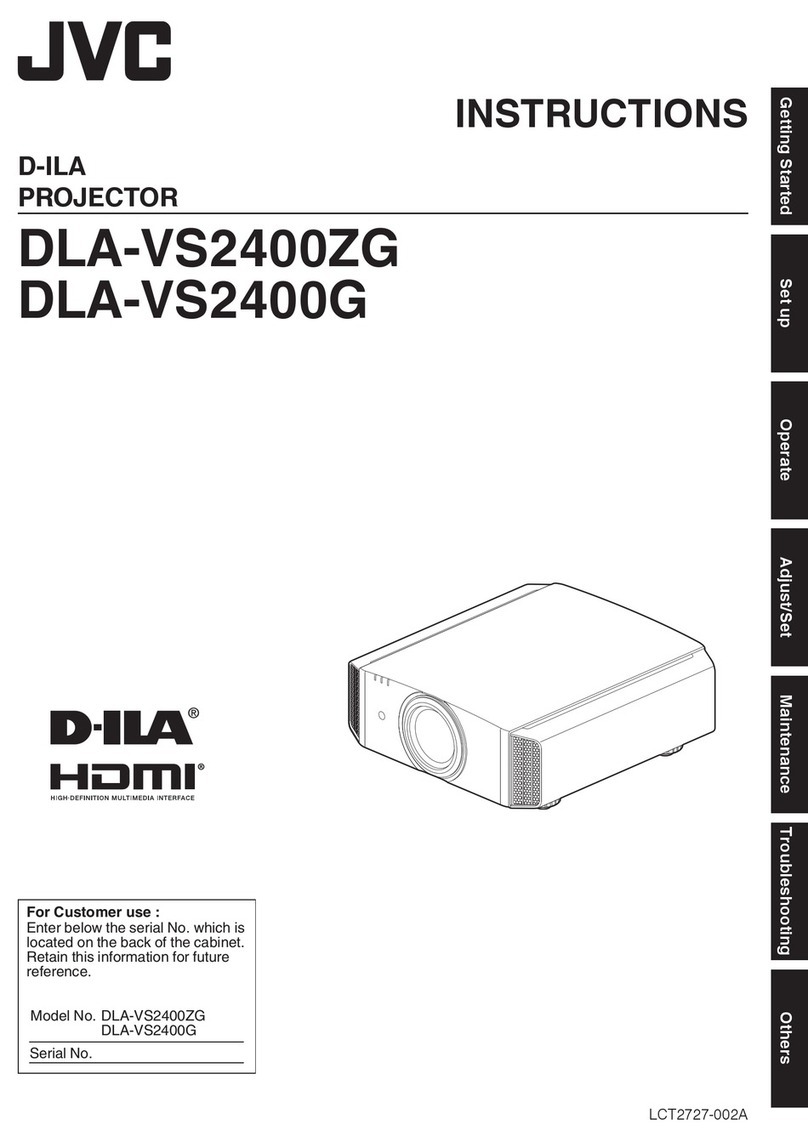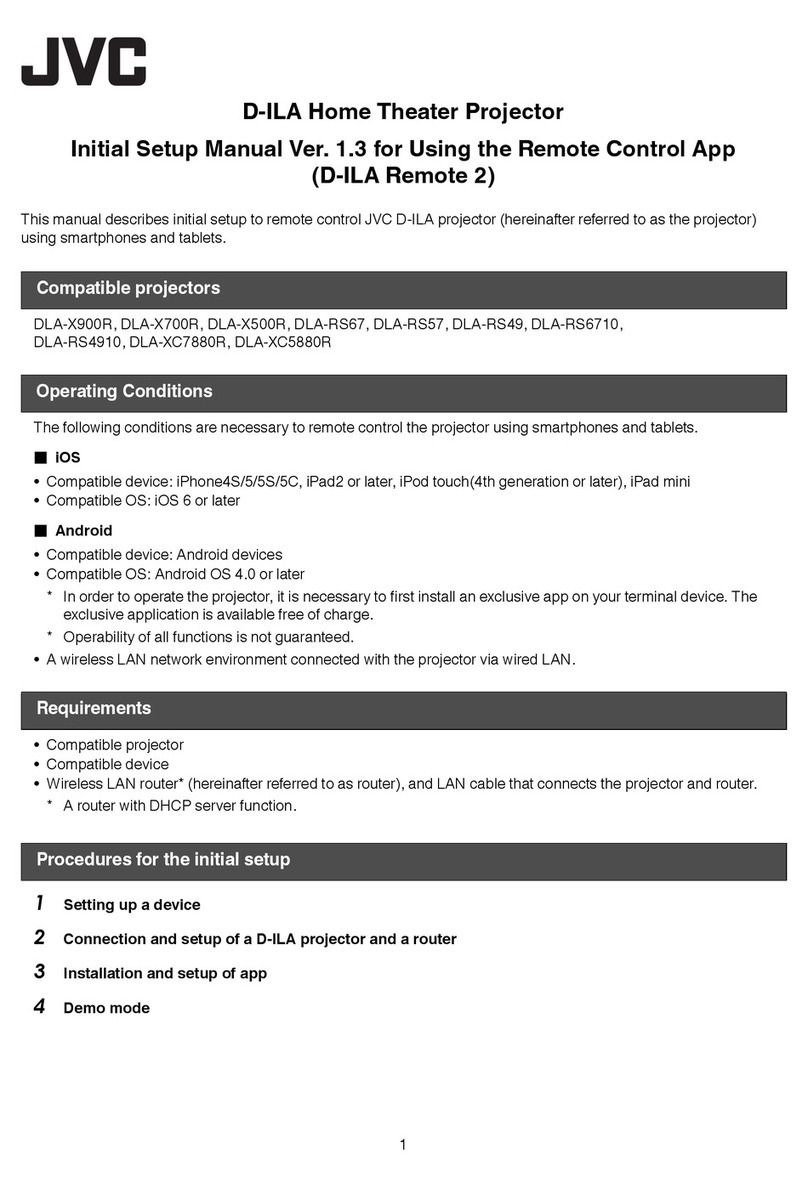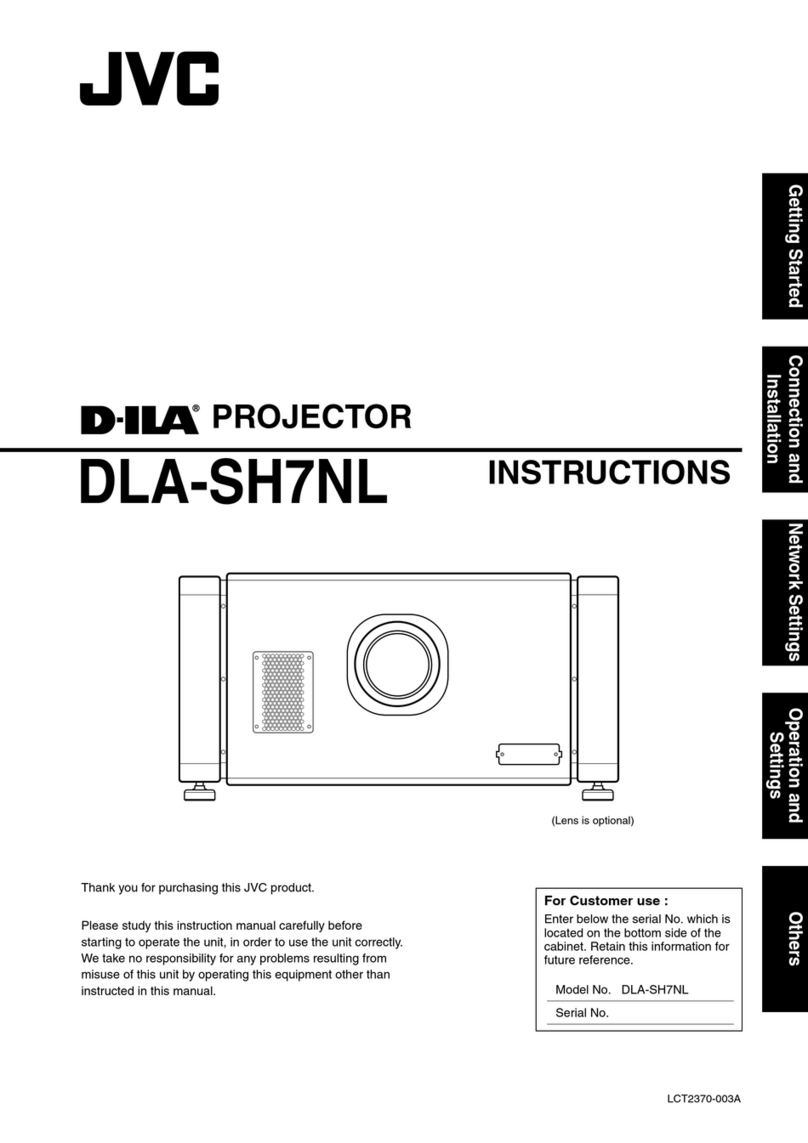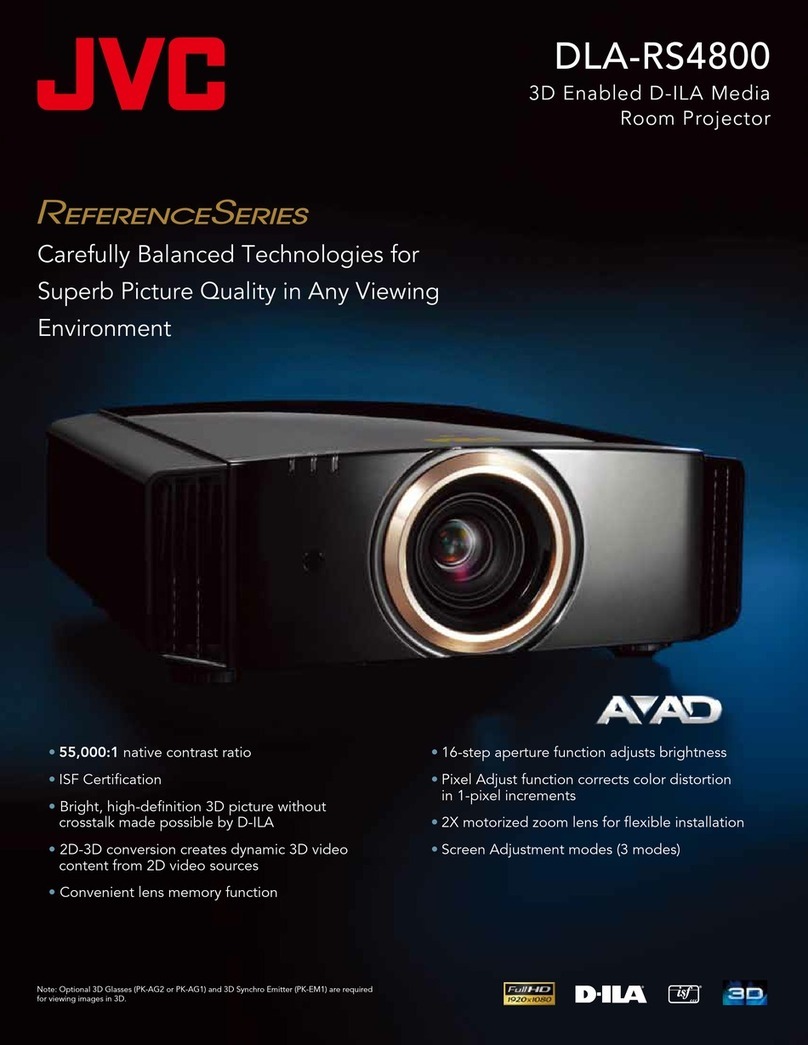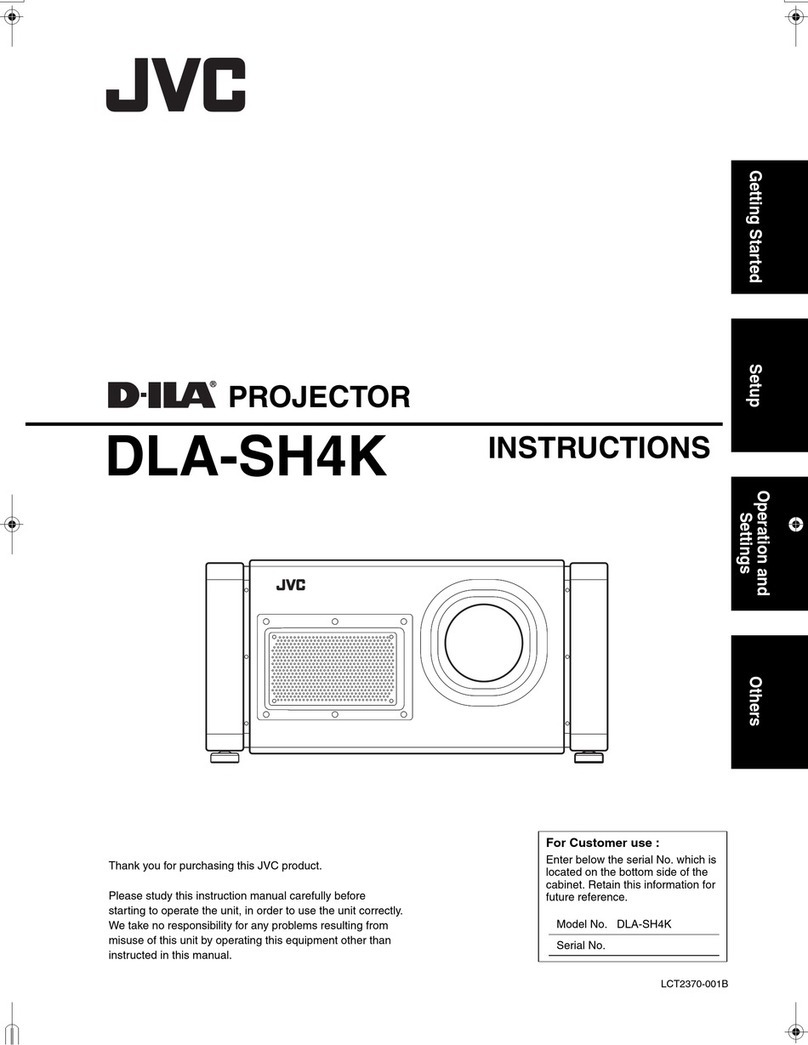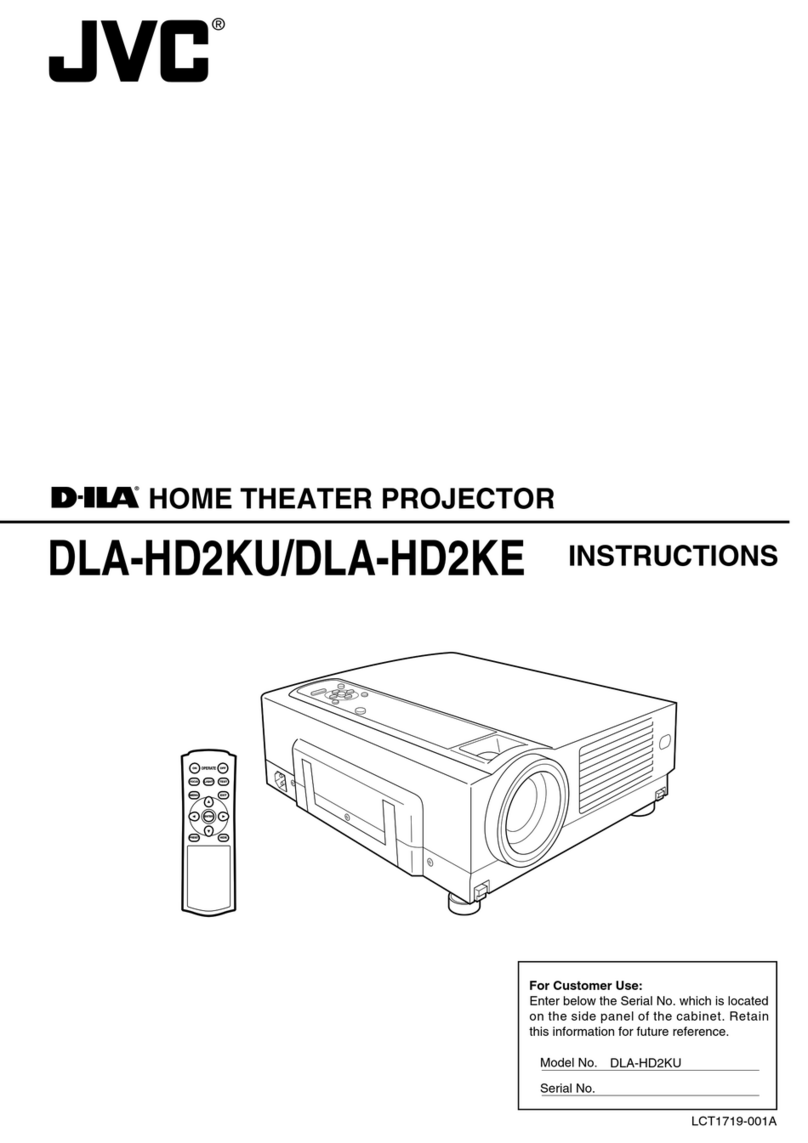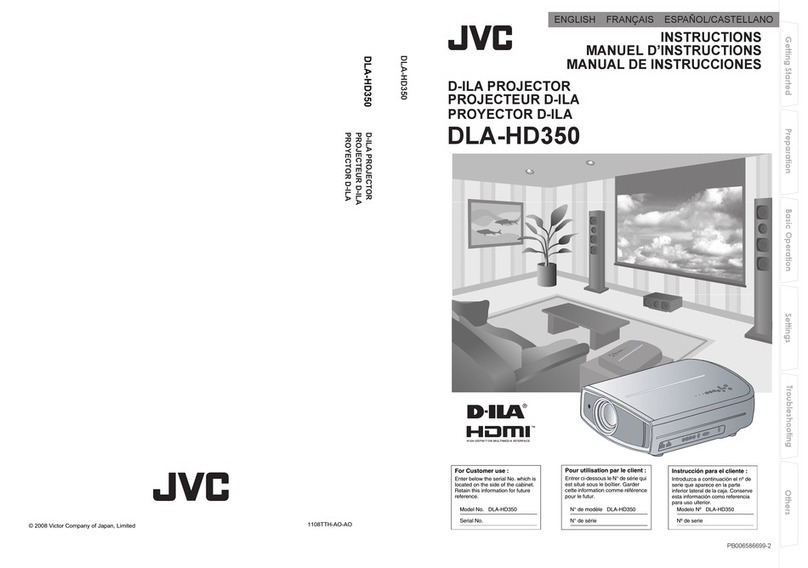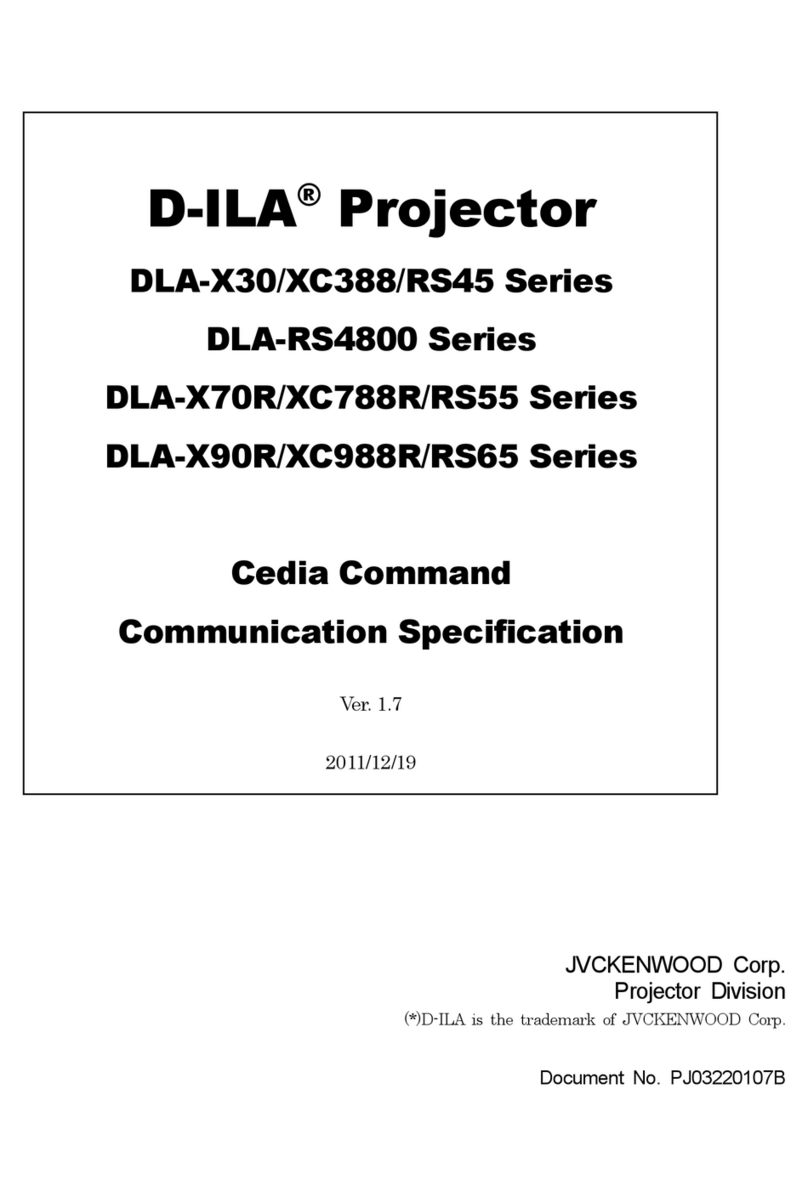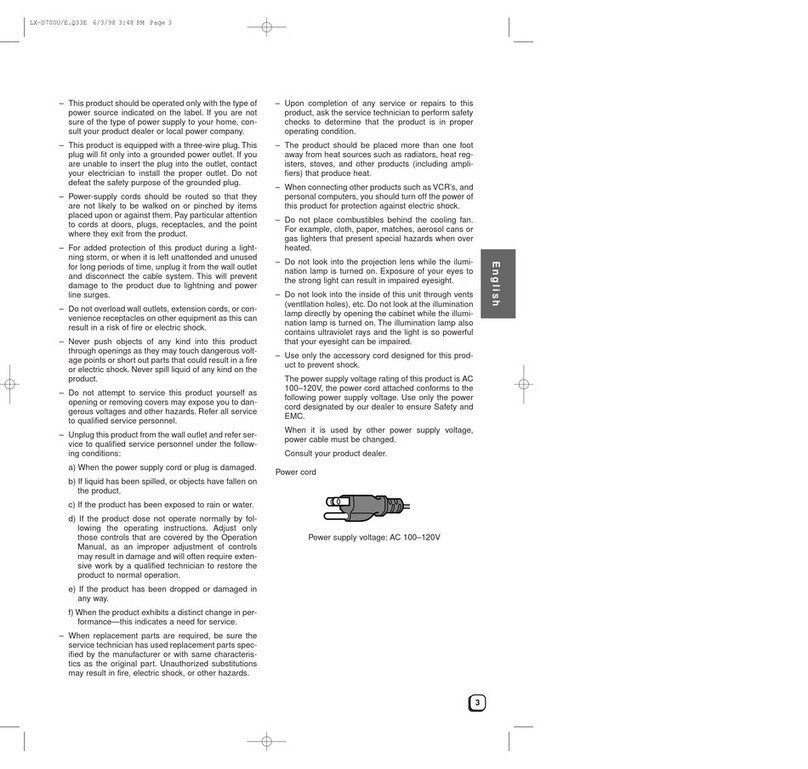4
Important safeguards
PLEASE READ ALL THESE INSTRUCTIONS RE-
GARDING YOUR LCD PROJECTOR AND RETAIN
THEM FOR FUTURE REFERENCE. FOLLOW ALL
WARNINGS AND INSTRUCTIONS MARKED ON
THE LCD PROJECTOR.
1. Read instructions
All the safety and operating instructions should
be read before the appliance is operated.
2. Retain instructions
The safety and operating instructions should be
retained for future reference.
3. Warnings
All warnings on the appliance and in the oper-
ating instructions should be adhered to.
4. Instructions
All operating instructions must be followed.
5. Cleaning
Unplug this projector from the wall outlet be-
fore cleaning it. Do not use liquid aerosol clean-
ers. Use a damp soft cloth for cleaning.
6. Attachments and equipment
Never add any attachments and/or equipment
without the approval of the manufacturer as
such additions may result in the risk of fire, elec-
tric shock or other personal injury.
7. Water and moisture
Do not use this projector near water or in con-
tact with water.
8. Accessories
Do not place this projector on an unstable cart,
stand, tripod, bracket or table. Use only with a
cart, stand, tripod bracket, or table recommended
by the manufacturer or sold with the projector.
Any mounting of the appliance should follow the
manufacturer's instructions and should use a
mounting accessory recommended by the manu-
facturer.
An appliance and cart combination should be
moved with care. Quick stops, excessive force and
uneven surfaces may cause the appliance and
cart combination to overturn.
10. Power sources
This projector should be operated only from the
type of power source indicated on the marking
label. If you are not sure of the type of power,
please consult your appliance dealer or local
power company.
11. Power-cord protection
Power-supply cords should be routed so that they
are not likely to be walked on or pinched by items
placed upon or against them. Pay particular at-
tention to cords at plugs, convenience receptacles,
and points where they exit from the appliance.
12. Overloading
Do not overload wall outlets and extension cords
as this can result in a fire or electric shock.
13. Objects and liquids
Never push objects of any kind through open-
ings of this projector as they may touch danger-
ous voltage points or short-out parts that could
result in a fire or electric shock. Never spill liq-
uid of any kind on the projector.
14. Servicing
Do not attempt to service this projector yourself.
Refer all servicing to qualified service person-
nel.
15. Damage requiring service
Unplug this projector from the wall outlet and
refer servicing to qualified service personnel un-
der the following conditions:
(a) If the power-supply cord or plug is dam-
aged.
(b) If liquid has been spilled, or objects have
fallen into the projector.
(c) If the projector does not operate normally
after you follow the operating instructions.
Adjust only those controls that are covered
by the operating instructions. An improper
adjustment of other controls may result
in damage and may often require exten-
sive work by a qualified technician to re-
store the projector to its normal operation.
(d) If the projector has been exposed to rain
or water.
(e) If the projector has been dropped or the
cabinet has been damaged.
(f) If the projector exhibits a distinct change
in performance - this indicates a need for
service.
16. Replacement parts
When replacement parts are required, be sure
that the service technician has used replacement
parts specified by the manufacturer or parts
having the same characteristics as the original
part. Unauthorized substitutions may result in
fire, electric shock or other hazards.
17. Safety check
Upon completion of any service or repair to this
projector, ask the service technician to perform
safety checks determining that the projector is
in a safe operating condition.
9. Ventilation
Slots and openings in the cabinet are provided
for ventilation, ensuring reliable operation of the
projector and to protect it from overheating. Do
not block these openings or allow them to be
blocked by placing the projector on a bed, sofa,
rug, or bookcase. Ensure that there is adequate
ventilation and that the manufacturer's instruc-
tions have been adhered to.