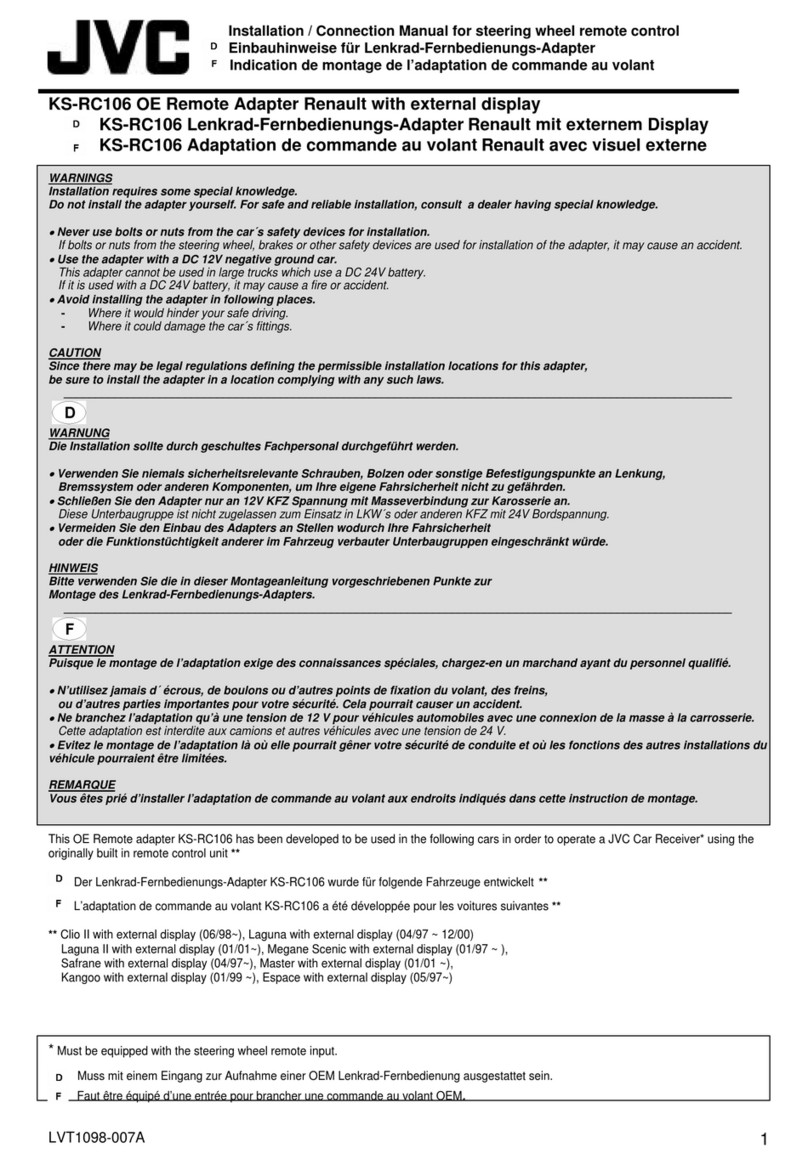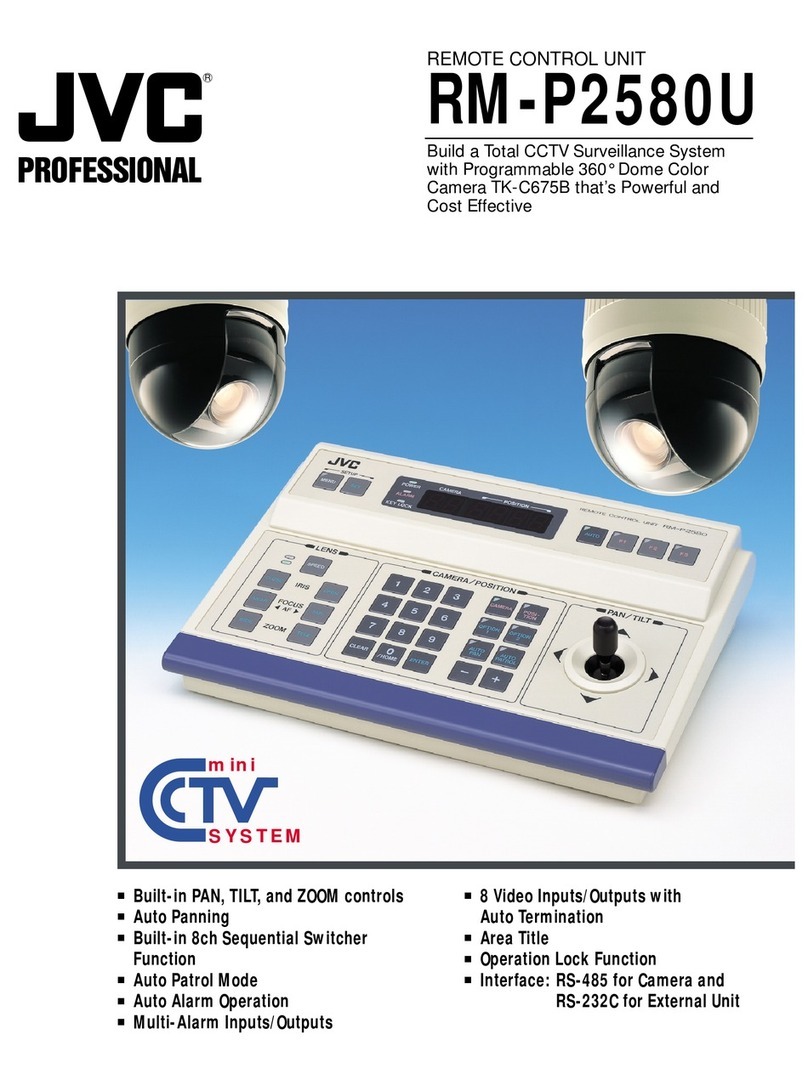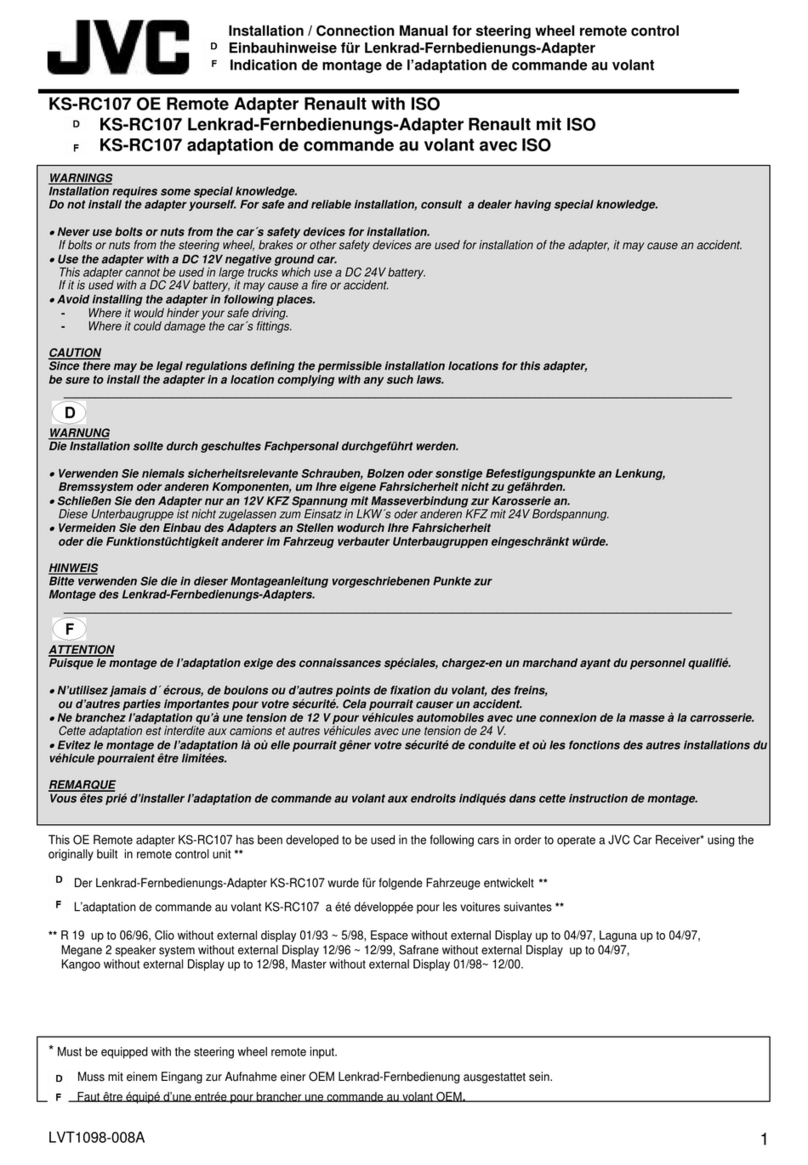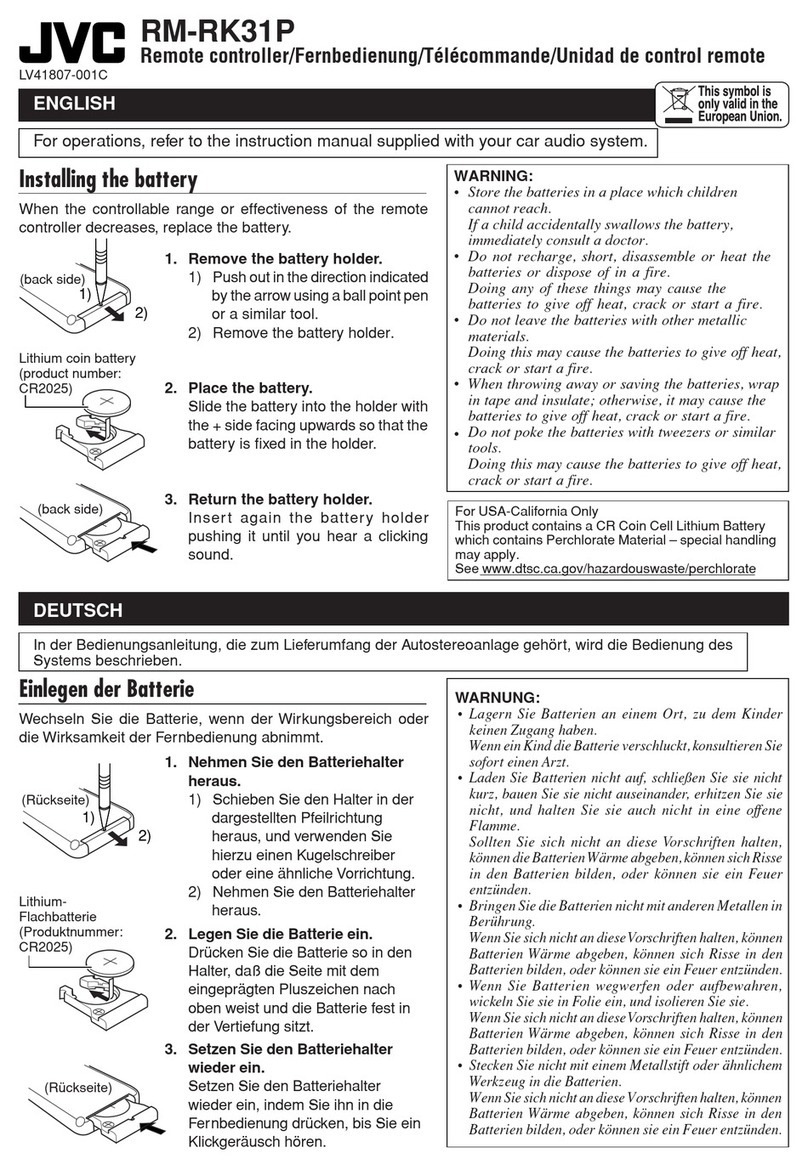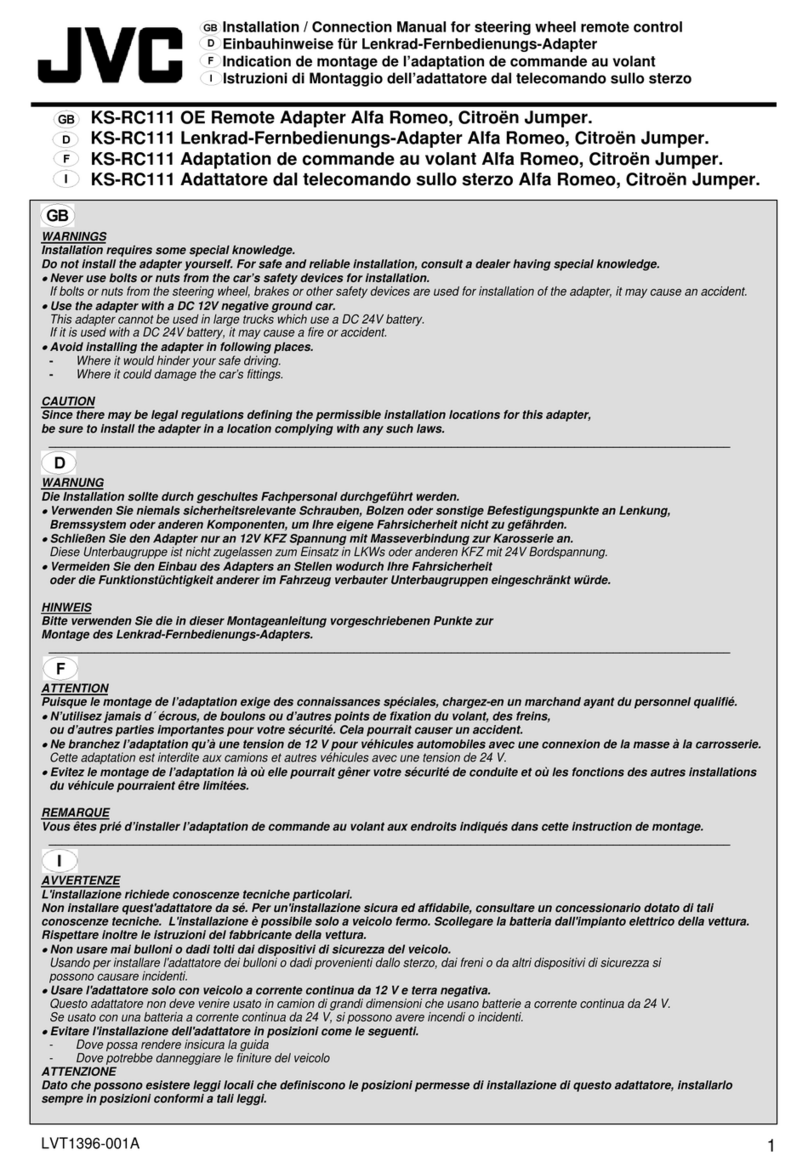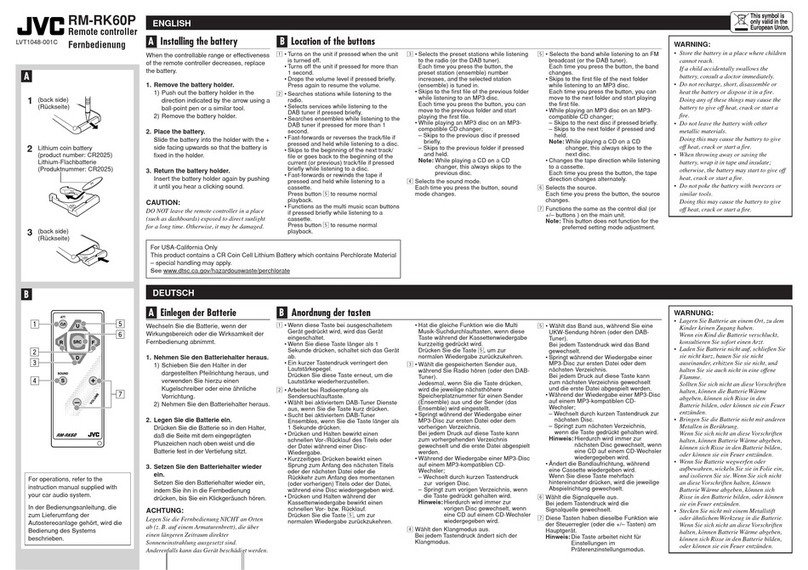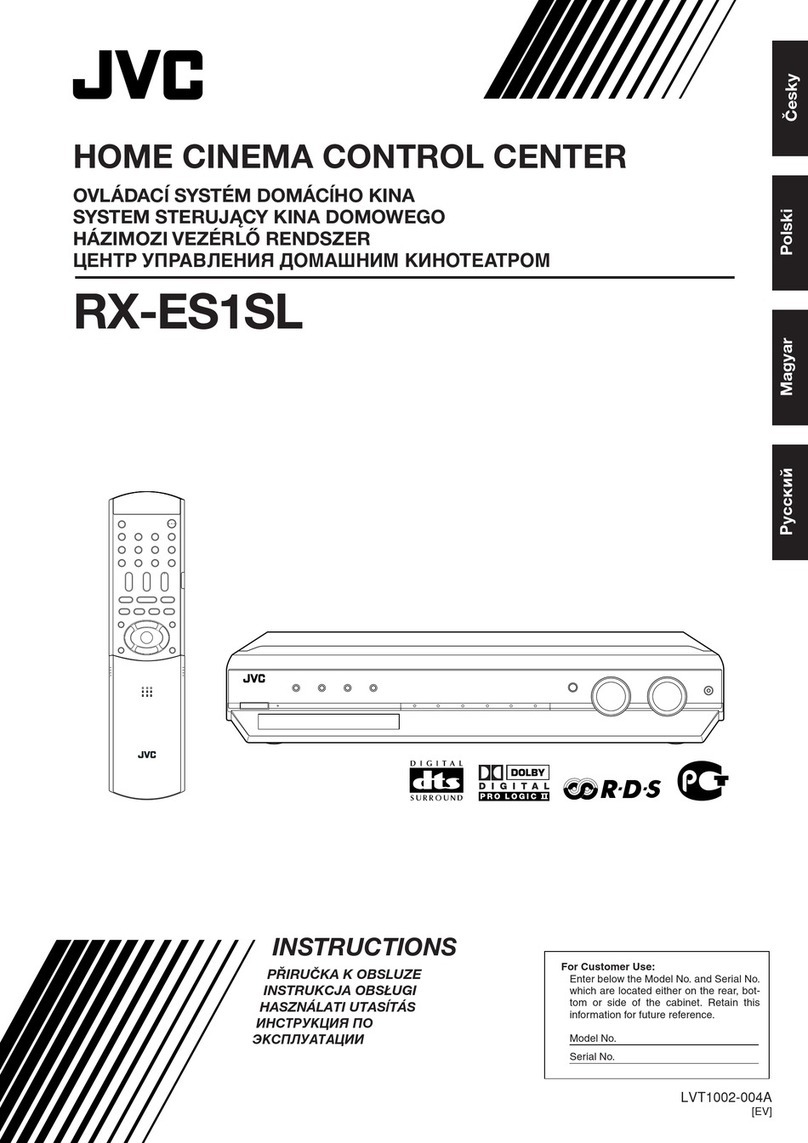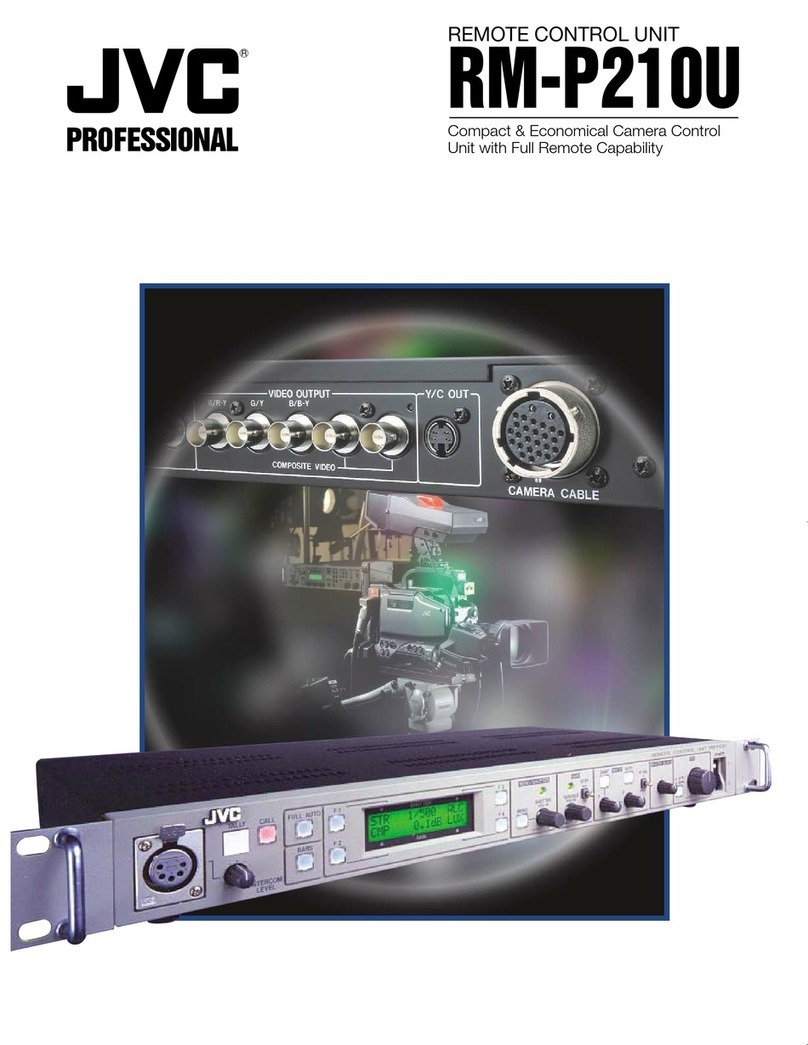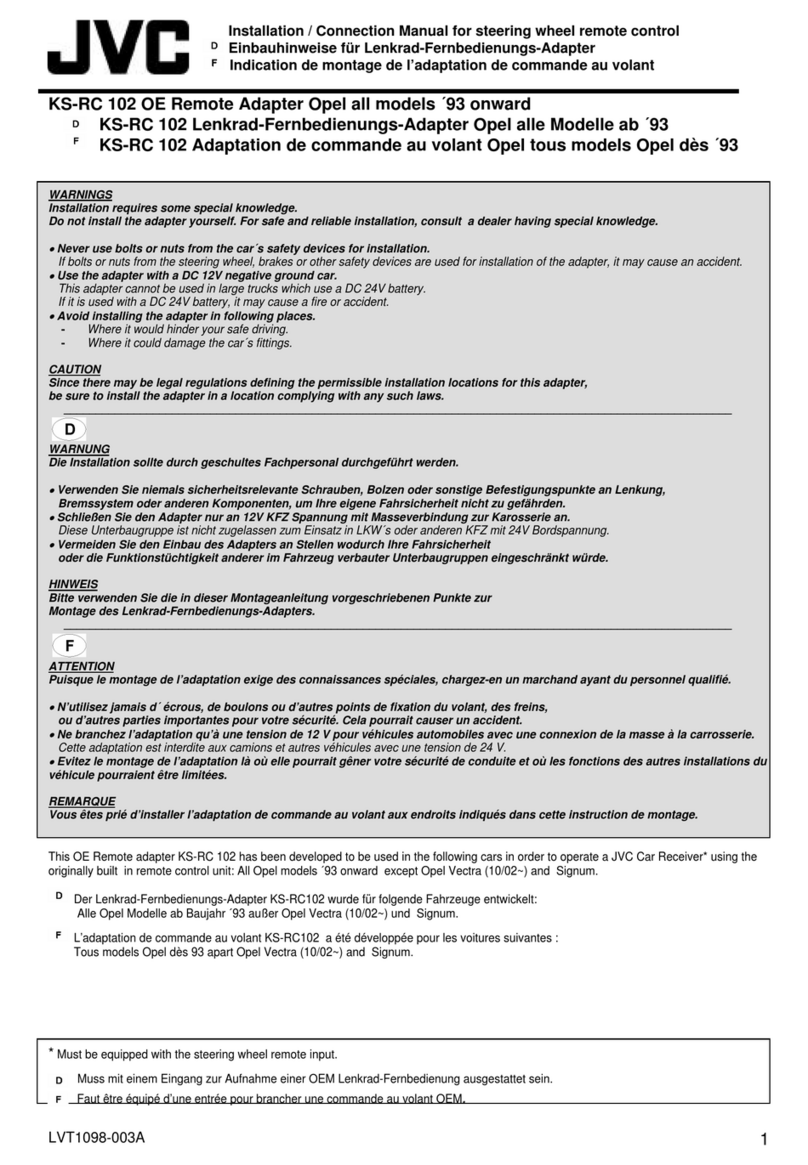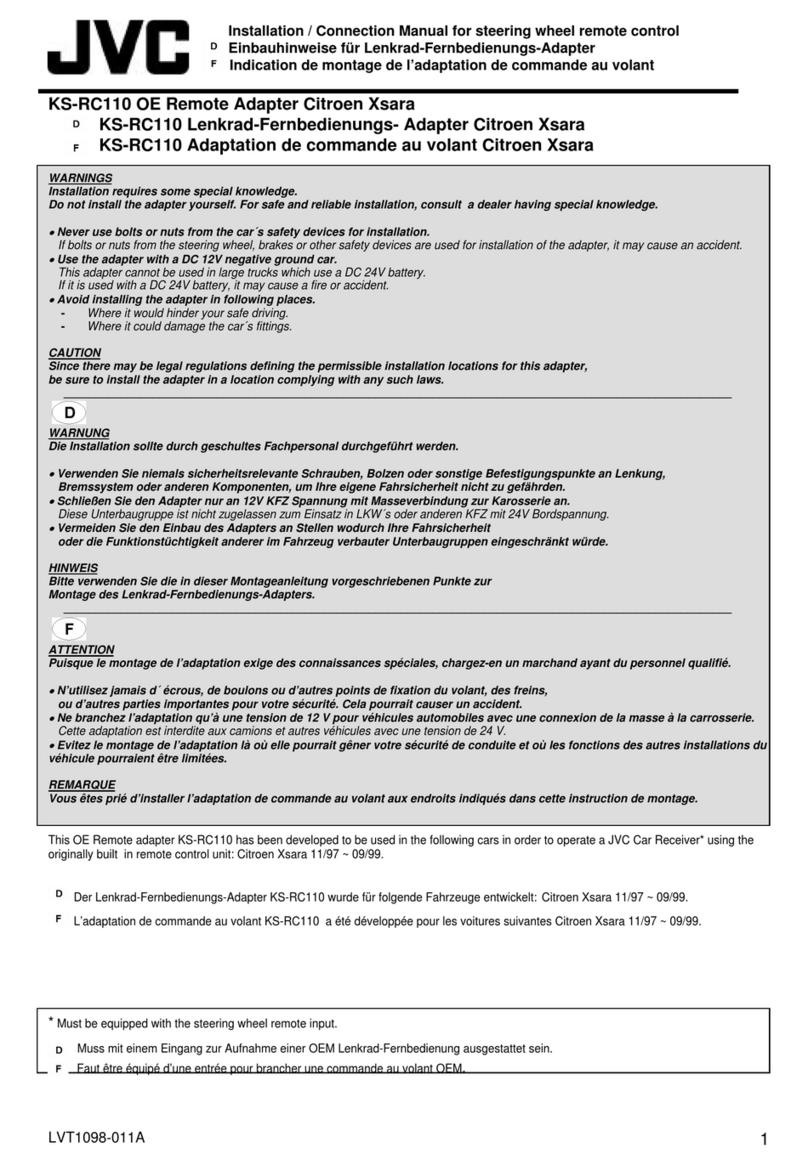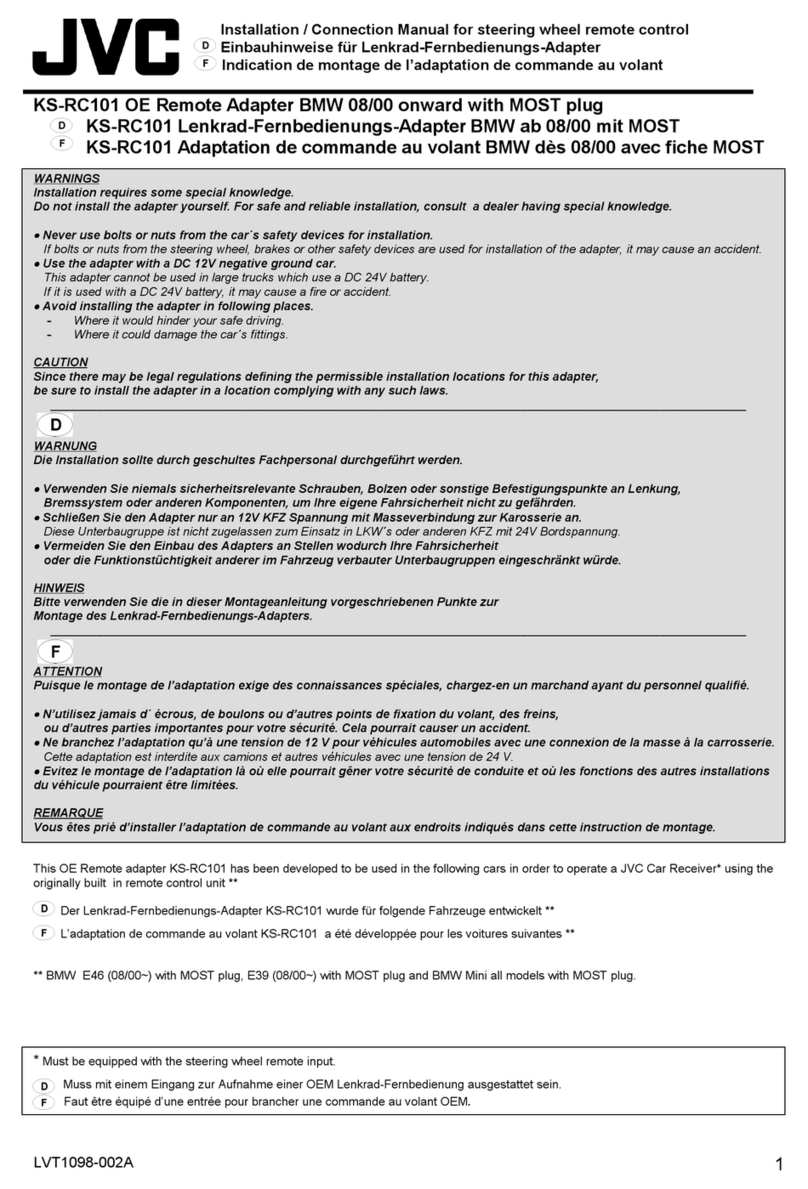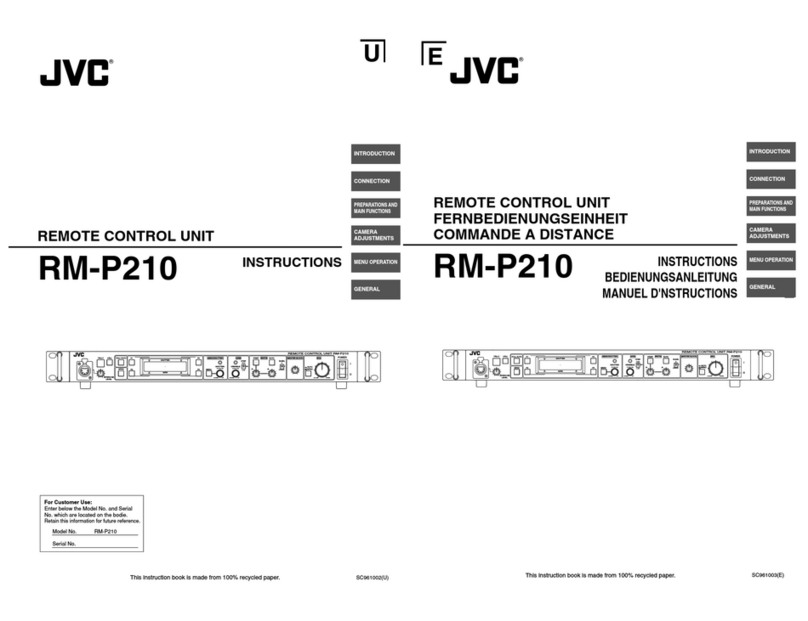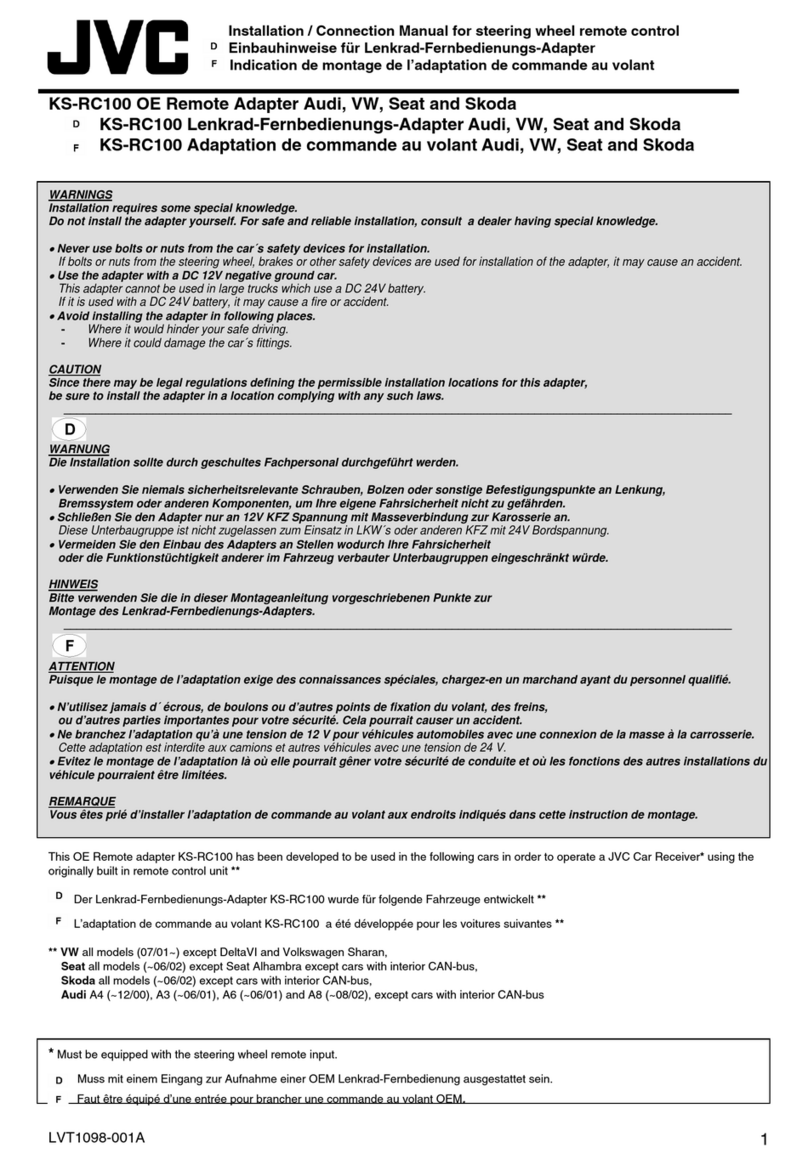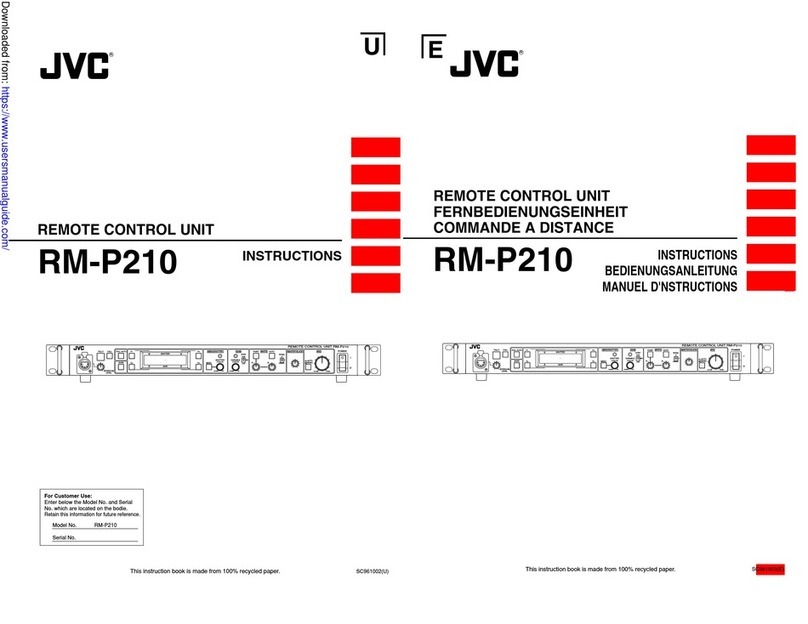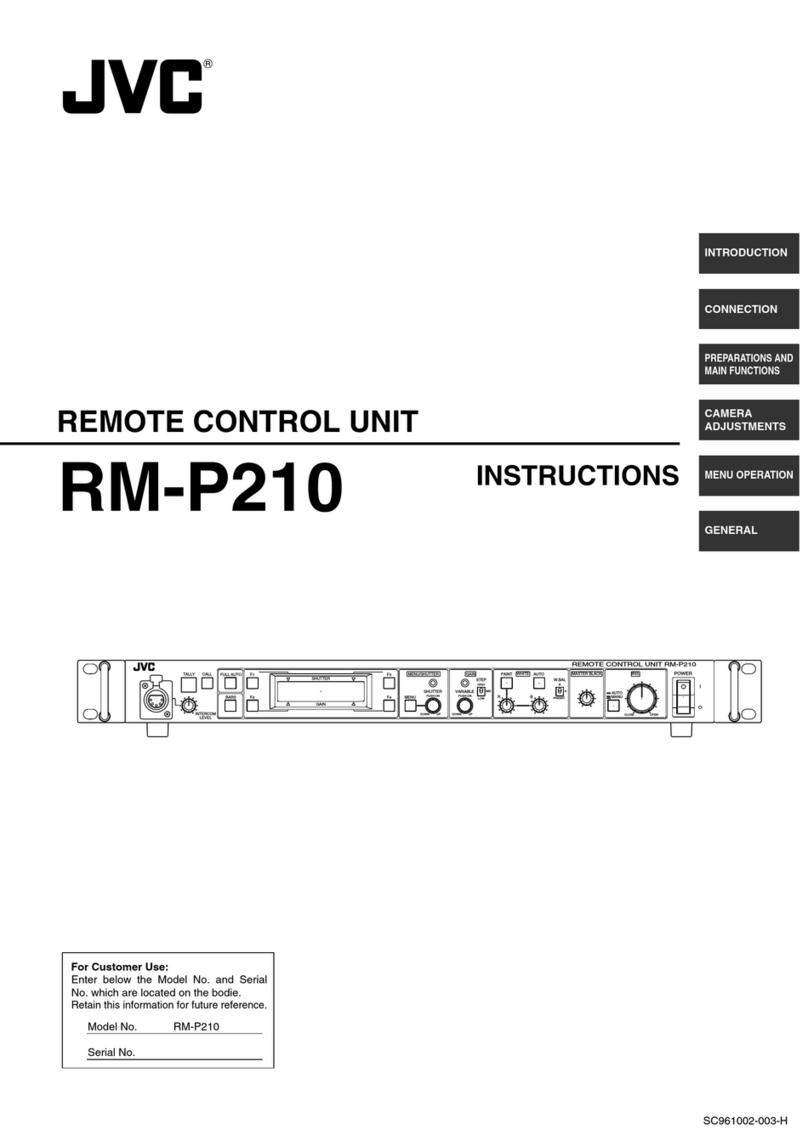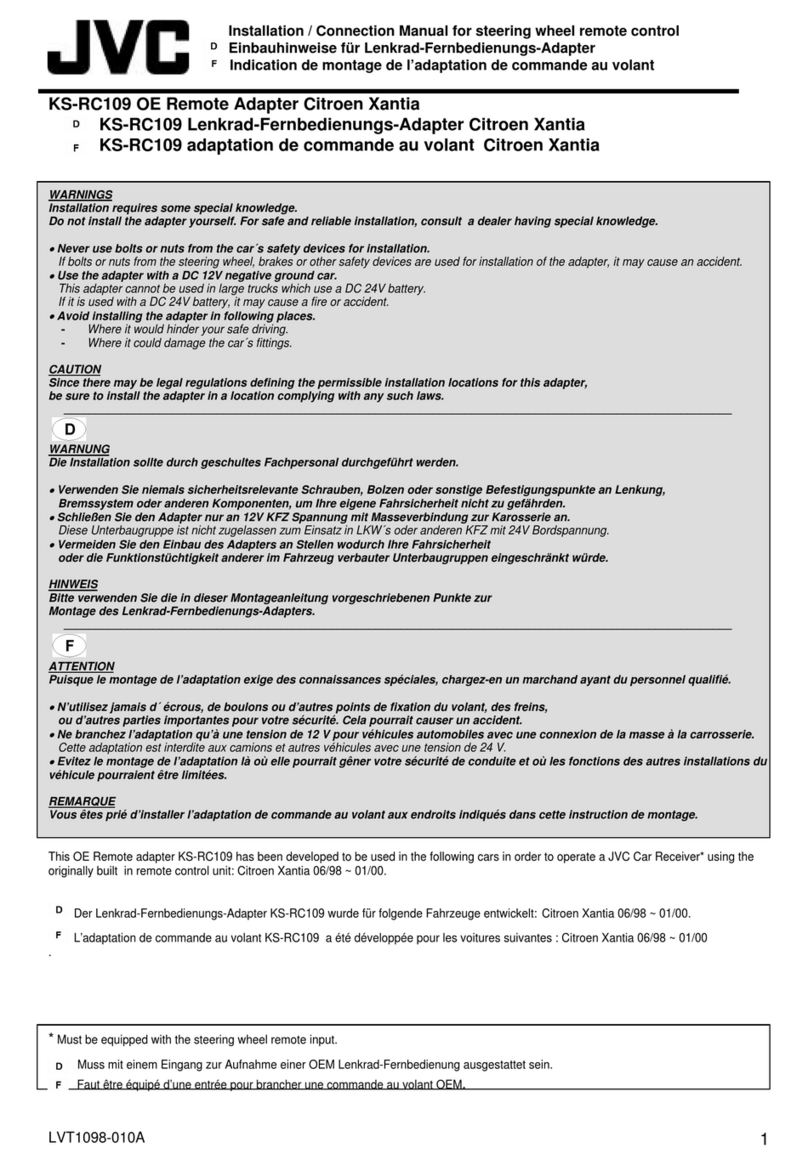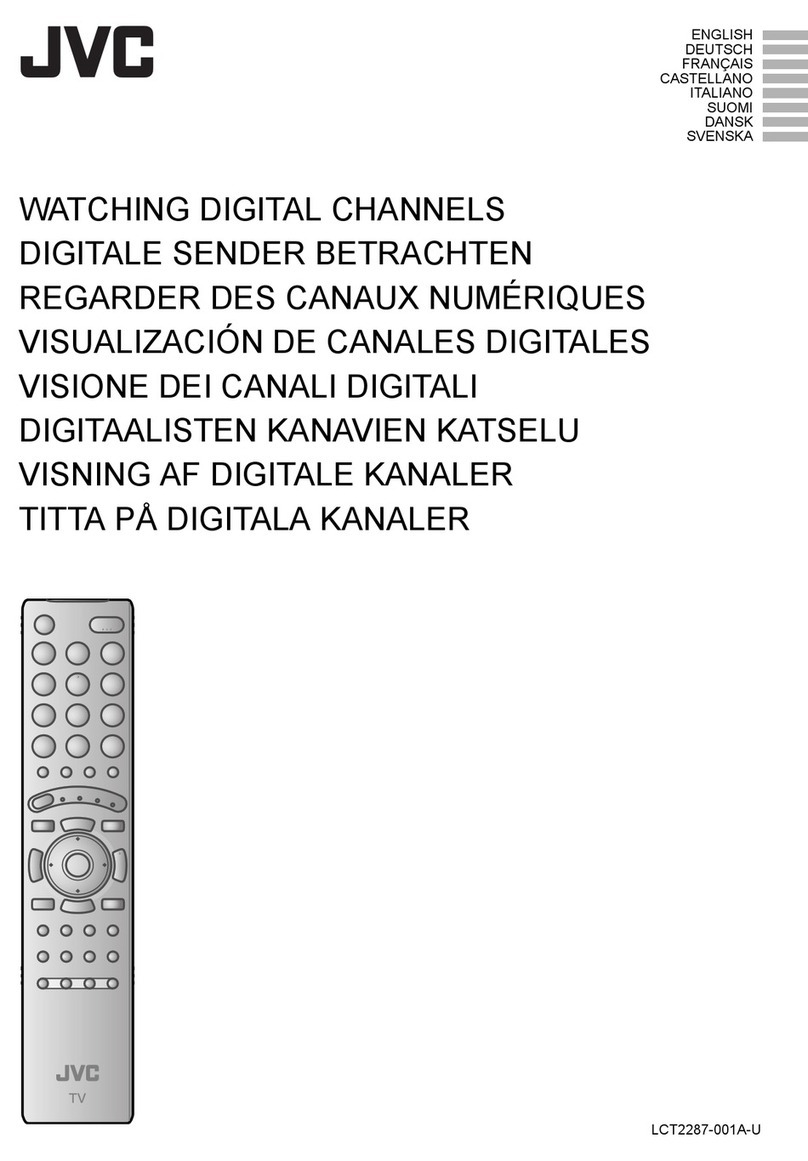ENGLISH - 1 -
Safety Precautions
1. Power Source
The receiver should be operated only from a 220-240V AC,
50 Hz. outlet. Ensure you select the correct voltage setting
for your convenience.
2. Power Cord
The power supply cord should be placed so that they are not
likely to be walked on or pinched by items placed upon them
or against them. Pay particular attention to cord where they
enter the plug, power outlet, and the point where they exit
from the receiver.
3. Moisture and Water
o not use this equipment in a humid and damp place (avoid
the bathroom, the sink in the kitchen, and near the washing
machine). o not expose this equipment to rain or water and
do not place objects filled with liquids on it as this may be
dangerous.
4. Cleaning
Before cleaning, unplug the receiver from the main supply
outlet. o not use liquid or aerosol cleaners. Use with soft
and dry cloth.
5. Ventilation
The slots and openings on the receiver are intended for venti-
lation and to ensure reliable operation. To prevent overheating,
these openings must not be blocked or covered in anyway.
6. Lightning
In case of storm and lightning or when going on holiday, dis-
connect the power cord from the wall outlet.
7. eplacement Part
When replacement parts are required, be sure the service
technician has used replacement parts which are specified
by the manufacturer or have the same specifications as the
original one. Unauthorized substitutions may result in fire,
electrical shock, or other hazards.
8. Servicing
Please refer all servicing to qualified personnel. o not re-
move cover as this may result in electric shock.
9. Flame sources
o not place naked flame sources on the apparatus.
10. Stand-By
o not leave your TV stand-by or operating condition when you
leave your house.
Warning!
Any intervention contrary to regulations, in particular, any
modification of high voltage or a replacement of the picture
tube may lead to an increased concentration of x-rays. Any
television modified in this way no longer complies with license
and must not be operated.
Instructions for waste disposal:
Packaging and packaging aids are recyclable and should
principally be recycled. Packaging materials, such as foil
bag, must be kept away from children.
Batteries, including those which are heavy metal-free, should
not be disposed of with household waste. Please dispose of
used batteries in an environmentally sound manner. Find out
about the legal regulations which apply in your area.
Contents
Safety Precautions ...................................................1
Remote Control Buttons .......................................... 2
Control Panel Buttons .............................................. 3
Antenna Connections ............................................... 3
Preparation ................................................................4
Features .......................................................................... 4
Before Switching on your T ..................................4
Power connection............................................................. 4
Aerial Connections ........................................................... 4
How to connect the external equipments .......................... 4
Inserting batteries in the remote control handset .............. 4
Switching the T ON/OFF ........................................4
To switch the TV on.......................................................... 4
To switch the TV off .......................................................... 4
Initial Settings ...........................................................4
T-V LINK .......................................................................... 5
Operating with the onset buttons ...................................... 6
Operating with Remote Control ......................................... 6
Menu System .............................................................6
Picture Menu ................................................................... 7
Sound Menu ..................................................................... 8
Install (Installation) Menu.................................................. 9
Using the ecoder (EXT-2) function .................................10
Feature Menu ..................................................................12
Other Features........................................................ 12
Sound Mute ....................................................................12
Stereo / Bilingual .............................................................12
Information on Screen .....................................................12
To isplay the Time......................................................... 12
Picture ............................................................................12
VCR / V Control Buttons and VCR / / V Switch 13
Teletext .................................................................... 13
To operate Teletext ..........................................................13
To select a page of Teletext ............................................. 13
To Select Index Page ...................................................... 13
Searching for a teletext page while watching TV ..............13
To Select ouble Height Text ..........................................13
To Reveal concealed Information ................................... 13
To Stop Automatic Page Change .....................................13
To Select a Subcode Page ..............................................13
To exit Teletext ................................................................14
Fastext and Toptext ........................................................14
Connect the External Equipments ........................ 14
Via the Euroconnector.....................................................14
T-V LINK compatible VCR ............................................... 14
RGB mode ...................................................................... 14
EXT-2 S Mode .................................................................14
Via the RCA jacks ...........................................................14
Via the ANT (aerial) socket .............................................. 14
TV and Video Recoder (VCR) ..........................................14
Copy Facility ................................................................... 14
Connecting Headphones ................................................. 14
Tips........................................................................... 16
Specifications .......................................................... 16
01-ENG-2835-AK52-1512UK-16-9-(AV-28GH1&BUF&SUF).p65 21.05.2003, 15:021