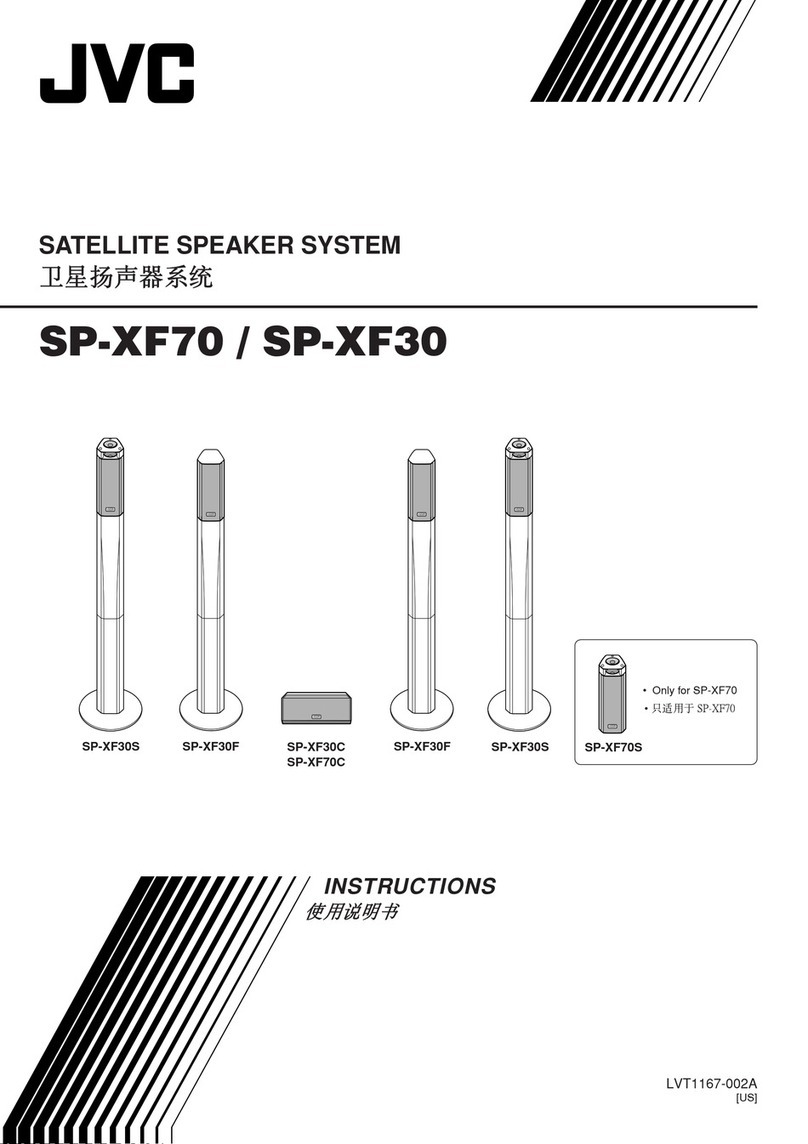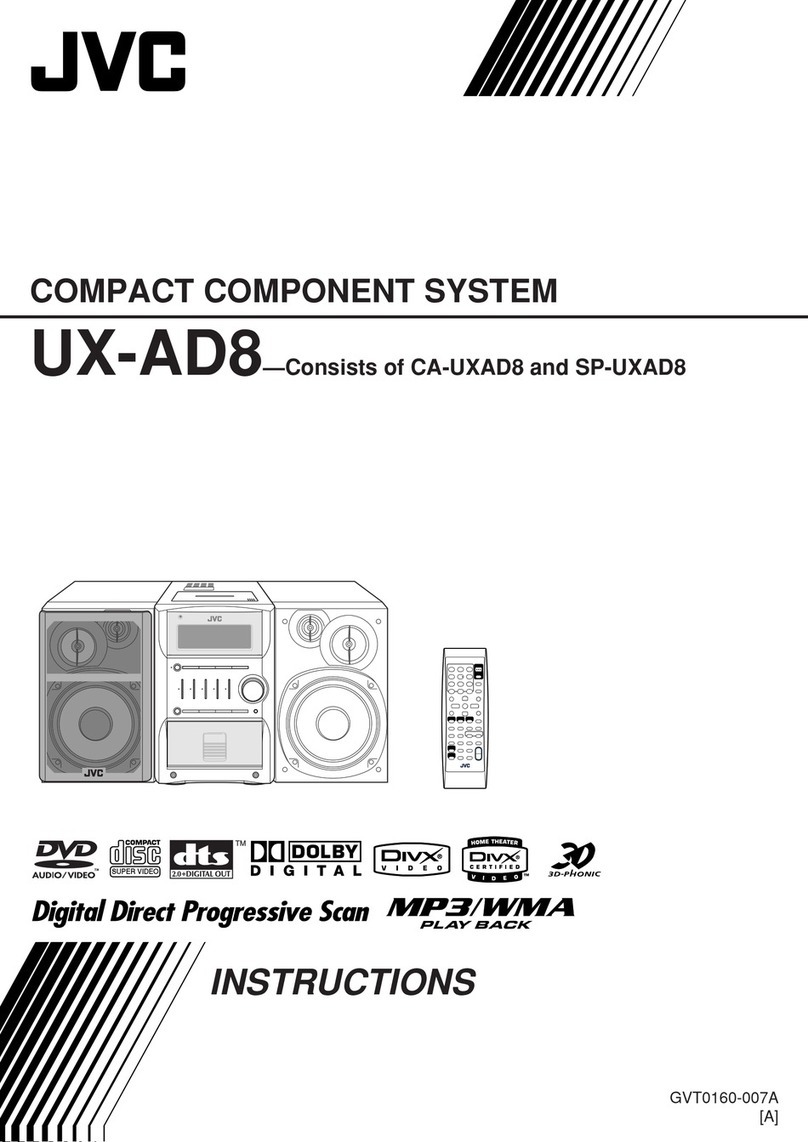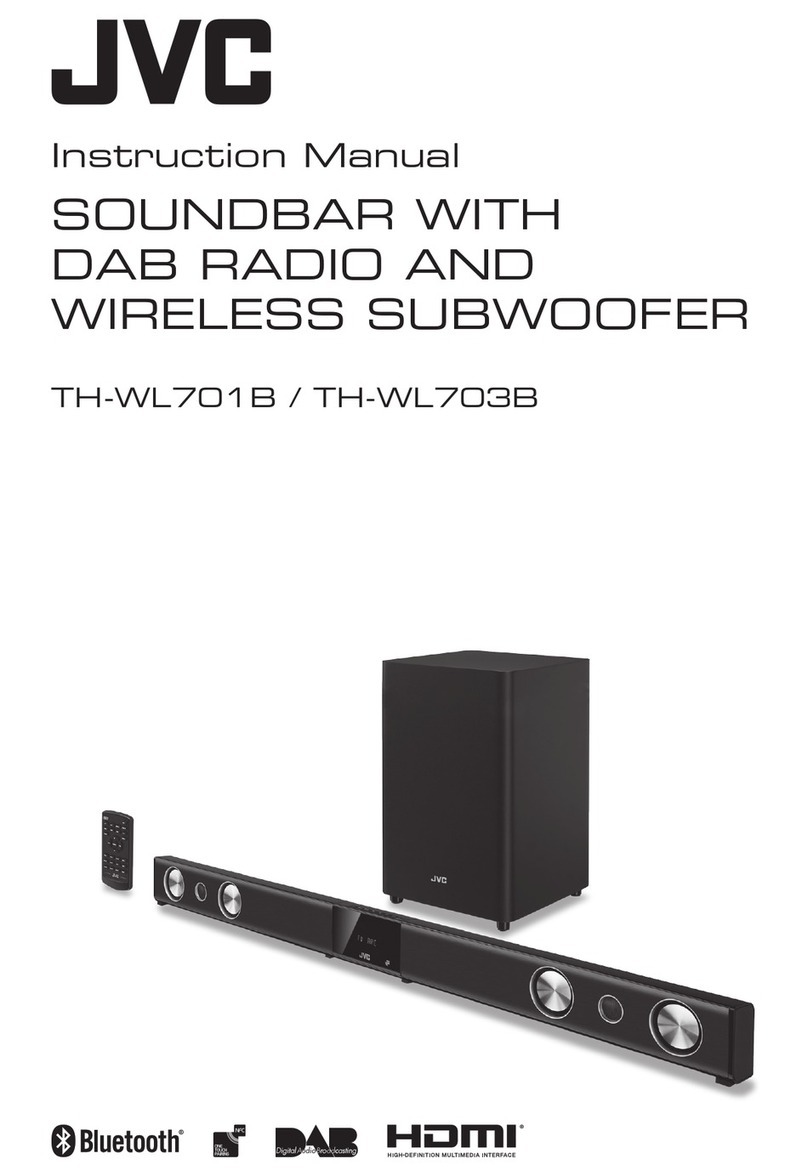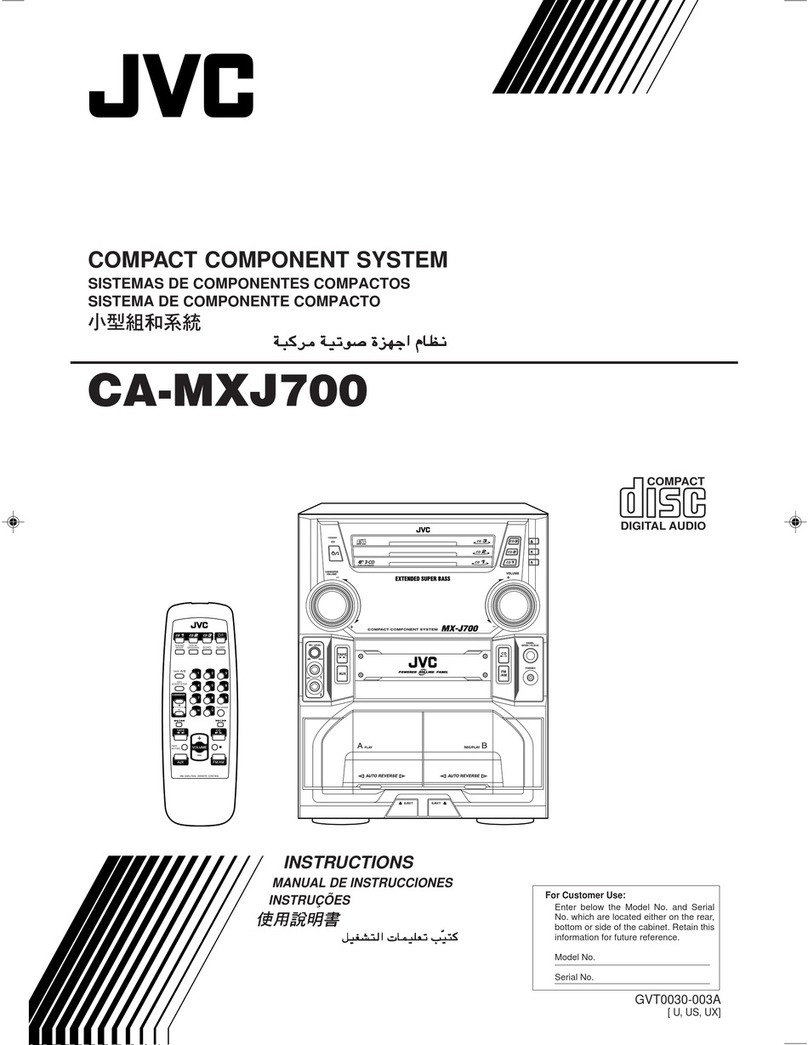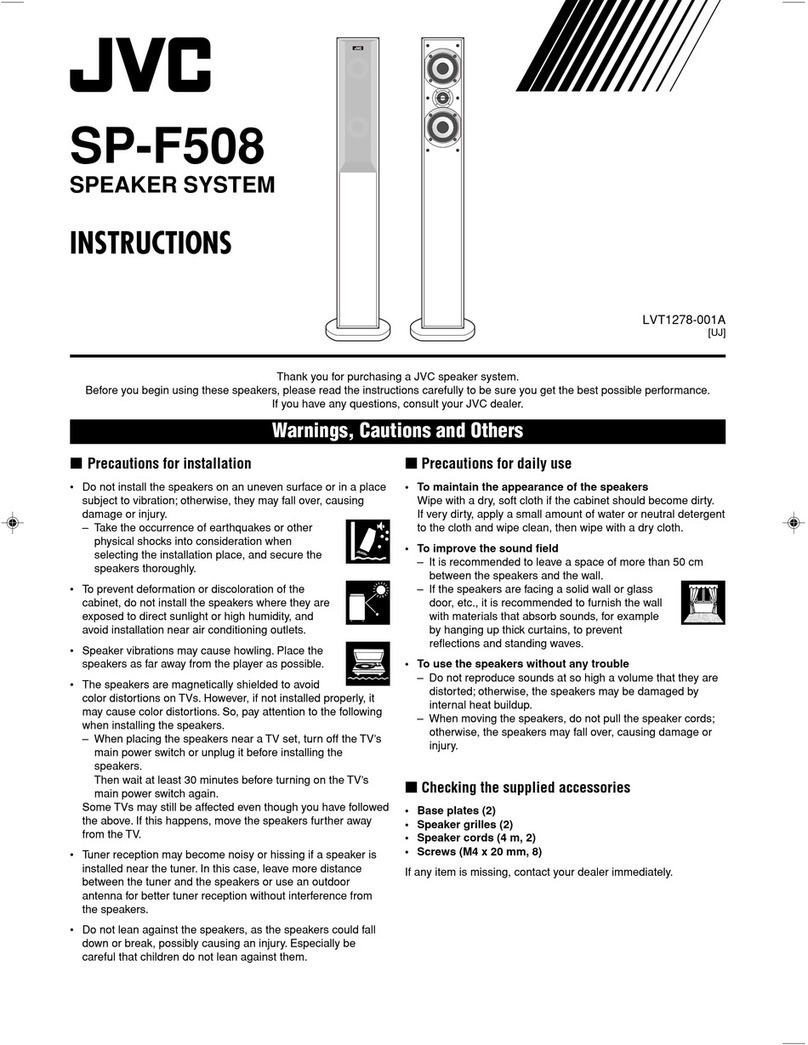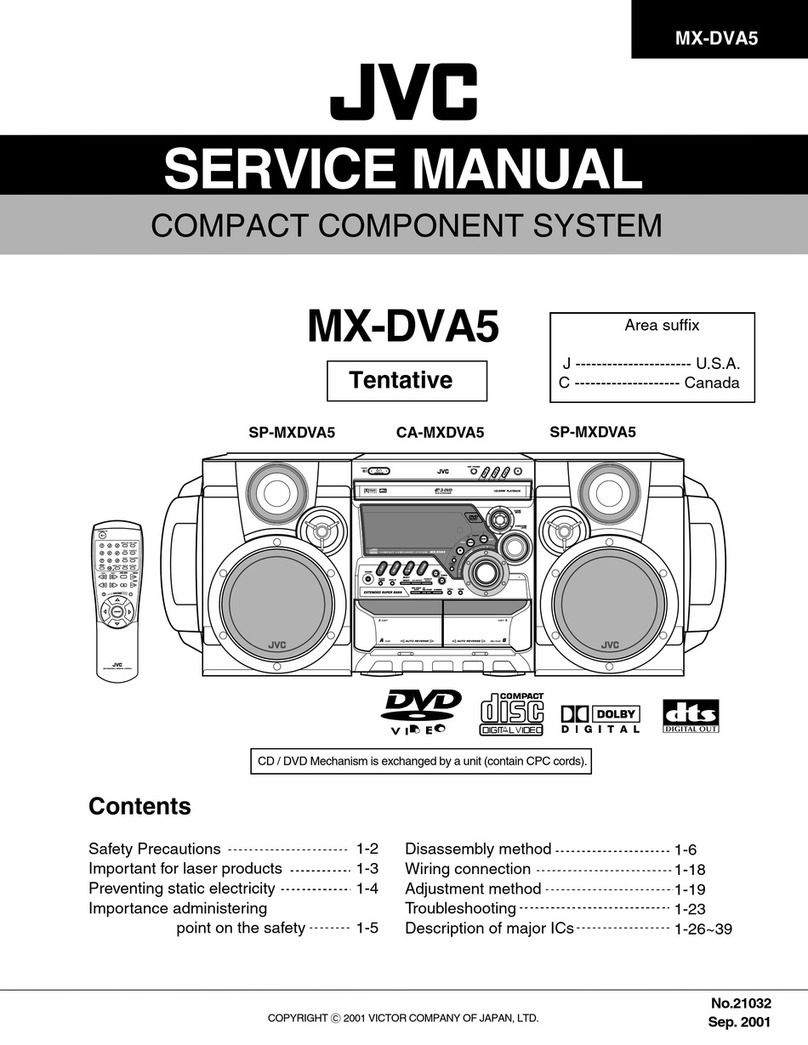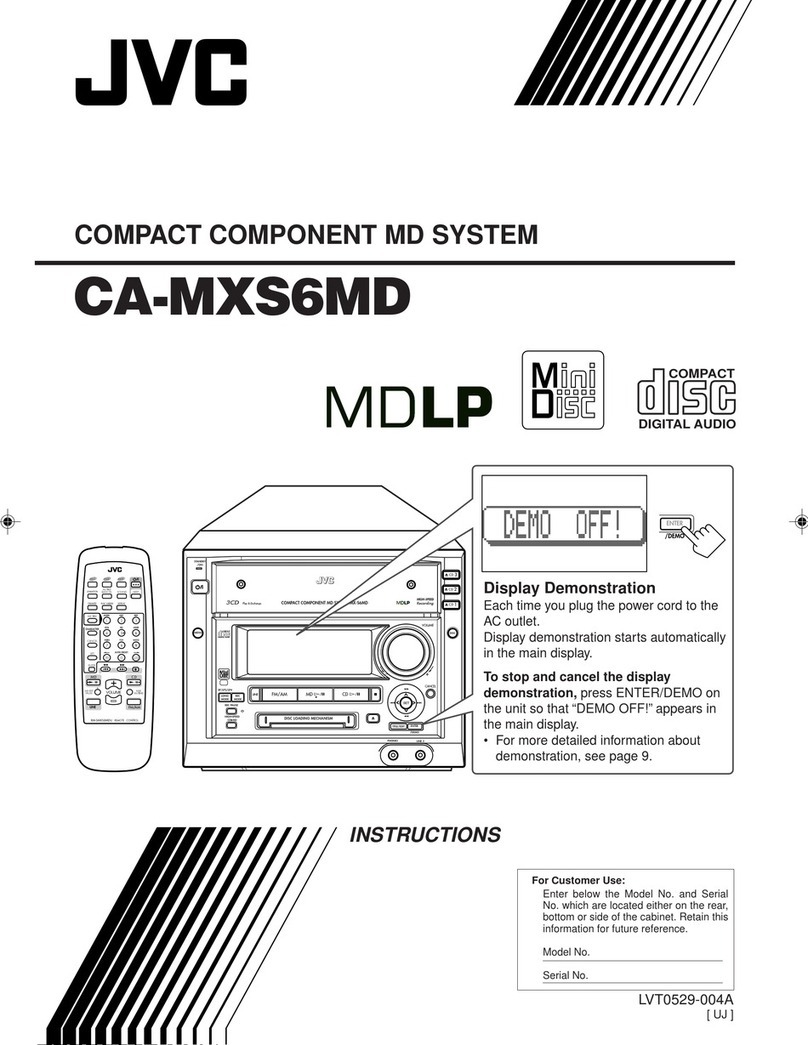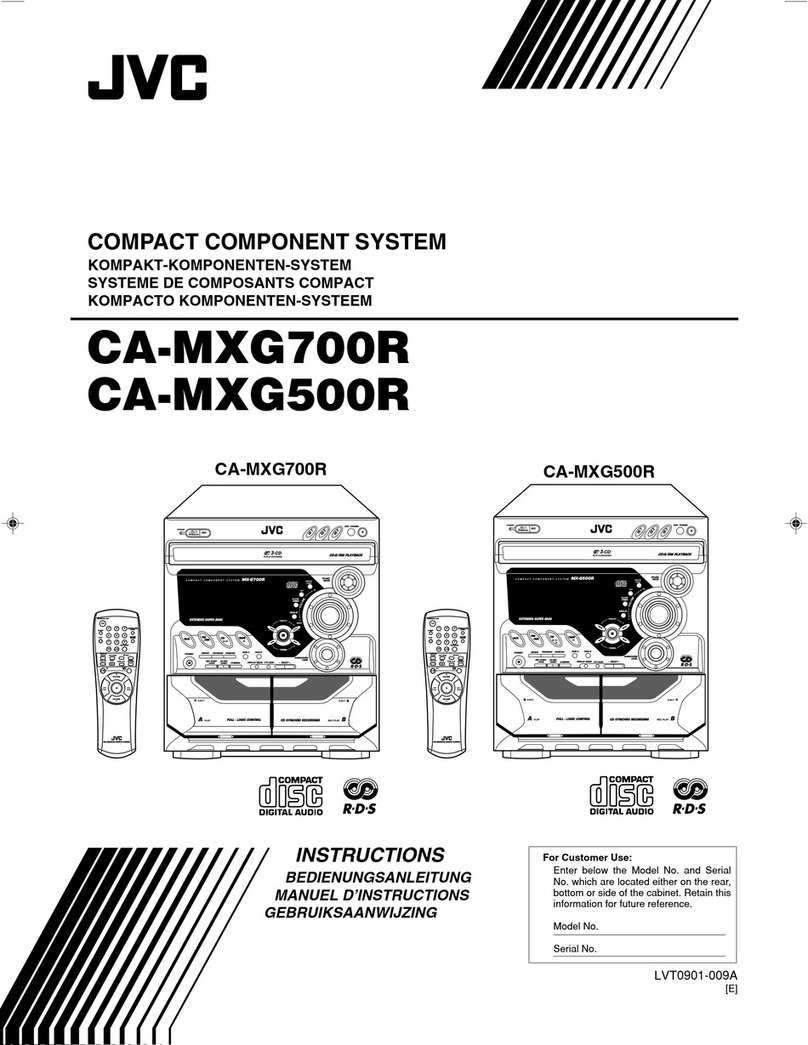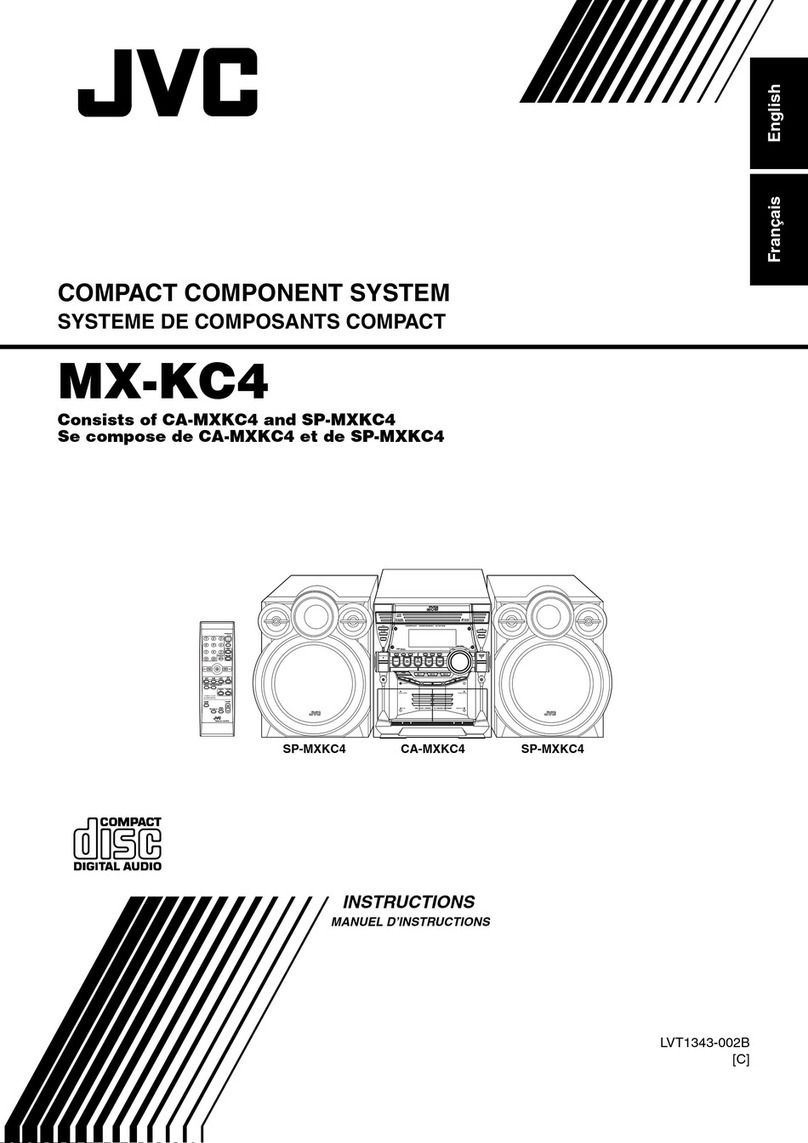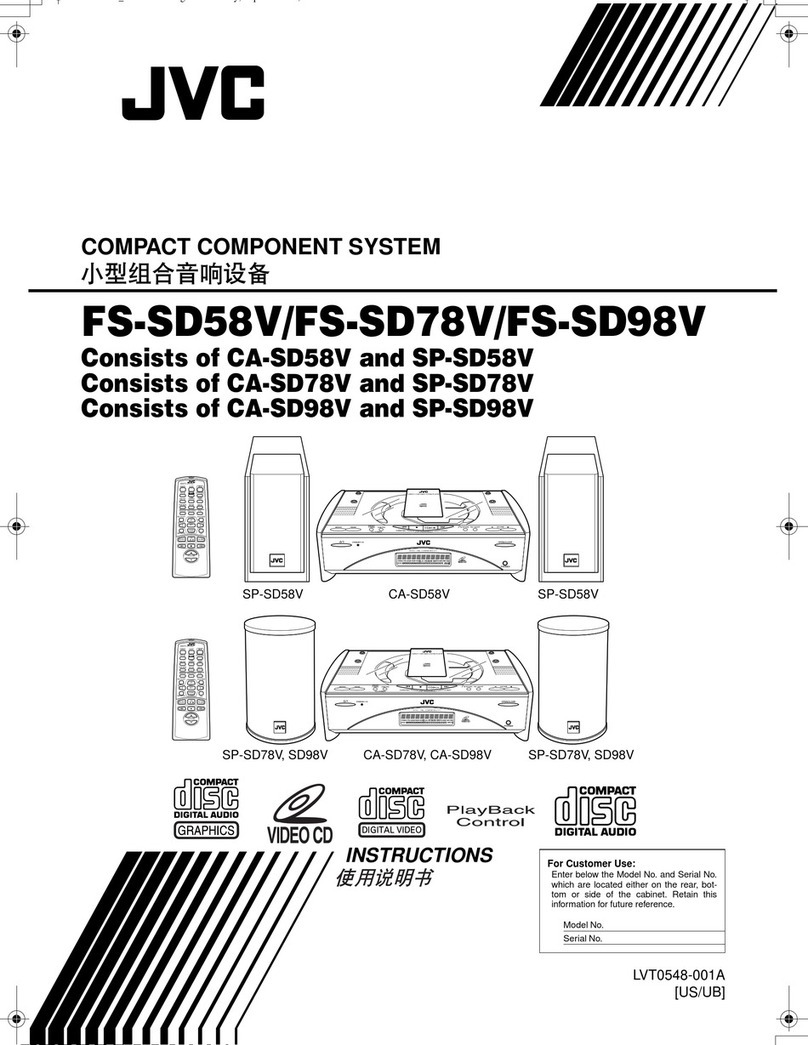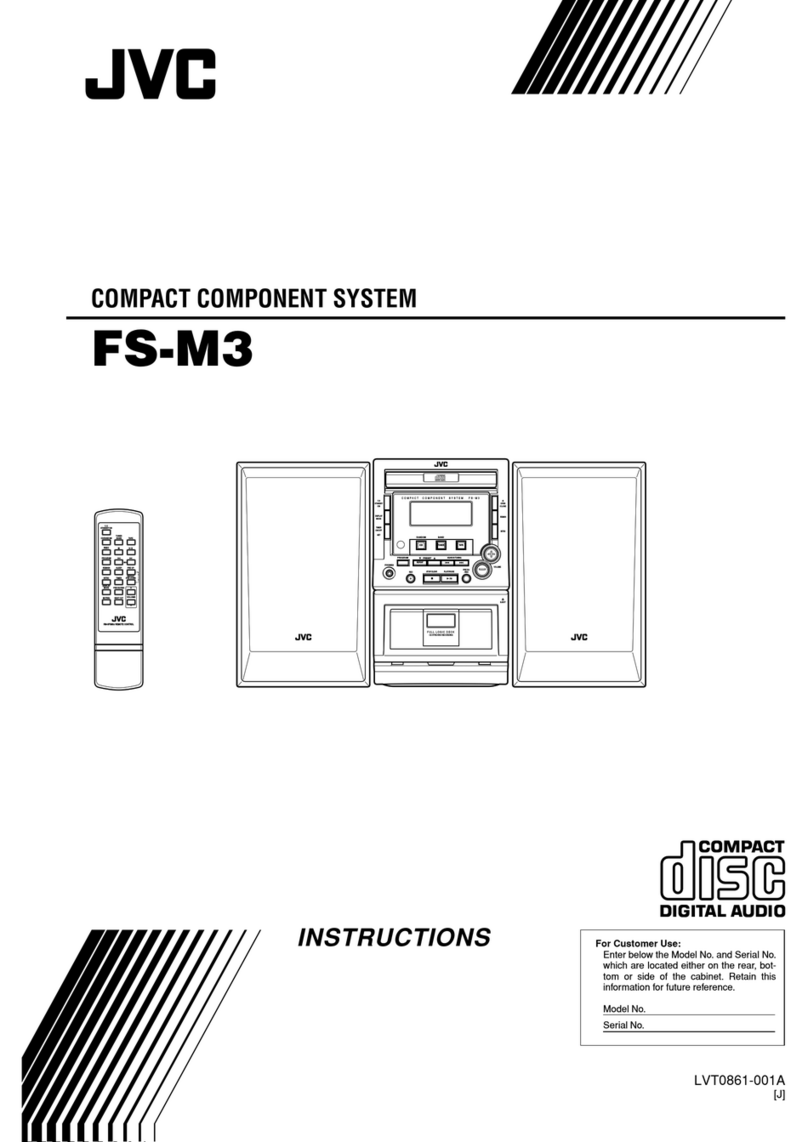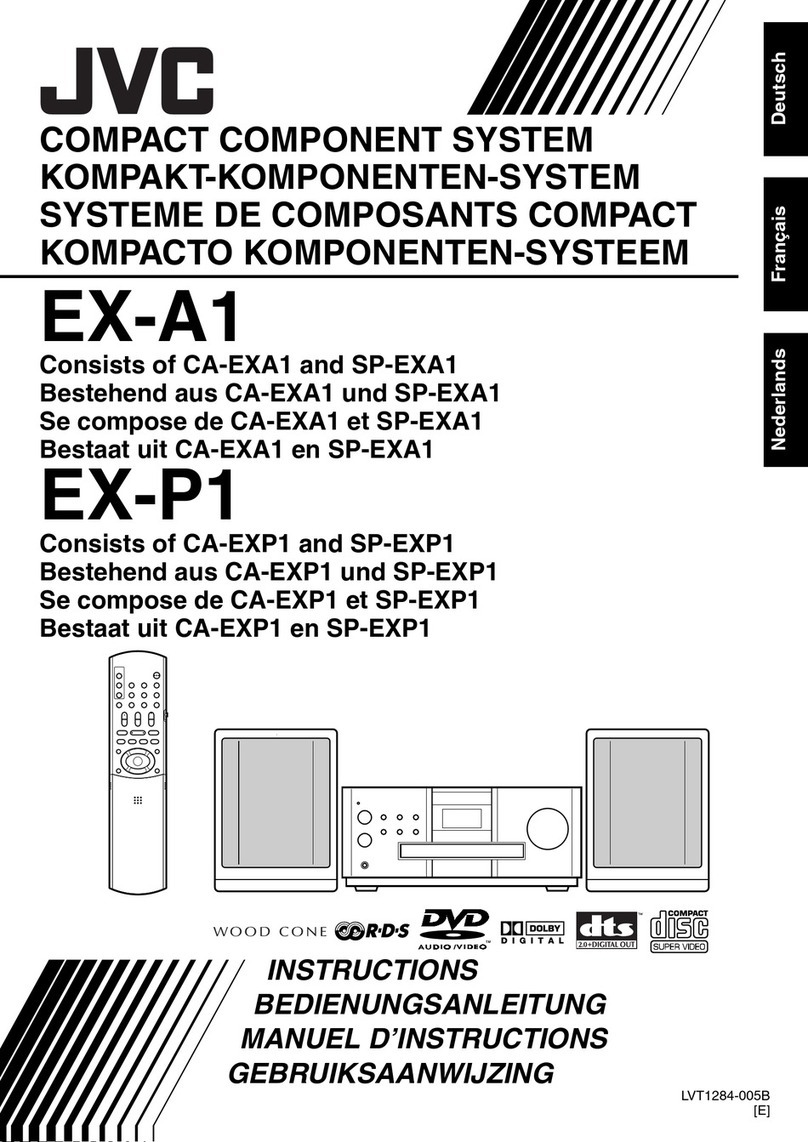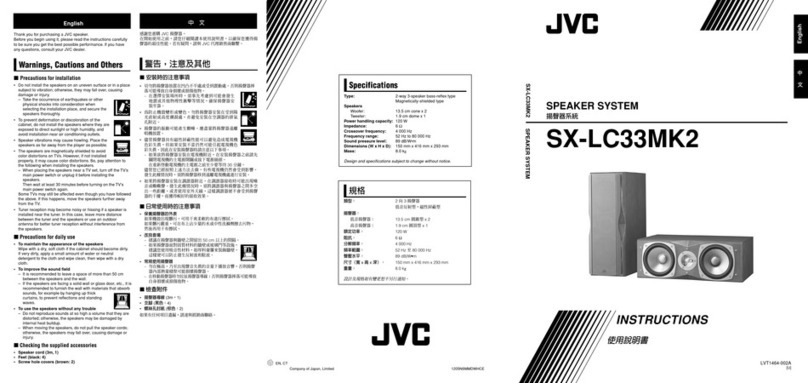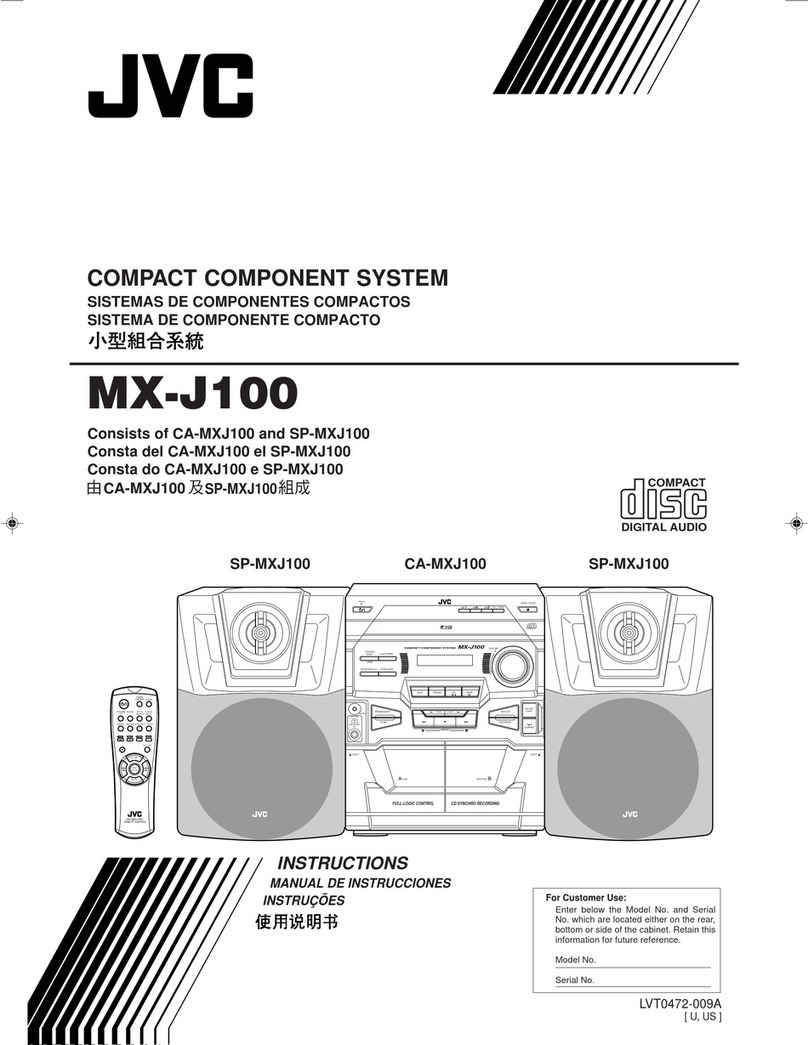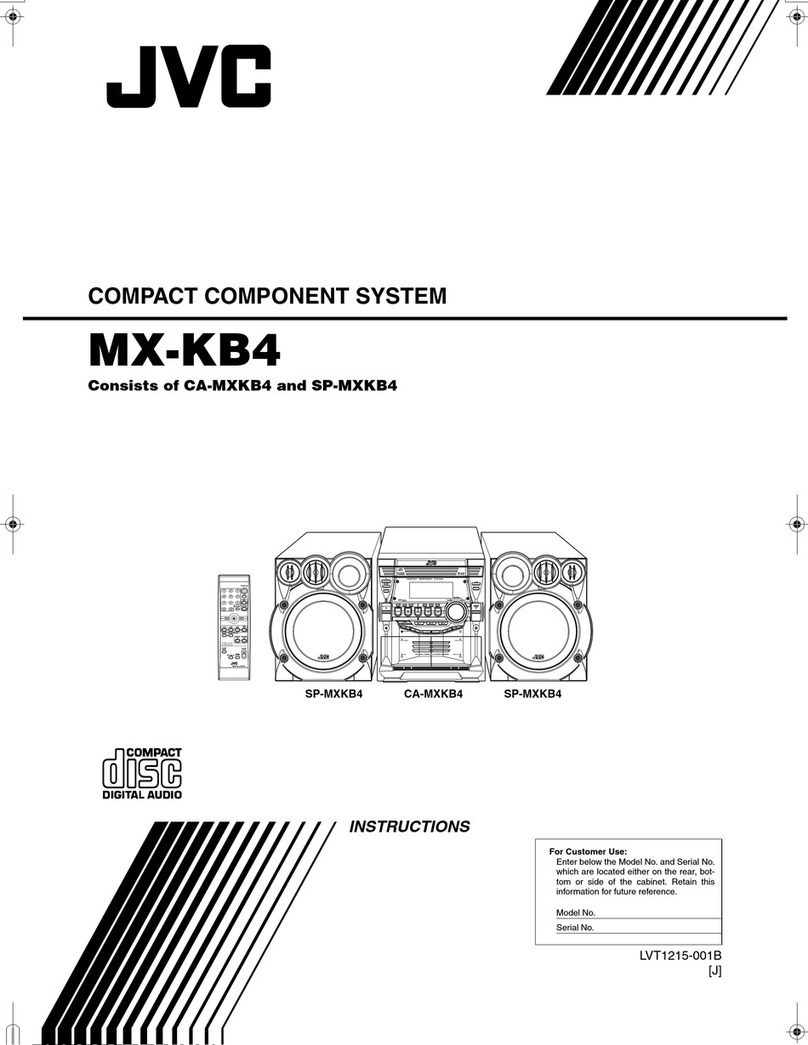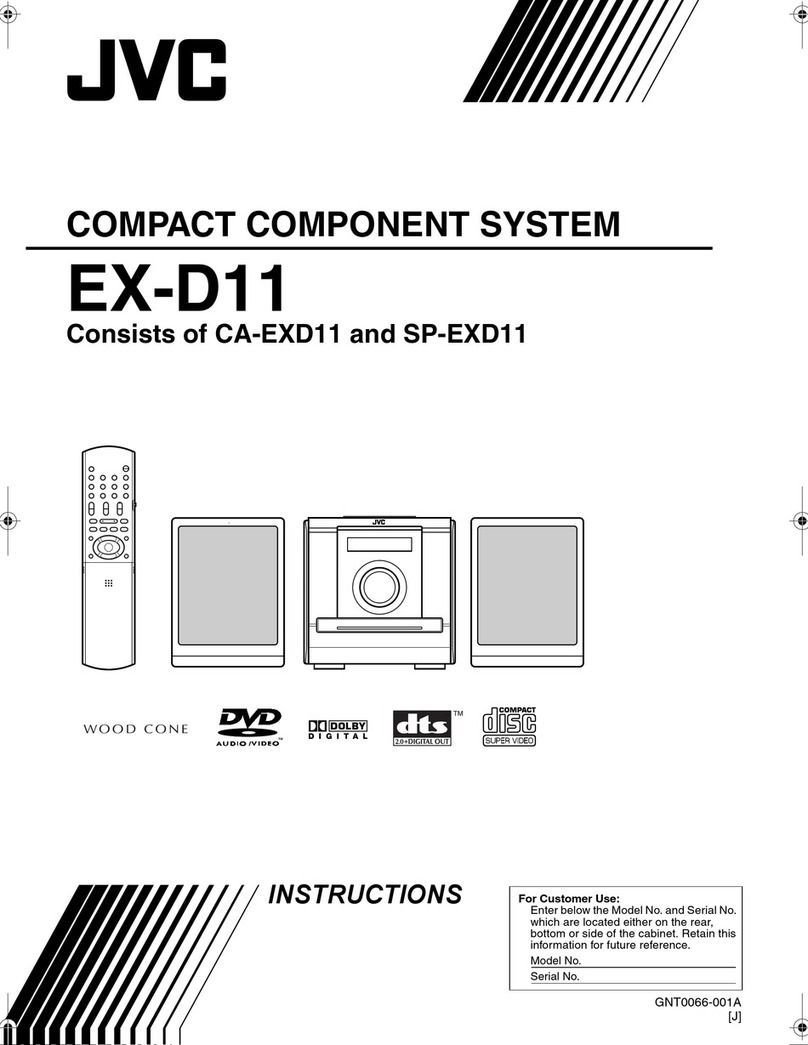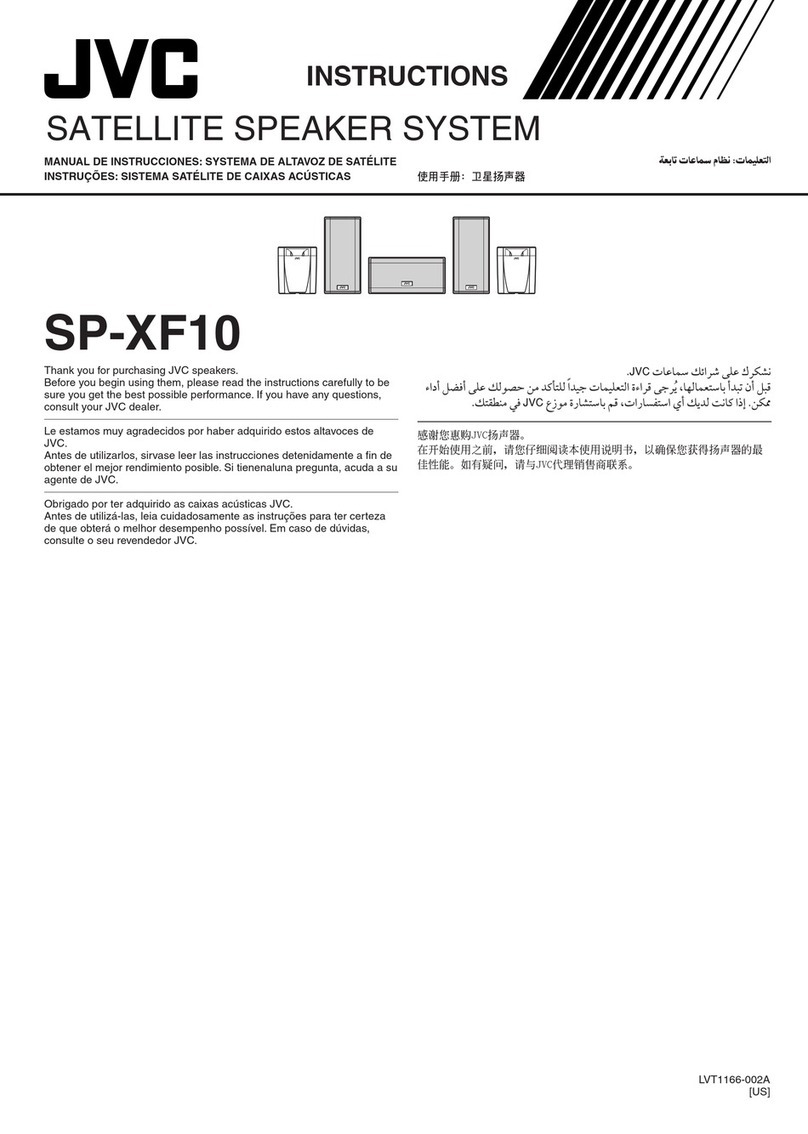3
Introduction
About discs
This system has been designed to play back the following
discs:
DVD VIDEO, DVD AUDIO, VCD, SVCD, CD
This system can also play back the following discs:
• Finalized DVD-R/RW discs recorded in the DVD
VIDEO format.
• CD-R/RW discs recorded in the following formats
- Music CDs (finalized discs)
- VCDs
- SVCDs
- MP3/JPEG discs recorded in ISO 9660 (for details, refer
to “About MP3/JPEG discs ”)
However, some discs may not be played back because of
their disc characteristics, recording conditions, or
damage or stain on them.
Only sounds can be played back from the following discs:
MIX-MODE CD CD-G
CD-EXTRA CD TEXT
Discs you can play:
*Note on Region Code
DVD players and DVD VIDEOs have their own Region
Code numbers. This system can only play back a DVD
VIDEO recorded with the Region Code number and
video format mentioned above.
If a DVD VIDEO with an improper Region Code
number is loaded, “REGION CODE ERROR!” appears
on the TV screen and playback cannot start.
• On some DVD VIDEOs, DVD AUDIOs, VCDs or SVCDs,
their actual operation may be different from what is
explained in this manual. This is due to the disc
programming and disc structure, not a malfunction of
this system.
Discs that cannot be played back
• The following discs cannot be played back:
DVD-ROM, DVD-RAM, DVD-R/RW (recorded in VR
format), CD-ROM, CD-I (CD-I Ready), Photo CD,
SACD, etc.
Playing back these discs will generate noise and
damage the speakers.
Damaged discs and discs in an extraordinary shape
(other than a disc of 12 cm or 8 cm (43/4inches or 31/8
inches) in diameter) cannot be played back.
About MP3/JPEG discs
Playable MP3/JPEG discs and files
• Discs recorded in the ISO 9660 format are playable
(except discs recorded in the “packet write” format
(UDF format)).
• Discs recorded in the multi-session format are also
playable.
• Files with an extension of “.mp3,” “.jpg” or “.jpeg”
(extensions with uppercase and lowercase letters
mixed are also acceptable) are playable.
Notes on MP3/JPEG discs and files
• A disc may not be played, or reading it may take a long
time depending on its recording conditions or
properties.
• The time needed for reading varies with the number of
groups or tracks (files) recorded on the disc.
• If a character other than single byte English characters
is used in the file name of an MP3/JPEG file, the track/
file name will not be displayed correctly.
• The order of tracks/groups displayed on the MP3
Control screen, and the order of files/groups displayed
on the JPEG Control screen may be different from that
of files/folders displayed on PC’s monitor screen.
• An off-the-shelf MP3 disc may be played in an order
different from that indicated on the label attached to
the disc.
• Playing an MP3 file including a still image may take a
long time. The elapsed time is not displayed until
playing starts. If playing starts, the elapsed time may
not be displayed correctly.
• This system does not handle the ID3 tag of the MP3
file.
• For an MP3 file, a disc with a sampling frequency of
44.1 kHz and transmission rate of 128 kbps is
recommended.
• This system can play a baseline JPEG file, excluding
monochromatic JPEG files.
• This system can play JPEG data taken with a digital
camera conforming to the DCF (Design Rule for
Camera File System) standard (when a function is
applied such as the automatic rotation function of a
digital camera, data goes beyond the DCF standard,
so the image may not be displayed).
• If data has been processed, edited and restored with
PC image editing software, the data may not be
displayed.
• This system cannot play animations such as MOTION
JPEG, or still images (TIFF etc.) other than JPEG, and
image data with sound.
• The resolution of 640 x 480 pixels is recommended for
JPEG files. If a file has been recorded at a resolution
of more than 640 x 480 pixels, display may take a long
time. An image with a resolution of more than 8192 x
7680 pixels cannot be displayed.
• Files recorded on DVD-R/RW discs cannot be played
back.
Playable disc types
Disc
Type Mark (Logo) Video
Format
Region Code
Number
*
DVD
VIDEO NTSC 1/ALL
DVD
AUDIO ——
VCD NTSC —
SVCD NTSC —
CD — —
CD-R — —
CD-RW — —
AUDIO
Examples:
EXA1mkII[J]-01.fm Page 3 Wednesday, October 6, 2004 4:34 PM