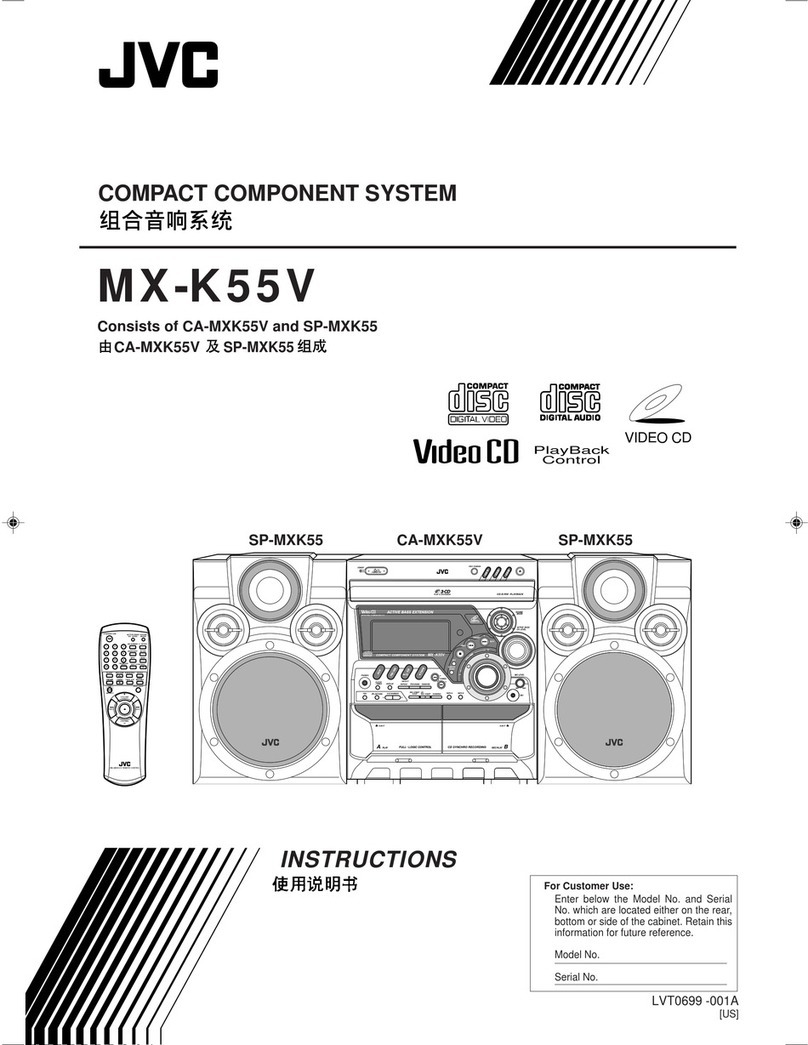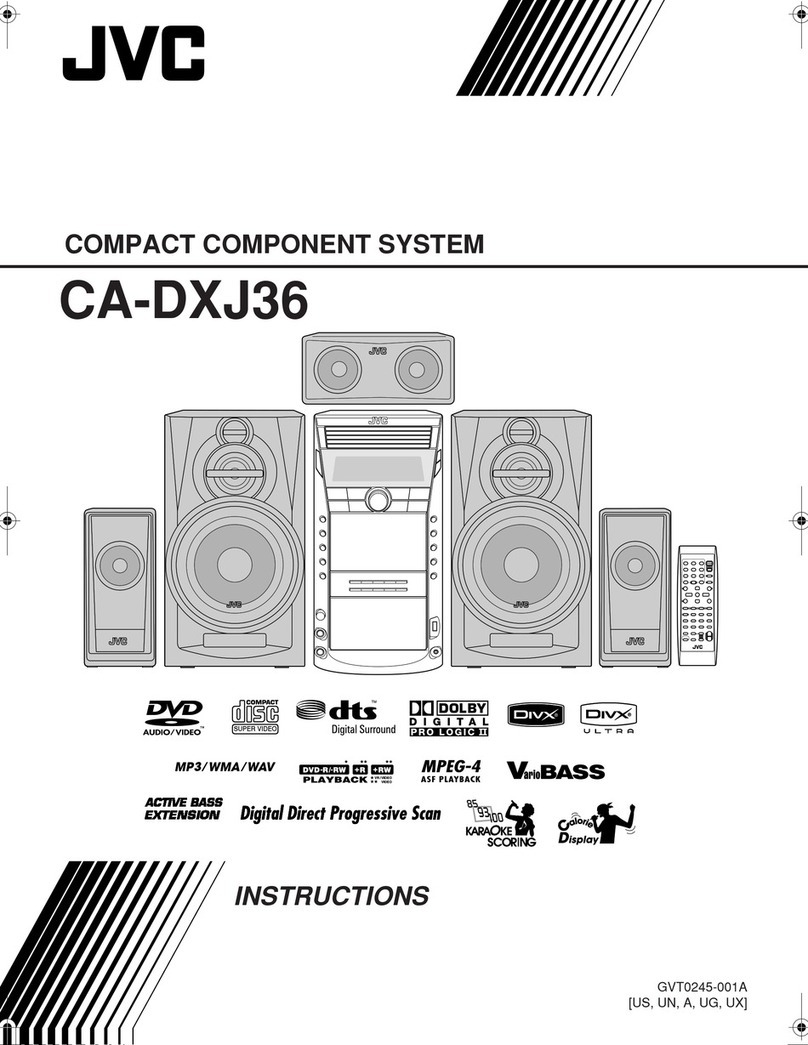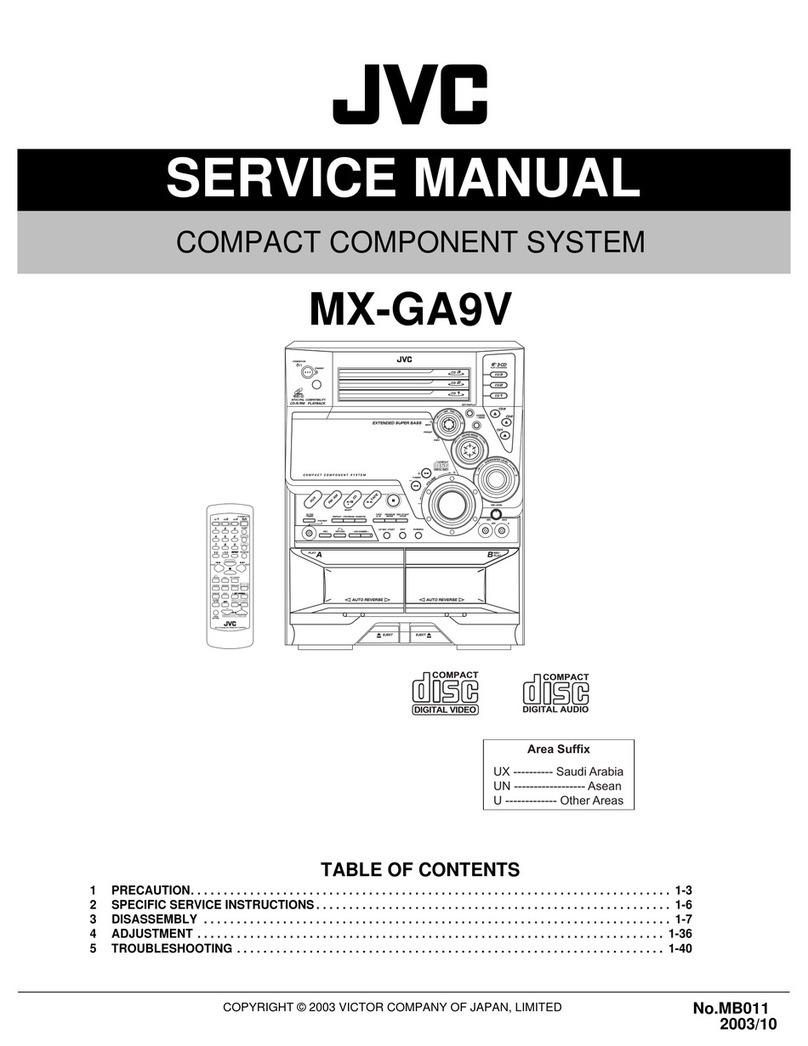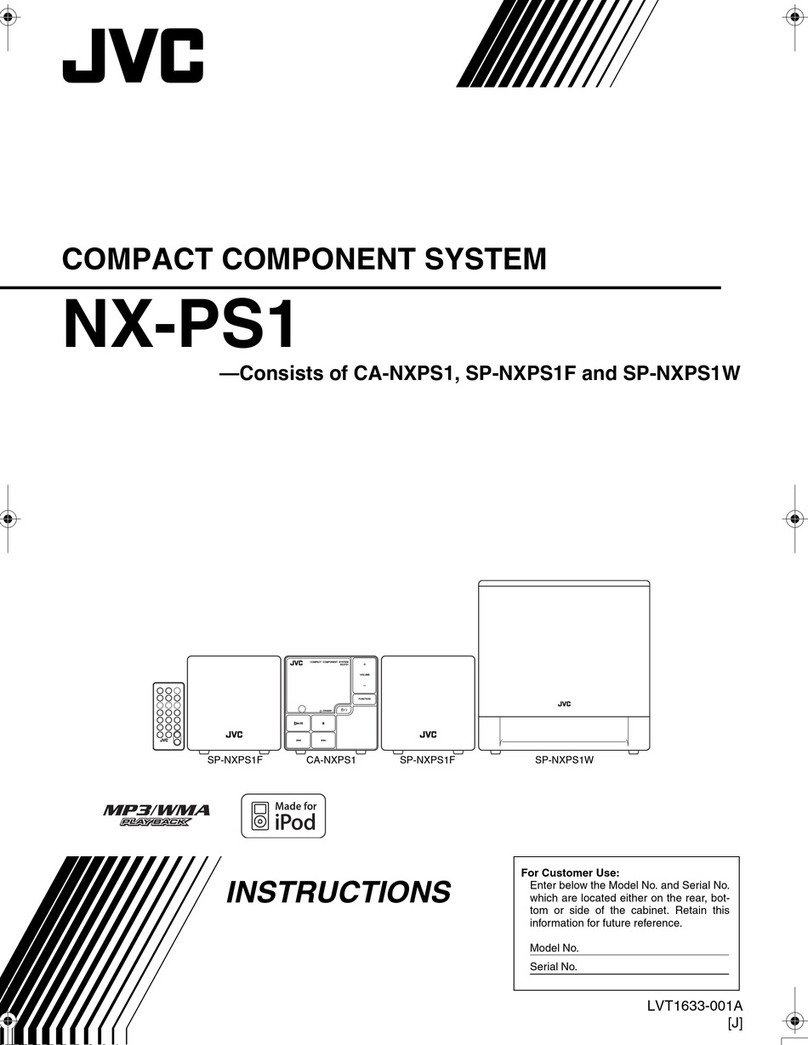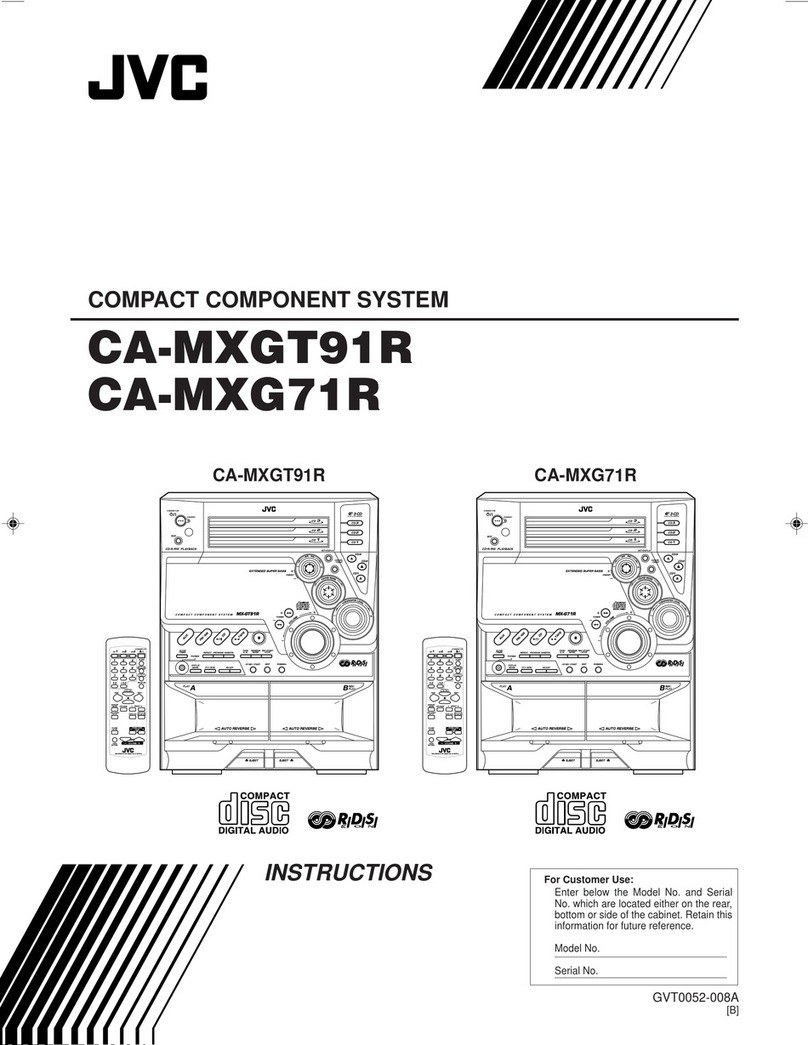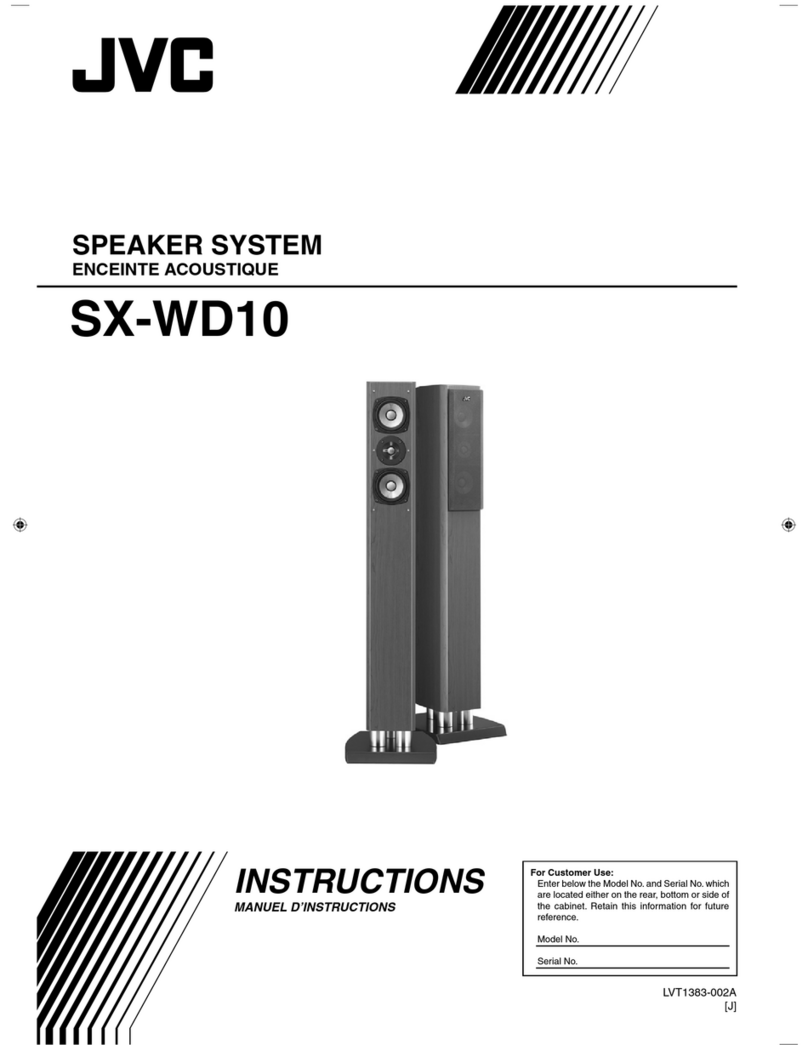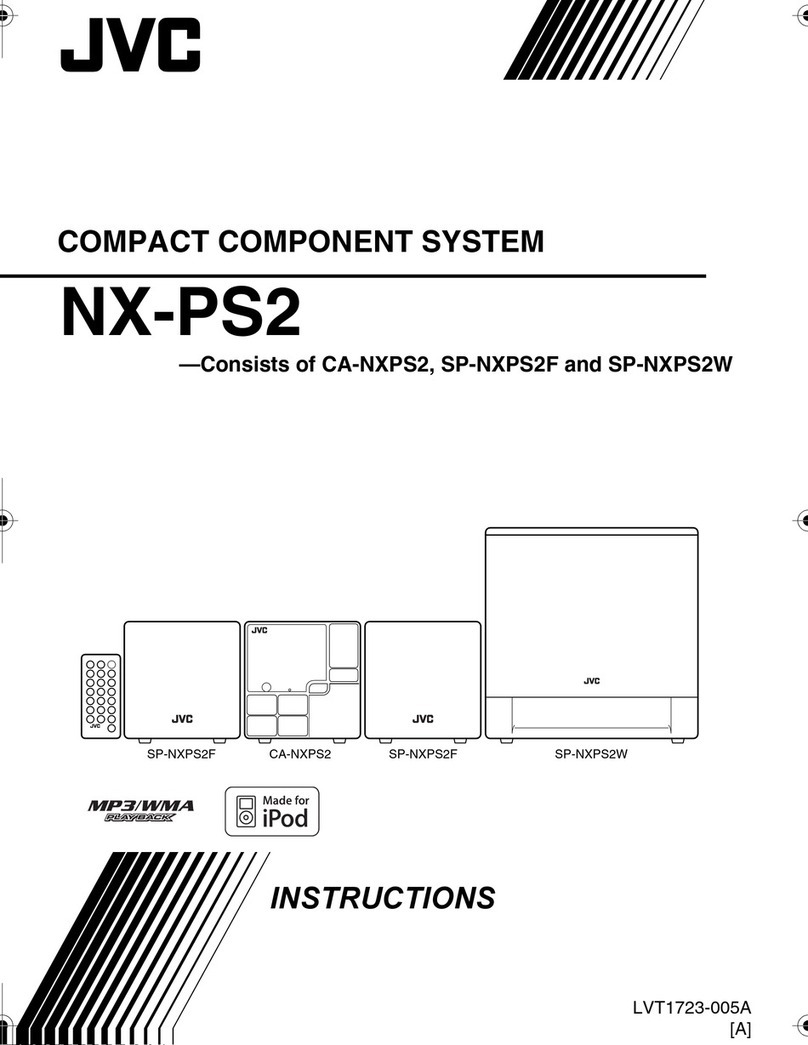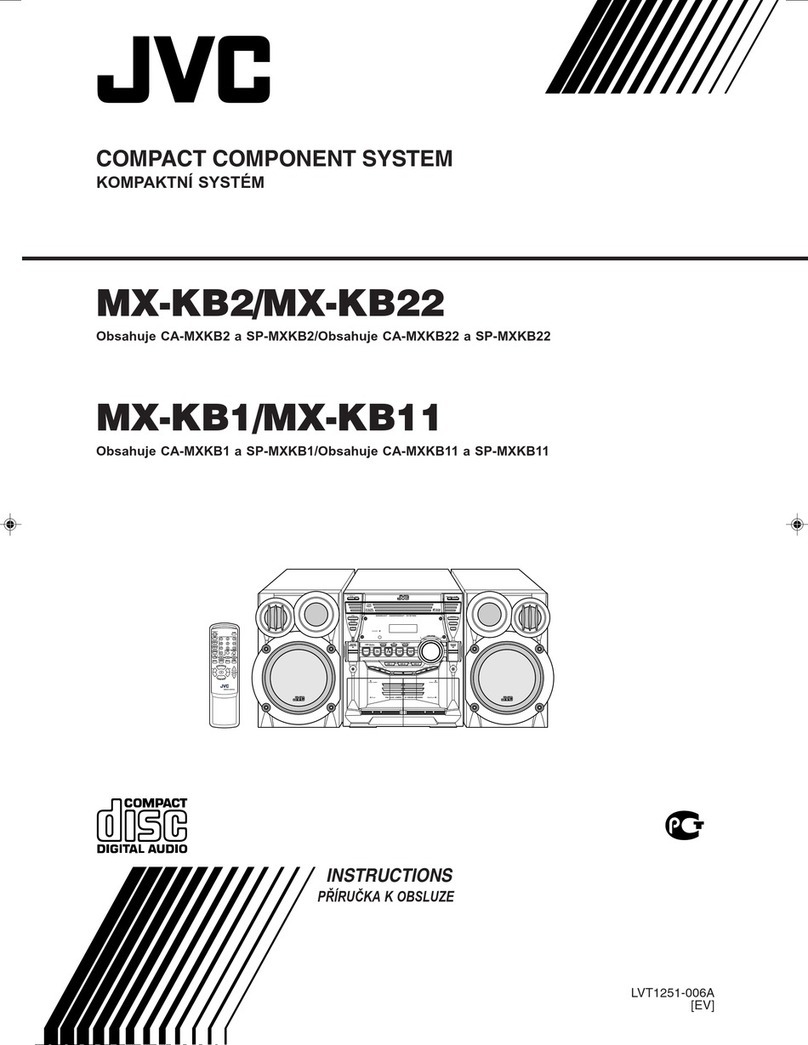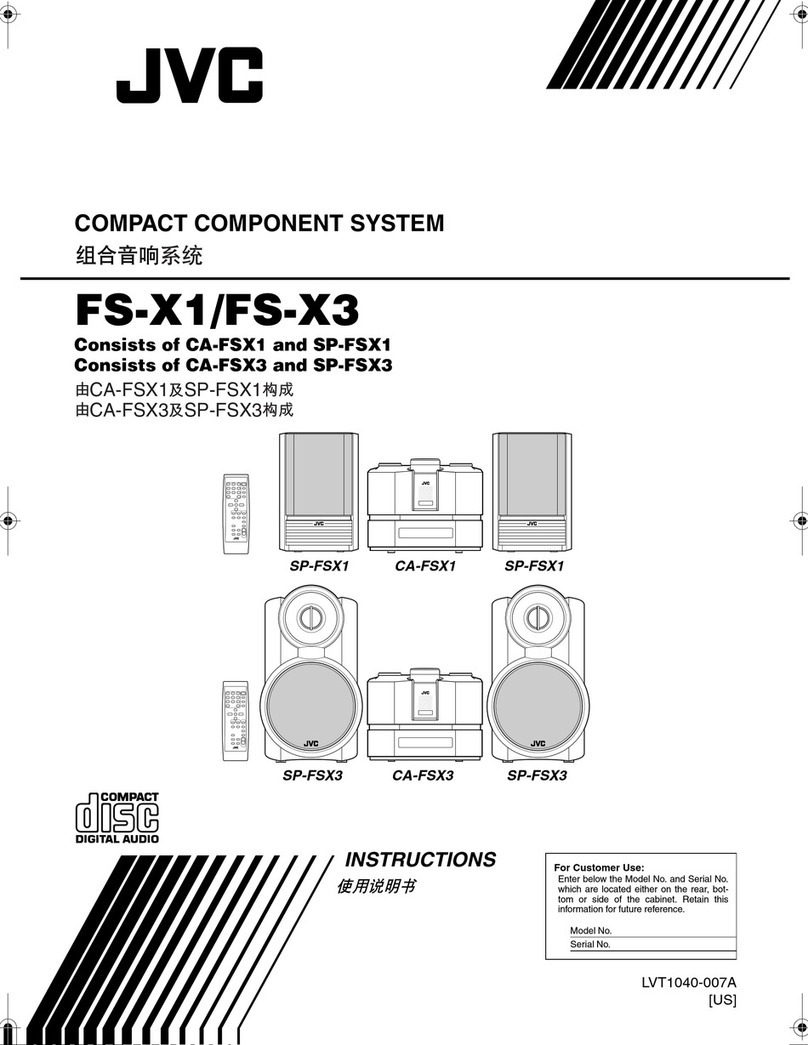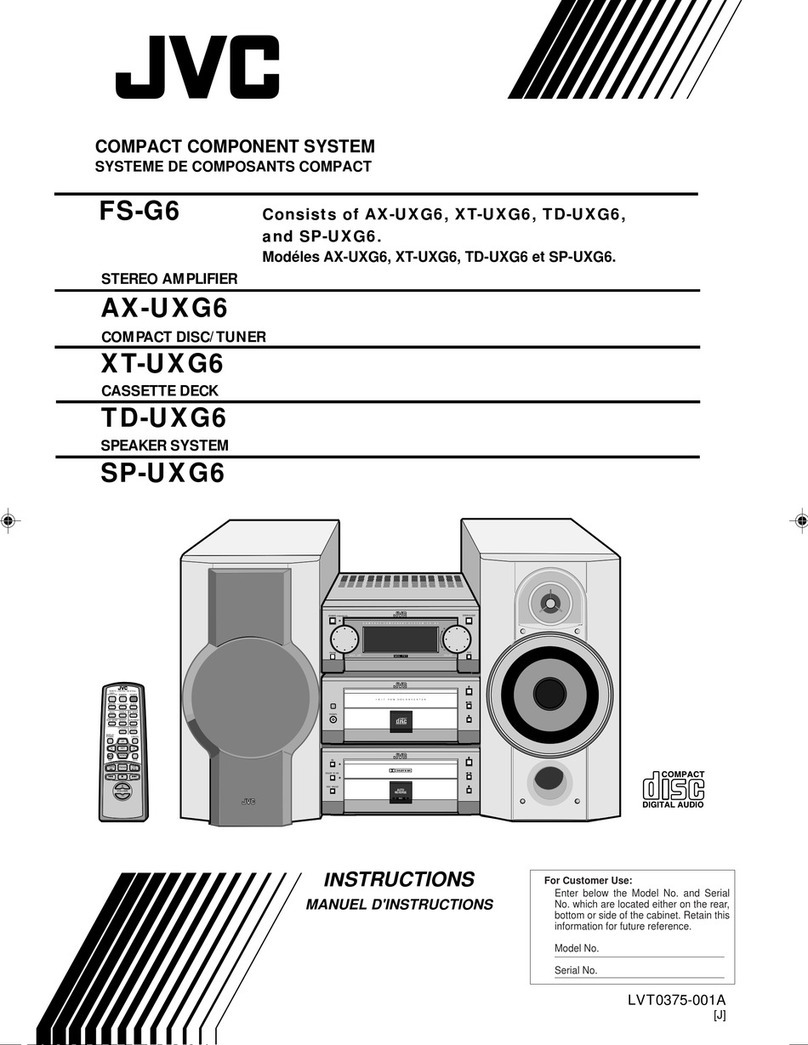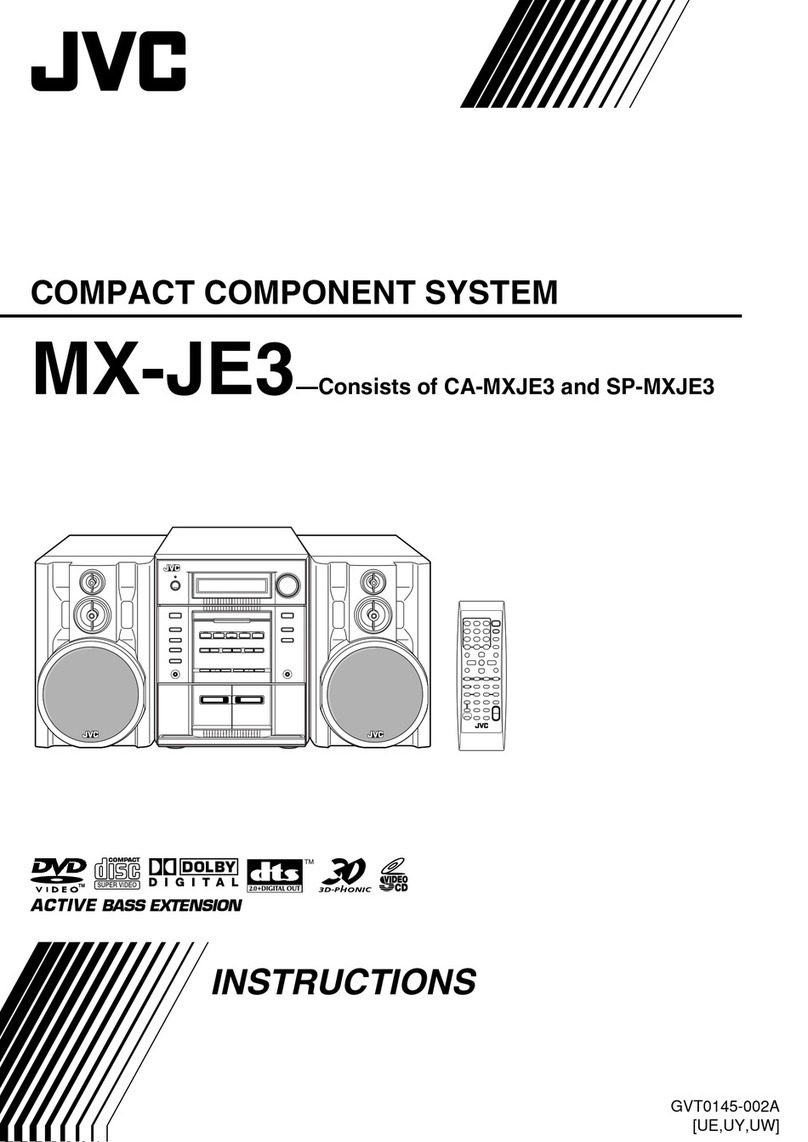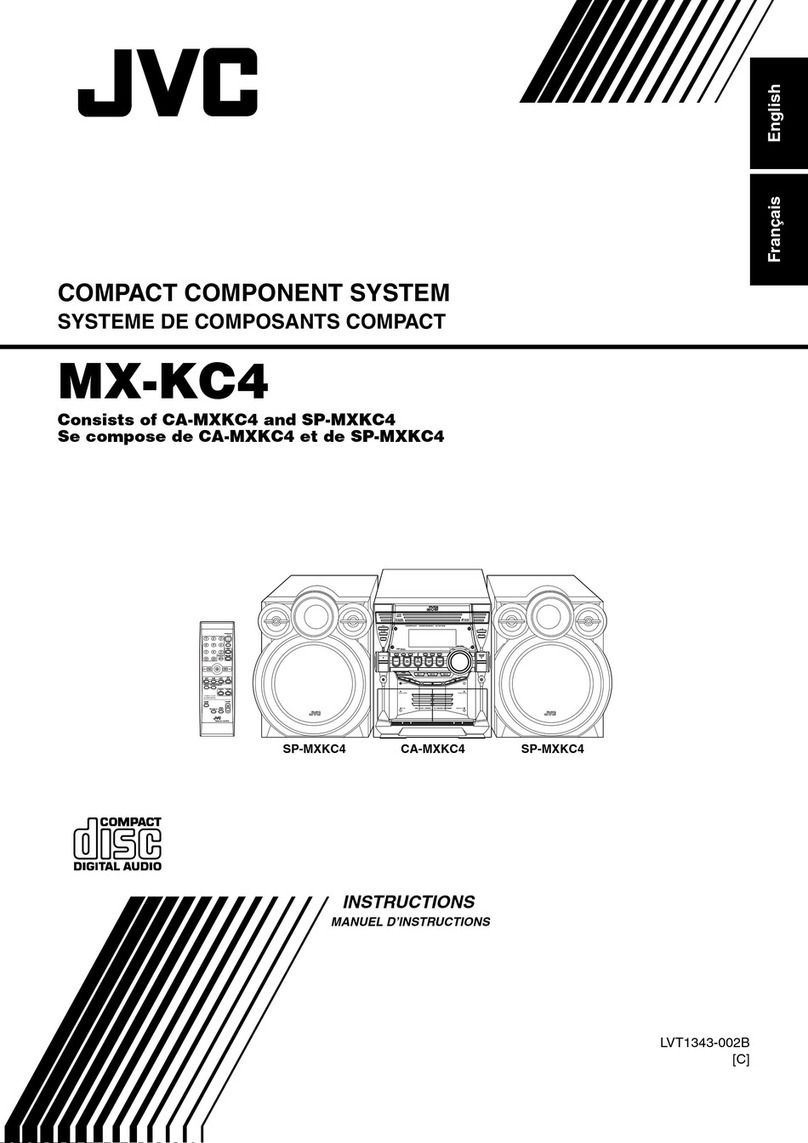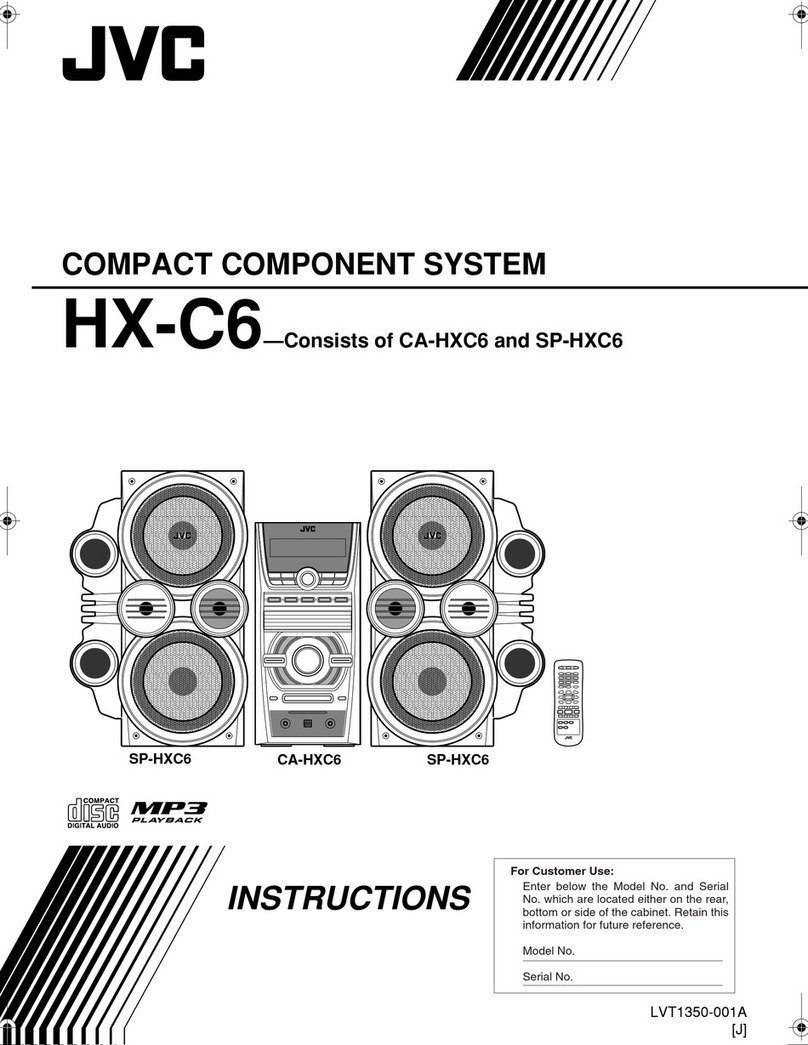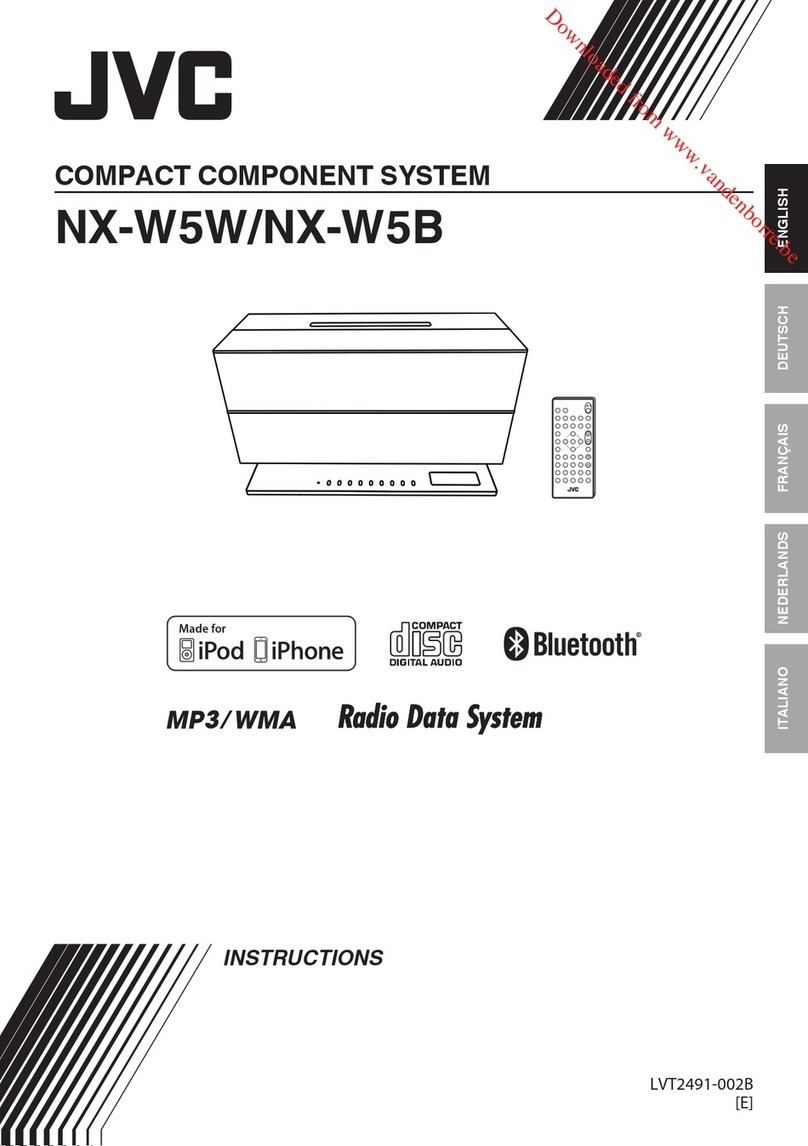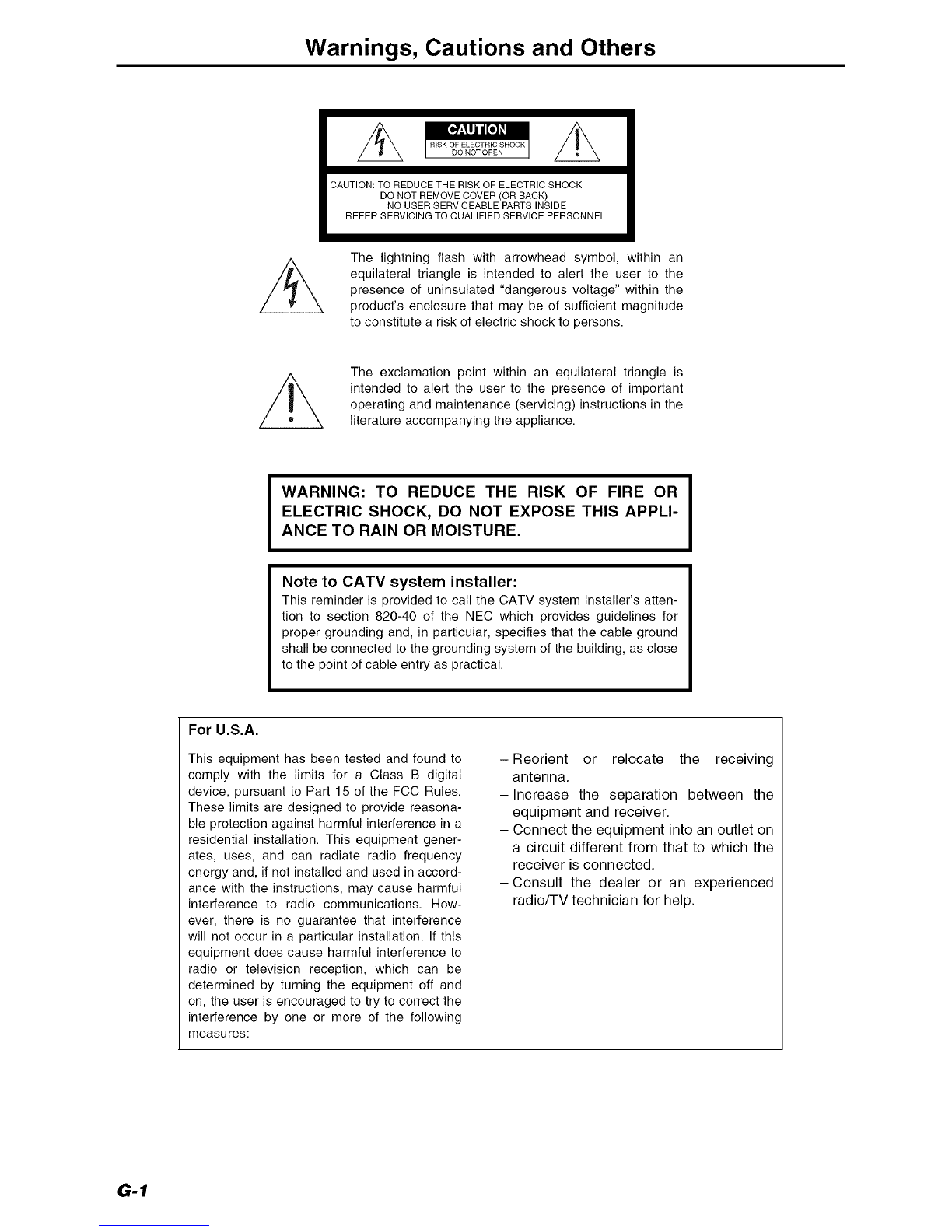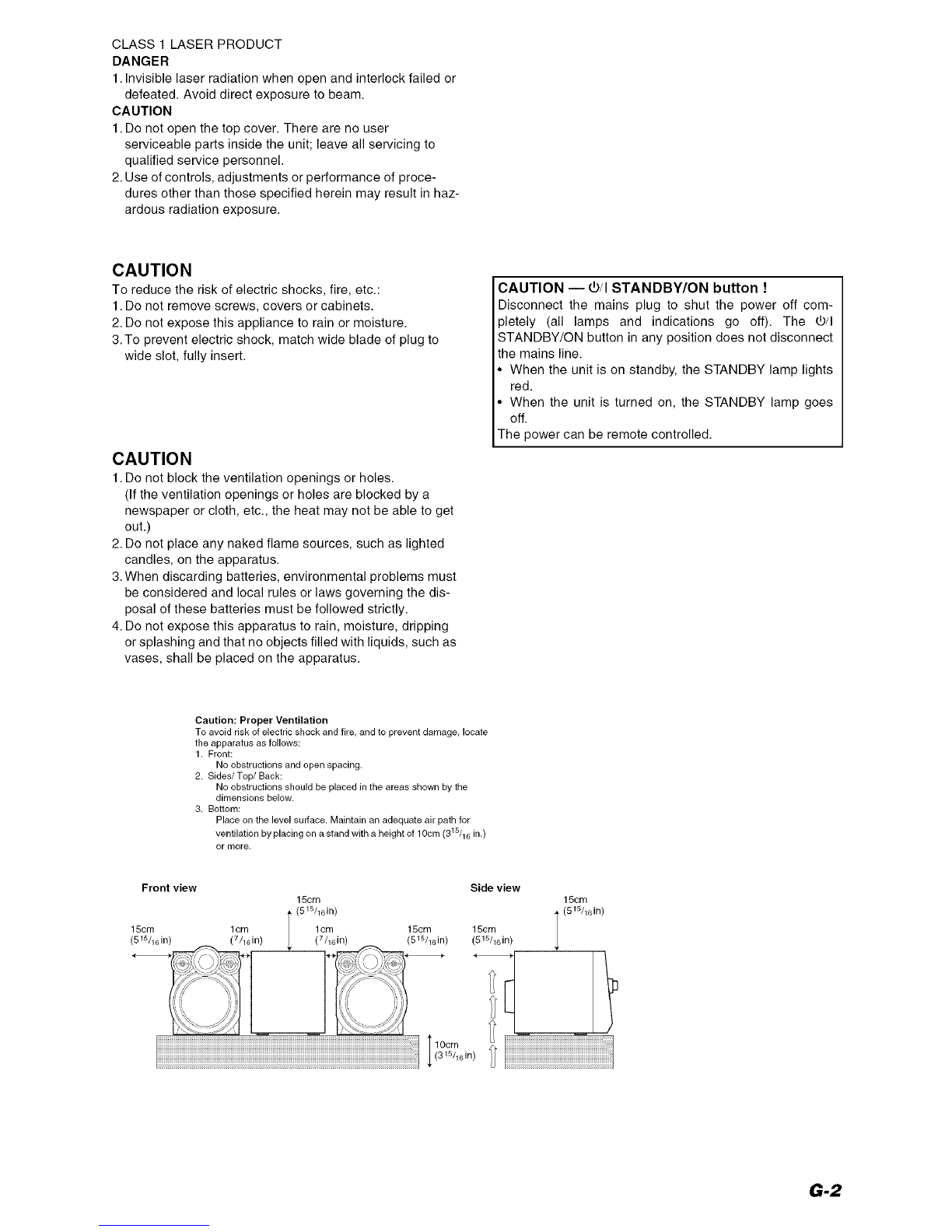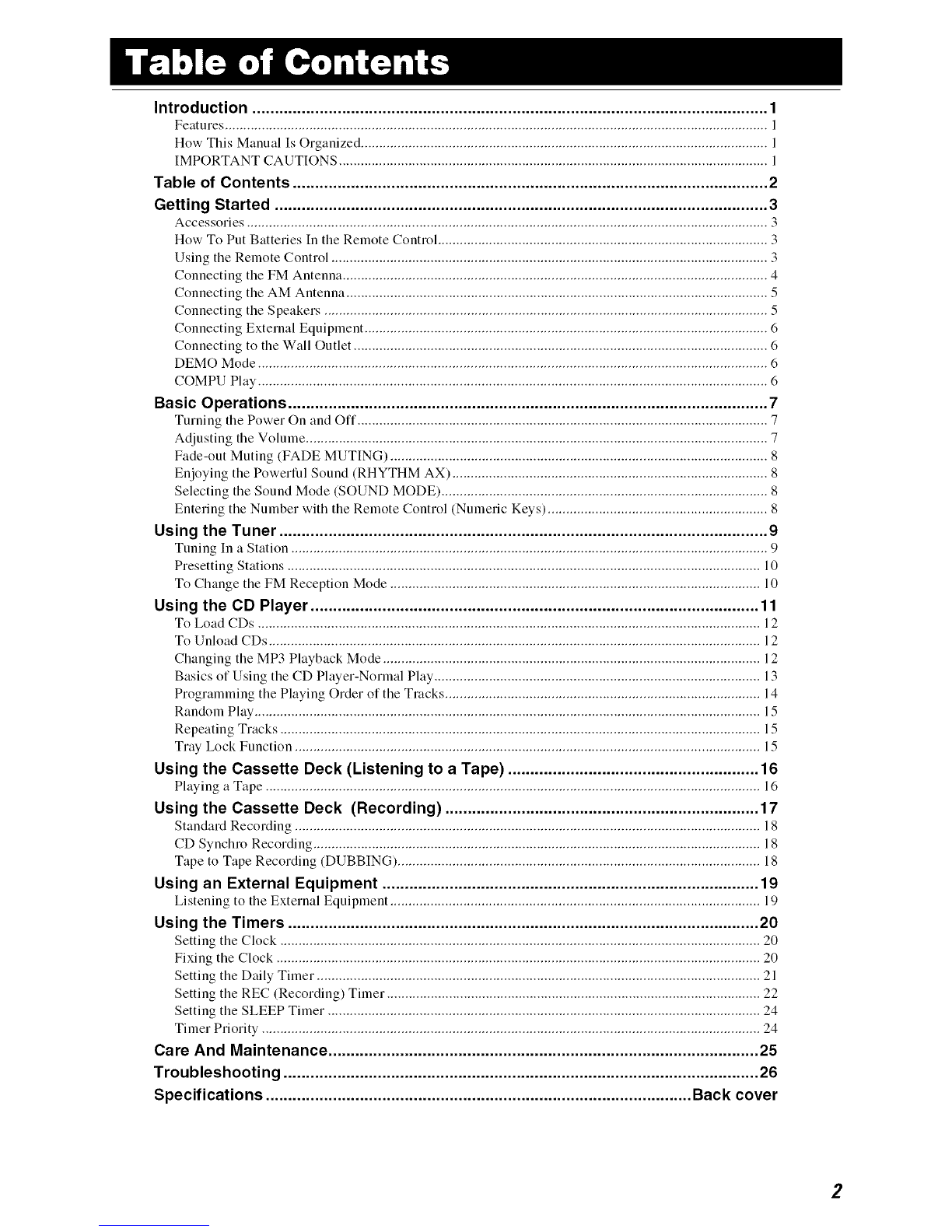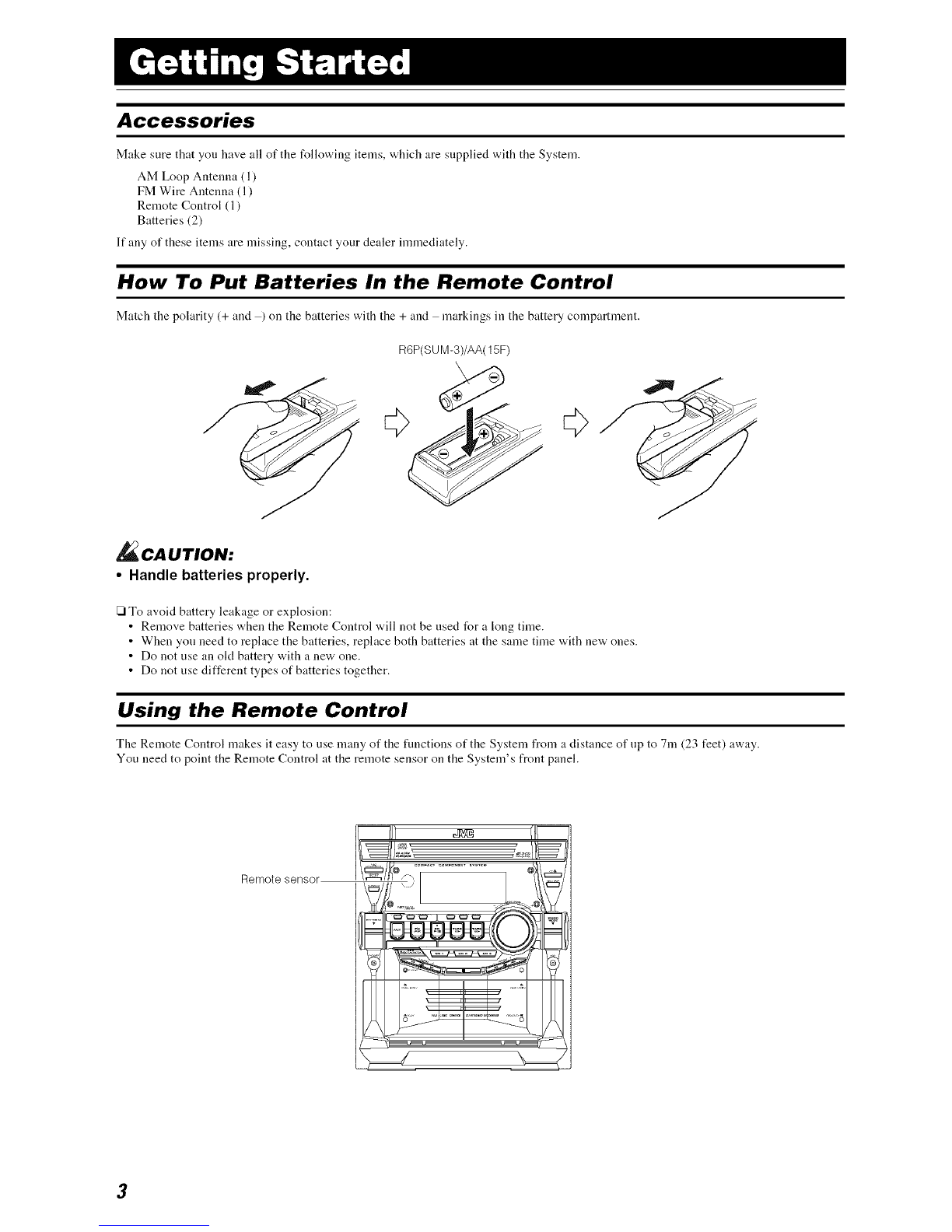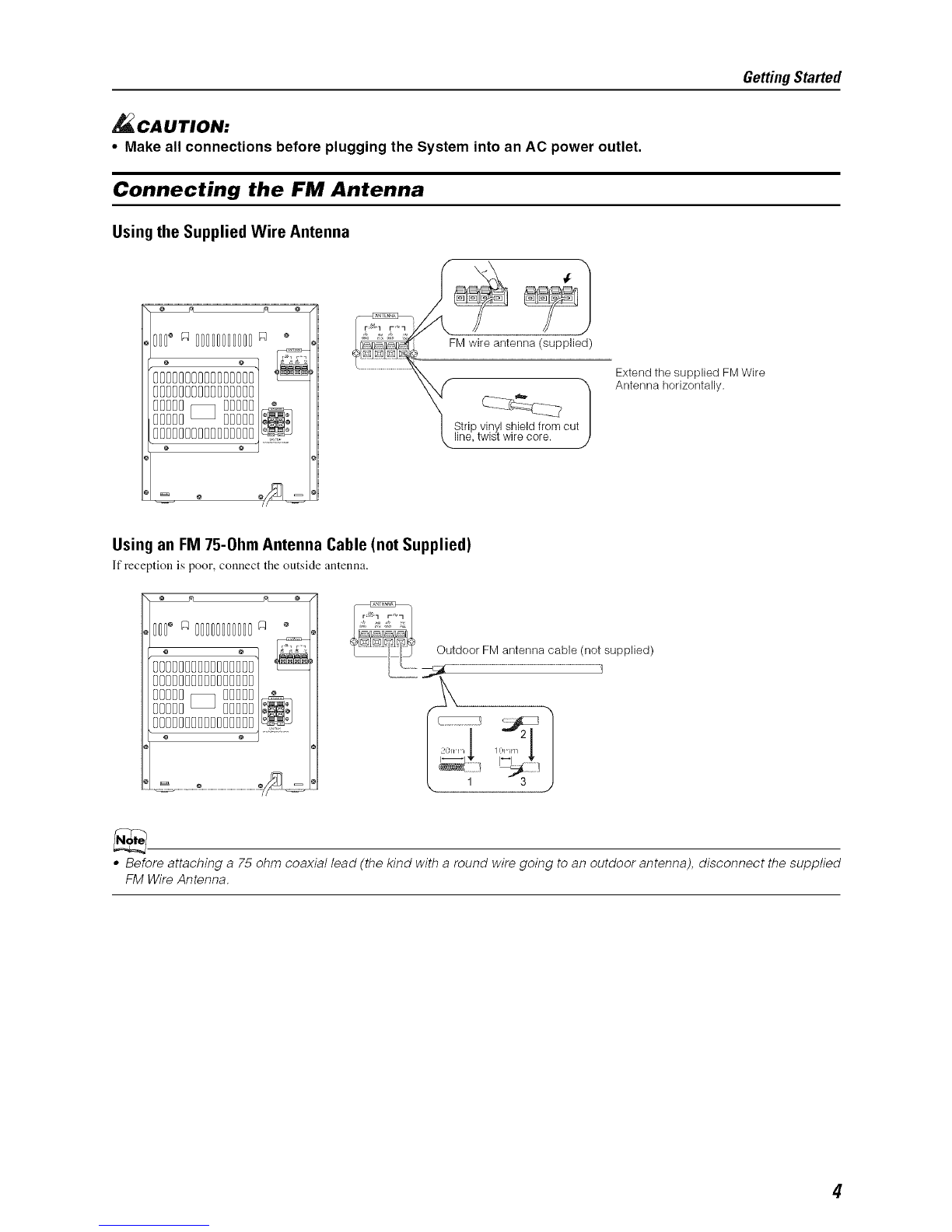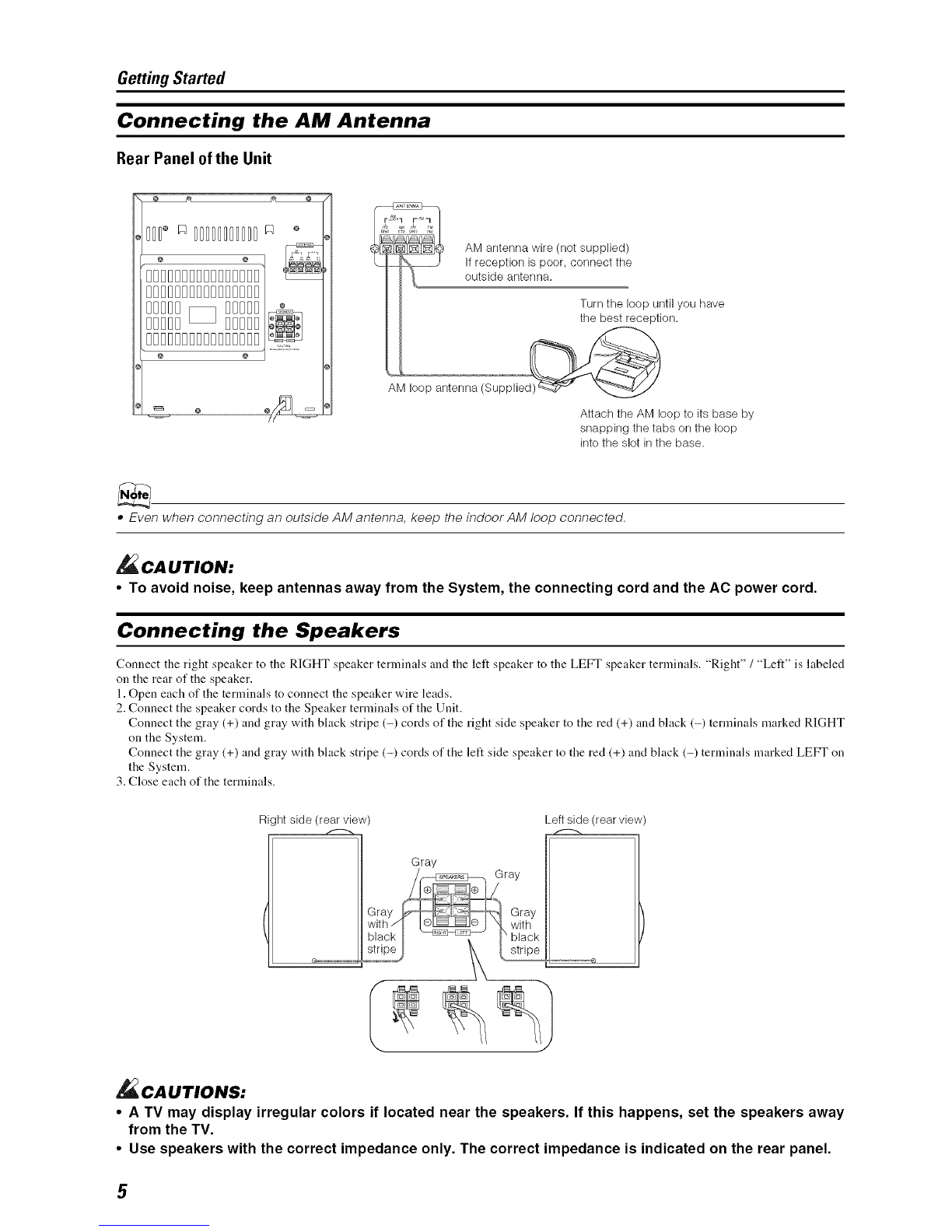Introduction ................................................................................................................... 1
Features .................................................................................................................................................... l
How This Manual Is Organized ............................................................................................................... 1
IMPORTANT CAUTIONS ..................................................................................................................... 1
Table of Contents .......................................................................................................... 2
Getting Started .............................................................................................................. a
Accessories .............................................................................................................................................. 3
How To Put Batteries In the Remote Control .......................................................................................... 3
Using the Remote Control ....................................................................................................................... 3
Connecting the FM Antenna .................................................................................................................... 4
Connecting the AM Antenna ................................................................................................................... 5
Connecting the Speakers ......................................................................................................................... 5
Connecting External Equipment .............................................................................................................. 6
Connecting to the Wall Outlet ................................................................................................................. 6
DEMO Mode ........................................................................................................................................... 6
COMPU Play ........................................................................................................................................... 6
Basic Operations ........................................................................................................... 7
Turning the Power On and Off ................................................................................................................ 7
Adjusting the Volume .............................................................................................................................. 7
Fade-out Muting (FADE MUTING) ....................................................................................................... 8
Enjoying the Powerful Sound (RHYTHM AX) ...................................................................................... 8
Selecting the Sound Mode (SOUND MODE) ......................................................................................... 8
Entering the Number with the Remote Control (Numeric Keys) ............................................................ 8
Using the Tuner ............................................................................................................. 9
Tuning In a Station .................................................................................................................................. 9
Presetting Stations ................................................................................................................................. 10
To Change the FM Reception Mode ..................................................................................................... 10
Using the CD Player .................................................................................................... 11
To Load CDs ......................................................................................................................................... 12
To Unload CDs ...................................................................................................................................... 12
Changing the MP3 Playback Mode ....................................................................................................... 12
Basics of Using the CD Player-Normal Play ......................................................................................... 13
Programming the Playing Order of the Tracks ...................................................................................... 14
Random Play .......................................................................................................................................... 15
Repeating Tracks ................................................................................................................................... 15
Tray Lock Function ............................................................................................................................... 15
Using the Cassette Deck (Listening to a Tape) ........................................................ 16
Playing a Tape ....................................................................................................................................... 16
Using the Cassette Deck (Recording) ...................................................................... 17
Standard Recording ............................................................................................................................... 18
CD Synchro Recording .......................................................................................................................... 18
Tape to Tape Recording (DUBBING) ................................................................................................... 18
Using an External Equipment .................................................................................... 19
Listening to the External Equipment ..................................................................................................... 19
Using the Timers ......................................................................................................... 20
Setting the Clock ................................................................................................................................... 20
Fixing the Clock .................................................................................................................................... 20
Setting the Daily Timer. ........................................................................................................................ 21
Setting the REC (Recording) Timer. ..................................................................................................... 22
Setting the SLEEP Timer. ..................................................................................................................... 24
Timer Priority ........................................................................................................................................ 24
Care And Maintenance ................................................................................................ 25
Troubleshooting .......................................................................................................... 26
Specifications ............................................................................................... Back cover
2