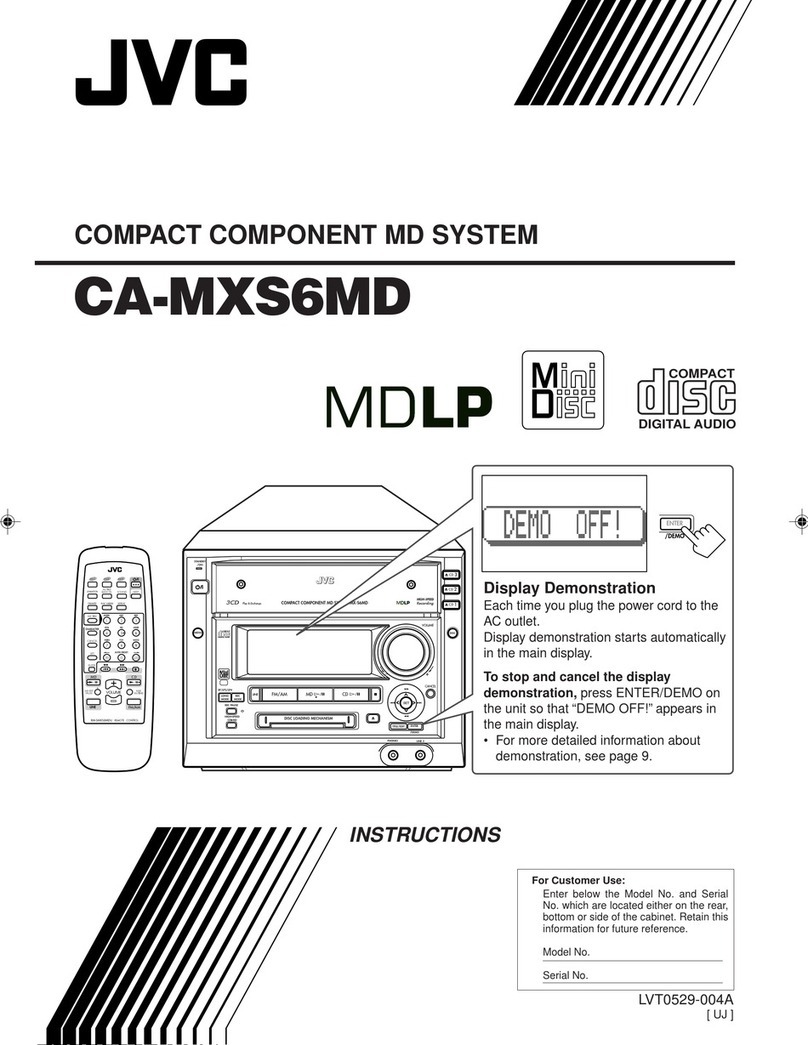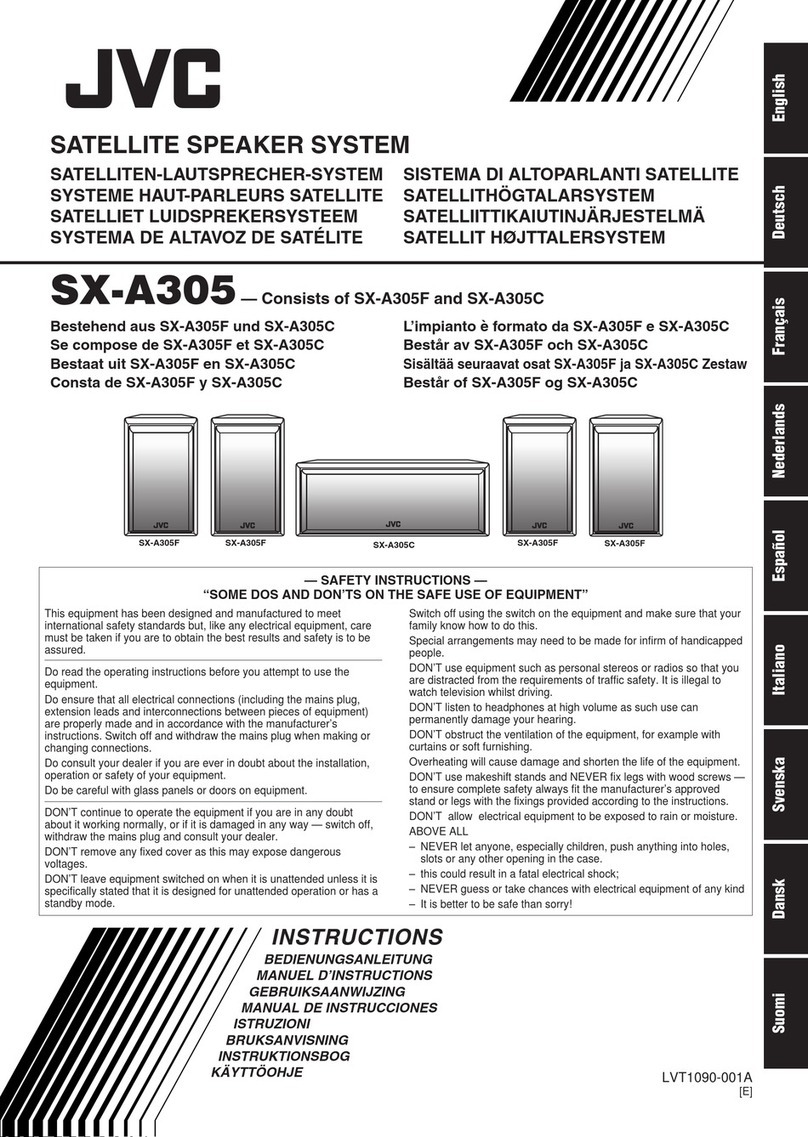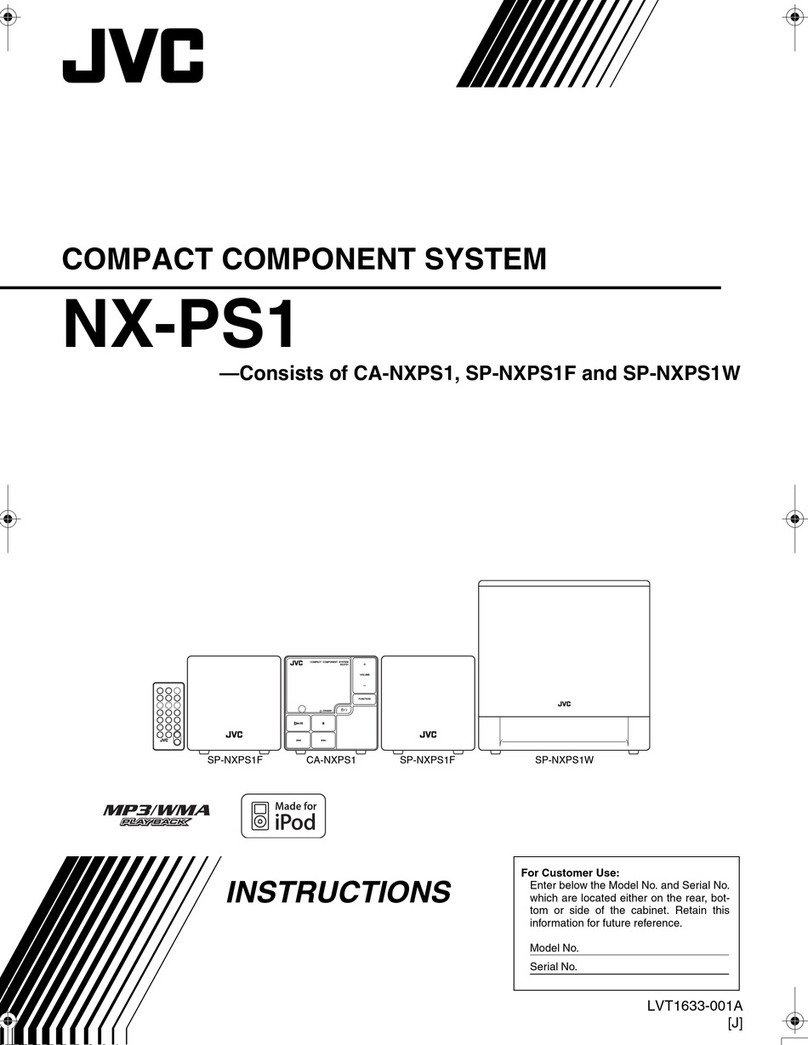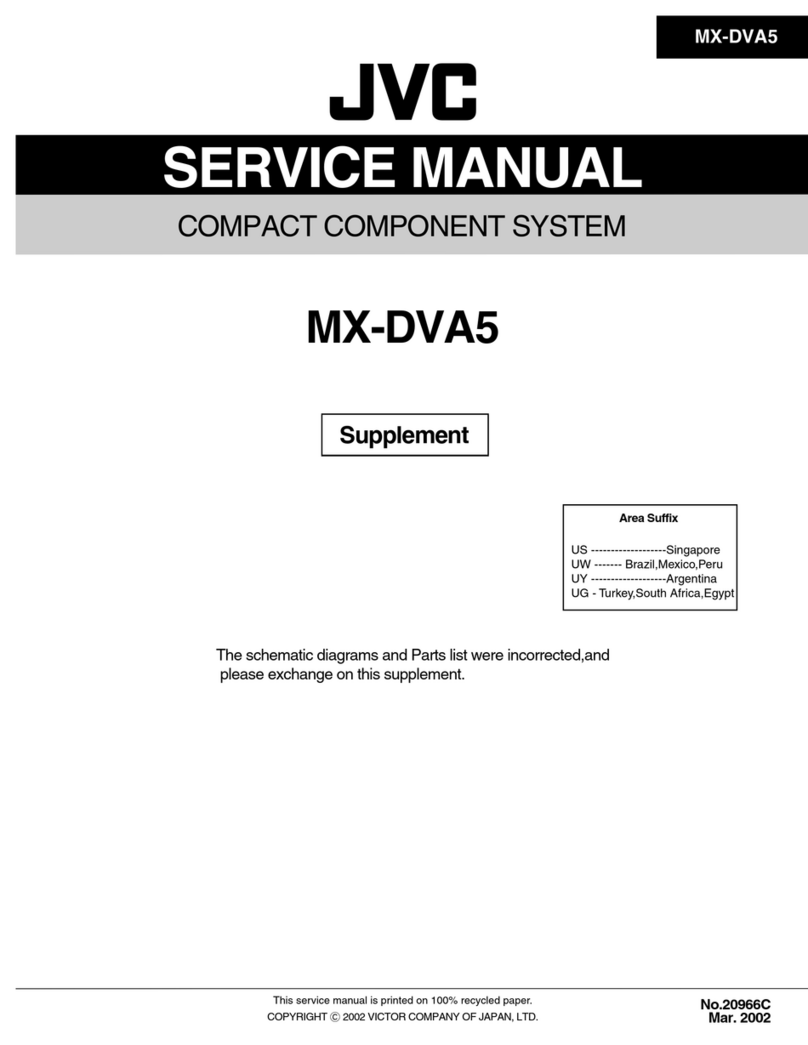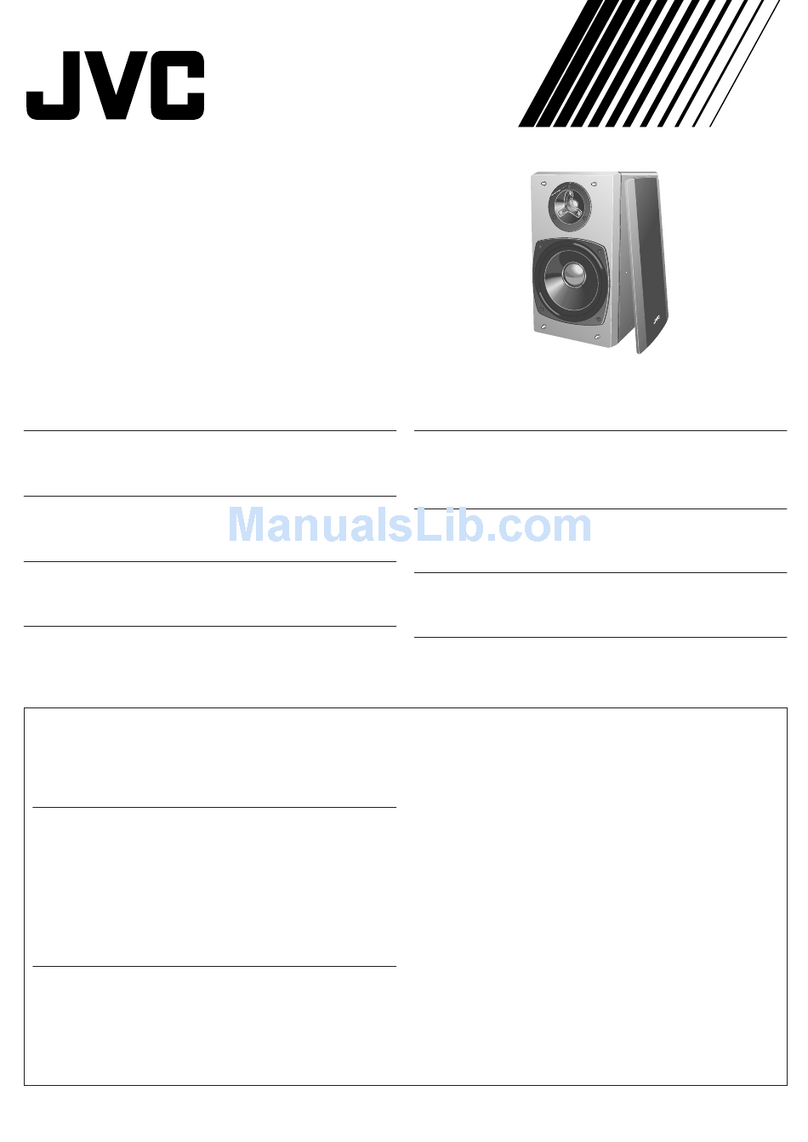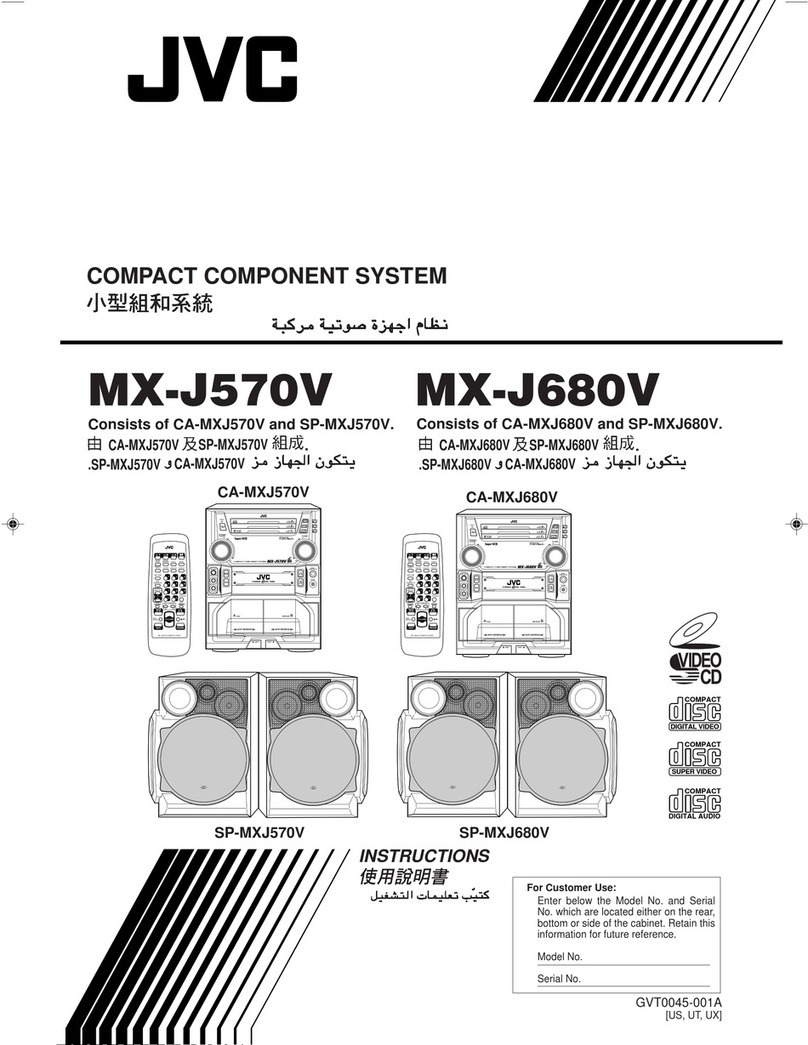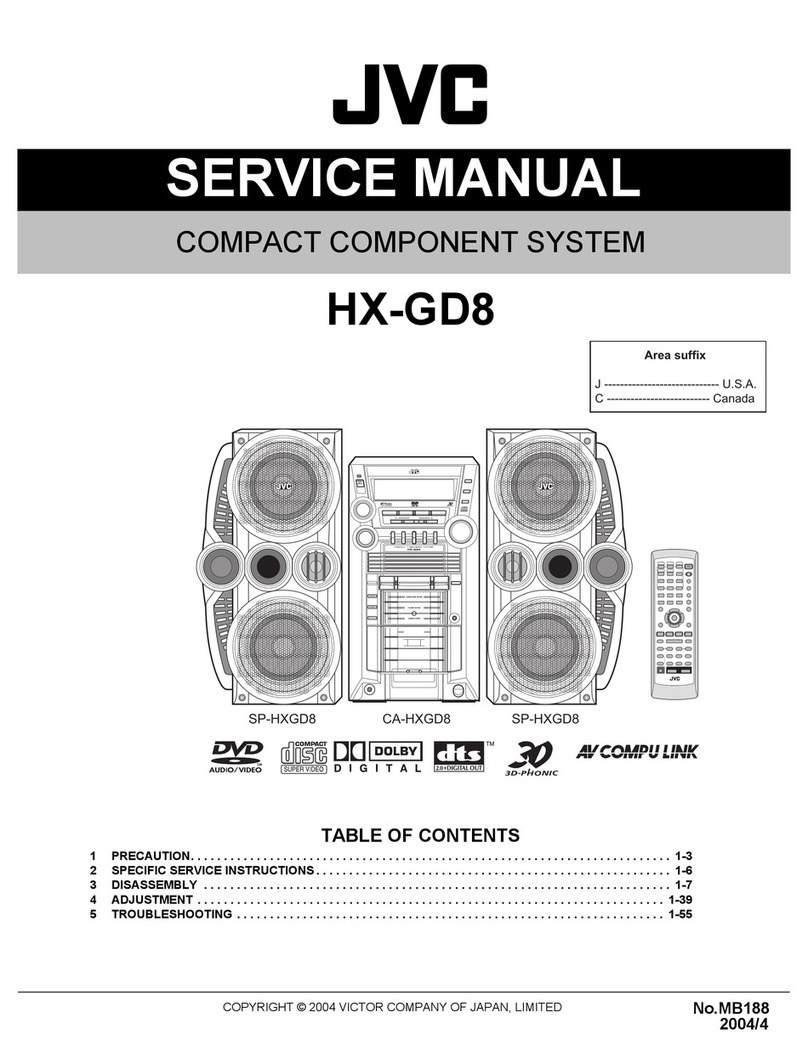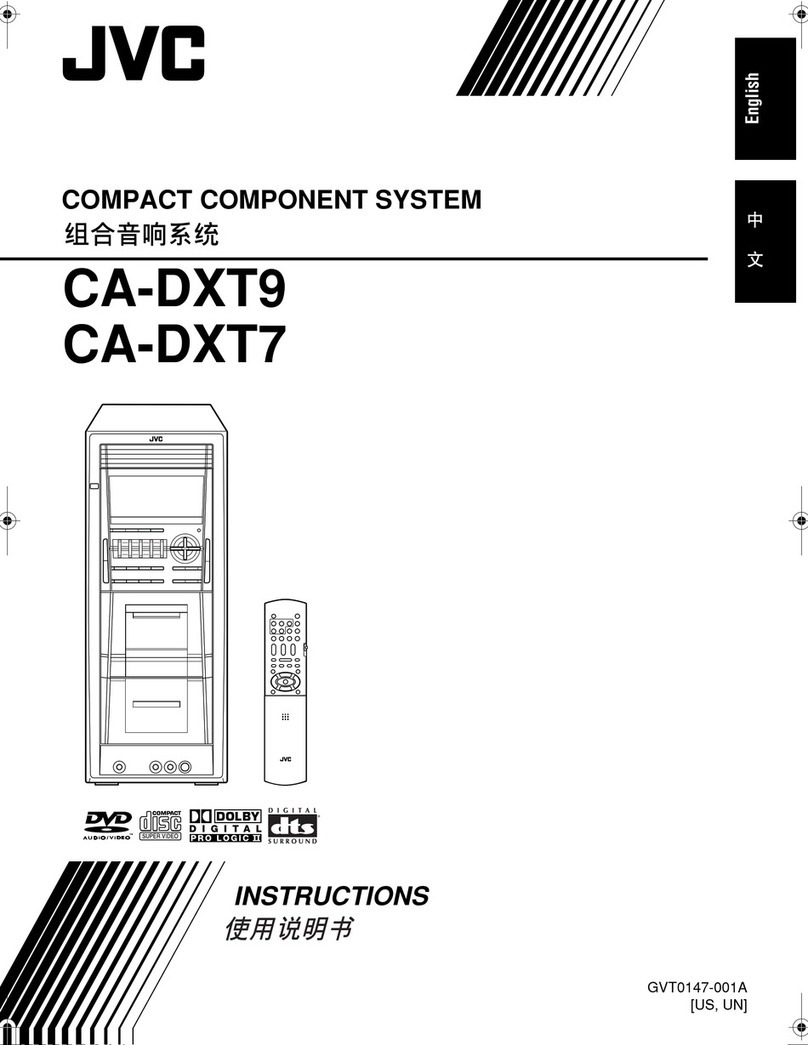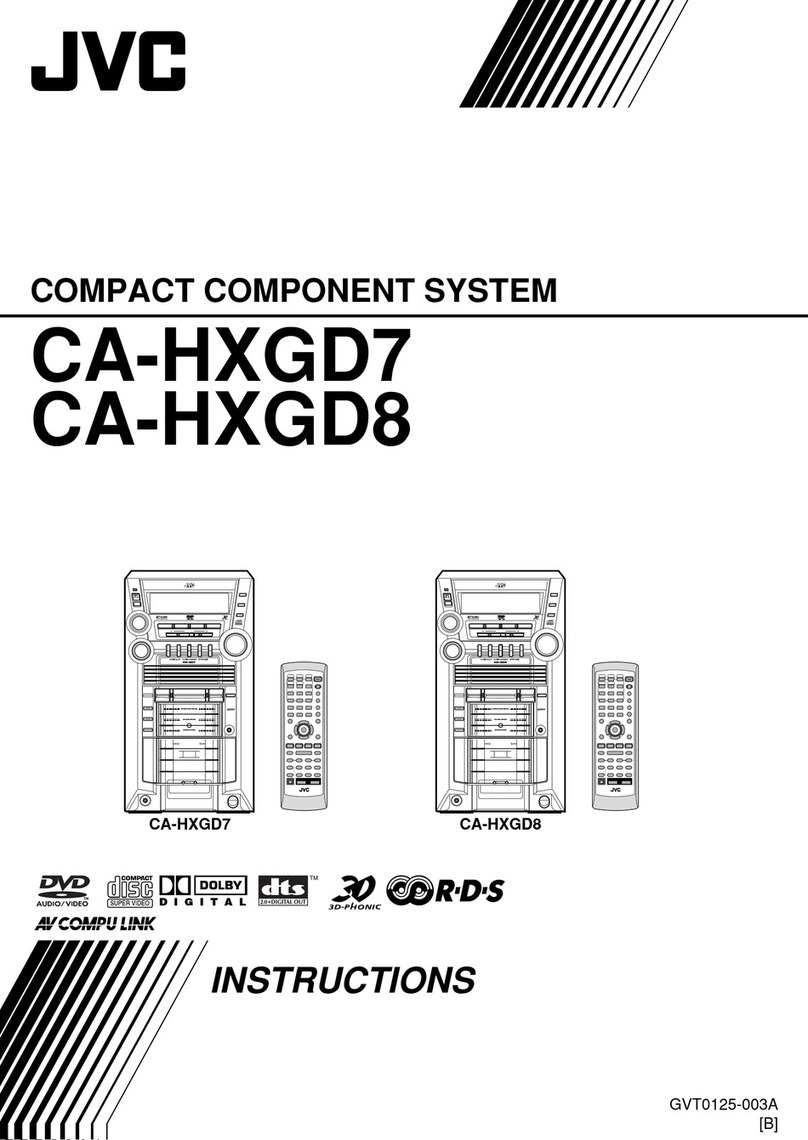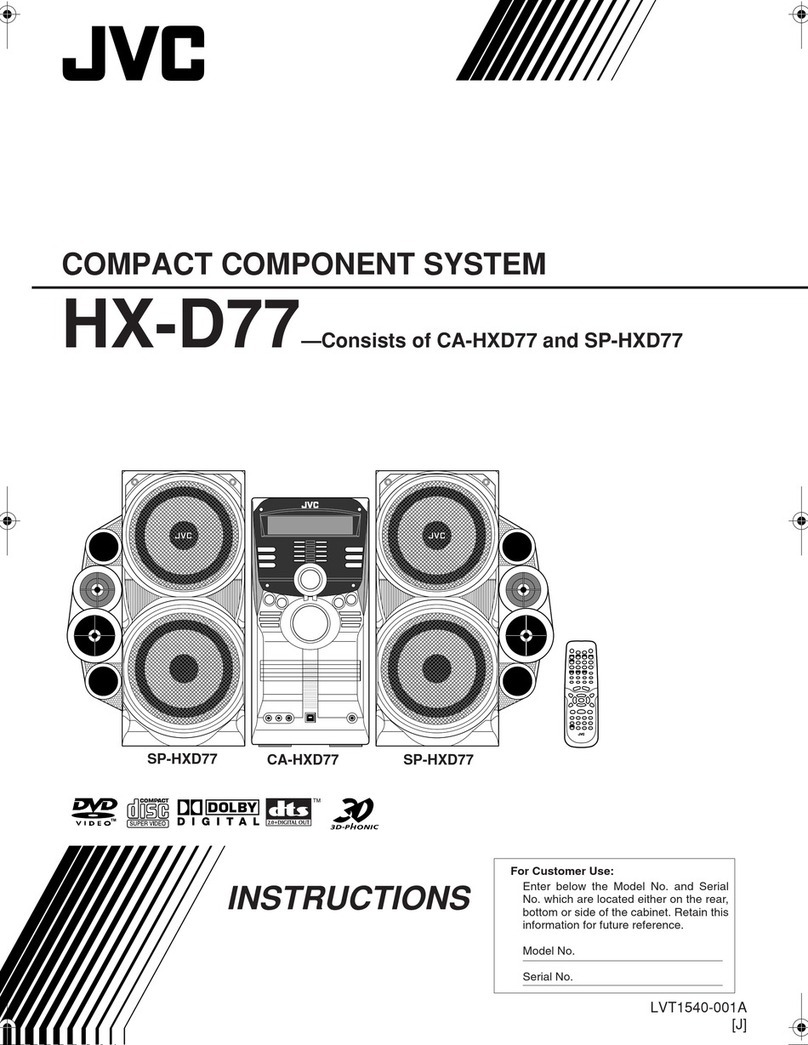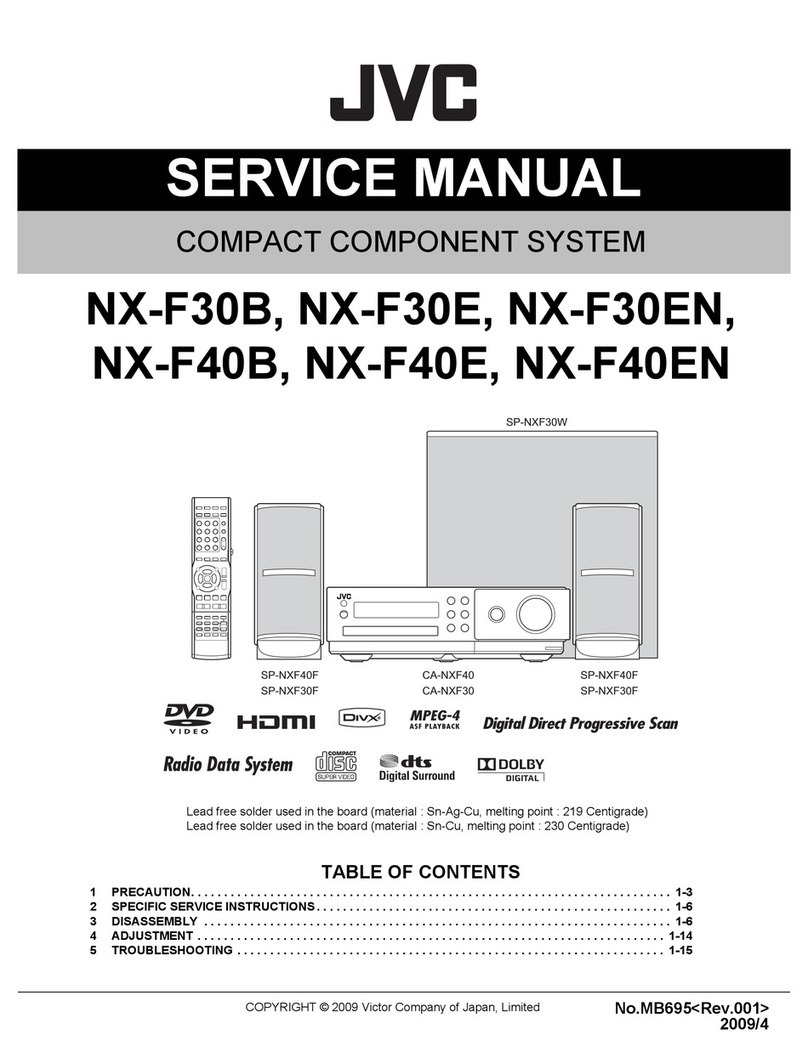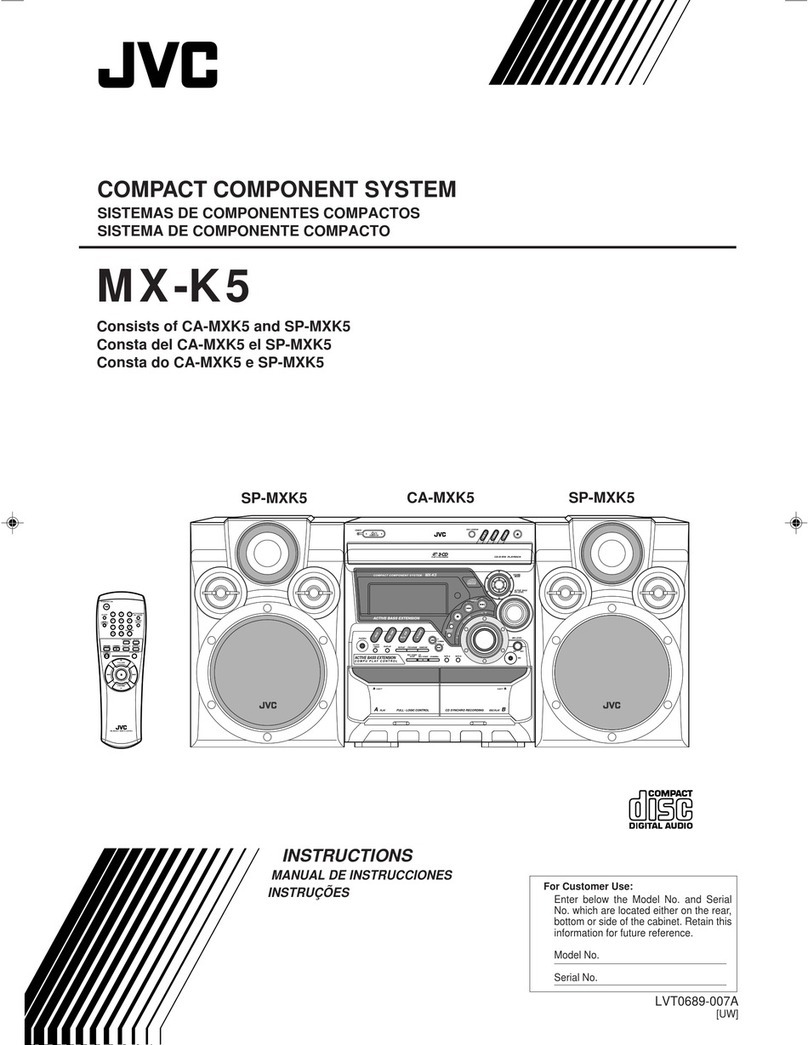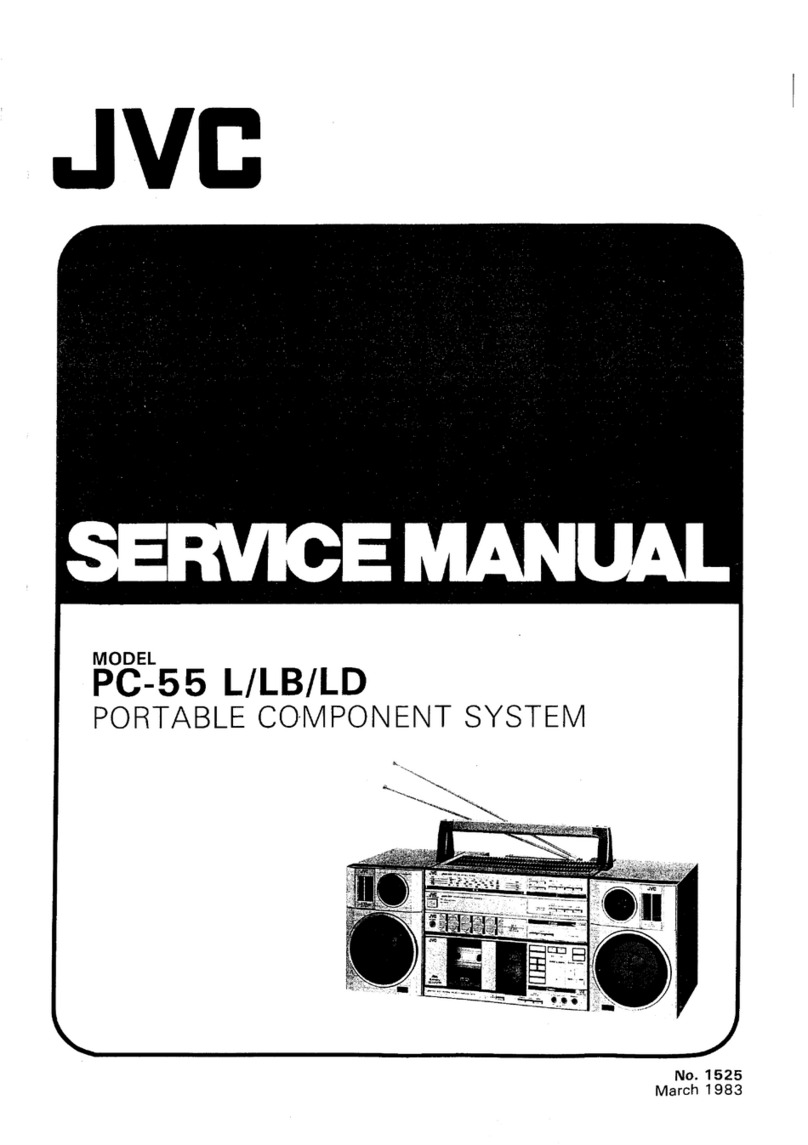– 2 –
Contents
Location of the Buttons .................................. 3
Front Panel ............................................................. 3
Remote Control ...................................................... 5
Getting Started................................................ 6
Unpacking .............................................................. 6
Connecting Antennas ............................................. 6
Connecting Speakers.............................................. 7
Connecting Other Equipment ................................ 8
Putting the Batteries into the Remote Control ....... 9
Basic Settings ................................................ 10
Turning On the Power .......................................... 11
Setting the Clock.................................................. 11
Changing the Display Brightness ........................12
Changing the Display Contrast ............................12
Setting the Auto Power Off .................................. 12
Basic and Common Operations................... 13
Selecting the Sources and Starting Play .............. 14
Adjusting the Volume........................................... 14
Reinforcing the Bass Sound................................. 15
Adjusting the Bass and Treble Sounds ................ 15
Listening to FM and AM (MW/LW)
Broadcasts ................................................ 16
Tuning into a Station............................................17
Presetting Stations................................................ 17
Tuning into a Preset Station ................................. 18
Receiving FM Stations with RDS........................ 19
Changing the RDS Information ........................... 19
Searching for Programs by PTY Codes
(PTY Search) ................................................. 19
Switching to a Program Type ofYour Choice
Temporarily ................................................... 20
•How the EON function actually works ............. 21
•Description of the PTY codes........................... 22
Playing Back CDs (CD/CD-R/CD-RW)...... 23
Precautions on CD Playback................................ 24
Playing Back the Entire CD—Normal Play ........ 24
Basic CD Operations ...........................................25
Programing the Playing Order of the Tracks
—Program Play ............................................. 25
Playing at Random—Random Play ..................... 26
Repeating Tracks or CD—Repeat Play ...............26
Playing Back an MD..................................... 27
Playing Back the Entire MD—Normal Play........ 28
Basic MD Operations........................................... 28
Playing Tracks in a Group—Group Play ............. 29
Programing the Playing Order of the Tracks
—Program Play ............................................. 30
Playing at Random—Random Play ..................... 31
Repeating Tracks or MD—Repeat Play............... 31
Searching Tracks to Play
—MD Title Search ........................................ 31
Prohibiting Disc Ejection—Disc Lock ................ 32
Playing Back PC and
Changing the Source Name .................... 33
Playing Back PC Sound Files .............................. 34
Installing USB Drivers......................................... 35
Changing the Source Name ................................. 36
Recording on MDs ........................................ 37
BeforeYou Start Recording ................................. 38
Adjusting the Recording Level ............................ 40
Setting Group Recording Function ......................41
Recording CDs—CD Synchronized Recording .. 42
Recording FM/AM (MW/LW) Broadcasts .......... 43
Recording the External Equipment
—Sound Synchronized Recording ................43
Editing MDs .................................................. 45
Guidance—MD Group Functions........................ 46
Introducing Group Editing Functions ..................47
Forming a Group—FORM GR ............................ 48
Adding a Track to a Group—ENTRY GR ........... 49
Dividing a Group—DIVIDE GR ......................... 50
Joining Two Groups—JOIN GR .......................... 51
Moving a Group—MOVE GR ............................. 52
Ungrouping Tracks—UNGROUP ....................... 53
Dissolving All Groups—UNGR ALL.................. 53
Erasing Tracks in a Group—ERASE GR ............54
Introducing Track Editing Functions ................... 55
Dividing a Track—DIVIDE ................................. 56
Joining Two Tracks—JOIN .................................57
Moving a Track—MOVE .................................... 58
Erasing Tracks—ERASE ..................................... 59
Erasing All Tracks—ALL ERASE ...................... 59
Making Your Own Titles .............................. 60
Assigning Titles to an MD ................................ 61
Changing Titles .................................................... 63
Using the Timers ........................................... 64
Using Recording Timer ........................................ 65
Using Daily Timer ............................................... 66
Using Sleep Timer ............................................... 67
Timer Priority....................................................... 67
Maintenance .................................................. 68
Additional Information ................................ 69
MD Disc Types .................................................... 69
ATRAC (Adaptive TRansformAcoustic Coding)/
ATRAC3 ( ) ........................................ 69
UTOC (User Table Of Contents) .........................69
Sound Skip Guard Memory ................................. 69
SCMS (Serial Copy Management System)..........70
HCMS (High-speed Copy Management System) ..... 70
•MD limitations..................................................70
Messages ........................................................ 71
Troubleshooting ............................................ 73
Specifications................................................. 74
EN01-09_CA-NXMD1R[B]f.pm6 01.8.20, 11:342