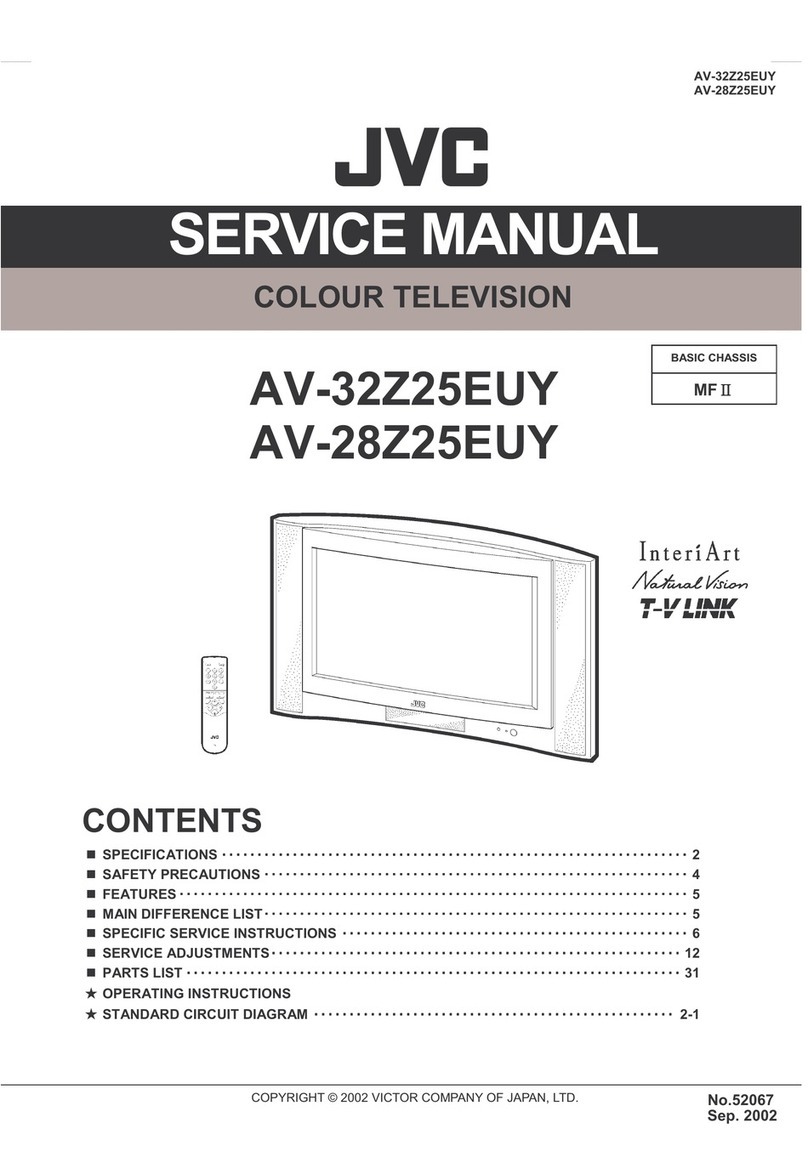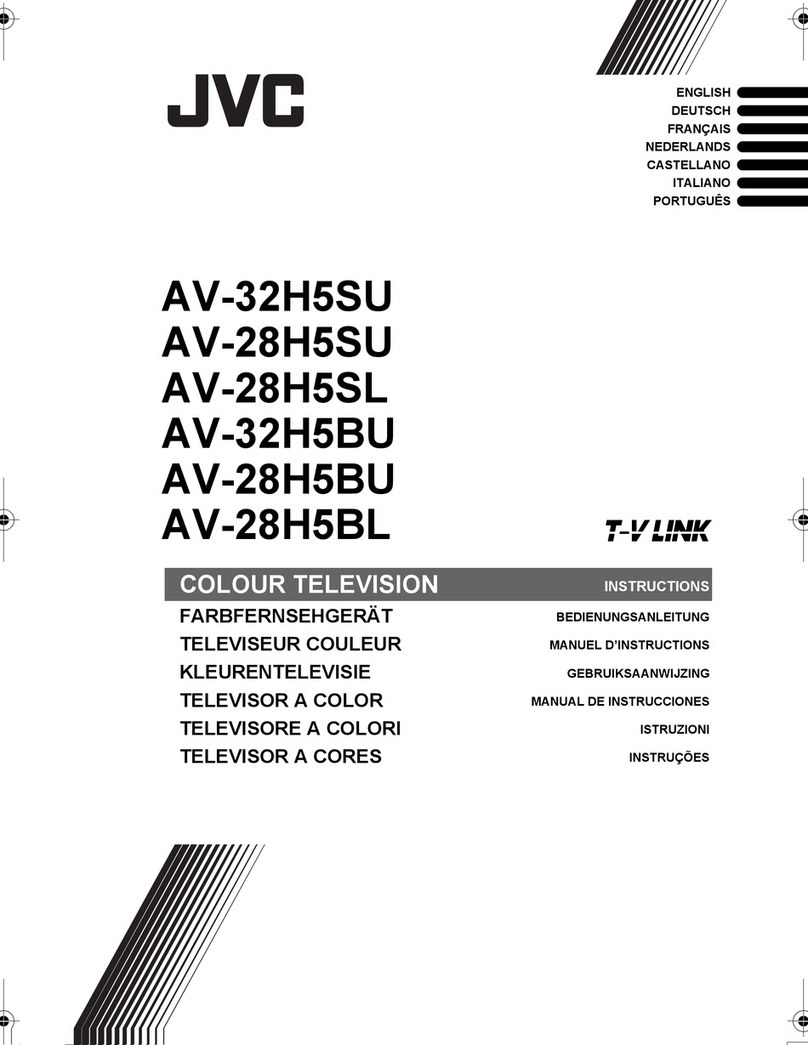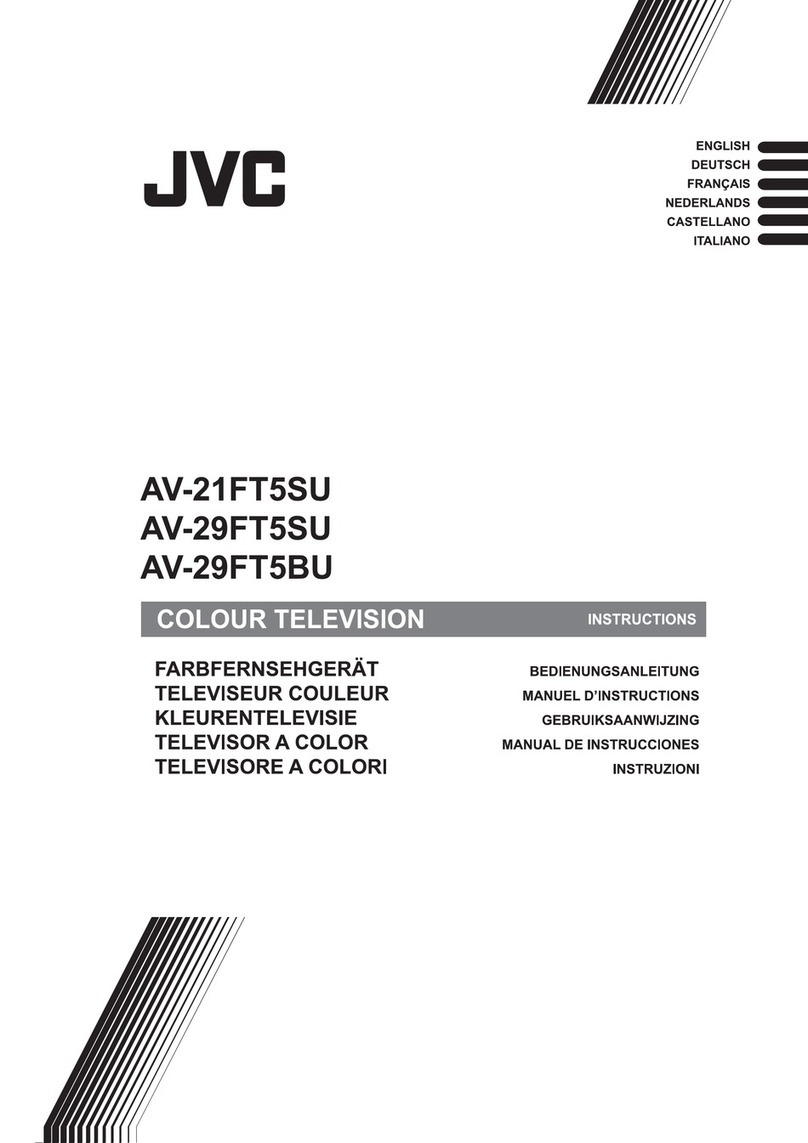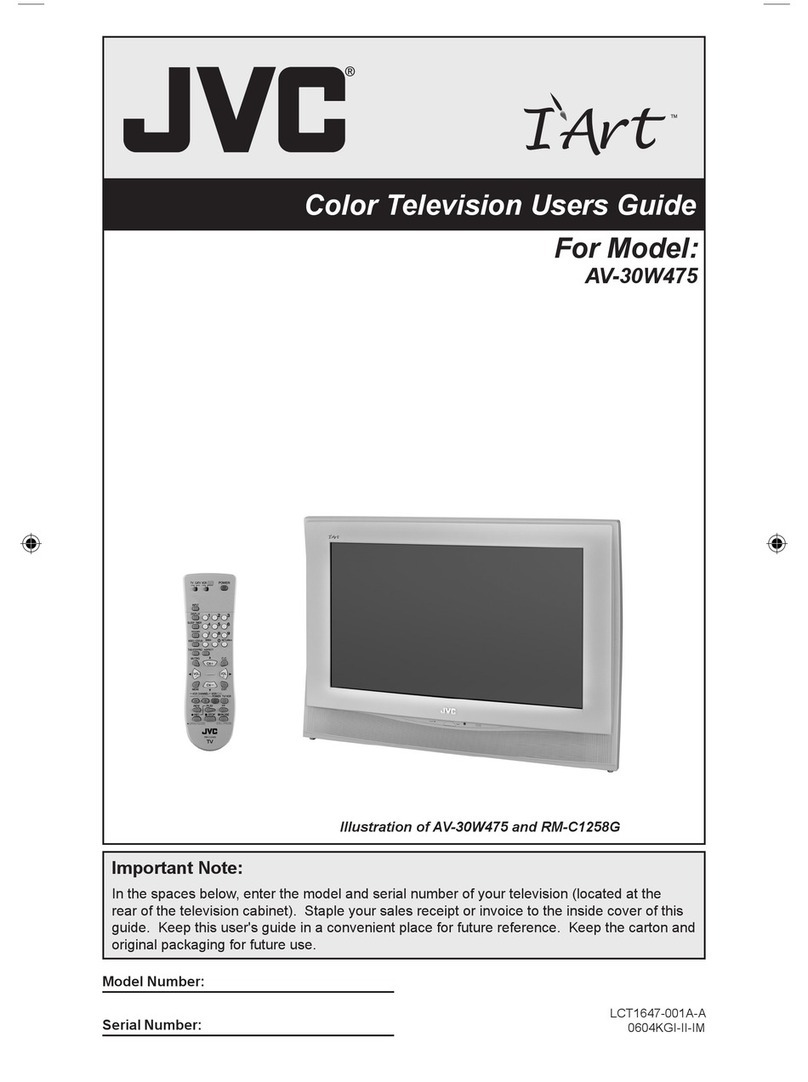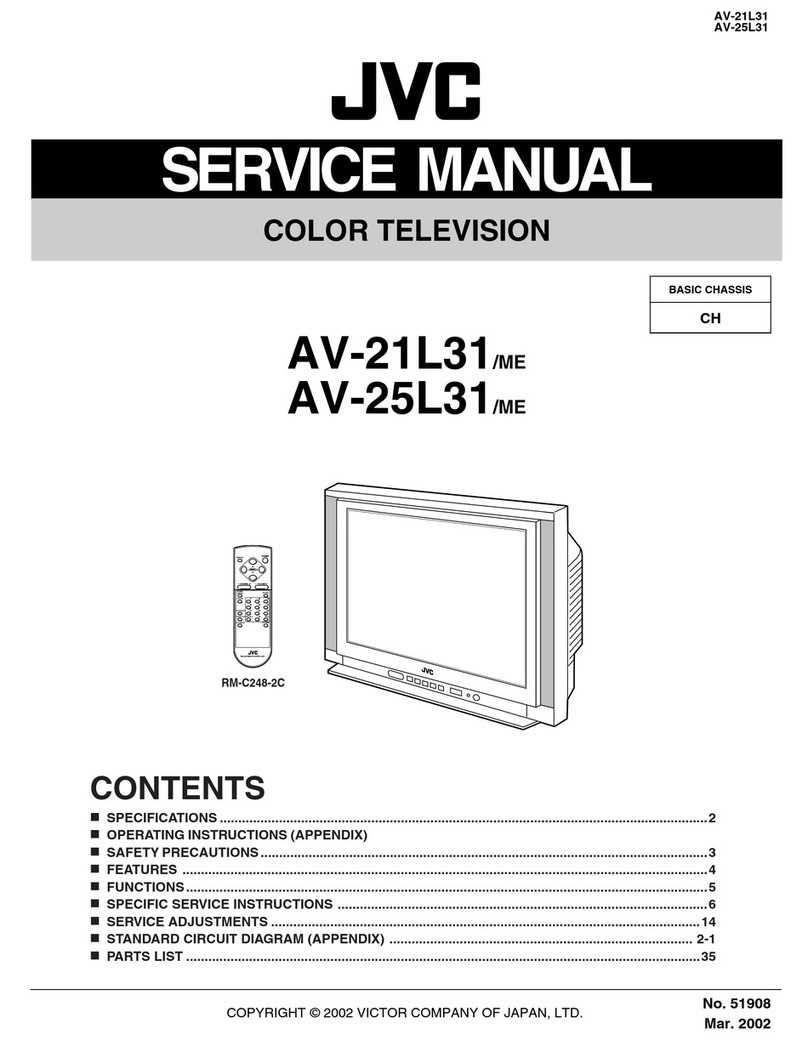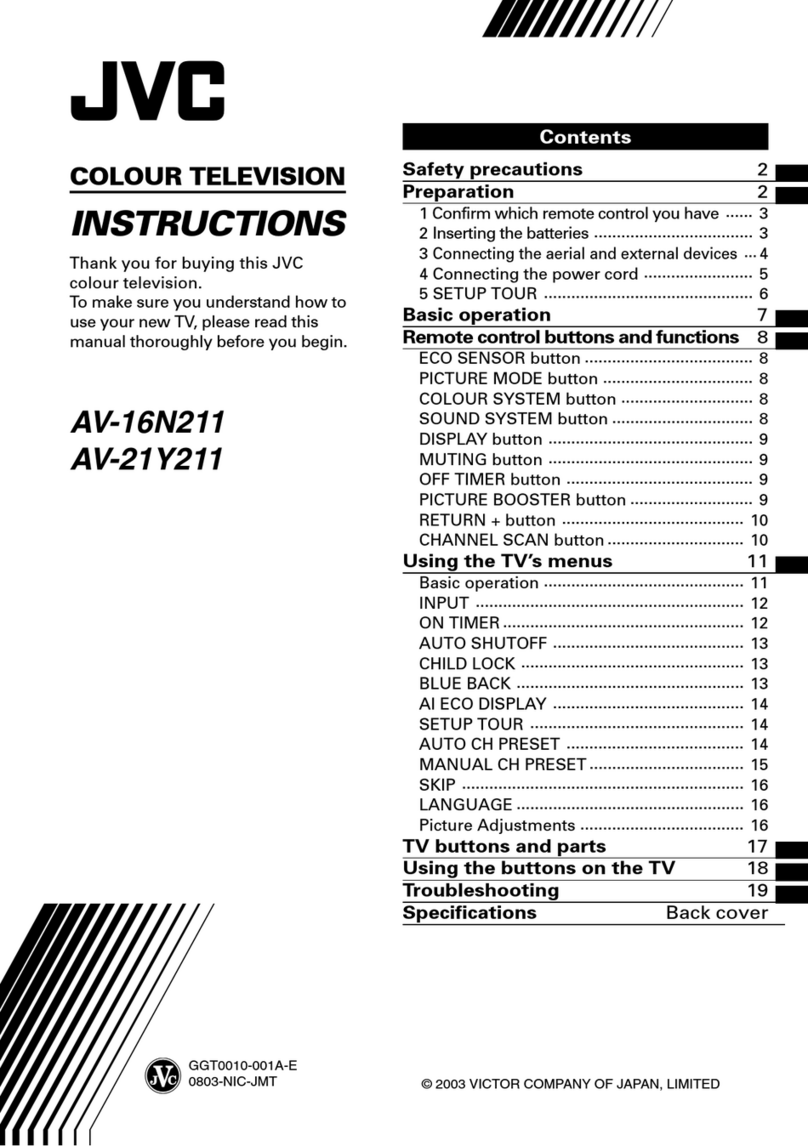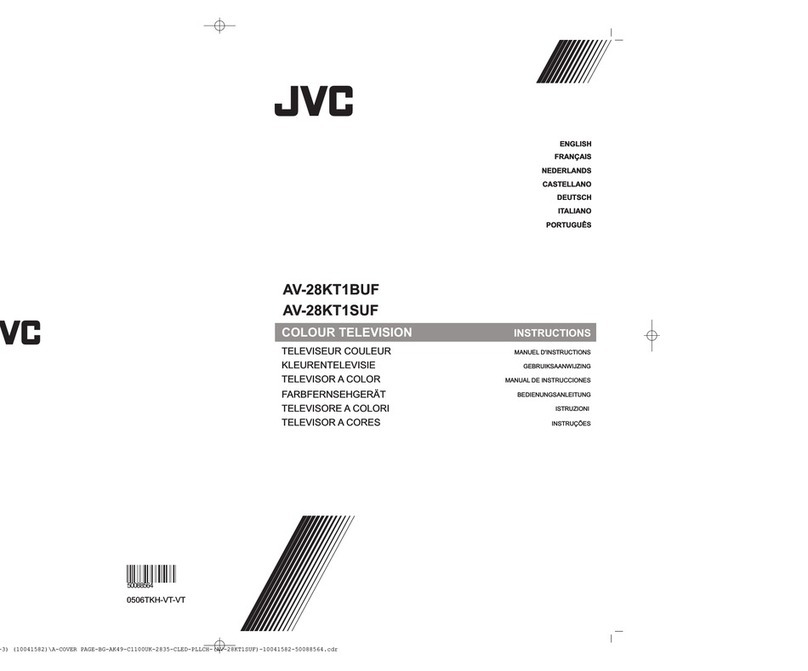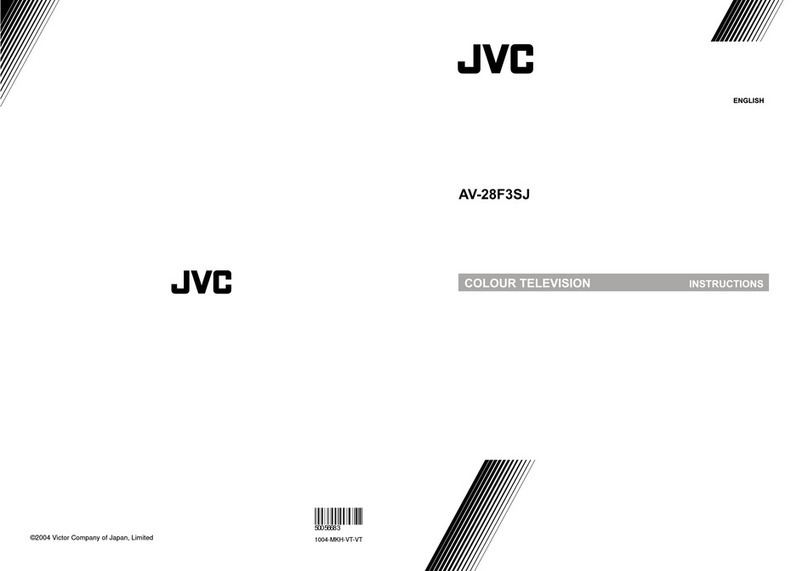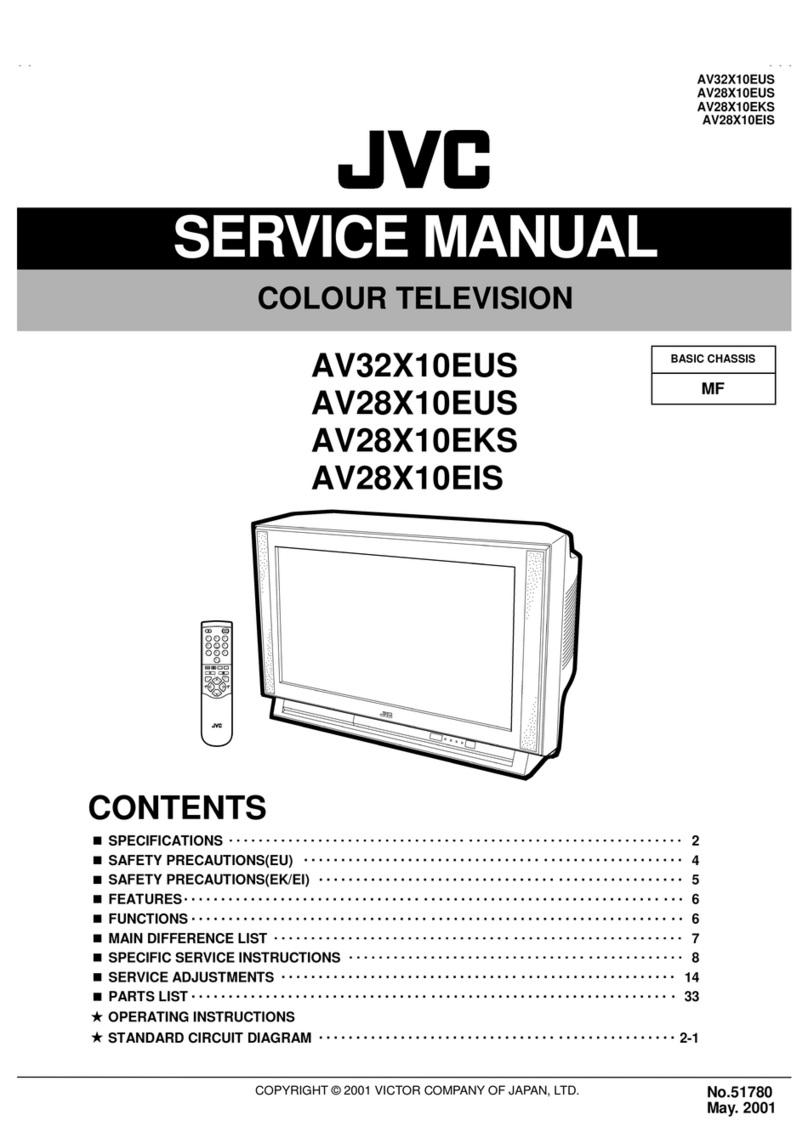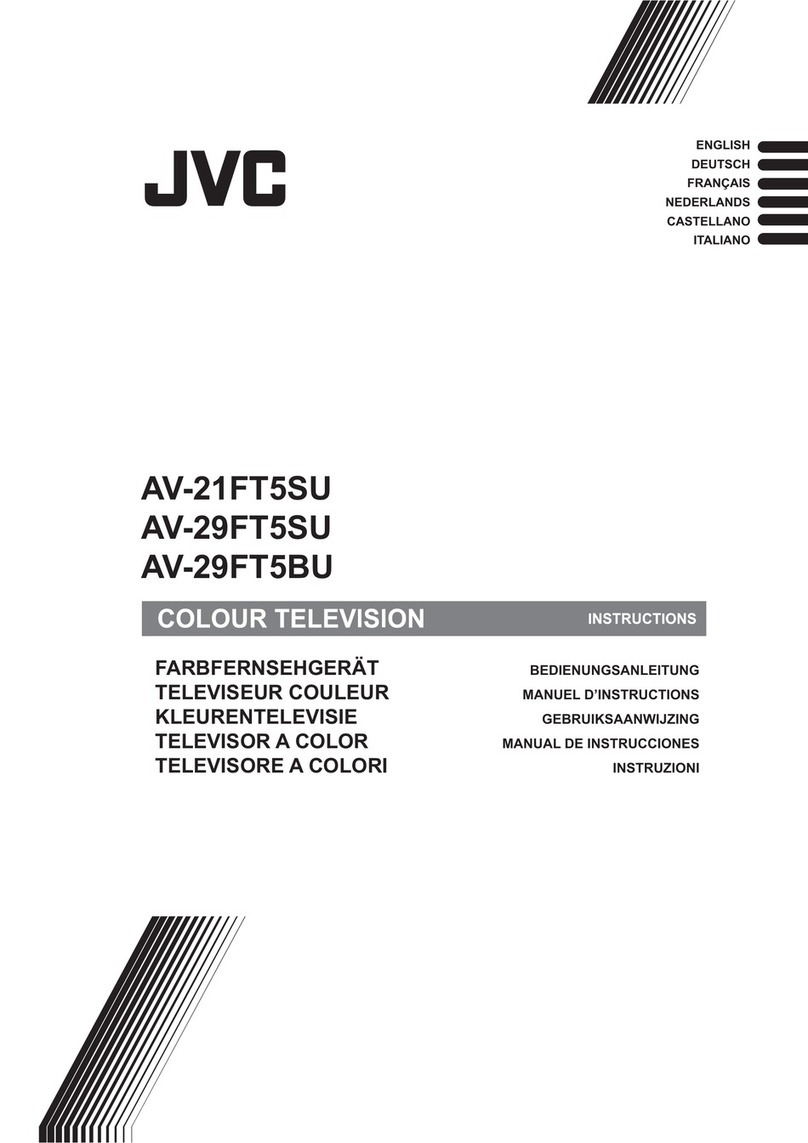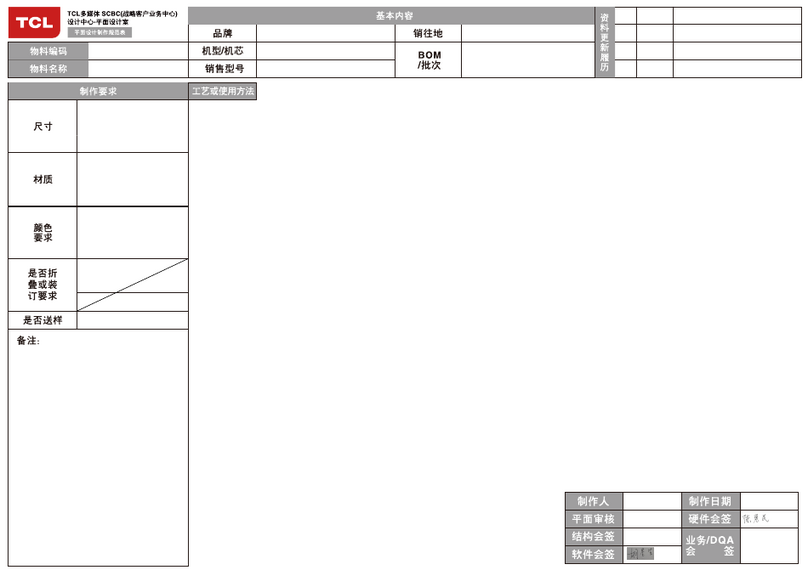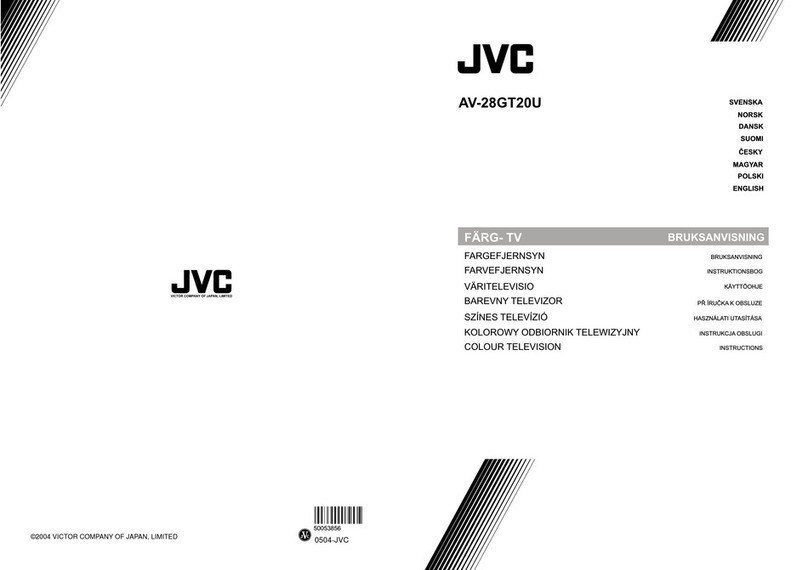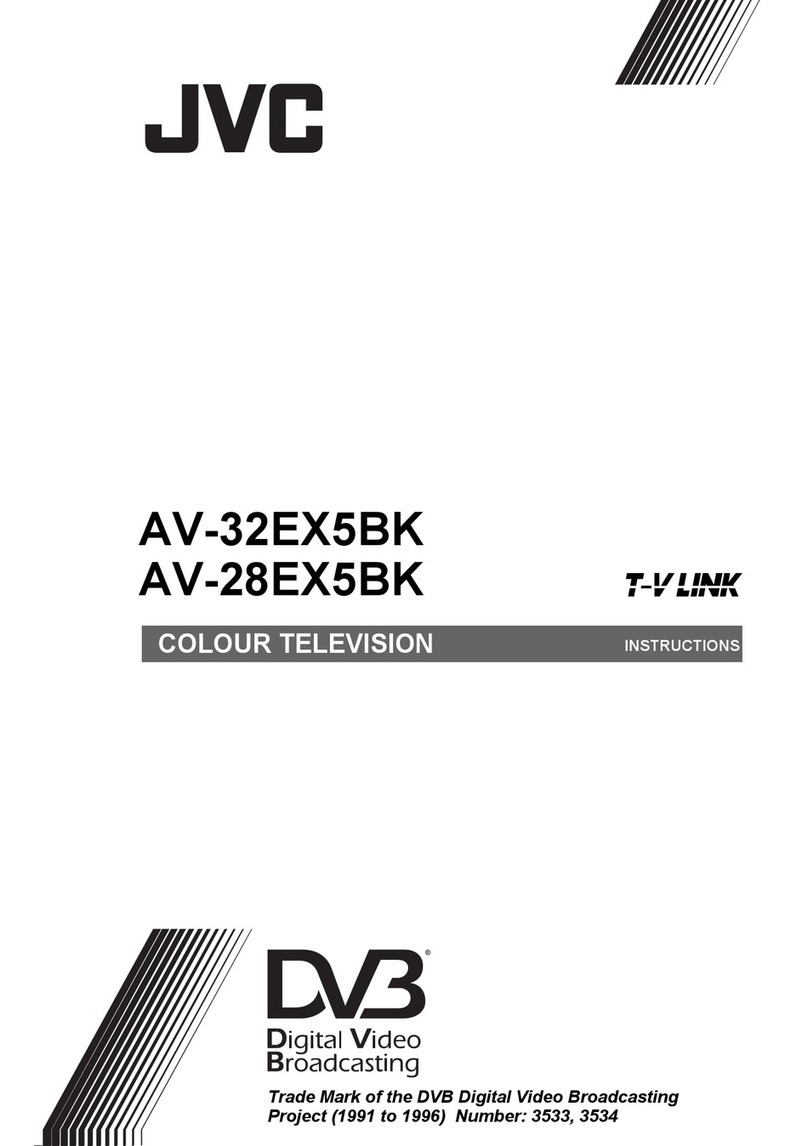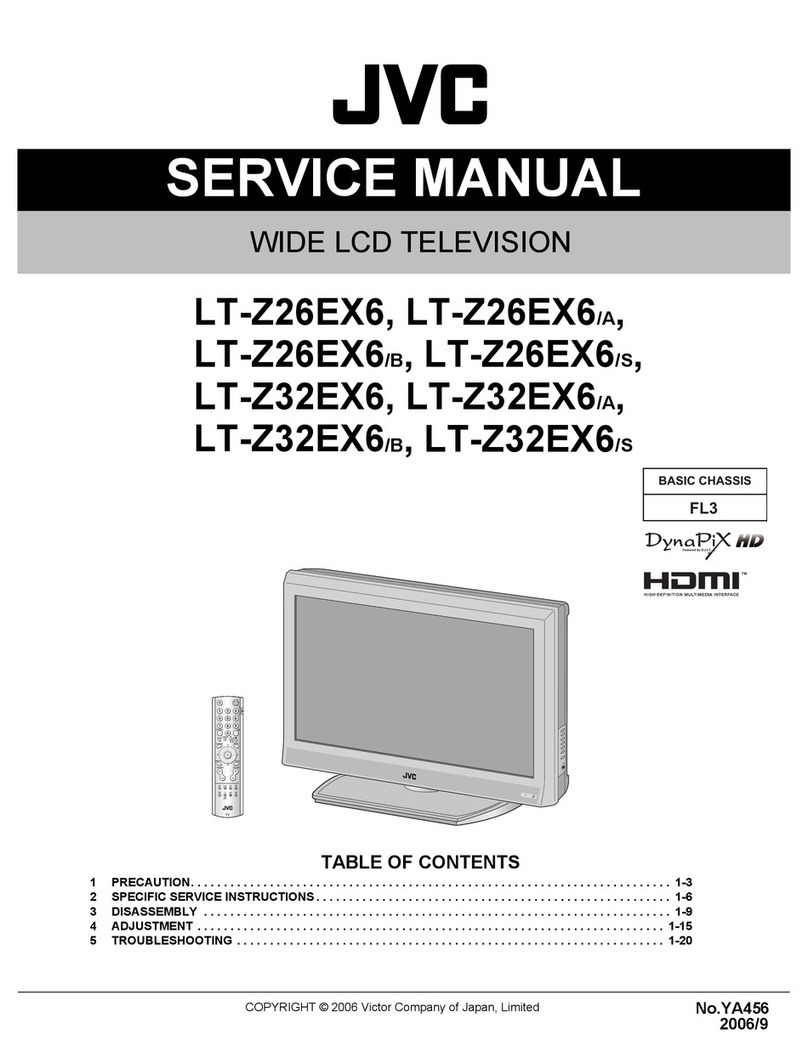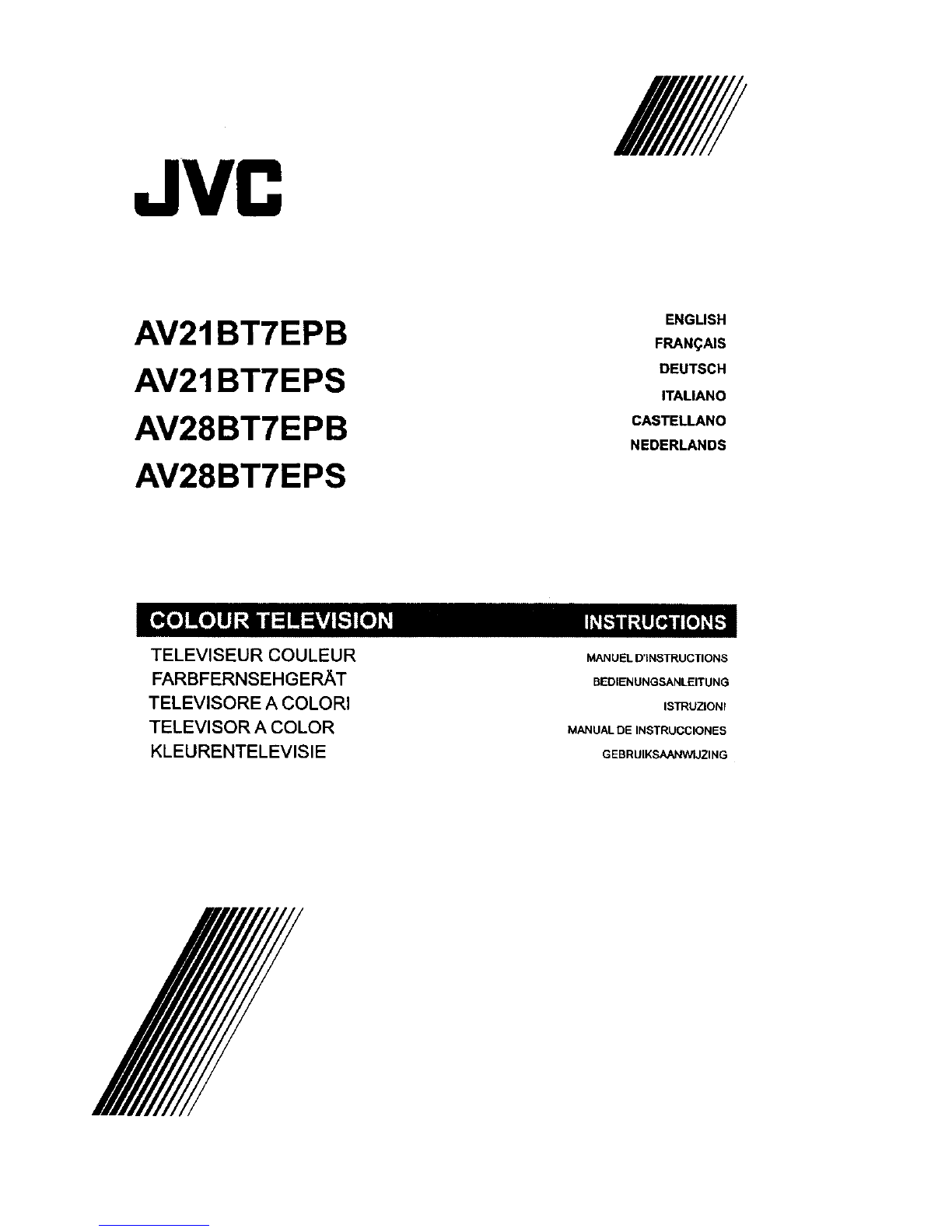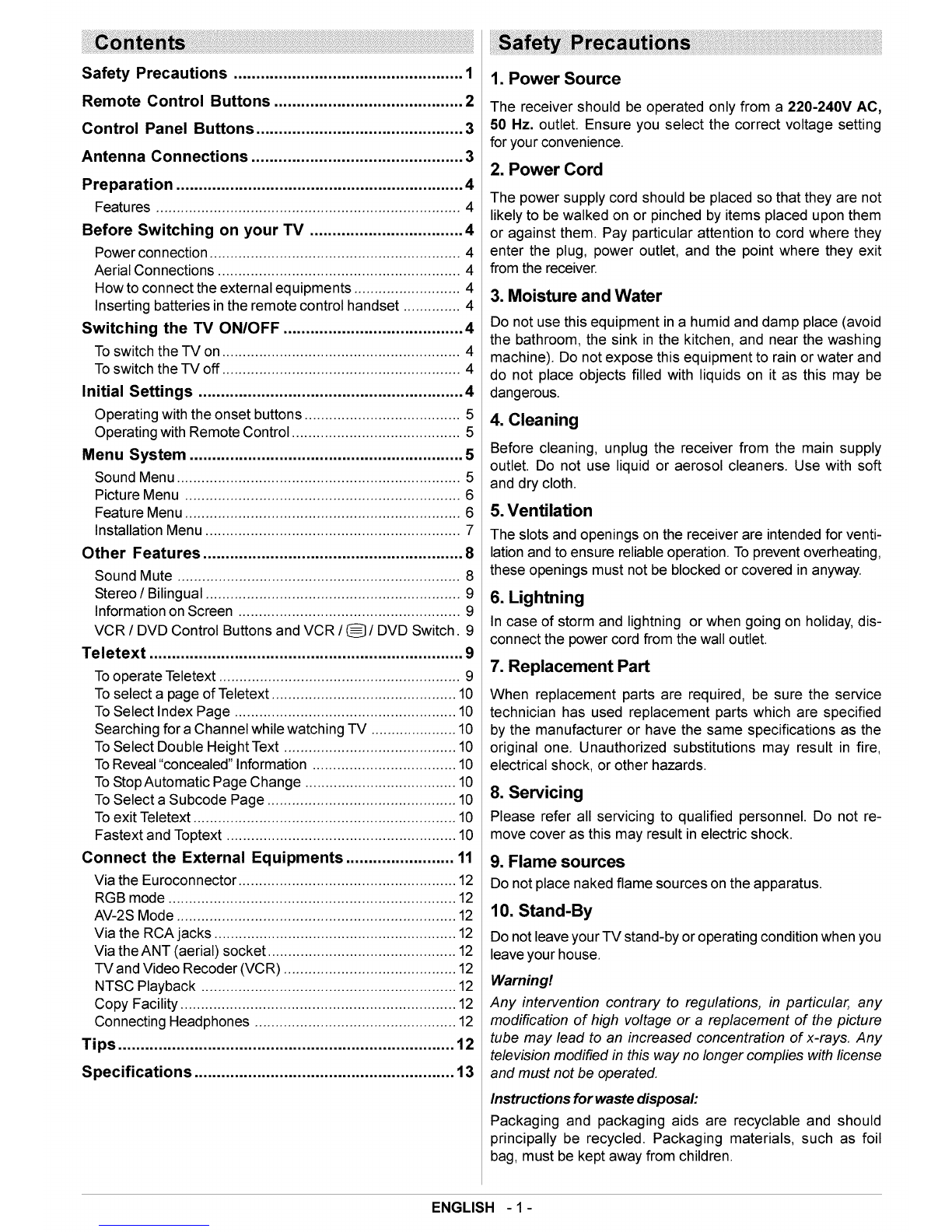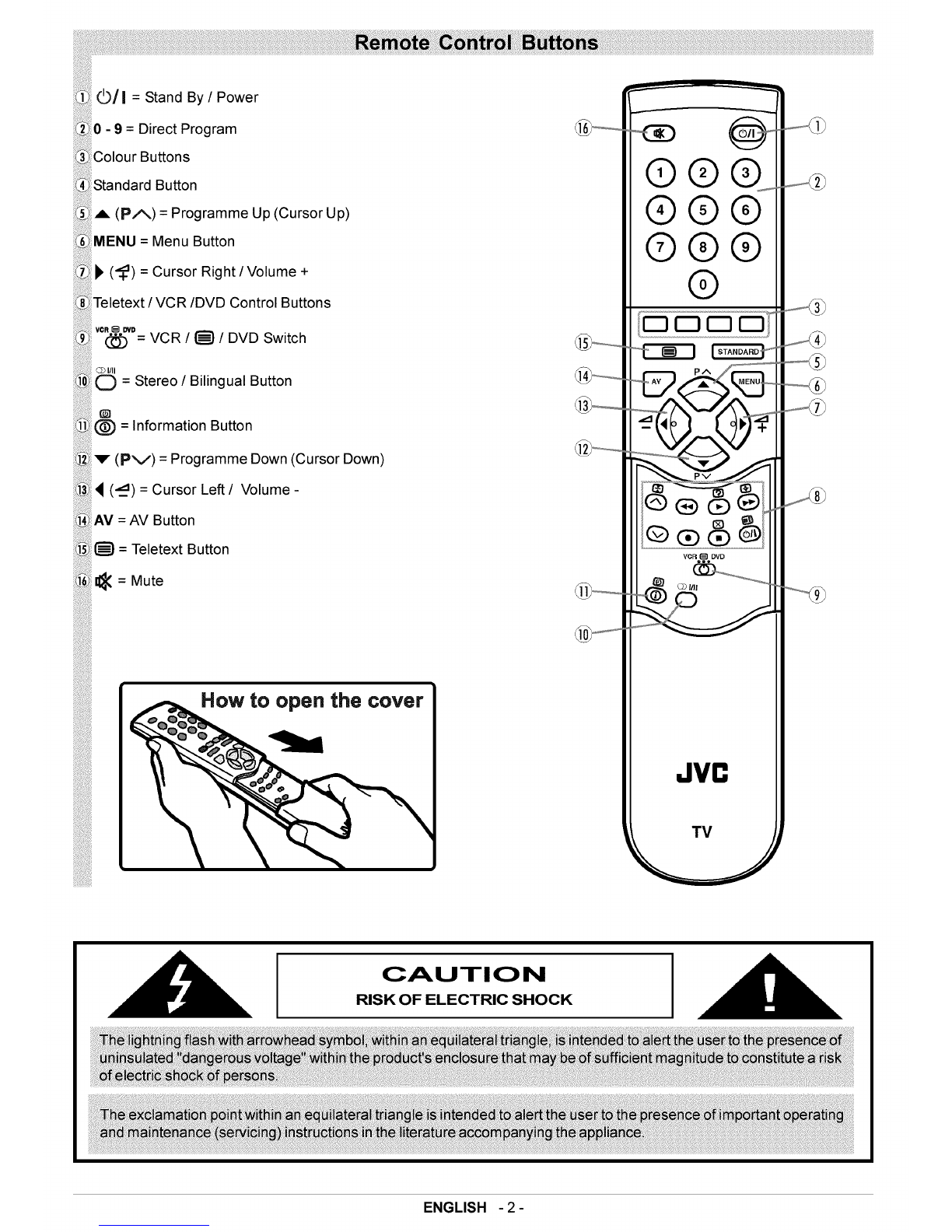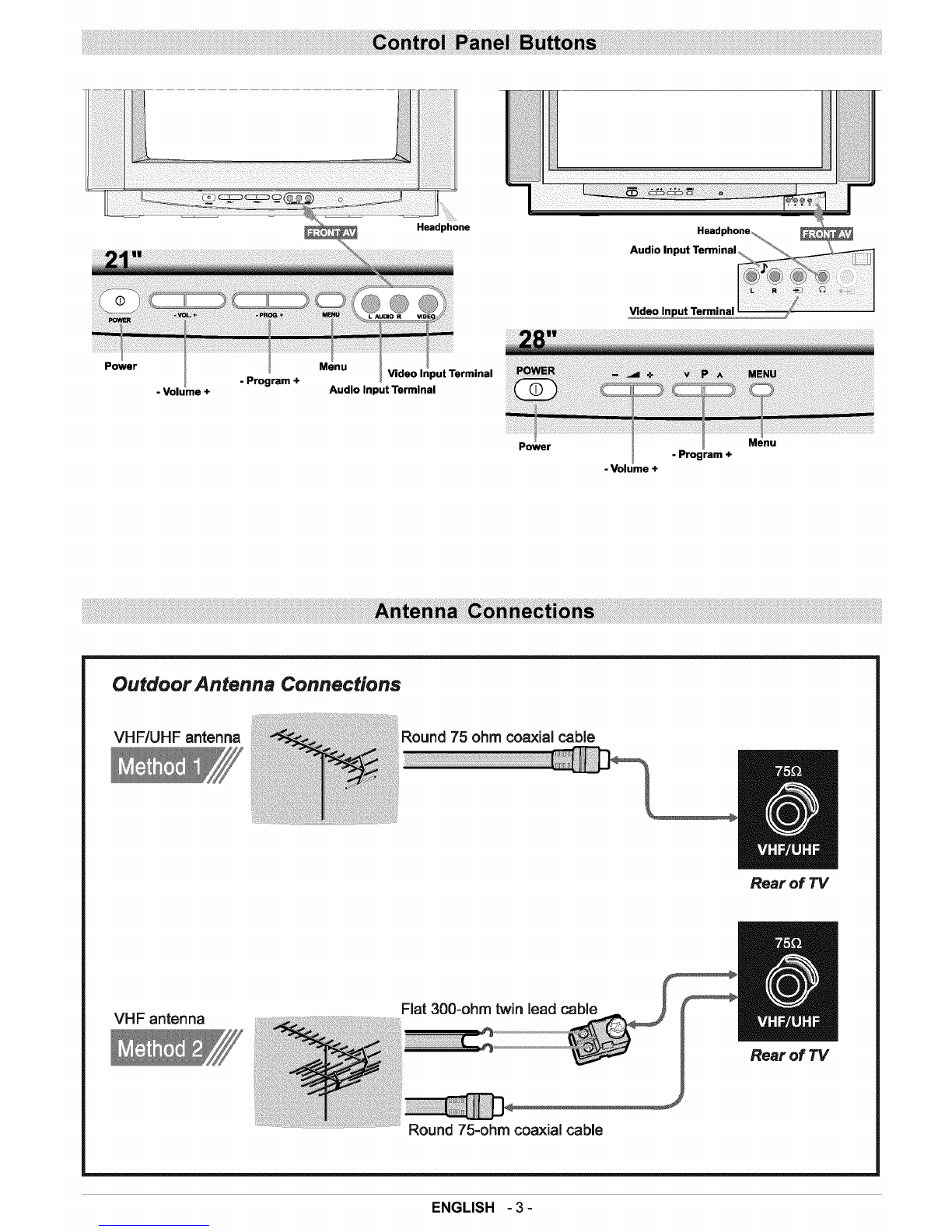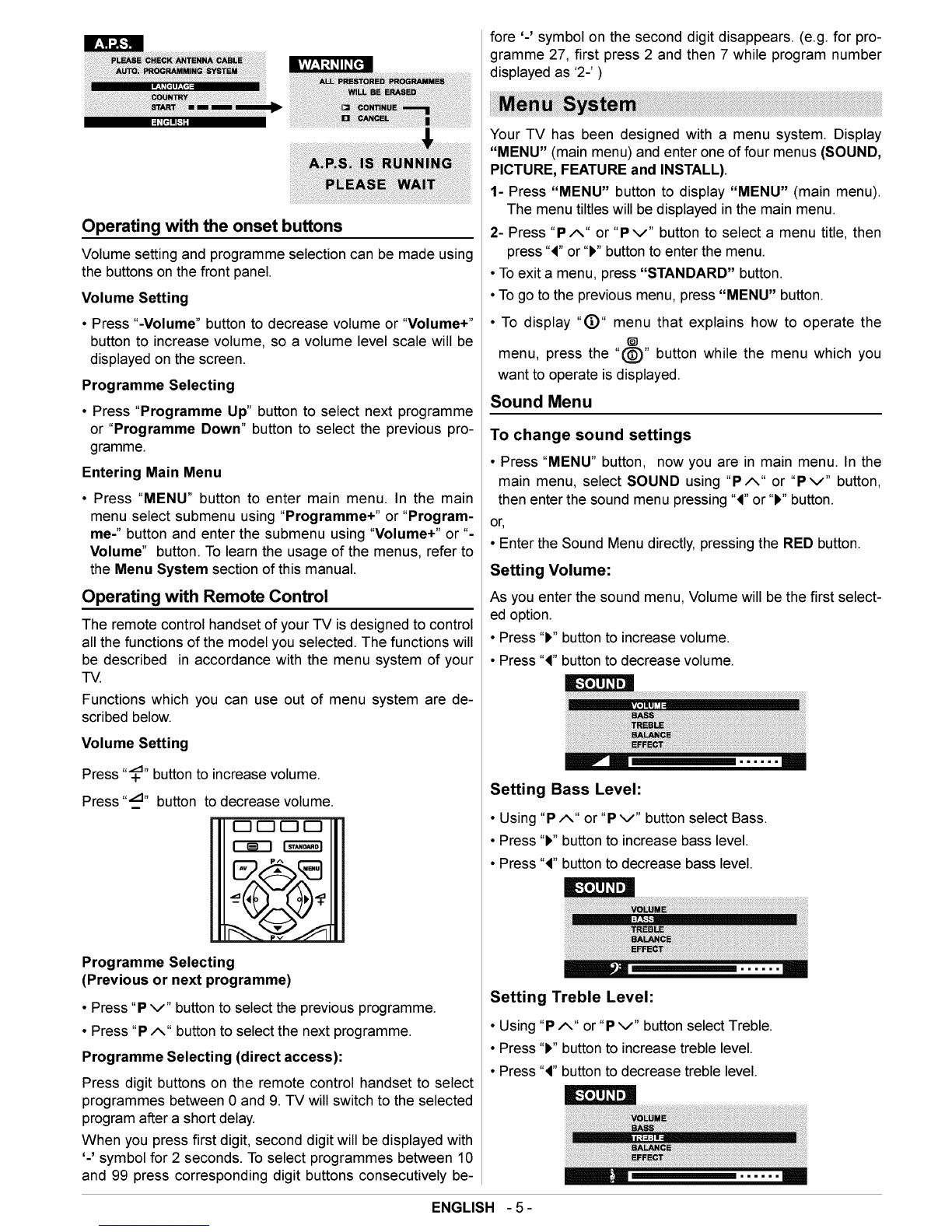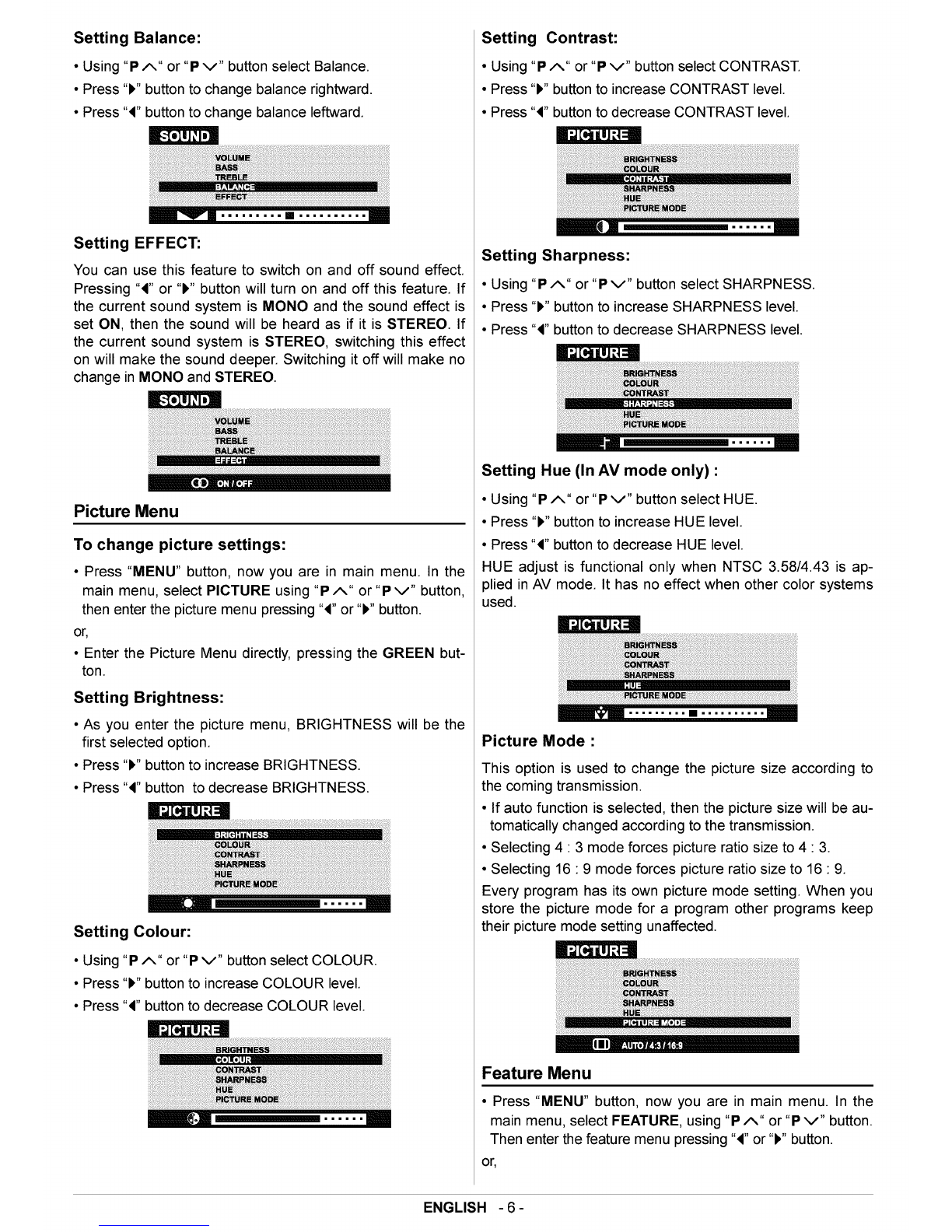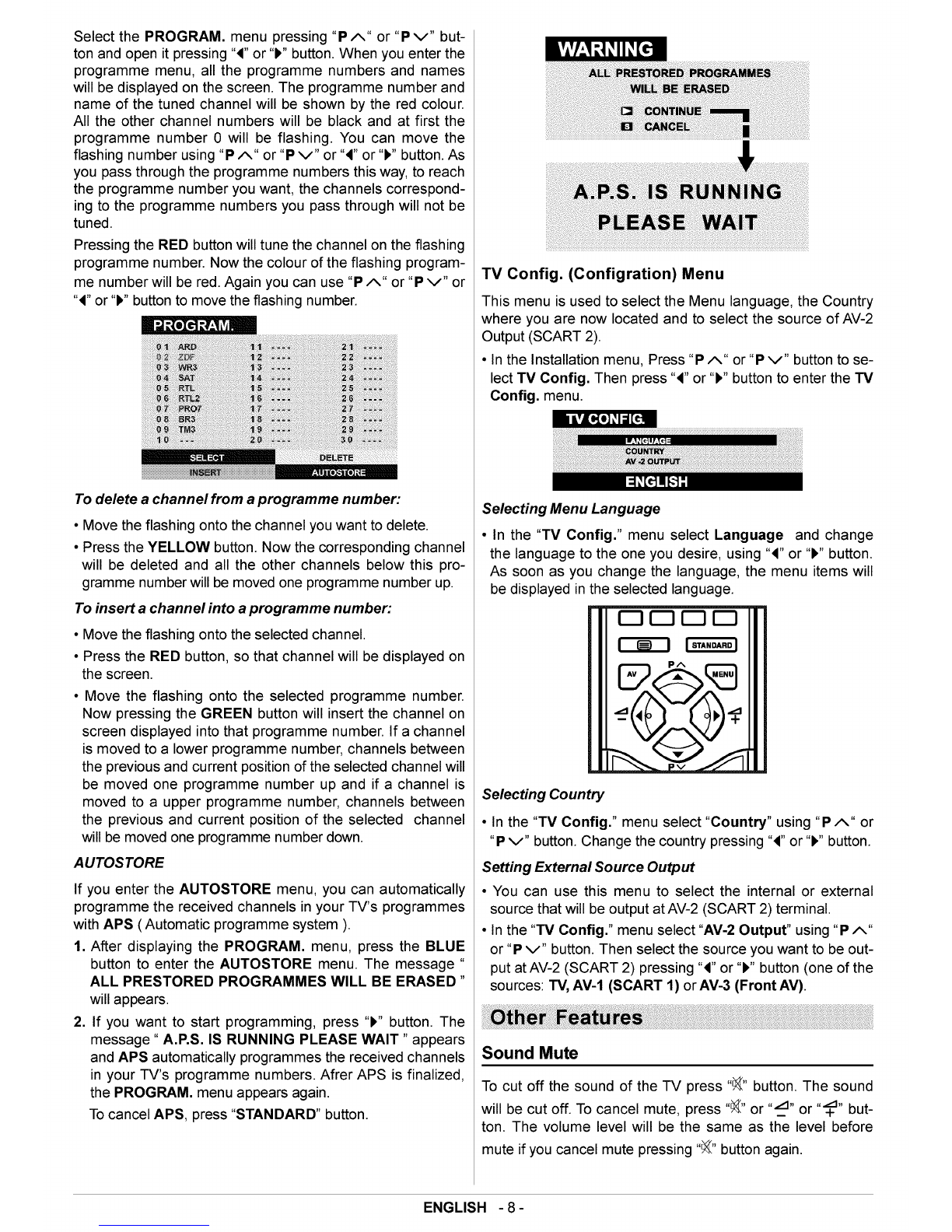• EntertheFeatureMenudirectly,pressingtheYELLOW
button.
Sleep Timer:
• As you enter the feature menu, Sleep Timer will be the first
selected option.
• Use "4" or "I_" button to change the value of the sleep timer
between Off, 0:15, 0:30, 0:45, 1:00, 1:15, 1:30, 1:45, 2:00
hours. Your TV will get into standby mode when the period
you selected passes after you make the selection.
Child Lock:
In Feature Menu, press "P A" or "P v" button to select Child
Lock. Using "4" or "I," button turn Child Lock On or Off.
When Off is selected, there will be no difference in the opera-
tion of your TV. When On is selected, the TV can only be
controlled by the remote control handset. In this case, the
front panel buttons (except the Switch On/Off button) will not
work.
Installation Menu
This menu consists of Tuning, Program. (Programming) and
TV Config. (Configuration) sub-menus.
• Press "MENU" button, now you are in main menu. In the
main menu, select INSTALL. using "P A" or "P v" button,
then enter the Installation menu pressing "4" or "!," button.
or
• Enter the Installation Menu directly, pressing the BLUE but-
ton.
TUNING Menu
TUNING menu is used to programme a channel in a TV's
programme number manually or to modify the current pro-
gramme number's settings.
• In the INSTALL menu, select TUNING. Then press "4" or "I,"
button to enter the TUNING menu.
I_J :LeJ;To][,,,",][0_I:[e]
To programme a channel in a TV's programme
number manually:
1. Programme will be the first selected item as you enter the
TUNING menu. Pressing "4" or "I," button select the pro-
gramme number where you want to the tuned channel to
be stored. (You may also type the programme number us-
ing the digit buttons.)
2. Press "P A" or "P v" button to select Band. Using "4" or
"I_" button to select the band in which you want to search a
channel.
3. Press "P A" or "P v"button to select Search.Press "4" or
"I," button to start searching. (Press "I," button to search
forward.Press "4" button to search backwards.)
If the found channel is not the desired one, press "4" or "!_"
button to start searching again.
To stop searching before a channel is found, press the re-
verse direction button. For example, when the TV is search-
ing forward with "1,"button, press "4" button to stop searching.
If you know the channel number which you want to find, you
can find the channel directly.
Press "P A" or "P v" button to select Channel, then press
"4" or "I_" button to select the channel number, or enter the
number with the digit buttons.
(Follow the step 5 to select the correct standard before you
select a channel number.)
4. If you want to name the new channel, press "PA" or
"Pv" button to select Name.
Press "4" or "!," button to select the position and press "P A"
or "P v" button to select a letter.
5. If the sound or picture is abnormal, change the standard
(broadcasting system) of new channel.
Press "P A" or "P v" button to select Standard, then press
"4" or "I," button to change the correct one.
The indicated channel number will be changed when you
change the standard.
BIG : C02-C73 /S01-$41 /$75-$79
L : C01-C73 /S01-$41 /$75-$77
6. If the channel reception is poor, fine-tune the channel.
Press "PA" or "Pv" button to select Fine Tuning,then
press "4" or "I," to fine-tune the channel.
7. After the all settings are completed, store the new
channel's setting to the programme number which you se-
lected. Press "P A" or "P v" button to select Store, then
press "4" or "I_"to store it.
ff you want to modify the current programme number's
setting (for example, changing name, etc.) :
1. Select the programme number you want to modify the
settings while no menu appears.
2. Display the Tuning menu.
3. Follow "To programme a channel in a TV's programme
number manually:" section and change the settings of
the current programme number.
Note:
Do not use Program item in the Tuning menu to select the
programme number. If you select the programme number
with Program item and store the settings, the selected pro-
gramme number's current settings are cancelled.
PROGRAM. (Programming) Menu
Program. (Programming) menu is used to display the pro-
gramme names and numbers. You can use this menu to de-
lete a channel, to insert a channel and to autostore the pro-
grammes.
ENGLISH - 7-